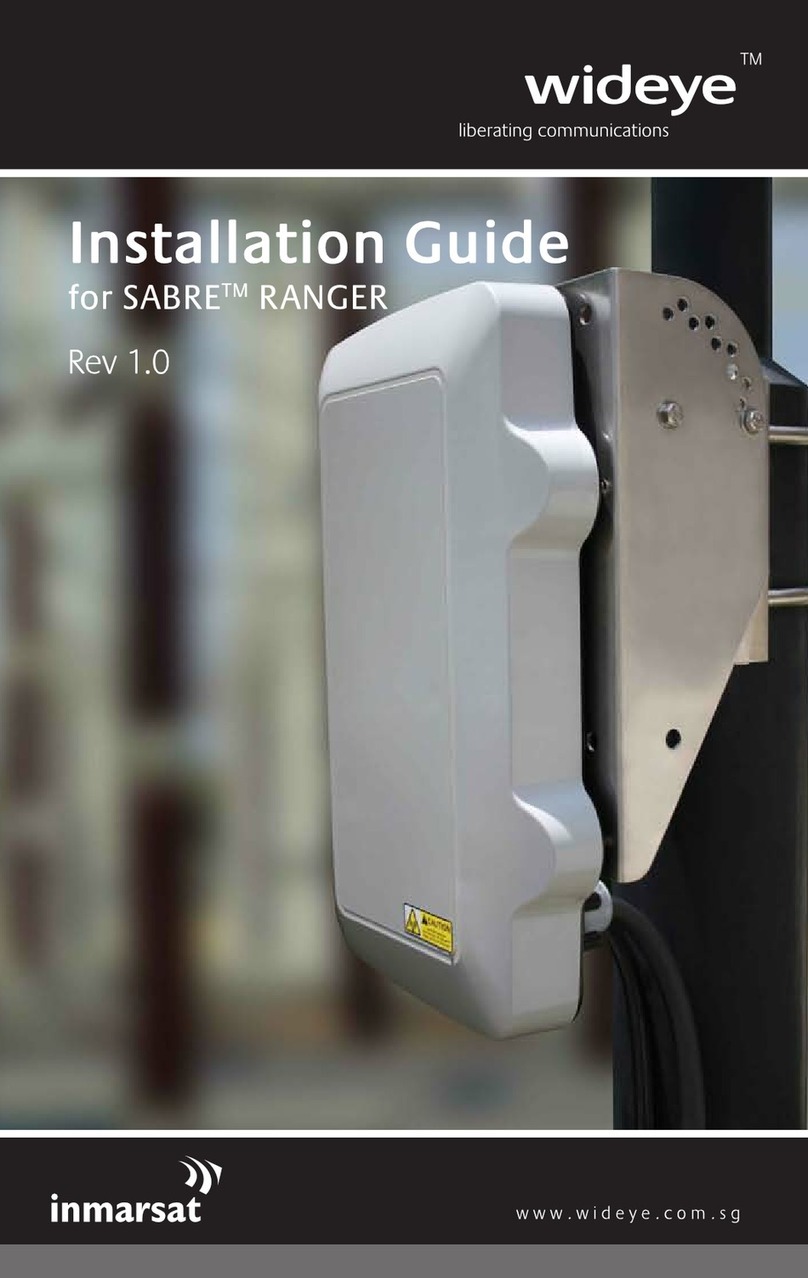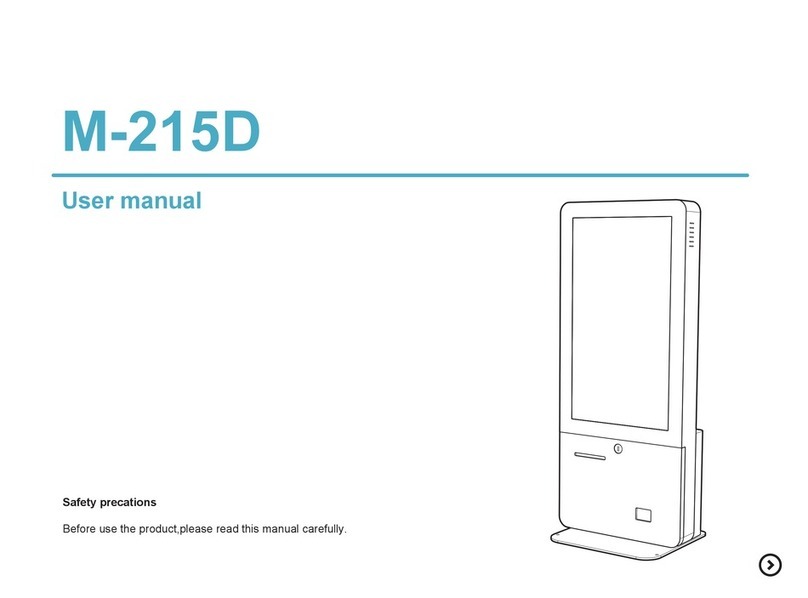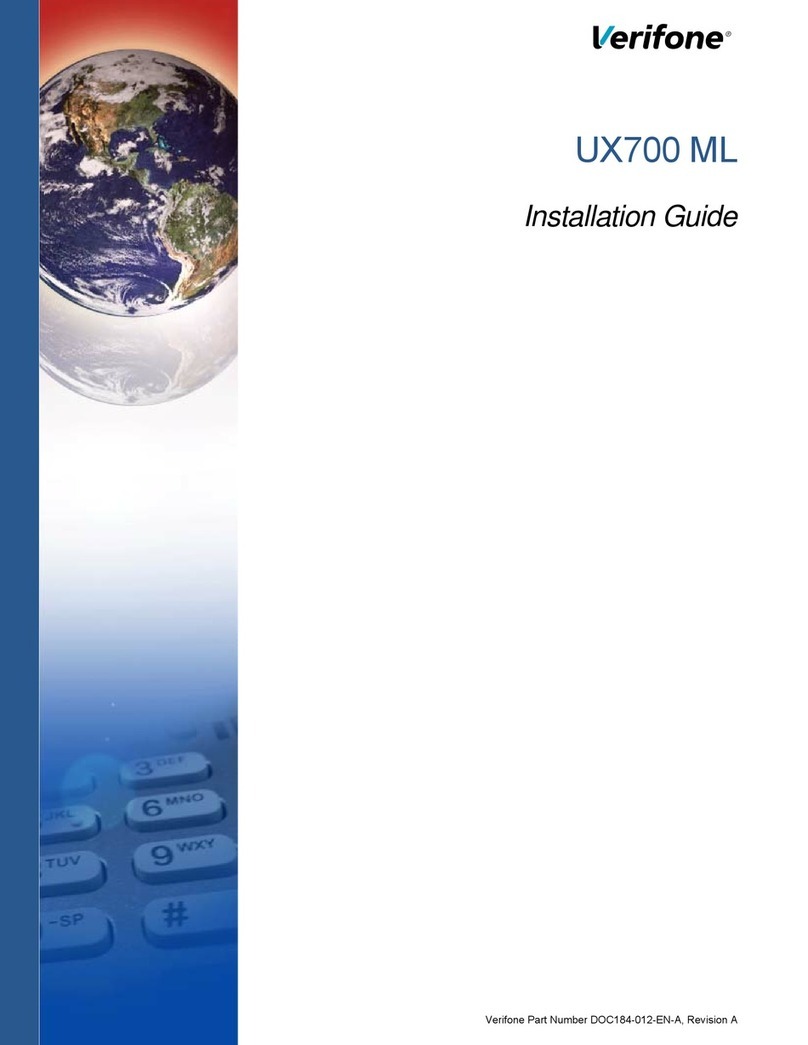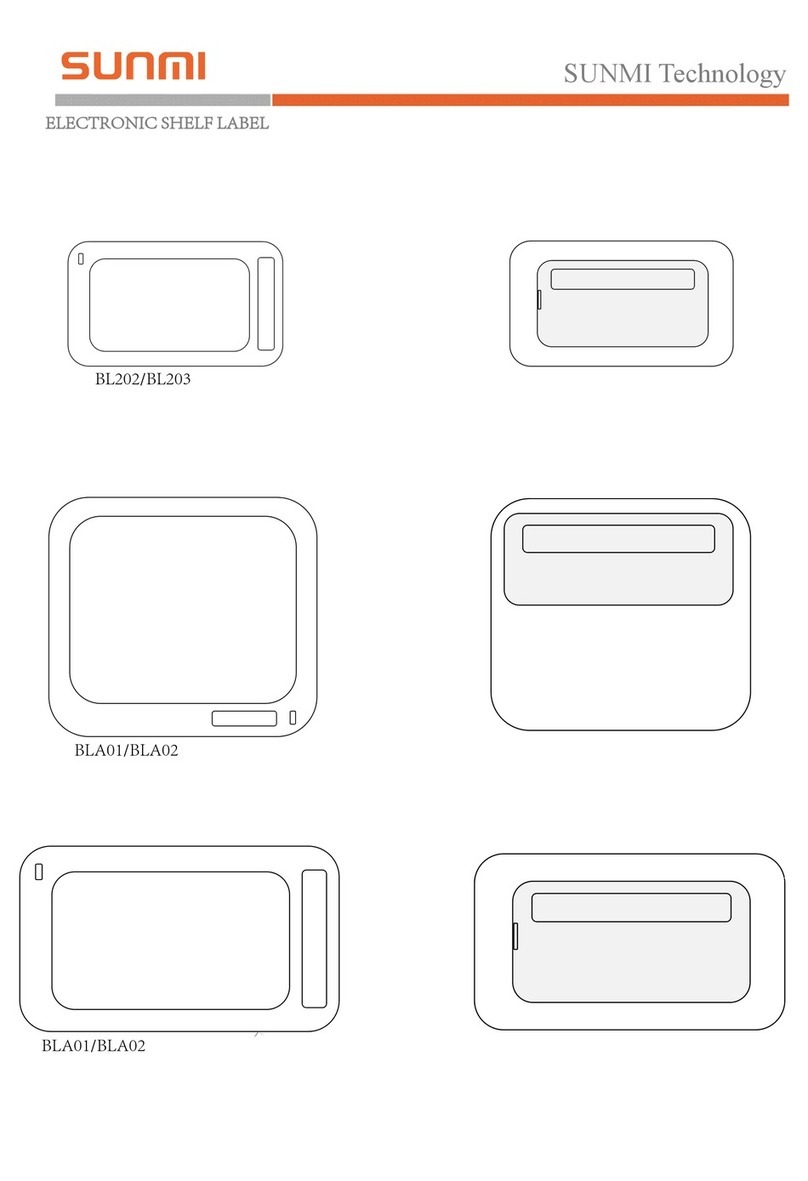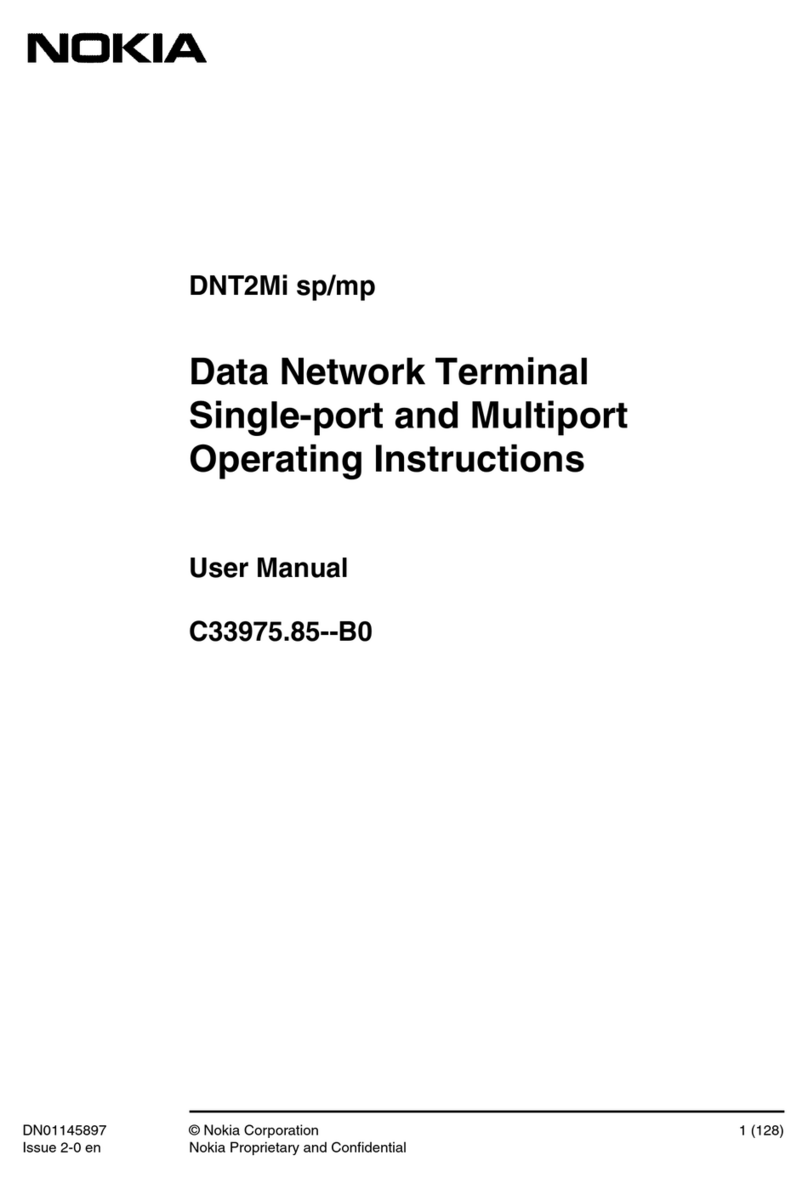Inmarsat BGAN Thrane&Thrane Explorer 700 User manual

Getting started
with the
EXPLORER®700
Version 03
17 September 2008
i
nmarsa
t
.com
/b
gan
Whilst the information has been prepared by Inmarsat in good faith, and all reasonable efforts have been made to ensure its accuracy, Inmarsat makes no warranty or representation as to the accuracy,
completeness or fitness for purpose or use of the information. Inmarsat shall not be liable for any loss or damage of any kind, including indirect or consequential loss, arising from use of the information and all
warranties and conditions, whether express or implied by statute, common law or otherwise, are hereby excluded to the extent permitted by English law. INMARSAT is a trademark of the International Mobile
Satellite Organisation, Inmarsat LOGO is a trademark of Inmarsat (IP) Company Limited. Both trademarks are licensed to Inmarsat Global Limited. © Inmarsat Global Limited 2008. All rights reserved.

Contents
1Introduction 1
1.1 About this guide 1
1.2 Other sources of information 1
1.3 Upgrading software 1
2Introducing the terminal 2
2.1 Physical characteristics 2
2.2 Interfaces 2
2.3 Services 2
3Setting up the terminal 3
3.1 Installing BGAN LaunchPad 4
3.2 Installing the SIM card and battery 4
3.3 Connecting the antenna to the transceiver 6
3.4 Obtaining a GPS fix 7
3.5 Connecting the terminal to your computer 8
3.6 Registering with the network 10
4Making voice, data and text connections 14
4.1 Making an analogue handset or fax connection 14
4.2 Making an IP Data Connection 15
4.3 Making a wireless LAN connection 22
4.4 Making a Bluetooth connection 25
4.5 Making an ISDN data connection 28
4.6 Sending or receiving a text message 29

Getting Started with the EXPLORER 700 Page 1
1 Introduction
1.1 About this guide
This document introduces the EXPLORER 700 terminal, and explains how to set up the terminal for
use on the BGAN network, register with the network, and set up data, voice and text connections.
It is intended for first time end-users, Distribution Partners, Service Providers and anyone who
wants to use a BGAN terminal to connect to the BGAN network and use network services. A
previous knowledge of satellite communications is useful, but not essential.
The sections include:
•Introducing the terminal – a brief overview of the physical features and interfaces of the terminal,
and of the available services.
•Setting up the terminal – includes installing the battery and SIM card, connecting to a computer
and registering with the network
•Making voice, data and text connections – an explanation of how to make a voice call, how to
make IP data connections or an ISDN data connection, how to set up and open Bluetooth and
WLAN connections, and how to send and receive a text message.
1.2 Other sources of information
•This is one of a series of PDF documents in the BGAN Solutions Guide. The Solutions Guide is
designed to help you make the most of your BGAN terminal. Other documents in the series are
available for download from www.inmarsat.com/bgan. Click on Support, then click on User
guides.
This Web site also gives further information on the BGAN service, including Industry solutions.
•For help in using BGAN LaunchPad, refer to the documents “Using BGAN LaunchPad” and
“Using BGAN LaunchPad on the EXPLORER 700”, available for download from
www.inmarsat.com/bgan.
•For further information on the EXPLORER 700 terminal, refer to the “EXPLORER 700 User
Manual”, supplied in PDF format on the Thrane & Thrane CD.
1.3 Upgrading software
•To download the latest USB drivers and BGAN LaunchPad software, go to
www.inmarsat.com/bgan-updates.
•To obtain the latest terminal firmware, contact your distributor.

Getting Started with the EXPLORER 700 Page 2
2 Introducing the terminal
This section introduces the physical characteristics, interfaces and services available on the Thrane
& Thrane EXPLORER 700 (called the EXPLORER 700 in the rest of this document).
2.1 Physical characteristics
Item Specification
Manufacturer Thrane & Thrane
Physical dimensions Approx. 297 mm x 399 mm x 52 mm
(11.7 in. x 15.7in. x 2in.)
Weight (including battery) 3.2 kg (7 lbs)
External power 100-240 Volts AC (47-63Hz)
Battery life Transmit: 1.5hrs at 492kbps
Stand-by time: 36hrs
Ingress protection IP 52 – transceiver
IP66 – antenna
2.2 Interfaces
Interface Equipment needed
2 x RJ45, Auto cross-over
MDI/MDI-X
(IEEE 802.3 10/100BASE-T) IP data device, LAN-enabled
USB v1.1 IP data device, USB-enabled
2 x Phone/fax RJ11 RJ11 handset, G3 fax machine
2 x ISDN RJ45 RJ45 handset, ISDN data device
WLAN Access Point
(IEEE 802.11 a/b/g) IP data device, wireless-enabled
Bluetooth v1.2 Bluetooth handset, headset or Bluetooth data device
2.3 Services
Services Specification
Standard IP data Up to 492kbps (send and receive)
Streaming IP data 32kbps, 64kbps, 128kbps, 256kbps (Multiple streaming
sessions simultaneously)
Phone/fax Standard (4kbps) or Premium (3.1kHz)
ISDN data UDI/RDI (64kbps)
Text To other BGAN terminals or cellular mobile phones.
From other BGAN terminals, and some mobile phones,
depending on service provider.

Getting Started with the EXPLORER 700 Page 3
3 Setting up the terminal
This section explains how to set up the EXPLORER 700 terminal and connect to the BGAN
network. The steps described are:
a. Installing BGAN LaunchPad on your computer.
b. Installing the SIM card and battery.
c. Obtaining power and charge the battery.
d. Obtaining a GPS fix.
e. Connecting the terminal to your computer. Inmarsat recommends that when first setting up you
use either:
•the LAN interface, or
•the USB interface.
If you use USB, you must first install the supplied drivers.
f. Pointing the terminal and register with the BGAN network.
Pre-requisites
Before you start, make sure that you have:
•The BGAN terminal.
•The rechargeable battery, supplied with the terminal.
•A USIM card, supplied by your Service Provider.
•The Ethernet cable supplied with the terminal, or the USB cable mounted with a Mini-B
connector supplied with the terminal, depending on how you want to connect the terminal to your
computer.
•The BGAN LaunchPad installation CD, supplied with the terminal. Make sure that the PC or Mac
has the minimum system requirements for BGAN LaunchPad (refer to page 5 for details).
•The USB drivers supplied on your installation CD, if you intend to connect to your computer
using USB.
•An RJ11 handset or G3 fax machine if you intend to use the Phone/fax interface.
•An RJ45 handset or ISDN data device if you intend to use the ISDN interface.
•A Bluetooth-enabled computer, with a supported profile, if you intend to connect using Bluetooth.
•A wireless router or wireless-enabled computer, if you intend to use a wireless connection.

Getting Started with the EXPLORER 700 Page 4
Minimum system requirements for BGAN LaunchPad
The following are the minimum hardware and software requirements for using BGAN LaunchPad to
manage the EXPLORER 300 on your computer.
Hardware requirements
You must have the following on your computer:
•Support for at least one of these interfaces – LAN or Bluetooth.
•Intel Pentium III CPU, or equivalent.
•100Mb of free hard disk space.
•128Mb of RAM.
•CD-ROM drive.
Operating systems
You must have one of the following operating systems on your computer:
•Microsoft Windows 2000 with SP4.
•Microsoft Windows XP with SP2.
•Linux Red Hat 9 - KDE 3.1.10 (Kernel Version 20.4.20-8).
•Mac 10.x
3.1 Installing BGAN LaunchPad
To install BGAN LaunchPad on your computer:
a. Insert the BGAN LaunchPad Installation CD into your computer's CD-ROM drive.
b. Follow the on-screen instructions.
3.2 Installing the SIM card and battery
To get the terminal ready for connection:
a. The EXPLORER 700 has a transport latch, securing the antenna and receiver during transport.
Open the latch as shown below:

Getting Started with the EXPLORER 700 Page 5
b. Flip up the antenna module and access the keypad and connectors as shown below:
Note If required, you can detach the transceiver from the antenna, and use both components
separately. Refer to the EXPLORER 700 User Manual for details.
c. Use a pen or similar object to press the eject button at the SIM slot marked USIM#1, and
release the SIM card holder. The SIM card holder is a small plastic frame designed to hold the
SIM card.
d. Place the SIM card into the SIM card holder, with the printed side visible.
e. Insert the holder containing the SIM card into the SIM slot marked USIM#1. Position the holder
with the printed side facing down.
f. Press gently until it snaps into place.

Getting Started with the EXPLORER 700 Page 6
g. Make sure the battery is positioned correctly as shown below:
3.3 Connecting the cables
After inserting SIM card and battery, connect all relevant cables.
Connecting the antenna to the transceiver
The EXPLORER 700 has two connectors for connecting the antenna to the transceiver. Note the
following:
•If you are going to use the antenna and transceiver attached as one unit, use the short antenna
cable provided with your EXPLORER 700.
•If you are going to use the antenna separated from the transceiver, use an antenna cable
supplied by Thrane & Thrane (or a cable with similar specifications). For information on
available lengths refer to the EXPLORER 700 User Manual.
To connect the antenna, do the following:
a. Connect the antenna cable to the connector on the antenna module, as shown below:
b. Connect the other end of the cable to the antenna connector on the transceiver:

Getting Started with the EXPLORER 700 Page 7
Important: If you are using the transceiver with the antenna attached, connect the cables before
making final adjustments to the antenna position. Otherwise, you may accidentally move
the antenna when you connect the cables.
Connecting to the power supply
To power on the terminal using the power adapter, with the terminal switched off:
a. Connect the AC/DC power supply to the DC power input of the EXPLORER 700.
b. Use the power cable to connect the AC/DC adapter to any AC power outlet between 100 and
240 VAC.
Note The battery charges automatically whenever the terminal is connected to the power source.
Note To ensure accurate information on battery capacity, Thrane & Thrane recommends that you
fully charge, then fully discharge the battery (until the terminal closes down automatically),
and finally charge the battery again before using the terminal for the first time.
The terminal can be used during the discharging process, but the remaining battery capacity may
not be displayed accurately in the BGAN LaunchPad status bar.
3.4 Obtaining a GPS fix
Note You must install a SIM card before you can obtain a GPS fix.
The BGAN network requires a valid GPS fix to successfully register your BGAN terminal.
a. Take the EXPLORER 700 outside, open the stand so that the terminal antenna is facing
upwards, and place the unit on a flat surface with an open view of the sky.
b. Switch the unit on using the power button on the left of the display. The EXPLORER 700
automatically searches for a GPS fix when first powered on.
c. You may be prompted to enter a PIN code. Press C to cancel the PIN code prompt, (you do not
need to enter a PIN code to obtain a GPS fix).
d. Leave the terminal to acquire a GPS fix. This may take a few minutes. To check the terminal’s
GPS status, enter the PROPERTIES > GPS STATUS menu on the terminal’s display panel.
•If the terminal has a GPS fix, and the position can be displayed, the position is shown in the
display, in the format shown below:
•If the terminal has a GPS fix, but the position cannot be displayed the word ACQUIRED is
displayed. The position may not be displayed because it is not permitted in this location, or
because the terminal is not yet registered on the BGAN network. However, you can still use
your terminal even if you cannot view the GPS fix location.
•If the terminal does not have a GPS fix, the display shows almanac data, which is a series of
vertical bars giving the status of 16 GPS satellites.

Getting Started with the EXPLORER 700 Page 8
About GPS
The Global Positioning System (GPS) uses 24 orbital satellites to fix the position of the terminal
anywhere on the globe.
•In normal operation, a GPS receiver, such as that built in to the Terminal, needs to be able to
receive signals from at least three satellites so that it can then calculate latitude, a longitude
and an altitude – this position fix is referred to as a 3-dimensional or 3-D fix. If only two GPS
satellites can be seen by the GPS receiver, then the last available altitude measurement is
assumed and the GPS receiver calculates a position fix based on latitude and longitude only.
This simpler position fix is referred to as a 2-dimensional or 2-D fix and is quicker and easier to
obtain than a 3-D fix, but may be less accurate.
Note You can register with the BGAN network with a 2-D or a 3-D fix.
•The GPS receiver may take between a few seconds and 20 minutes to obtain a GPS fix,
depending on how frequently the GPS receiver is being used. The frequency of use
determines the how quickly the GPS Terminal is able to start.
•Hot start - if the GPS receiver is being used frequently, (that is, at least every two to six
hours), it is regularly updated with data from the GPS satellites, and so only takes a short
time to obtain a GPS fix after being switched on.
•Warm start - if a GPS receiver has not been used for more than six hours, then it will take
longer to obtain a GPS fix, perhaps up to 45 seconds.
•Cold start - if the GPS receiver has not been used for some time or is 300 km or more
from where it was last used, it can take between 10 and 20 minutes to obtain a valid
position fix.
Following successful registration and providing the Terminal is left switched on and remains
stationary, the GPS is no longer needed. Periodically, the BGAN terminal contacts the BGAN
network to inform the network that it is still switched on. In addition, the BGAN network periodically
checks each terminal for activity, and if there has been no traffic through the terminal, and the
terminal has not automatically contacted the BGAN network as described above, then the terminal
will be de-registered from the network.
3.5 Connecting the terminal to your computer
When you first connect the terminal to your computer, Inmarsat recommends that you use either
the LAN or USB interface.
Tip USB can operate over a distance of up to 5m with standard cables. Ethernet can operate
over a distance of up to 100m with standard Ethernet cables.
Connecting over LAN
Note For the LAN interface to work without any further setup, your computer must be configured
to obtain an IP address and DNS server address automatically. To check that these settings
are configured on your computer, refer to the documentation for your operating system.
To connect the BGAN terminal to your computer using Ethernet:
a. Connect the LAN cable to the LAN port of your computer. A suitable cable is provided with the
EXPLORER 700.
b. Connect the other end of the cable to one of the LAN ports on the EXPLORER 700, as shown
below. A message confirming the connection is displayed.

Getting Started with the EXPLORER 700 Page 9
Tip Some corporate computers are configured with a static IP address. If your computer has a
static IP address, you must go into the IP Properties option, and change your computers
settings to obtain an IP address automatically.
This is only necessary the first time you connect. You can then change the IP settings to
use a static IP address, if required.
IP addressing on the EXPLORER 700
•In normal operation, the terminal uses its built-in DHCP server to allocate IP addresses
automatically. If you want to manually set up IP addressing, you can use the terminal’s default
range of IP addresses, as shown below:
Terminal IP address 192.168.0.1
Default range of IP addresses 192.168.0.x
Subnet mask 255.255.255.0
DNS
If you use BGAN.INMARSAT.COM as your
APN, the default DNS addresses are
172.30.66.7 and 172.30.34.7
If you use another APN, your Distribution
Partner supplies you with a DNS address
for your APN.
•To test connectivity between your computer and the terminal, ping 192.168.0.1, from your
computer. If a reply is received, your computer is connected to the terminal.
•You have the choice of using the EXPLORER 700 in Multi user mode or Single user mode.
•Multi user mode - multiple users can share a single data connection. Each user is allocated
a private IP address from the terminal’s pool of IP addresses.
•Single user mode – intended for single users, or for use with an external Router. The
computer or other hardware connected to the terminal is given a public IP address by the
network.
For details on how to set the terminal to Multi user mode or Single user mode, refer to “Using
BGAN LaunchPad Help”.
Refer to the Solutions Guide document “BGAN and IP data connections” for further details.
Connecting over USB
To connect the BGAN terminal to your computer using the USB port:
a. Install the USB drivers from the supplied installation CD, following the instructions provided.
Two USB drivers are installed, creating two COM ports for the computer.
Tip To check if the installation was successful, display the list of modems on your operating
system (refer to the documentation supplied with your operating system for details on
how to do this). Two ports called Thrane & Thrane EXPLORER port 1 and Thrane &
Thrane EXPLORER port 2 should be displayed.
b. Connect one end of the USB cable to the USB port of your computer.
c. Connect the other end of the cable to the USB connector on the EXPLORER 700.

Getting Started with the EXPLORER 700 Page 10
d. Power up the terminal. Your computer should now automatically discover that new hardware is
connected.
e. Install the new hardware, as described in the documentation for your operating system.
f. After pointing, check the connection by opening your dial-up connection as described in the
documentation for your operating system.
Note USB drivers are provided with your BGAN terminal. You can also download the latest USB
drivers from the Inmarsat Web site. Go to www.inmarsat.com/bgan-updates and follow
the on-screen instructions.
Interfacing with the BGAN terminal
You have three ways of interfacing with the BGAN terminal when using the EXPLORER 700.
•BGAN LaunchPad – Inmarsat’s easy to use software interface, that provides step by step
instructions on connecting to the BGAN network and setting up satellite connections. You can
use BGAN LaunchPad to manage data connections, send and receive text messages, monitor
telephone usage and upgrade software. The interface can be installed on any computer
connected to the terminal and accessed by double-clicking on a desktop icon. With BGAN
LaunchPad, you have access to all the latest customization options and features of the BGAN
service. You can also update firmware automatically using BGAN LaunchPad.
•The terminal’s LCD display and keypad – the EXPLORER 300 has an LCD display and
keypad for displaying status and for changing simple parameters. For details, refer to the
EXPLORER 300 User Manual.
•The terminal’s web interface – the EXPLORER 700 has a built-in web interface for easy
configuration of the terminal and software upgrades. The interface can be accessed directly
from a computer connected to the terminal by entering the default IP address of 192.168.0.1
into a standard Internet browser. For details, refer to the EXPLORER 700 User Manual.
Inmarsat recommends that only one interface be used to ensure that settings and configurations
are not overwritten. This guide assumes use of BGAN LaunchPad.
3.6 Registering with the network
Establishing a connection with the BGAN network requires the careful orientation of the BGAN
terminal towards the satellite - a process called pointing. Accurate and precise pointing is important,
because a badly-pointed antenna can reduce the data rate achievable over the network. When
pointing is complete, you can register the terminal with the BGAN network.

Getting Started with the EXPLORER 700 Page 11
Use the BGAN LaunchPad pointing wizard to step through the process of pointing the terminal and
registering with the network. In addition, you can use the BGAN terminal’s display and keypad to
point the terminal. To use BGAN LaunchPad to point the terminal:
a. Open BGAN LaunchPad by clicking on the BGAN LaunchPad icon on your desktop.
The following screen is displayed:
The status bar displays the message In Pointing Mode.
Note The coverage map and “Welcome to BGAN” area are provided to assist you in pointing,
but the location shown may not correspond to your GPS fix, and does not affect network
registration.
b. Click on Help me setup BGAN and step through the on-screen instructions. BGAN LaunchPad
suggests the recommended pointing angle and direction to correctly position the terminal.
Note Do not touch the antenna.
•Using the terminals’ built-in compass, rotate the terminal left or right until it points in the
correct horizontal direction, known as the azimuth.
•Tilt the terminal slowly up or down until it points in the correct vertical direction, known as the
elevation.

Getting Started with the EXPLORER 700 Page 12
c. Monitor the signal strength on the status bar:
Use this information, and the signal strength reading on the terminal’s display, to further adjust
the antenna position to obtain maximum signal strength. Remember not to touch the antenna.
Note If the signal strength is not sufficient, registration may not be possible and the
terminal may not be able to establish a data connection.
d. When you have positioned the terminal to obtain the maximum signal strength, you are ready to
register with the network. Click on Register with Network now.
Tip You can also register with the network by pressing the OK button on the terminal’s
keypad at any stage in the pointing process.
By default, BGAN LaunchPad opens a standard IP data connection after successful registration.
The status zone reads Standard Data Connection Open. Ready for Phone, Text and Data.
e. Use this information, and the signal strength reading on the terminal’s display, to further adjust
the antenna position to obtain maximum signal strength. Remember not to touch the antenna.
Note If the signal strength is not sufficient, registration may not be possible and the
terminal may not be able to establish a data connection.
f. When you have positioned the terminal to obtain the maximum signal strength, you are ready to
register with the network. Click on Register with Network now.
Tip You can also register with the network by pressing the OK button on the terminal’s
keypad at any stage in the pointing process.
By default, BGAN LaunchPad opens a standard IP data connection after successful registration.
The status zone reads Standard Data Connection Open. Ready for Phone, Text and Data.
Tip You can make or receive phone calls, or send and receive a text message even if you do
not have an IP data connection.

Getting Started with the EXPLORER 700 Page 13
Automatic mode
The EXPLORER 700 offers the following automatic features:
By default, the terminal automatically opens a data connection after you register with the network.
However, there may be a minimum charge for opening an IP data connection (depending on your
Service Provider), and data may be transferred across the connection even if you are not actively
using an application (for example, your computer may be receiving automatic updates).
If you do not want to incur these charges, you can switch off the automatic connection feature. To
do this:
a Select BGAN Services > LaunchPad Automatic Connection from the BGAN LaunchPad
main menu.
b Uncheck the check box to turn off automatic data connection.
You can configure the terminal to automatically exit pointing and set up a data connection after
power on. This feature is disabled by default, but you can enable it using the EXPLORER 700
Web interface. Refer to the “EXPLORER 700 User Manual” for details.

Getting Started with the EXPLORER 700 Page 14
4 Making voice, data and text connections
You can connect to the terminal using any of the following interfaces:
•USB, for IP data connections.
•Phone/fax, for Standard (4kbps) or Premium (3.1kHz) voice connections.
•2 x LAN ports, for IP data connections. If required, you can connect the LAN port to a hub,
switch or router for multi-user connections.
•2 x ISDN ports, for UDI/RDI (64kbps) voice or ISDN data connections.
•Wireless Access Point, for IP data connections.
•Bluetooth, for Bluetooth handset or headset voice connections, or IP data connections.
If required, you can connect to more than one interface simultaneously.
4.1 Making an analogue handset or fax connection
Setting call quality
You can choose to receive incoming or make outgoing calls using Standard or Premium voice
quality. Standard quality calls are made at 4kbps, premium quality calls are made at 3.1kHz over a
64kbps ISDN channel. If call quality is set to premium, you can connect a G3 fax machine to the
phone/fax interface.
•Set the required call quality for all calls in BGAN LaunchPad, as described below. Note that you
must set the incoming call quality and outgoing call quality separately.
•To set the incoming call quality for one or both of the analogue interfaces to Standard
(4kbps) or Premium (3.1kHz), go to BGAN Services > Telephony Settings in BGAN
LaunchPad and select the Incoming Calls tab.
Refer to “Using BGAN LaunchPad on the EXPLORER 700” for details on using this screen.
ºTo set the outgoing call quality for one or both of the analogue interfaces to Standard or
Premium for all calls, go to BGAN Services > Telephony Settings in BGAN LaunchPad
and select the Outgoing Calls tab.
Refer to “Using BGAN LaunchPad on the EXPLORER 700” for details on using this screen.
•Set the required call quality for an individual call using the handset. Dial *1 before dialling the
number to set the call quality to Standard, or dial *2 before dialling the number to set the call
quality to Premium.
Note Voice calls are charged by call duration, and a 3.1kHz voice call is charged at a higher rate
than a 4kbps voice call. Refer to your Service Provider for details on call charges.
To connect a phone or fax to the terminals’ phone/fax interface, you need an analog telephone
cable with an RJ-11 connector.

Getting Started with the EXPLORER 700 Page 15
Note If you are connecting a fax, you must ensure that the voice quality is set to premium (that is
3.1kHz).
Connect the cable to your phone or fax.
a. Connect one end of the cable to your handset.
b. Connect the other end of the cable to the phone/fax connector on the BGAN terminal.
c. Check the connection by making a phone call or sending a fax.
If the connection fails, check the display on the terminal. If the analog phone icon is not present in
the display, the interface is off. To turn the interface on:
a. Using the terminal’s display and keypad, select SETTINGS > INTERFACES.
b. Select the PHONE/FAX interface.
c. Select ON.
4.2 Making an IP Data Connection
Pre-requisites
Before you can open an IP data connection, ensure that you have done the following:
•Installed a provisioned SIM card, supplied by your Service Provider. The SIM card contains
Access Control Point (APN) information, therefore Inmarsat recommends that you do not
change the APN after installing the SIM card.
•Connected your computer to the BGAN terminal, using one of the terminal’s interfaces.
•Pointed the terminal to obtain the maximum possible signal strength.
Registered with the BGAN network
You can make an IP data connection using any of these interfaces:
•USB.
•LAN – in Multi user mode or Single user mode. Refer to “Connecting over LAN”` on page 9.
•Wireless LAN.
•Bluetooth.
4.3 Opening a standard data connection
By default, when you first register with the BGAN network, the terminal opens a standard IP data
connection. The standard connection is an always-on, best effort connection and is suitable for
most basic data applications. It is charged by the amount of data sent and received.

Getting Started with the EXPLORER 700 Page 16
To check that the standard connection is open, select the Data tab in BGAN LaunchPad.
The following screen is displayed:
If the standard connection is open, the words Disconnect Standard are displayed below the
connection icon.
Note If the standard connection is closed, the words Connect Standard are displayed below the
connection icon. Click on the icon to open the standard connection.
You can now browse the Internet, send and receive email and use other IP applications. All traffic is
transferred across the standard connection.
4.4 Opening a streaming data connection
If you require a guaranteed data rate for your connection (if, for example, the application is time
critical), you can connect using one of the three dedicated streaming connections, at the following
data rates:
•32kbps streaming
•64kbps streaming
•128kbps streaming
•256kbps streaming
Each dedicated streaming class connection is charged by the length of time that the connection is
live. When you open a streaming connection, the standard connection is closed.
Tip By default, error correction (also called network packet retransmission) is switched on.
Inmarsat recommends that you turn error correction off for UDP/IP connections, as this
feature is not required for this connection type. Refer to “BGAN and IP data connections” for
details.

Getting Started with the EXPLORER 700 Page 17
To open a streaming connection:
a. Select the Data tab in BGAN LaunchPad:
The following screen is displayed:
b. Select the required streaming connection, for example Streaming 64. The following message is
displayed, asking you to confirm that you want to close your current connection and open a new
connection, charged by time:

Getting Started with the EXPLORER 700 Page 18
c. Click on OK. The new data connection opens, and the following screen is displayed:
The Standard connection is closed, and the Streaming 64 connection is open. All traffic is
transferred across the selected streaming connection.
Note If you subsequently want to close the streaming connection and open another streaming
connection, or reopen the standard connection, repeat steps 1 to 3.
Note If you want to close all connections, click on the currently open connection.
4.5 Opening a dedicated streaming connection
In addition to the default connections, BGAN LaunchPad enables you to configure and open one or
more dedicated streaming connections (you can associate one of the icons shown above with a
dedicated streaming connection). These are assigned to specific applications, for example Win
Media, to ensure that the connection for this application’s data is not shared with any other
application.
You must have a pre-configured standard or streaming connection open before you can open a
dedicated streaming connection. This is because each dedicated streaming connection creates a
virtual IP data connection which shares the IP address of the pre-configured standard or streaming
connection.
For details on configuring dedicated streaming connections, refer to “BGAN LaunchPad Help”
Table of contents
Other Inmarsat Touch Terminal manuals
Popular Touch Terminal manuals by other brands
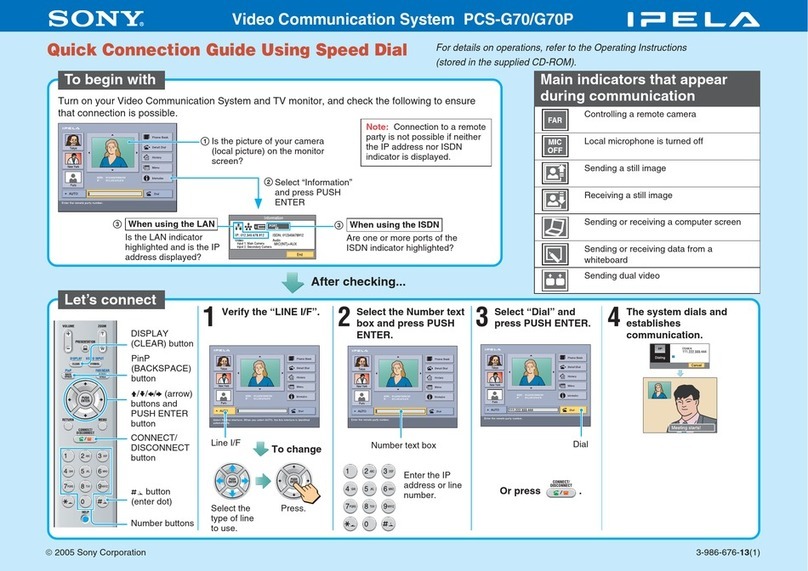
Sony
Sony IPELA PCS-G70 Quick connection guide
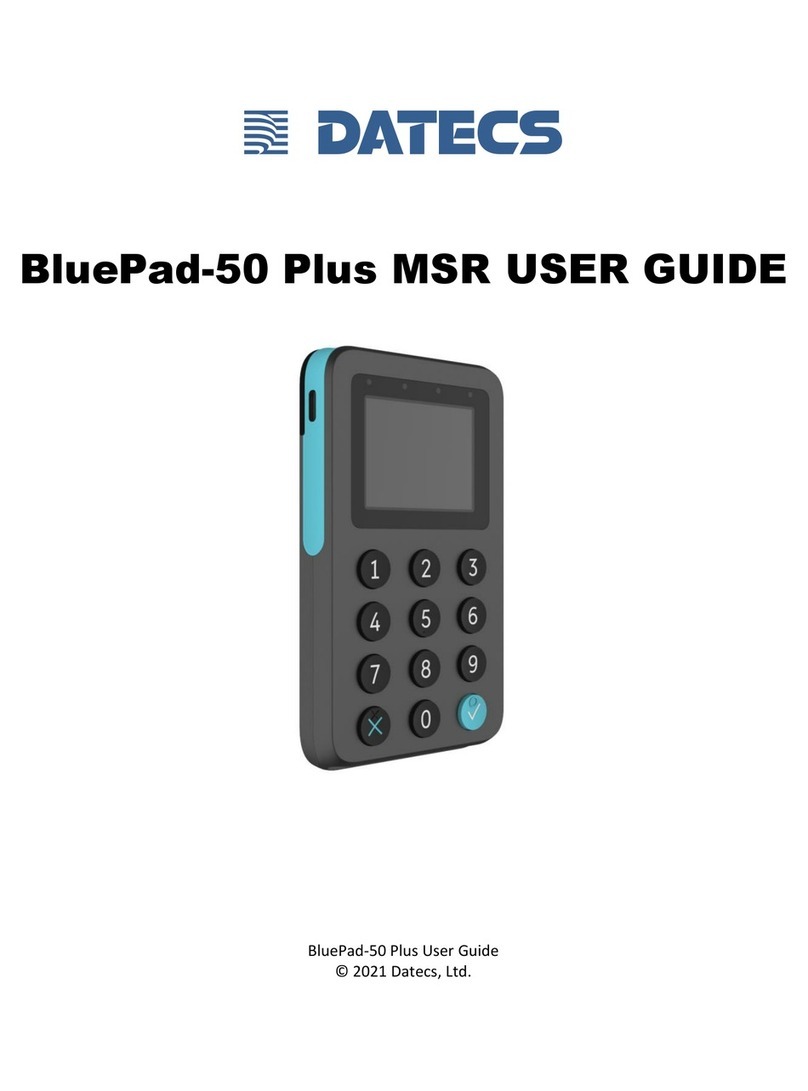
Datecs
Datecs BluePad-50 Plus MSR user guide

Mitsubishi Electric
Mitsubishi Electric GOT2000 Series Connection manual
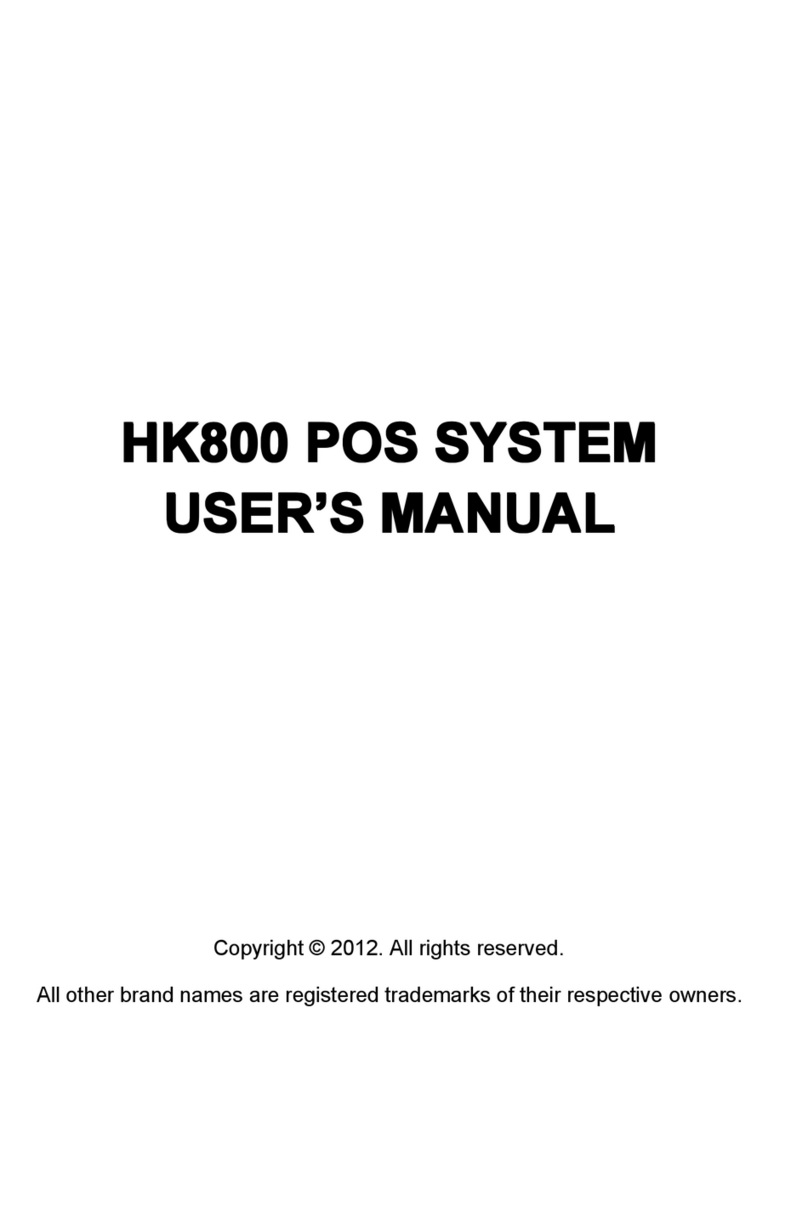
Hisense
Hisense HK800 SERIES user manual

Denso
Denso BHT-1170BWB-CE user manual
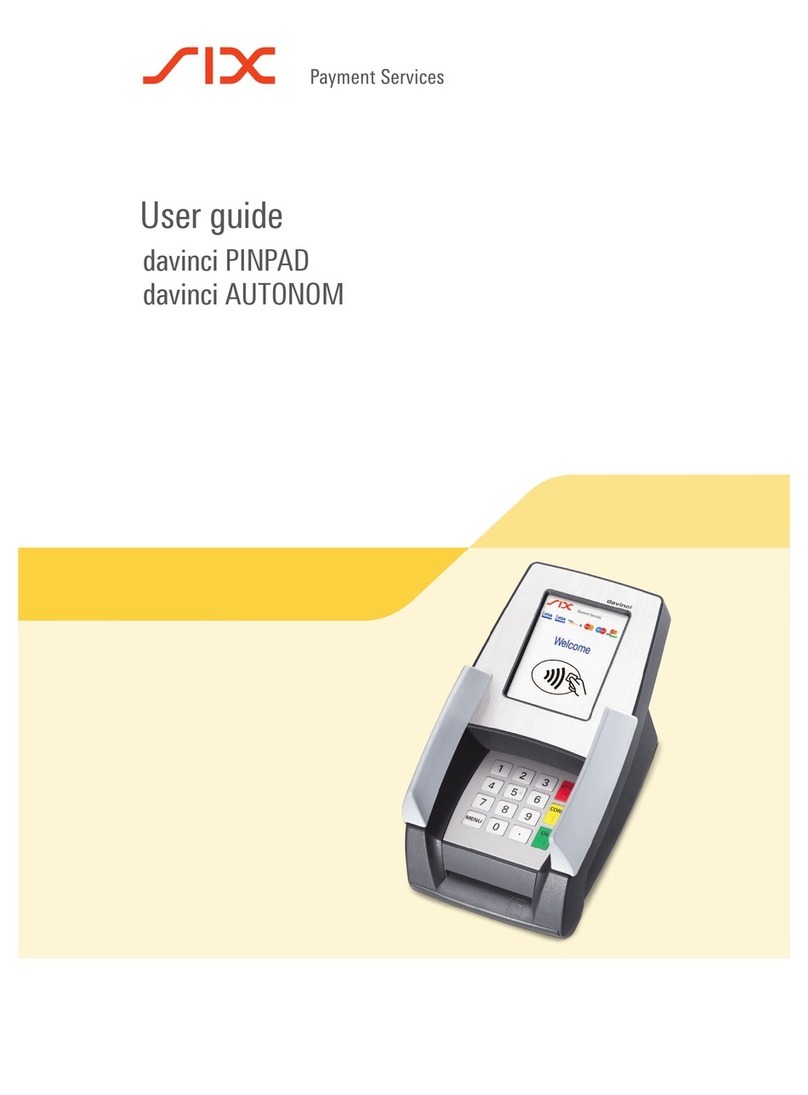
SIX Payment Services
SIX Payment Services davinci PINPAD user guide