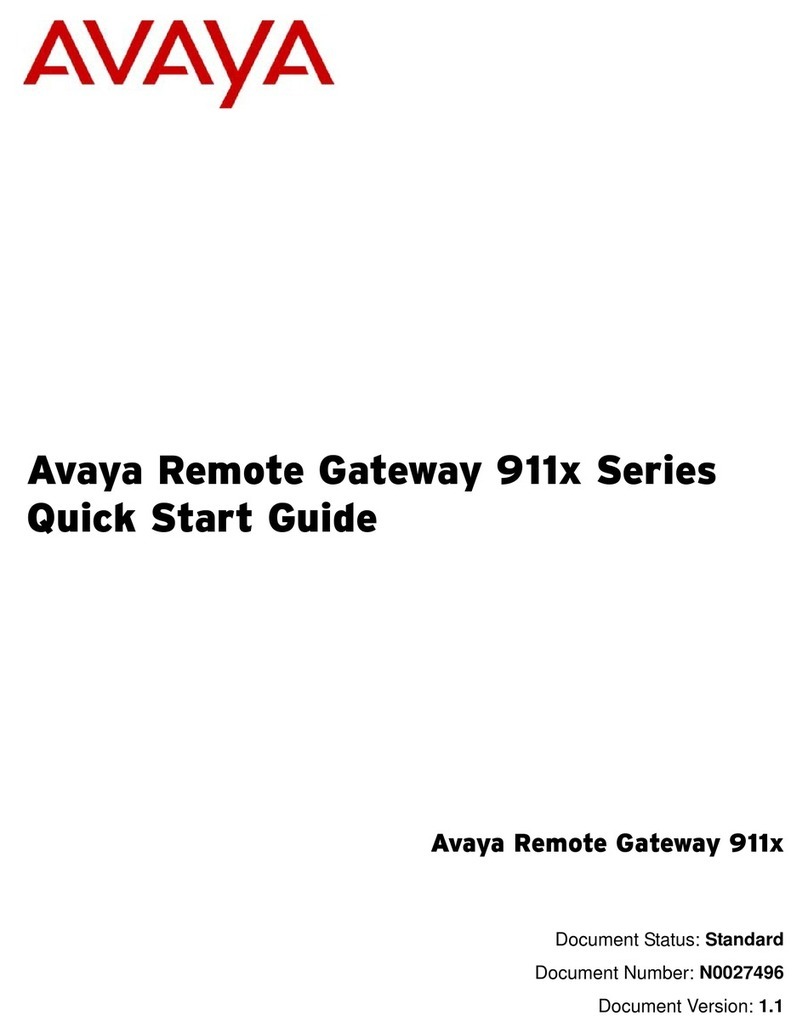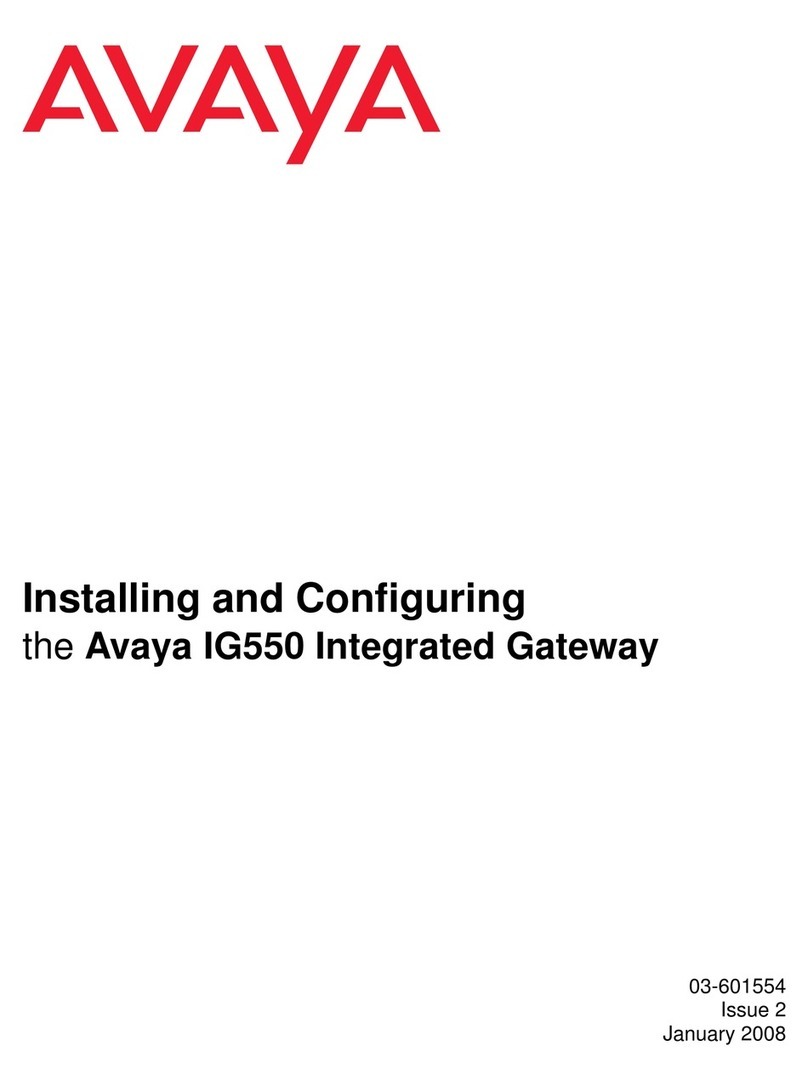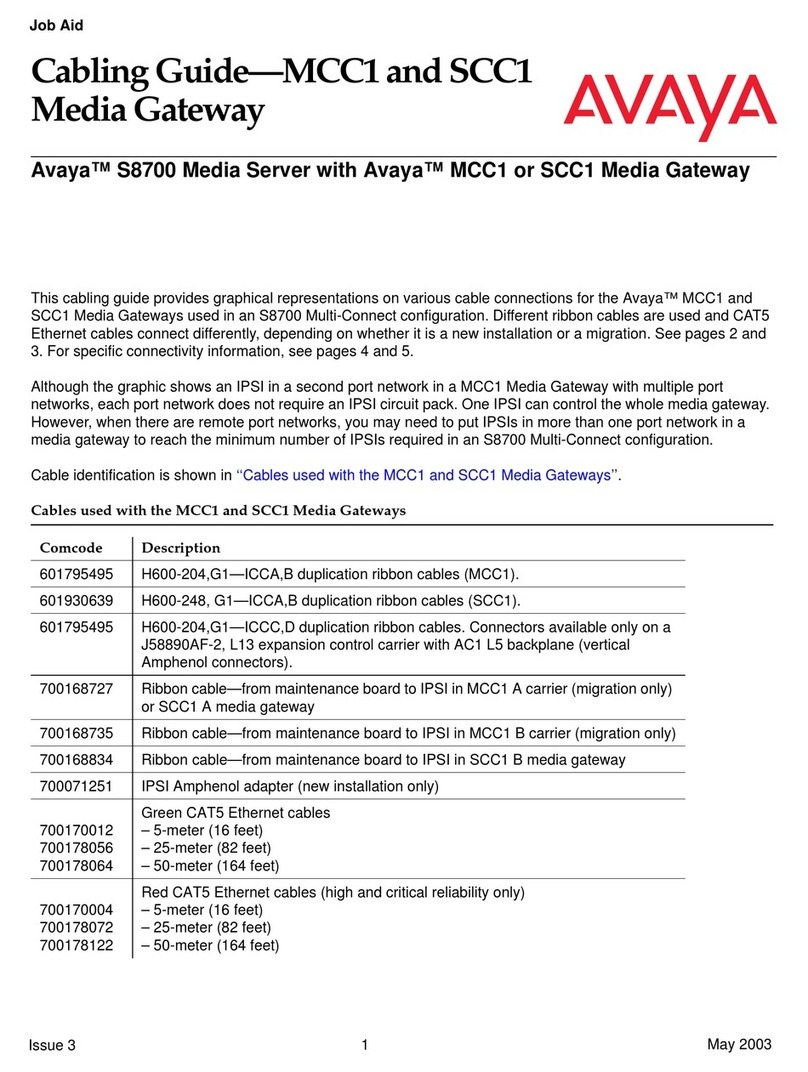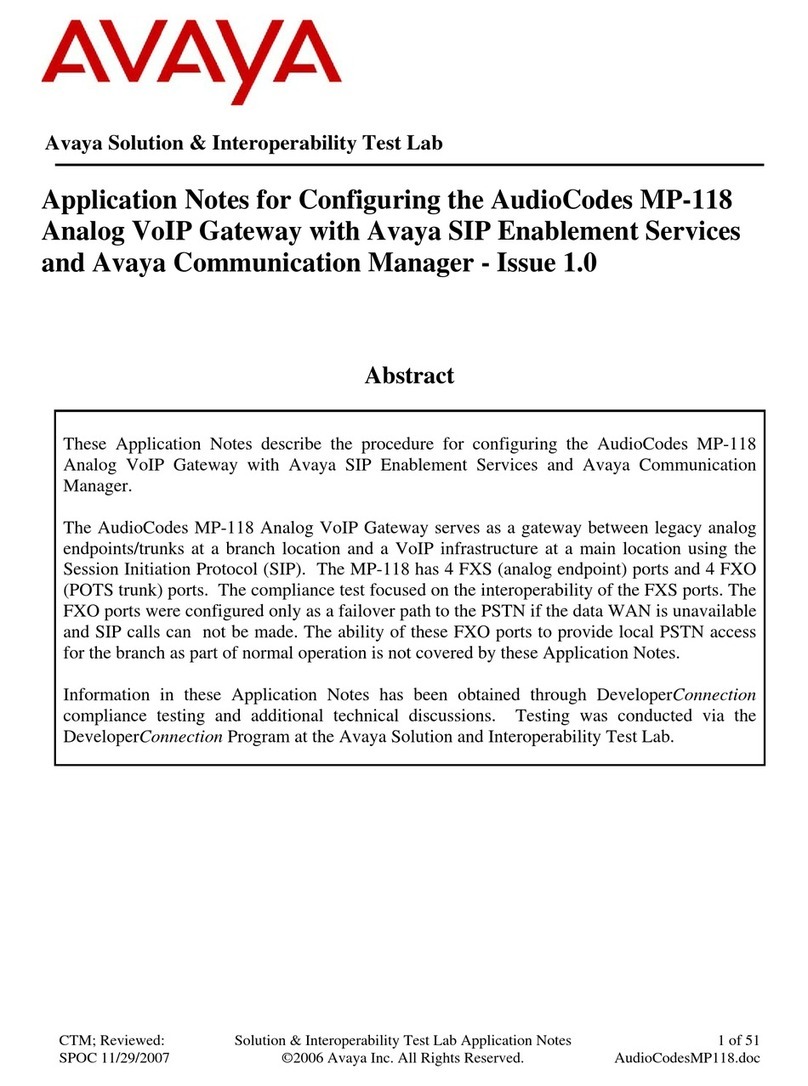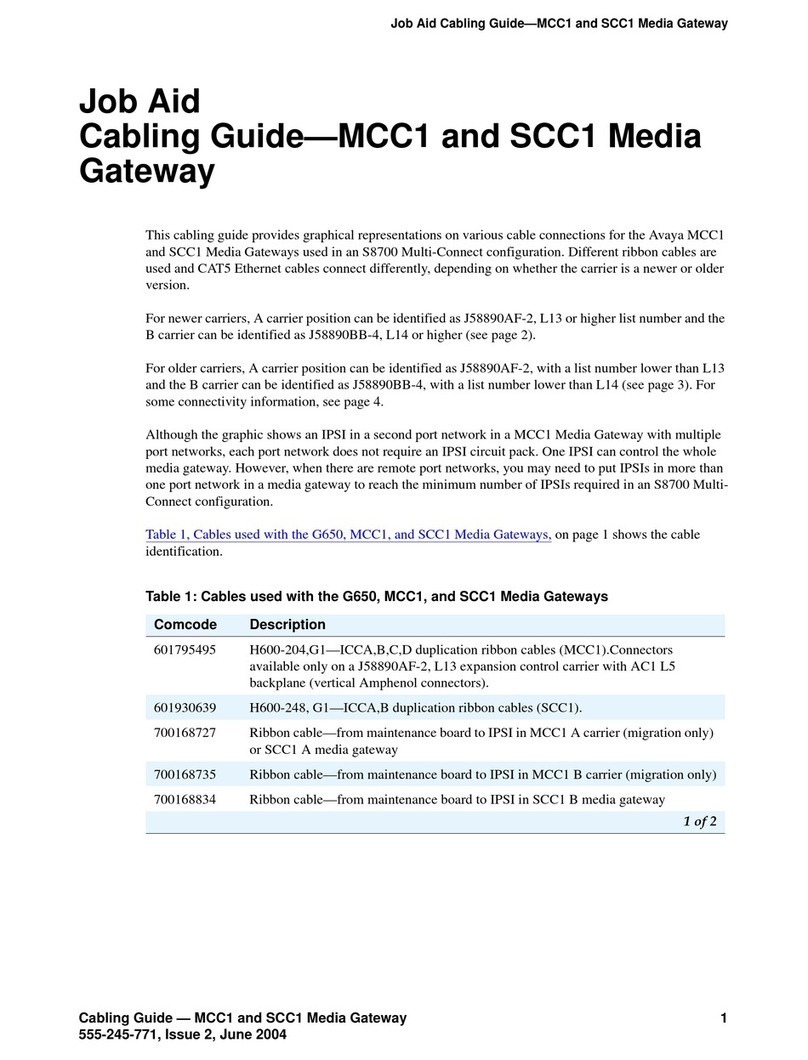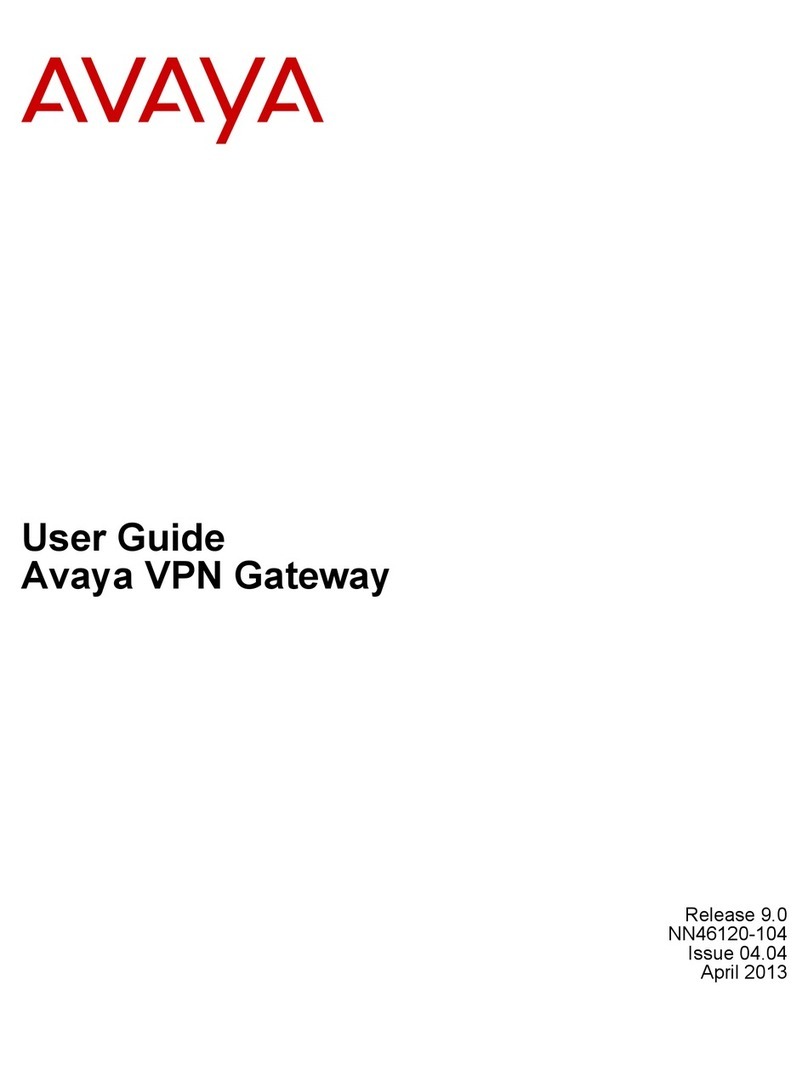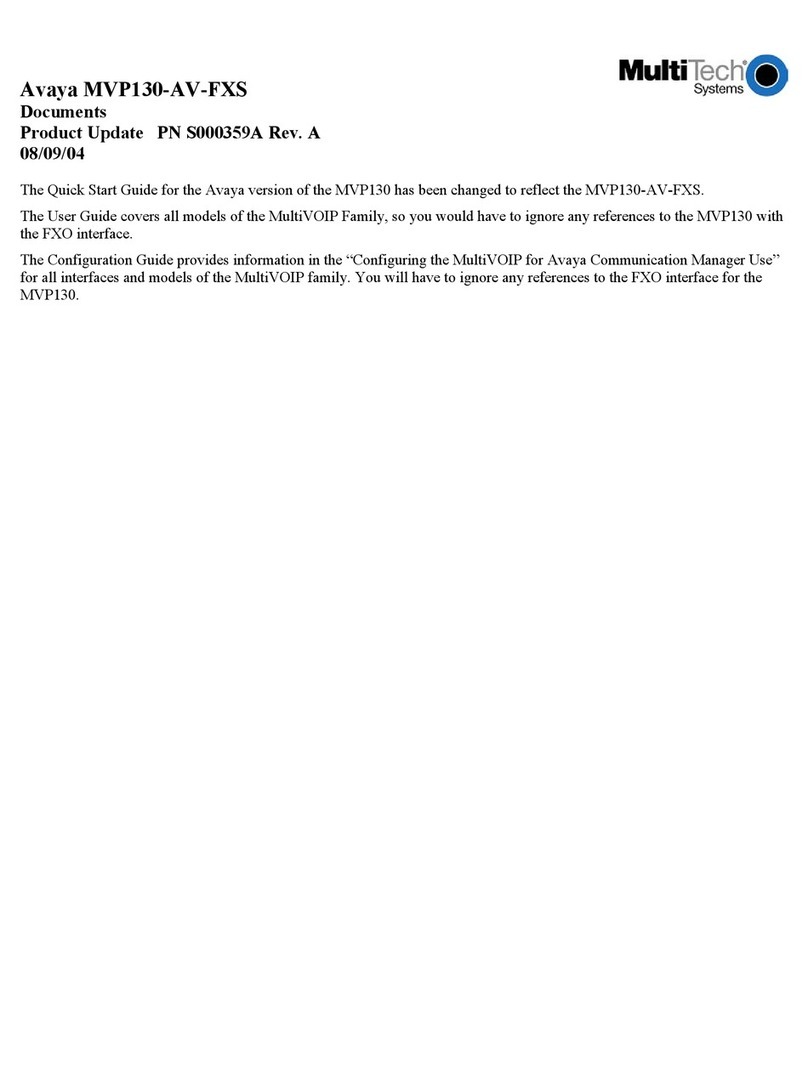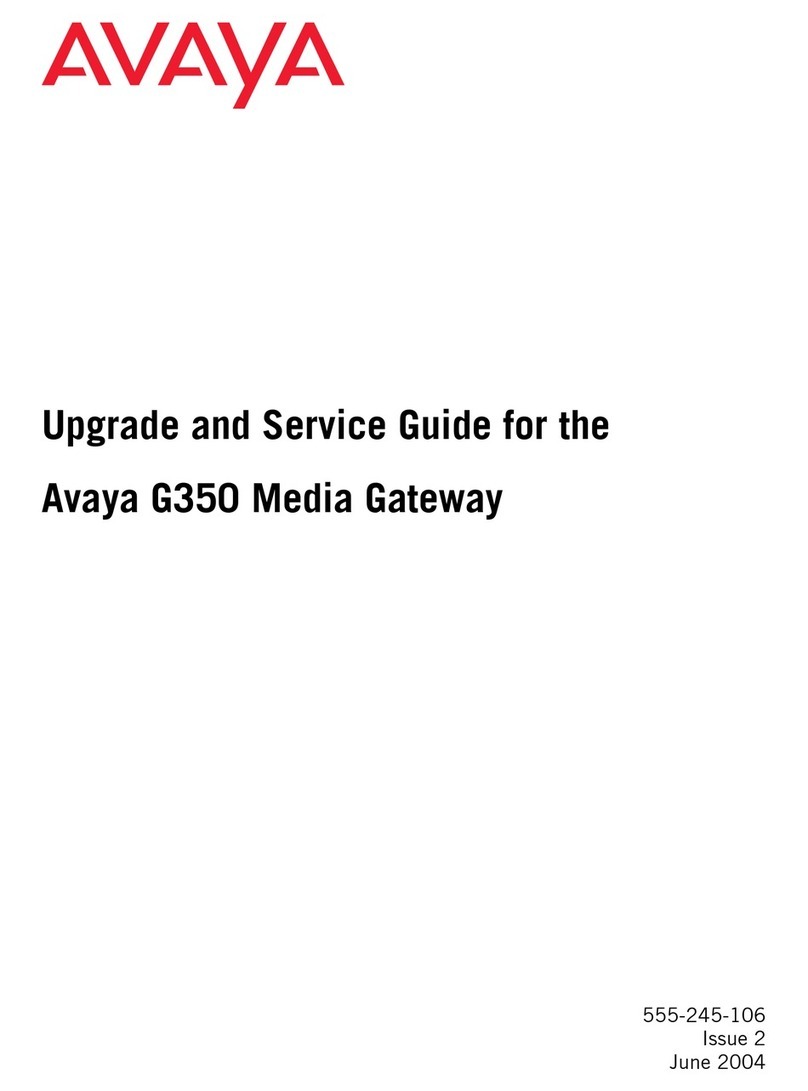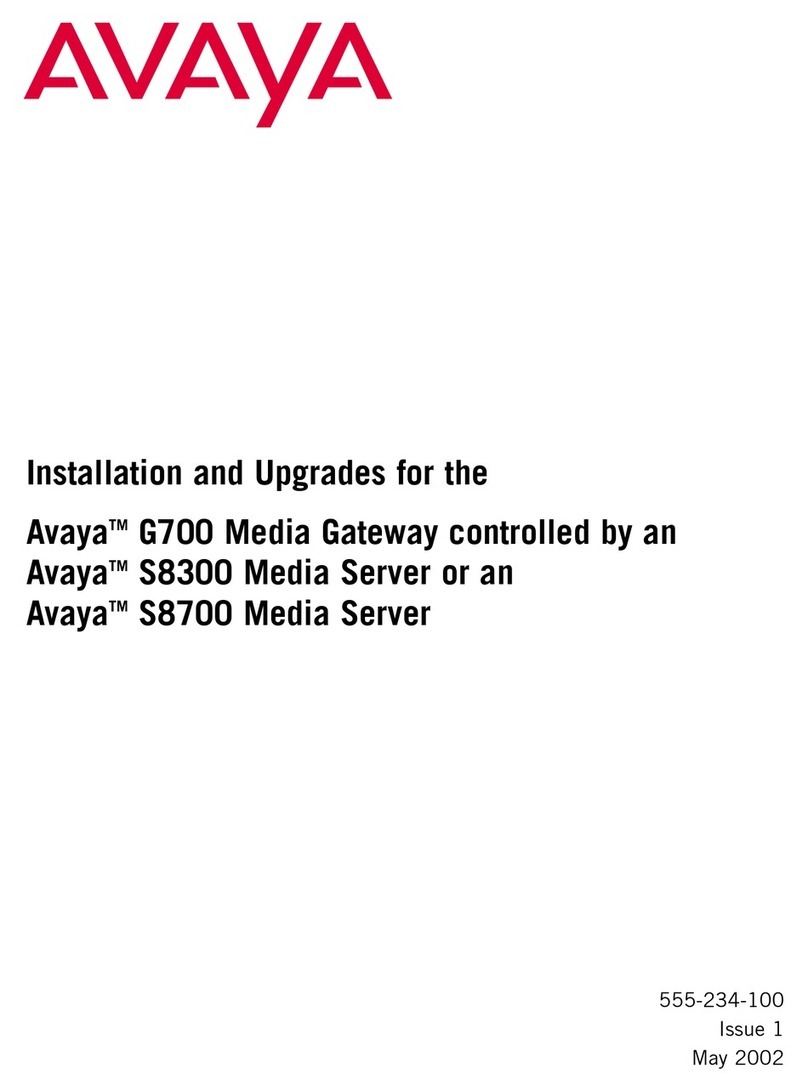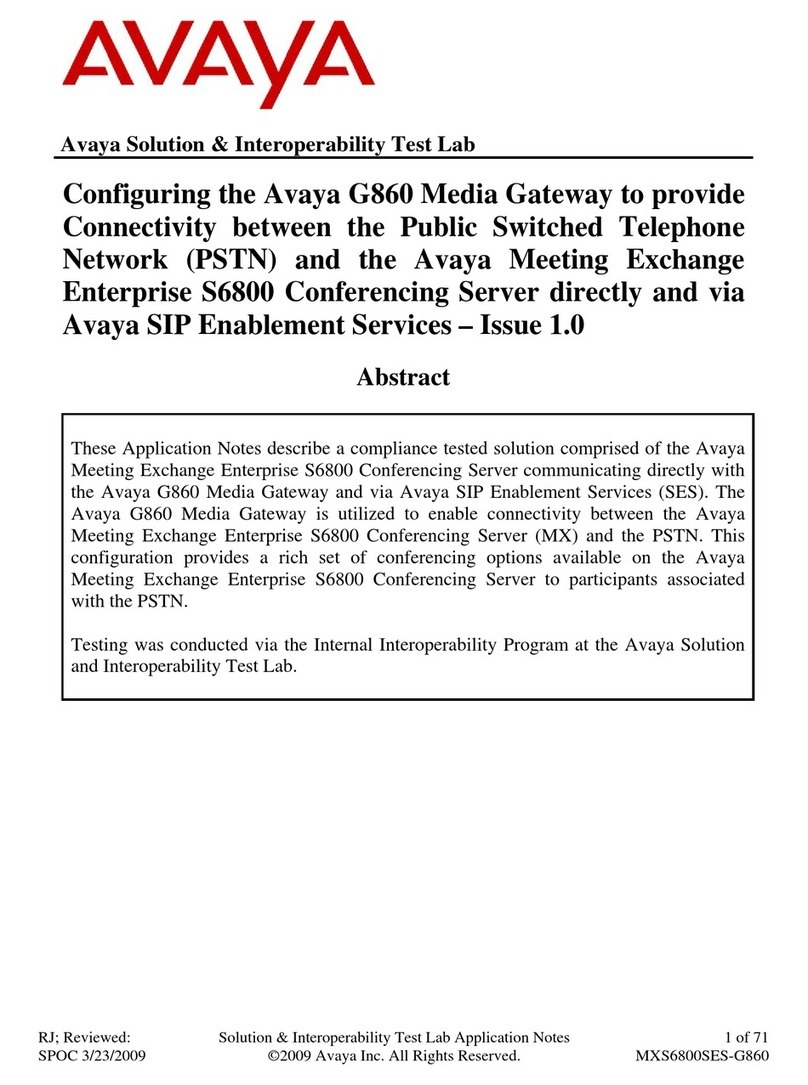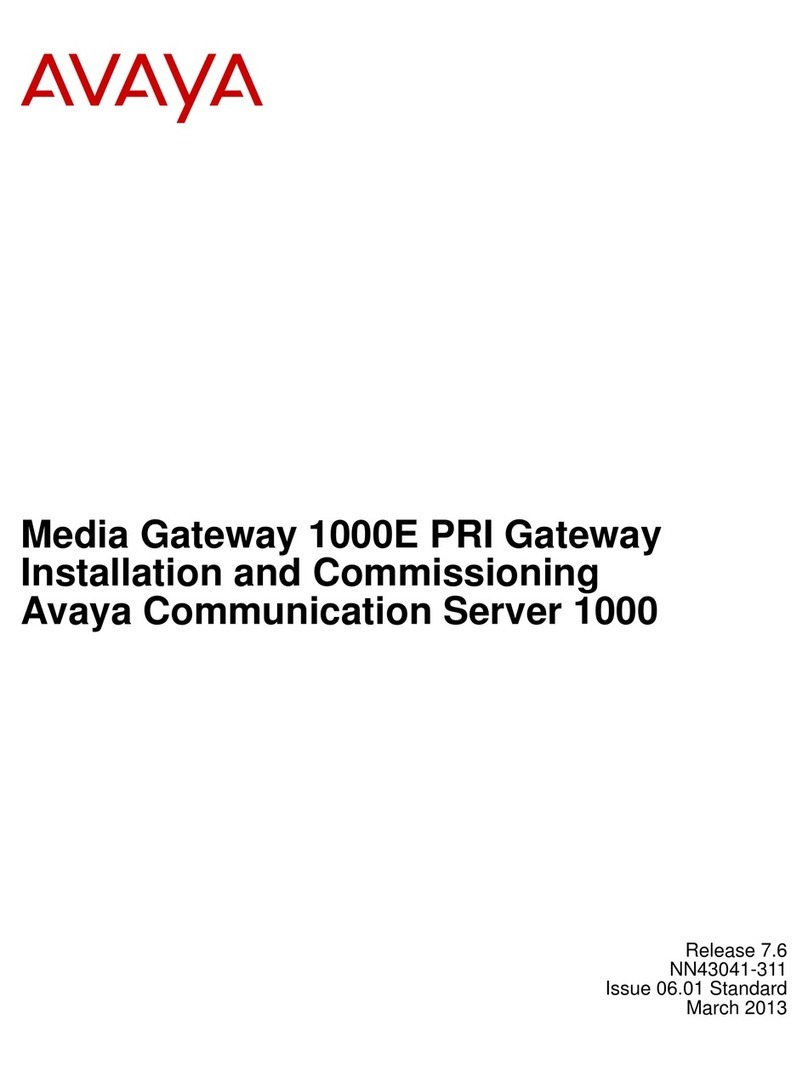G700 Troubleshooting Guide
This guide provides resolutions for several categories of problems that could occur during installation, configuration, or maintenance of an AvayaTM G700
Media Gateway.
Additional assistance
If you cannot find the resolution to a problem using this Guide, you need to escalate the problem:
• Before escalating an issue, please be sure you have tried all of the relevant suggestions in this guide to isolate the problem.
• You should know whom to contact when you cannot resolve the issue. If you don’t know, please call 1-800-242-2121 in North America, or call your
Avaya regional representative from other locations.
Requirements
As a user of this guide, you should have the following qualifications and access:
• Qualifications: Avaya certified technician to perform G700 installation and maintenance.
• Access: Know login, password, and access procedures with appropriate permissions.
How to use this Troubleshooting Guide -- General Troubleshooting Strategy
To use this Guide, please follow these procedures:
1. Get the basic information about the system: load, version, vintage, etc.
a. Upgrade G700 to latest Generally Available (GA) software & firmware.
b. Make sure that systems interconnected with the G700 have the correct installed minimum configurations.
(please see ftp://ftp.avaya.com/incoming/Up1cku9/tsoweb/media/minhardwarevintages.pdf)
2. Isolate the possible “root cause” based on the symptoms observed. First find the symptom listed (in left-most column) in the guide, then:
i. For each symptom, there is a possible cause listed in the next column
ii. Try each possible resolution (column to the right) for that cause
iii. If the resolution does not clear the trouble or eliminate the symptom, then go to the next possible cause associated with that symptom
(usually the next row)
iv. Several different root causes may be associate with the same symptom
3. Be systematic, make only one change at a time and observe the results.
a. Does the symptom persist? If so, proceed to the next possible cause.
b. If the symptom disappears, check for cause and effect (reintroduce the change to see of symptoms re-appear).
4. Eliminate obvious and easy to verify causes first, like physical connections, (layer 1 and 2) before proceeding to more complex causes (layers 3 and higher).
5. Document all of the different troubleshooting steps taken.
a. Precise and detailed information will help you when you escalate the problem.
b. For example, you may want to print out this sheet and check-off each procedure that has been used.
6. Finally, you can compare “normal” settings of the equipment with the current parameter settings of the problematic equipment. If you find a difference
between the “normal” settings and the problematic equipment, try changing the settings of the problematic equipment to match the settings of the “normal”
equipment.