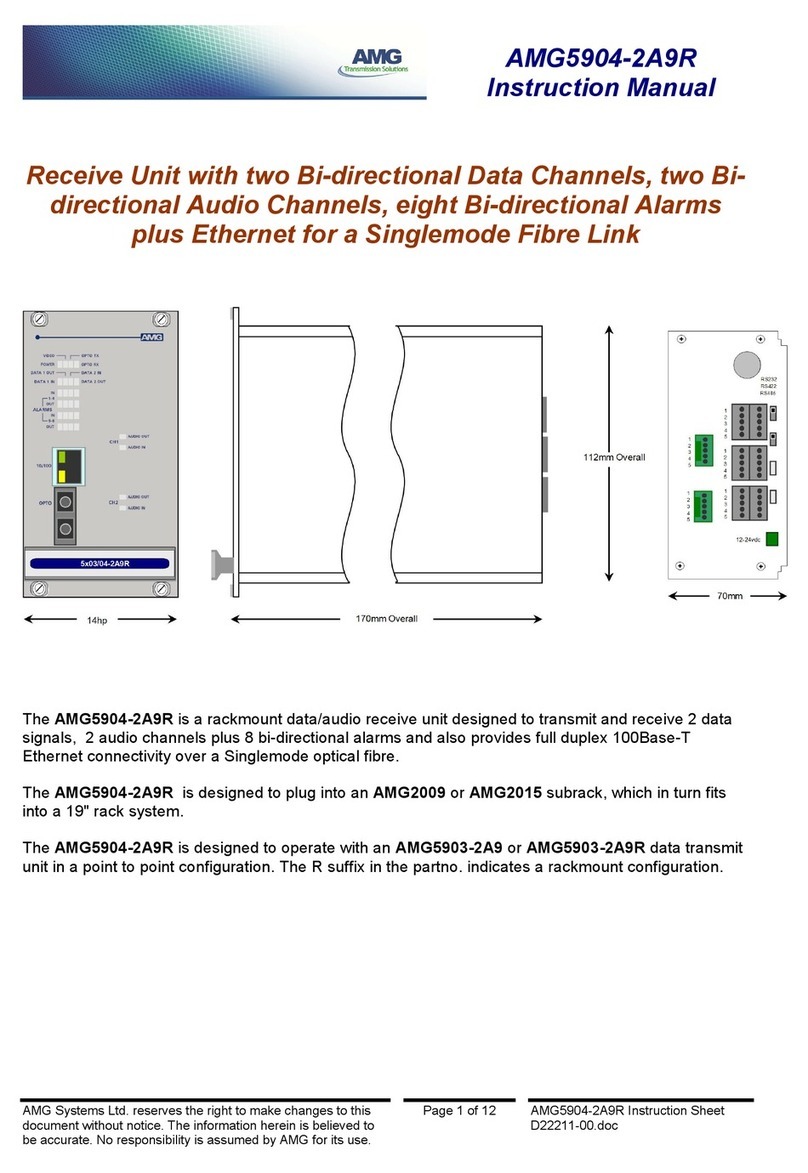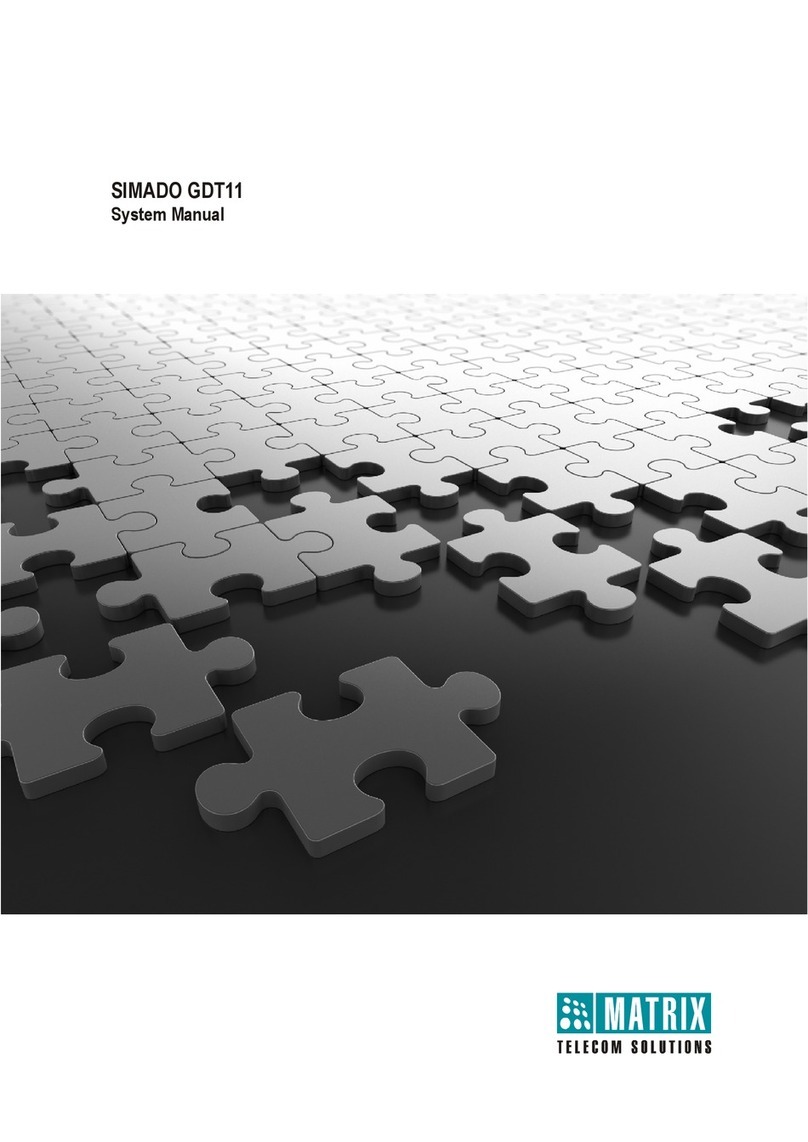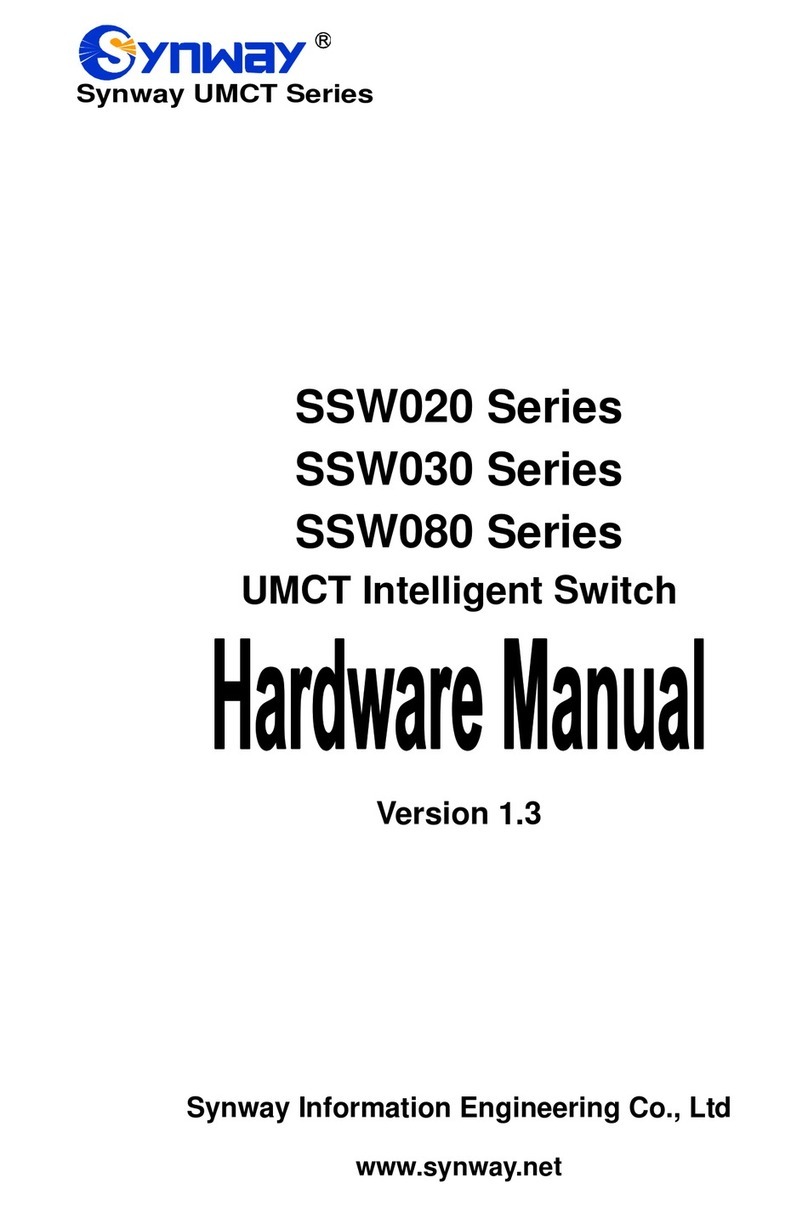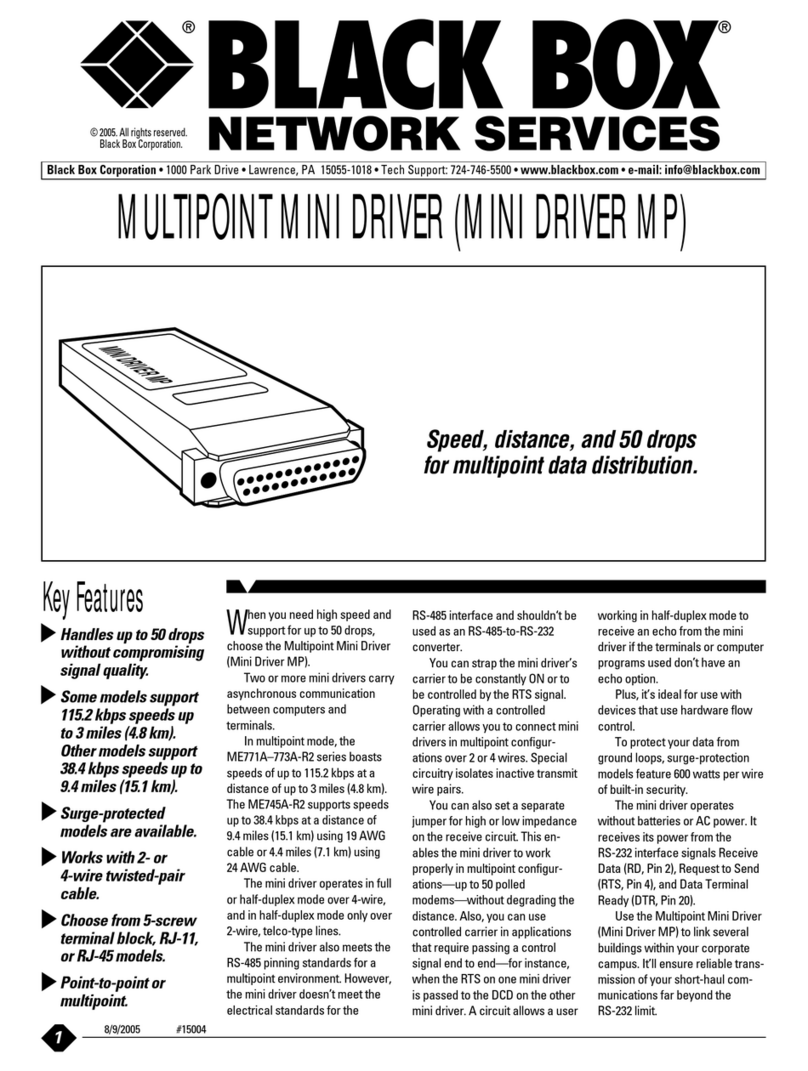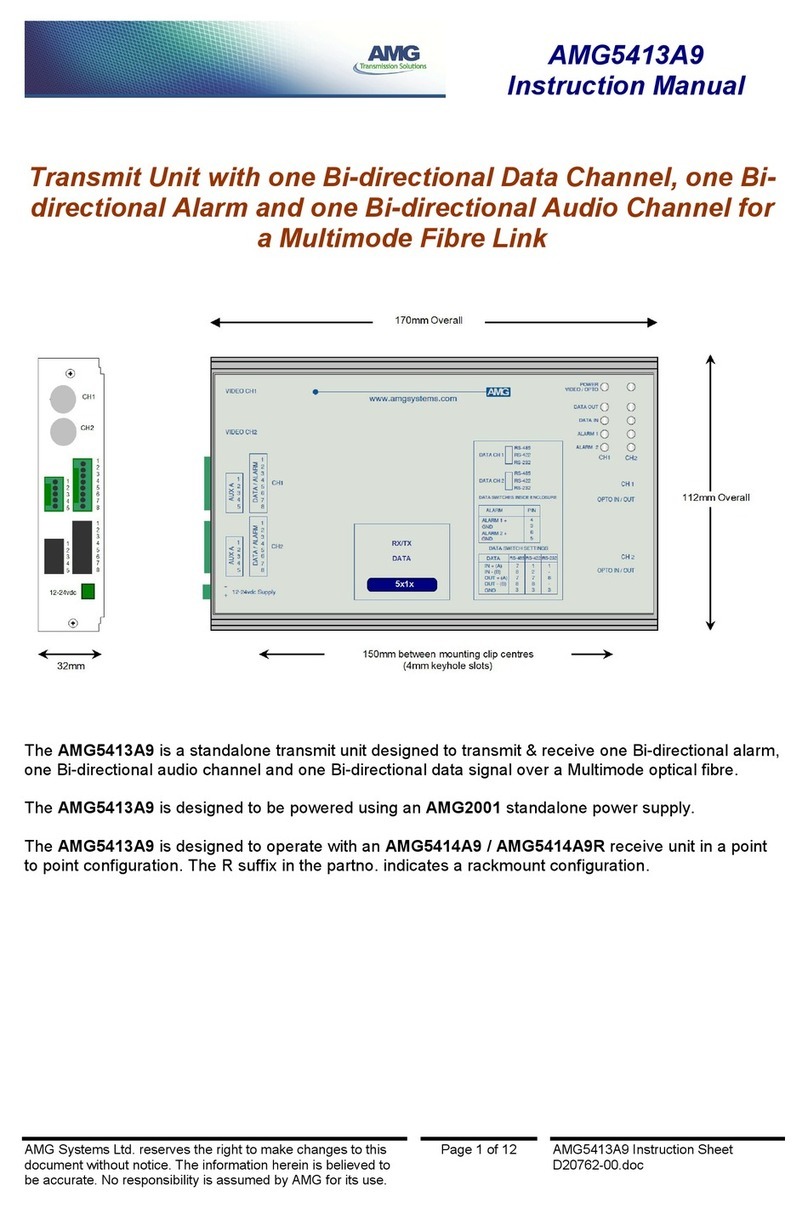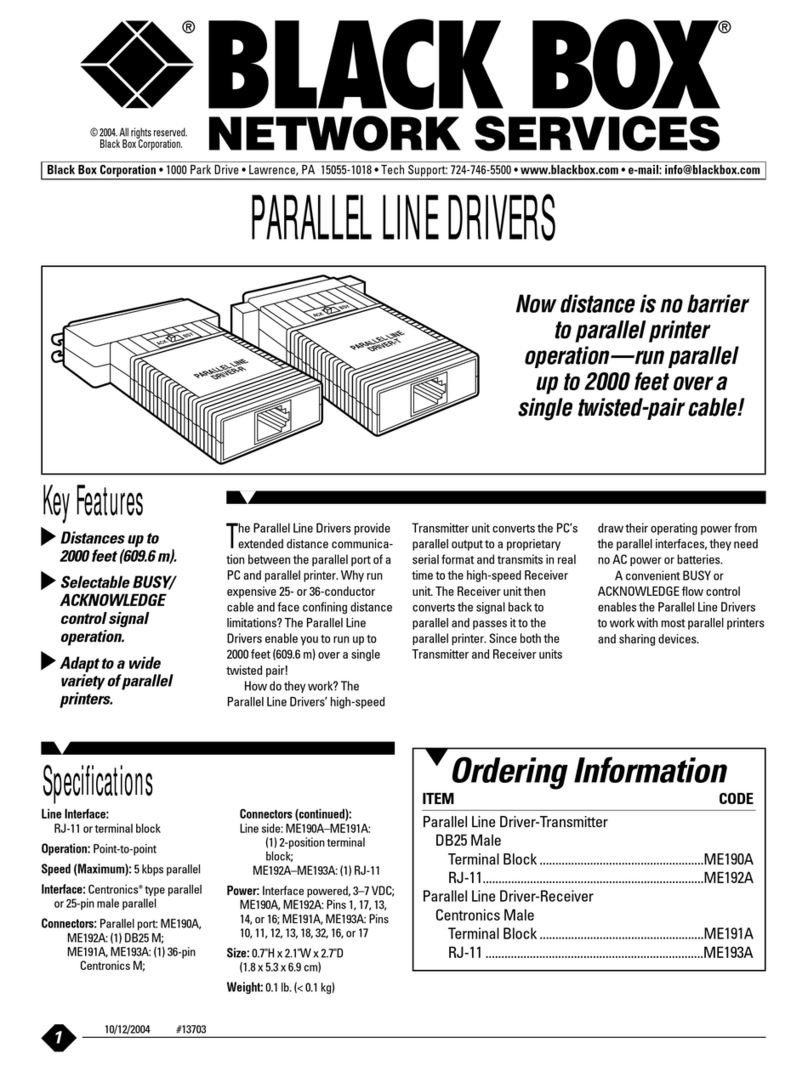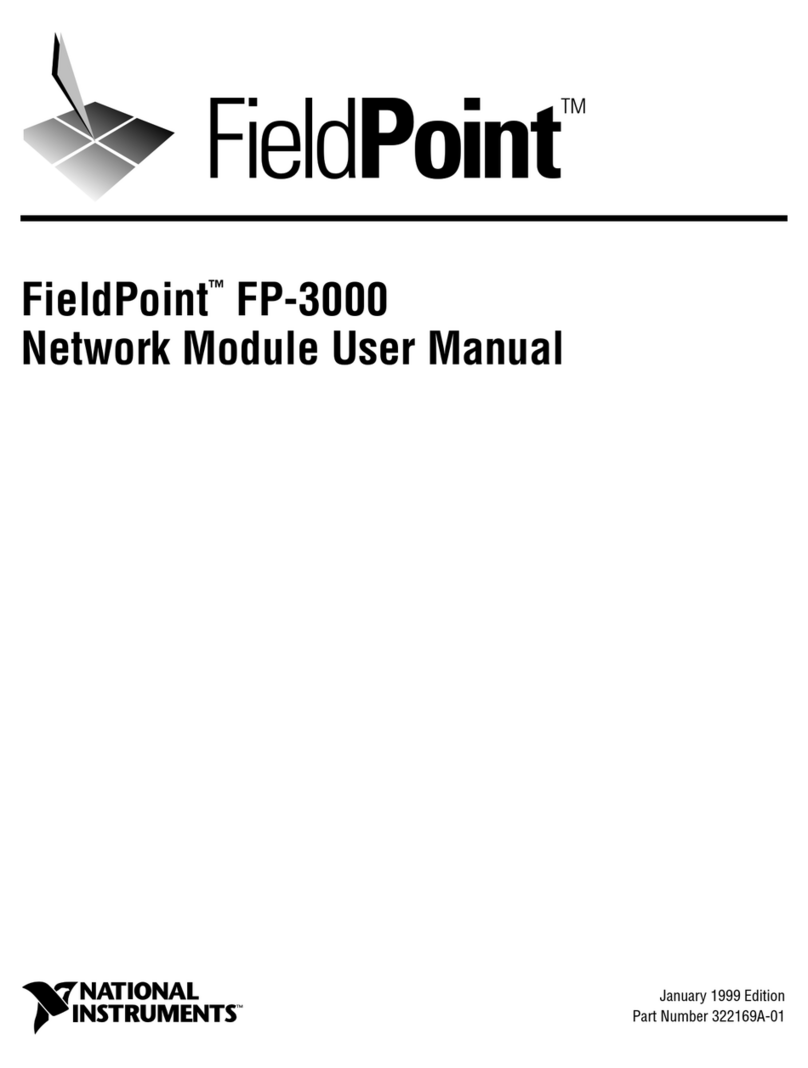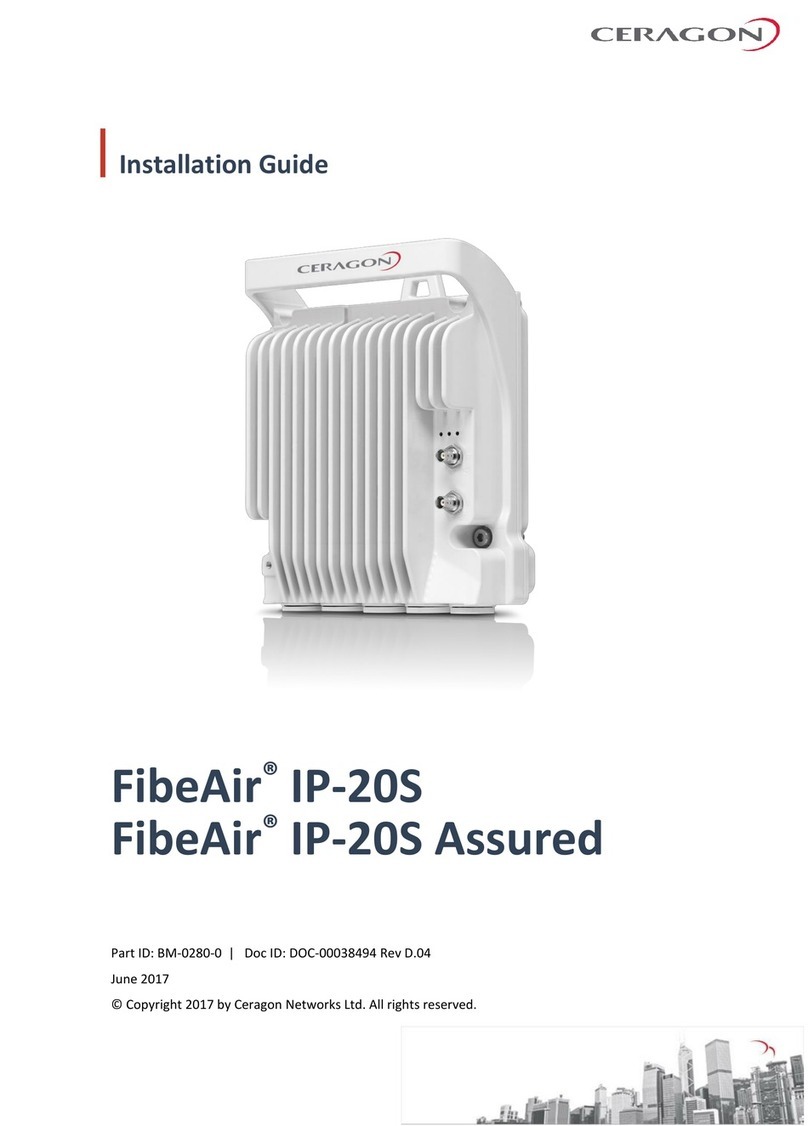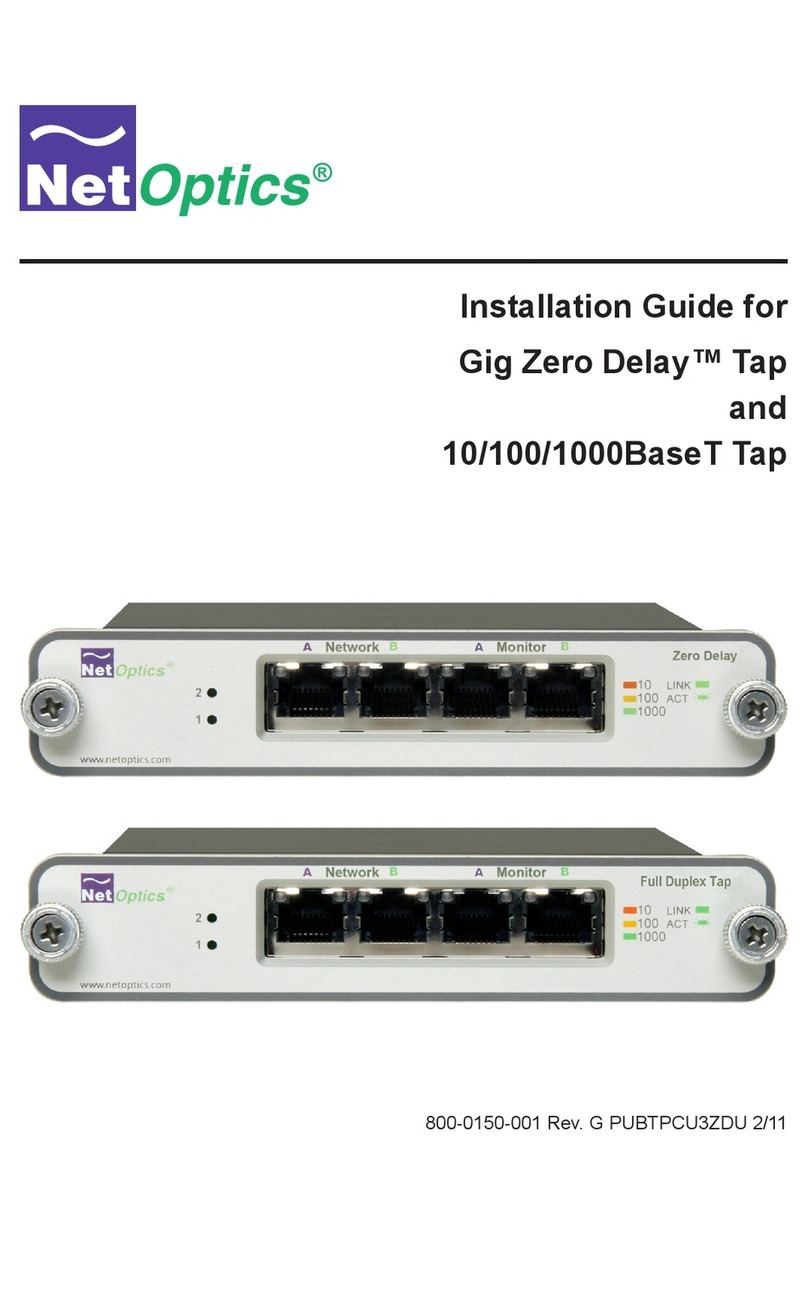InnoMedia MTA 3328-2R User manual



All Rights Reserved. Copyright © 2005
The use, disclosure, modification, transfer, or transmittal of this work for any purpose, in
any form, or by any means, without the written permission of the copyright holder, is
strictly forbidden.
Disclaimer
The content of this manual is subject to change without notice and should not be
construed as a commitment by the manufacturer, distributor, or service provider. This
manual is furnished for informational use only and the manufacturer, distributor, or
service provider assumes no responsibility for any errors or inaccuracies that may
appear herein.
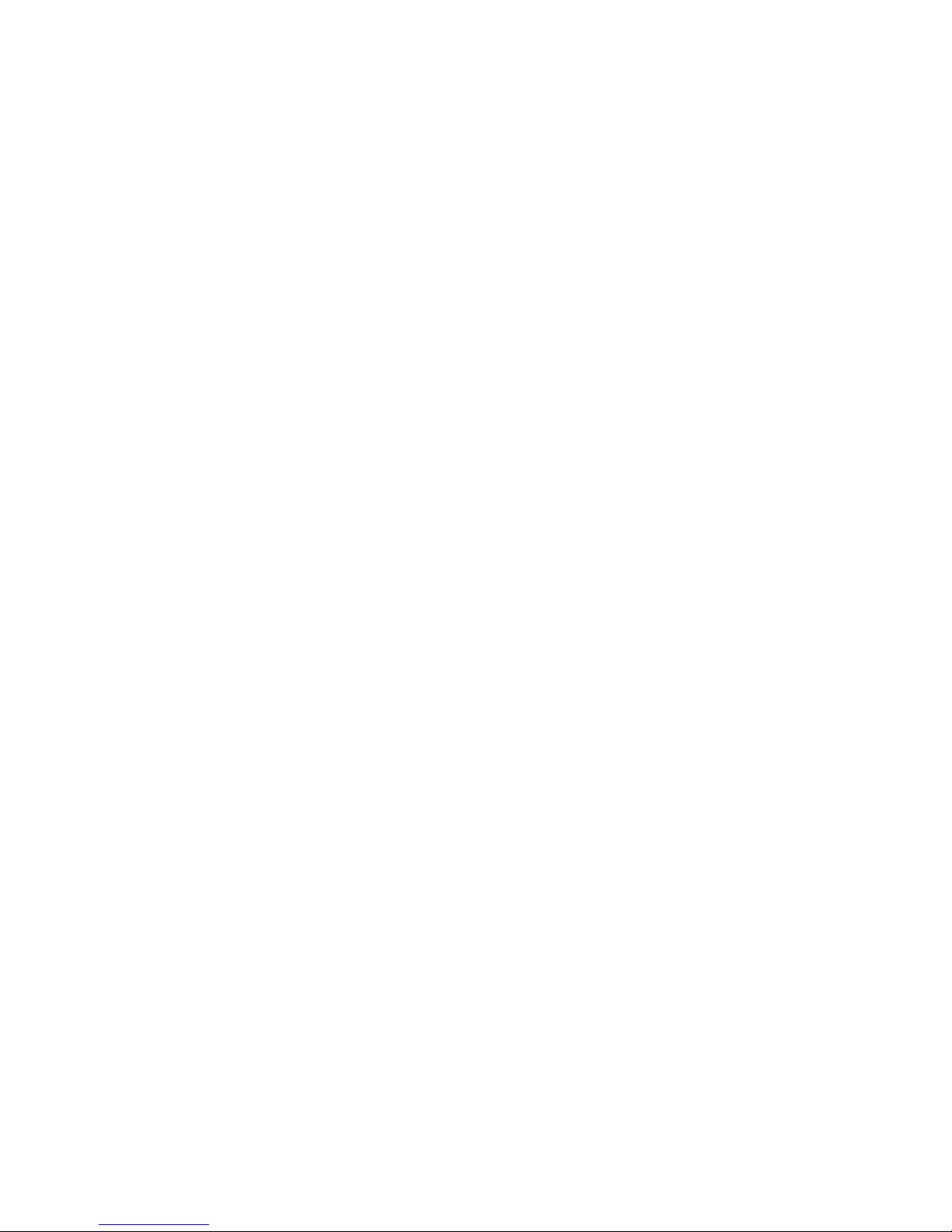
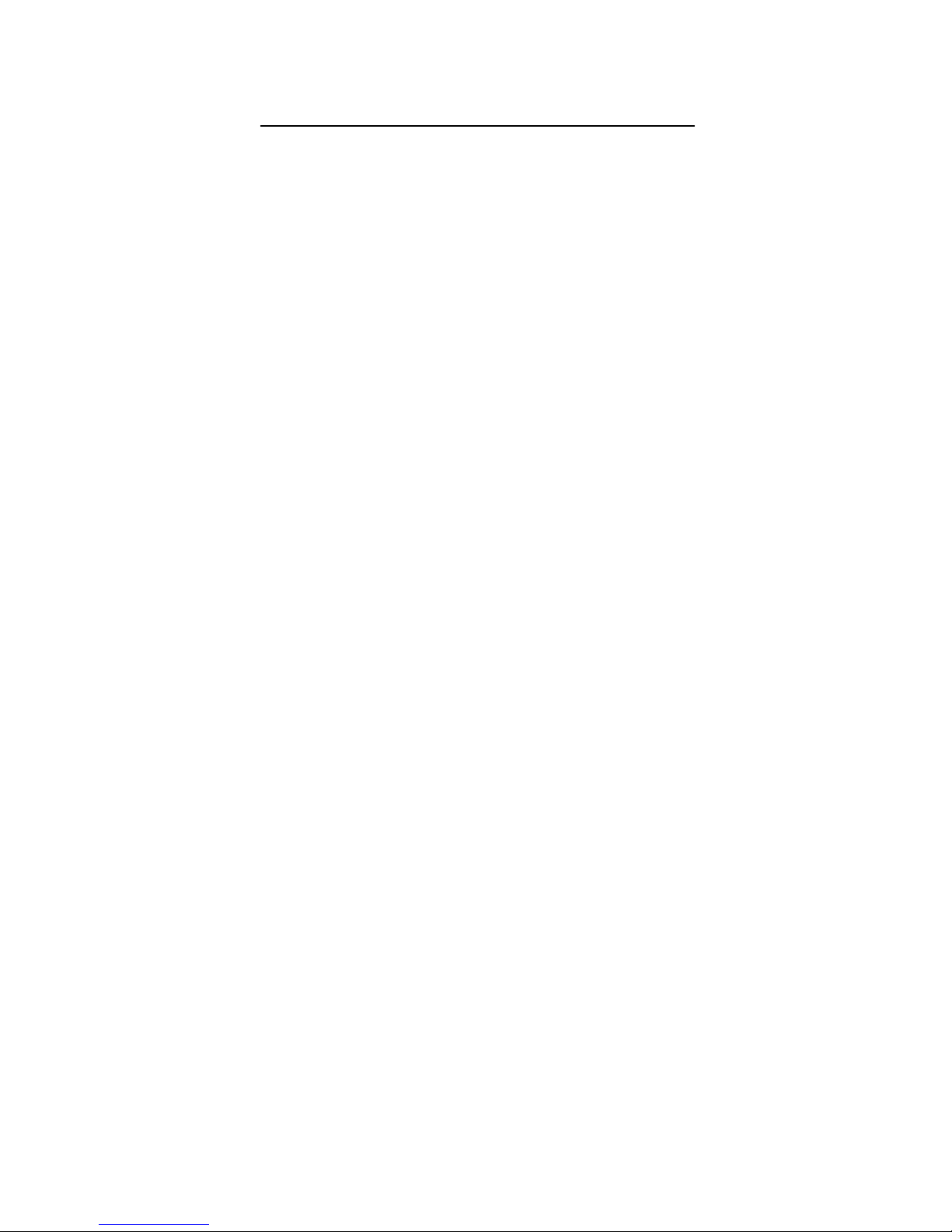
InnoMedia MTA 3328-2R User’s Guide
i
Table of Contents
1WELCOME ...............................................................1
OVERVIEW............................................................................1
PRODUCT FEATURES ............................................................2
PACKAGE CONTENTS ............................................................2
SYSTEM AND SERVICE REQUIREMENTS ..................................3
ABOUT THIS GUIDE ...............................................................3
Symbols...........................................................................5
2GETTING STARTED................................................7
OVERVIEW............................................................................7
INNOMEDIA MTA 3328-2R HARDWARE OVERVIEW ................7
LED Lights.......................................................................7
Back Panel....................................................................11
SETTING UP THE MTA 3328-2R ..........................................12
Preparing for Installation...............................................12
Installing the MTA 3328-2R...........................................12
Installation without an External Router ...............................12
Verifying that You Have Internet Connectivity.................14
Installation with an External Router ....................................15
Recommended Configuration with an External Router....16
Alternate Configuration with an External Router .............18
CONFIGURING THE MTA 3328-2R WAN INTERFACE............21
Using DHCP Addressing...............................................22
Using Static IP Addressing, PPPoE, or MAC Address
Cloning..........................................................................23
Configuring Your PC for DHCP Addressing........................23
Verifying that the PC Has Obtained an IP Address.........24
Logging into the Web Management Tool ............................24
Using Static IP Addressing .................................................25
Verifying that You Have Internet Connectivity.................27
Using PPPoE ......................................................................27
Verifying that You Have Internet Connectivity.................30
Using MAC Cloning ............................................................30
Verifying that You Have Internet Connectivity.................32

InnoMedia MTA 3328-2R User’s Guide
ii
3PLACING CALLS................................................... 33
OVERVIEW..........................................................................33
UNDERSTANDING DIAL PLANS..............................................33
CALLING WITH A NORTH AMERICAN DIAL PLAN .....................34
Calling North American Destinations ............................34
Calling International Destinations..................................34
CALLING WITH A NON-NORTH AMERICAN DIAL PLAN ............35
4USING THE WEB MANAGEMENT TOOL.............37
OVERVIEW..........................................................................37
LOGGING INTO THE WEB MANAGEMENT TOOL ......................38
CONFIGURING THE MTA 3328-2R VIA THE WEB
MANAGEMENT TOOL ...........................................................39
Network Configuration...................................................39
Port Configuration .........................................................41
Device Management .....................................................43
Device Information..............................................................44
Username and Password....................................................44
Firmware Upgrade ..............................................................46
Advanced Settings ........................................................47
Router Settings..............................................................48
NAT PortMap ......................................................................49
Configuring NAT Port Mapping .......................................50
Deleting a Port Mapping Entry ........................................51
Access Filtering ..................................................................51
Configuring IP Filtering....................................................52
Configuring Domain Filtering...........................................53
DHCP Server ......................................................................55
MAC Cloning....................................................................... 57
PPPoE Setting ....................................................................58
PPPoE Status .....................................................................60
Disconnecting and/or Reconnecting to PPPoE...............60
Reboot...........................................................................61
Restore Default Values.................................................61
5VOICELINE FEATURES ........................................ 63
OVERVIEW..........................................................................63

InnoMedia MTA 3328-2R User’s Guide
iii
6APPENDICES......................................................... 65
APPENDIX A – TROUBLESHOOTING & TECHNICAL SUPPORT..66
APPENDIX B – APPROVALS AND LISTINGS ............................69
FCC Declaration of Conformity.....................................69
FCC Compliance Statement: ........................................69
APPENDIX C – END USER WARRANTY .................................70
7INDEX..................................................................... 73
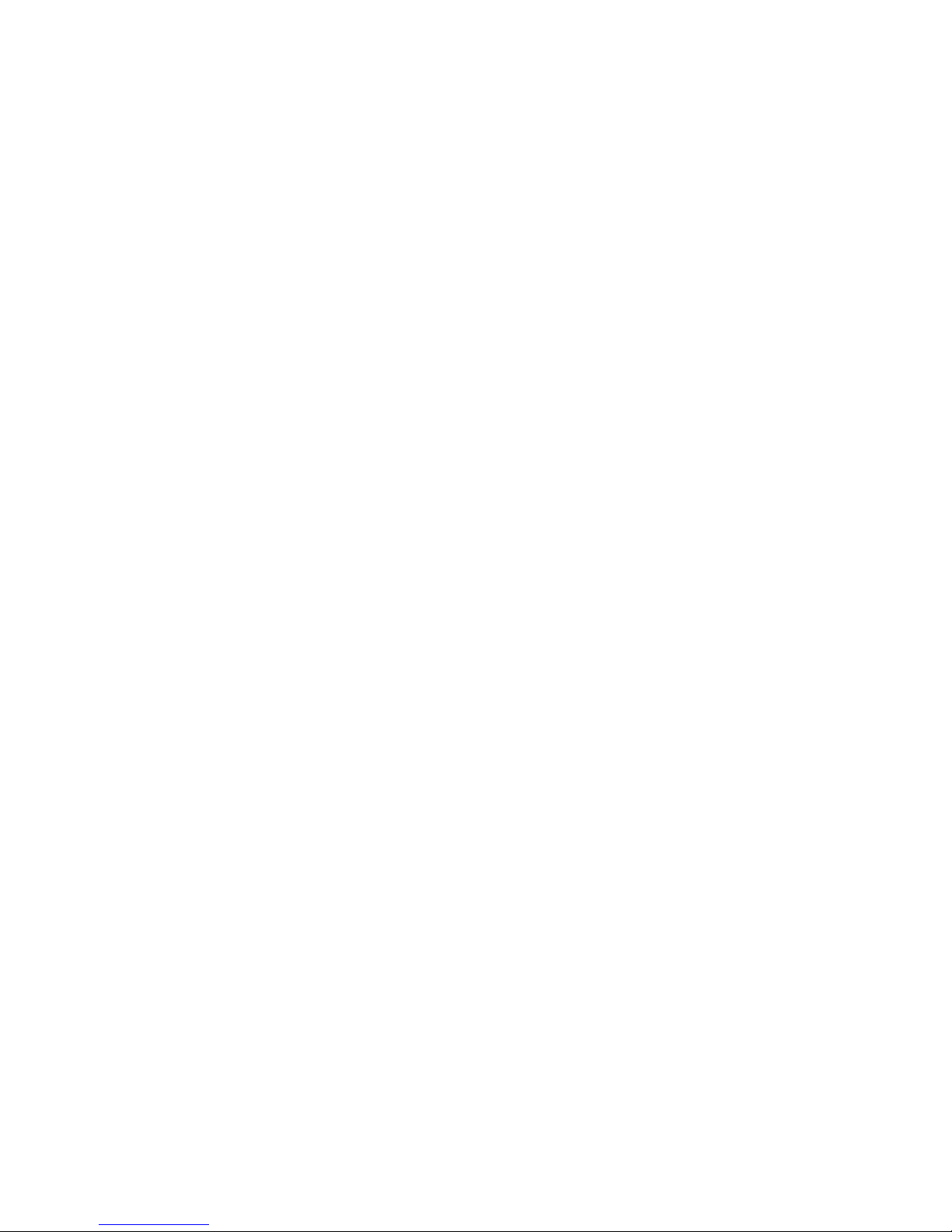

InnoMedia MTA 3328-2R User’s Guide – Chapter 1
1
1 Welcome
Overview
Congratulations on purchasing the InnoMedia
MTA 3328-2R!
The MTA 3328-2R is a Voice over Internet Protocol
(VoIP) broadband device that allows you to connect up
to two analog telephones and make and receive calls
over the Internet using a broadband connection. The
MTA 3328-2R includes a built-in broadband router that
shares the Internet connection with your PC.
The MTA 3328-2R converts the analog signal from your
telephone(s) to Voice over Internet Protocol (VoIP). It
then uses the LAN’s broadband connection to send
calls over the Internet via the service platform. Since
VoiceLine calls bypass most of the Public Switched
Telephone Network (PSTN), the result is significant
savings on long-distance communications services.
This chapter will introduce you to the InnoMedia MTA
3328-2R device, its features, and its requirements.
This chapter describes:
Product Features
Package Contents
System and Service
Requirements
About this Guide
NOTE: If you need technical support
for the MTA 3328-2R, contact your
service provider. Please do not
contact InnoMedia directly.
1
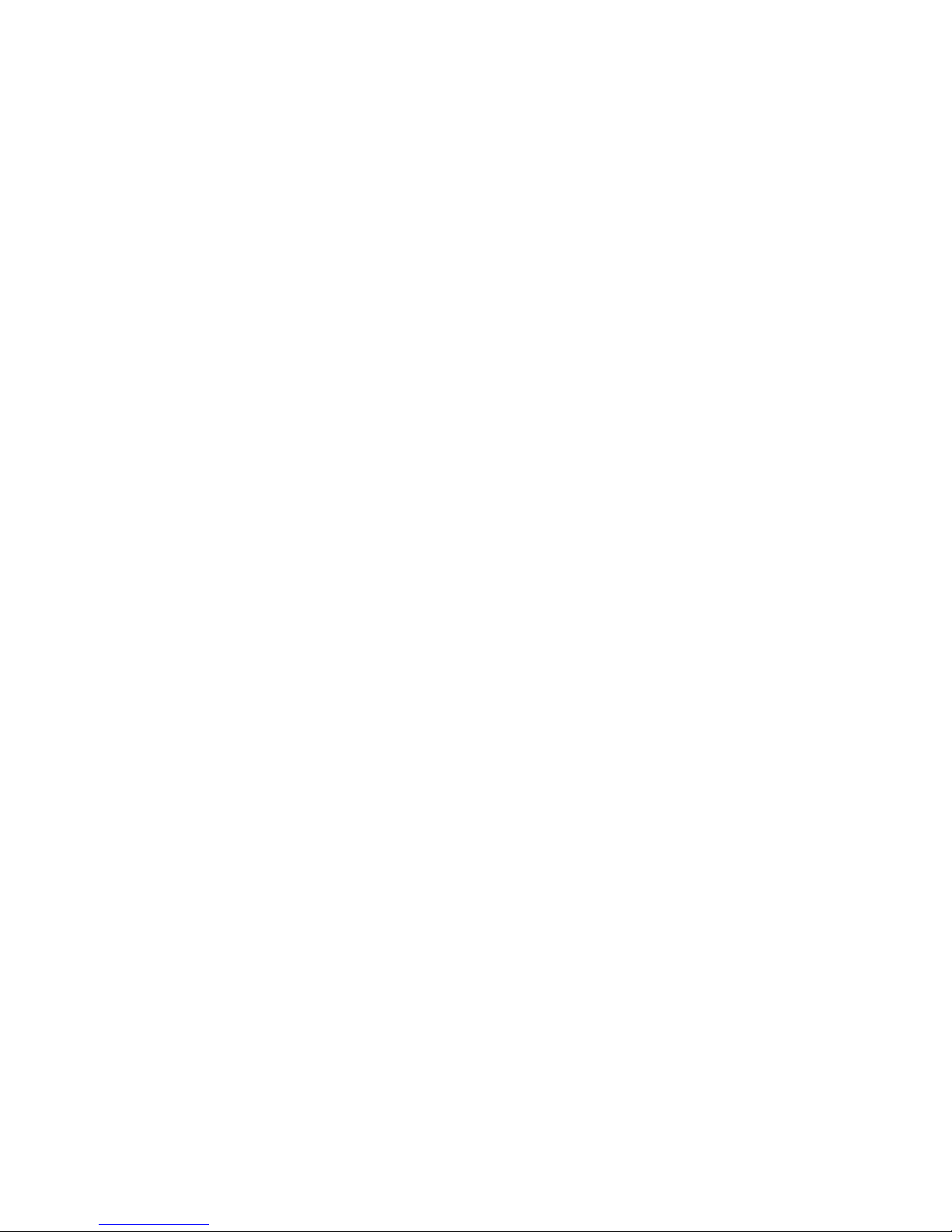
InnoMedia MTA 3328-2R User’s Guide – Chapter 1
2
Product Features
Designed for versatility and performance, the MTA
3328-2R provides the following features.
Auto-provisioning – the device settings are
automatically obtained from a central
provisioning server, so the device is ready to
use as soon as you set it up and connect it to
the Internet.
LEDs – the device has light-emitting diodes
(LEDs) that communicate the status of the
device and each call.
Built-in router – provides an IP address to a
connected PC.
Port mapping – supports port mapping for
routing inbound data requests.
Voice prioritization – prioritizes voice traffic
over data traffic for Quality of Service (QoS)
management.
Access filtering – provides Internet access
control of the connected PC.
PPPoE – supports authentication via the
PPPoE broadband authentication protocol.
MAC cloning – accommodates users whose
service providers authenticate via MAC
address.
Package Contents
You should find the following contents in your
InnoMedia package:
InnoMedia MTA 3328-2R device
One 12-volt D/C power adapter
One standard telephone cable (RJ-11)
One standard Ethernet network cable (RJ-45)
User’s Guide (if not available in your package,
please contact your distributor)
Getting Started Guide

InnoMedia MTA 3328-2R User’s Guide – Chapter 1
3
System and Service
Requirements
You will need the following items/services to use the
InnoMedia MTA 3328-2R:
A broadband Internet connection (such as
DSL, cable, or T1)
A valid account from your distributor
A cordless or wired analog telephone
A PC with any recent Web browser (for
managing your account details and calling
features only)
Most broadband Internet connections use
dynamic IP addressing (DHCP), but if your
WAN uses static IP addresses, you will also
need the following information for the MTA
3328-2R:
IP address
Netmask
Gateway address
DNS server address
PPPoE information, if applicable
This information is available from your
broadband service provider or LAN
administrator.
About this Guide
This User’s Guide, as well as the other instructional
literature that accompanies the InnoMedia, is intended
for people who have a moderate degree of experience
installing networking equipment such as routers, hubs,
servers, and switches, and are familiar with basic wiring
and cabling practices.
The table below provides a brief overview of the main
topics covered in this Guide.
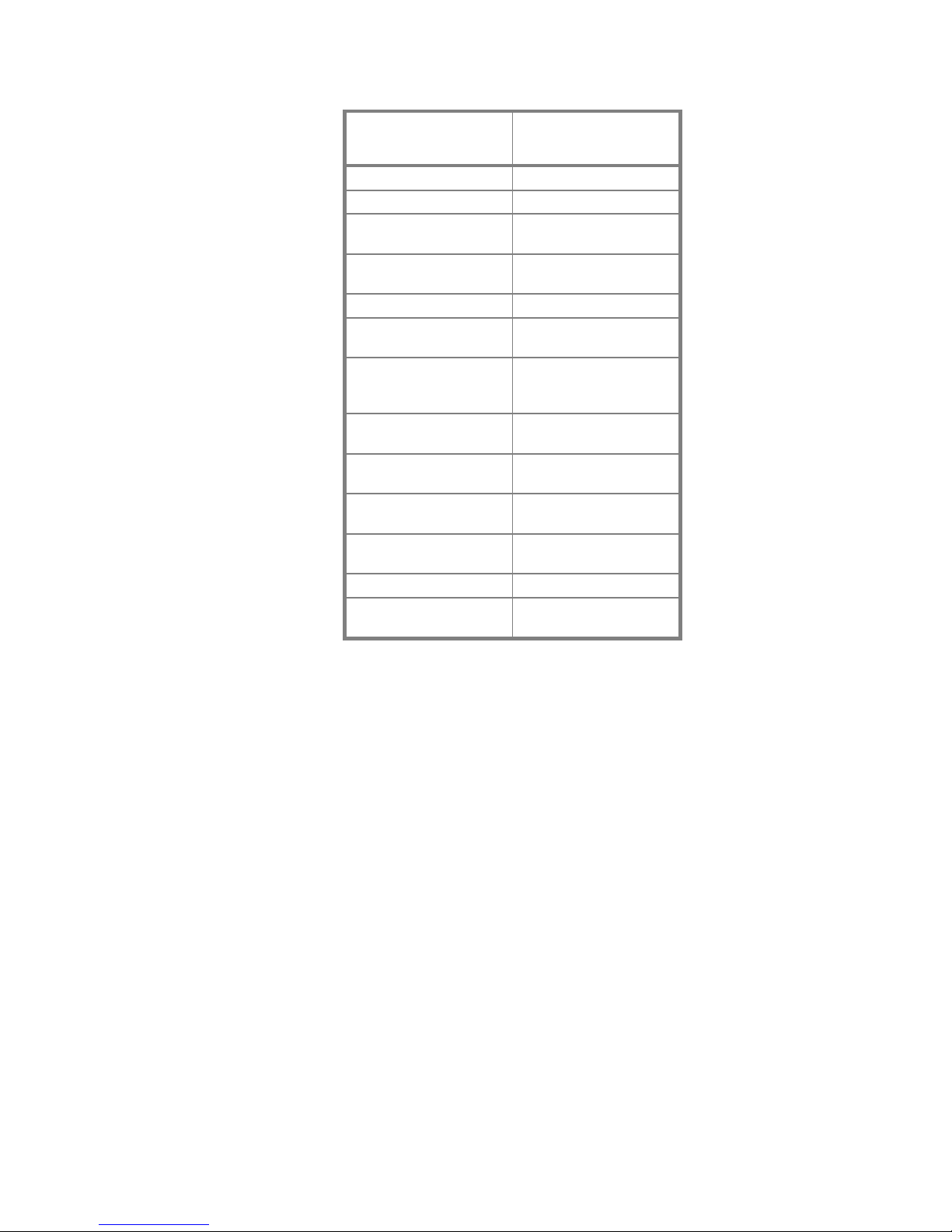
InnoMedia MTA 3328-2R User’s Guide – Chapter 1
4
FOR INFORMATION
ON… GO TO…
Product features Chapter 1, Welcome
System requirements Chapter 1, Welcome
Hardware overview Chapter 2,
Getting Started
Connecting the device
to a network
Chapter 2,
Getting Started
Placing calls Chapter 3, Placing Calls
Logging into the Web
Management Tool
Chapter 4, Using the
Web Management Tool
Configuring the device
via the Web
Management Tool
Chapter 4, Using the
Web Management Tool
Upgrading the firmware Chapter 4, Using the
Web Management Tool
Enabling reverse
polarity
Chapter 4, Using the
Web Management Tool
Rebooting the device Chapter 4, Using the
Web Management Tool
Restoring the default
values
Chapter 4, Using the
Web Management Tool
Troubleshooting Chapter 5, Appendices
Contacting Technical
Support
Chapter 5, Appendices

InnoMedia MTA 3328-2R User’s Guide – Chapter 1
5
Symbols
Throughout the user’s guide, you will see information
highlighted for you with the following fun symbol icons:
SYMBOL REPRESENTS
Chapter Description
Note
Tip
Important
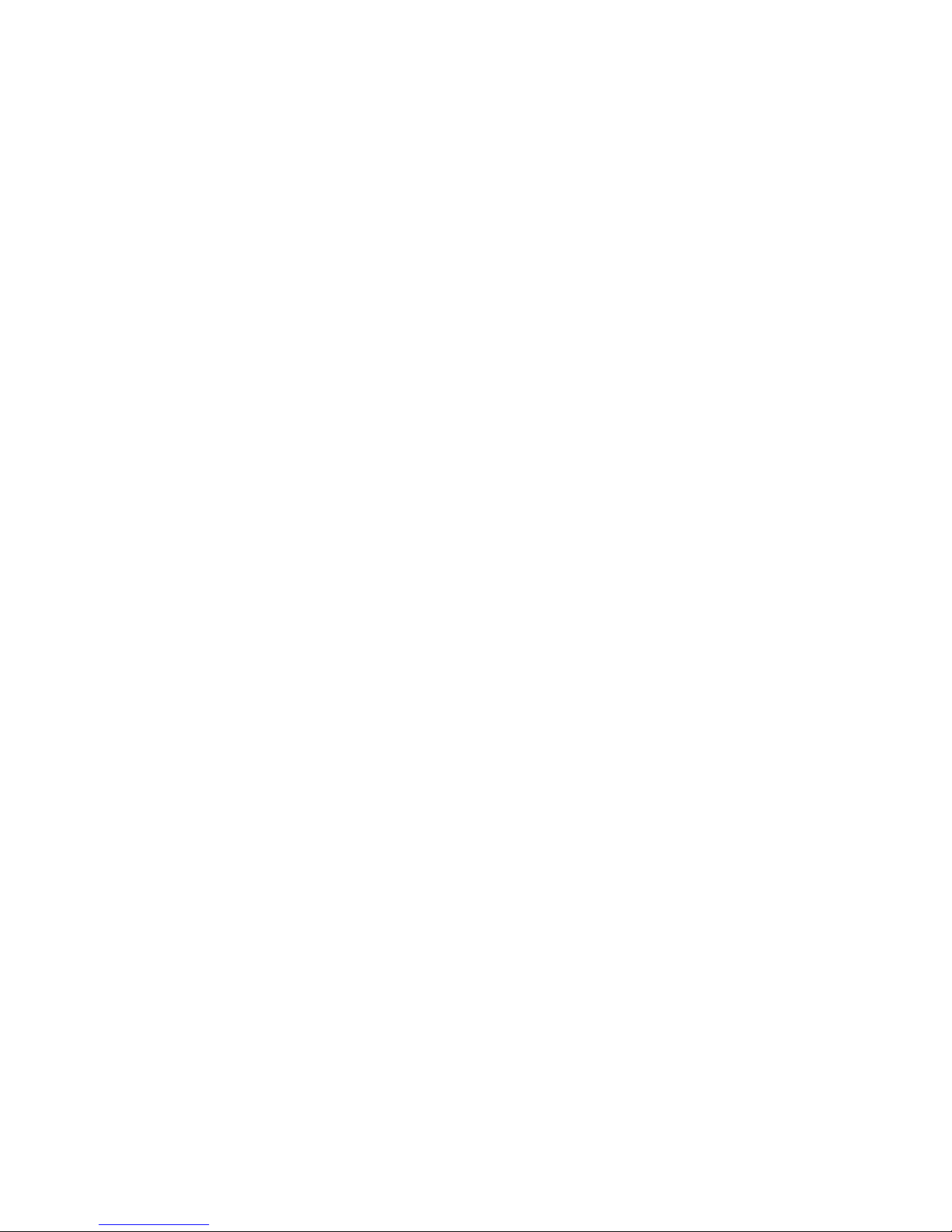
InnoMedia MTA 3328-2R User’s Guide – Chapter 1
6
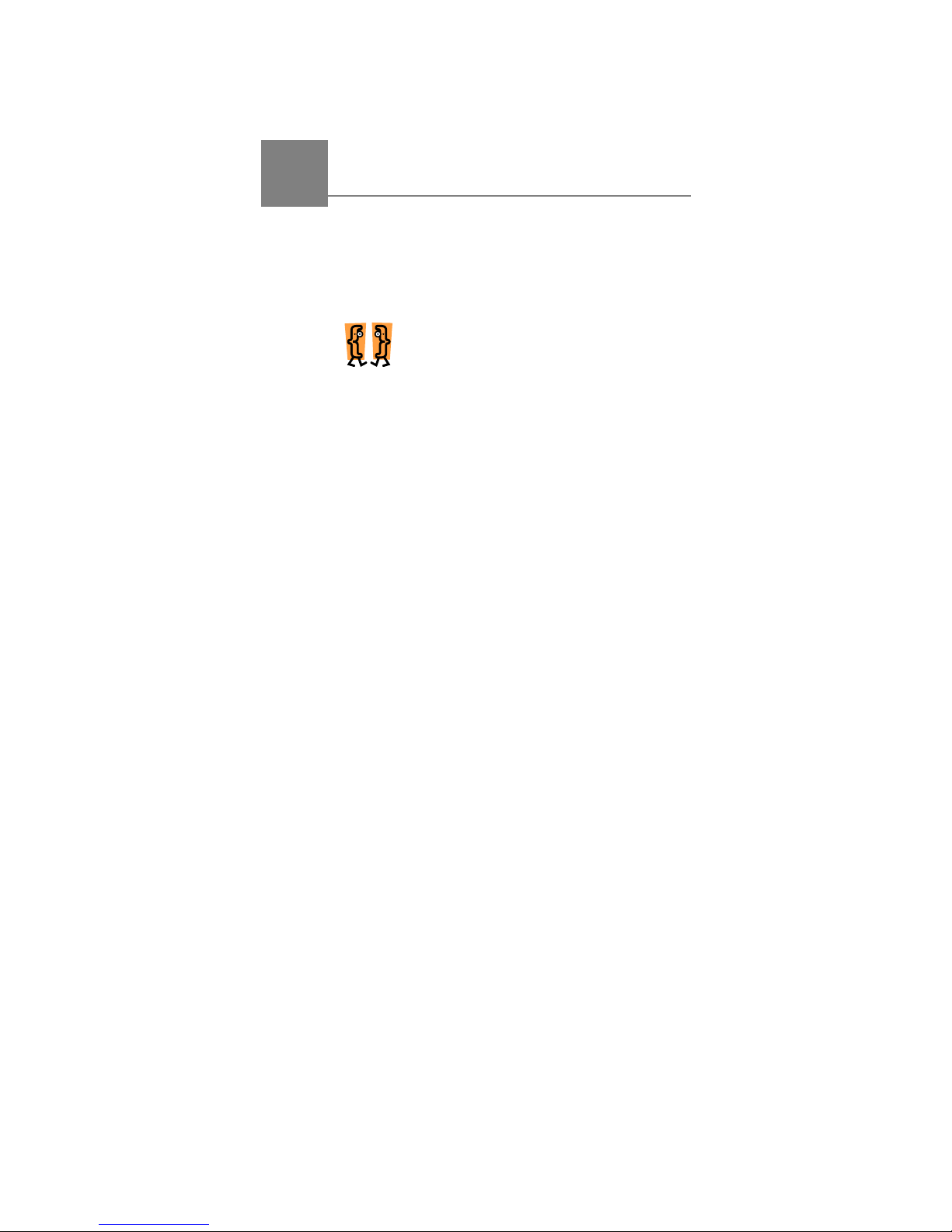
InnoMedia MTA 3328-2R User’s Guide – Chapter 2
7
2 Getting Started
Overview
Before you can start using your InnoMedia MTA 3328-
2R, it’s a good idea to familiarize yourself with the
hardware. Once you have done that, setting up the
MTA 3328-2R should be very simple.
This chapter describes:
The InnoMedia MTA 3328-2R
hardware
How to set up the MTA 3328-
2R
How to connect the MTA
3328-2R to the network
InnoMedia MTA 3328-2R
Hardware Overview
The following images show the top and back panel of
the MTA 3328-2R.
LED Lights
On the top of the device, there are nine (9) light-
emitting diode (LED) lights that communicate the
device, call, and feature statuses.
2
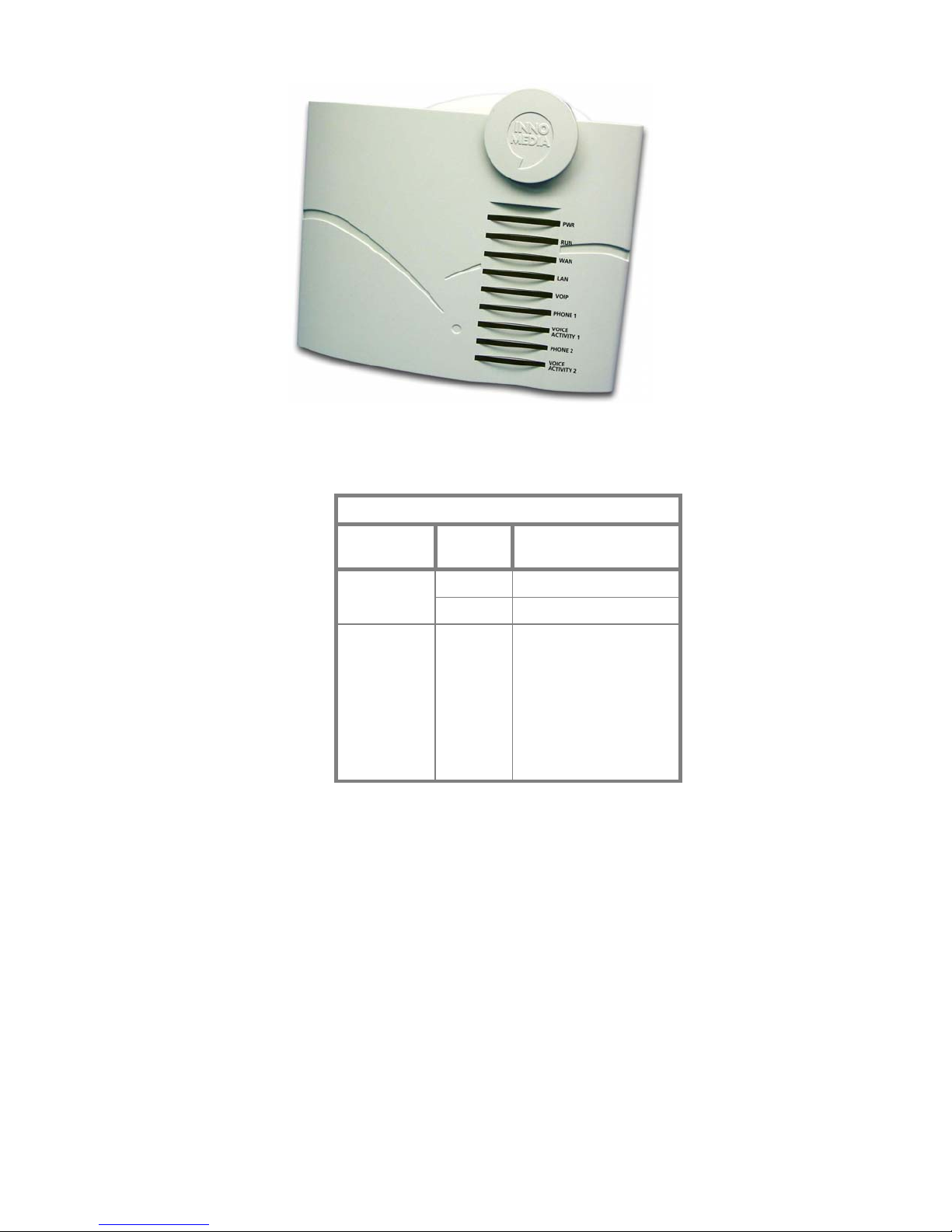
InnoMedia MTA 3328-2R User’s Guide – Chapter 2
8
InnoMedia MTA 3328-2R LEDs
The following table describes each LED and what the
different behaviors (blinking light, steady light, etc.)
mean:
LED STATES
LED Blinking
State MTA 3328-2R State
Steady The device power is on.
PWR
Off The device power is off.
RUN Blinking
slow
The device failed to
download a
configuration file or to
register with the SIP
server. Refer to
Appendix A on page
66 in this Guide for
details on
troubleshooting.
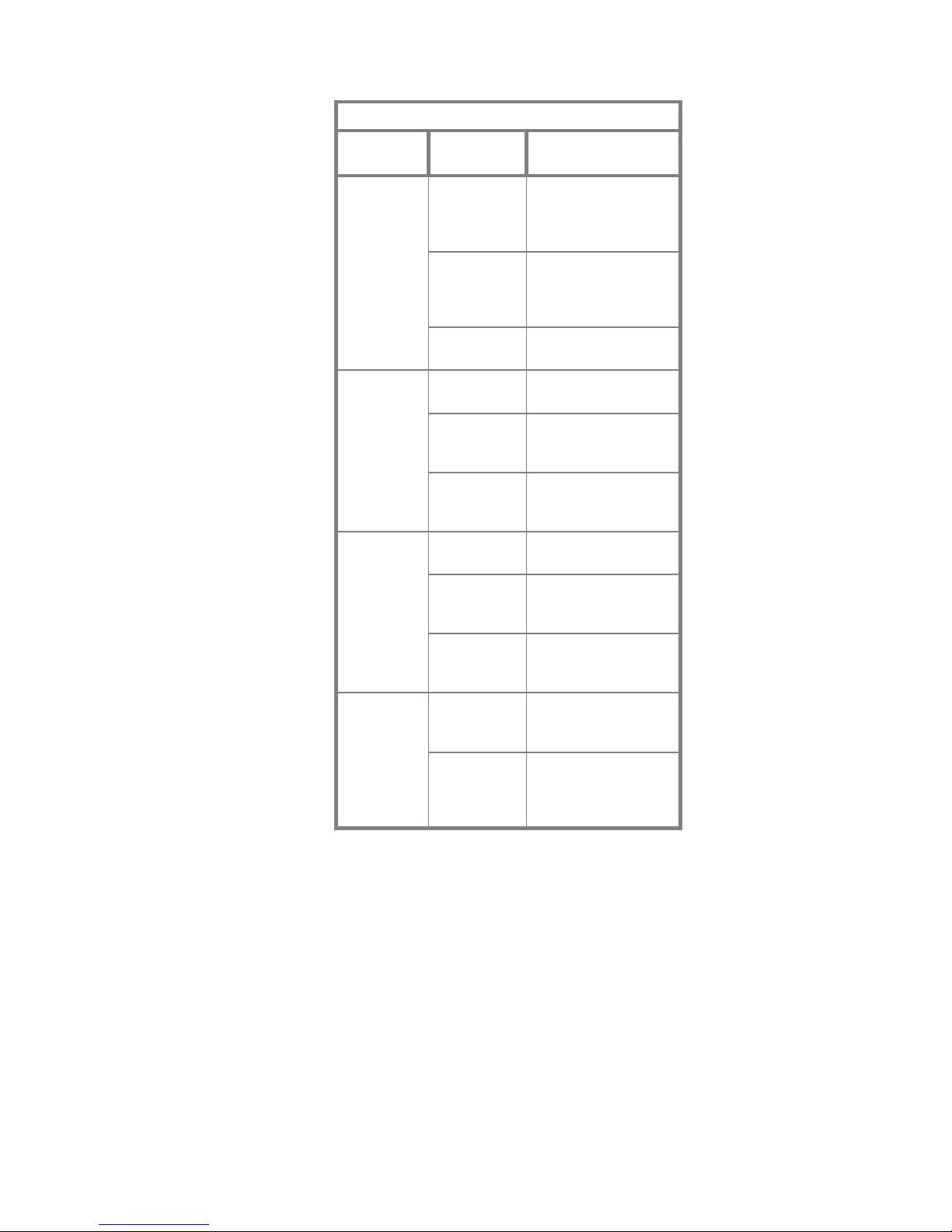
InnoMedia MTA 3328-2R User’s Guide – Chapter 2
9
LED STATES
LED Blinking
State MTA 3328-2R State
Blinking fast The device is actively
downloading a
configuration file or a
firmware update.
Steady The device has been
configured
successfully and is
running normally.
RUN
(cont’d.)
Off The device is
malfunctioning.
Blinking fast Data is being
transferred.
Steady The device is
connected to a
broadband network.
WAN
Off The device is not
connected to a
broadband network.
Blinking Data is being
transferred.
Steady The device is
connected to an
external PC.
LAN
Off The device is not
connected to an
external PC.
Blinking A call is in progress
(data is being
transferred).
VOIP
Steady The VoIP module is
internally initialized
and the unit is ready
to make calls.
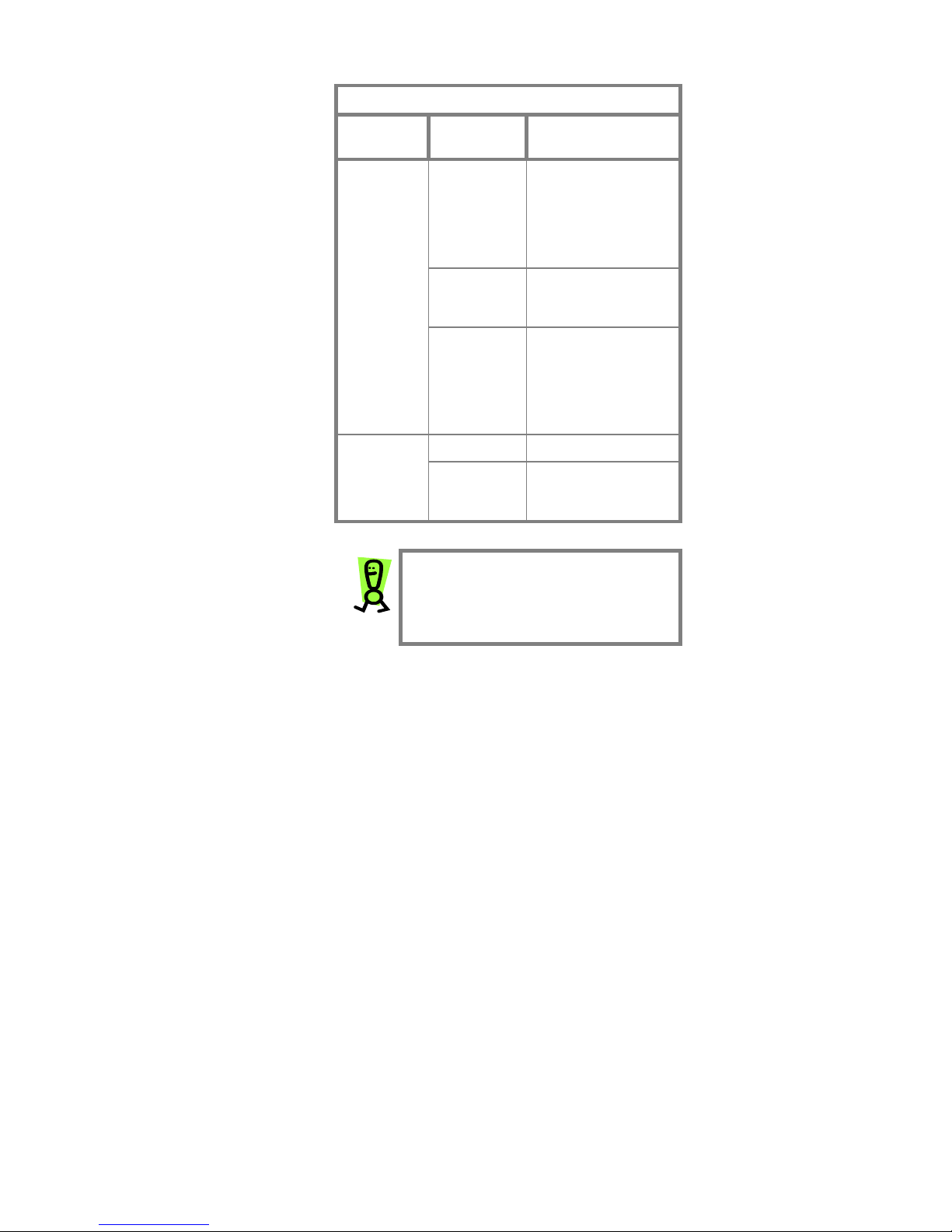
InnoMedia MTA 3328-2R User’s Guide – Chapter 2
10
LED STATES
LED Blinking
State MTA 3328-2R State
Blinking The connected
telephone handset is
on the hook (not in
use) and there are
new voice mail
messages.
Steady The connected
telephone handset is
off the hook.
PHONE 1/
PHONE 2
Off The connected
telephone handset is
on the hook (not in
use) and there are no
new voice mail
messages.
Blinking A call is in progress.
VOICE
ACTIVITY
1/ VOICE
ACTIVITY 2
Off There is no voice
activity (i.e., no call in
progress).
IMPORTANT: All of the LEDs will be on
and/or blinking when the MTA 3328-2R
is booting, which can take several
minutes. The device is ready to use
when the RUN light is steady.

InnoMedia MTA 3328-2R User’s Guide – Chapter 2
11
Back Panel
The back panel of the MTA 3328-2R contains the
input/output ports.
Figure 2 – InnoMedia MTA 3328-2R Back Panel
PWR – connects to a wall outlet with the
supplied 12-Volt D/C power adapter.
WAN port – connects to your cable/DSL
modem or router with the standard Ethernet
network cable (RJ-45).
LAN port – connects to your PC’s Ethernet
port and provides an IP address from the
device’s built-in DHCP server.
Phone 2 port – connects to an analog
telephone with a standard telephone cable
(RJ-11).
Phone 1 port – connects to an analog
telephone with a standard telephone cable
(RJ-11).
PHONE 2
PHONE 1
LAN
WAN
PWR

InnoMedia MTA 3328-2R User’s Guide – Chapter 2
12
Setting up the MTA 3328-2R
This section provides step-by-step instructions for
installing the MTA 3328-2R and configuring your PC’s
IP settings.
NOTE: You will need to use a PC that
has an Internet browser and a network
interface card (NIC) installed.
Preparing for Installation
Before you begin the installation process, you will need
to know the connection type used by your Internet
Service Provider (ISP). The connection type
determines how the device will communicate with your
broadband service provider. The options are:
DHCP, or Dynamic Host Configuration
Protocol, addressing (default setting on the
MTA 3328-2R)
Static IP addressing
PPPoE, or Point-to-Point Protocol over
Ethernet
MAC address cloning
These will be explained in more detail in the
Configuring the InnoMedia MTA 3328-2R WAN
Interface section on page 21. Contact your ISP to
determine the connection type you should configure for
the MTA 3328-2R.
Installing the MTA 3328-2R
If you have only one PC that will need to access the
Internet, your broadband service provider uses DHCP,
and you do not have a router, continue to the following
section, Installation without an External Router. If
you currently use a router to share your broadband
connection with multiple PCs, skip to the Installation
with an External Router section on page 15.
Installation without an External Router
These instructions explain how to set up the MTA 3328-
2R with one PC. The diagram below displays an
example of this configuration.
Other manuals for MTA 3328-2R
1
Table of contents