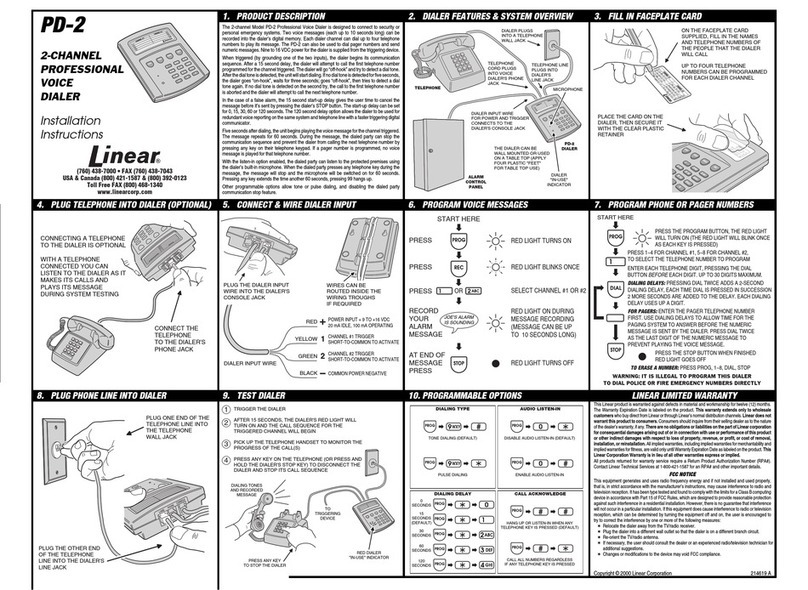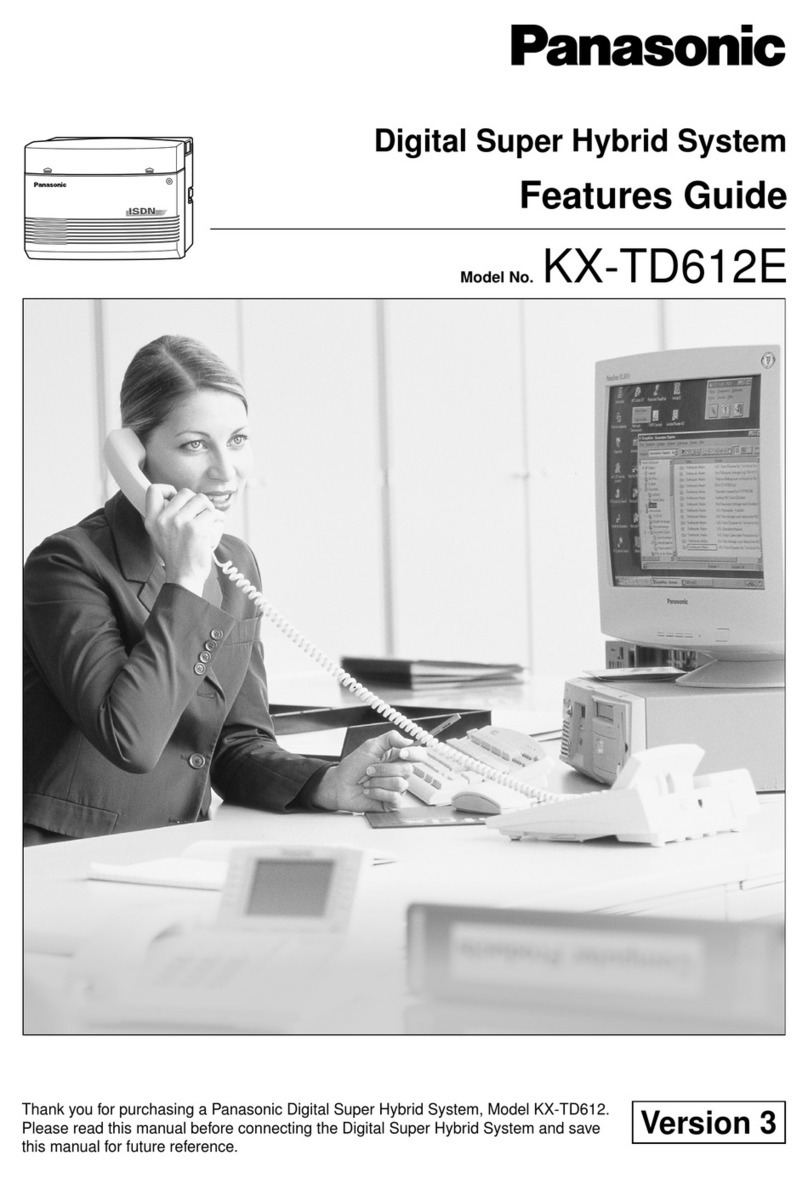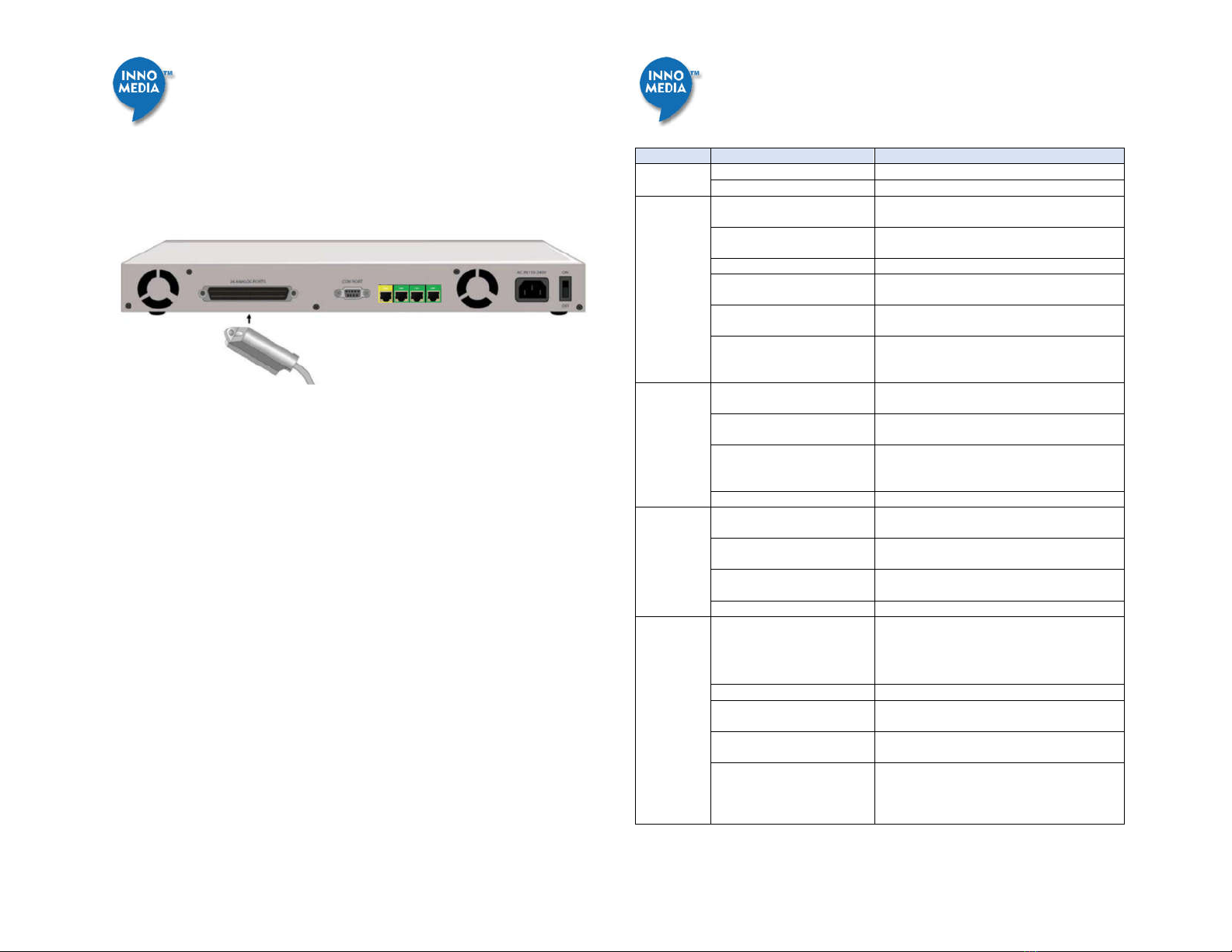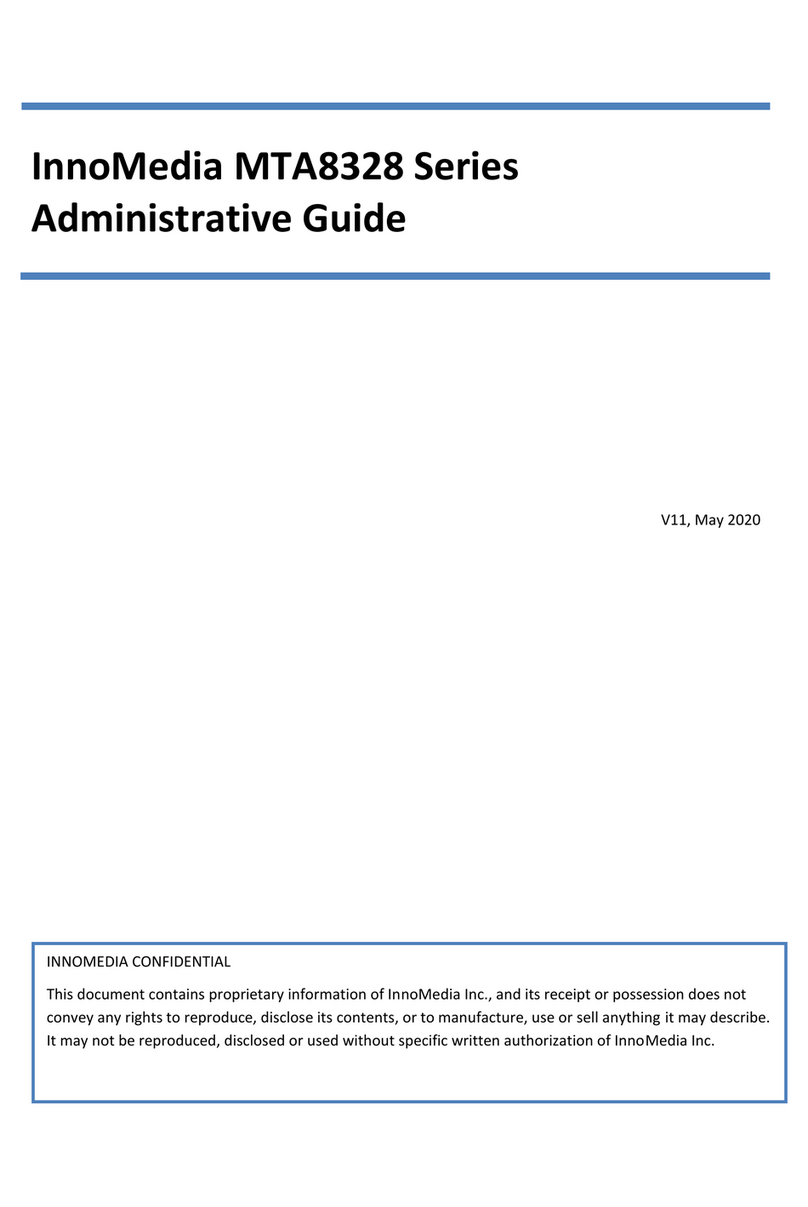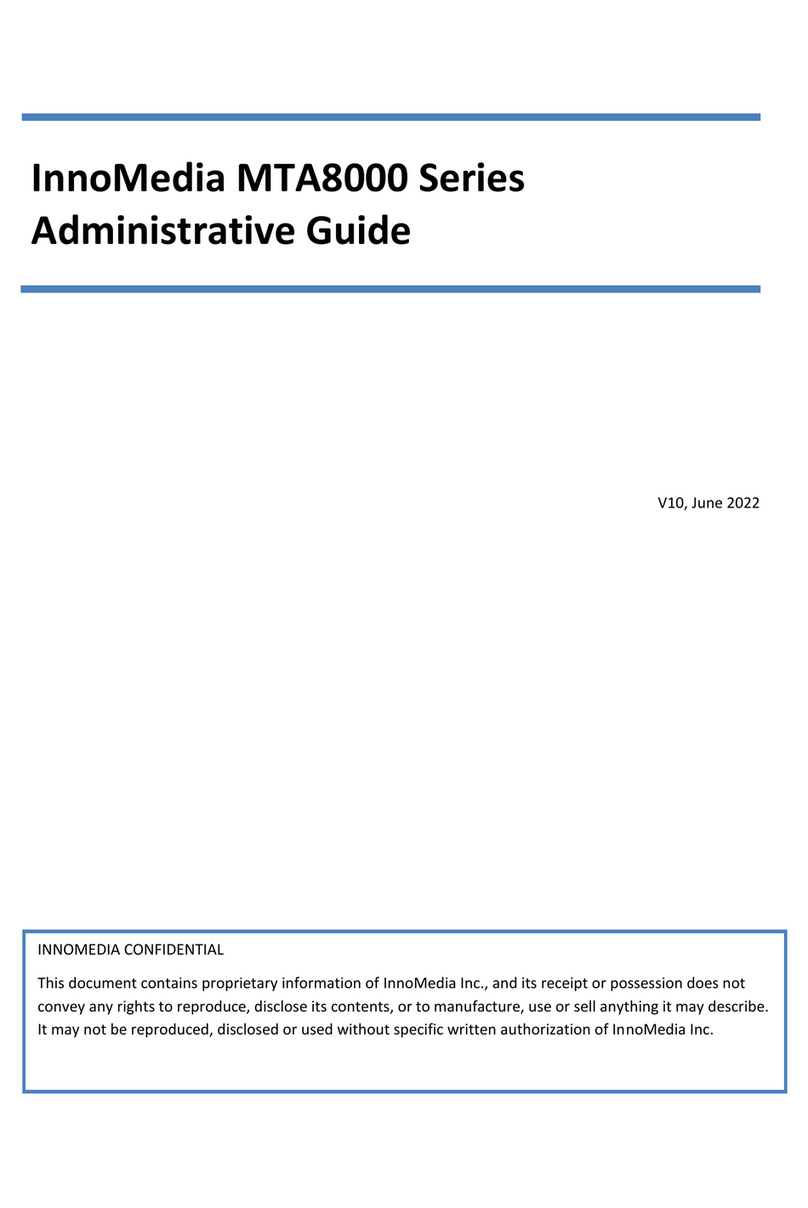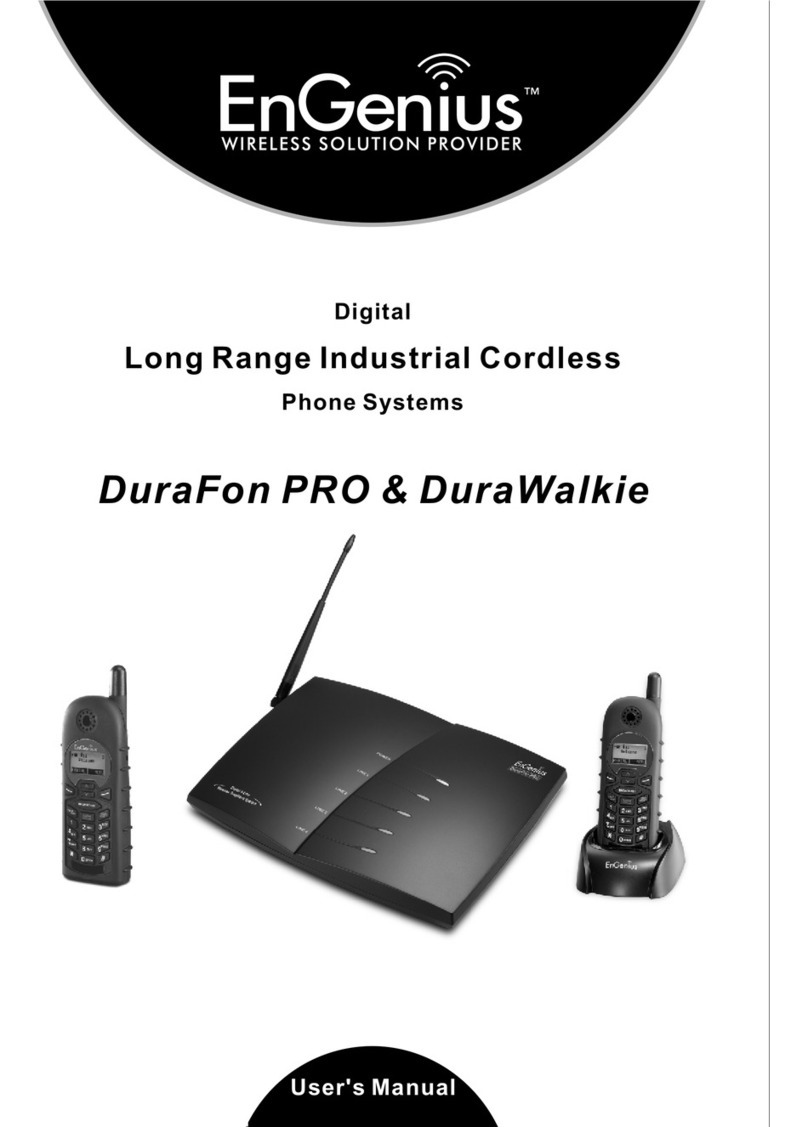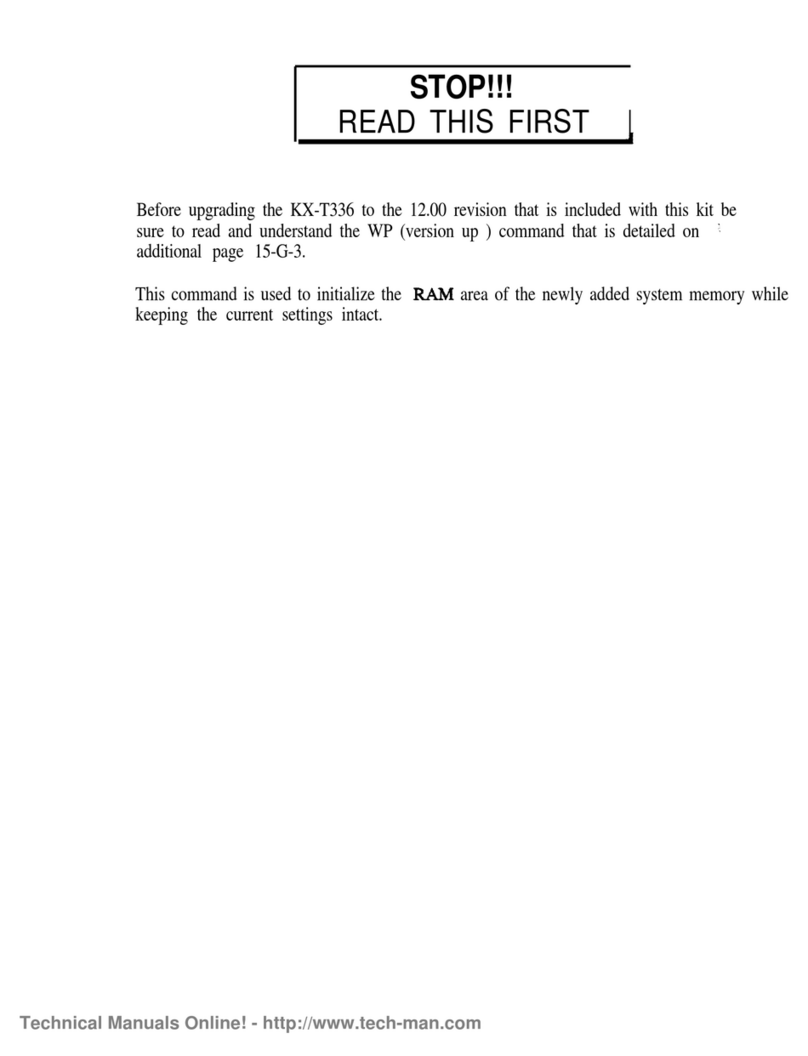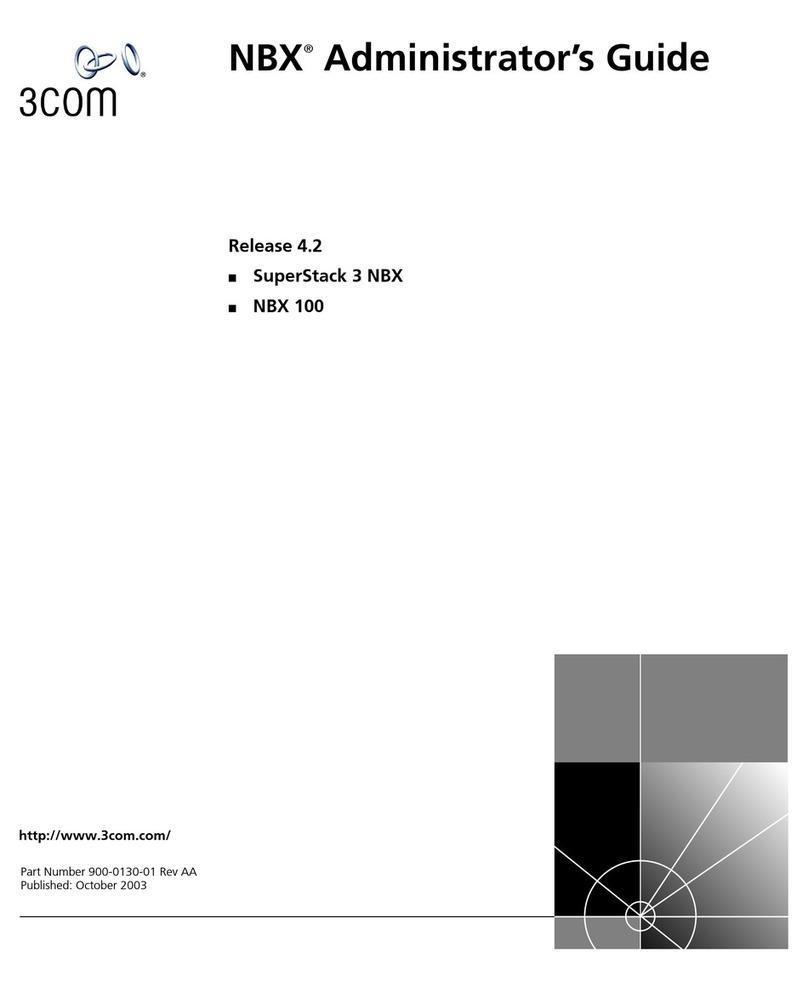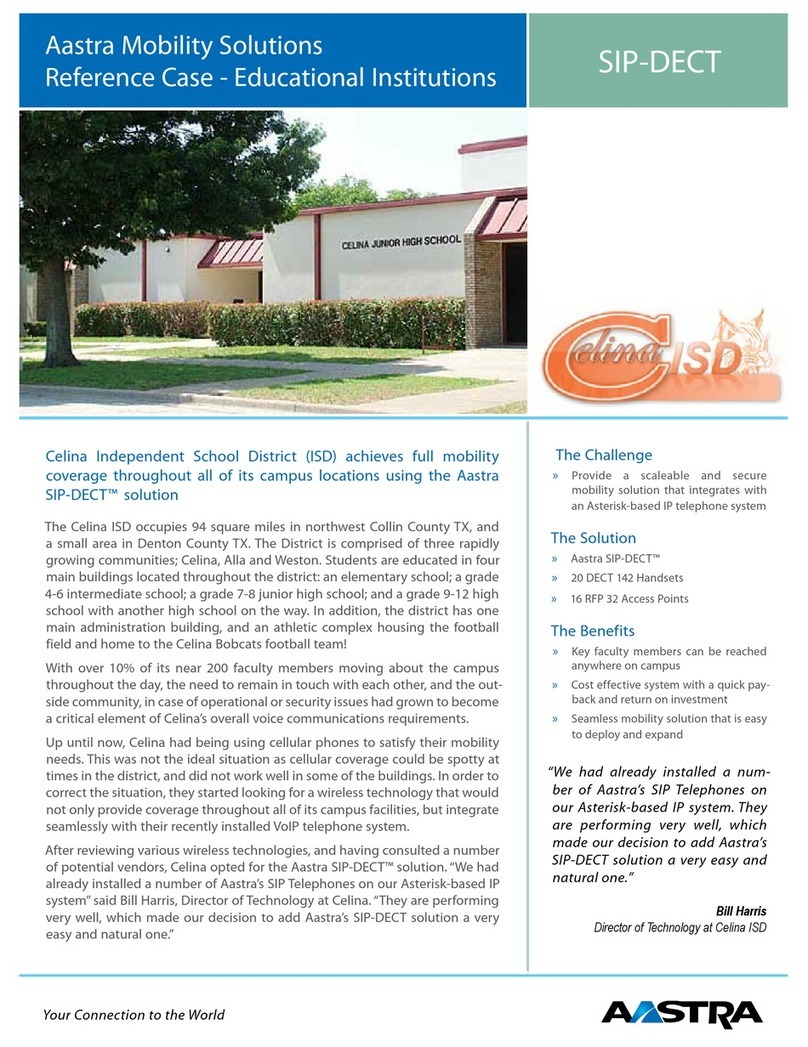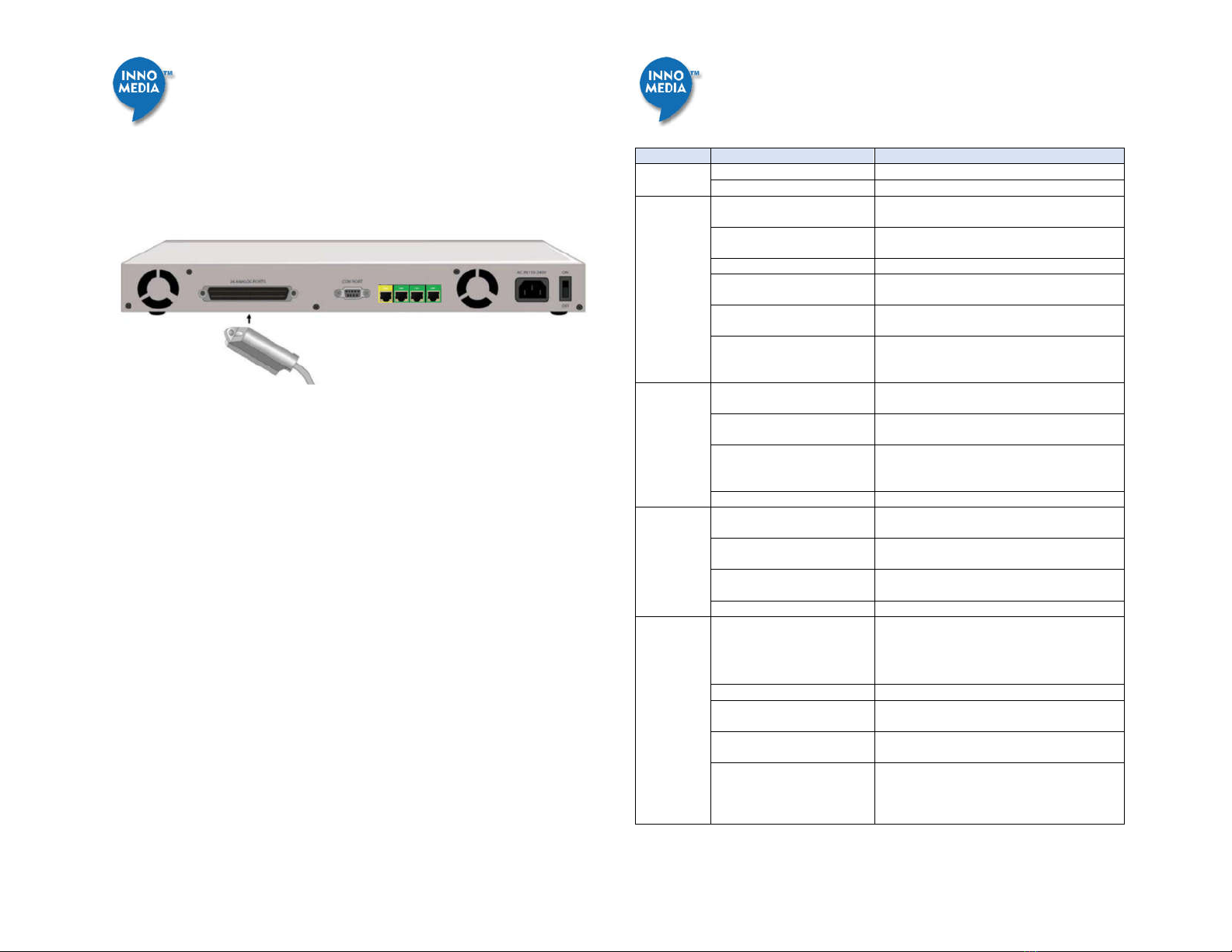
www.innomedia.com
© 2018 InnoMedia Inc. All right reserved.
Once the MTA connects to the voice service provider network,
and completes the registration and service provision process, a
solid green PHONE LED should be displayed.
Installation: MTA8328-24
Plug the supplied AC power cable into the MTA’s “AC IN 110-
240V” connector.
Connect a 25 pair/50 pin Amphenol cable to the MTA’s “24
ANALOG PORTS” connector. The Amphenol cable should be
connected to a patch panel with RJ-11 ports. Connect phones or
other analog devices to the RJ-11 ports on the patch panel.
Setup the MTA to connect to the Internet. Connect the yellow
Ethernet cable (supplied) into the WAN port on the MTA and
connect the other end into an available Ethernet port on your
router or network switch.
Confirm that the MTA is successfully connected to the Router and
acquires an IP address. See WAN LED states in the LED table
below to confirm that the MTA is connected. The MTA WAN
interface is configured as a DHCP client by default, and may
obtain an IP address from a DHCP server.
Once the MTA connects to the voice service provider network,
and completes the registration and service provision process, a
solid green PHONE LED light should be displayed.
LED Status Summary
WAN Ethernet 1000BT link is active, blinks
with activity.
WAN Ethernet 10/100BT link is active, blinks
with activity.
WAN Ethernet link is not connected.
(0.25 secs on, 0.25 secs off)
WAN Ethernet 1000BT link is active but is
unable to reach the Internet.
(0.25 secs on, 0.25 secs off)
WAN Ethernet 10/100BT link is active but is
unable to reach the Internet.
Yellow (1 sec on, 1 sec off)
Device firmware is being upgraded. The
PHONE LED blinks in unison with all other
LEDs (except PWR LED)
LAN Ethernet 1000BT link is active, blinks with
activity
LAN Ethernet 10/100BT link is active, blinks
with activity
Yellow (1 sec on, 1 sec off)
Device firmware is being upgraded. The
PHONE LED blinks in unison with all other
LEDs (except PWR LED)
LAN Ethernet link is not connected.
(0.25 secs on, 0.25 secs off)
Device is being provisioned or firmware is
being upgraded.
(0.25 secs on, 0.25 secs off)
Device provisioning or firmware upgrade has
failed.
Device has been provisioned or firmware
upgraded has been successful.
Device has provisioning disabled.
through 24
(depending
on Model)
- Device is initializing, OR
- Failed to register for voice services, OR
- Line is disabled.
The device is ready to make calls.
Slow Blinking Green (3 secs
on, 1 sec off)
There are new voicemail messages.
Medium-Fast Blinking Green
(0.5 secs on, 0.5 secs off)
The device is registered and ready to make
calls, and the line is in use.
Fast Blinking Red (0.25 secs
on, 0.25 secs off)
One or more line diagnostics tests (GR-909)
failed. This state is cleared when the GR-909
tests are run again and all tests pass, or when
the device is rebooted.