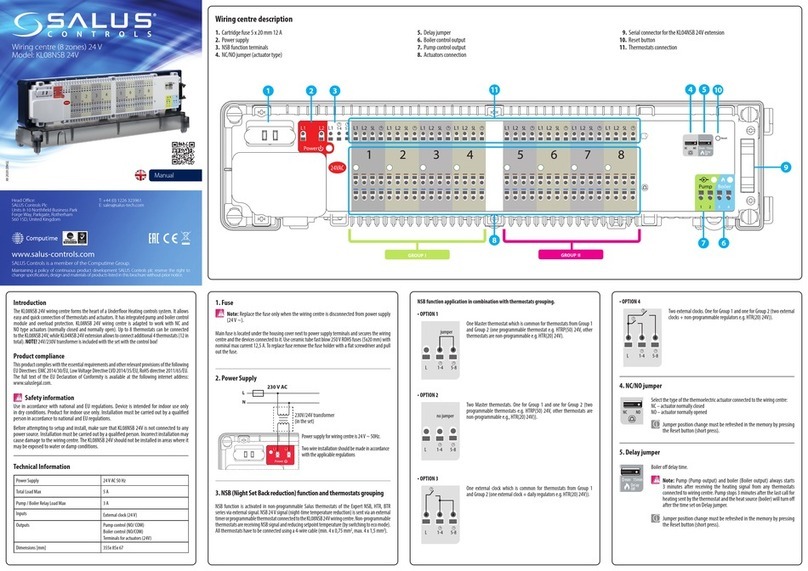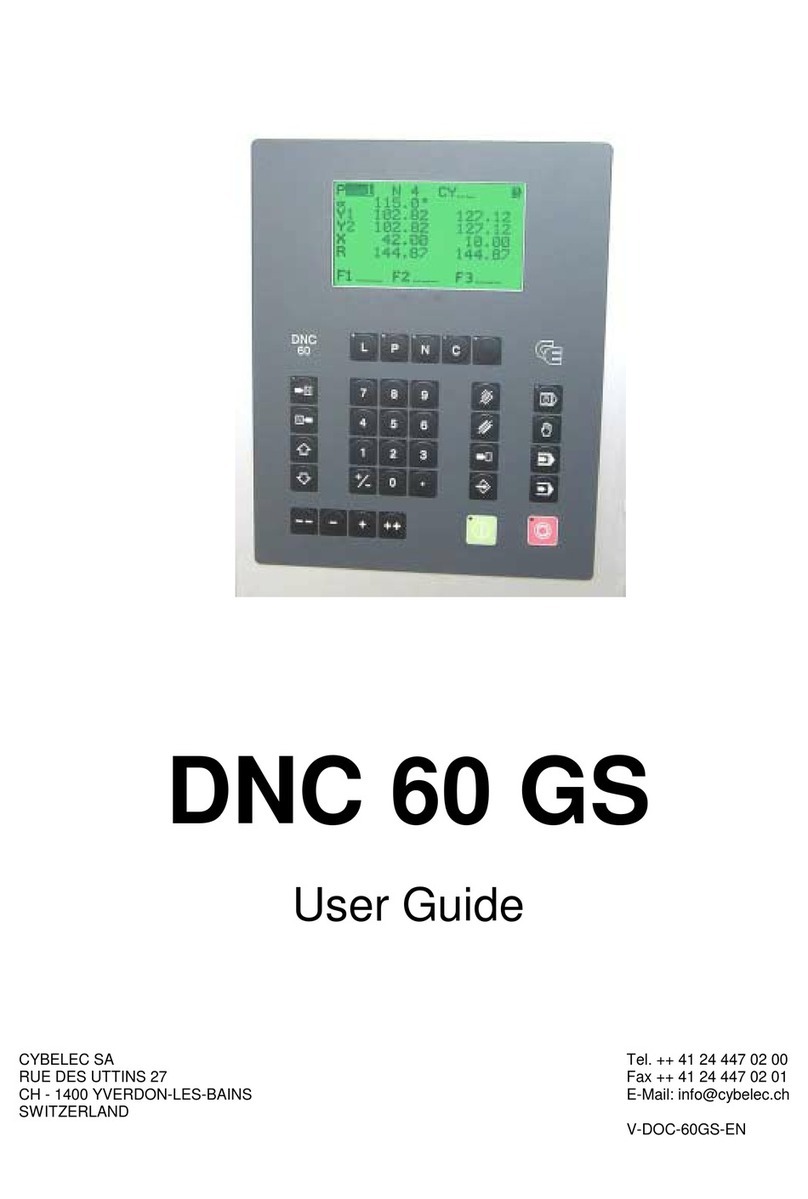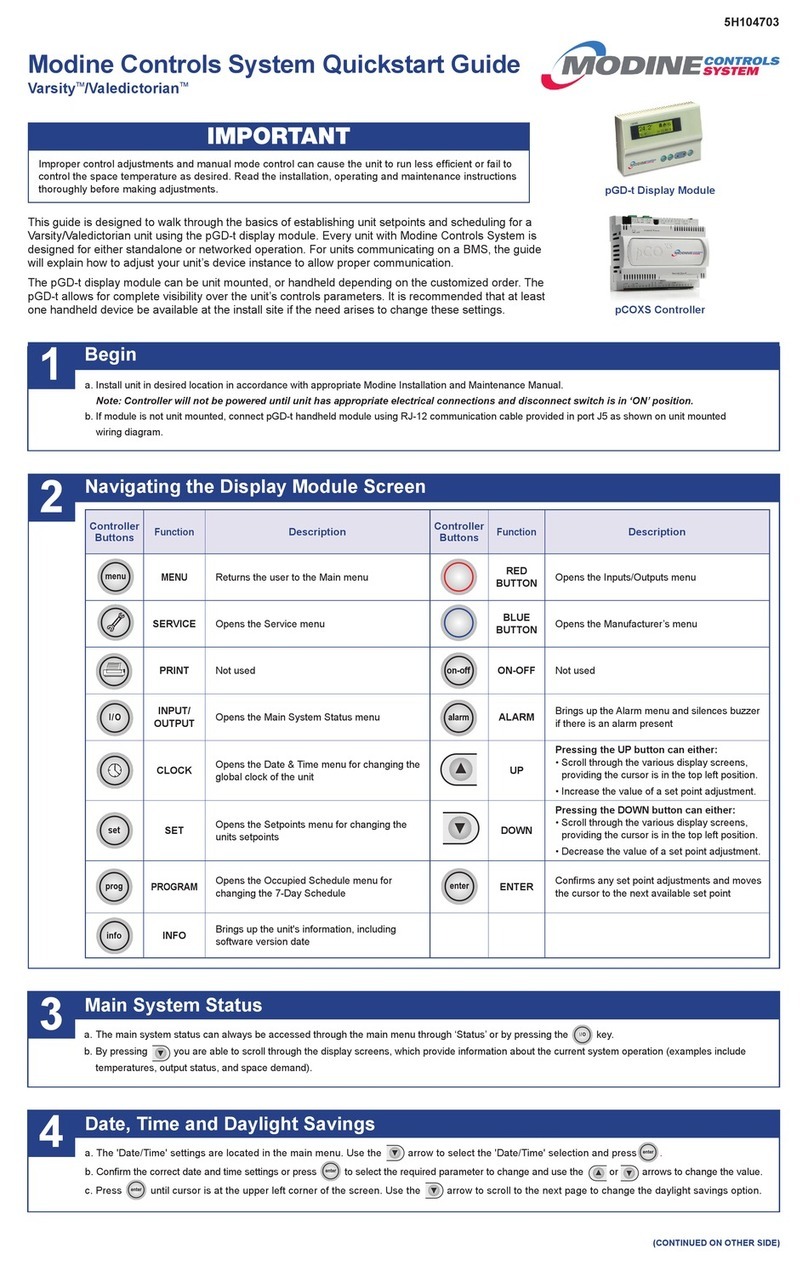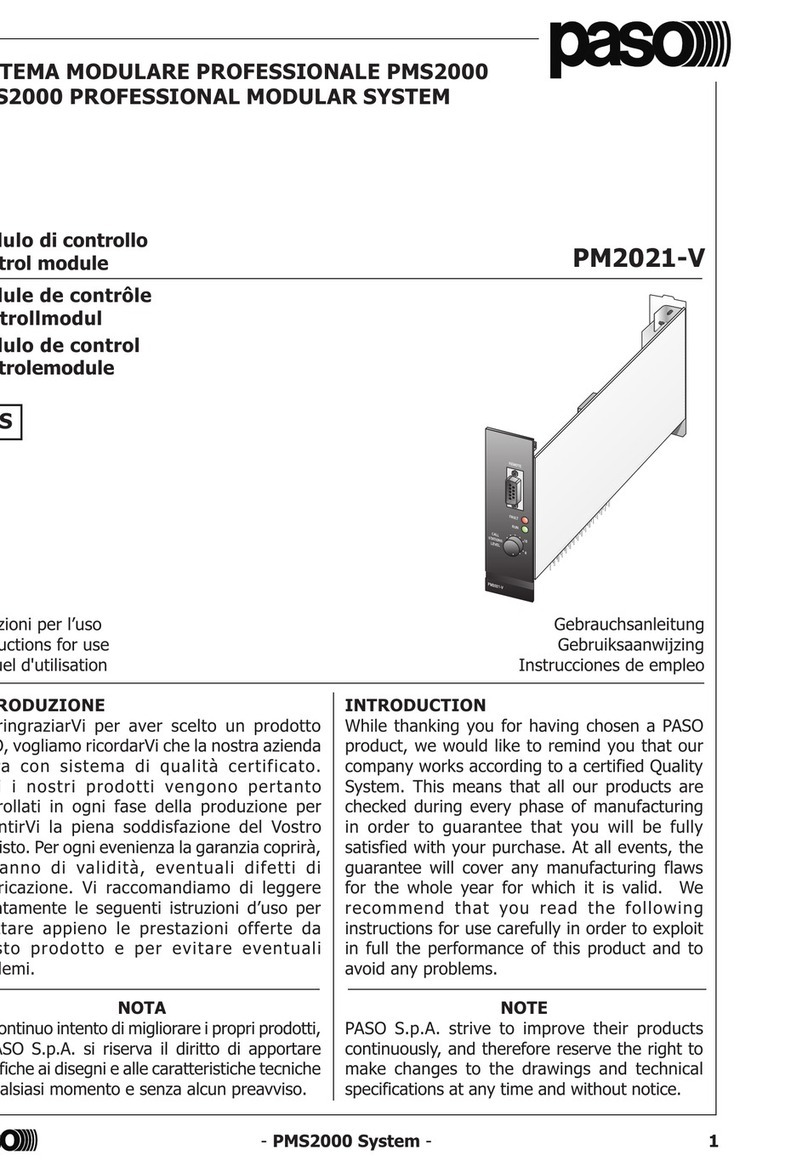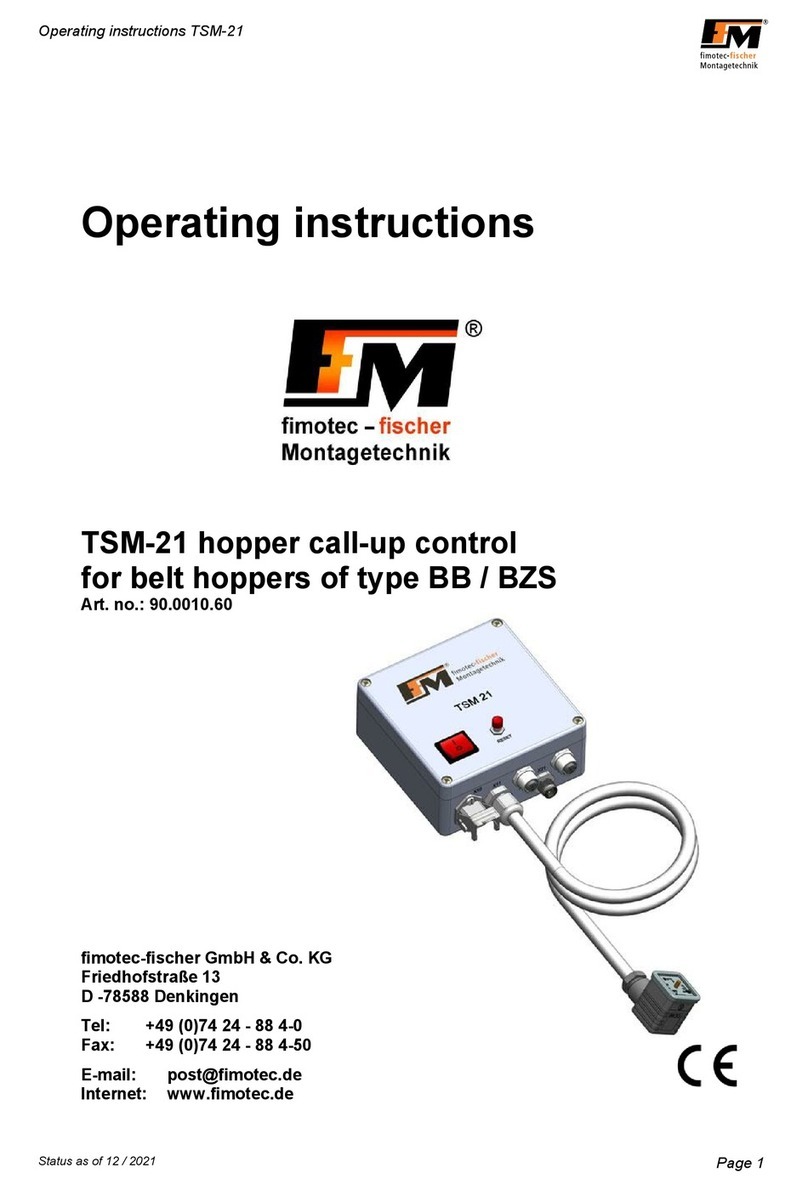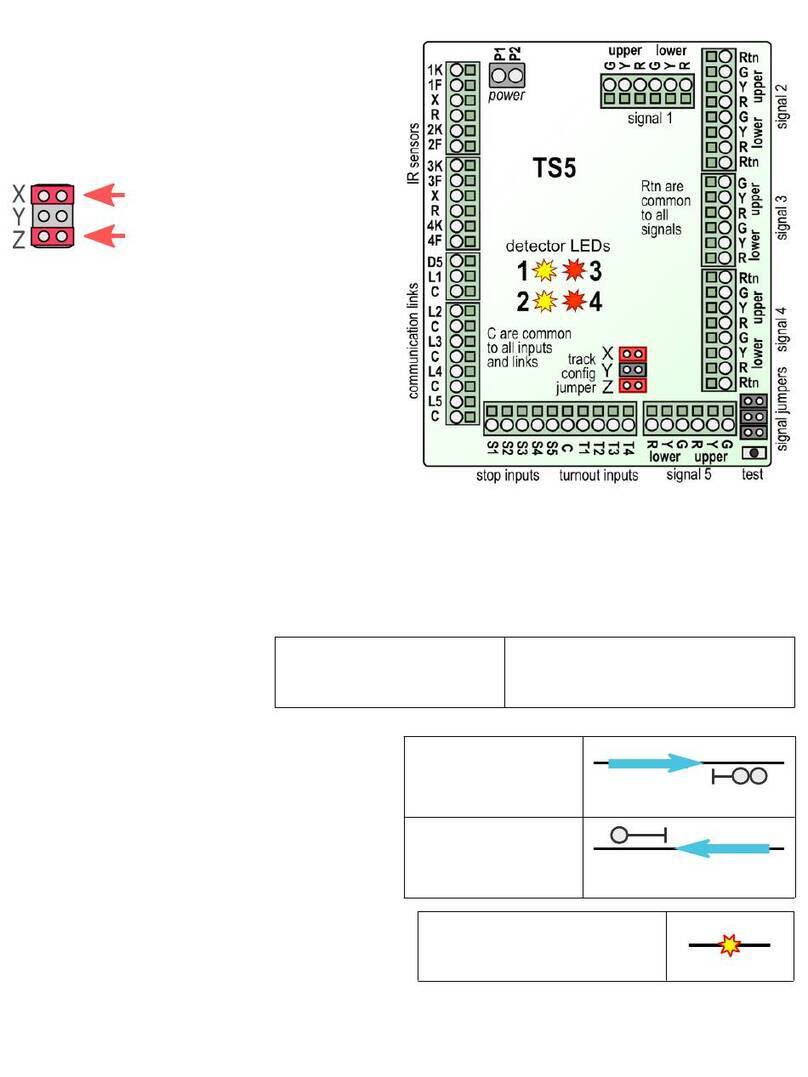INNOVATIVE POOL PRODUCTS Smart Touch LE User manual

Smart Touch
LE, 620 and 840
Integrated Automation system
Owners Manual
By INNOVATIVE POOL PRODUCTS LLC
For more information look us up on the web at
www.InnovativePools.com

Safety Instructions
1. Read and Follow All Instructions
2. DANGER - to reduce the risk of injury, do not permit children to use this product unless they are closely supervised at
all times.
3. Prolonged immersion in hot water may induce hyperthermia. Hyperthermia occurs when the internal temperature of
the body reaches a level several degrees above the normal body temperature of 98.6 degrees F.The symptoms include
dizziness, fainting, drowsiness, lethargy, and an increase in the internal temperature of the body.The effects of hyper-
thermia include:
1) Unawareness of impending danger;
2) Failure to perceive heat;
3) Failure to recognize the need to exit the spa;
4) Physical inability to exit the spa;
5) Fetal damage in pregnant women;
6) Unconsciousness resulting in a danger of drowning.
WARNING - The use of alcohol, drugs or medication can greatly increase the risk of fatal hyperthermia in hot tubs and
spas.
4. Keep Power Center door closed.
5. PLEASE SAVE THESE INSTRUCTIONS.
page 2

Table Of Contents
2Safety Instructions
3 Table of Contents
4System Overview
4Standard PLC Control
5Smart Touch Control Panel
6Smart Touch Power Center
6 Temperature display
6Adjusting the temperature
6Mode Switch
7Filter Pump
7Heater Enable Switches
7Aux 1 / Cleaner
7Aux 2 / Solar
7Aux 3 through 6
7- 8 Lockouts and Delays (Flashing LED’s)
8Freeze Control
8 - 9 Lifeguard System (Option)
10 TouchScreen (Option)
Getting Started
Pressing the Screen
The Main Menu Screen
Setting Time and Date
11 TouchScreen Overview
12 -13 Connecting your Touch Screen to the Pool Equipment
15 TouchScreen - Setting Time, Date and Location
16 TouchScreen - Programming Your Pool Equipment
17 - 18 TouchScreen - Programming Your Home Control Devices
19 Touch Screen - Setting Pool and Spa Temperature
20 TouchScreen - Home Automation and Controlling items over the PowerLine
21-24 Planning your Quick Key Macros
25 SpaTemp (Optional spa side control)
26 Decora Spa Control (Hardwire and Pedestal mounted Decora Switches)
For more information look us up on the web at
www.InnovativePools.com

SMART TOUCH SYSTEM OVERVIEW
The Smart Touch system consists of the following:
1.) The Power Center can be either a Sub Panel Power Center or a Standard Power Center (without Sub Panel.)
2.) Water Temperature Sensor.
3.) Air Temperature Sensor (For TouchScreen models)
4.) Two Valve Actuators. ( For Pool / Spa units)
5.) An indoor controller that is either.
a.) Decora Spa Control used with the LE and Smart Touch 620 models.
b.) Smart Touch TouchScreen used on Smart Touch 620 and 840 models. (The Touch Screen can be either
hard wired to the PowerCenter, or can use our Power Line Carrier option and simply plug the controller in to a
120 volt receptacle.)
Regardless of the controller used the Power Center operates the same on all models. The Power Center is available in
a two auxiliary version (LE) four auxiliary (Smart Touch 6 or 620) and a six auxiliary version (Smart Touch 840)
Standard Power Line Carrier (PLC) or X-10 Controls
The Smart Touch System can be controlled by other Home Automation systems by using standard X-10 Commands. If
you are using a Smart Touch 620 or 840 (TouchScreen) you may wish to shut off the reception of X-10 signals. See
Standard X-10 Control in this manual. The House Code of the Smart Touch controller is set by your installer.This is
done at the DIP switches in the Power Center.
The Standard X-10 Controls will operate the following functions.
Smart Touch LE Smart Touch 620 and 840
X-10 Unit Code
Unit 1 Open Normal use is for Light Dimming Module Open
Unit 2 Open Normal use is for Light Dimming Module Open
Unit 3 Spa Spa
Unit 4 Aux 1 Can be used for Cleaner / 2 speed pump Aux 1
Unit 5 Aux 2 Can be used for Solar Heater Aux 2
Unit 6 Spa Overflow (Suction from Pool return to Spa) Aux 3
Unit 7 Filter Aux 4
Unit 8 Heat Boost (2 minute heater boost) Aux 5
Unit 9 Aux 6
Unit 10 Spa Overflow
Unit 11Filter Pump
Unit 12 Heat Boost
Unit 13 Solar Cool Solar Cool
Unit 14 Pool Heat Enable Pool Heat Enable
Unit 15 Spa Heat Enable Spa Heat Enable
Unit 16 Lifeguard Lifeguard
Page 4

Smart Touch
Power Center Control Panel
The Smart Touch control panel allows local control (at pool equipment) of all functions of the SmartTouch system. Each
function has an LED next to the switch to give the operator feedback on the status of the system. The temperature is dis-
played after the filter pump has been running for 1 minute. While the filter pump is off the display will show 3 lines
(- - -) . The temperature set points for the pool and spa temperature can be adjusted at the pool control center.The entire
front panel display (except the Lifeguard reset) is disabled while in the Auto Mode. The Power Center controls are only
active when in the Service Mode and Manual Mode. While in the Service Mode the Smart Touch system will not respond
to commands from the TouchScreen or standard PLC commands. The Smart Touch system will automatically revert from
the Service Mode back to theAuto Mode after 3 hours. TheTouchScreen will display a message that you are in the Service
Mode until the screen is cleared. The Manual Mode will allow the operator to use both the front panel switched and the
TouchScreen and PLC commands. The Manual Mode will not revert to the Auto Mode.
Temperature Display
Displays pool and spa water temperature. After the filter pump has run for 1 min. the display
will show pool water temp when in the pool mode and spa water temp while in spa mode.
The display will also show temp. set points when adjusting the temp.
Temperature Up and Down
Adjusts temp. Pressing up or down
arrow will display the current set point
of either the pool or spa (depending on
what mode your in). Holding the switch
will adjust the set point up or down.
Mode Switch
Changes the mode to allow local con-
trol. The Service Mode will revert to
Auto Mode after 3 hours. The Manual
Mode allows local control. Local Control
is disabled while in Auto Mode.
Valve Switch
Changes the position of Valve
Actuators.
Filter Pump Switch
Turns on Filter Pump. When LED flash-
es the filter pump is in the heater cool
down cycle.
Spa Mode Switch
Controls Spa Function. FIlter Pump,
Suction and Return Valves and switch-
es to spa set point.
Pool Heater Switch
Enables Pool Heater, LED flashes when
heater is firing.
Spa Heater Switch
Enables Spa Heater, LED flashes when
heater is firing.
Lifeguard Reset Switch
Resets the optional LIFEGUARD safety
alarm system. Push switch to turn off
sirens.
Aux 1 / Clnr Switch
Controls Aux 1 or the Pool Cleaner or a 2
speed filter pump. Factory setting is for a
standard Aux.. If DIP switch #1 is
changed the cleaner logic is enabled.
Cleaner will not operate if in the Spa
Mode, enables “prime cycle”. LED flashes
when cleaning is suspended.
Aux 2 / Solar Switch
Controls Aux 2 or the Solar Heater.
Factory setting is for a standard Aux.
If DIP switch #2 is changed the solar
logic is enabled. Solar Heater will not
operate if in the Spa Mode. LED is
flashed when Solar Heater is ON.
Auxiliary Switches
Controls for Aux 3 through 6 on Smart
Touch LS.Auxiliary switches on Smart
Touch adds controls forAux 7 through
13 using PLC modules. These mod-
ules are available on our web site.
www.innovativepools.com
Page 5
Figure 1

The Smart Touch Power Center
TEMPERATURE DISPLAY
The Temperature Display on the Power Center uses a temperature sensor installed in the pool plumbing at the Pool
Equipment area. The display will only read the temperature of the water that flows past the sensor.The temperature will
be displayed if the Filter Pump has been pumping for one minute. Below the temperature display there are up and down
adjustment arrows.
ADJUSTING THE TEMPERATURE FROM THE POWER CENTER (outside at pool equipment)
IMPORTANT: The Smart Touch system becomes your pool and spa thermostat. Normally you must leave the
Pool Heater turned on and the thermostats on the heater turned all the way up. However See Your Heater
Manufacturers Instructions for using their equipment with (2 wire) Control Systems.
The Smart Touch system has two temperature set points, one for pool which is factory set to 80 degrees F, and one for
Spa which is factory set for 100 degrees F. You may adjust the temperature set point at the Power Center by pressing
the up or down arrow buttons. If you are in the POOL mode you may adjust the PoolTemp., to adjust the Spa set point
you must be in the Spa Mode. While in the proper mode, press either the up or down arrow.The first temperature dis-
played is the current set point. Adjust the temperature up or down as desired.
1.) Press MODE button to change from Auto to either Manual or Service Mode. This allows the exterior controls to
function.
2.) With filter pump running (for 1 minute)the temperature should be displayed in the window. If the control is in
the Pool Mode you will be able to set the Pool temp. If the controller is in the Spa Mode you will be able to set
the Spa temperature.
3.) Press either the up or down arrow buttons in the temperature window.The first temperature that appears in the
current set point.
4.) Adjust the set point to the desired temperature. The display will adjust, after you have adjusted to the desired
temperature the display will return to the actual water temperature.
Temperature Adjustment from Touch Screen:
From the Touch Screen you can set the desired set point of either the pool or spa.
1.) Press the SETUP icon in the Navbar
2.) Press either Set Pool Temperature or Set Spa Temperature.
3.) Using the numbered keys press in the desired set point and Press Enter.
If setting the SPATEMP. you must use 3 digits. The Smart Touch will accept either a 0 or a 1. Use the 0 if you desire a
temperature less than 100 degrees. For Example to set heater to 98 degrees press 098 Enter.
MODE SWITCH
The Mode Switch allows you to control the connected pool equipment from the power center.
Auto: TheAuto Mode allows the Smart Touch to be controlled by the indoor controller, whether it is X-10 con
trolled, or controlled by the Smart Touch TouchScreen. This is the Normal Mode for your system.
Manual:The Manual Mode will allow control either remotely (from inside the house) or local control at the
Power Center. You may leave you system in this Mode if you like.
Service: The Service mode allows LOCAL CONTROL at the pool equipment ONLY, the system will revert to the
Auto mode after 3 hours. Your Smart Touch system will track all commands that it receives but it will not
act on them until it reverts back to theAuto Mode. When you change to this Mode your TouchScreen will
display a message letting you know that you are in the Service Mode, and the system will revert back to
the Auto Mode in three hours.
Page 6

FILTER PUMP
On the Decora Series Smart Touch controllers the Filter Pump daily filtering cycle is controlled by the Time Clock in the
Power Center.The Filter Timer is an Electronic 7 day programmable timer with rechargeable battery backup. This timer
is only available on the Smart Touch Decora Series controls. On the Smart Touch 620 and 840 controls filter pump pro-
gramming is performed on the TouchScreen. See Page (UNKNOWN) for timer programming instructions.
From The Power Center
The Filter button turns on and off the main filtration pump to begin circulation to the pool. This Filter pump also activates
if the spa is turned on, or if the pool cleaner is turned on. The main filtration pump circulates the pool or spa water
through the filter and heater.The Filter pump must be on if you want to display the pool temperature, or if you want to
heat the pool or spa.
HEATER ENABLE SWITCHES
The Smart Touch system has separate Pool Heater Enable and Spa Heater Enable switches. To heat the pool during
daily filtering , enable the heater by changing to the Manual Mode and pressing the Pool Heat Enable button. The LED
next to the button should be lit. When the heater is firing the LED will flash. Set the Spa Heater Enable if you would like
to heat the spa while in the Spa Mode.
Aux 1 /Clnr
TheAux 1 circuit can be set up as either a standard auxiliary or as a Pool Cleaner pump or valve actuator.The Pool
Cleaner option is also used to control the low speed of a 2 speed pump. If your installer has the #1 Dip switch turned to
the Cleaner position the logic circuits and lockouts will be turned on. With Aux 1 set to the Cleaner position a five minute
delay and Filter Pump interconnect is enabled as well as a Spa Mode lockout. In other words, if the Filter pump and
Cleaner are off and the Cleaner is turned on, theAux 1 / Clnr LED will flash in the standby mode and the Filter Pump will
turn on for a 5 minute prime cycle.After the prime cycle the Aux 1 / Clnr circuit will activate. If the Aux1 / Clnr circuit is
on and the Spa Mode is turned on theAux 1 /Clnr circuit will go into the standby mode and it’s LED will flash.
Aux 2 / Solar
The
Aux 2 circuit can be used as a standard auxiliary or as a Solar heating pump or Solar valve actuator
. If your installer
has the #2 Dip switch turned to the Solar position the logic circuits and lockouts will be turned on. You must have
Innovative Pool Products 4 wire Digital Solar Temperature Sensor to operate the solar collectors automatically. Do Not
Use a 2 wire thermistor type sensor or damage to the system will result. To Enable the Solar Heater turn on the Aux 2
/Solar function, it’s LED will flash until conditions are met for Solar Heating to begin. These conditions are. Filter Pump
must me running and the Smart Touch must be reading the Water Temperature. The Water Temperature of either the
Pool or Spa must be lower than the Pool or Spa Temperature Set Point. The Solar Temperature Sensor must sense that
there is sufficient heat available to activate the Solar Heater (at least 4 degrees higher than the water temperature).
AUX 3 and 4 Smart Touch 6 or Greater,AUX 5 and 6 available on Smart Touch 840 Only.
These auxiliaries can be used for any motor load up to 240 volts 3 horse power.
LOCKOUTS AND DELAYS (FLASHING LED’S)
When a function is in a delay mode or a lockout the LED for that function will flash.
Heater Cool down Delay - When the system is heating (water is circulating to the spa) and the Spa button is pressed,
the system will return to the Pool Mode for five minutes, and will continue to circulate the water.This delay allows water
to cool the heater down by circulating water through it, preventing equipment damage.
Heater Startup -.The heater will only fire if the Smart Touch is reading the water temperature (e.g. filter pump is
on and has been circulating for 1 min.) to the corresponding body of water (e.g. spa for spa heater) and the actual
water temperature is below the temperature you set . If these conditions are not met, the heater can be enabled
(ready to fire), but will not fire. When the heater is enabled, the LED next to the button will be red. When it is fir-
ing, the LED will flash red.
Cleaner Lockout -The pool cleaner will only activate if the system is in pool mode (i.e. water circulating to pool).
The pool cleaner requires that water is circulating to the pool in order for it to operate. Return to pool mode to activate
the cleaner.
Page 7

Spa Overflow Lockout -The Spa Overflow feature automatically turns on the Filter Pump and turns the return
valve actuator to Spa. This will suck water from the Pool and Return all the water to the Spa. If you have a raised spa
this will create a pleasing water feature. The Spa Overflow will automatically cancel if the Spa Mode is activated.
Solar Heater Lockout-If the Solar system is enabled it will require that the filter pump run for five minutes to
assure that the filter pump has properly primed. During this period the Solar LED will flash.
FREEZE PROTECTION:
Freeze protection is intended to protect equipment and plumbing for short periods of freezing only.The Smart Touch
does this by circulating water so that it won't freeze inside of equipment or plumbing. Freeze Protection does not guar-
antee that equipment will not be damaged by extended periods of freezing temperatures. Or extremely low tempera-
tures. In these conditions, the pool and spa should be shut down completely (i,e. drained of water and closed for the
winter) until warmer weather exists. Innovative Pool Products does not warranty any equipment that is damaged by
freezing conditions. (FIND SEE PROGRAMMING DEVICES ON THE TOUCHSCREEN FOR ENHANCED FREEZE
PROTECTION)
LIFEGUARD (option)
THE LIFEGUARD SYSTEM IS DESIGNED AS AN ADDED LAYER OF PROTECTION FOR SMALL CHILDREN TO
ALERTYOU IF THEY ENTER THE POOLAREA. NO SYSTEM OF THIS NATURE CAN REPLACE THE WATCHFUL
EYE OF ARESPONSIBLE ADULT. PLEASE WATCH CHILDREN CAREFULLYAROUND YOUR SWIMMING POOL.
The Lifeguard system is a Child Alert system built in to the Smart Touch system. This Option can be added by your
installer.The Lifeguard system consists of the following.
1. One pair of high quality Optex infrared beam sensors.
2. One hard wired siren for the pool equipment area.
3. One plug in Alarm / Chime.
The Optex infrared beams are sold in pairs and up to four pairs of beams can be used to completely surround the pool
area.
The Lifeguard system has two modes:
TheALERTmode will sound the interior Chime every time the infrared beams are tripped. TheALERTmode will not
activate the exterior siren. The ALERTmode is active when the Lifeguard icon is Off.
TheALARM mode is activated as a default, when the system is first powered up the Lifeguard will be in the ALARM
mode even if the icon is OFF. Turn the Lifeguard ON and the icon will appear.The ALARM mode will sound a loud alarm
from the interior Chime/Siren as well as sound the outside siren. The siren will sound for 10 seconds and be silent for
five seconds and will alternate until it is reset out at the pool equipment Power Center Lifeguard Reset button. The siren
will automatically reset after four minutes and remain active. If the Alarm is sounding you will see the LED on the touch
screen in the upper right corner flashing. You may turn off the siren by turning off the Lifeguard from the touch screen,
but you must wait until the LED stops flashing. You have five seconds to get the signal through until the alarm signal
resumes. If you turn the Lifeguard OFF from the touch screen during an alarm you will have deactivated the exterior
siren and turned the interior Chime/Siren back to the Chime mode. This chime will continue to sound for four minutes.
YOU MUST GO CHECK THE POOL AREA TO SEE THAT IT IS SAFE AND ALL CHILDREN ARE ACCOUNTED FOR
AND RESET THE LIFEGUARD FROM THE POWER CENTER BOARD AT THE POOL EQUIPMENT.
Page 8

Pool
Lifeguard Beam
Indoor Siren /Chime
Protected Area Lifeguard Beam
Outdoor Siren
Infrared Beams
Residence
Indoor Siren / Chime
Typical Lifeguard System Installation
using 1 pair of beams an infrared beam can be set up from fence to fence to let you
know when a child is on his way to the pool. You can install up to 4 pairs of beam
emmitters to completely surround the swimming pool area.
Page 9
Figure 2

The Smart Touch Touch Screen
Speaker
For Touch Feedback
and Lifeguard Alert
LED Light.
Activates when send-
ing or receiving data
over the powerline. Reset Button
Use Paperclip to
reset touchscreen.
Contrast
Adjustment
NavBar
Quickly takes you to
Pool, Home and
Setup Menus. Quick Keys
For Quick Control of
up to 10 devices or
Scenes.
Sunrise and Sunset.
Allows you to turn lights on at
Sunset and you never have to
reset the time.
Page 10
Mounting Bracket
Mounts to wall,, 1,2 or 3 gang
electrical box or pedestal.
Ethernet Port
RJ-45 8 pin for ethernet only.
(Gray CONNECTOR).
Mounting Holes.
Bezel Mounting
Screws.
Powerline Serial Port
RJ-45 8 pin for PowerLinc
Only. (BLACK CONNECTOR).
Cable Entrance
for connection to Power Center
via a 4 conductor cable
Back Cover
Back of Touch Screen
Do Not Plug your PowerLinc into
your Ethernet Port

TouchScreen
Getting Started
The Touch Screen for the Smart Touch system is very durable, but it can become scratched if you use a sharp or abra-
sive object on the screen. In the upper right corner of the screen you will notice an LED. This LED has two purposes.
1.) It will help you see the screen in the dark. Touching the screen will activate the back light of the screen for one
minute.
2.) The LED flashes during communication with the pool control board. (During initialization there will be about 10 sec-
onds of activity on the line before the screen is ready to use.
Pressing the screen
You will find that the most accurate way to press the touch screen is with the back of your finger nail.
Starting Your TouchScreen
When you start up your TouchScreen a splash screen comes up letting
you know that the Linux Operating System is loading. This procedure
takes about one minute. Followed by a graphic decompression sequence
and a short time of restoring all of the data from flash memory.
In Total the startup take about 5 minutes.
Screen Calibration
At your initial start up you must calibrate your TouchScreen. This in nor-
mally done at the factory before the unit ships. To recalibrate the touch
screen in the field, press and hold the left side of the screen for about six
seconds. This calibration method asks you to touch the center of the tar-
get as it moves from the upper left to the lower right. It is best to use
something with a precise point like a stylus or a retractable ball point pen
(WITH THE PEN RETRACTED) and touch the exact center of the target.
The TouchScreen will use these points as a guide to know where you are
touching the screen. If at any time you think the the TouchScreen is not
calibrated correctly press and hold any spot on the screen for five sec-
onds and the TouchScreen will take you back to the calibration process.
If you accidently press the screen in the wrong place during this calibra-
tion process your calibration will be incorrect. The screen will not interpret
your touch correctly. Press and hold anywhere on the screen for five sec-
onds and re-calibrate.
Main Screen
After your screen starts up it will display your main screen. It will look
something like Figure 6. However if this is the first time your system has
been started you may not have the correct time, date and labels.
See Figure 7 for a layout of the main screen.
Figure 3
Figure 4
Figure 5
Page 11

Page 12
Touch Screen Overview
The main screen of your Smart Touch TouchScreen gives you important information about your pool at one glance. This
is the default screen that your TouchScreen will return to if you have not touched the screen within the last two minutes.
From this screen you can see the temperature of the pool or spa, (if the filter pump is running) the day, date, time,
Sunrise and Sunset times as well as navigating through the Nav Bar or launching Quick Key macros.
Displays air temperature
at the pool equipment.
The Nav Bar allows you
quick and easy access to
Pool, Home and Setup
Screens. If you are in the
Pool Menu and you hit the
Pool icon in the Nav Bar
you quickly return the the
Main Screen.
Quick Tap the Bottom Left
corner of the screen three
times and you return to
the calibration mode.
Company Name can be customized in the Setup -
Preferences menu. You can even put the name and
phone number of your pool service company here.
Displays the Pool or Spa
Temperature, Day, Date, Time
and Sunrise / Sunset times.
Up to six Quick Key macros
can launch up to ten pool and
home functions with the touch
of a Quick Key button. Each
Quick Key can be custom
labeled and programmed.
See page 21.
Press Setup from the
Nav Bar and you will
go to the Setup Menu
where all of the pro-
gramming takes place.
Control all aspects of your
Pool Equipment from the
Pool Menu. Each device
can be programmed and
labeled from the Setup
Menu. Black Buttons are
ON White Buttons are OFF.
Home Control Menus for 20 Home
Control devices on a Smart Touch
620 and up to 40 Home Controls
on a Smart Touch 840. Each
device can be individually pro-
grammed and labeled.

Connecting your Touch Screen to the
Pool Equipment
Normally the person who installed your Smart Touch will connect it to the pool equipment. There are two ways that this
connection can be made.
Hardwired:
Normally if your Touch Screen is mounted to the wall it will be connected to the Smart Touch Power Center at the Pool
Equipment via a low voltage 4 wire connection.
Power Line:
One of the advantages to the Smart Touch system is that the Touch Screen can use a PowerLinc to com-
municate to your Smart Touch Power Center over your existing electrical wiring. This is done by sending
a low voltage digital signal over your existing wiring system. This signal travels over all of the wiring in
your home allowing you to control virtually any electrical device in your home without the need of expen-
sive control wiring. If your Touch Screen is a Pedestal Mounted Touch Screen it is probably communicat-
ing over the Power Line via a PowerLinc.
When the powerline is used as control wiring it is important for the installer to make sure that your Smart
Touch system is on a different “House Code” than any other two way power line carrier devices on the same utility com-
pany transformer. Your Smart Touch system is unique in that there is a setup sequence that checks the power line to
map out any “House Codes” that are currently being used by other Pool Control systems or HomeAutomation Systems
that use a two way power line protocol.
Normally there will not be a problem with communication over the power line to your pool and all of your home automa
-
tion equipment. However if you notice that your Touch Screen seems to be having difficulty communicating with your
pool and home devices, you should check your powerline for other systems that may have been added, (neighbors
pool). Please see page 13 for details.
Keys to a successful Home Automation System.
Use only high quality Power Line devices from Innovative Pool Products. We carry quality components from various
ous manufacturers on our Web Site at InnovativePools.com.
Have your system planned in advance by a properly licensed electrician who is familiar with Power Line Carrier
Home Automation Systems and has the proper test equipment to verify signal strength and noise issues
.
Install a Coupler Repeater in your main electrical panel as well as remote breaker panels.
Filter any noisy (electrically noisy) devices as well as any devices that attenuate power line carrier signals.
Use BoosterLincs to Boost signal strength to low signal areas.
Power Line Carrier is the most economical method of acheiving an Integrated Pool, Home and Lighting automation sys
-
tem. In order to acheive professional results that you will be happy with for years, avoid using low cost low quality com-
ponents commonly sold in electronic stores and home centers. These devices are usually of much lower quality.
PowerLinc
Page 13

Setting the connection to the Pool Equipment
and the Pool PLC Code
If your Touch Screen has a
cable connecting it to the
Power Center Press
Hardwire Connection. If it
uses a PowerLinc press
Serial PowerLine
The Smart Touch will
check all of the 16 house
codes and map out any
that are being used by
other Smart Touch
Systems.
The Smart Touch system is capable of checking for other Pool Control and Home Automation
Page 14

Setting the Time, Date and Location
For the Smart Touch system to operate properly you must enter the following date, time and location information. This
will allow the TouchScreen to program devices by time of day seven days a week, as well as program items to turn on or
off at Sunrise and Sunset. The Smart Touch TouchScreen will save all information during a power failure and will even
keep time while disconnected from the power source for several days.
From any Menu press Setup > Preferences > Set Time And Date.
The TouchScreen needs to know the current time and date, as well as what part of the world you are in (U.S. Zip Code
or Latitude and Longitude if not in the U.S.A.), whether you use Daylight Savings time in your area, and your time zone.
If you do not reside in a U.S. time zone you will need to enter your Latitude and Longitude and your GMT
Offset. This
information will be used to calculate your Sunrise and Sunset times.
From this screen you enter
your Time Zone and Daylight
Savings time info.
If you live in the U.S. simply
enter your Zip Code. If you
don’t live in the U.S. enter
your Lat / Long
If you don’t live in the U.S.
you must enter your GMT off-
set from this screen. See
Page 13 for a World Time
Zone Map.
Page 15

Why We Need This Information
Your Smart Touch TouchScreen is capable of controlling every electrical device in your home. With traditional control
systems you must change the clock twice a year if you are in an area that uses Daylight Savings time. If you want a tra
-
ditional system to control outdoor lighting, you must either change the programmed time for these lights to turn on sever
-
al times a year
, or live with the fact that your outdoor lighting will turn on several hours early (while it is still light) or late,
(several hours after it gets dark) during the course of a year.
With Smart Touch this changes everything. We use the information that you input to calculate Sunrise and Sunset. This
allows you to program your outside lights to turn on a Sunset and turn off whenever you like, either a time, say 11:00 pm
or Sunrise. Your TouchScreen will then take care of everything. You will never have to reprogram again. Your Smart
Touch automatically recalculates Sunrise and Sunset times every day, Smart Touch will also automatically change time
for Daylight Savings Time and keep an accurate clock time. If your Smart Touch system is portable you may unplug it
and move around your home. Your Smart Touch TouchScreen will keep time and will not loose your programming.
Energy Saving Tips:
T
ip #1 Program your Filter Pump to turn on at Sunrise and run until 9:00 am and on again at 4:00pm and run until sun
-
set. As the days get longer your filter time gets longer. During Winter months when you do not need to filter you pool as
much the filtering time automatically shortens.
Tip #2. Program your backyard landscape lighting to turn on Friday , Saturday and Sunday night at Sunset and off when
you go to bed.
Tip #3 Program a Good Night Quick Key that shuts down all unnecessary lighting, since you won’t be awake to enjoy it.
World Time Zone Map
Page 16

Programming Pool Equipment
Press Setup > Program Pool and Spa Devices
Select the device from this menu that you
would like to program. Notice that the labels
are generic. You will custom label these
devices as you program them. You may
want to make a list of what equipment is
connect to Aux 1 - 6 to refer to.
This screen shows all of the
On / Off times for the device
you selected.All programming
is visible at once. Press an On
or Off time slot to program it.
The Label at the top helps you
to remember what your pro-
gramming.You may also cus-
tomize the label from this
screen.
Change the device label with both upper
and lower case keyboards. Start by hit-
ting Clear to erase the current label.
Each device for Pool Menu and Home Control Menus can be programmed for up to four On and four Off times per day.
These On and Off triggers can be either a time of day, Sunrise, Sunset, Freeze (will use 35 degrees at the Air Temp.
Sensor for Freeze Activation) and Once. The Timer screen defaults to All days (Black Day Buttons) de-select the days
you do not want the program to run. For Example: If you would like your Pool Heater to only heat the pool Friday -
Sunday, you will program an On time for 9:00 am on Friday by setting a 9:00 am on time and de-selecting every day but
Friday. De-selected days are White Buttons with Black Letters. Then Set and Off time for Sunday at 6:00 pm. The result
is that the heater will be enabled every Friday at 9:00 am and then disabled every Sunday at 6:00 pm. If you just want to
do this for the coming weekend, not every weekend you will press the Once button after you enter the time and the pro
-
gram will automatically erase itself after it executes. To erase a program press Disable Timer. When you have finished,
press enter. Repeat this for each On and Off trigger you wish to program.
For Sunrise and Sunset trig-
gers function, you must enter
your Sunrise and Sunset
information. (Zip Code, Time
Zone and Daylight Savings
Time) For Freeze to function
you must have an Air Temp
Sensor.
Page 17

Programming Home Control Devices
What Can You Do With Home Controls?
The Smart Touch 620 and Smart Touch 840 are capable of controlling up to 20 or 40 home control devices respectively.
These devices must be compatible with the X-10 powerline communications protocol. This protocol is supported by
many 3rd party manufacturers of lighting and home control products. Manufacturers of most home automation systems
either support the X-10 protocol directly or manufacture a bridge device that allows their systems to communicate with
X-10 compatible PLC products. If a particular system or manufacturer does not have a bridge and is not compatible with
this protocol, but can output RS 232, you can purchase an RS 232 to PLC PowerLinc from Innovative Pool Products.
Keys to a successful Home Automation System.
Use only high quality Power Line devices from Innovative Pool Products. We carry quality components from various
ous manufacturers on our Web Site at InnovativePools.com.
Have your system planned in advance by a properly licensed electrician who is familiar with Power Line Carrier Home
Automation Systems and has the proper test equipment to verify signal strength and noise issues.
Install a Coupler Repeater in your main electrical panel as well as remote breaker panels. If more than one coupler
repeater is used make sure that the units do not repeat repeated signals.
Filter any noisy (electrically noisy) devices as well as any devices that attenuate power line carrier signals.
Home Automation and the Smart Touch System.
The Smart Touch System’s home automation functions require the use of 3rd party automation products, some of these
products are available on our web site at www.InnovativePools.com. These devices can automate your entire lighting
system in your home without having to re-wire your house. With the Smart Touch system you can achieve scene lighting,
audio, video, HVAC (Heating ,Ventilating and Air Conditioning) as well as security automation functions. For example:
With one button press from your SpaTemp inside your spa you can start a Quick Key Macro that turns on the Pool
Lights, Dims the Spa Light to 32%, turns the spa temperature to the setting you like, dims the lighting inside your house,
activates your Home Audio System and turns on your backyard speakers. This requires additional home automation
products that can be found on our web site. We also suggest that you hire a professional home automation company for
professional results.
It is highly suggested that you use high quality components with your Smart Touch System. There are many manufactur-
ers of high quality control devices that use this protocol, among them areACT or Advanced Control Technologies,
Leviton, Lightolier and PCS or Powerline Control Systems. Innovative Pool Products offers High Quality Control Products
on our web site at www.InnovativePools.com.
Please make sure to use quality products if you would like a quality outcome.
Home Controls can be simple, usually there is nothing required more than replacing a light switch with a Powerline
Carrier Switch. However in some electrical wiring environments certain devices can create interference or absorb (atten-
uate) the signal that is transmitted by our controls. In these cases you may need the assistance of a professional that is
trained and experienced in Powerline Carrier home controls. Please check our web site for an installer in your area.
Programming the TouchScreen to operate the Home Control devices.
Programming your Home Control Devices follows the same procedure as programming Pool Control Devices. The only
differences are that you must also set a Device Address for that device and program its module for the same address.
Different Manufacturers have different methods of programming device addresses and scene capability. Follow the man-
ufacturers instructions for setting the module to the correct address etc.
Write down all of the devices you have installed that are X-10 Compatible including each devices primary address and a
label or name for that device. DO NOT SETANY HOME CONTROLS TO THE SAME HOUSE CODE AS THE POOL
EQUIPMENT.
Example: Label House Code Unit Code
Family Room Lights B 1
Family Room Lamp B 2
Breakfast Nook Light B 3
Keep a copy of this list as a road map to setting up your TouchScreen and for future reference.
Page 18

Each Home Control device can be programmed for up to four On and four Off times per day.These On and Off triggers
can be either a time of day, Sunrise, Sunset, Freeze (will use 35 degrees at the Air Temp. Sensor for FreezeActivation)
and Once. The Timer screen defaults to All days (Black Day Buttons) de-select the days you do not want the program to
run. For Example: If you would like your Landscape lighting on every Friday - Sunday, you will program an On time for
Sunset on Friday Saturday and Sunday by de-selecting every day but Friday, Saturday and Sunday. De-selected days
are White Buttons with Black Letters. Then Set and Off time for Friday, Saturday and Sunday at 11:00 pm. Repeat this
for each On and Off trigger you wish to program.To erase a program press Disable Timer. When you have finished,
press enter.
Programming Home Automation Equipment
Press Setup Icon, then press Program Home Control Devices.
Select the device you would like to pro-
gram from the Home Control Menus.
With the ability to control up to 40
devices, it is a good idea to take notes
on the devices you have installed, as
well as their addresses. You will need to
label them and set their addresses on
the TouchScreen. Make sure to set up
all of your devices before you program
Quick Key Macros.
Enter a time or program by
Sunrise / Sunset. Freeze
will turn an item ON if the
Air Temp Sensor reads 35
degrees or below. If you
program an Off trigger for
Freeze it will turn a device
off when the temperature
drops below 35 degrees.
Set the devices primary address.This
must correspond to the address pro-
grammed into the device.
Program up to four On
and four Off triggers
per device.
Page 19

Setting Pool and Spa Temperature
The Smart Touch system has a temperature set point for the Pool temperature and a separate set point for the Spa
temperature. These set points are factory set to 80 degrees F for the Pool and 100 degrees F for the Spa.
To reset the Temperature from the Main Menu.
1. Press Setup in the Nav Bar.
2. Press Pool Heater Setpoint or Spa Heater Setpoint.
3. Enter the desired set point and press enter.
The temperature set point is now set, however the heater will not fire unless the following conditions are met.
A. The Filter Pump has been pumping water for at least one minute.
B. The water temperature is being displayed in at the Smart Touch Power Center.
C. The Pool Heater is enabled if in the Pool Mode or the Spa Heater is enabled if in the Spa Mode.
D. The temperature of the water is less than the temperature set point.
Page 20
TheTemperature Setting Screens show
what the current Set Point is for either the
Pool or Spa. If you don not wish to change
the set point simply press Cancel. If you
would like to change the Set Point simply
type in the desired set point from the
numeric key pad. The Pool Temperature is
a 2 digit set point and the Spa
Temperature is a 3 digit Set Point. To enter
a Spa Set Point of 98 degrees you must
press 098 and then hit Enter.The maxi-
mum Pool Set Point is 99 degrees, the
maximum Spa Set Point is 104 degrees.
Note:
You can set the Set Points without
Enabling the Heater to fire. The Heater is
Enabled for the Pool and Spa separately
from the Pool Menu. In the figure to the
Left the Pool Heater is Enabled and will
fire the Pool Heater whenever the pool is
filtering. The Heater will continue to fire
until the desired set point is reached or
until the normal filtering cycle is complete.
If the desired temperature is not reached,
you may have to increase your filtering
time. Normally you will probably want to
leave your Spa Heater Enabled so you
only have to press the Spa Button to
Activate the filter pump, change the valves
to the Spa Mode and heat the Spa to the
desired temperature.
Both the Pool Heater and Spa Heater are
fully programmable.
This manual suits for next models
2
Table of contents
Popular Control System manuals by other brands

Conrad
Conrad FS20 ZPS operating instructions

Novatron
Novatron Xsite EASY 100022 installation manual
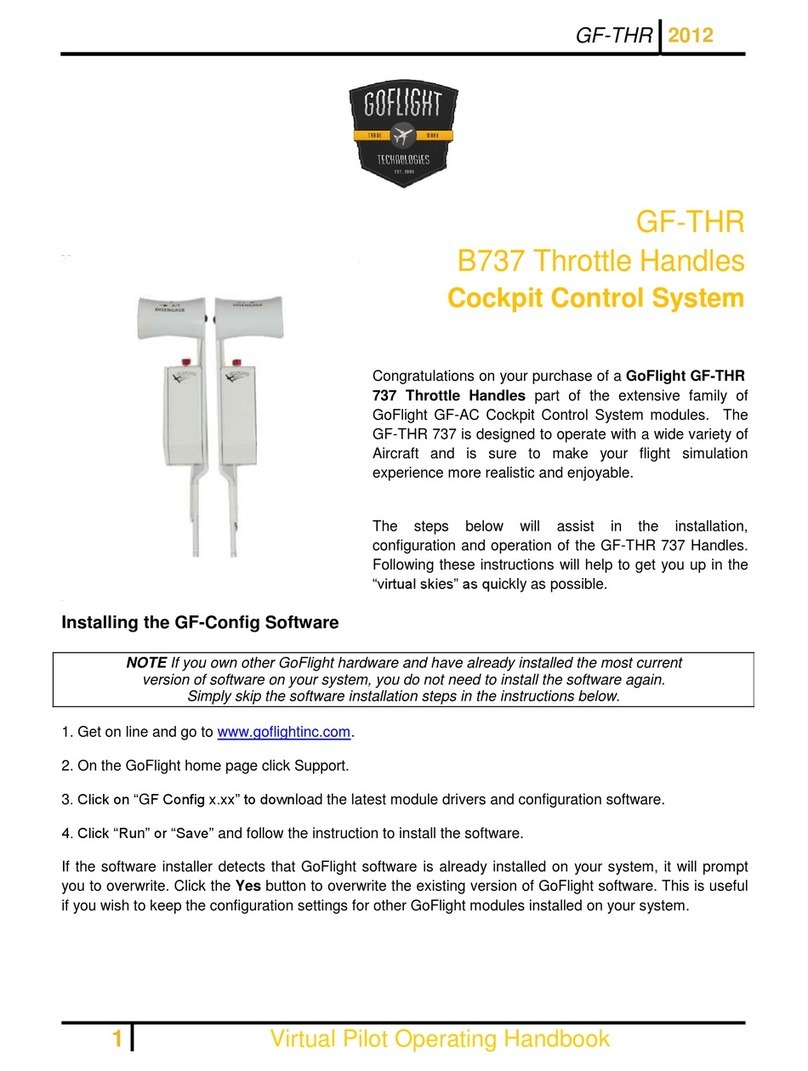
GoFlight
GoFlight GF-THR Operating handbook
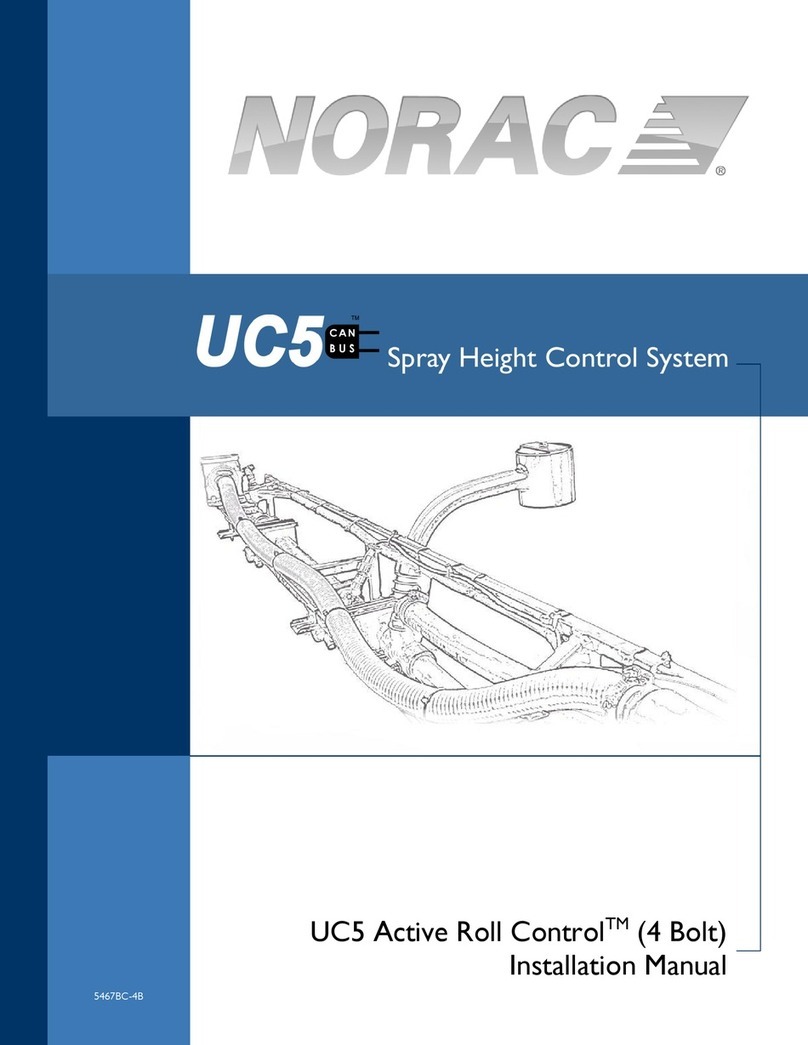
Norac
Norac UC5 Active Roll Control installation manual
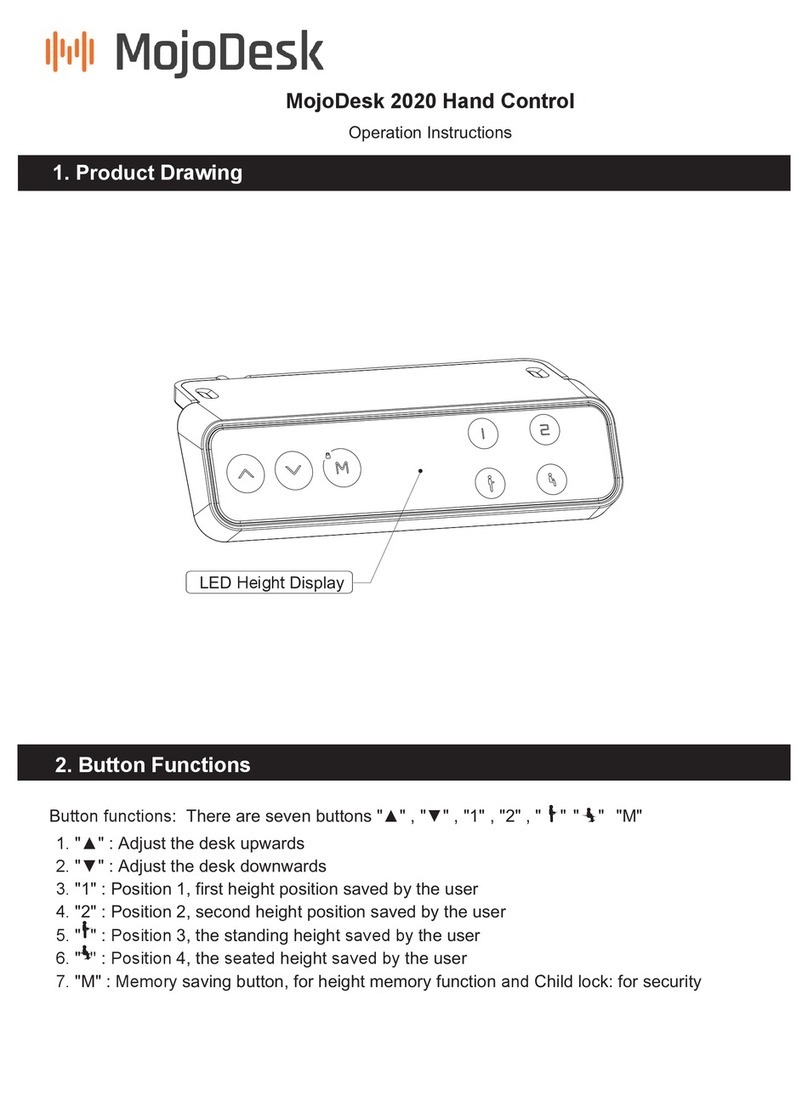
MojoDesk
MojoDesk Hand Control 2020 Operation instructions
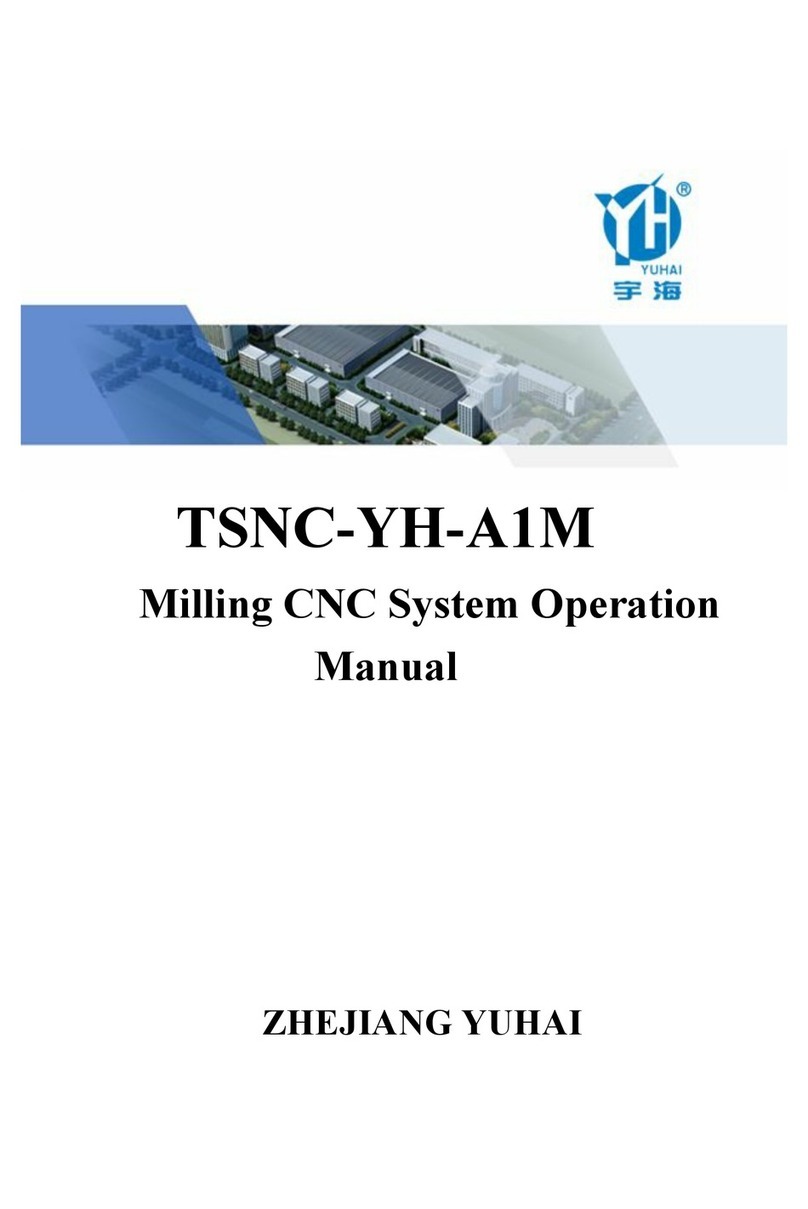
ZHEJIANG YUHAI
ZHEJIANG YUHAI TSNC-YH-A1M Operation manual