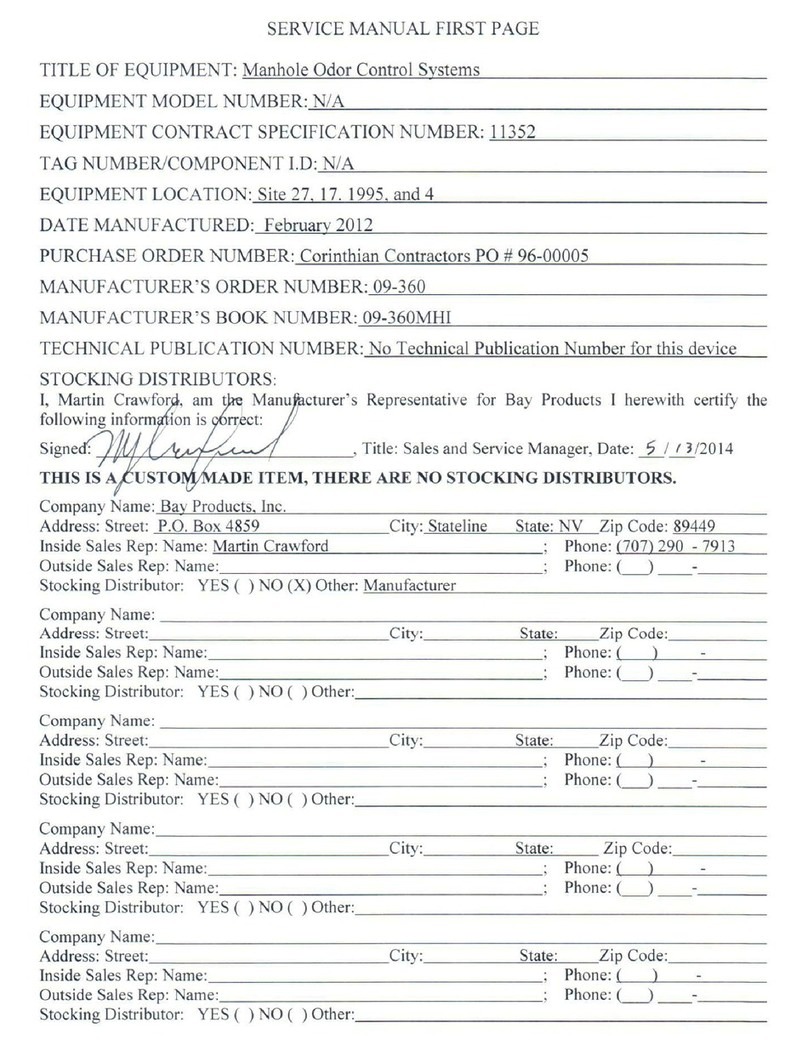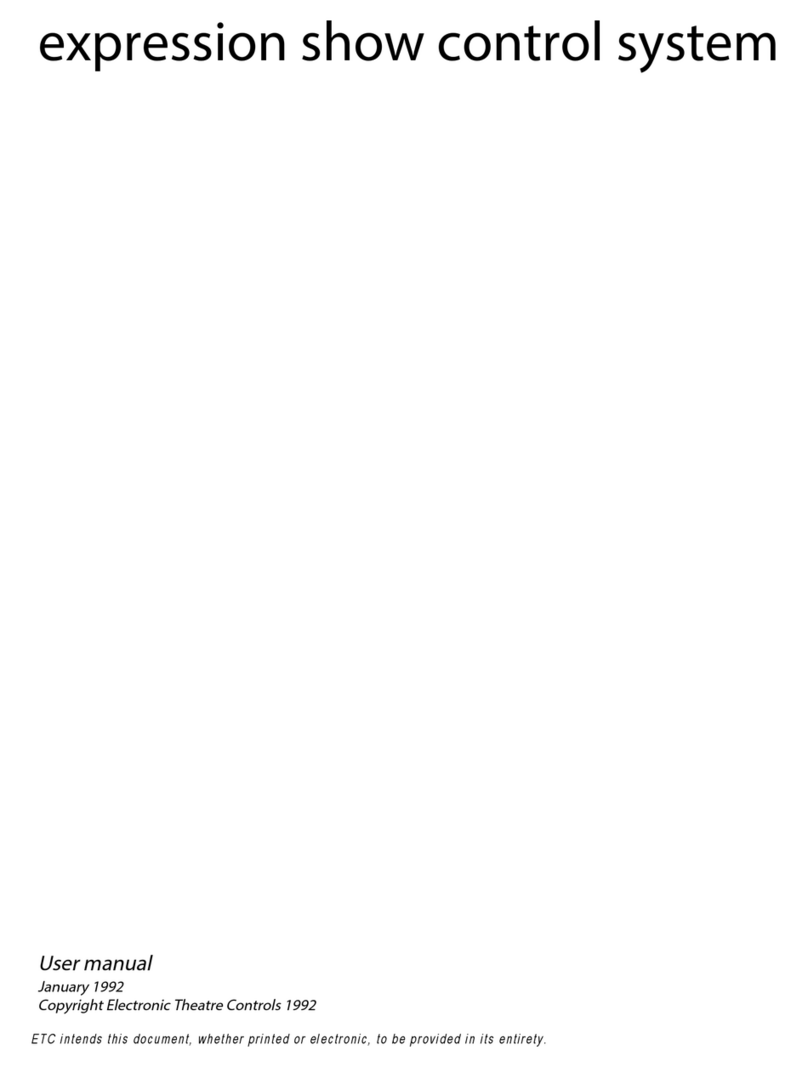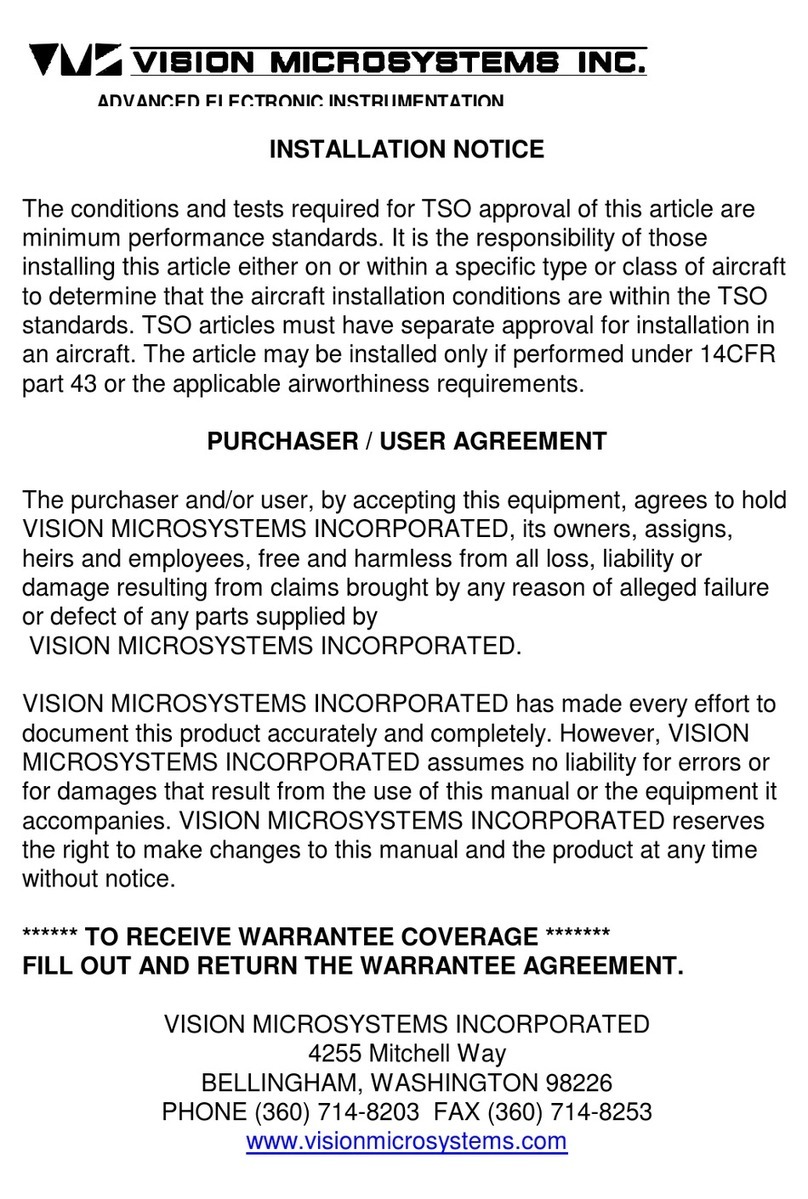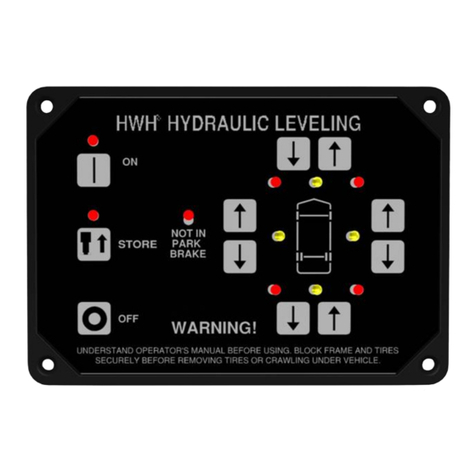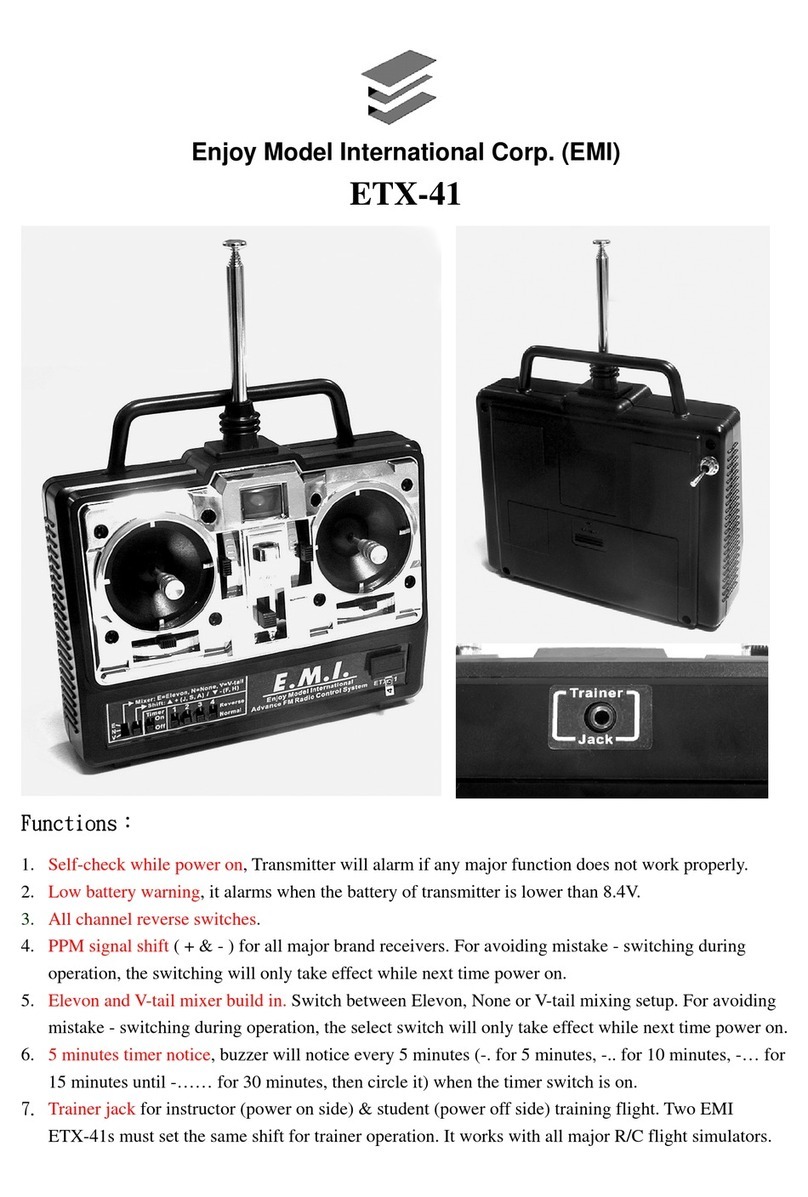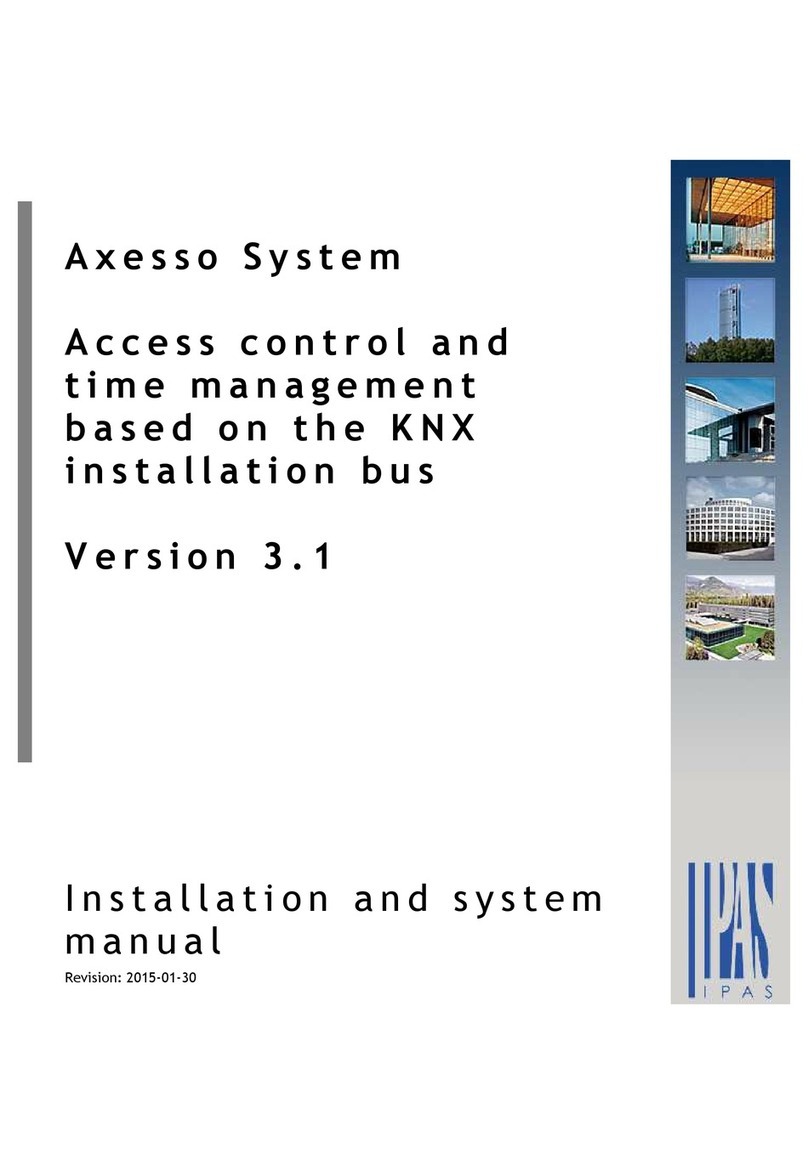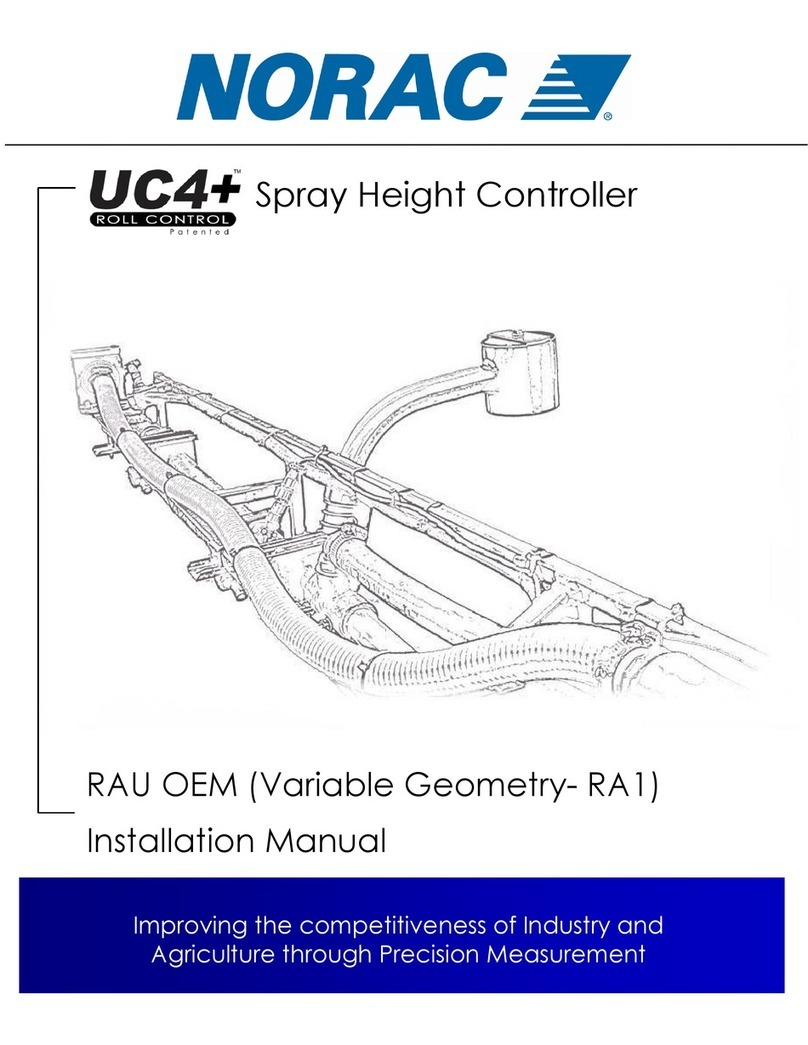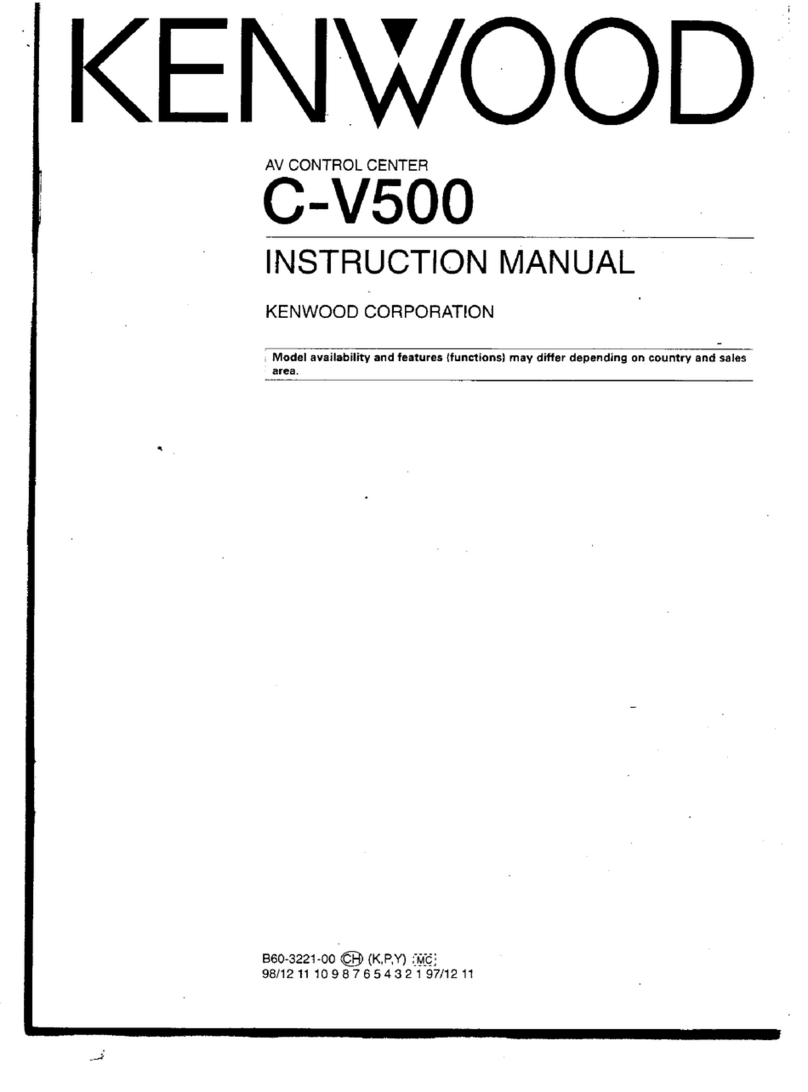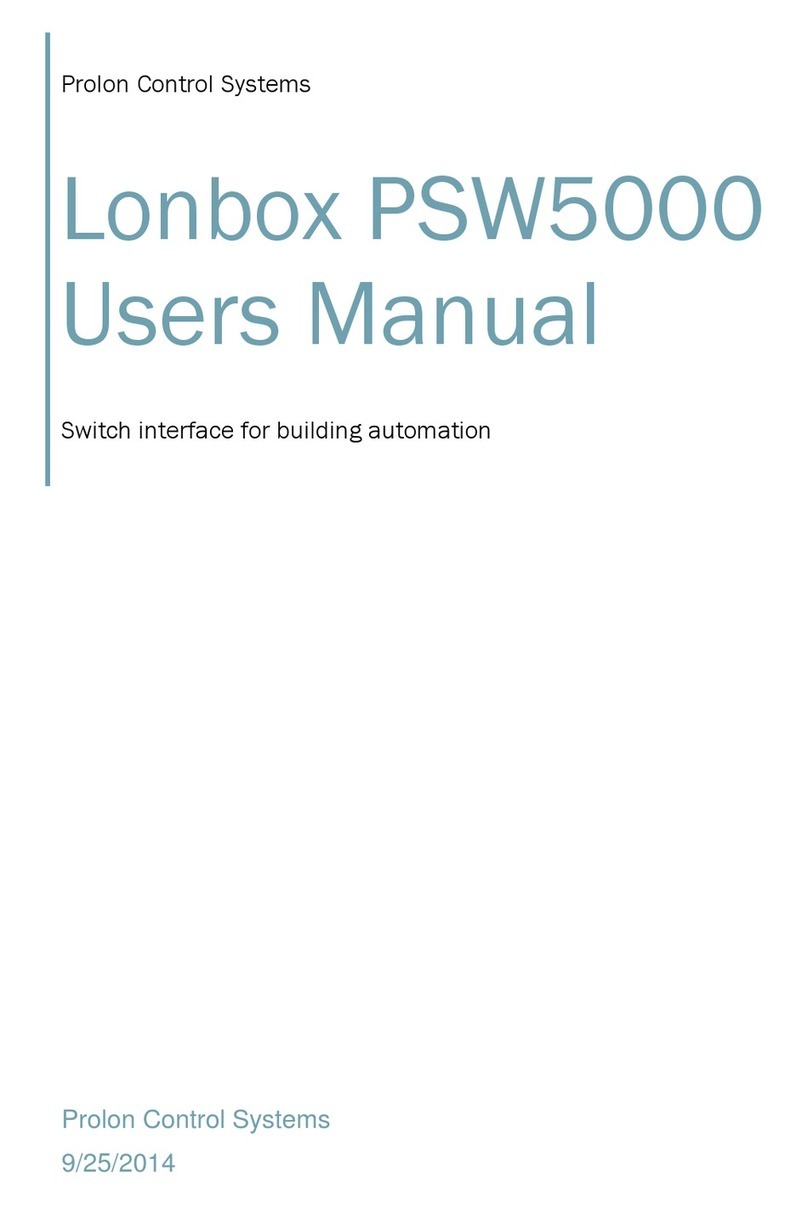GoFlight GF-THR User manual

GF-THR 2012
1
Virtual Pilot Operating Handbook
Installing the GF-Config Software
GF-THR
B737 Throttle
Handles
Cockpit Control System
Congratulations on your purchase of a GoFlight GF-THR
737 Throttle Handles part of the extensive family of
GoFlight GF-AC Cockpit Control System modules. The
GF-THR 737 is designed to operate with a wide variety of
Aircraft and is sure to make your flight simulation
experience more realistic and enjoyable.
The steps below will assist in the installation,
configuration and operation of the GF-THR 737 Handles.
Following these instructions will help to get you up in the
“virtual skies” as quickly as possible.
NOTE If you own other GoFlight hardware and have already installed the most current
version of software on your system, you do not need to install the software again.
Simply skip the software installation steps in the instructions below.
1. Get on line and go to www.goflightinc.com.
2. On the GoFlight home page click Support.
3. Click on “GF Config x.xx” to download the latest module drivers and configuration software.
4. Click “Run” or “Save” and follow the instruction to install the software.
If the software installer detects that GoFlight software is already installed on your system, it will prompt
you to overwrite. Click the Yes button to overwrite the existing version of GoFlight software. This is useful
if you wish to keep the configuration settings for other GoFlight modules installed on your system.

GF-THR 2012
2
Virtual Pilot Operating Handbook
Installing the GF-THR 737 Throttle Handles
Steps to Install GF-THR
1. Loosen the three (3) bottom 1/4” screws in bottom rear row of case. (Do Not Remove Yet)
2. Remove two (2) screws on top, back of case.
3. Remove three 3/8” screws in bottom front row of case. Note: Front screws are longer than rear
screws.
4. Gently remove top cover. (Please pay attention to PC Board alignment)
5. Remove remaining screws from step 1.
6. Locate four (4) switch wires soldered and glued to board.
7. Separate wires (not from board but from one another) 1” from board mount.
8. Gather your face plate, and new GF-THR handles.
9. Run the handles with connecting wires through the slots on the metal cover (#3-#4) of cover
paying attention to the Left and the Right handles being properly placed.
10. Locate ground wires “GREEN”, and twist together both L and R handle ground wires.
11. Perform the same procedure done with A/T Disengage, “RED”.
12. Perform the same procedure done with Auto Shut Off & Go Around, “PINK”.
13. Locate ground wire soldered to board, place wire connect on ground wire, fold exposed ground
wire “GREEN” from handles back onto itself, insert handle wire into open hole on connector
and close connector and squeeze with pliers.
14. Locate the “hot” soldered switch wires on boards switch pots #1 and #4. Connect either A/T
Disengage “RED” wires or Auto Shut Off & Go Around “PINK” to hot soldered wire on board the
same as performed in task #13 to one of the throttle arms hot wires on either switch pot #1 or
#4
15. Perform same task with remaining A/T Disengage or Auto Shut Off & Go Around to which ever
switch pots remains, #1 or #1.
16. Two (2) wires remaining “YELLOW”, Left throttle handle connects to switch pot #2. Right gets
connected to throttle handle #3.
17. Slide board back into base and insert three (3) short 3/8” screws into back three (3) spots.
(leave loose for placing cover later)
18. Place cover, with handles back into position.
19. Gently slide lever arms into Throttle Arm Holders.
20. Screw three (3) long 1/4” screws in front row and tighten all base screws
21. Install two (2) screws on back.
22. Plug into system, open GF-Config and program two button functions for desired function.
23. ENJOY!!!

GF-THR 2012
3
Virtual Pilot Operating Handbook
24. Wiring Example

GF-THR 2012
4
Virtual Pilot Operating Handbook
Before you start setting up THR 737 handles
First you need to calibrate your TQ6, so open your Control Panel and then Game Controllers. The TQ6
should be in the games controllers’ list. Choose your TQ6, and then click on properties. You should now
see a picture of the TQ6 in the calibration window, like the example below. Now click on calibrate and
follow the instructions.
NOTE: Calibrate all lever Arms.
NOTE: Windows 7 Users
How to locate the Game controllers in windows 7
Open the control panel
Find Devices and printers
Find TQ6
Right Click on the TQ6
Choose Game settings
Calibrator should open up
Click Properties
Then calibrate.
Example

GF-THR 2012
5
Virtual Pilot Operating Handbook
Configuring your GF-THR 737 Throttle Handles
First, open GF-Config and configure your reverser arms. Open GF-Config and click on the picture of the
TQ6 on the left side of the program window. Now, on the right side you will see the programming for the
TQ6. You will need to set Engine 1 and 2 Thrust Rev as shown in the example below. After you have set
the Reverser arms, you will need to set the throttle Arms C and D for engine 1 and 2 as shown in the
example below. After you have programmed your throttle arms, you will also need to program your
Speed Brake and Flaps, like in the example below. Once you have completed these steps, save and exit
GF-Config.
Example

GF-THR 2012
6
Virtual Pilot Operating Handbook
Setting up your TOGA and Auto Throttle Button
The TOGA button can be programmed thru FSX FS9. To program, go to settings, then controls, then
click on the Buttons/Key tab. Make sure that your TQ6 is in the controller type window. Now, scroll down
and find the TOGA function. Double click on the function, and then a box will come up asking you to hit a
button. Hit one of the TOGA buttons on your THR Handles. Now the function is set. The Auto Throttle
Disengage button can be programmed thru FSUIPC FSX; FS9 does not have this function.
Example
To Program the Auto Throttle Disengage use FSUIPC AP
Panel Speed off setting.
If you have any questions or problems setting up your GF-THR 737 Handles you can contact our
Tech Support At techsupport@goflightinc.com or call 503-895-7020

GF-THR 2012
7
Virtual Pilot Operating Handbook
GF-THR Warranty
This product is warranted to the original purchaser to be free from defects in materials and workmanship for a period
of one (1) year from the date of purchase. During this warranty period, GoFlight Technologies, Inc. ® (“GoFlight”) will,
at its option, repair or replace, at no charge, any component determined to be defective. The liability under this
warranty is limited to the repair and/or replacement of the defect or defective part, and does not include shipping
expenses. This warranty does not apply if, in the determination of GoFlight, this product has been damaged by
accident, abuse, improper usage, or as a result of service or modification by anyone other than GoFlight.
NO OTHER WARRANTIES ARE EXPRESSED OR IMPLIED, INCLUDING BUT NOT LIMITED TO IMPLIED
WARRANTIES OF SALABILITY AND FITNESS FOR A PARTICULAR PURPOSE. GOFLIGHT TECHNOLOGIES,
INC. IS NOT RESPONSIBLE FOR CONSEQUENTIAL DAMAGES. SOME STATES DO NOT ALLOW EXCLUSION
OR LIMITATION OF INCIDENTAL OR CONSEQUENTIAL DAMAGES, SO THE ABOVE LIMITATION OR
EXCLUSION MAY NOT APPLY TO YOU.
This warranty gives you specific legal rights, and you may also have other rights which vary from state to state.
GoFlight Technologies, Inc.
163 SW Freeman Ave. Suite D, Hillsboro, Oregon, USA 97123
Phone: 1-503-895-0242
www.goflightinc.com
P/N GF-MCP_Pro-vPOH-002 Revision 2.2 25Sep2010
Copyright © 2010 GoFlight Technologies, Inc. All rights reserved.
Table of contents
Other GoFlight Control System manuals