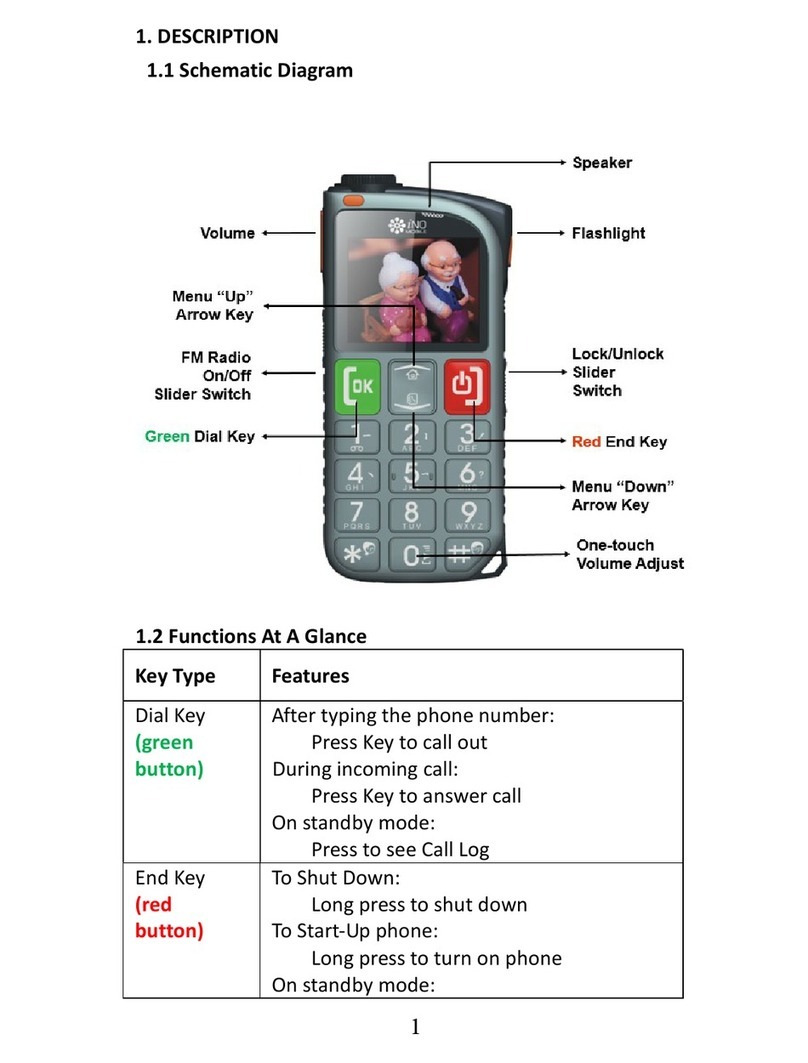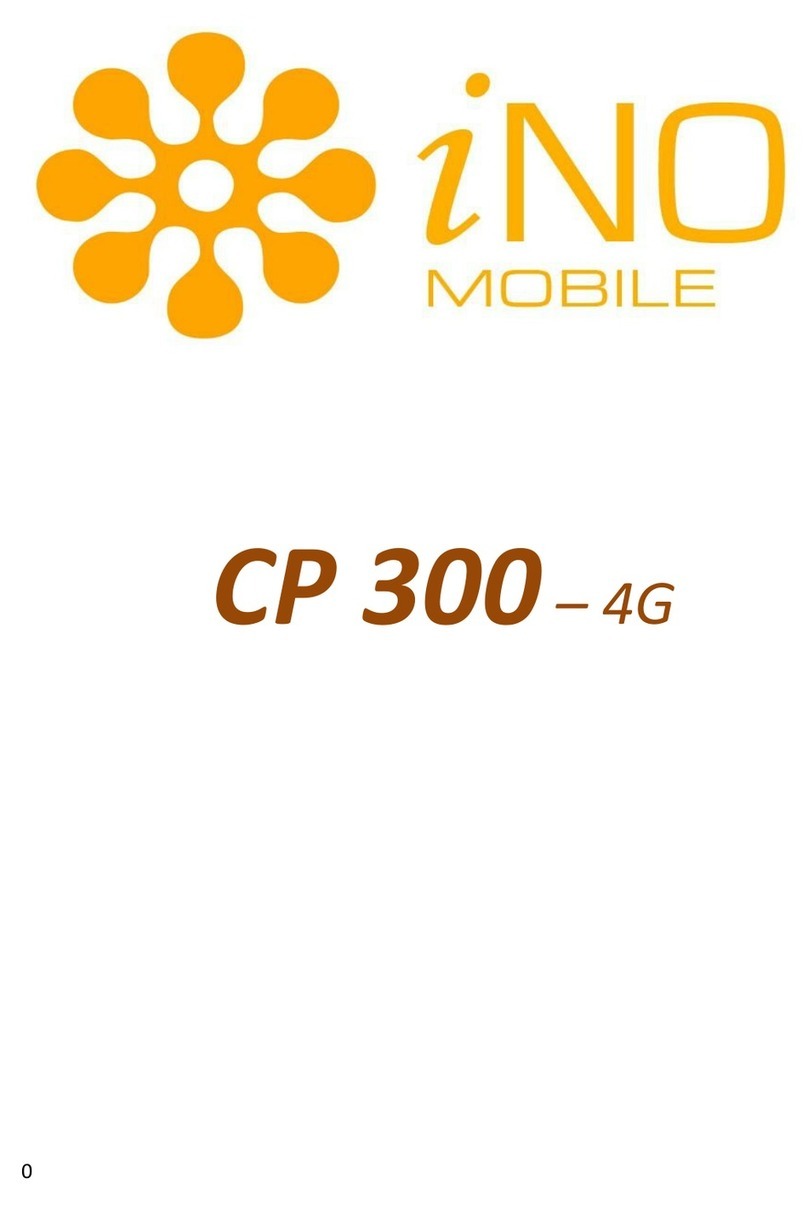iNO Simple User manual

User manual for
iNO Simple

Instructions
1. LED light
2.USB port
3. M1 button. When in standby mode, press to enter into
main menu. In standby mode, press M2 to enter into
phonebook.
4.Call button
5.* key, in standby mode, long press key to lock/unlock the
keypad, when editing message, press this key to input
symbol. During call, use to lower volume
6.Up/down arrow keys, can be used to assign shortcut to
phone functions
7.End call /power on/power off
8.# key, long press to change to Silent mode / change input
method. During call, use to raise volume
9.Torchlight key
10.Camera
11.SOS button
12.Slot for prying open battery cover
13.”0”key, to take photos/play music
13

Contents
Installation.........................................................................4
Installing the SIM Card and battery....................................4
Phonebook .........................................................................4
Add new contact ...................................................................4
Make a call ...........................................................................4
Make a call from phonebook....................................................5
Message...............................................................................5
Writing and sending SMS.........................................................5
Inbox....................................................................................5
Outbox..................................................................................6
Drafts....................................................................................6
Sent messages.......................................................................6
SMS settings..........................................................................6
Call center ...........................................................................6
View call history ....................................................................6
Call settings...........................................................................6
Organizer.............................................................................7
Alarm...................................................................................7
Calendar................................................................................8
Calculator..............................................................................8
Multimedia...........................................................................9
FM radio................................................................................9
Play music.............................................................................9
Take photos..........................................................................10
File manager.......................................................................10
Settings...............................................................................11
SOS setting...........................................................................11
Make a SOS call.....................................................................11
Phone settings....................................................................12
Setup Time and date..............................................................11
Setup Language.....................................................................11
Setup input method...............................................................11
Change the wallpaper.............................................................11
User profiles.......................................................................12
Speed dial............................................................................13
Photo Contact calling……………………………………………………………………...13
Block function.......................................................................14
Set shortcut keys..................................................................14
Security settings................................................................15
Restore factory settings.....................................................16
Safety and Attention..........................................................16

Installation
Installing the SIM Card and battery
1.Remove the battery cover by prying it open.
2.Insert the SD Card by carefully sliding into the
holder.
3.Insert the SIM card by carefully sliding into the
holder. Make sure the SIM cardcopper contacts are
facing downwards.
4.Insert the battery by sliding it into the battery
compartment.
5.Replace the battery cover.
Operation
Phonebook
Add new contact
1.Press Menu enter into and press OK.
2.Select Add new contact and press Options.
3.Press Select to choose To phone or To SIM.
4.Input Name and number. To change the input
method, please press .
5.Press Options to Save or Cancel the contact.
6.Press return to standby.
Note: Long press for the international prefix
“+”.Always add + before the country code for
making international calls.

Making a call
1.In standby mode, input phone number including
the area code, delete with Clear.
2.Press to dial and press Abort to cancel
calling.
Make a call from phonebook
1.In standby mode, press (Names) to open
the phonebook.
2.Use scroll to view the contacts or quick
search by pressing the first letter of the name.
3.Press to call the selected contacts.
Message
Writing and sending SMS
1.Press Menu enter into and press OK.
2.Select Write message and press OK.
3.Input message.
Press to select symbol, press to change
input method.
4.Press Options to send message.
Inbox
1.Press Menu enter into and press OK.
2.Select Inbox and press OK.
3.Select a message from the list and press Options
to view the message.
Table of contents
Other iNO Cell Phone manuals