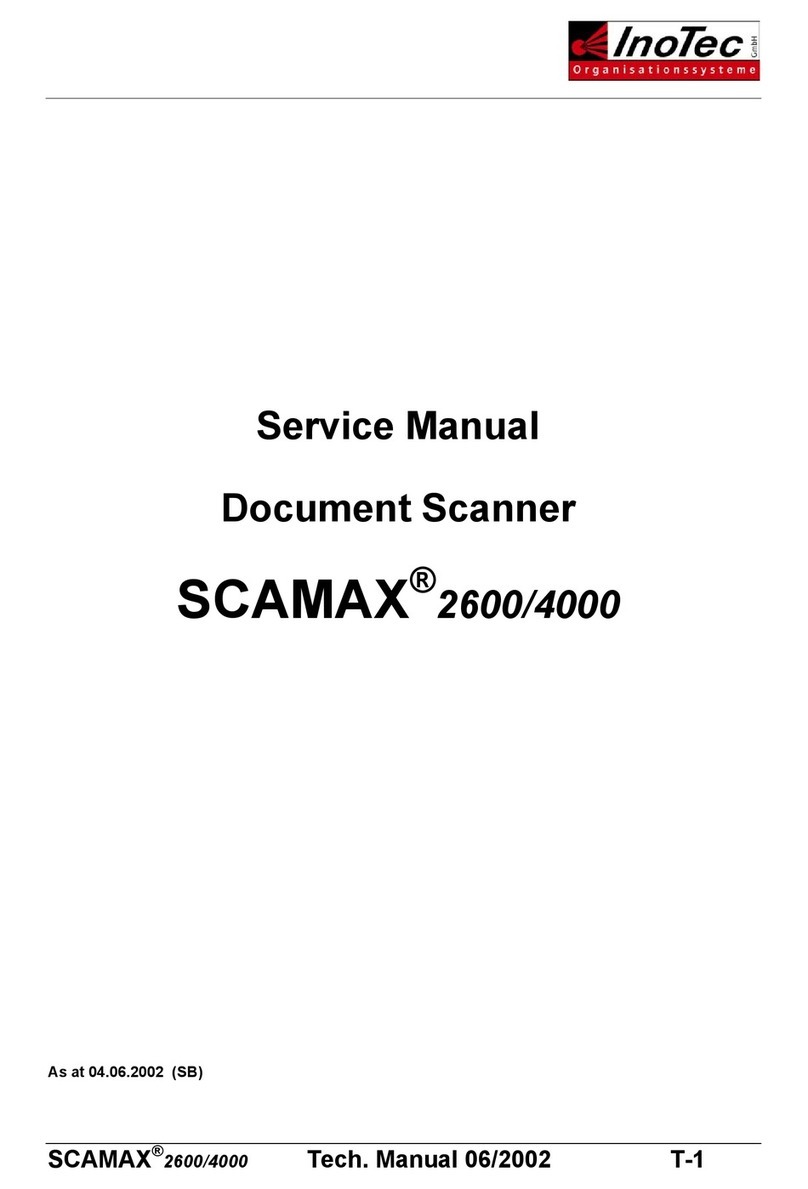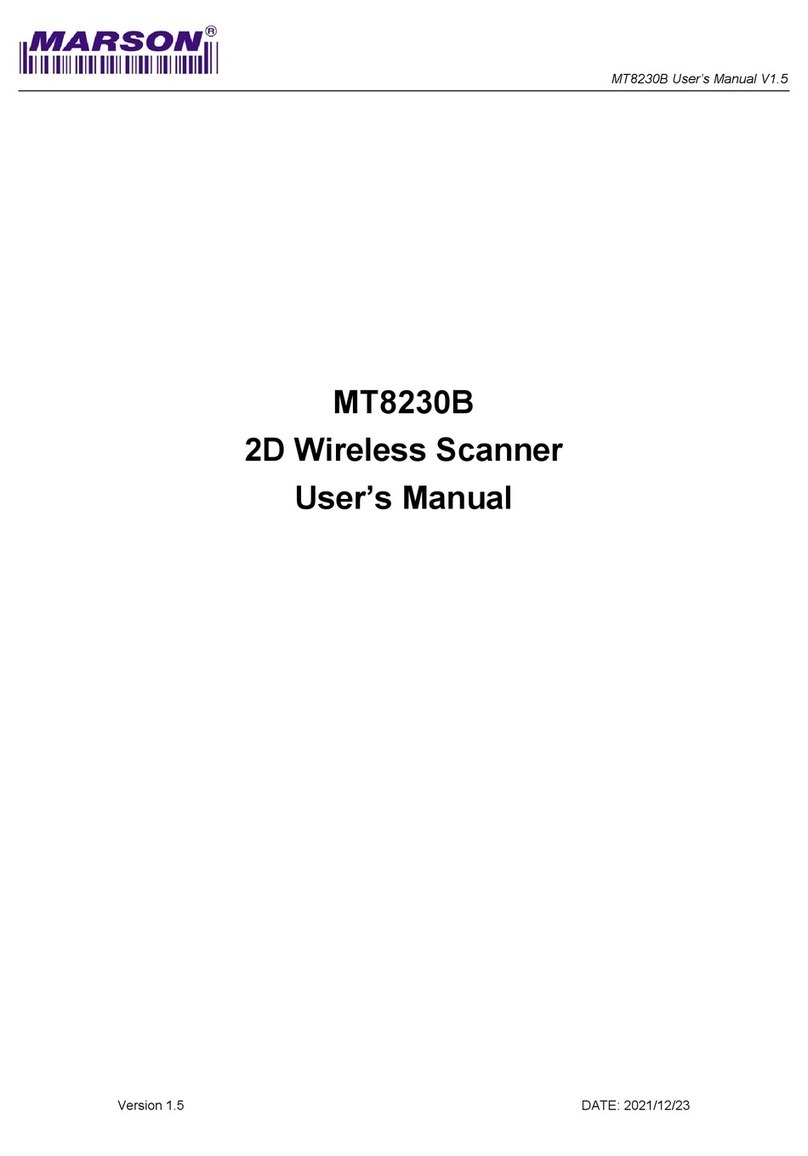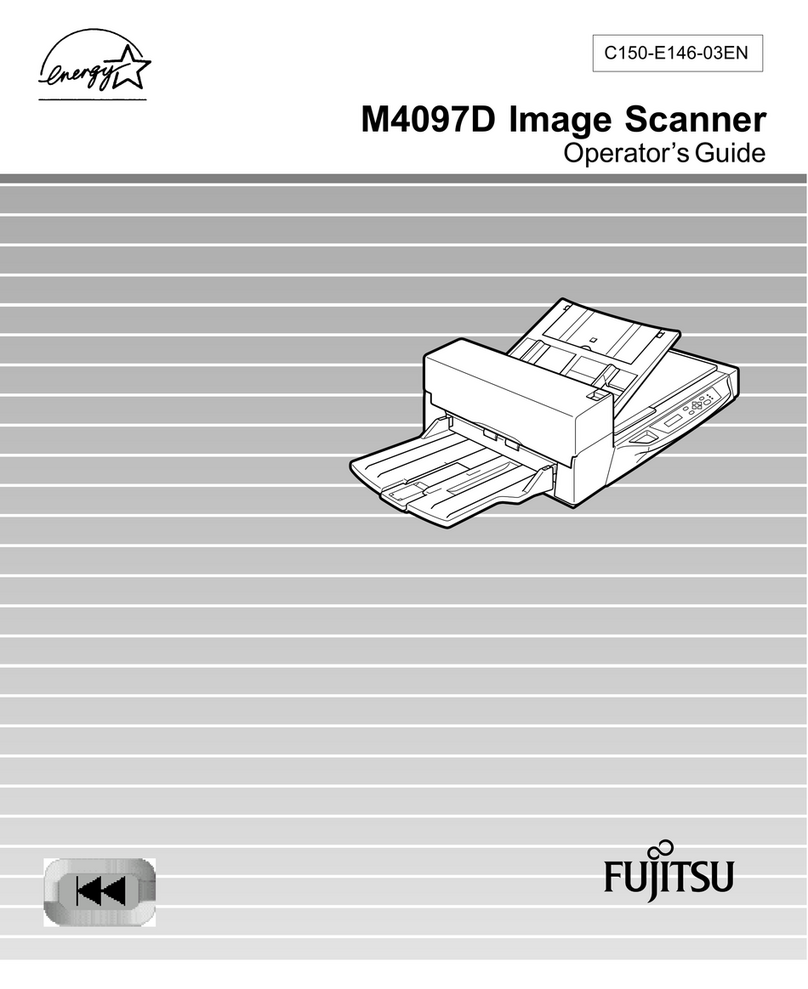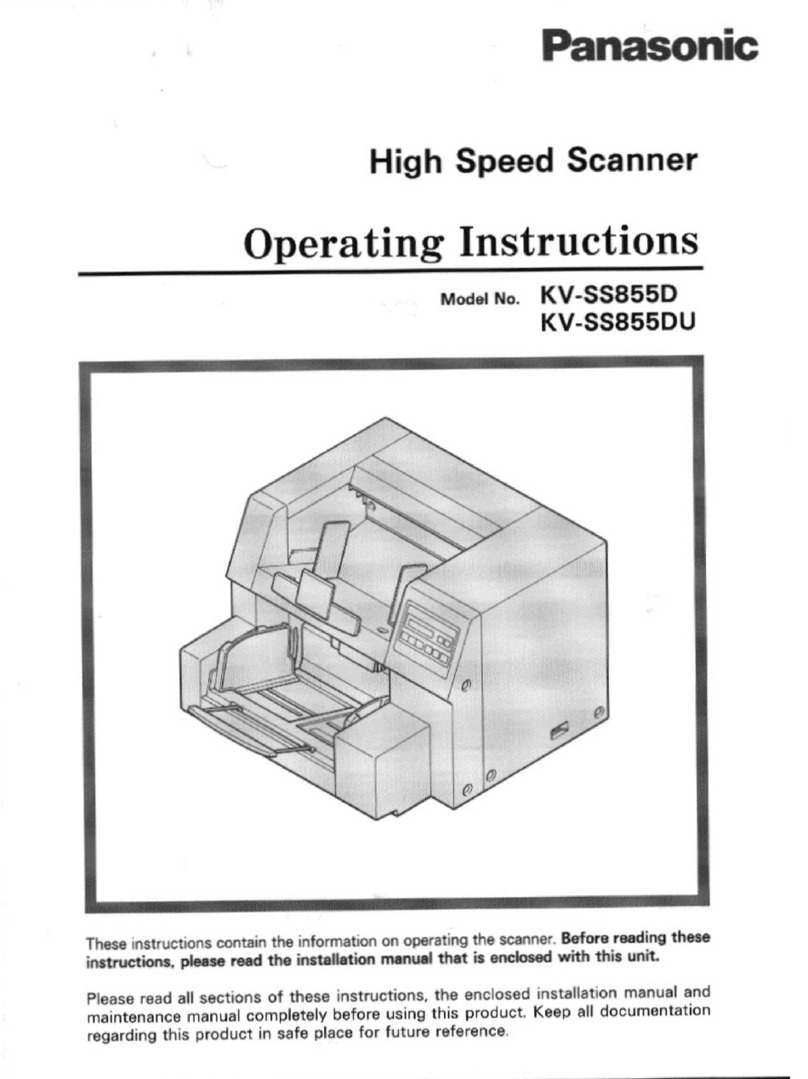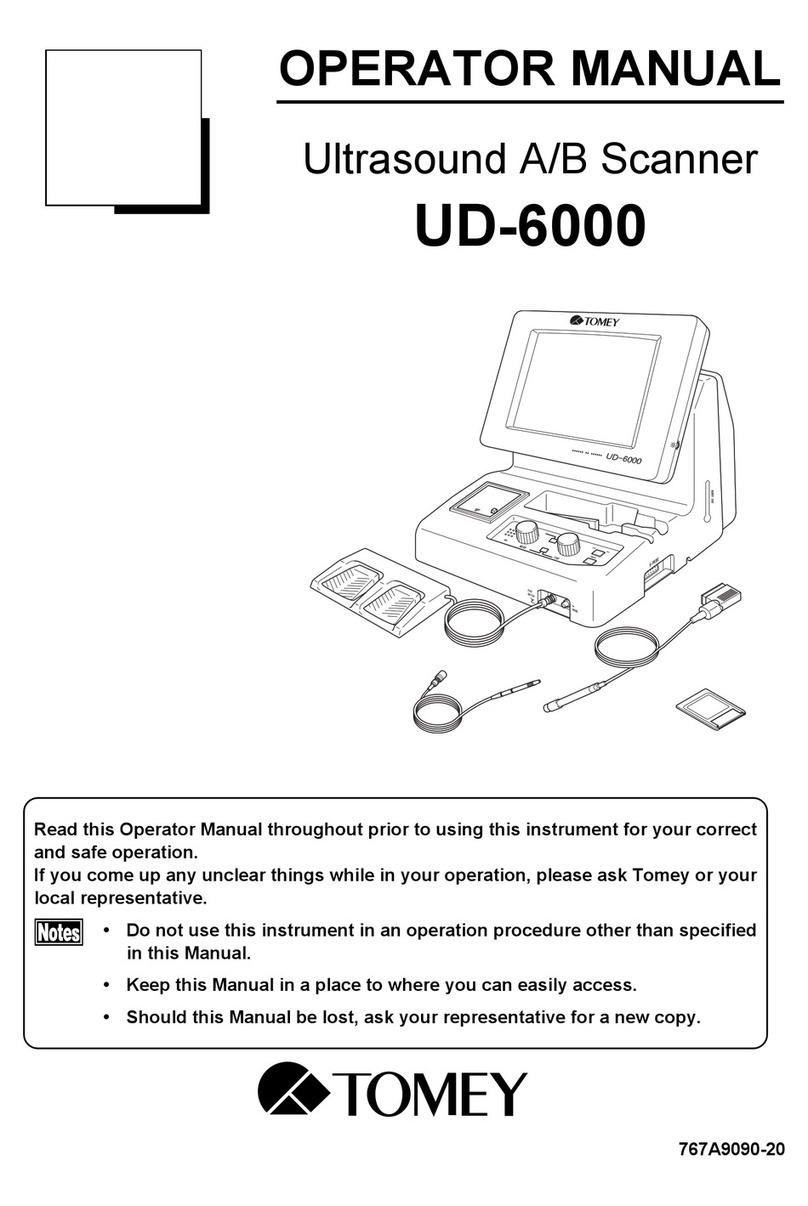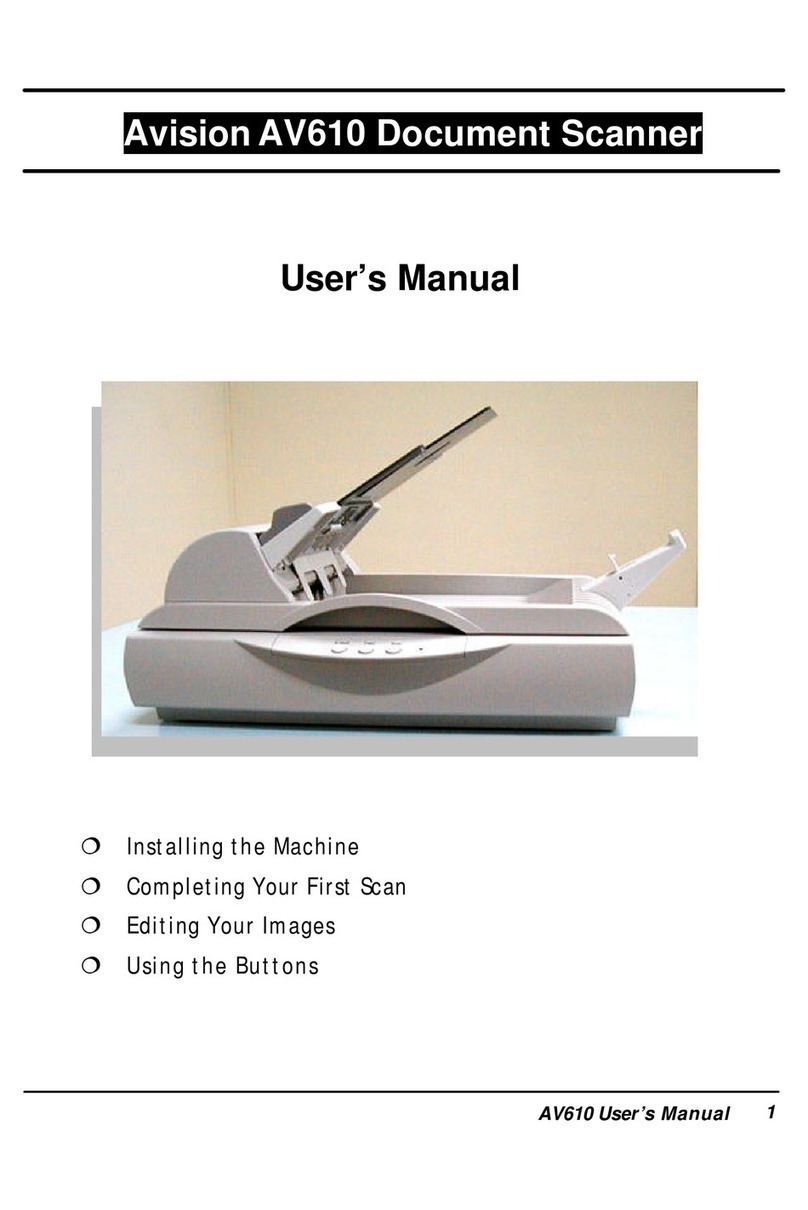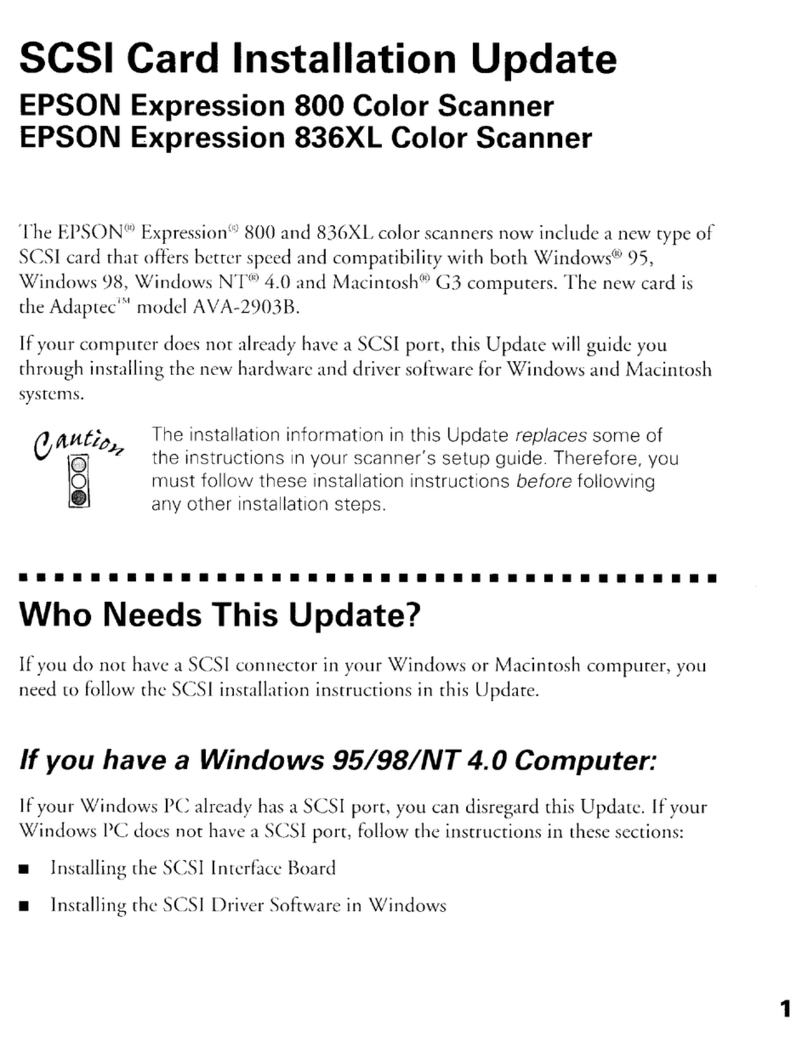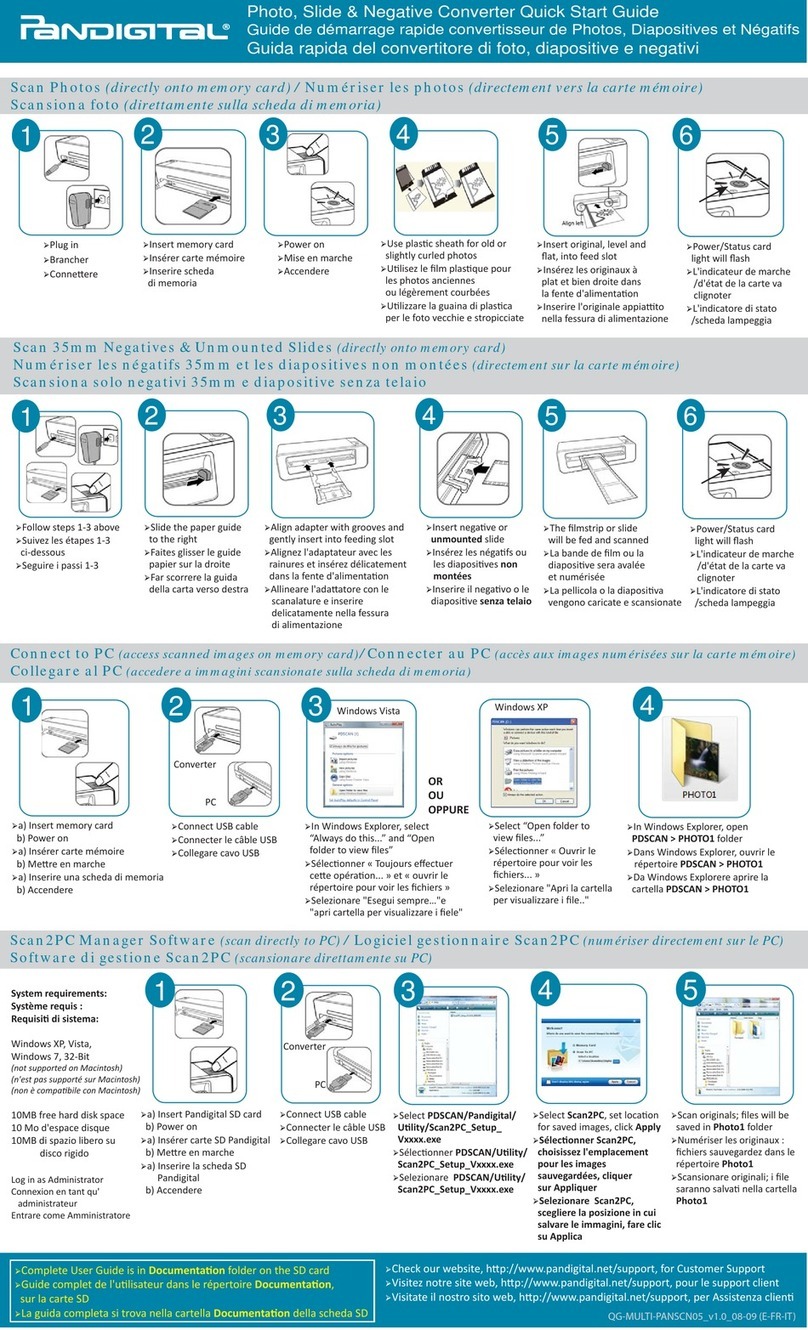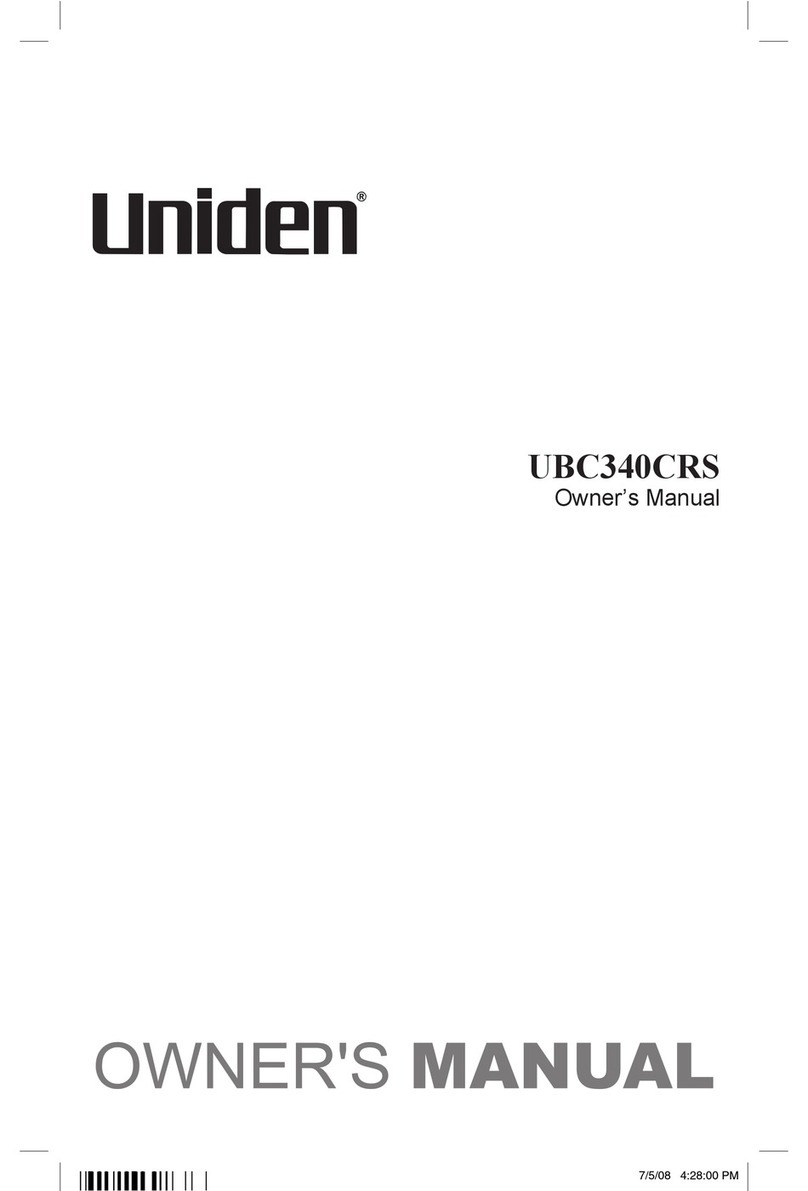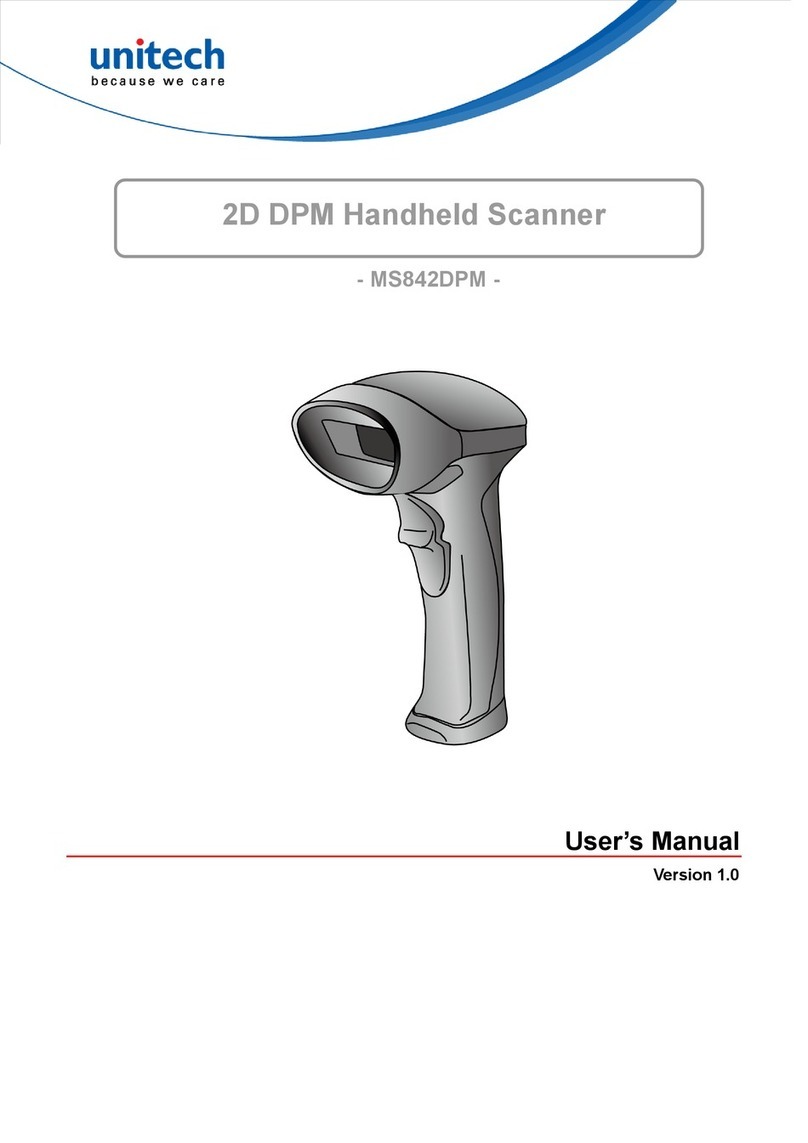InoTec SCAMAX H12 User manual

User Manual
SCAMAX® Document Scanner
Type: H12
Version 1.2
InoTec GmbH .Biedrichstrasse 11 .61200 Woelfersheim
Tel.: +49 (0) 6036 9708-0 .Fax: +49 (0) 6036 9708-15
eMail: info@inotec.eu .http://www.inotec.eu

Table of Contents User Manual H12 / SCAMAX® 8x1 - Version 1.2
Seite 2 von 94
Table of Contents
1. Introduction...........................................................9
1.1. Safety instructions ..................................................9
1.2. Specic Danger Spots................................................9
1.2.1. Unmarked Danger Spots ......................................9
1.2.1.1. Covers ..............................................9
1.2.1.2. Dust Exposure ......................................10
1.2.1.3. Dual Input Hopper ...................................10
1.2.1.4. Input tray...........................................10
1.2.2. Marked Danger Spots .......................................10
1.2.2.1. General Danger Spot .................................10
1.2.2.2. Danger Spot Seize/Entangle...........................11
1.2.2.3. Danger Spot Crush/Jam 1 .............................11
1.2.2.4. Danger Spot Crush/Jam 2 .............................12
1.2.2.5. Danger Spot Crush/Jam 3 .............................12
1.2.2.6. Danger Spot Electrical Voltage.........................12
2. General description ..................................................13
2.1. SCAMAX® upgrade concept 801/811/821 ..............................14
2.2. Extensions/options .................................................14
2.2.1. Dual Input Hopper ..........................................14
2.2.2. HighSpeed Stacker Arm......................................14
2.2.3. 2nd Output Hopper .........................................14
2.2.4. Internal memory ............................................14
2.2.5. Straight Through Paper Path Elevation .........................14
2.3. Device Views ......................................................15
2.3.1. Front Views ................................................15
2.3.1.1. Basic Model .........................................15
2.3.1.2. Expansion Stage (Dual Input Hopper / 2nd Output Hopper)......16
2.3.2. Rear View ..................................................16
2.3.3. Interior Scan Plane ..........................................17
2.3.4. View Imprinter .............................................17
3. Startup Operation ....................................................18
3.1. Scope of Delivery ..................................................18
3.2. Setting Up the Device...............................................19

Table of Contents User Manual H12 / SCAMAX® 8x1 - Version 1.2
Seite 3 von 94
3.3. Connecting the Device ..............................................19
3.3.1. Power Supply / Main Switch ..................................19
3.3.2. Network Connection for Batch Transfer ........................20
3.3.3. USB3 Port for Scan Jobs......................................20
3.3.4. USB Ports for Input Devices or Data Storage ....................20
3.3.5. Connecting an Internal Data Storage ..........................20
3.3.6. Connecting the External Image Display (optional) ...............20
3.4. Installation of Drivers ...............................................21
3.4.1. USB Device Driver...........................................21
3.4.2. TWAIN™ Driver .............................................21
3.5. Switching the Device On and O / Initialization After Start ...............21
4. Capacitive Touchscreen...............................................22
4.1. Division of the Display Surface .......................................22
4.1.1. Status .....................................................22
4.1.2. Users......................................................22
4.1.3. Help ......................................................23
4.1.4. Info .......................................................23
4.1.5. Navigation Bar .............................................23
4.1.6. Display Area. . . . . . . . . . . . . . . . . . . . . . . . . . . . . . . . . . . . . . . . . . . . . . . . 23
4.1.7. Tool Bar ...................................................23
4.2. Operation Methods.................................................24
4.3. Scan Processing....................................................25
4.3.1. Division of Scan Screen ......................................25
4.3.1.1. Stream Information ..................................25
4.3.1.2. Document Information ...............................25
4.3.1.3. Counter Information .................................26
4.3.1.4. Button Bar ..........................................26
4.3.1.4.1. Modifying Quick-Access Buttons ..............26
4.3.2. Job and Prole Selection .....................................27
4.3.3. Working with the Internal Scan Solution .......................27
4.4. Job Management ..................................................28
4.4.1. General....................................................29
4.4.2. Prole Settings .............................................29
4.4.3. Counters...................................................29
4.4.4. Index File ..................................................30

Table of Contents User Manual H12 / SCAMAX® 8x1 - Version 1.2
Seite 4 von 94
4.5. Prole Management ................................................31
4.5.1. Image .....................................................32
4.5.1.1. Image Presettings ...................................32
4.5.1.1.1. Gamma Correction ..........................32
4.5.1.1.2. Brightness / Contrast ........................33
4.5.1.1.3. Enable Moiré Filter ..........................33
4.5.1.1.4. White Background ..........................33
4.5.1.1.5. Add/Remove Borders ........................33
4.5.1.1.6. Resize Image ...............................34
4.5.1.2. Filter Presettings ....................................34
4.5.1.3. Resolution ..........................................34
4.5.1.4. Streams Front/Back ..................................35
4.5.1.4.1. Color Settings ..............................35
4.5.1.4.2. Gray Settings ...............................36
4.5.1.4.3. Bitonal Settings ............................36
4.5.1.4.4. Stream Control .............................40
4.5.1.4.5. Blank Page Detection........................40
4.5.2. Input/Output...............................................42
4.5.2.1. Paper ..............................................42
4.5.2.1.1. Format Selection............................42
4.5.2.1.2. Feeder Mode ...............................43
4.5.2.1.3. Separation .................................43
4.5.2.1.4. Feeder Capacity ............................43
4.5.2.1.5. Change Output Tray at.......................43
4.5.2.1.6. Rear Output Tray at..........................43
4.5.2.1.7. Camera Threshold...........................44
4.5.2.1.8. Thickness ..................................44
4.5.2.2. Orientation .........................................44
4.5.2.2.1. Paper Input Orientation......................44
4.5.2.2.2. Output Image Orientation....................44
4.5.2.2.3. Textoriented ...............................45
4.5.2.2.4. Dierent Back Orientation ...................45
4.5.2.2.5. Dierent Back Textorientation ................45
4.5.2.3. Deskew ............................................45
4.5.2.3.1. Edge Threshold .............................45
4.5.2.3.2. Deskew Fill Color............................46
4.5.2.3.3. Detection only on back ......................46
4.5.2.3.4. Expert Settings .............................46
4.5.3. Scanner ...................................................46
4.5.3.1. Double Feed Detection ...............................47
4.5.3.1.1. Reaction at Detection........................47
4.5.3.1.2. Continue after Delete........................47
4.5.3.1.3. Activate/Deactivate Events ...................47

Table of Contents User Manual H12 / SCAMAX® 8x1 - Version 1.2
Seite 5 von 94
4.5.3.2. DF Sensor Conguration..............................48
4.5.3.3. Control Settings .....................................48
4.5.3.3.1. Scan Speed ................................48
4.5.3.3.2. QuickAccess 1-4 ............................49
4.5.3.3.3. Working Height.............................49
4.5.3.3.4. Input Hopper Down at .......................50
4.5.3.3.5. Scan Pause Event ...........................50
4.5.3.3.6. Optimized Gap .............................50
4.5.3.3.7. Additional Feeding Gap......................50
4.5.3.3.8. Manual Feed Lag............................50
4.5.3.4. Patch Decoder Settings ...............................51
4.5.3.4.1. Delete Patch Code Sheets ....................51
4.5.4. Counters...................................................52
4.5.4.1. Counter Settings ....................................52
4.5.4.1.1. Counter Value ..............................52
4.5.4.1.2. Transferred as ID ............................52
4.5.4.1.3. Counter Increment ..........................53
4.5.4.1.4. Counter Reset ..............................53
4.5.4.1.5. Trigger Value ...............................53
4.5.5. Annotations................................................53
4.5.5.1. PreScan/Post Scan Print ..............................53
4.5.5.1.1. Druckfunktion aktivieren/deaktivieren.........54
4.5.5.1.2. Print Text ..................................54
4.5.5.1.3. Print Margin................................55
4.5.5.2. Bates Stamp ........................................55
4.5.6. Interfacing .................................................56
4.5.7. Event Settings ..............................................56
4.6. User Management..................................................56
5. Scanning Documents.................................................57
5.1. Operation of the Input System .......................................57
5.2. Preparation of Documents...........................................57
5.3. Input Hopper ......................................................58
5.3.1. Settings ...................................................58
5.3.2. Using the Single Input Hopper ................................59
5.3.3. Using the Dual Input Hopper .................................59
5.4. Start / Stop of the Scanner...........................................60
5.4.1. Start / Pause the Scan Process ................................60
5.4.2. Quick-Stop of the Scanner....................................60

Table of Contents User Manual H12 / SCAMAX® 8x1 - Version 1.2
Seite 6 von 94
5.5. Scan Plane ........................................................61
5.5.1. Scan Background ...........................................61
5.5.2. Paper Passage Setting........................................61
5.6. Output Hopper ....................................................62
5.6.1. Setting Possibilities .........................................62
5.6.2. HighSpeed Stacker Arm......................................63
5.6.3. HighSpeed / Restrained Output Mode .........................65
5.6.4. Use of One Output Hopper ...................................65
5.6.5. Use of Two Output Hoppers ..................................66
5.6.6. Using the Rear Output Tray ...................................66
5.6.6.1. Straight Through Paper Path ..........................66
6. Opening the Scanner ................................................67
6.1. Opening/Closing the Scan Plane .....................................67
6.2. Opening/Closing the Output Hopper(s) ...............................68
6.2.1. ... with One Output Hopper...................................68
6.2.2. ... with Two Output Hoppers ..................................68
6.3. Removing/Attaching the Cover Output Hopper.........................69
6.4. Opening/Closing the Intermediate Drive Unit ..........................69
6.5. Removing/Attaching the Base Cover ..................................70
6.6. Removing/Inserting the Rear Output Pressure Unit .....................70
7. Cleaning and Maintenance ...........................................71
7.1. Cleaning Accessory .................................................71
7.2. Cleaning/Maintenance of the Paper Input .............................72
7.2.1. Cleaning the Feeder Roller Friction Linings-.....................72
7.2.2. Replacing the Feeder Roller Friction Linings ....................73
7.2.3. Cleaning the Separation Roller Friction Linings..................74
7.2.4. Replacing the Separation Roller Friction Linings .................74
7.3. Cleaning/Maintenance of the Scan Plane ..............................74
7.3.1. Cleaning the Ultra Sonic Sensors ..............................75
7.3.2. Cleaning the Scan Areas .....................................75
7.3.3. Vacuum Cleaning Below the Scan Plane ........................75

Table of Contents User Manual H12 / SCAMAX® 8x1 - Version 1.2
Seite 7 von 94
8. Imprinter .............................................................76
8.1. Front Side Print Before Scanning (Pre-Imprinter)........................76
8.2. Back Side Print After Scanning (Post-Imprinter).........................76
8.3. Ink Cartridge of the Imprinter ........................................76
8.3.1. Installation/Change of an Ink Cartridge ........................77
8.3.2. Capacity of the Ink Cartridges ................................77
8.4. Choice of Print Position .............................................78
9. Disruptions...........................................................79
9.1. Warning Messages .................................................79
9.1.1. Scanner Open (Warning 100) ...................................79
9.1.2. (2nd) Output Hopper Open (Warning 101/102) ....................80
9.1.3. Roller Assembly Incorrectly Installed (Warning 103)................80
9.1.4. Upper/Lower HS Stacker Arm in Wrong Position (Warning 104/105) ...80
9.1.5. Cartridge Pre/Post-Imprinter Undetected (Warning 106/107) ........80
9.1.6. Calibration in Progress (Warning 108) ............................80
9.1.7. (2nd) Output Tray Full (Warning 109/110) .........................81
9.1.8. Base Cover Opened (Warning 111). . . . . . . . . . . . . . . . . . . . . . . . . . . . . . . 81
9.1.9. Cover (2nd) Output Hopper Opened (Warning 112/113).............81
9.1.10. Changing Straight Through Paper Path (Warning 114)..............81
9.1.11. ............... in Secured State (Warning 115 - 123) ......................81
9.1.12. Update (Warning 124) .........................................82
9.1.13. Test Scan Mode is active (Warning 125) ..........................82
9.1.14. Rear Output Active (Warning 127) ...............................82
9.2. Error Messages ....................................................83
9.2.1. Scanner Opened While Scanning (Error 200)......................83
9.2.2. (2nd) Output Hopper Open (Error 201/202) .......................83
9.2.3. Roller Assembly Incorrectly Installed (Error 203) ..................83
9.2.4. Upper/Lower HS Stacker Arm in Wrong Position (Error 204/205) .....84
9.2.5. Cartridge Pre/Post-Imprinter Undetected (Error 206/207) ...........84
9.2.6. (2nd) Output Tray Full (Error 208/209) ............................84
9.2.7. Paper Jam at Paper Input (Error 210) ............................84
9.2.8. Paper Jam at Scan Area (Error 211/237/238/239/240).................85
9.2.9. Paper Jam at Rear Output (Error 212) ............................85
9.2.10. Paper Jam at Lower Transport Path (Error 213/214).................85
9.2.11. Paper Jam Before (2nd) Paper Output (Error 215/216) ..............85

Table of Contents User Manual H12 / SCAMAX® 8x1 - Version 1.2
Seite 8 von 94
9.2.12. Paper Jam Inside (2nd) Output Tray (Error 217/218) ................85
9.2.13. Paper Jam Inside (2nd) Output Tray (Error 219/220) ................86
9.2.14. Double Feed Detected (Error 221)...............................86
9.2.15. Button Quick-Stop Pressed (Error 222) ...........................86
9.2.16. Switch Input Hopper Failed (Error 223) ..........................86
9.2.17. Calibration Failed (Error 224) ...................................86
9.2.18. Paper Inside Paper Input (Error 225) .............................87
9.2.19. Paper Inside Scan Area (Error 226) ..............................87
9.2.20. Paper Inside Rear Output Area (Error 227) ........................87
9.2.21. Paper Inside Upper/Lower Transport Path (Error 228/230) ...........87
9.2.22. Paper Inside (2nd) Output Area (Error 229/231)....................88
9.2.23. Input Tray(s) Not Installed Properly (Error 232) ....................88
9.2.24. Base Cover Opened (Error 233) .................................88
9.2.25. Cover Output Hopper (Top) Opened (Error 234/235) ...............88
9.2.26. Firmware Update Failed (Error 236) .............................88
9.2.27. Stepper Driver Overheated (Error 241)...........................89
9.2.28. Patch Detection Inconsistency (Error 242) ........................89
9.2.29. Error while Opening/Closing the Scan Plane (Error 243) ............89
9.2.30. Scanner Hardware is Overheating (Error 244) .....................89
9.2.31. Scanner Hardware is Overheated (Error 245) .....................89
9.3. Internal Warning/Error Messages > 800................................90
9.4. Hardware Error Messages > 900 ......................................90
9.5. Image Disruptions..................................................91
9.5.1. Poor Image Quality..........................................91
9.5.2. Lines in the image...........................................91
10. Attachments .........................................................92
10.1. Technical Specication..............................................92
10.2. Scan Speeds 801 / 811 / 821 - A4/Letter................................94
10.3. Contact Information ................................................94

Introduction User Manual H12 / SCAMAX® 8x1 - Version 1.2
Page 9 of 94
1. Introduction
This manual contains information about the correct handling of SCAMAX® document scanners, type
H12 . This type includes the models 801, 811 and 821.
Additional models and special editions with a dierent conguration are possible.
All models are identical in design. If a specic model is not explicitly mentioned in this manual, the
description covers all models alike. In order to exclude operating errors, before you start working with
the SCAMAX® scanner, the pertinent safety precautions in this manual are to be observed.
This manual only describes the operation of SCAMAX® H12 type scanners and the integrated software
interface. The operation of external scanning software and the scanning computers used with them
from other manufacturers can be found in the respective manuals.
1.1. Safety instructions
The unit may only be connected to a grounded outlet.
Removing of housings using tools is only permitted for trained technicians and authorized experts.
Under normal conditions the removing of housings isn’t necessary.
Risk due to moving parts! Keep ngers and other body parts away.
1.2. Specic Danger Spots
While running, moving or opening and closing the unit, specic danger spots can arise which are
partially marked with warning decals and described in the following chapters. All gures are based
on a unit with full expansion (Dual Input Hopper and 2nd Output Hopper), as certain danger spots are
only existing with those modules.
1.2.1. Unmarked Danger Spots
1.2.1.1. Covers
The scanner may only be operated with closed covers (Kapitel 6.3./6.5.). Magnetic switches at all rel-
evant positions prevent from operation with opened covers. When reaching into the covered area, a
small risk of pinching and grazing remains, due to exposed parts of the transport mechanism.
WARNING
All paragraphs with WARNING indicate that injury to the operator may be possible in case of
non compliance.
CAUTION
All paragraphs with CAUTION point out that non-observance can cause damage to the device
under certain circumstances.
WARNING
As an non-observance of the subsequent described danger spots can result in substantial
injuries, unconditional attention should be paid to all related notes and handling instructions.

Introduction User Manual H12 / SCAMAX® 8x1 - Version 1.2
Page 10 of 94
1.2.1.2. Dust Exposure
Dependent on age, condition and the previous storage of the scan documents the dust exposure can
increase in the immediate vicinity of the scanner. If symptoms like tussive or mucosal irritations sud-
denly occur in coherence to such a material, an adequate ventilation should be ensured. In extreme
cases a suitable inhalation protection must be used.
1.2.1.3. Dual Input Hopper
The Dual Input Hopper isn’t blocked anymore and can be moved manually if the scanner is powered
o. Because of that, the Dual Input Hopper must be dismounted or protected against unwanted shift-
ing by appropriate means while moving or transporting the unit.
While running the scanner with a Dual Input Hopper the lateral movement range may not be blocked.
Non-observance can result in crush or jam injuries.
During the lateral movement of the Dual Input Hopper in case of a refer-
ence move or an Input Tray switching, its center bridge moving along the
housing edges. The distance between the center bridge and the edges is
big enough to prevent jams. Nevertheless, a small risk remains at this point.
1.2.1.4. Input tray
Inside the Input Tray of the Paper Input laterally slotted holes are existing
where the plate of the Input Tray is guided. The slight width of the slotted
holes prevent jams. Nevertheless, a small risk remains at this point.
1.2.2. Marked Danger Spots
Areas with increased risk potential are identied with the following warning icons directly bonded
to the unit.
1.2.2.1. General Danger Spot
This warning icon indicates a general or not specied danger spot which can contain
dierent possible causes of risk.
In the present case the warning
icons are placed behind the Gaiters
of the present Output Hoppers and
should indicate that the scanner
may not be driven with an open
Gaiter, as rotating parts or crushing
zones are unprotected and result in
a higher risk of injuries.

Introduction User Manual H12 / SCAMAX® 8x1 - Version 1.2
Page 11 of 94
1.2.2.2. Danger Spot Seize/Entangle
The beside warning icon indicates to the risk of seize or entangle, which is caused by
the fast rotating Input Rollers or Paper Transport Rollers in case of this scanners. Beside
the risk to grab with the ngers into the rotating rollers, it is oering a higher risk to
entangle long hairs or similar parts in it.
As the Transport Area is inside the
scanner and the unit can’t be driven
in an open condition or with miss-
ing covers, only the Paper Input,
means the Feeder Roller Assembly,
and the front Transport Rollers of
the Paper Output in the Output
Hoppers are pointed as danger
spots. While the Paper Transport
is running, it is not allowed to grab
into the moving areas and long
parts (hairs, chains, ties, etc.) which
can entangle into the rollers must
kept away from it.
1.2.2.3. Danger Spot Crush/Jam 1
This warning icon indicates to the possible risk of crush or jam body parts while open
or close the dierent scanner parts (see chapter 6.). While opening the scanner parts,
the danger spots are located at the rear side of the scanner inside the wedge-shaped
housing notches above the Rear Paper Output and between the two Output Hoppers.
While closing the scanner parts, the areas between the surfaces which overlaps in
closed condition are more relevant.

Introduction User Manual H12 / SCAMAX® 8x1 - Version 1.2
Page 12 of 94
1.2.2.4. Danger Spot Crush/Jam 2
This warning icon indicates to the possible risk of crush or jam body parts if the Rack
Gaiters has been released. In this case metal braces between the Lifting Columns are
exposed, which are normally covered by this Gaiters. While lower the scanner by its
Height Adjustment there will exist a higher risk of crush or shear o body parts.
1.2.2.5. Danger Spot Crush/Jam 3
Also this warning icon is related to the Height Adjustment of the scanner and indicates
to the possible risk of crush or jam the body while lower the scanner. Because of the
heavy weight of the unit it’s not allowed to lower the scanner while anybody is under-
neath the unit.
1.2.2.6. Danger Spot Electrical Voltage
The beside warning icon indicates to an area of electrical voltage. In the actual case it
points to the housing of the Power Supply which is normally covered by the right hand
Rack Gaiter. This housing may only be opened by a trained technician while the scan-
ner is not connected to a power cord.

General description User Manual H12 / SCAMAX® 8x1 - Version 1.2
Page 13 of 94
2. General description
The SCAMAX® H12 type scanners are designed for daily document processing in large volumes. They
are among the most powerful and exible high volume scanners that are oered on the market.
The integrated motorized height adjustment moves the console machine automatically to the dened
working height of the user, and thus allows an optimized workplace ergonomics.
The internal proprietary scan client (under development) guarantees autonomous scanning using all
available equipment functions at maximum speed.The resulting images are exported outside together
with associated metadata in a dened manner.The availableTwain™ driver allows for easy integration
into any existing scanning, workow and archiving system.
The scanning is done one or double sided, with a selectable optical resolution of actuallly 150, 200
and 300 dpi (projected 75 to 600 dpi).
The models are equipped with a Gigabit Ethernet port to export the scan data of the internal scan
client and a USB 3.0 SuperSpeed port to control the scanner using Twain™ driver.
The scanners have a Single Input Hopper with a capacity of 1,000 sheets, making it possible to scan
documents in batch mode. Optionally, the device can also be equipped with a Dual Input Hopper.
This doubles the feeder capacity and enables continuous processing.
The integrated and controllable ultrasonic sensors reliably detect unintended double feeding, even
with changing sheet thickness, and can react dierently to it.
All settings for paper handling are made on the scanner.The documents are processed in unchanged
sequence and generally also output in the same manner. The existing "Straight" Through Paper Pass
with rear ejection and the possibility of extension with a second Output Hopper, paper output can
also be controlled based on project. Sorting out of individual control sheets is also possible.
The sensors in the paper transport path, in the case of a paper jam, ensures that the transport is
stopped in fractions of a second. Damage to the documents can be largely avoided.
By the capacitive touch screen, the conguration and operation of the scanner has become even
easier. With today's conventional gesture control, projects and proles can be easily set up. Unique
icons, full text aids and full text error messages guarantee a safe and logical operation of the scanner.
The scanners are factory equipped with two imprinters. These print a line of text either on the front
or back of documents, with freely selectable information such as date, time, project name and a
serial number.

General description User Manual H12 / SCAMAX® 8x1 - Version 1.2
Page 14 of 94
2.1. SCAMAX® upgrade concept 801/811/821
The H12 scanner type supports the exible upgrade system developed by InoTec GmbH. Through
this the document scanner can be optimally adapted to changing production volumes by upgrading
the scanning speed.
By specifying time limits, also providing temporary upgrades to carry out tests or to intercept occur-
ring performance peaks is possible.
The middle number in the model name stands for the enabled speed level. The model 801 thus
constitutes the basic model with a throughput of up to 160 pages per minute (ppm), while the
model 811, the average speed maximum 220 ppm and the model 821 provides the highest speed
of maximum 300 ppm.
All speed information relating to the scanning of A4 documents in landscape mode with a resolution
of 200 or 300 dpi.
Additional models and special editions with a dierent conguration are possible.
2.2. Extensions/options
Similar to the speed, the H12 scanner type can optionally be extended in other areas. The previously
known or planned extensions are listed below.
2.2.1. Dual Input Hopper
In order to enable continuous processing and thereby increase the eciency of the scanning work-
station, a Dual Input Hopper (see chapter 2.3.1.2.) can be used instead of a Single Input Hopper. This
has two adjacent Input Trays with a capacity of 1,000 sheets each, which are alternately executed. In
order for the scan operator to have the option to ll the empty Input Tray with documents, without
having to interrupt the scanning process.The project-based conguration ability and the use of these
Dual Input Hopper is described in chapter 5.3.3.
2.2.2. HighSpeed Stacker Arm
Since paper develops its own momentum during transport at high speed, a special stacking arm was
developed for handling the so-called Highspeed Output Mode, which not only specically intercepts
ejected sheets, but also controls the lowering of the tray plate and registers jams in the Output Hop-
per to ensure an optimized and as trouble-free as possible paper output.
2.2.3. 2nd Output Hopper
To reect on the benets of the aforementioned Dual Input Hopper also in the output area, the H12
type can be equipped with a 2nd Output Hopper (see chapter 2.3.1.2.).The project-based conguration
possibility and the use of this second shelf is described in the chapters 4.5.2.1.5. and 5.6.5.
2.2.4. Internal memory (under development)
2.2.5. Straight Through Paper Path Elevation
Should scan material be processed, by which the thickness signicantly exceeds the bounds of a
document, for example, closed envelopes with multiple sheets in Z-fold, the possibility exists with
this option to increase the straight-through paper path by more than 60%.

General description User Manual H12 / SCAMAX® 8x1 - Version 1.2
Page 15 of 94
2.3. Device Views
As illustrated in the gure on the left, the devices of the H12 type
consist schematically of a Scanner Upper Section (red area) and a
Scanner Lower Section (green area).
The location of the main components and function groups and their
names are shown in the gures in the following chapters.
2.3.1. Front Views
As the devices of the H12 type can be extended by adding options, we show below the front view of
the smallest as well as the full expansion stage.
2.3.1.1. Basic Model
Output Hopper
Touchscreen
Capacitive
Output Tray
Shelf Left
Single Input Hopper
CPU Mount
Shelf Right
Monitor Arm
Input Tray

General description User Manual H12 / SCAMAX® 8x1 - Version 1.2
Page 16 of 94
2.3.1.2. Expansion Stage (Dual Input Hopper / 2nd Output Hopper)
2.3.2. Rear View
Subsequently, the rear view of a model of the Full Expansion Stage.
2nd Output
Hopper
Output
Hopper
Output Tray
2nd Output
Tray
Shelf Left
Touchscreen
Capacitive
Dual Input
Hopper
Input Tray
Left/Right
Shelf Right
Monitor Arm
CPU Mount
Cover 2nd
Output
Hopper
Cover Out-
put Hopper
Rear Output
Tray
Base Cover
Interface Bar

General description User Manual H12 / SCAMAX® 8x1 - Version 1.2
Page 17 of 94
2.3.3. Interior Scan Plane
Below the image of the opened scanner with view of the Scan Plane.
2.3.4. View Imprinter
The images that follow clarify the positions of the two standard imprinters available
Roller Assembly
Separation Roller
Document In-
put Detection
PreScan
Print Area
Front Scan Area
Rear Scan Area
Rear Scan
Background
Ultra Sonic
Double Feed Detection
Ultra Sonic
Double Feed Detection
Front Scan
Background
Post-Imprinter
Pre-Imprinter

Startup Operation User Manual H12 / SCAMAX® 8x1 - Version 1.2
Page 18 of 94
3. Startup Operation
SCAMAX® H12 type scanners are ergonomic console models that have been adapted in their design
to meet the needs of the operator.
The low noise emission allows use in any normal oce environment
3.1. Scope of Delivery
The devices of this type are delivered in specially made wooden crates. If desired, the packaging will
be taken back by InoTec GmbH after erecting the device.Transport without a corresponding transport
box is not recommended, as this may cause damage to the device.
The exact scope of delivery is based on the ordered conguration of the scanner, but in addition to
the actual device it always contains the following accessories:
• Monitor Arm
• CPU Mount
• Power Cord
• Accessory Set H12 (Order No. e 129 8100) consisting of:
- USB3 Device Cable 1800 ............................................................................................e 125 7200
- Input Roller Assembly V2 ...........................................................................................e 008 3015
- Friction Lining Green (4 pcs.) ...................................................................................e 007 3050
- Friction Lining Green with Ries (2 pcs.) ............................................................e 007 3053
- Friction Lining Red (2 pcs.) .......................................................................................e 007 3055
- Friction Lining Red with Ries (2 pcs.) ................................................................e 007 3057
- Friction Lining White for Separation Roller (2 pcs.) .........................................e 007 3150
- SCAMAX® Cleaning Solution for Optics ...............................................................e 901 0010
- SCAMAX® SV1A Cleaning Solution for Rubber+Belts .....................................e 901 0025
- Wipers White (8 pcs.) ...................................................................................................e 901 0001
- Protective Gloves Size L (10 pcs.) ...........................................................................e 901 0083
- Protective Gloves Size XL (10 pcs.) .........................................................................e 901 0085
- Dust Brush ......................................................................................................................e 901 0100
- SCAMAX® Tweezers 140 .............................................................................................e 901 0050
- Suction Cup (4 pcs.) .....................................................................................................e 129 2010
- White Calibration Paper (10 Sheets) ..................................................................... s 910 0002
- Ink Cartridge TIJ1.0 black (3 pcs.) ........................................................................... s 900 0170
- Paper Guide Spring (10 pcs.) ....................................................................................e 122 1310
- USB Memory Stick ........................................................................................................e 920 0010

Startup Operation User Manual H12 / SCAMAX® 8x1 - Version 1.2
Page 19 of 94
3.2. Setting Up the Device
Since the device was partially dismantled for shipment, the unpacking and setting up of the scanner
is carried out exclusively by an authorized expert for this.
As work place a location shall be selected, at which the scanner is not exposed to direct sunlight,
chemicals or vibration. The room temperature should not be below 10°C and not above 35°C. The
relative humidity without condensation should be between 30% and 80%. The scanner should not
be subjected to abrupt temperature or humidity changes.
Make sure that the scanner is on a at, stable surface that is designed or has been prepared for the
weight of the device (up to 240 kg) and that behind the device there remains enough space for the
connection and opening of the unit.
To secure the device against unintentional
displacement, the two Locking Brakes can be
locked on the front of the feet by applying
a large force from the top by foot. To release
press rmly from the front by foot.
3.3. Connecting the Device
On the rear panel an Interface Bar with the following appearance is located next to the power con-
nector, below the Rear Output Tray (see chapter 2.3.2.):
The following paragraphs discuss the existing external and internal connections of the device
3.3.1. Power Supply / Main Switch
The Power Supply unit on the rear panel consists of power connector
and Main Switch.
For connect, the device should be turned o, i.e. the Main Switch set to
"0" and the supplied power cable connected to the earthed mains socket.
Via the Main Switch, the power supply is released to the scanner with "I".
The scanner is then in the so-called energy saving mode.
Before turning o the Main Switch, make sure that any connected PC is
not in an active scan or driver dialog, as this may cause system errors that
require a restart of the PC
Locking/Releasing the Locking Brake
3 x Input/Memory (USB 2)
Service/Foot Switch (RS232)
Audio Out (Spring Jack 3.5mm) Scan PC (USB 3)
Image Display (HDMI)
Network (RJ45)
Main Switch
Power Cord Socket
CAUTION
It is essential to make sure that the used socket has a functioning protective conductor.

Startup Operation User Manual H12 / SCAMAX® 8x1 - Version 1.2
Page 20 of 94
3.3.2. Network Connection for Batch Transfer
If the internal scan client (under development - see chapter 4.3.3.) should be used, the export of scanned
data can be made directly to a data server on the network. For this the unit is connected to the net-
work via the existing RJ45 jack (Fig. chapter 3.3.). This interface is a gigabit interface at a speed of up
to 1000 Mbit/s. In order to ensure a trouble-free connection, for the connection only high-quality,
shielded Ethernet cable of category 5e or higher should be used.
The conguration of this network connection is described in detail in the Administrator Manual.
3.3.3. USB3 Port for Scan Jobs
To connect the scanner to an external scan station, a device socket type USB 3.0 with a data rate of
up to 4000 Mbit/s is available on the Interface Bar (Fig. chapter 3.3.). This has to be connected via the
supplied the USB3 device cable with the USB3 interface of the Scan PCs.
As usual with USB devices on Windows operating systems, before you connect the scanner to
your scanning PC for the first time, a matching USB device driver must be available there (see
chapter 3.4.).
3.3.4. USB Ports for Input Devices or Data Storage
For connecting commercial input devices (mouse / keyboard) or data storage (USB Stick / Flash Disk)
a total of three USB2 inputs are available on the Interface Bar (Fig. chapter 3.3.).
The conguration of the connected data storage is described in detail in the Administrator Manual.
As input devices are used only for internal changes to the central system unit of the scanner, it is not
examined further in this manual.
3.3.5. Connecting an Internal Data Storage (under development)
When using the internal scan-client (under development - see chapter 4.3.3.), some form of internal
data storage has to be provided for temporary image data (prior to exporting batches).
3.3.6. Connecting the External Image Display (optional)
If the internal scan client (under development - see chapter 4.3.3. ) is used, a separate monitor must
be used to display the scanned documents. This is directly connected to the existing HDMI connec-
tion (Fig. chapter 3.3.). The mains adapter or the power cord of the monitor must be connected to a
standard electrical socket outlet.
Unlike the Monitor Arm, the monitor itself is not in the stan-
dard package. Since the supplied Monitor Arm includes a
mounting plate according to the Vesa MIS-D standard, the
flat screen to be used must be equipped for a Vesa holder
75/100.
The professional installation of the monitor on the Monitor
Arm can be derived from the accompanying installation in-
structions.
Of course this Monitor Arm can also be used to install the at
screen of an external scan station
Other manuals for SCAMAX H12
1
Table of contents
Other InoTec Scanner manuals