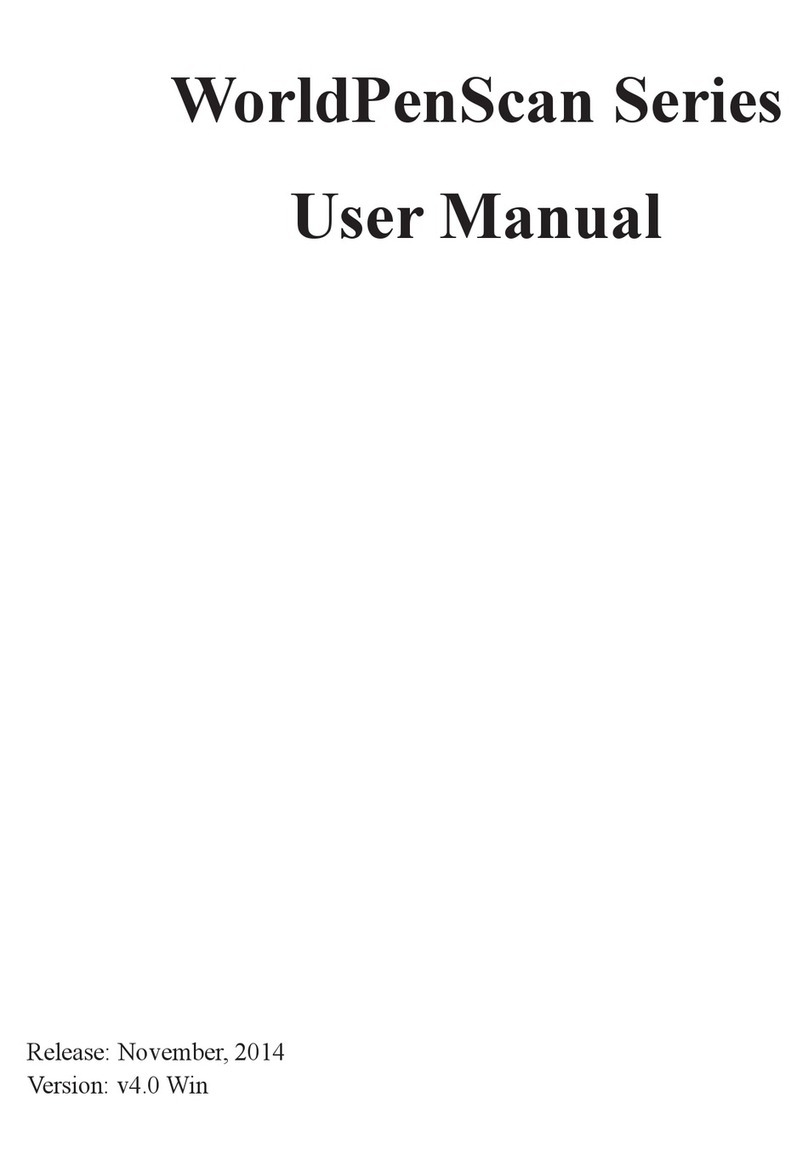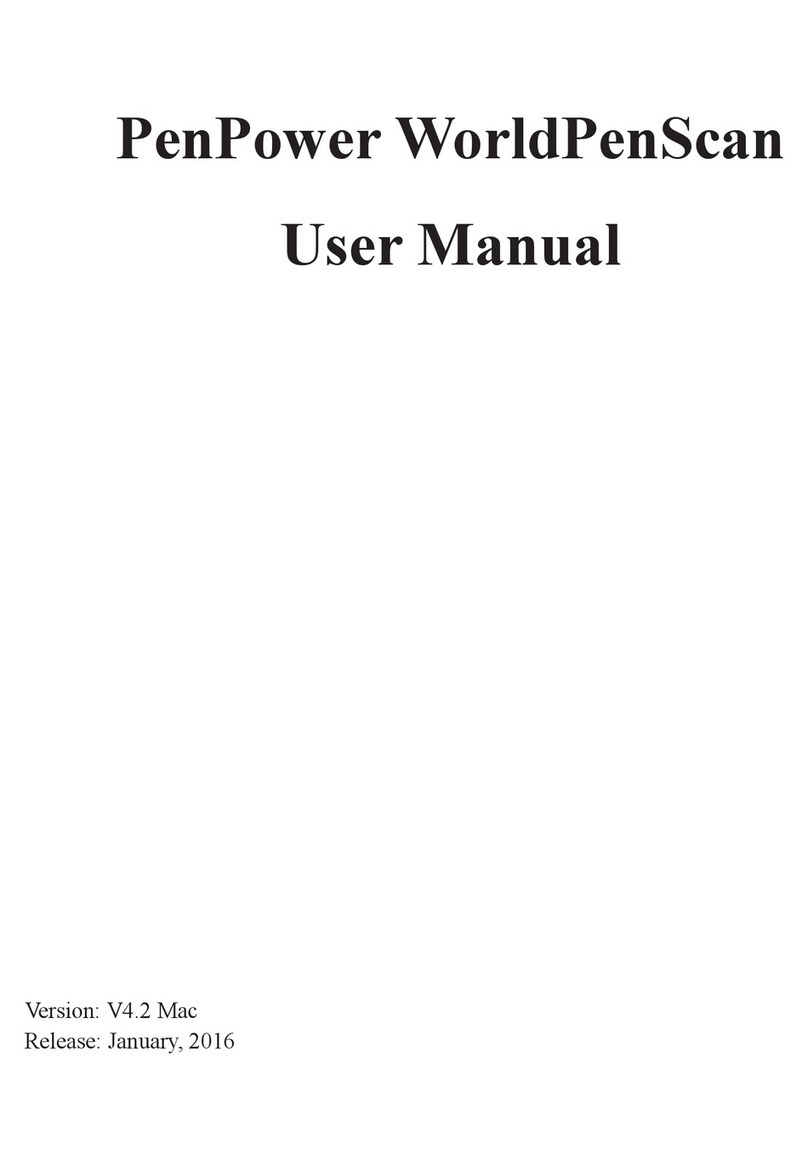PenPower Technology Ltd.
Software User License Agreement
You are licensed to legally use this software program (“the Software”) by PenPower
Technology Ltd (“PenPower”) under this license agreement (“The Agreement”). If you
do not agree with any of the provisions in this Agreement, please do not install, copy or
use the Software. By using the Software, you are deemed to fully understand and accept
the provisions of this Agreement.
1. Intellectual Property
All intellectual property rights in the Software, together with all information and
documents included in the packaging for the Software (including but not limited to
copyrights), are property of PenPower, and are protected by relevant laws and regula-
tions.
2. License to Use
You are authorized to use the Software on one (1) single computer only. You may not
use the Software on any other machines other than the said single computer.
3. Authority to Copy
The Software and all documents included with the Software, and copyright thereof,
are property of PenPower. You are licensed to make one (1) copy of the Software for
your personal backup purposes. All other acts of copying are strictly prohibited.
You may not sell, lease, dissemble, reverse engineer, copy, translate, adapt or derive
the Software, or obtain the source code of the Software by any other means. You may
not use the Software for any purposes other than those permitted under this Agree-
ment.
4. Business Users
If you need to install or use the Software on more than one (1) computer, please con-
tact PenPower or our local distributor to purchase a license for the additional use.
5. Liability
You agree to indemnify PenPower against all losses, costs, debts, settlement pay-
ments or other expenses (including but not limited to attorneys fees) arising from your
breach of this Agreement, and you agree to compensate PenPower for all of the above-
mentioned damages.
6. No Warranty
Effectiveness of a packaged software in handling information is closely related to its
software and hardware environment. The Software is published following careful de-
velopment and product testing by PenPower, but PenPower is not able to conduct tests
based on all possible combinations of software and hardware environment. Therefore,