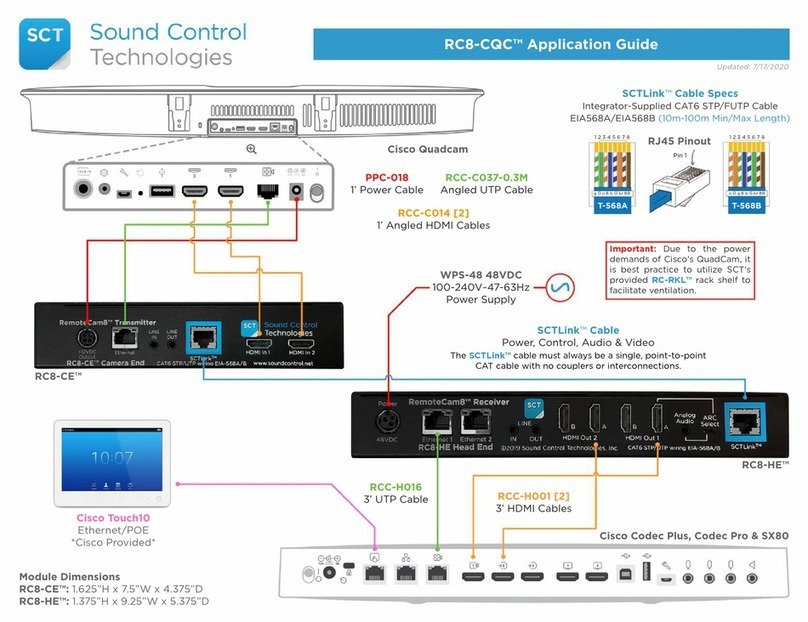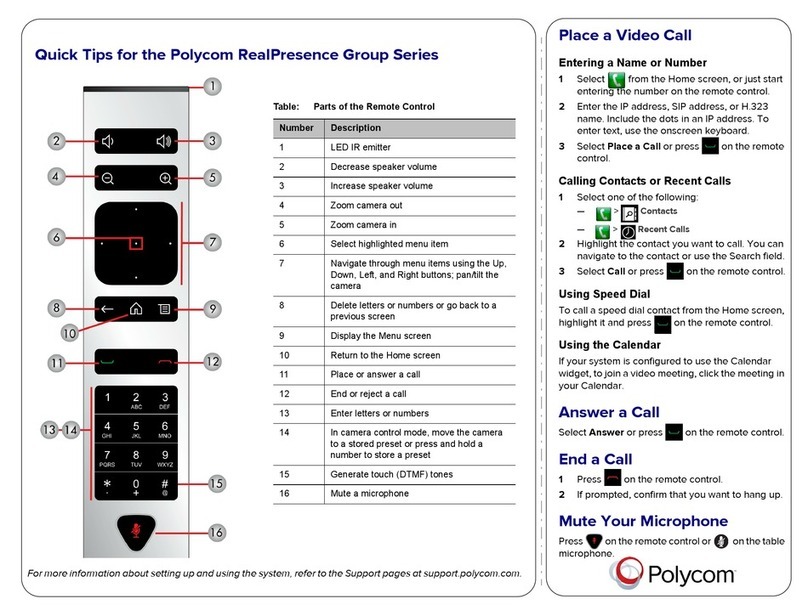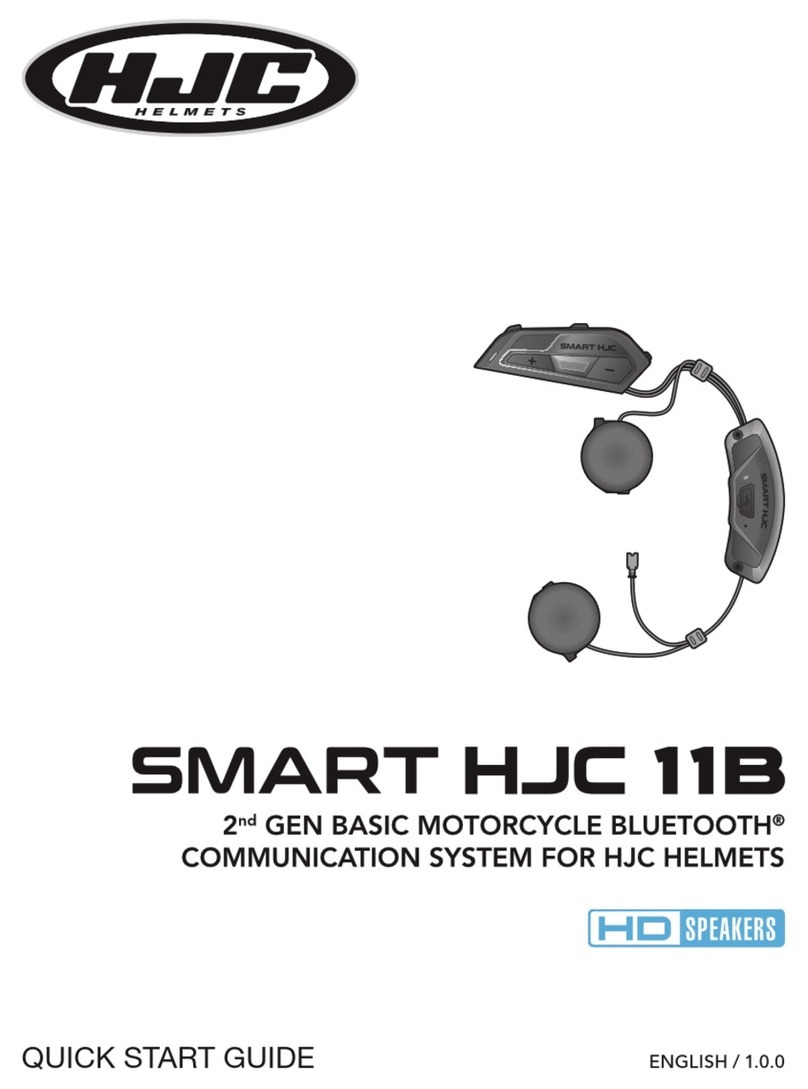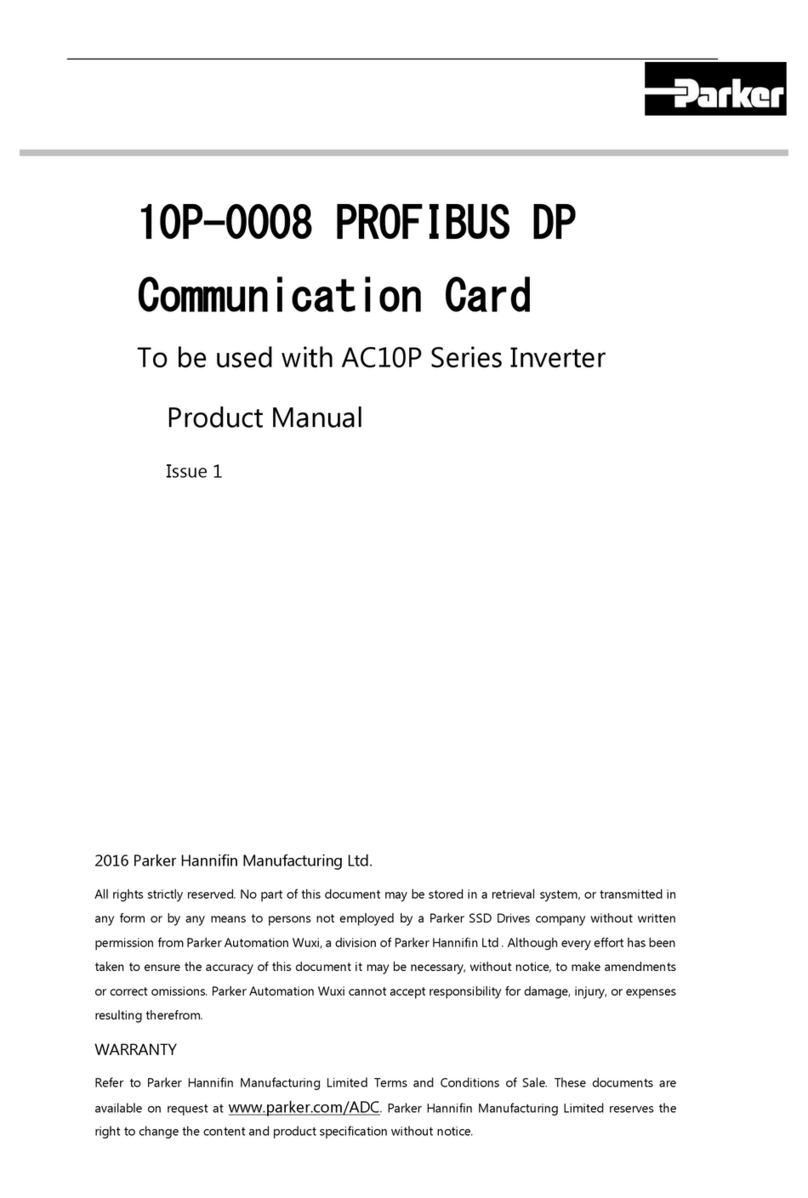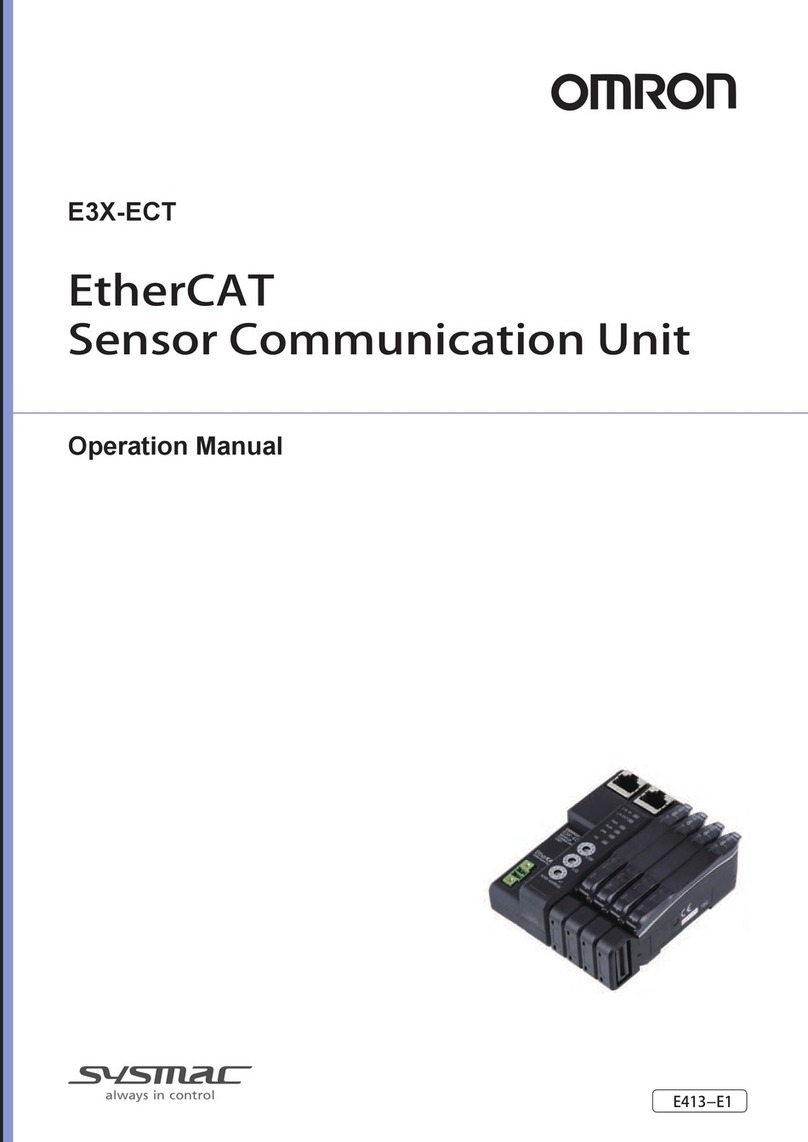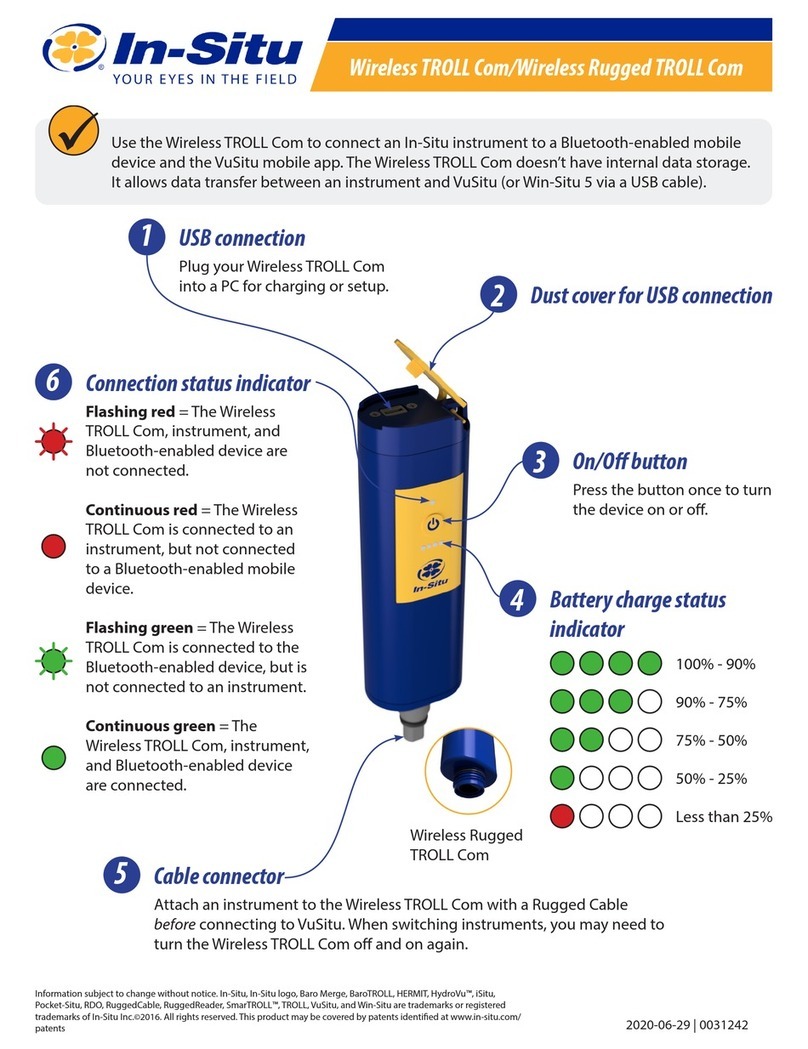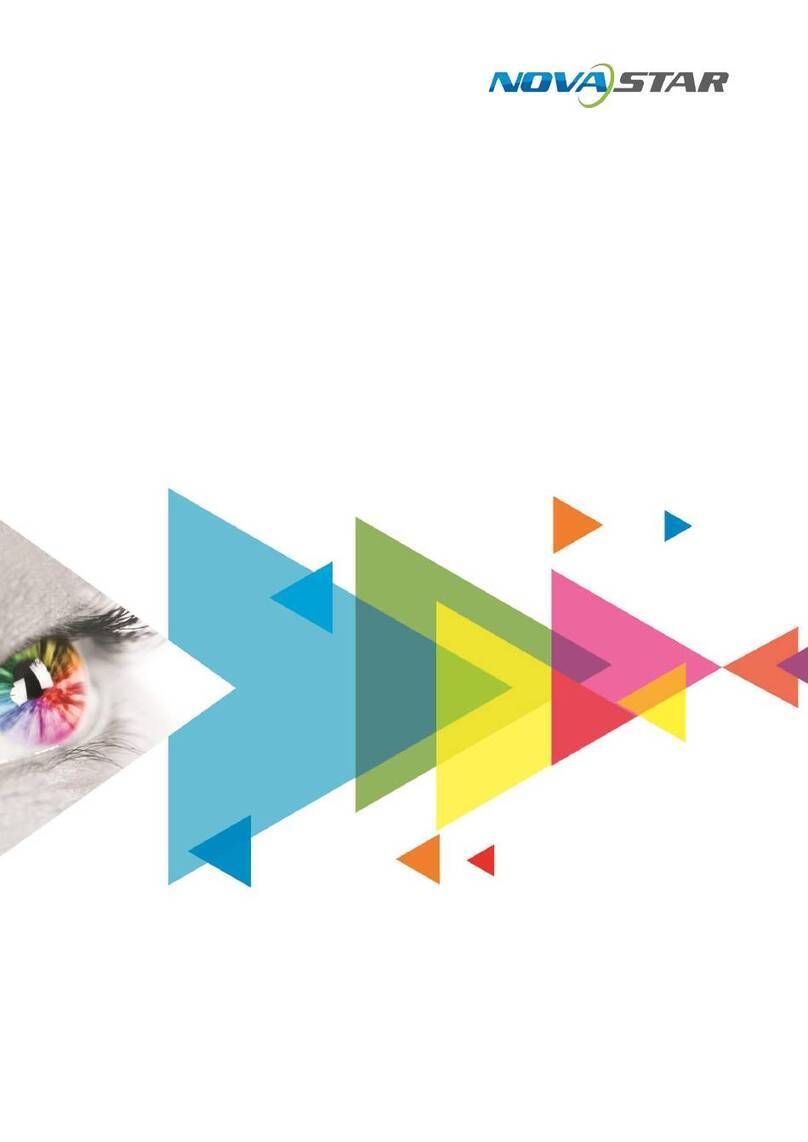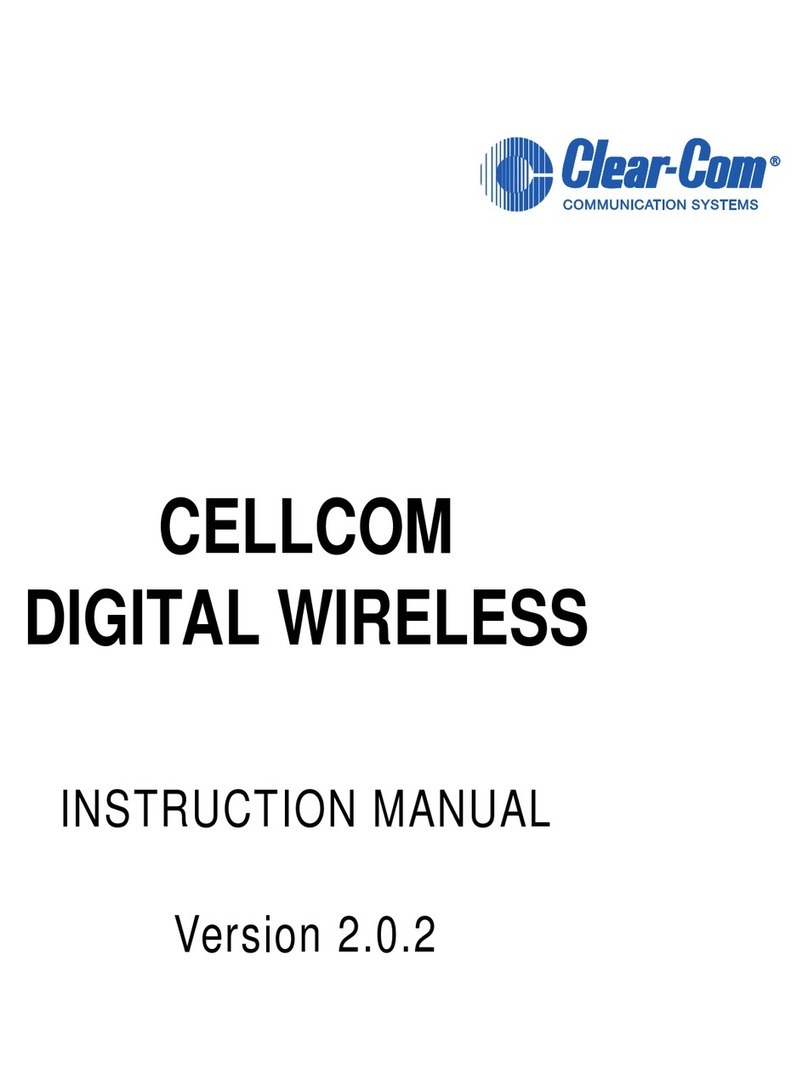Kraydel Konnect User manual

1
Konnect
User’s Guide
Contents
1. Safety Information, P3
1.1 Warning, P3
1.2 Precautions, P3-4
1.3 Handling Cautions, P4
2. Introduction, P5
2.1 Package Contents, P5
2.2 Product Features, P6
2.3 Setup Connection, P8
2.4 Display when Power Up, P8
3. Settings, P7
3.1 WiFi, P7
3.2 Bluetooth, P9
3.3 Ethernet, P9
3.4 Data usage, P10
3.5 Wireless & networks, P10
3.6 users, P11
3.7 Sound, P11
3.8 Display, P12
3.9 Storage, P14
3.10 Apps, P14
3.11 Google services, P15
3.12 Notification, P15
3.13 Location, P16
3.14 Security, P16

2
3.15 Language & input, P17
3.16 Reset, P17
3.17 Sleep, P18
3.18 Add an account, P18
3.19 Date & Time, P19
3.20 Choose wallpaper from, P19
3.21 Screen saver, P20
3.22 About device, P20
3.23 Camera mode, P21
3.24 HDMI, P21
3.25 Printing, P22
4. Apps Install & Uninstall, P22
5. Firmware Update, P22
6. Trouble Shooting/FAQ, P23
7. Repairs, P23
8. Specification, P24

3
1. Safety Information
Read and understand all instructions before using this product. If damage is caused
by failure to follow the instructions, the warranty does not apply.
1.1 Warning
To reduce the risk of electric shock, DO NOT remove the cover (or back).
DO NOT attempt to repair the product, this could lead to the risk of injury, damage
to the product .
To reduce the risk of fire or electric shock, keep this product away from exposed
direct sunlight, naked flames or heat, large amounts of moisture, dust, and sand.
FCC Note (for U.S.A)
This equipment has been tested and found to comply with the limits for a Class B
digital device, pursuant to Part 15 of the FCC rules. These limits are designed to
provide reasonable protection against harmful interference in a residential
installation. This equipment generates, uses and can radiate radio frequency energy
and, if not installed and used in accordance with the instructions, may cause
harmful interference to radio or television reception, which can be determined by
turning the equipment off and on.
The user is encouraged to try to correct the interference by one or more of the
following measures.
- Reorient or relocate the receiving antenna.
- Increase the separation between the equipment and receiver.
- Consult the dealer or an experienced radio/TV technician for help.
- This class B digital product meets all requirements of the Canadian Interference -
Causing Equipment Regulations.
Radiation Exposure Statement
To comply with FCC RF exposure compliance requirements, this grant is applicable
to only mobile configurations. The antennas used for this transmitter must be instal
led to provide a separation distance of at least 20cm from all persons and must not
be co-located or operating in conjunction with any other antenna or transmitter.
1.2 Precautions
Important Safety Instructions
Read these operating instructions carefully before using the unit. Follow all the
safety instructions listed below.
Keep these operating instructions handy for future reference.
1.2.1 Read these instructions.
1.2.2 Keep these instructions.
1.2.3 Heed all warnings.
1.2.4 Follow all instructions.
1.2.5 DO NOT use this apparatus near water.
1.2.6 DO NOT clean with any chemical detergent. Clean only with a dry cloth.

4
1.2.7 DO NOT block any ventilation openings. Install in accordance with the
manufacturer’s instructions.
1.2.8 DO NOT install near any heat sources such as radiators, heat registers, stoves,
or other apparatus that produce heat.
1.2.9 Protect the power cord from being walked on or pinched particularly at plugs,
convenience receptacles, and the point where it exits the apparatus.
1.2.10 Only use attachments/accessories specified by the manufacturer.
1.2.11 Use only with the cart, stand, tripod, bracket, or table specified by the
manufacturer, or sold with the apparatus. When a cart is used , use caution when
moving the cart/apparatus combination to avoid injury from tip-over.
1.2.12 Unplug this apparatus during lightning storms or when unused for long
period of time.
1.2.13 Refer all servicing to qualified service personnel. Servicing is required when
the apparatus has been damaged in any way, such as when the power-supply cord or
plug is damaged, liquid has been spilled or objects have fallen into the apparatus,
the apparatus has been exposed to rain or moisture, does not operate normally, or
has been dropped.
1.3 Handling Cautions
1.3.1 DO NOT expose this apparatus to dripping or splashing. Do not put objects
filled with liquids, such as vases on the apparatus.
1.3.2 To turn this apparatus off completely, you must pull the power plug out of the
wall socket. Consequently, the power plug must be easily and readily accessible at
all times.
1.3.3 DO NOT plug multiple electric devices into the same wall socket.
Overloading a socket can cause it to overheat, resulting in a fire.
1.3.4 Before connecting other components to this player, be sure to turn them off.
1.3.5 If the product makes an abnormal noise or produces a burning smell or smoke,
turn off the power switch immediately and disconnect the power plug from the wall
outlet. Then, contact the nearest customer service center for technical assistance. Do
not use the product. Using the product as it is may cause a fire or an electric shock.

5
2. Introduction
2.1 Package Contents
Kraydel Hub Quad + Dual Core Box –KONNECT
User’s Guide
HDMI Cable
Fiber Optical Cable, RJ45 Network Cable
IR Remote Controller (IR RC)
Power Adapter, Input: AC100 ~ 240V, 50/60Hz, Output: 12V-3A
The Kraydel Hub Quad and Dual Core Box must be used together with the
KONNECT cabel connect, and they can't work alone.
2.2 Product Features
Rockchip RK3399 Octa-core CPU
•ARM Dual-core Cortex-A72 and quad-core Cortex-A53
•ARM Mali-T860MP4 GPU support OpenGL ES1.1/2.0/3.0, OpenCL1.2,
DirectX11.1 etc.
•2GB LPDDR4 memory(Optional 1G、4G)
•8GB EMMC Flash(Optional 16-64G)
•Android OS 7.1
•Built-in IEEE 802.11 B/G/N AC dual band 2.4G/5G+BT4.0
•WAN RJ45 10/100/1000M Ethernet interface
•One HDMI output, One HDMI In
•SDK avaliable, fully controll displaying
•Support 2.4G &5G wireless Router
•Support 3G & 4G
•Support weather, calendar, and desktop clock gadgets
•Support music player, picture player and more family entertainment
•Support TF card and Google Chrome browser and virtual private network
access
•App Installer for application installation from USB/TF card

6
2.3 Setup Connection
Place KONNECT on a flat platform near the TV, and make sure nothing blocks the
remote control signal.
2.4 Display when Power Up
2.4.1 After power up, the TV will first show a green robot during loading. When
loading is finished, it will go to Home screen.
2.4.2 Home Screen display.

7
3. Settings
Using Navigation (4 directions), OK, EXIT, and Menu keys of Remote Controller
to select the options, the option selected will be highlighted and confirmed by
pressing OK key. Same operation for text input if needed.
Select icon then press OK key.
3.1 WiFi
3.1.1 It will automatically scan ambient WiFi networks when select “ON”.
Connect an available WiFi network. If connect a secured WiFi network,
corresponding password will be input firstly. Or fail to connect and need reset
password. Once build up the connection with a certain WiFi network successfully,
KONNECT will connect this WiFi network automatically when restart.
Note: If factory reset, the password of WiFi network have to be reset.

8
3.1.2 Tethering & portable hotspot
If you want to share WIFI with your friends, you can set the wi-fi hotspot here, set the
wi-fi password, and turn on the hostpot switch for transmission.

9
3.2 Bluetooth
3.3 Ethernet

10
3.4 Date usage
Show data usage information.
3.5 Wireless & networks

11
3.6 users
You can add user or configuration here
3.7 Sound
3.7.1 Volumes
Increase or decrease sound volumes
3.7.2 Touch Sounds
If enable Touch sound, sound will be heard while move remote controller.
3.7.3 Sound Input Devices
3.7.4 Sound Output Devices

12
3.8 Display
3.8.1 Display size
make the items on your screen smaller or larger. Some apps on your screen may
changeposition.
3.8.2 Font size
Change the font size of OSD.,Make the text on screen smaller or larger
3.8.3 Cast screen

13
3.8.4 Screenshot
Here you can set the screen shot time and select the image location
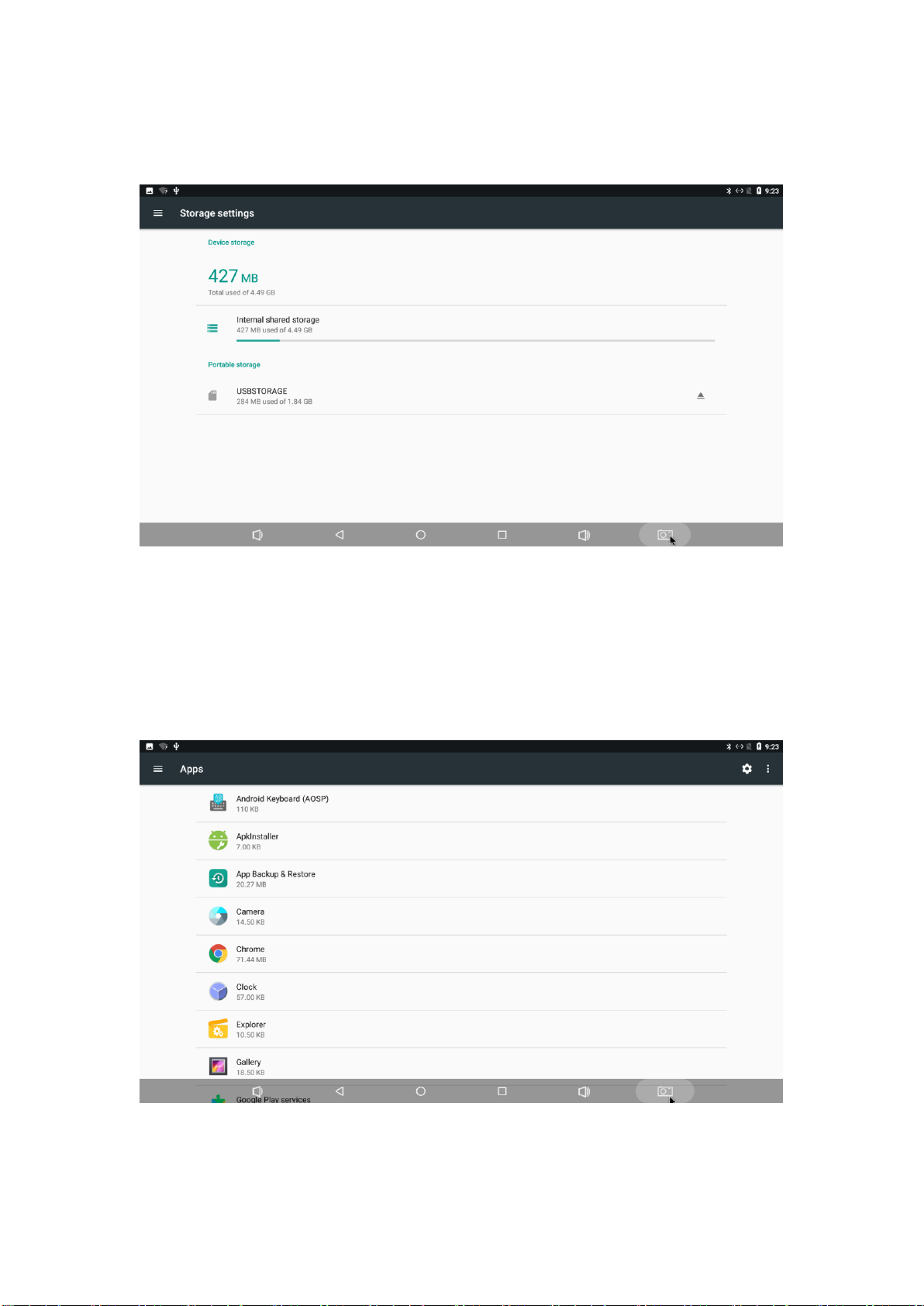
14
3.9 Storage
Shows the storage used of the OS and SD card.
3.10 Apps
List all apps installed.
You can choose an application and force to shut down the app, uninstall the app,
clear user data, move to SD card and clear cache data.

15
3.11 Google services
3.12 Notification

16
3.13 Location
3.14 Security

17
3.15 Language & input
Change OSD language and input method.
The default input method is android standard keyboard.
If you are using our IR remote control, enter into “Default” option and switch to
remote controller input method.
3.16 Reset
Factory data rest:
You can reset all the settings and apps to factory default.
Note: You might want to backup important data before resetting the box. Once you
choose to rest to factory default, all data/apps will be deleted.

18
3.17 Sleep
Find the display button and find Sleep. You can select the Sleep time of the product.
There are 8 options for sleep time. The shortest is' Never 'and the longest is 30
minutes.
3.18 Add an account

19
3.19 Date & time
3.20 Choose wallpaper from
Users can choose wallpaper photos from albums and historical wallpapers according
to their preferences.

20
3.21 Screen saver
Interface Settings:can set the clock, color, theme, page photos.
3.22 About device.
Table of contents