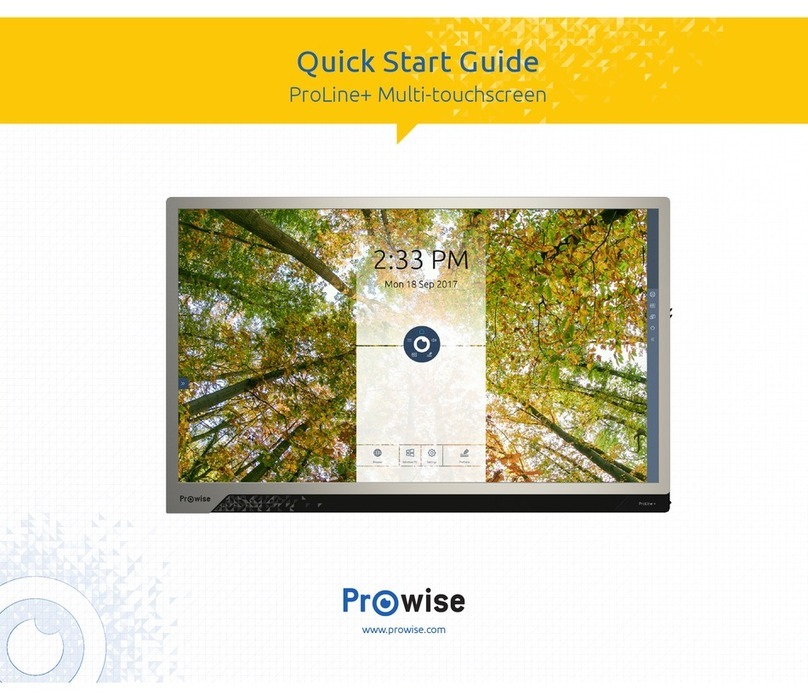Inovalley MID106 User manual

WIFI TOUCHPAD
Ref.: MID106
- User’s Manual -
Please read carefully before use.

1
This manual contains important safety and operating information in
order to prevent accidents, please read this manual thoroughly and
keep it for future reference.
SAFETY PRECAUTIONS
To use this player safely, please read and follow the instructions in this
manual carefully before use.
Never use the player while driving or when operating any vehicle, as this
could cause an accident. It is also against the law in many areas. Take care
when using the player outdoors, especially when crossing the street.
Do not listen to music at very high volumes using the earphones as this can
permanently damage your hearing.
Keep the player clean and never store it next to a heat source or in dirty,
humid or wet places. Keep it out of direct sunlight.
Do not put the player in high temperature places (over 40ºC), especially not
in a car with the windows closed in summer.
Keep the player away from strong magnetic fields.
Please don’t turn on the device in where the wireless equipment is forbidden
or when the usage of the device will cause interference and danger.
Press the player’s buttons gently. Pressing them or the screen too hard can
damage the player.
Do not use the player in an electronics-prohibited area, such as in an
airplane.
Do not use the player in an extremely dry environment, as this can lead to
static discharge, which can damage the player.
Do not subject the product to harsh impacts.
Do not drop the appliance. This may result in damage to the product.
Do not attempt to dismantle or repair this unit yourself, Repairs should only
be performed by qualified personnel only.

2
We will not be responsible for any memory loss caused by product damage,
repairs or other reasons.
Disconnect the appliance from the power source when cleaning.
In order to prevent program failure, never disconnect the player suddenly
from a PC during downloading, uploading or formatting to prevent program
failure.
Use a slightly damp, lint-free cloth to clean this appliance. Do not dismantle
the player or use alcohol, thinner or benzene to clean the surface of the
player.
1. OUTLOOK DESCRIPTION

3
2. POWER BUTTON USAGE
Starting up:Long press the power button for 3 seconds.
Power off:Long press the power button for 3 seconds →click power off →
click confirm
Screen off and on :Short press power button to turn off or turn on screen
Mandatory shutdown: If the device has no response, long press the power
button for 6 seconds to perform mandatory power off
Notice: In case of no necessary conditions, It's better not use mandatory
power off. Power off should be performed normally according to the standard
steps.
Reset button: Press “reset” only for power off, and users need to power on
again after “reset”.
3. TOUCH SCREEN
According to following user guide, and know how to use touch screen.
Click: Click an optional icon on screen as your choice.
Longer press: chose one icon and press longer, can drag then show the
icon on desktop menu.
Dragging: Icons can be put into different screen interfaces by dragging the
icon between different screen interfaces.
☆To protect the screen, please don’t put any objects above the screen
surface.
4. WI-FI NETWORK SETTINGS
1. Since many functions need Wi-Fi connection to be enforced, Set Wi-Fi
network before using.
2. Click setting →Wireless & Network settings。
3. Choose and open Wi-Fi menu to enter Wi-Fi settings.
4. Then all usable Wi-Fi networks can be automatic searched and

4
displayed .If showed as among the Wi-Fi networks.
And then input password to connection
Click the Wi-Fi network you need →If need password then
input it →Click link
5. Press HOME button to back desktop
☆ If the Wi-Fi set is hidden, wont be searched out of itself.
Need to click add Wi-Fi network, then input relevant
information to add your Wi-Fi
5. SETTINGS
1. Connect the 3G USB dongle to the USB host of table pc. After connection
is made, the LED will be on from the dongle.
2. Make the connection settings of the local operation. Click the “settings” on
the screen of the device.

5
3. Choose below screen “Wireless & networks”, Choose below screen
“Mobile networks”
4. Choose below “ Access Point Names”, Then there is below screen:

6
5. Click the “menu” (right upper corner icon ,or the
device to press“MENU”button),There is a below menu, and
choose “New APN”, There is a blow menu in the screen:

7
6. For WCDMA, we take our Chinese WCDMA mobile operator as example to
set the following :( for your country WCDMA, please refer to your local
standard to set the above)
7. After the setting is done, and press the “menu” button again, there will be a
below screen as shown, and click “save”, the setting is finished for the 3G
USB dongle.
Name:3GWAP
APN: 3gnet
Proxy:Not set
port:80
MMS proxy: Not set
MMS port: Not set
MCC: 460
MNC: 01
Username:Not set
Password:Not set
Server:Not set
MMSC: Not set
Authentication type: Not set
APN type: Not set

8
8. Return to the main screen of desk, there is a “3G” icon in the right upper
corner, and it means the connection is successful.
6. DESKTOP
☆Click on any program icon to run it.
☆Long press and drag icon, move it to other parts of the screen.
☆press longer and drag icon to move it from the desktop cleanup.

9
7. SCREEN LOCK INTERFACE
Can install automatic lock screen or quickly press down the power button to
achieve manual lock screen. Lock screen interface shown below:
8. PROGRAMMING INTERFACE
Click on the desktop to enter Programs interface

10
☆To move a icon to desktop, need long press and drag icon, until it appear
on the desktop to release.
☆Long press and drag icon, move it to other parts of the screen.
☆Long press and drag icon to , remove it from the desktop cleanup.
9. DESKTOP MENU FUNCTIONS
Click MENU button on your desktop to enforce MENU function.
Shortcuts
Add in the desktop applications, setting
and quick bookmark, etc.
☆If you choose the shortcut on the
desktop before as your need item then
they will be replicated, namely same
multiple icon will be produced.
widget
Analog clock: add a round-shade analog
clock.

11
Calendar: add a calendar small tools,
show the current date and time.
Music player: add a music small tools,
quickly begin to play music, without having
to start the music in application。
folder
New folder: can add empty folder, all
contact folder, have added star mark
contact folders, have the phone number
contact folder.
Application
management
Can apply device to achieve installing,
uninstalling, closing ,etc.
Choose wallpaper from the picture and
wallpaper repository.
Can undertake rapid search.
Click the input items →input content
you want to search →click
Display notification message (including
new mail, calendar, etc.)
See "Settings" for more information.
10. PROGRAM MANAGEMENT
Installation program
☆can find many interesting and free Android applications. Only need to
start the browser, and do "Android applications" search that can be available

12
The Android applications you buy or download that can be installed to the
device
1. Copy the .apk files you want to install to SD card or device RAM, or install
the applications in the computer by the third party software.
2. Choose a .apk files →install.
Applications will be installed and the application icon will be displayed in all
applications interface.
3. Click open, program will be operated directly, or click finish to return to
main interface
Download program directly from the network
You can download Android applications directly and can install it to device
quickly and conveniently.
1. Click the browser program icon to connect to the network.
2. Input the website, click the download link in device program which you
want to installed
3. Download finished, long hold the downloaded files (in downloaded record
interface), - click open - install.
Uninstall program
Android program can be quickly and conveniently uninstalled
1. Click Settings applications →management application.
2. Click uninstalls applications →unloading.
3. Click ok for unloading.
11. CLOCK
Click the clock program icon. Can see the current date and time

13
Alarm clock.
Several alarm clock can be set in device
☆When icon appears above the screen namely on the status bar
that mean at least one current alarm clock will ring .
Alarm clock
1. Enter the clock interface, press the MENU button, and select "add alarm".
2. Set the alarm clock you need
3. Click start using alarm clock.
4. Click finish.
Close alarm clock hint
1. When reach the alarm clock time it will popup a window of alarm clock
name.
2. If you want to ring once in 10 minutes, can click it as suspended ring again.
3. Click cancel to stop hints.
4. Start using alarm clock
5. The alarm that has been set as repeat alarm clock means you want to
temporarily cancel enable alarm clock but not delete the alarm clock.
6. In the alarm clock interface, click the icon you want to start using
Behind the alarm clock
7. Click to restart
Edit alarm clock
1. Click the clock program icon,→click.
2. Click the alarm you want to edit into →for editing.

14
Delete alarm clock
1. Click the clock program icon, →click .
2. Click the alarm you want to delete then enter
3. Click the delete alarm clock.
12. ONLINE SOFTWARE INSTALLATION
There are a lot of quick software installation program, you can quickly and
easy download them to equipment.
Download program
Download and install the application from the Android markets.
First time to run the system require use Android market GMAIL E-mail
accounts to login (if not GAMIL mail account, please in
http://gmail.google.com to apply for)
Enter the market, select the desired games or program, device will be
automatically download and installed.

15
When download installation completed, can use this program.
13. BROWSER
Users can connect to the Internet via a browser
Click desktop browser icon: can open network browsing

16
14. CALENDAR
Click the calendar program icon.
First used calendar, need to add an Exchange account. Input account email
address and password. Click on next, according to the prompt complete
account configuration,after that the calendar can be used
New activities
1. In the calendar interface, click new event dates you want to build.
2. Choose activity time - input relevant activity details in every field
3. Click finish
☆color display for gray date mean there are agenda on the day.
15. CAMERA
1. Click camera program icon to start.
2. Click to make photo
3. Pictures will be kept
Note: before use the camera please insert the memory card.
Menu functions
Follow the menu button to display the camera's menu functions.
Switch to video function
Switch to video mode, can record video.
Photo Gallery
Show all photographs made by this camera

17
16. CALCULATOR
1.Click the calculator program icon
2. Click on the calculator program icon
3. Click remove to remove all display
17. E-MAIL
Supports POP3 and SMTP accounts
Add E-mail account
You can enter one or more electronic mail address on device to use
1. Click E-mail program icon.
2. In your account interface, click next.
3. Click E-mail address options, →input your E-mail address.
4. In the password options, →enter your E-mail passwords.
5. Click finish
Manual Settings (optional): the server Settings is according to your email
account Gmail automatic filling and suppliers (i.e. j com, etc.), while if you
need to change server Settings, click the manual Settings and make the
necessary changes.
1. Click next
2. Optional: input account name.
3. Input the sending message name, click finish
☆After Settings, if you cannot connect to a free email account, please

18
contact with your email providers to confirm if their server support (POP) and
(SMTP) transmission agreement.
Sets the default email account
You must always have an account designated as the default account, thus if
you have multiple E-mail account, you can choose any one as the default.
1. Click E-mail program icon.
2. In your inbox interface click MENU →account Settings.
3. Click the default account to select.
☆If you delete the setting default account, the list of within next E-mail
account will automatically become the default account.
18. DATA STORAGE
In standby state, connect device with USB data cable, drop-down on the
state bar on the top of the table

19
Click "USB connected", in the verification dialog, choose "Turn on the USB
storage", click OK to confirm, and then use PC or TF CARD files to manager.
Operation is completed, click "Turn off USB storage," exit of equipment in PC
or document management in TF CARD, can pull out USB line to off the link
with PC
19. MUSIC
Support audio format: MP2, MP3, WAV, WMA, and AAC
Play music
1. Click my music program icon.
2. From all/album/artist/directory/my favorite/custom playlists of select you
want to play music.
3. Click suspended icon to stop music.
4. To music while playing on an interface, can press Return or press the
HOME returns to the desktop.
Click on the right lower corner images into the music player, Interface shown
below:
Table of contents
Popular Touchscreen manuals by other brands
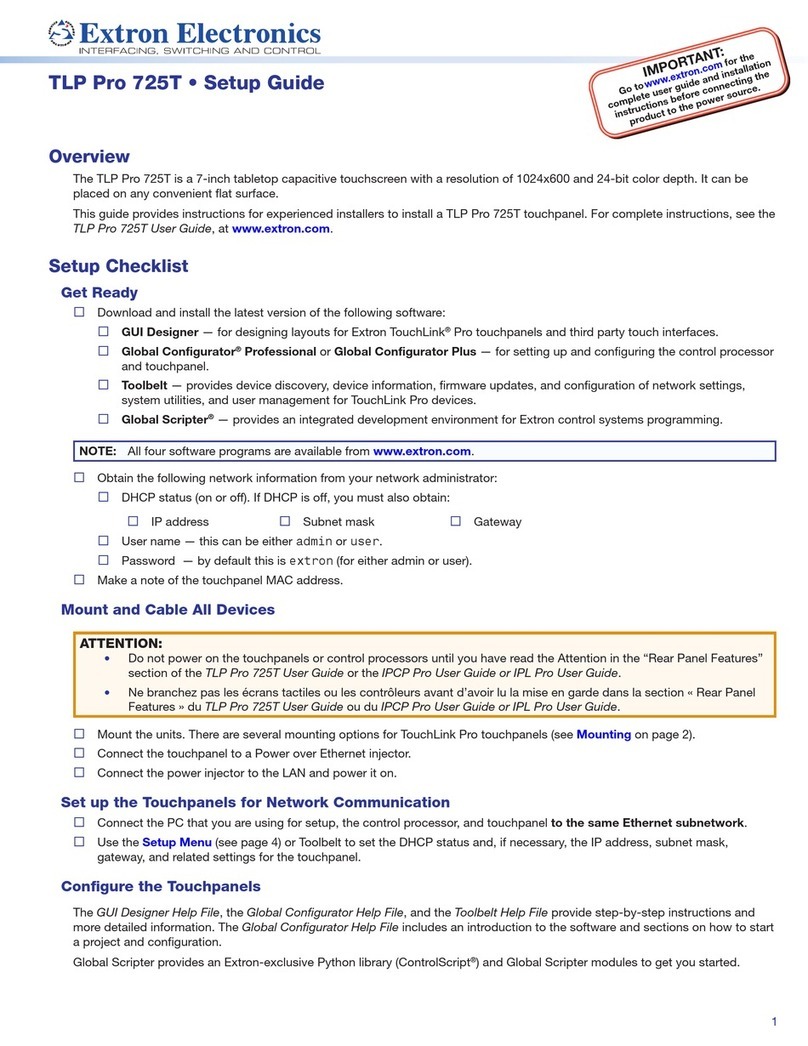
Extron electronics
Extron electronics TLP Pro 725T Setup guide
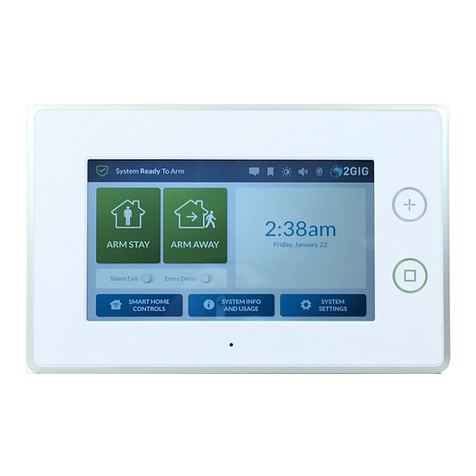
2gig Technologies
2gig Technologies 2GIG-SP1-GC3 instructions

Tyco Electronics
Tyco Electronics Elo TouchSystems ET1225L-7SWC-1 user guide

Eaton
Eaton iLIGHT TSE55 installation guide

Elo TouchSystems
Elo TouchSystems 1537L specification
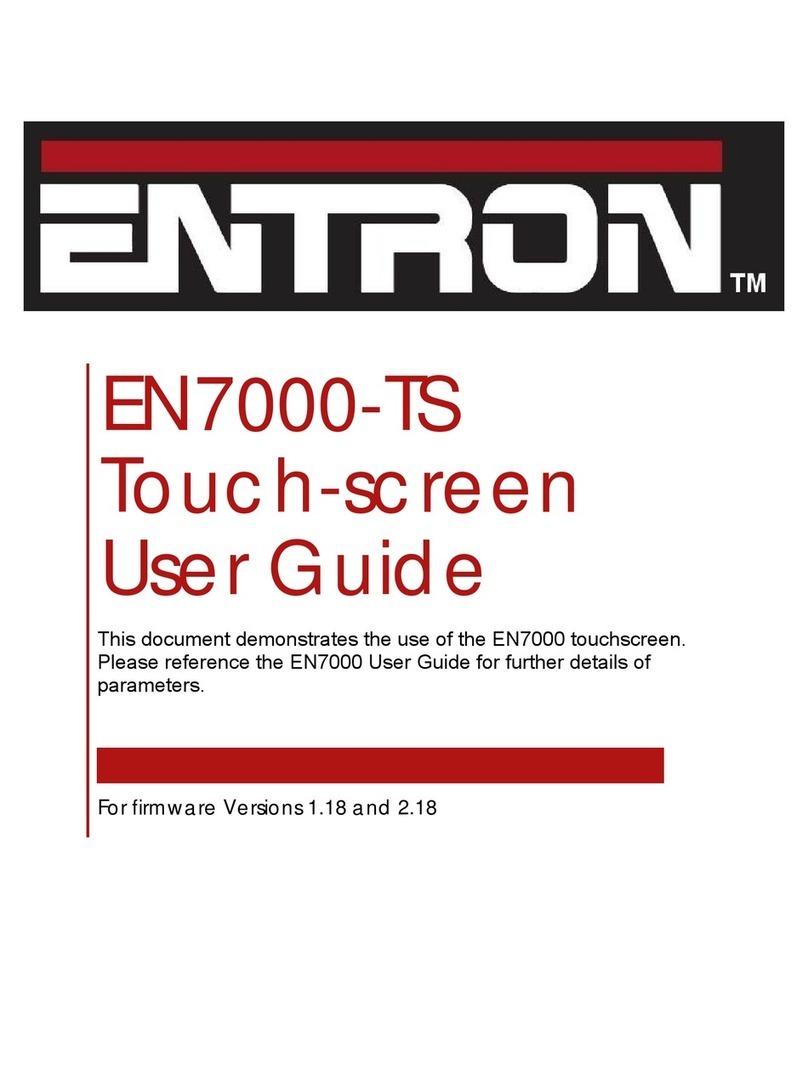
Entron
Entron EN7000-TS user guide

QOLSYS
QOLSYS IQ Panel 4 installation manual
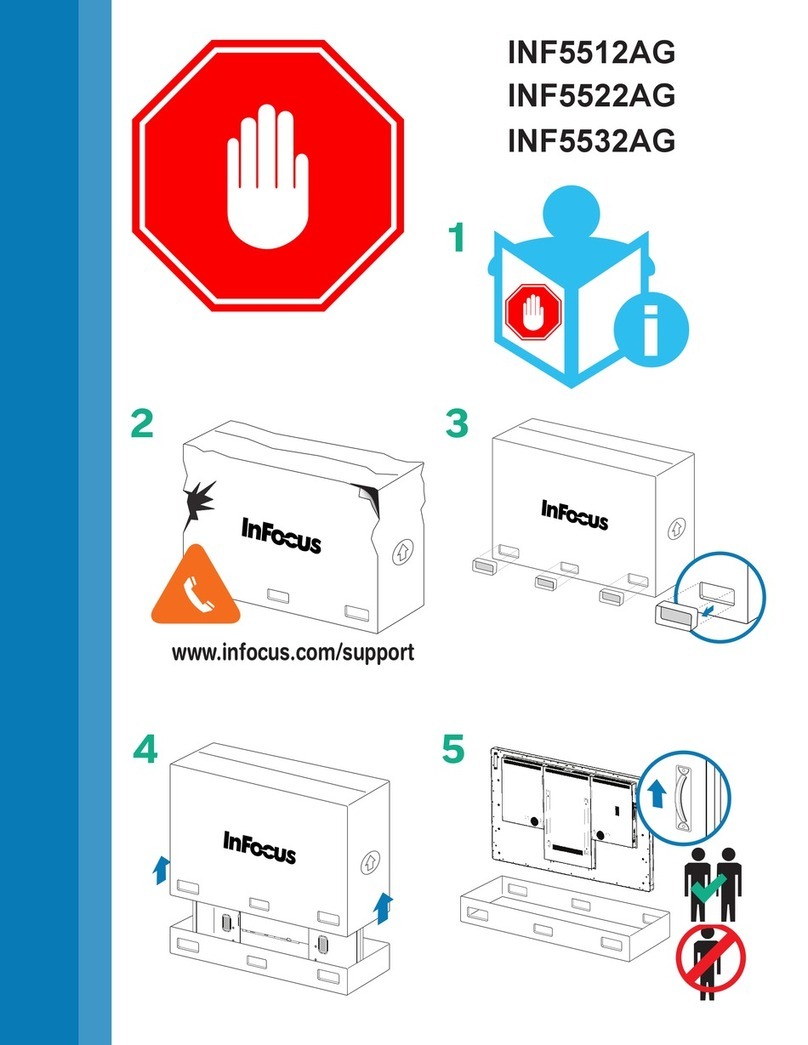
InFocus
InFocus INF5532AG Handling guide

Philips
Philips 95242A Installation & operation guide

Legamaster
Legamaster Panorama PAN-10500 Quick setup guide

Elo TouchSystems
Elo TouchSystems 1938L user guide

Maple Systems
Maple Systems Silver Series Installation and operation manual