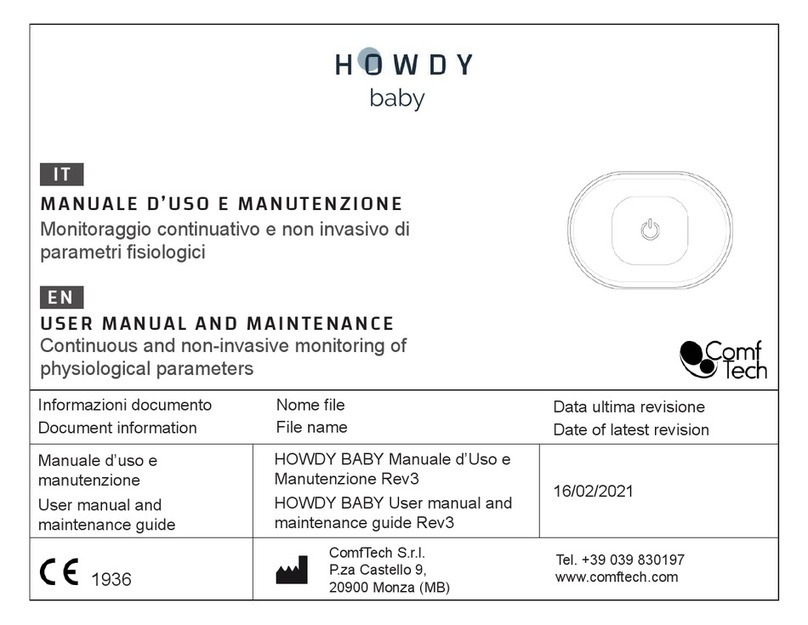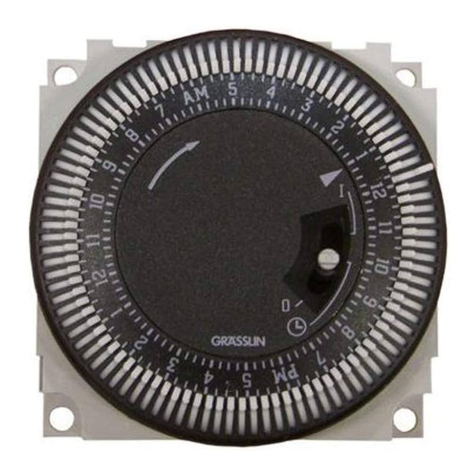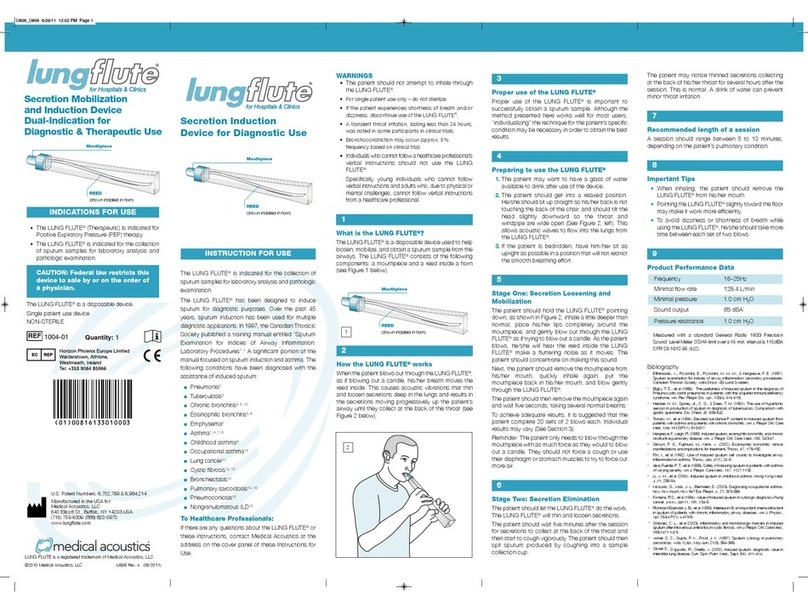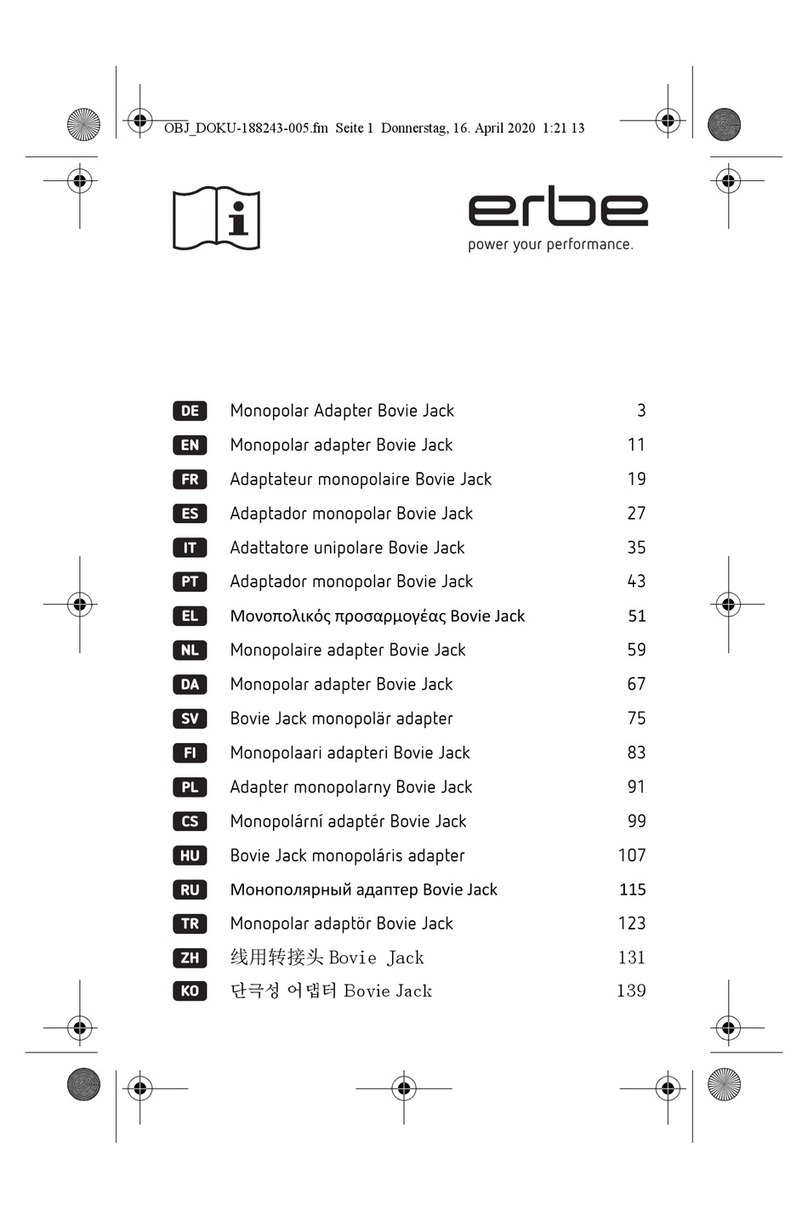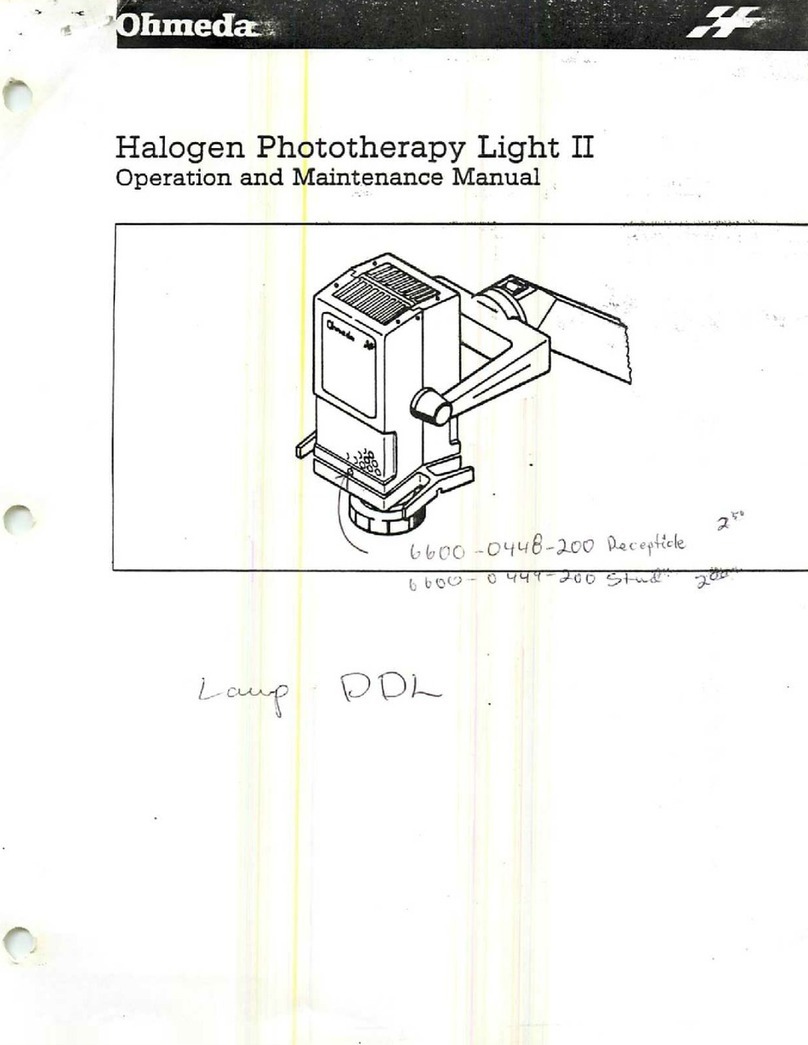You should now be ready to start training. Should you have any problems during setup or something isn’t
quite
working
as
you’d
expected,
please
contact
us
at
[email protected] or
call
01744
752
952
to
speak
with an adviser. Opening times are Monday to Friday 9am - 5pm GMT.
Windows 8/10:
To start using your simulator immediately without the need to download software you will need to navigate to the
start menu and type “camera” > Click the camera icon or symbol > At this stage your computers default camera
Click it to change the default camera to themay open up, in the event that it does look for the following icon
> simulator camera. Once completed you can now begin to operate.
MAC OS X:
To start using your simulator immediately without the need to download software on your MAC you will need to
click the search icon in the top right hand corner of the screen > Type Quick Time > Click the Quick Time icon >
Once ready you should now have the Quick Time options appear in the top left hand corner of the desktop > Click
File > New Movie Recording > At this stage the computers default camera may appear on screen > To swap the
camera view to the simulator camera you must navigate to the record button > Click the down arrow the right of
the button
>Select USB 2.0 Camera. Once completed you can now begin to operate.
Designed and manufactured by
accessible affordable functional
T: +44 (0) 1744 752 952
W: www.inovus.org