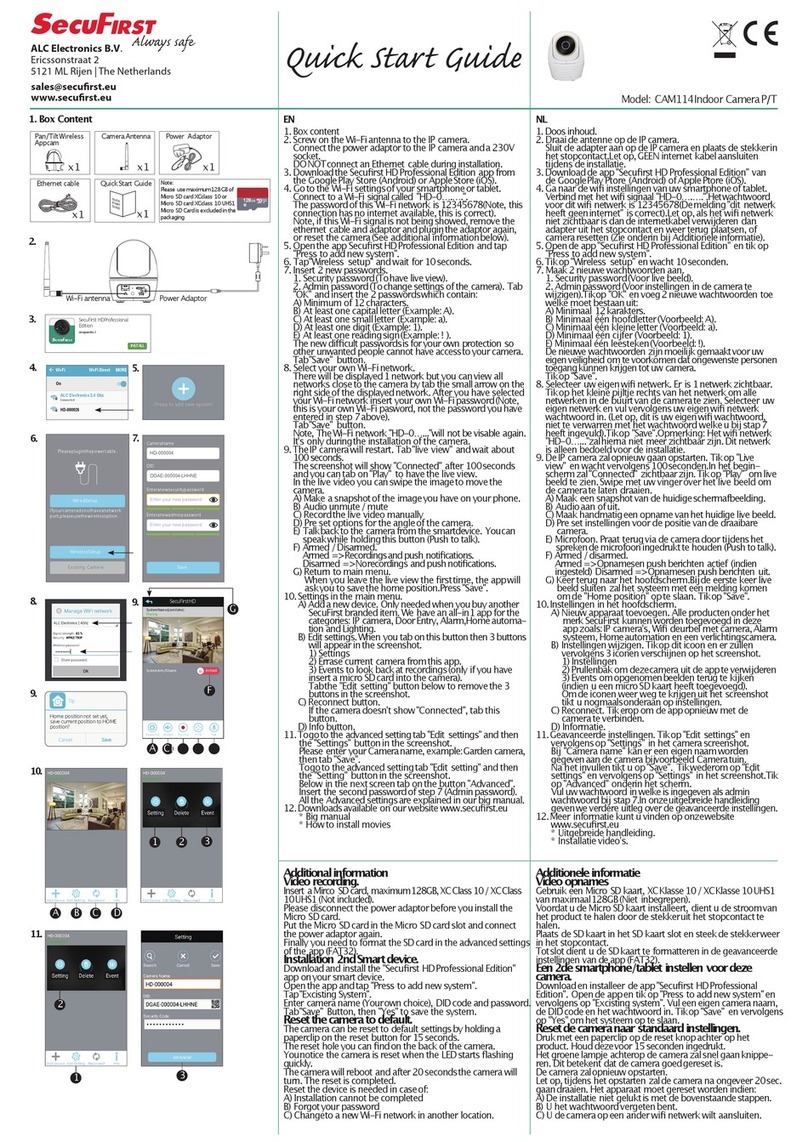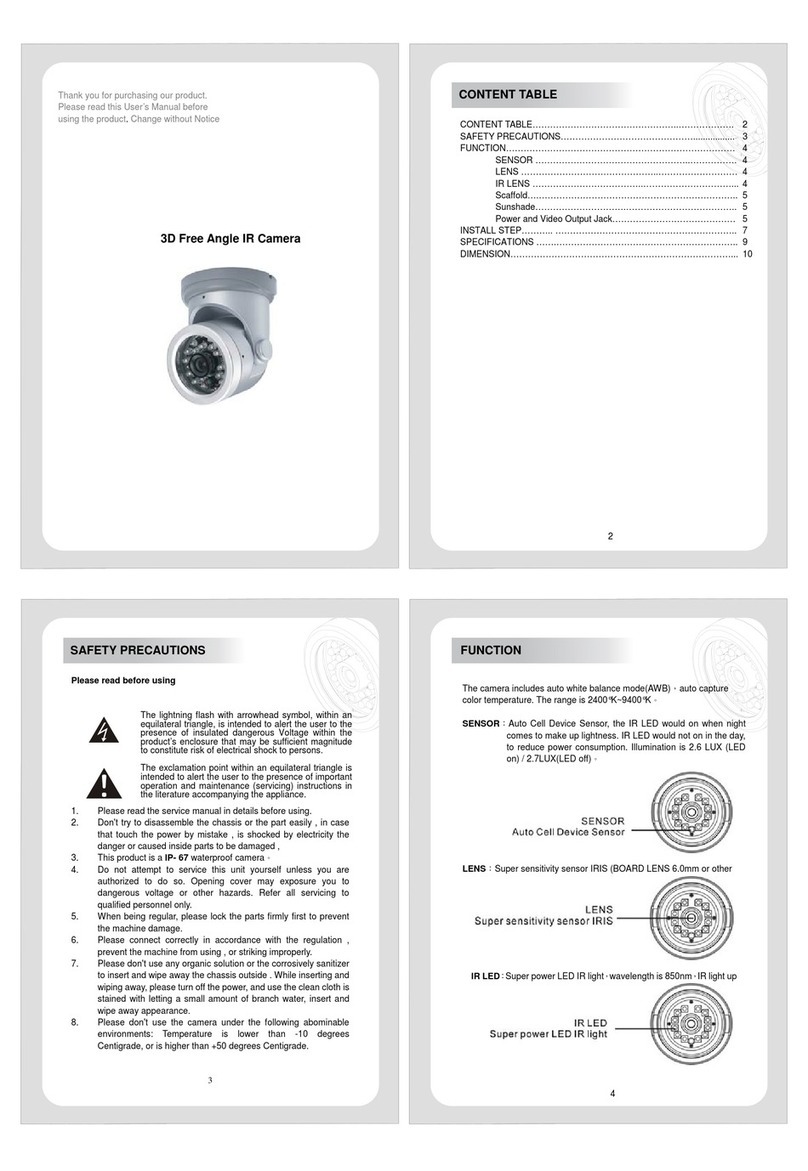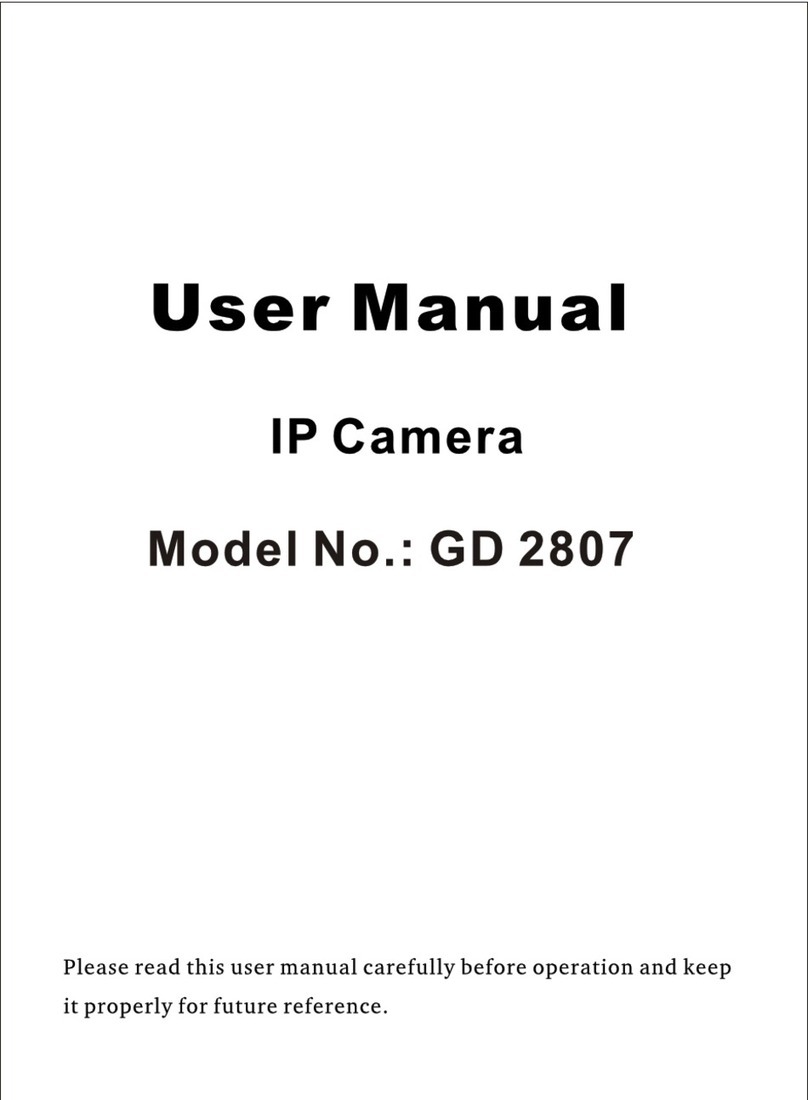Secufirst WAPP-ES User manual
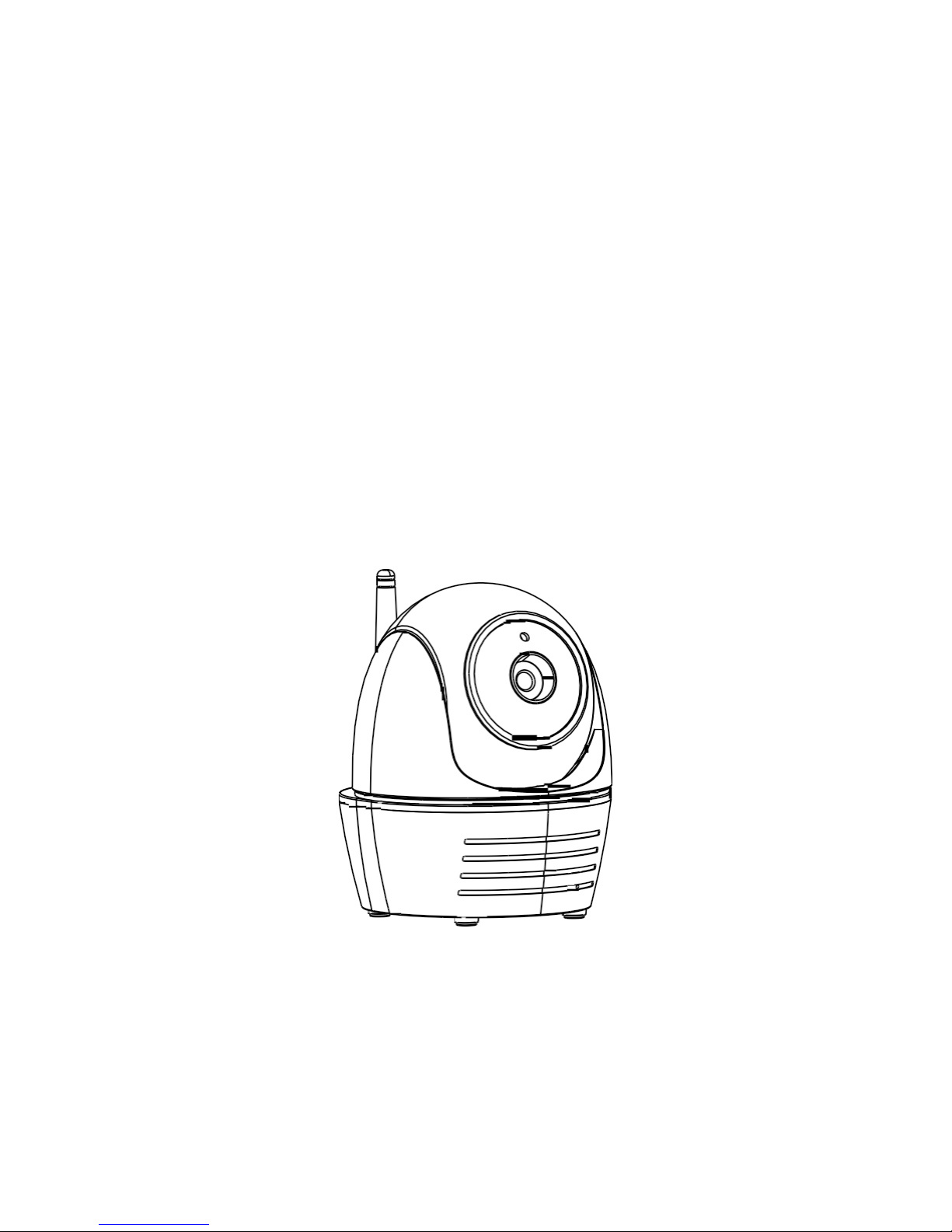
Wireless Pan/Tilt APP Camera
Installation and Operating Instructions
Model: WAPP-ES
Version 1.0
PLEASE READ THESE INSTRUCTIONS CAREFULLY BEFORE USING THIS PRODUCT
AND KEEP THIS MANUAL FOR FUTURE REFERENCE.

1
CONTENTS
Overview .........................................................................................................
2
Please
Read
Before
You
Start ..................................................................................
3
Wireless Device Operating Range ............................................................................
3
Important Safety Precautions
....................................................................................
3
Getting Started ...............................................................................................
5
Kit
Content................................................................................................................
5
Safety
and
Installation Tips
.......................................................................................
9
Product Overview ...................................................................................................
10
Setup Your
Device
........................................................................................
14
Setup
Your
Device ..................................................................................................
14
Install
Your
Device ..................................................................................................
17
APP
Overview
...............................................................................................
21
Edit
Camera............................................................................................................
22
Quard View
.............................................................................................................
22
Notify
......................................................................................................................
23
Live
View ................................................................................................................
25
Events ....................................................................................................................
28
Playback
.................................................................................................................
29
Advanced Setting .........................................................................................
31
Basic
Settings
.........................................................................................................
32
Video Settings ........................................................................................................
33
Sensitivity Settings .................................................................................................
34
SD Card
Settings
....................................................................................................
37
Device Settings.......................................................................................................
37
Trouble Shooting .........................................................................................
38
Product Sepcification ..................................................................................
40
Storage Media
Mangement
.........................................................................
44
Appendix: Compatiable List ........................................................................
44
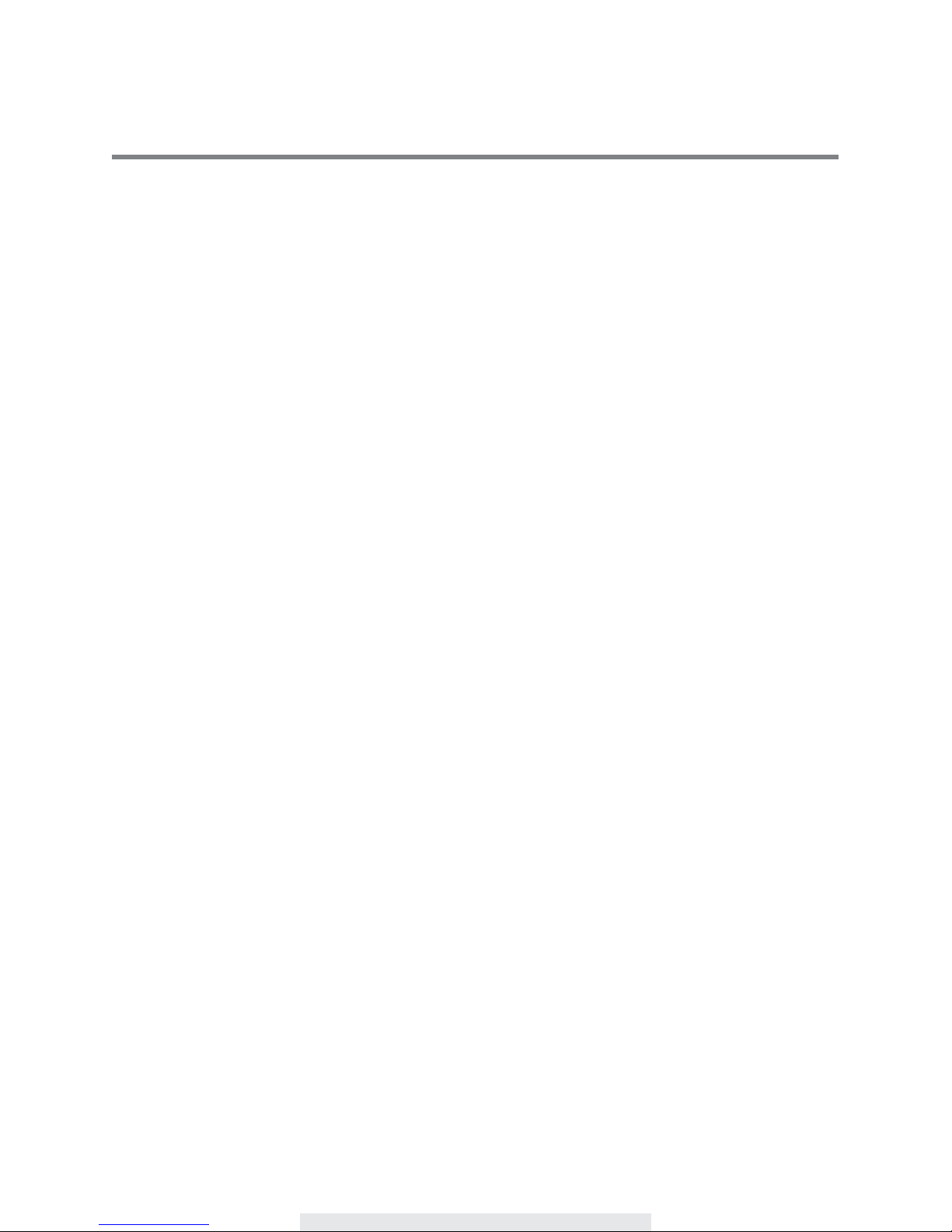
2
OVERVIEW
The camera is capable of deliver high quality Digital High Definition video to your smart-mobile
device(s), which would require higher internet
bandwidth.
Due to your local internet environment
condition, your mobile device(s) may display
black-screen
or temporary
disconnect
to the WAPP
camera.
* Make sure the
camera
is
operating
with
sufficient internet bandwidth,
1Mbps
(upload/
download speed)
is suggested.
* For best
performance,
the
smart-mobile device(s) need
to be on
Wi-Fi
or 4G
mobile
network
in order to
receive maximum download
speed.
*
When
the
internet transmission
is low, the app will
automatically switch
to Relay
Mode:
‧ By
adjusting
to
“Better Streaming”
in the
system setting section
may
improve the APP performance.
*
Your internet bandwidth
is
limited.
For best
performance,
to avoid more than two users
connecting
to the
camera
simultaneously.
* Make sure your
smart-mobile device(s)
is
equipped
with
up-to-date technology,
1.5GHz
dual
core
processor
or
equivalent
is suggested.
* If the
signal strength
of your
Wi-Fi router
is
weak,
there are
several
ways to improve
transmission:
‧
Change router/camera relative position
to
receive
better
signal.
‧ Use wire
Ethernet
cable on the
camera
to
establish connection between
the
camera
and your router.
‧ Use Wi-Fi
repeater/extender
to
maximize
the
service
range of your Wi-Fi route.
‧
Switch
your router to
11b/11g
mode in order to
improve
router
service
range.
*
Please
make sure the
memory
card used is
CLASS10
rated.

3
PLEASE READ BEFORE
YOU START
Always use discretion when installing CCTV
equipment,
especially when there is perceived policy.
Enquire relevant
local
regulations applicable
to the lawful
installation
of video
recording/surveillance.
Third party
consent
may be required.
WIRELESS DEVICES OPERATING
RANGE
Ensure the signal reception viewed from the wireless camera(s) is the best possible reception
between the camera(s) and the Wi-Fi router. If necessary, reduce the distance between
the
camera(s) and the Wi-Fi router to improve overall system
performance.
Wireless Color
Camera
Recordable
CCTV Kit operating on a secure digital 2.4GHz frequency which could
greatly
reduce
interference
from
product
such as
wireless routers, cordless phones
or
microwave
ovens.
IMPORTANT SAFETY PRECAUTIONS
Damages caused by non-compliance with this operating manual will void the warranty! We will
not assume any liability for damages to items or persons caused by improper handling or non-
compliance with the safety notices! Any warranty claim will be null and void in such cases.
1. Do not drop, puncture or disassemble the camera; otherwise the warranty will be voided.
2. Avoid all contact with water, and dry hands before using.
3. Never tug on the power cords. Use the plug to unplug it from the wall outlet.
4. Do not expose the camera to high temperature or leave it in direct sunlight. Doing so
may damage the camera or cause camera temporary malfunction.
5. Use the devices with care. Avoid pressing hard on the camera body.
6. For your own safety, avoid using the camera or power off the camera when there is a storm
or lightning.
7. Remove the power adapter during long periods between usages.
8. Use only the accessories and power adapters supplied by the manufacturer.
9. To meet the regulations pertaining to parental responsibility, keep the devices out of the reach of
infants.
10. Check power cables, do not get crushed or damaged by sharp edges whenever the devices are
in operation.
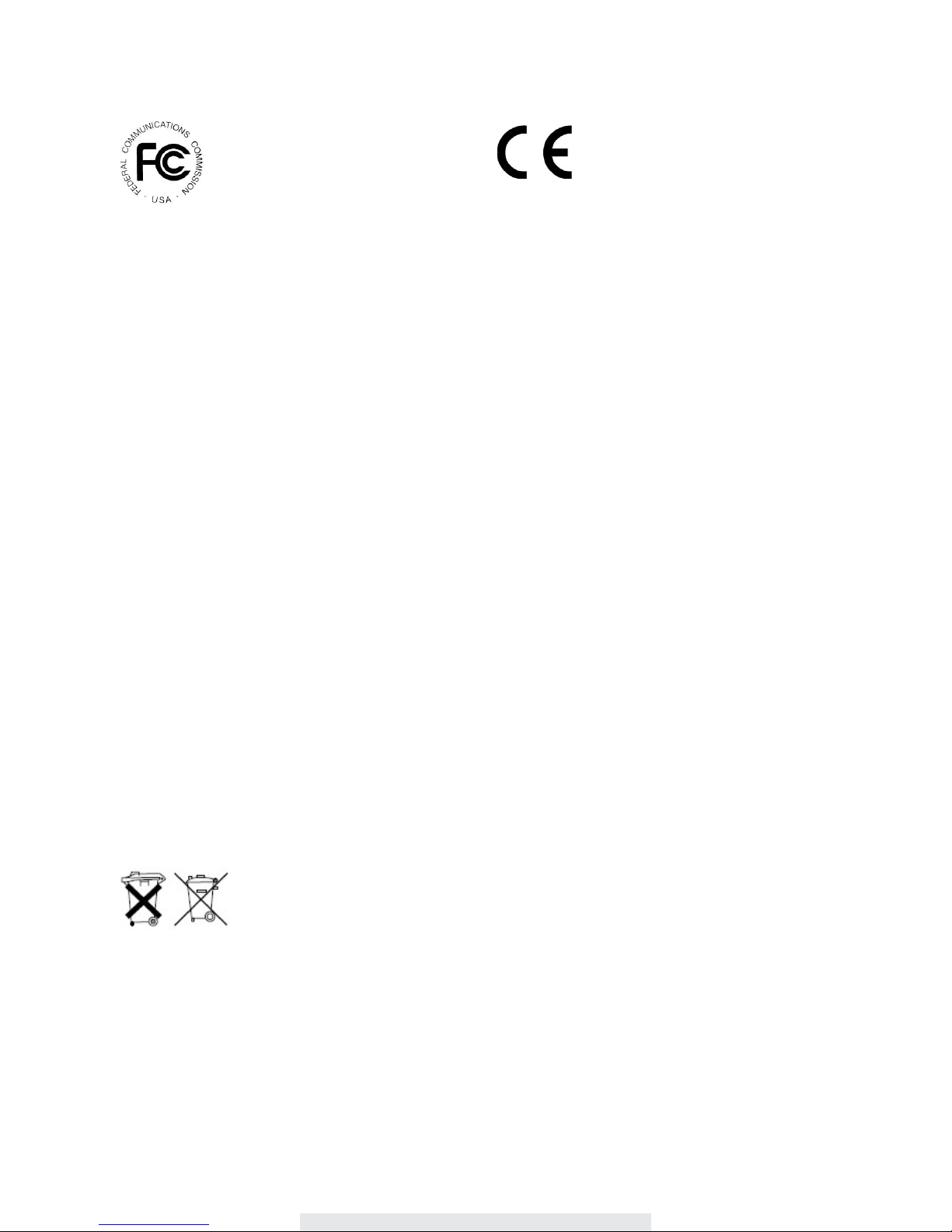
4
FCC Compliance Statem ent: This
device complies with Part 15 of the
FCC rules. Operation is subjected to
the following two conditions: (1) this
device may not cause harmful interference, and (2) this
device must accept any interference received, including
interference that may cause undesired operation.
Products with CE Marking comply
with EMC Directive (2004/108/EC);
Low Voltage Dir ectiv e (2006/9 5/
E C ); RE D ( 2 0 1 4 / 5 3 / E U ) ; R O HS
Directive (2011/65/EU) issued by the Commission
of the European Com munity. Compliance with
these directives implies conformity to the following
European Norms:
EMC: EN 301 489
LVD: EN 60950
Radio: EN 300 328
FCC/CE WARNING
This equipment has been tested and found to comply with limits for a Class B digital device,
pursuant to Part 15 of the FCC rules and ETSI(EN) 300328. These limits are designed to provide
reasonable protection against harmful interference in residential installations. This equipment
generates, uses, and can radiate radio frequency energy, and if not installed and used in
accordance with the instructions, may cause harmful interference to radio communications.
However, there is no guarantee that interference
will not occur in a particular installation. If this equipment does interference to radio or
television equipment reception, which can be determined by turning the equipment off
and on, the user is encouraged to try to correct the interference by one or more of the
following measures:
• Reorient or relocate the receiving antenna.
• Move the equipment away from the receiver.
• Plug the equipment into an outlet on a circuit different from that to which the receiver is
connected.
• Consult the dealer or an experienced radio/television technician for additional suggestions.
You are cautioned that any change or modifications to the equipment not expressly
approved by the party responsible for compliance could void your authority to operate
such equipment.
DISPOSAL
If the camera system no longer functions or can no longer be repaired, it must be
disposed of according to the valid statutory regulations.
Disposal of spent batteries/accumulators:
You are required by law (Battery Ordinance) to return all spent batteries and
accumulators. Disposing of spent batteries/accumulators with common household waste is
prohibited! Batteries/accumulators that contain hazardous substances are marked with the symbols
on the side. These symbols indicate that it is prohibited to dispose of these batteries/accumulators
in the household waste. The abbreviations for the respective heavy metals are: Cd=cadmium,
Hg=mercury, Pb=lead. You can return spent batteries and accumulators that can no longer be
charged to the designated collection points in your community, outlets or wherever batteries or
accumulators are sold. Following these instructions will allow you to fulfill the legal requirements
and contribute to the protection of our environment!

5
KIT CONTENT
Indoor
Pan Tilt Camera
Wireless
App Camera
Ethernet
cable
x 1 x 1
Camera
Antenna
Power
Adapter
x 1 x 1
Quick Start Guide
x
1
Tools
Required:
‧Electric drill
‧5mm masonry drill bit
‧15mm masonry drill bit
‧No. 2 Philips screwdriver
For best
system
performance:
- iOS:
iPhone5
/ iPad2 / Mini iPad with iOS 7.0 or above.
-
Android:
1.5G dual core
processor
dual core
procesor
with 1G Ram or above.
-
Storage:
Class 10
memory
card.
-
Bandwidth: 1Mbps
or above
upload/download
speed suggested.

6
SAFETY AND INSTALLATION TIPS
Do not attempt to open the units with the power adaptor plug connected to avoid any risk of
personal injury.
When installing CCTV camera(s), always follow manufacturer's advice when using power tools,
steps, ladders, etc. and wear suitable protective equipment (e.g. safety goggles) when drilling
holes. Before drilling holes through walls, check for hidden electricity cables and water pipes. The
use of cable/pipe detector is advisable.
To avoid exposing any cameras to extreme weather conditions (e.g., under a gutter which is prone
to any water leaks). When installing any cameras with this unit, to use cable conduit to protect any
video/power extension cables from being exposed externally and to prevent/reduce the chances of
the cables being tampered with. After drilling any hole though an external wall for a cable, ensure
the hole is sealed up around the cable using a sealant to prevent drafts.
To prevent a fire or electrical shock hazard, do not attempt to open the housing while the unit is
exposed to rain, water or wet conditions. There are no user serviceable parts inside. Refer servicing
to qualified service personnel. Avoid pointing the camera(s) directly at the sun or any bushes, tree
branches or moving objects that might unnecessarily cause the camera to record.
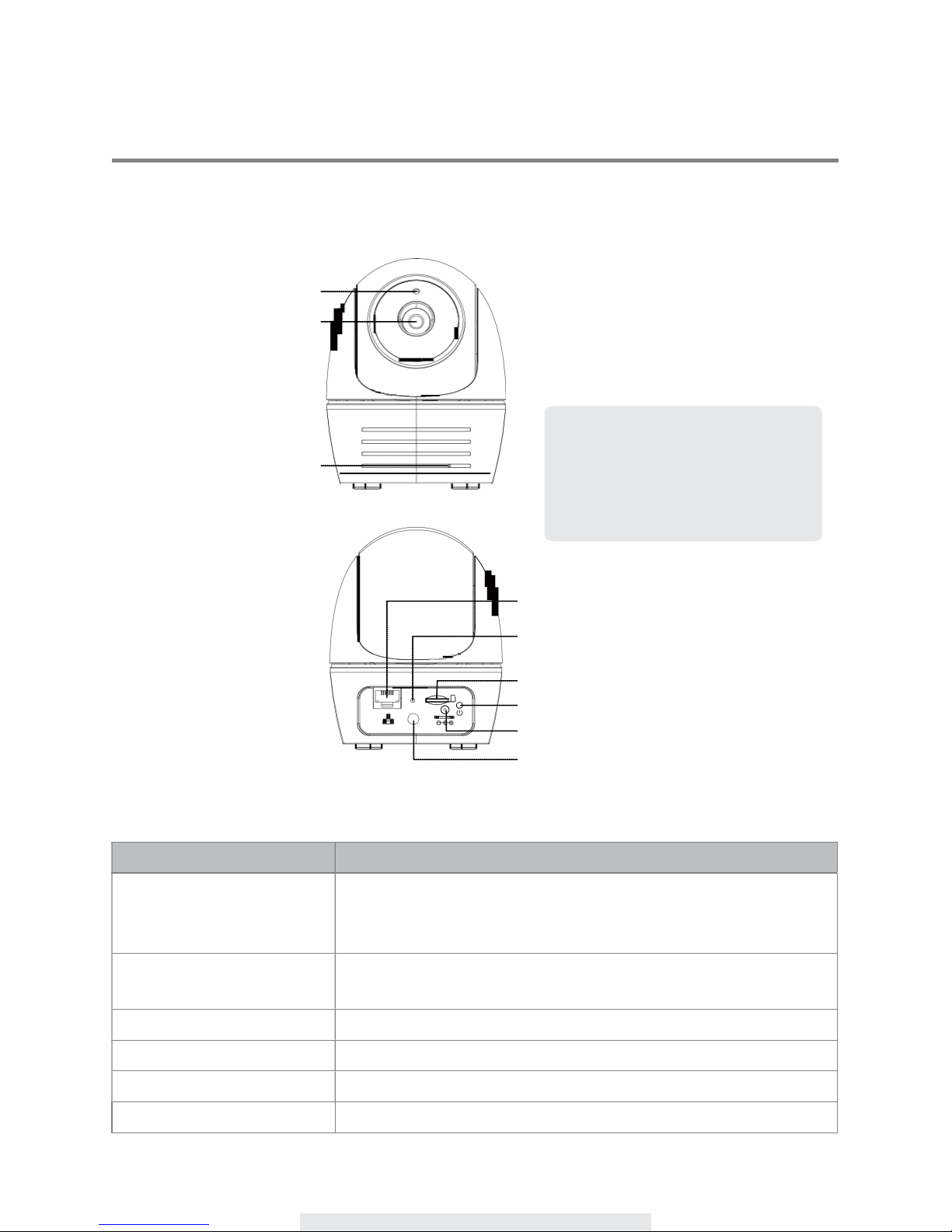
7
PRODUCT OVERVIEW
Indoor
Pan Tilt Camera
Light Sensor
LENS
Microphone
Note:
Press and hold the “Reset” button
for 5 seconds. All settings are
restored to the factory default.
Lan Port
Reset
Micro SD Card
LED Indicator
Power Jack
Antenna
LED INDICATOR
STATUS
DESCRIPTION
Power
On
Power
on the
camera
and wait until the
GREEN
LED
indicator
becomes steady
on. This
process
would be
finished
within 45
seconds
and make sure the LED is
flashing
in GREEN.
Soft
AP
Green
LED
flashes
once
followed
by 2 short flashes.
Reset
factory
under
Soft
AP
Green
LED
flashes
quicly
Default
Reset
Green
LED
flashes
quicly
Update
Firmware
Green
LED
flashes
quicly
Start
Recording
Video
Green
LED
flashes
once
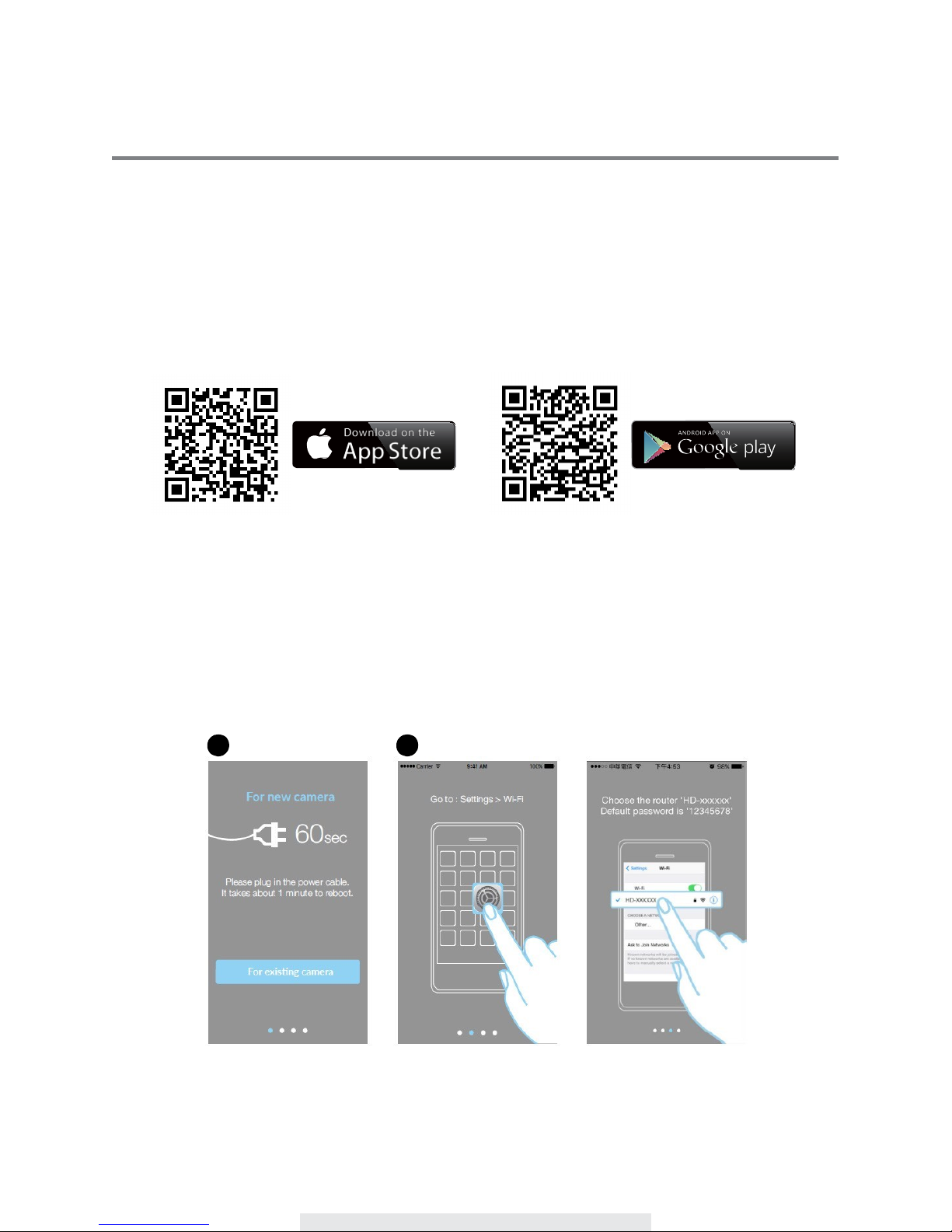
8
SETUP YOUR DEVICE
1. Connect your smartphone to the Wi-Fi netowrk that your deivce connect to.
2. APP download
Download and install the "Secufirst HD" app from Google PlayTM ot the App Store®. Then launch the
app.
For iOS For Android
p
3. Add camera
1. Power on the camera, wait about 1 minute until the device restart.
2. Go to the Wi-Fi settings from your smartphone, choose the Wi-Fi name
starting
with
"HD-XXXXXX", then enter the default password "12345678".
1
2

9
3. Scan the QR code or enter camera DID manually, name your system and enter the security code
"123456".
4. Later, the app will request you to change a new password. The password must have at least 12
characters, 1 upper and lower case letter, 1 number and 1 special character.
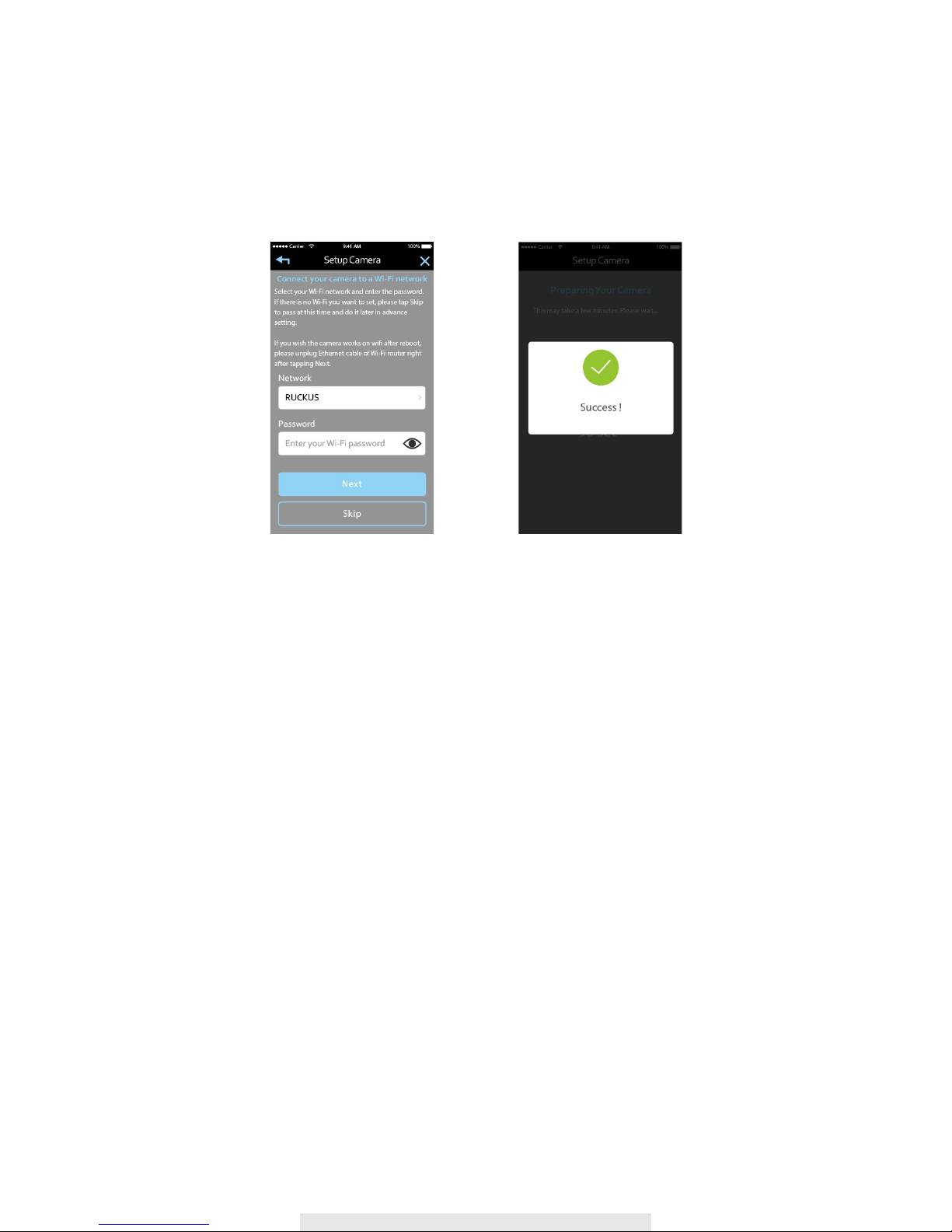
10
5. Connect your device to a Wi-Fi network. Select your Wi-Fi network and enter the password.
If there is no Wi-Fi you want to set, please tap Skip to pass at this time and do it later in advance
setting. If you wish the camera works on wifi after reboot, please unplug Ethernet cable of Wi-Fi
router right after tapping Next.

11
Install Your Deivce
Indoor Pan Tilt Camera
1. Place the mounting bracket on the mounting surface as a pattern to mark the holes.
2. Drill the mounting holes and use the wall plug screws to secure the bracket to the wall.
3. Fasten the camera to the bracket using the tapping screws.
4. Hang the camera and plate onto the hanger screws. Arrange cable properly so that it will not
block pan/tile operation.
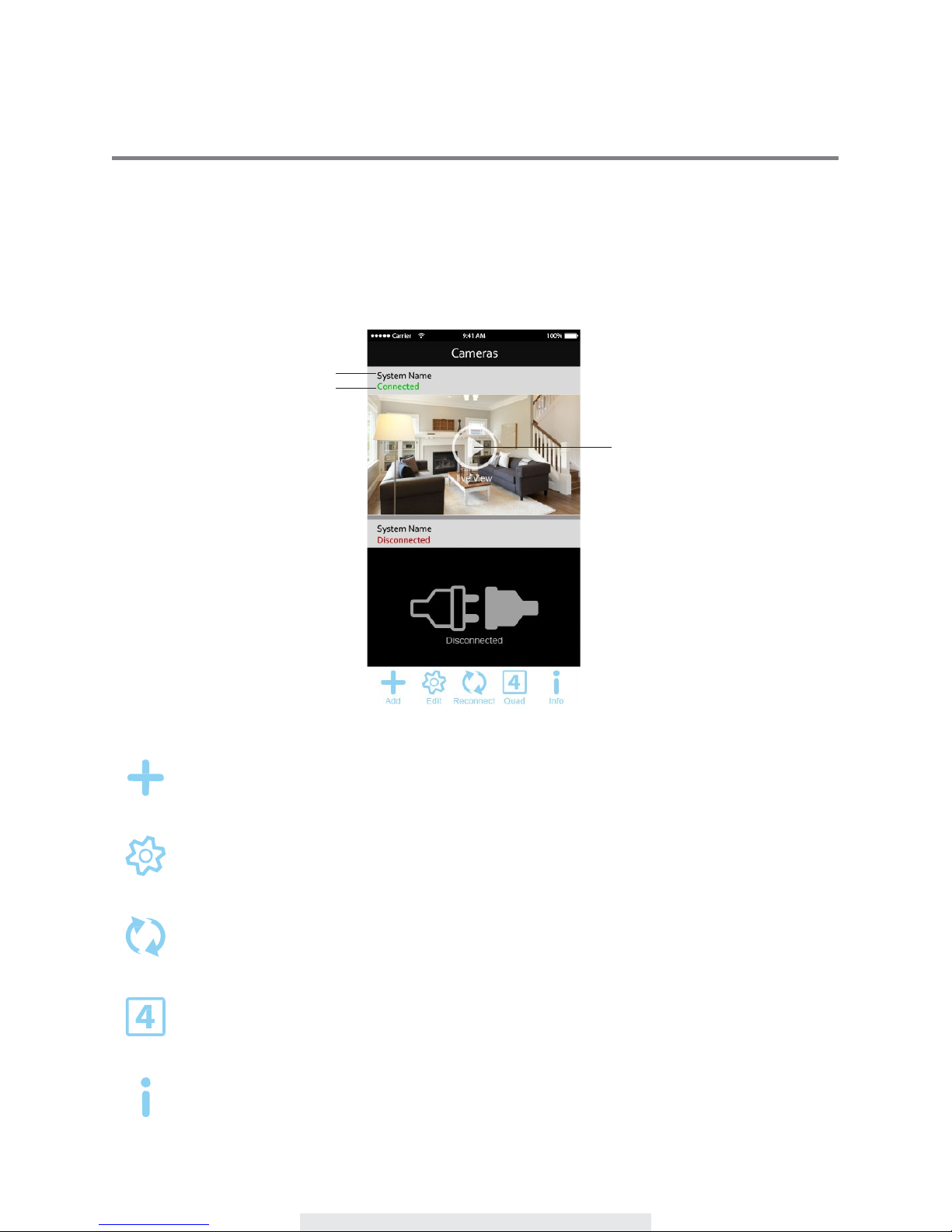
12
APP OVERVIEW
The MAIN PAGE provides an overview for all devices, including devices status (connected/
disconnected). You can quickly access the device in the section. When multiple devices are
registered, scroll down to locate the registered device for access.
Main
Page
Name
Connect
Status
Tap here to
see
the
live-view
Ad
d
The ADD CAMERA icon allows you to add new camera(s) to the system. The system
supports up to 3 concurrent user connections.
Tap the Edit to access/exit the edit settings.
Edit
Reconnect
Quad
Info
Tap the RECONNECT ICON to reconnect the camera if the camera status shows as
being offline.
Tap here to access the quad view page.
The INFORMATION icon allows you to enable PIN lock, push notification and check the
App information.

13
Edit Camera
In the CAMERA SETTING section you able to (1) access the advanced settings, (2) delete the
camera from APP and (3) enter event list for recorded video file(s) playback.
Tap to access the advanced settings page
Tap to delete the device
Tap to see the events of this device
Quard
view
The Quard view splits the
screen's
image into 4
quadrants
and display active camera video in each
quadrant.
Select
cameras
you would like to display from camera list, tap the center of the quadrant
to enter a single
channel
mode.
Click here to
choose
which
camera you
would like to
display
into 4
quadrants.
Drag and move the
position
you prefer
Tap to see the
live-view

14
Setup Pin Lock
Info
If you enable PIN Lock, the user will be asked to enter the PIN code when you launch the APP.
1. Enable the “Enable lock when starting” function. Then enter your PIN code.
2. Confirm your PIN code again.
Note:
If you forgot your PIN code, please uninstall the APP and reinstall it on the mobile device.
Notify (Push Notification)
The WAPP camera supports motion detection function. When any event is detected in the camera
site, you’ll receive push notification on the mobile devices for the event recognized by the camera.
For iOS
If you want to enable/disable it, please follow the steps on your iOS mobile device:
1. Launch Settings from your Home screen.
2. Tap Notifications.
3. Scroll down to find the APP and tap on it.
4. Switch the toggle to ON/OFF in Notification Center.
Note:
It takes time for the changes to take effect in iOS, normally within 2 hours.
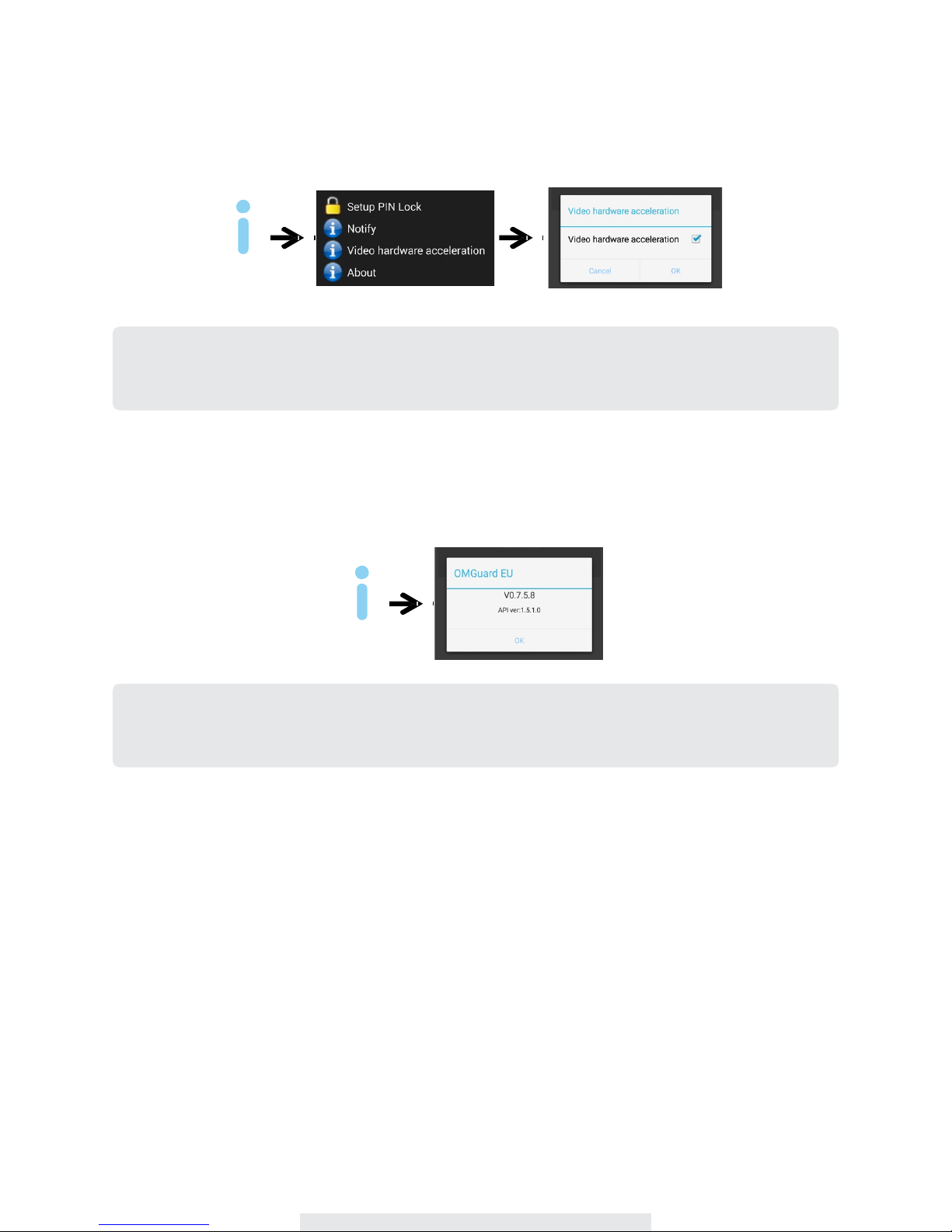
15
For Android
If you want to enable/disable it, please follow the steps below.
Info
Note:
The internet connection and wireless network interference may influence the performance
of push notification service.
About App/API Version Info
Tap the ABOUT icon to check the APP Version when necessary.
Info
Note:
The internet connection and wireless network interference may influence the performance
of push notification service.

16
LIVE VIEW / SNAPSHOT / EVENTS
Live View
Snapshot
Tap to take snapshot image(s) of the video. The captured snapshots will
stored in your mobile device.
Unmute
Tap to turn ON/OFF the volume.
Recor
d
PTZ
Tap to Start/Stop recording. The recorded video file will stored in the memory
card of your camera.
Tap to set/move the camera to default position.
Talk
Ar
m
Disarm
Tap and hold the icon to send the voice to a remote device
(Push To Talk).
Tap to arm/disarm the system. When disarm the system, the triggered
event recording function would be turn off and you won't receive the push
notification.

17
Control the camera direction by swiping screen
Set/move the camera to default position
When event
triggered,
the
camera
will
immediately
rotate to the
scene.
This
fuction
allows
you
record
the
camera position. You're
able to select the
record
point you
saved,
then the camera
will go to the
position. Follow
the below
instruction
to set up.
Record
the point
1.To rotate the
camera
by using the live video.
2.Tap to enter the
record
the point section.
3.Tap"Save"
when you're finished.
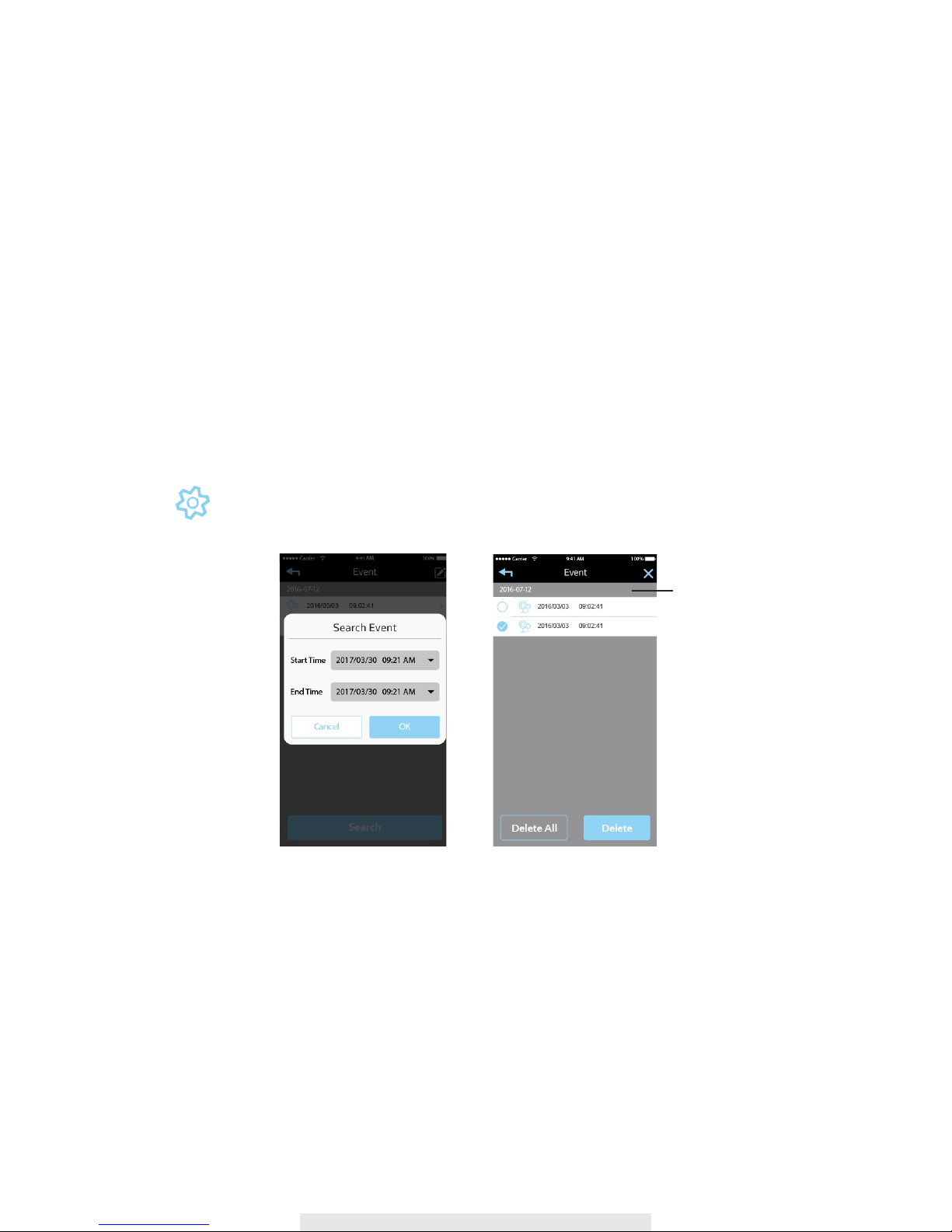
18
Viewing Your Snapshots
For iOS
You snapshots will be named with the time stamp and saved into the Camera Roll location of your
mobile device.
For Android
You snapshots will be named with the time stamp and saved into the Photo Gallery > snapshot
folder on your mobile device.
Events
The recorded video file(s) on your camera is automatically saved to the memory card inserted in
your camera. You can remotely access the file(s) for playback via your mobile device.
Tap the to access the edit menu.
Select
the camera
you would like to
delete
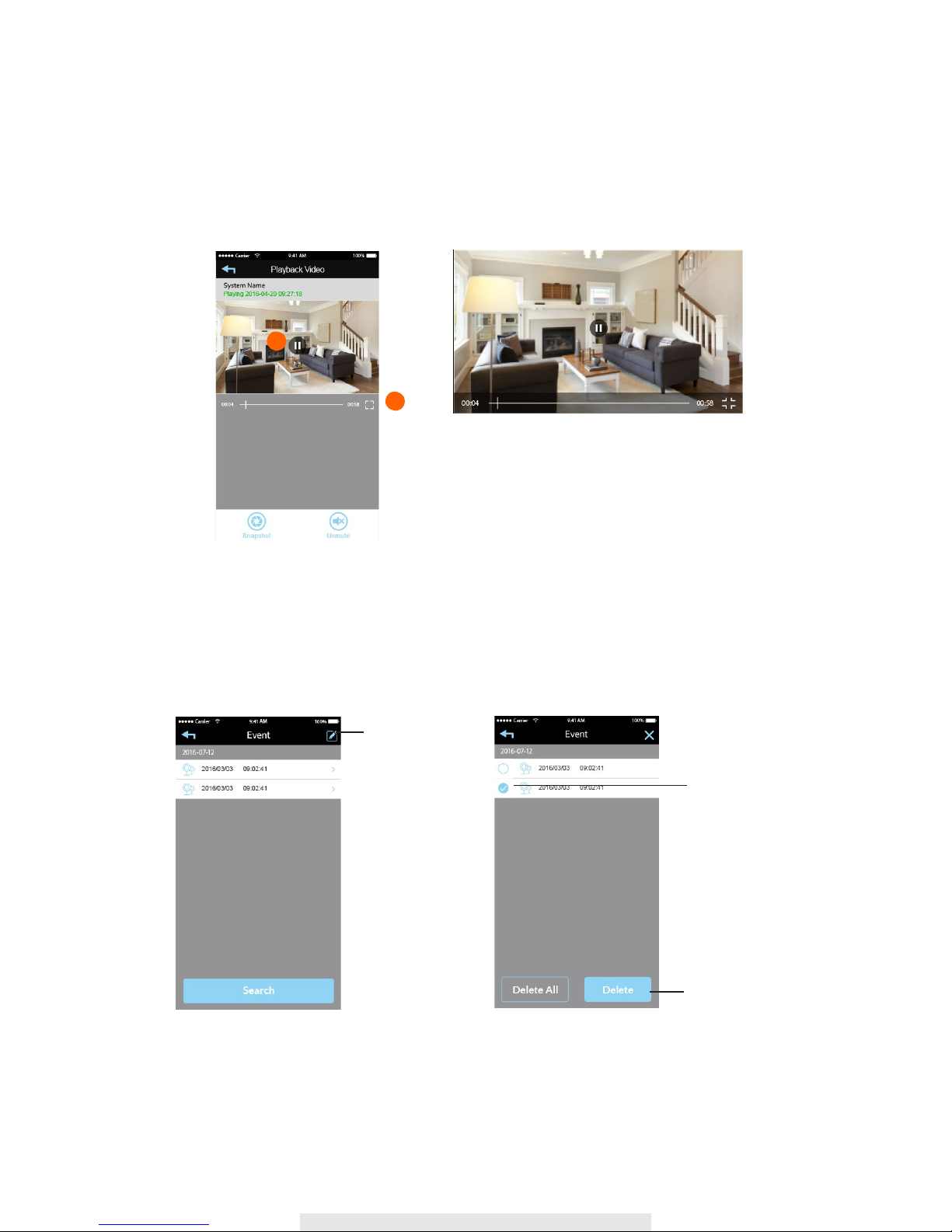
19
Playback
During
the
playback,
you can
pause/play
the video, to
deactivate/activate
the audio function.
You may also
review recorded
video file(s) with your PC.
1
2
1.Tap
to
pause/play
video
2.Tap
to view full screen
Delete
First tap the edit icon, then select the file(s) you would ilke to delete from list.
Tap here to
edit event list
Select
the
video you
want to delet
Delete
the
video clip
This manual suits for next models
2
Table of contents
Other Secufirst IP Camera manuals