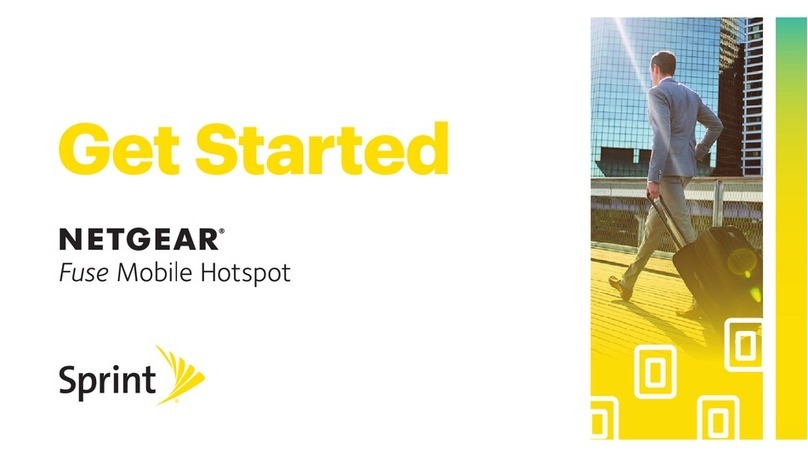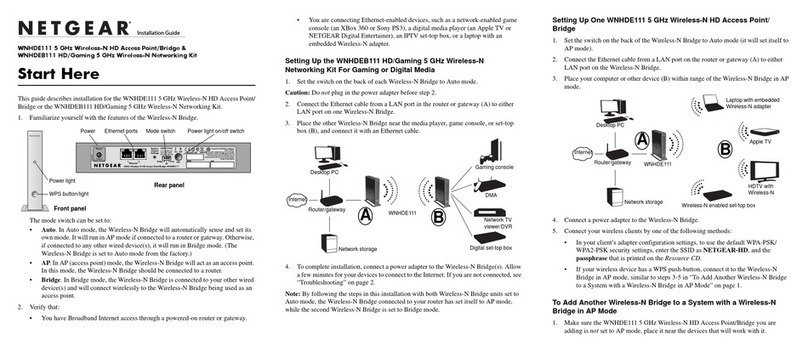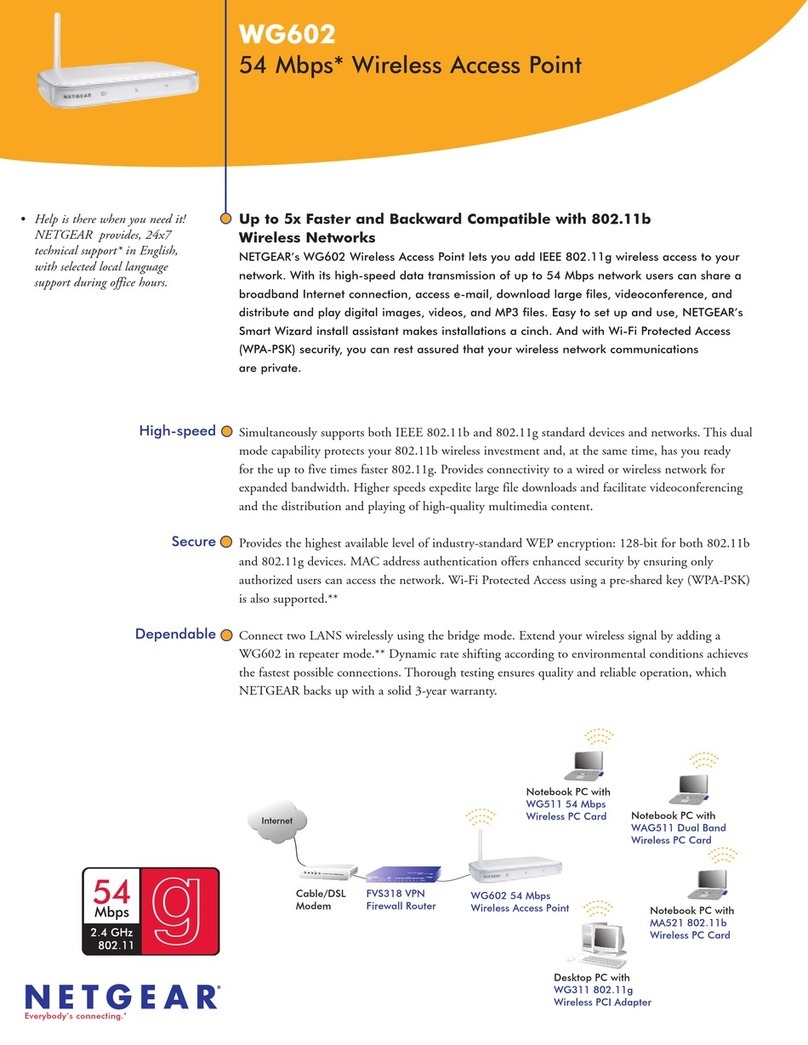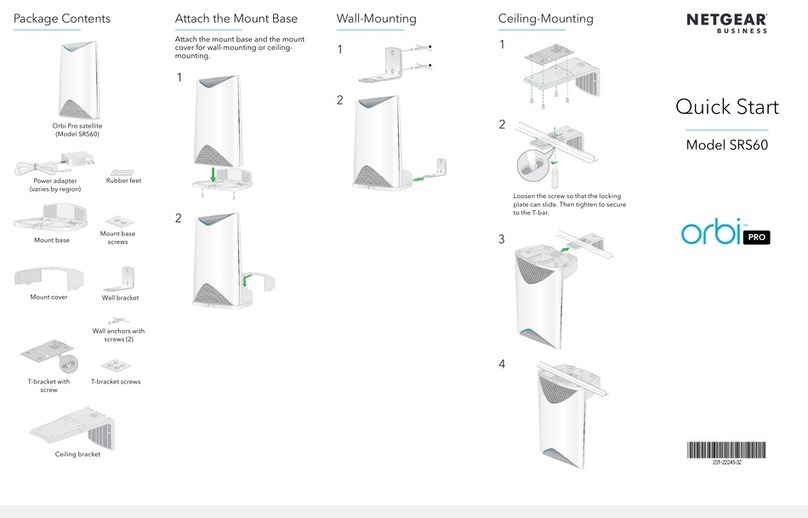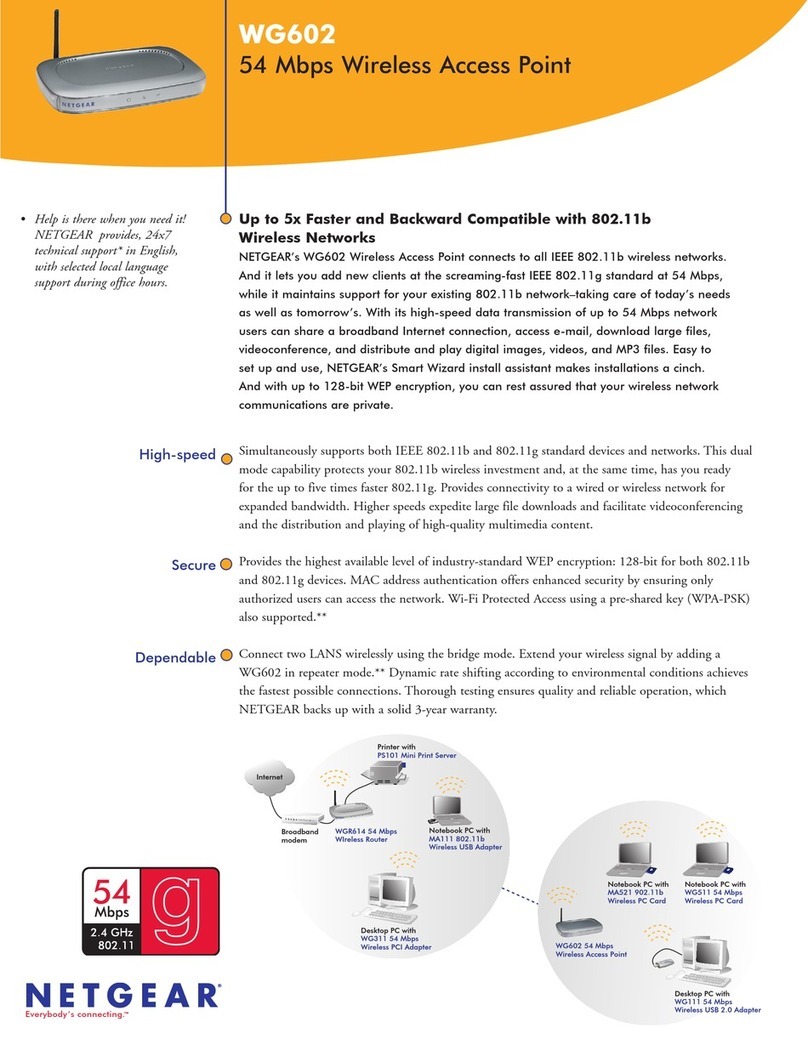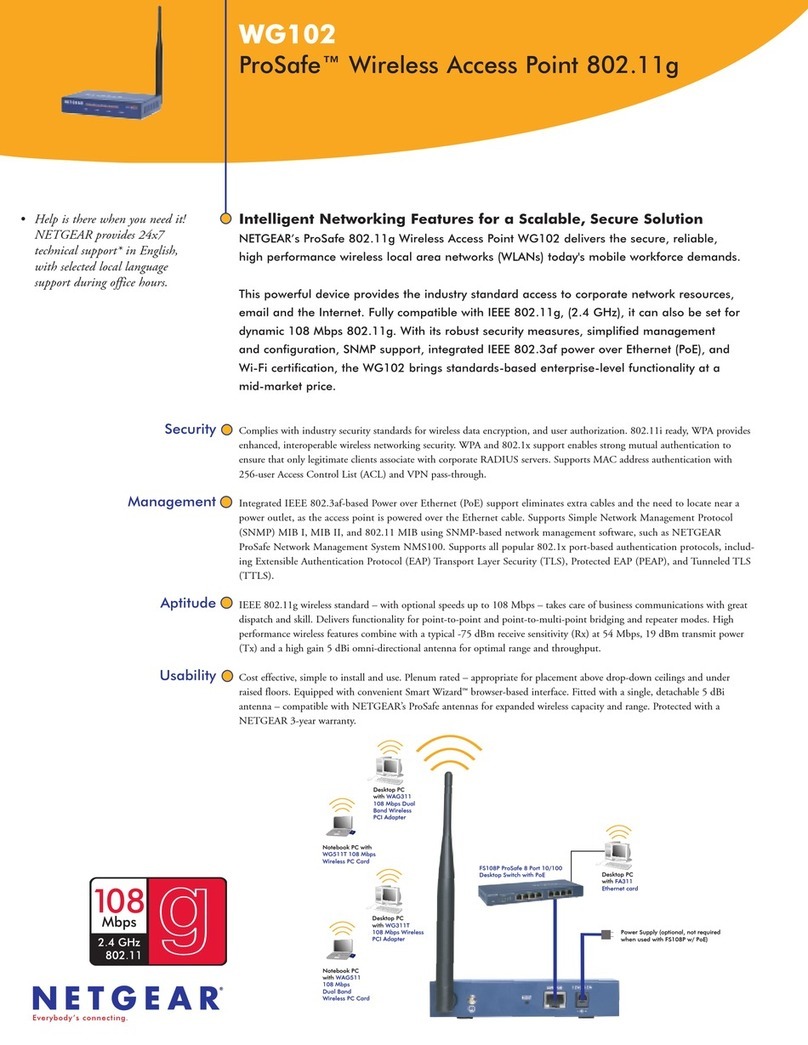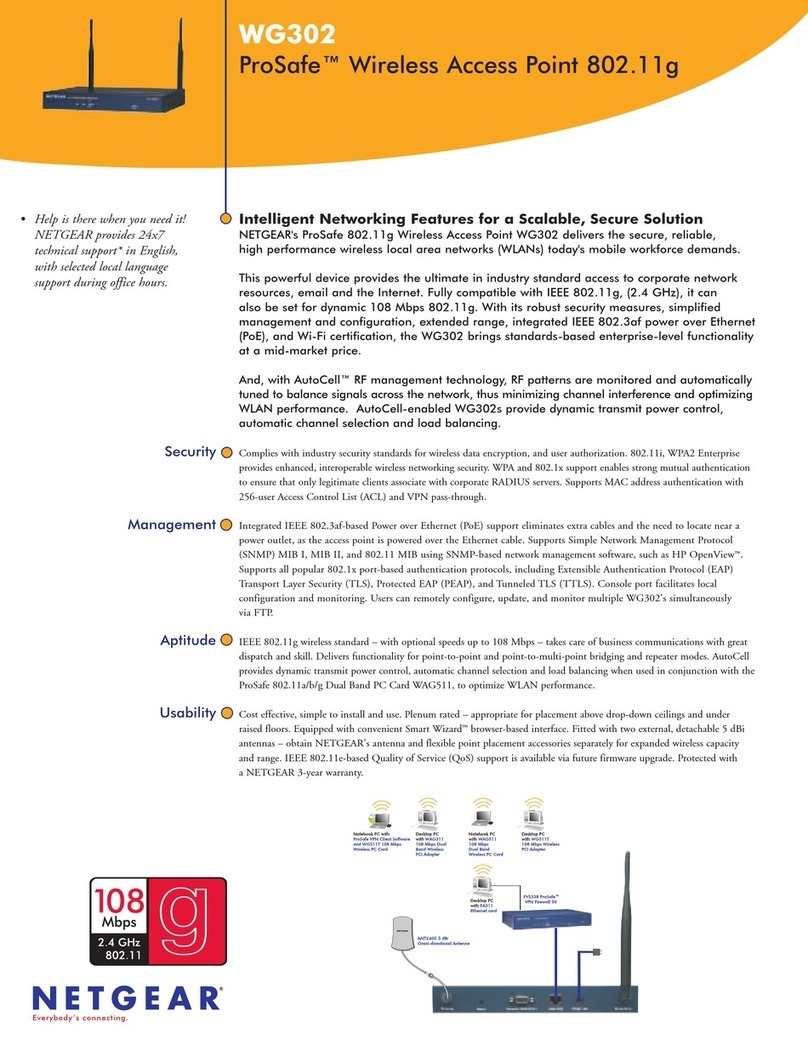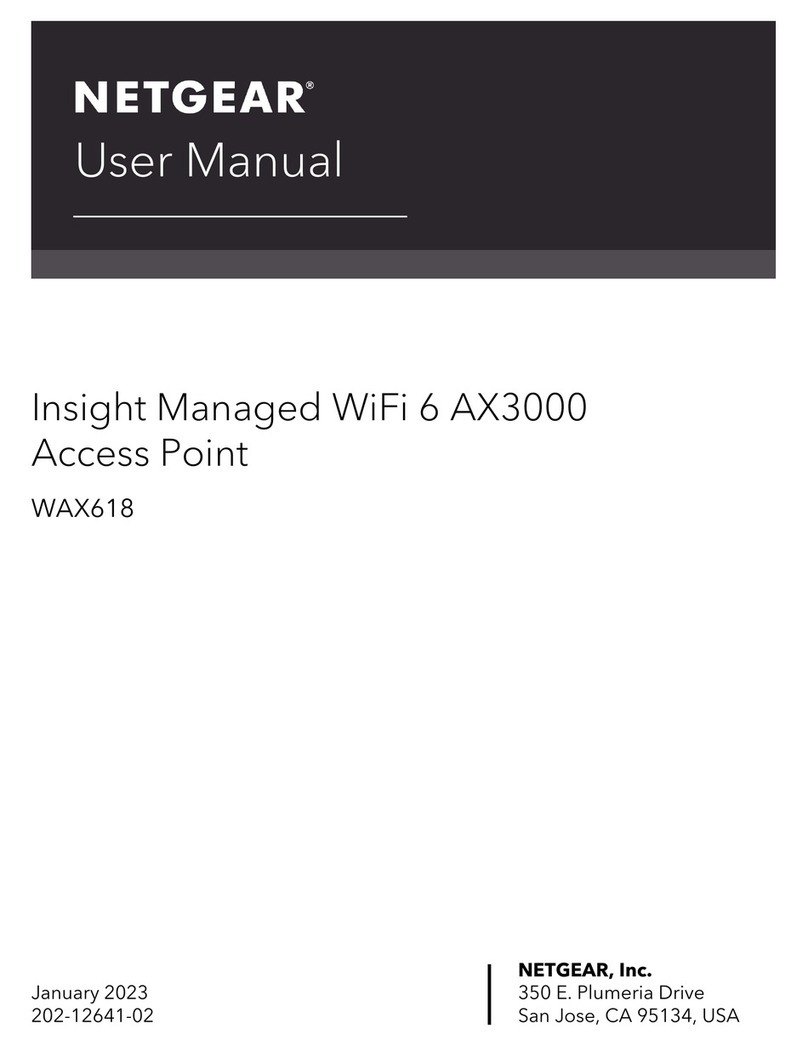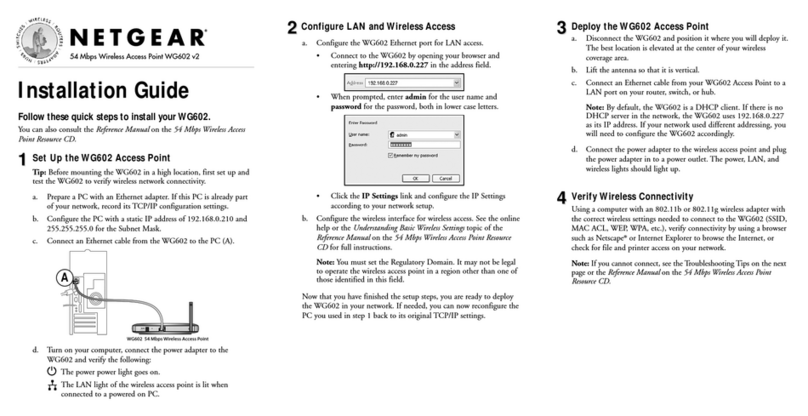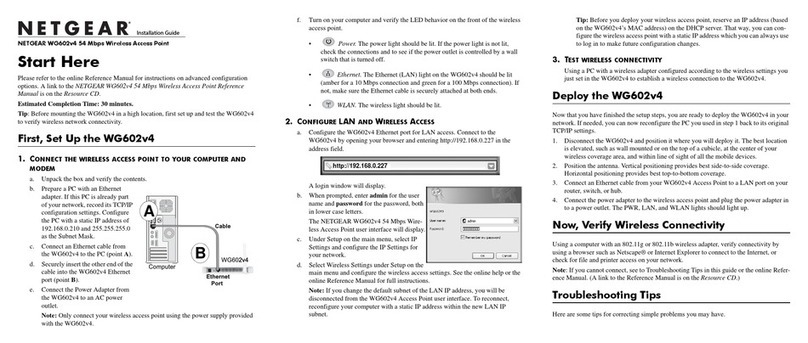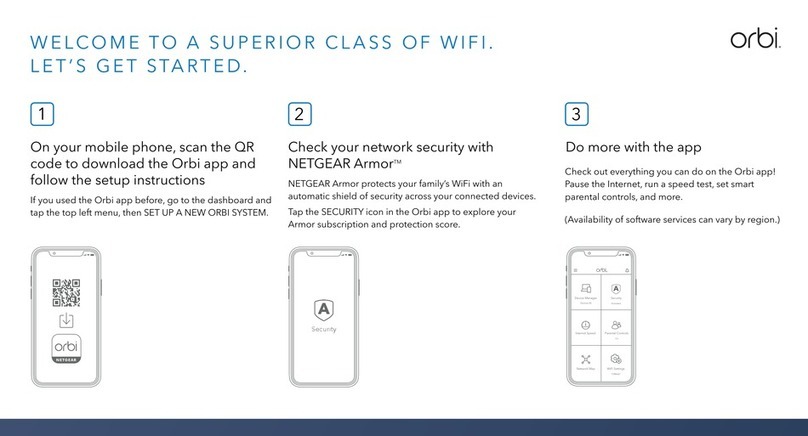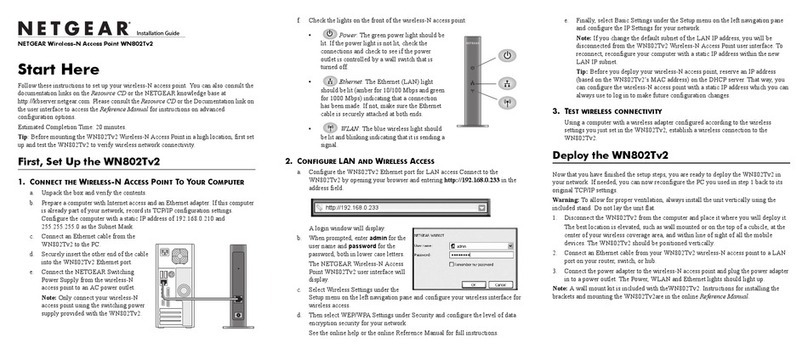© NETGEAR, Inc., NETGEAR and the NETGEAR Logo
are trademarks of NETGEAR, Inc. Any non‑NETGEAR
trademarks are used for reference purposes only.
Sample access point connections
Modem
Internet WAX204 in
access point mode WiFi-enabled computer
Network router
Support and Community
Visit netgear.com/support to get your questions answered and access the latest
downloads.
You can also check out our NETGEAR Community for helpful advice at
community.netgear.com.
Regulatory and Legal
Si ce produit est vendu au Canada, vous pouvez accéder à ce document en
français canadien à https://www.netgear.com/support/download/.
(If this product is sold in Canada, you can access this document in Canadian
French at https://www.netgear.com/support/download/.)
For regulatory compliance information including the EU Declaration of
Conformity, visit https://www.netgear.com/about/regulatory/.
See the regulatory compliance document before connecting the power supply.
For NETGEAR’s Privacy Policy, visit https://www.netgear.com/about/privacy-policy.
By using this device, you are agreeing to NETGEAR’s Terms and Conditions at
https://www.netgear.com/about/terms-and-conditions. If you do not agree, return
the device to your place of purchase within your return period.
Do not use this device outdoors. The PoE source is intended for intra building
connection only.
NETGEAR, Inc.
350 East Plumeria Drive
San Jose, CA 95134, USA
NETGEAR INTERNATIONAL LTD
Floor 1, Building 3
University Technology Centre
Curraheen Road, Cork,
T12EF21, Ireland
Use the WAX204 in access point mode
February 2021
You can cable the WAX204 to your network router and then set the WAX204 to
access point mode.
1. Connect the Ethernet cable to the yellow Internet port on the WAX204.
2. Connect the other end of the cable to a LAN port on your network router.
Your network router must support a DHCP server, so that it assigns an IP
address to the WAX204 and its clients, and provides Internet access.
3. Power on the WAX204 and check that the LEDs are lit.
4. Select ADVANCED > Advanced Setup > Router / AP / Bridge Mode.
5. Select the AP Mode radio button.
6. Click the Apply button.
Your settings are saved and the WAX204 is recongured in access point
mode. The WAX204 routing functions are disabled and it is assigned a new
IP address.
7. Follow the onscreen instructions to log in to the admin interface again.
6. Congure the country and region where you are using the WAX204. Select
Advanced > Advanced Setup > Wireless Settings > Region Selection.
Note: The country or region is not selectable for the U.S. and Canada.
Note: Make sure that the country is set to the location where the device is
operating. You are responsible for complying with the local, regional, and
national regulations for channels, power levels, and frequency ranges.
7. Click the Apply button.
Your settings are saved.
For more information, see Use the WAX204 in access point mode.
If you do not want to use the WAX204 in access point mode, you can continue
to use the WAX204 in router mode and congure the WAX204 for your
environment. For more information, see the user manual.
For more information on how to congure your device, see the user manual,
which you can download by visiting netgear.com/support/download.
Other setup methods