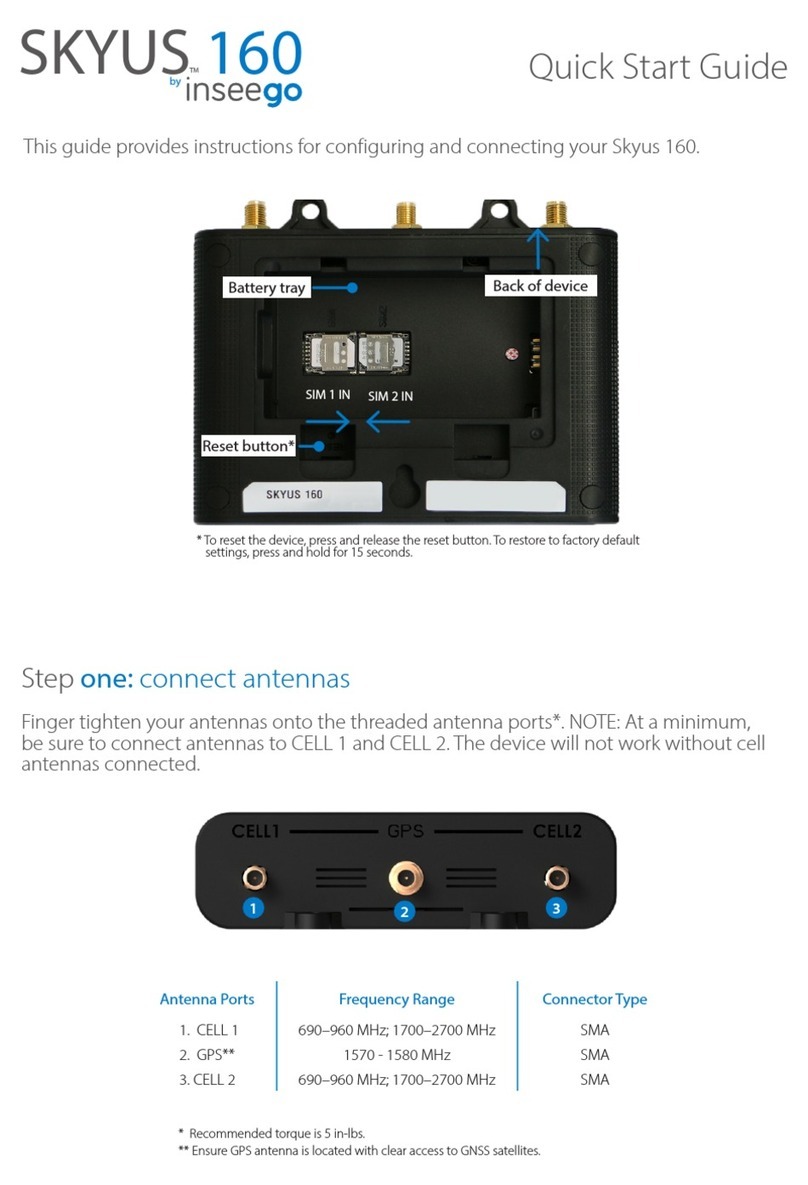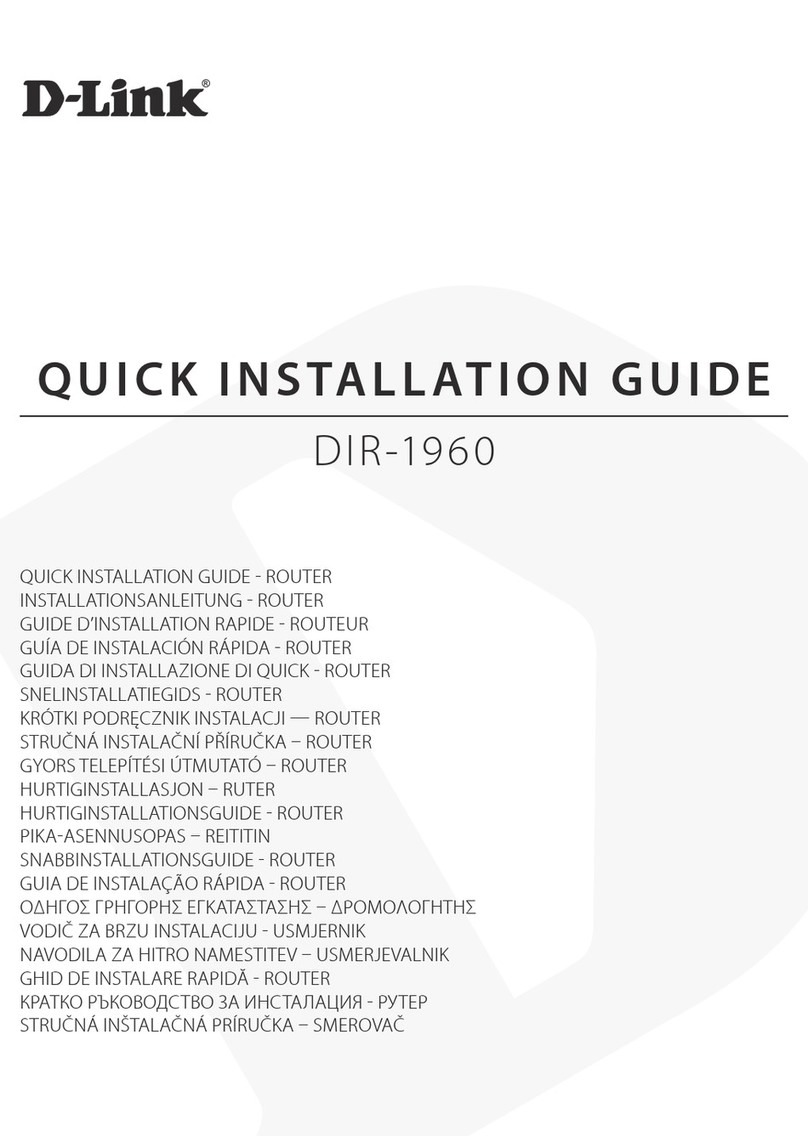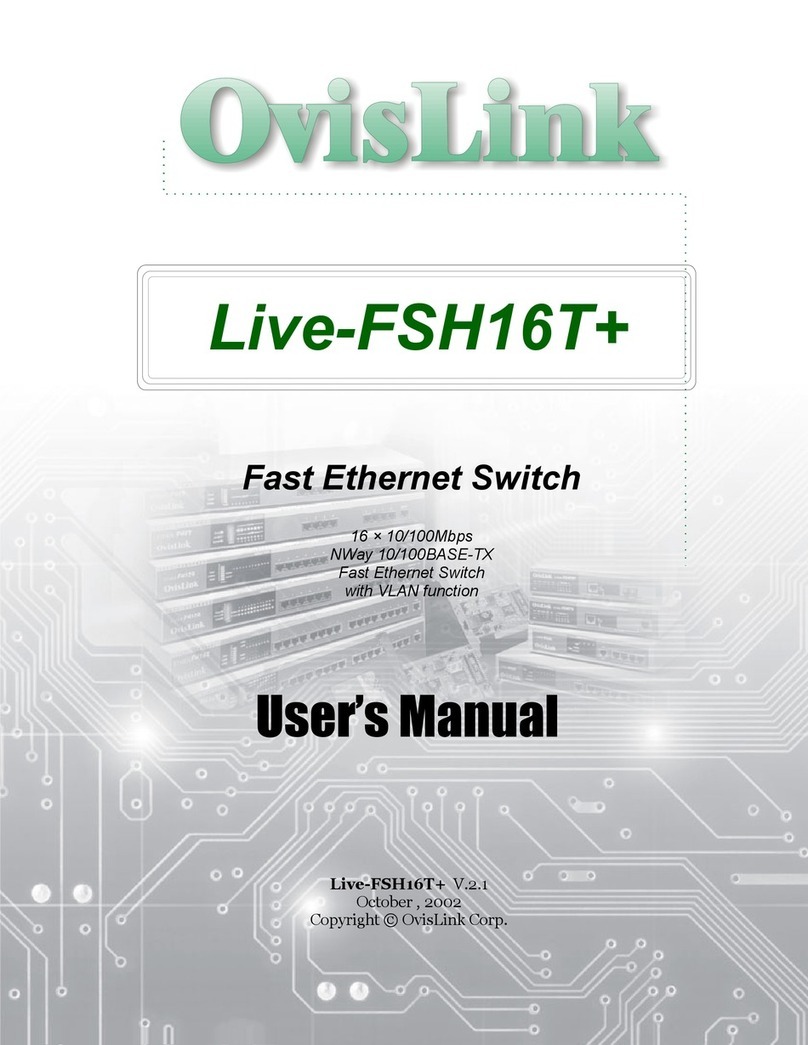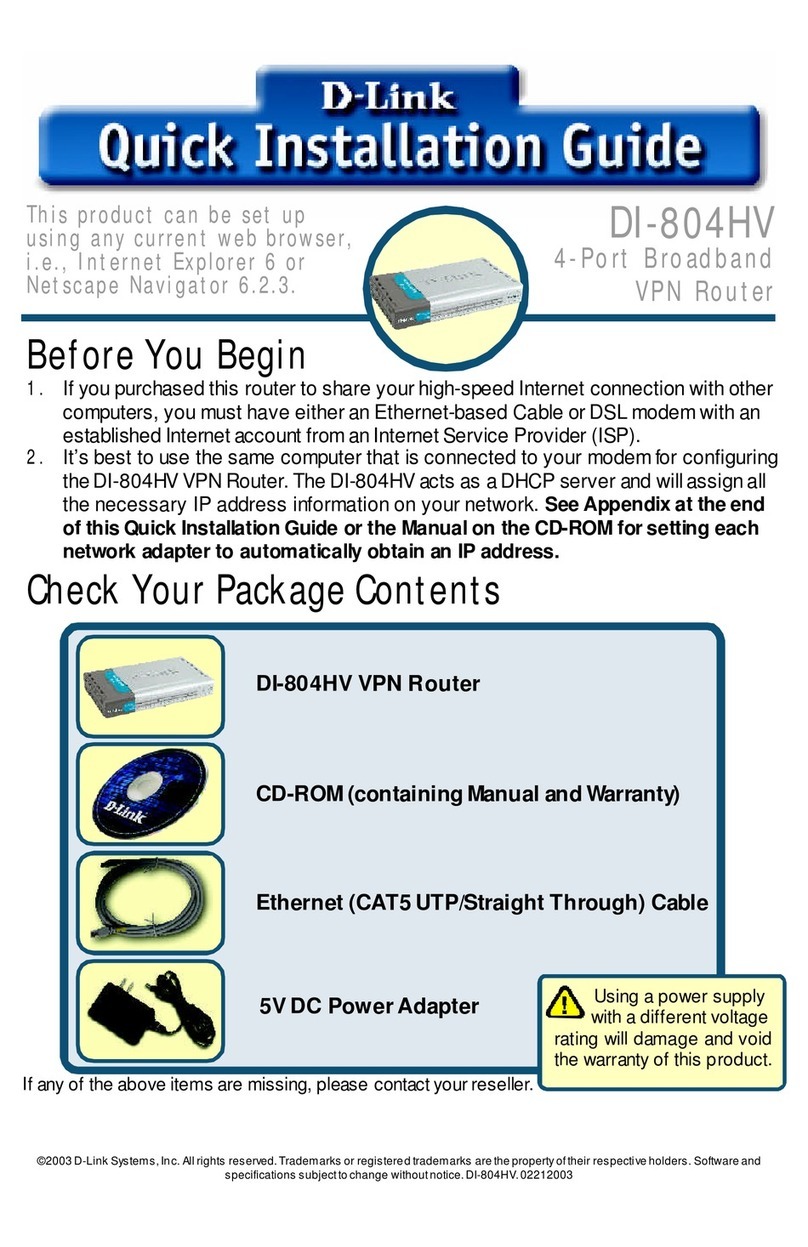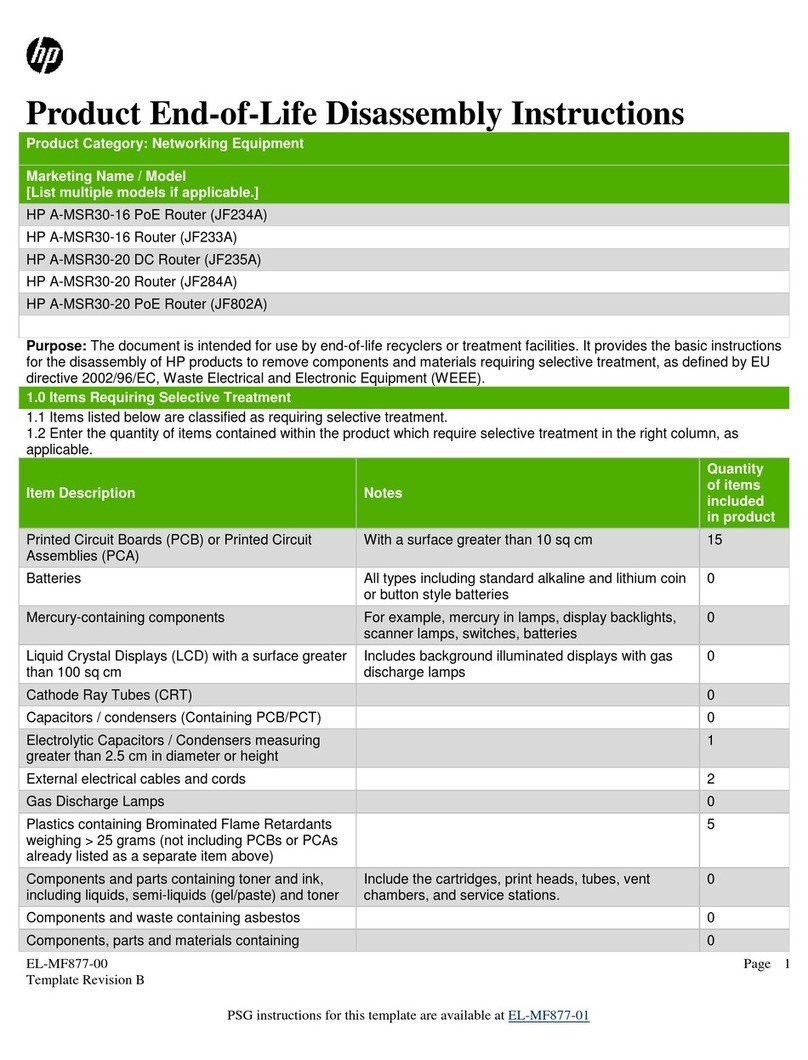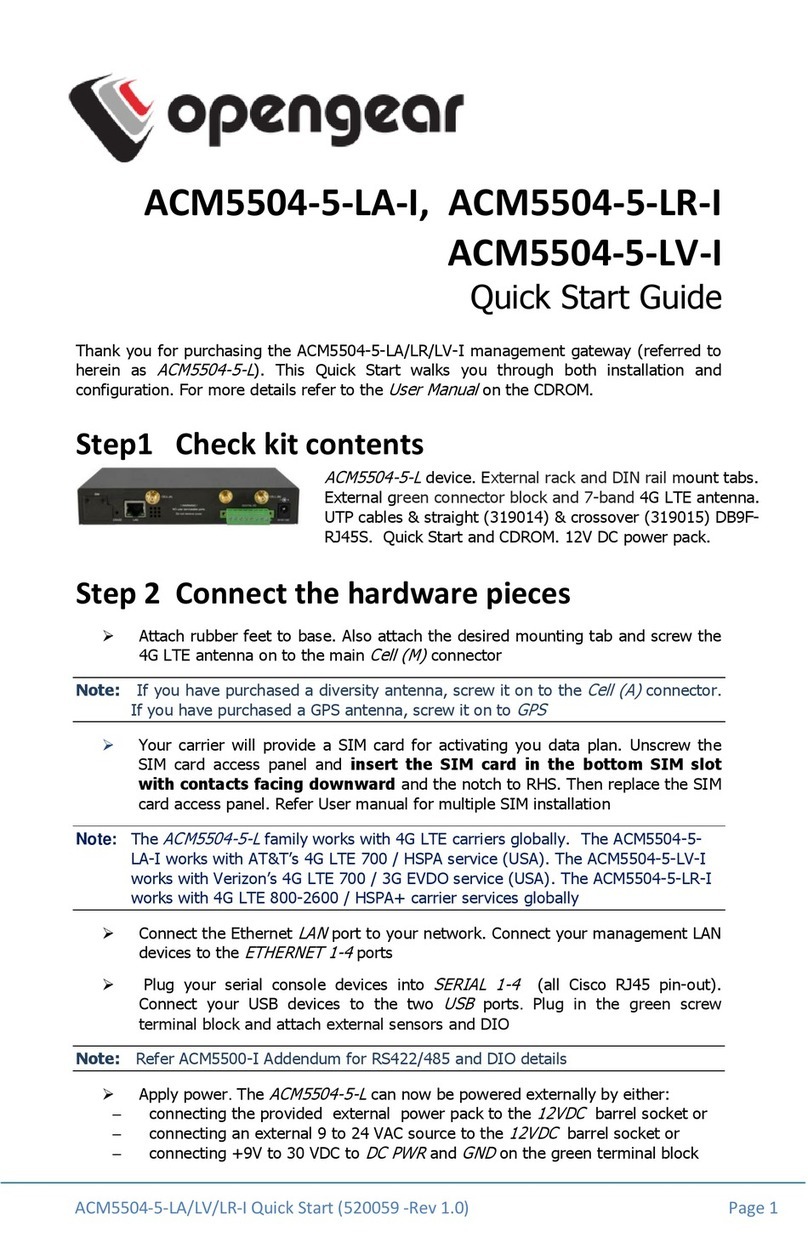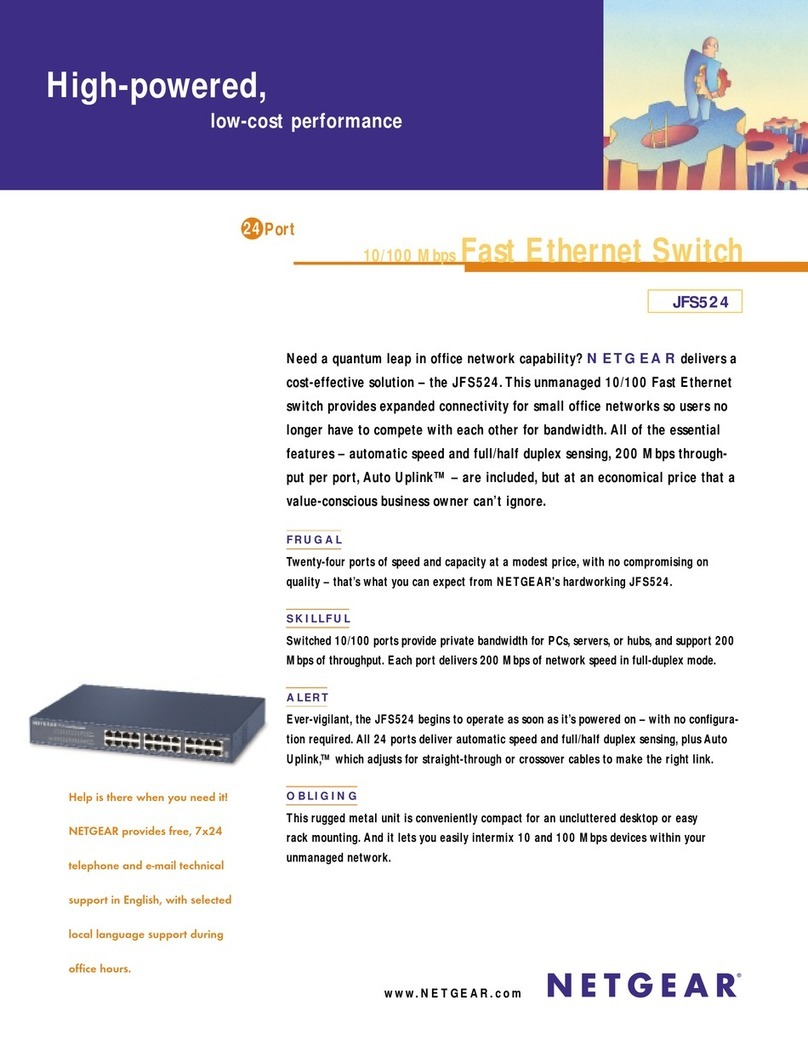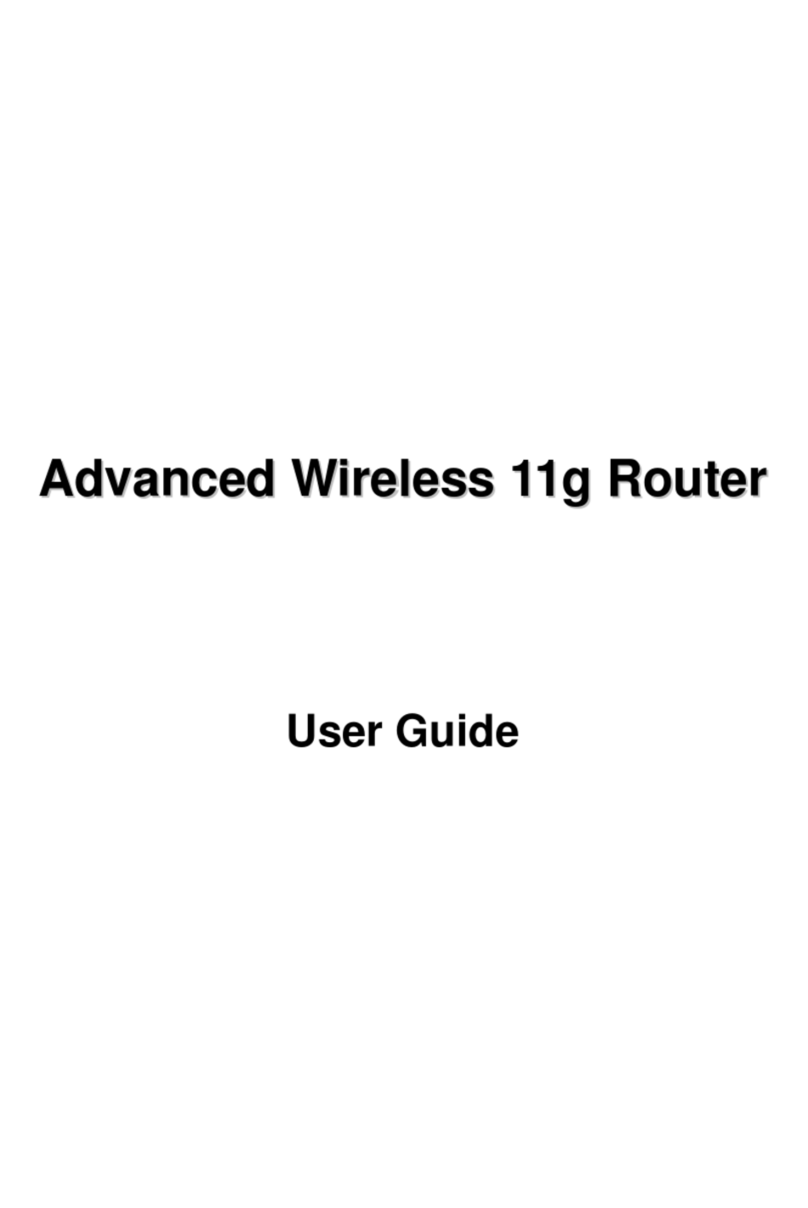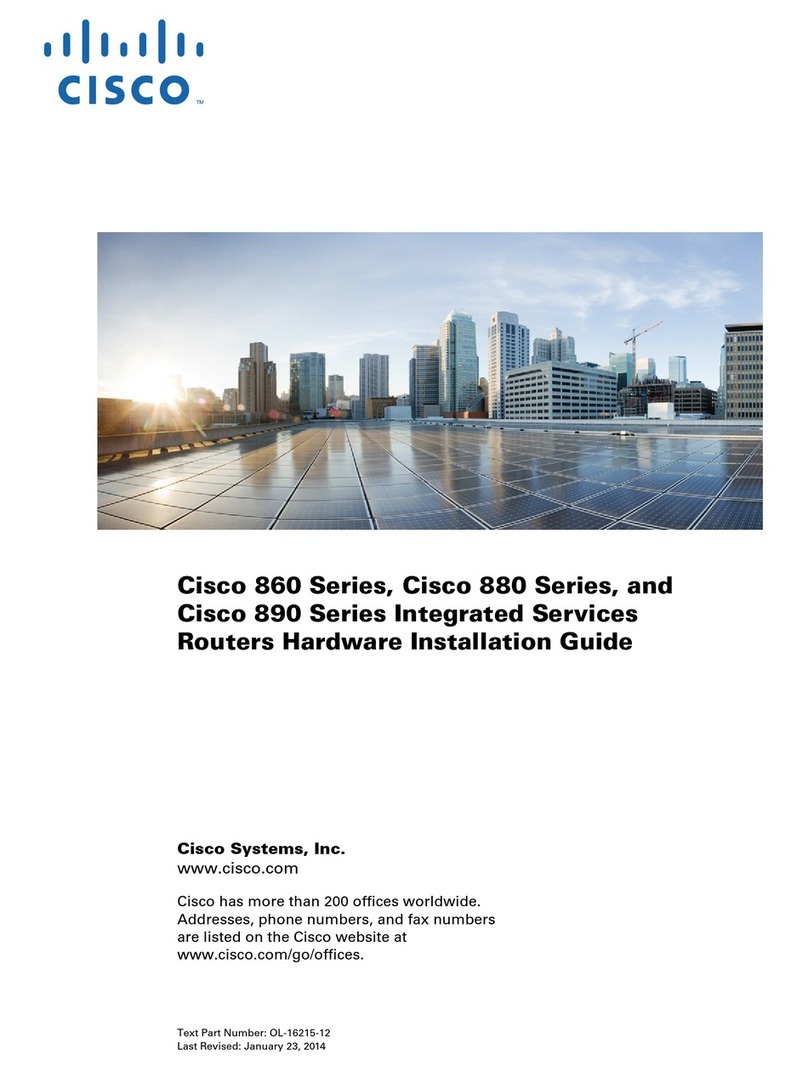Inseego Verizon R1000 User manual

User guide.
Router R1000

©2018 Inseego Corp. All rights reserved. The information contained in this document is subject to change without
notice and should not be construed as a commitment by Inseego Corp.
Patents and Licenses
For a complete list of all Inseego Corp. patents, visit www.Inseegowireless.com/about/contact-us.
Software License
Proprietary Rights Provisions:
The software drivers provided with this product are copyrighted by Inseego Corp. and/or Inseego Corp.’ suppliers. Although
copyrighted, the software drivers are unpublished and embody valuable trade secrets proprietary to Inseego Corp. and/or
Inseego Corp. suppliers. The disassembly, decompilation, and/or Reverse Engineering of the software drivers for any purpose
is strictly prohibited by international law. The copying of the software drivers, except for a reasonable number of back-up
copies is strictly prohibited by international law. It is forbidden by international law to provide access to the software drivers
to any person for any purpose other than processing the internal data for the intended use of the software drivers.
U.S. Government Restricted Rights Clause:
The software drivers are classified as “Commercial Computing device Software” and the U.S. Government is acquiring only
“Restricted Rights” in the software drivers and their Documentation.
U.S. Government Export Administration Act Compliance Clause:
It is forbidden by US law to export, license or otherwise transfer the software drivers or Derivative Works to any country where
such transfer is prohibited by the United States Export Administration Act, or any successor legislation, or in violation of the
laws of any other country.
Trademarks and Service Marks
Inseego Corp. is a trademark of Inseego Corp., and the other trademarks, logos, and service marks (collectively the
“Trademarks”) used in this user manual are the property of Inseego Corp. or their respective owners. Nothing contained in this
user manual should be construed as granting by implication, estoppel, or otherwise, a license or right of use of Inseego Corp.
or any other Trademark displayed in this user manual without the written permission of Inseego Corp. or its respective owners.
•
Inseego Corp., and the Inseego Corp. logo are all trademarks of InseegoCorp.
•
MiFi® and the MiFi logo are registered trademarks of InseegoCorp.
•
Microsoft and Windows are either registered trademarks or trademarks of Microsoft Corporation in the United States and/or
other countries.
•
Apple®, Mac®, and Mac OS® are trademarks of Apple, Inc., registered in the U.S. and other countries.
•
Linux® is the registered trademark of Linus Torvalds in the U.S. and other countries.
The names of actual companies and products mentioned in this user manual may be the trademarks of their respective
owners.
Inseego Revision History
Part Number
Revision
Description
Date
XXXXXXXX
R1
Initial release
19 Aug 2018
FCC ID: PKRNVWR1000
PN: XXXXXX_R1_UG_R1000_VZW_18 Aug 2018
Please visit www.inseego.com for the latest information about your device.

Contents
Getting Started
. . . . . . . . . . . . . . . . . . . . . . . . . . . . . . . . . . . . . . . . . . . . . . . . . . . . . . . .
1
Overview .............................................................................................................................................2
System Requirements...................................................................................................................2
Components and Indicators.......................................................................................................... 3
Status Indicators ...........................................................................................................................7
Power Management............................................................................................................................9
Caring for Your Router .......................................................................................................................10
Using the LTE Internet and Home Phone
. . . . . . . . . . . . . . . . . . . . . . . . . . . . . . . . .
11
Accessing the Network ............................................................................................................... 12
Getting Started ..................................................................................................................................13
Inserting and Charging the Battery ...................................................................................... 14
Removing the Battery.................................................................................................................14
Backup Battery Tips ....................................................................................................................15
Installing the Optional Antenna ........................................................................................... 16
Powering On and Off ............................................................................................................ 18
Powering On................................................................................................................... 18
Powering Off ........................................................................................................................18
Connecting Your Phone ........................................................................................................ 18
Initial Activation ...................................................................................................................19
Using Your Phone AfterInitial Activation ............................................................................. 20
Making Calls ................................................................................................................... 20
Receiving Calls................................................................................................................ 20
Voice Mail.............................................................................................................................20
Call Forwarding .............................................................................................................. 21
10-Digit Dialing............................................................................................................... 21
Other Incompatibilities ........................................................................................................21
Connecting to Your Router.......................................................................................................... 22
Connecting Wi-Fi Devices ..................................................................................................... 22
Connecting Wired/Ethernet Devices.................................................................................... 24
Using Your Router After Setup...........................................................................................................25
Using the LTE Internet and HomePhone Display ................................................................. 28
LTE Internet and Home Phone Settings
. . . . . . . . . . . . . . . . . . . . . . . . . . . . . . . . . .
29
Managing Your Router ................................................................................................................ 30
On the LTE Internet and HomePhone Display ..................................................................... 30
On the LTE Internet and Home Phone Web User Interface ........................................................31
Sign In ................................................................................................................................... 32
Sign In ............................................................................................................................. 32
Menu Panel ..........................................................................................................................33
Home .................................................................................................................................................34
On the LTE Internet and HomePhone Display ..................................................................... 34

On the LTE Internet and Home Phone Web User Interface ........................................................35
Manage My LTE Internet andHome Phone ................................................................... 36
My Account & Tools.................................................................................................................38
Help & Support............................................................................................................... 39
Data Usage .................................................................................................................................. 40
On the LTE Internet and HomePhone Display ..................................................................... 40
On the LTE Internet and Home Phone Web User Interface ........................................................41
Wi-Fi Name/Password .......................................................................................................................42
On the LTE Internet and HomePhone Display ..................................................................... 42
Connected Devices ..................................................................................................................... 43
On the LTE Internet and HomePhone Display ..................................................................... 43
On the LTE Internet and Home Phone Web User Interface ........................................................44
Connected Devices......................................................................................................... 45
Blocked Devices.............................................................................................................. 48
Voice Signal ................................................................................................................................. 50
On the LTE Internet and HomePhone Display ..................................................................... 50
On the LTE Internet and Home Phone Web User Interface ........................................................50
Data Signal .................................................................................................................................. 51
On the LTE Internet and HomePhone Display ..................................................................... 51
On the LTE Internet and Home Phone Web User Interface ........................................................51
Battery...............................................................................................................................................52
On the LTE Internet and HomePhone Display ..................................................................... 52
On the LTE Internet and Home Phone Web User Interface ........................................................52
Settings ....................................................................................................................................... 53
On the LTE Internet and HomePhone Display ..................................................................... 53
Wi-Fi........................................................................................................................................... 56
Voice.....................................................................................................................................59
Device............................................................................................................................. 62
Advanced........................................................................................................................ 66
About .......................................................................................................................................... 76
On the LTE Internet and HomePhone Display ..................................................................... 76
On the LTE Internet and Home Phone Web User Interface ........................................................77
Internet Status .....................................................................................................................77
Device Info............................................................................................................................79
Diagnostics ..................................................................................................................... 80
LTE Network..........................................................................................................................82
Logs................................................................................................................................. 84
Customer Support....................................................................................................................... 86
Troubleshooting
. . . . . . . . . . . . . . . . . . . . . . . . . . . . . . . . . . . . . . . . . . . . . . . . . . . . . . .
88
Overview ...........................................................................................................................................89
Common Problems and Solutions .............................................................................................. 90
Technical Support ....................................................................................................................... 93
Technical Support................................................................................................................. 93

Product Specifications and Regulatory Information
. . . . . . . . . . . . . . . . . . . . . .
94
Product Specifications.......................................................................................................................95
General .......................................................................................................................................95
Technology/Bands................................................................................................................ 95
Environmental ............................................................................................................................95
Regulatory Information.....................................................................................................................96
Wireless Communications.................................................................................................................97
LimitedWarranty and Liability .................................................................................................... 98
Safety Hazards...................................................................................................................................99
Proper Battery Use and Disposal ....................................................................................................101
Glossary
. . . . . . . . . . . . . . . . . . . . . . . . . . . . . . . . . . . . . . . . . . . . . . . . . . . . . . . . . . . . . .
102

1
Getting Started
Overview
Components and Indicators
Power Management
Caring for Your Router

2
The Router R1000 is a wireless device that delivers Internet services. You can connect up to
124 devices via Wi-Fi and up to 3 devices via Ethernet. Connect laptops, tablets, e-readers, gaming
consoles and more.
System Requirements
•
Compatible with all major operating systems.
•
Works with the latest versions of browsers, including Android™, Google Chrome®, Firefox®,
Internet Explorer®, Safari® and Mobile Safari™.
To use Wi-Fi mode, your computer needs Wi-Fi capability. If your computer does not have Wi-Fi
capability you can use Ethernet.
Your Router R1000 must have a data plan to function properly.
Overview

3
➊
➋➒
➌
➍
➎
➏
➐
➑
➊Phoneports 1&2(RJ11)* —phoneconnector port
➋HomeSecurityport (RJ31)* —Home Security connector port for alarm panels
➌Ethernet ports 1-3 — Local Area Network (LAN) connector port
➍Modem port —connects to 5G modem
➎WPSbutton — allows devices to connect to the router using WPS
➏USB port—refer to File Sharing section for additional information
➐Power on/offbutton— powers the router on and off
➑Power port—AC power connector port
➒Status indicator—LED device status. Refer to Indicator States table for more information
WARNING!
Donotconnect phone,faxoranyotherdevicestotheyellowportlabeled
ALARM
.Doing
somaycausethe phonetostop working.
*
Futureoption

4
Indicator States
receiving data
Need To
Update
INDICATOR
LED
DESCRIPTION
All
Unlit The LTE Internet and Home Phone is powered
off or not receiving power, or the screen is in
power-saving mode
Power button
Blue solid
Normal operation
Blue blinking
Battery is in Low Power Mode (LPM)
Red solid
No AC power. Router operating on battery - only
voice service is available
4G
Red solid
Normal operation. Indicates Internet
connectivity
Unlit
No connection (no data call). Indicates no
Internet connectivity
Wi-Fi indicator
Blue solid
Wi-Fi user(s) connected but not sending or
Blue blinking
Wi-Fi user(s) connected and sending or
receiving data
Unlit
No user(s) connected via Wi-Fi
LAN indicator
Blue solid
User(s) connected via Ethernet but not sending
or receiving data
Blue blinking
User(s) connected via Ethernet and sending or
receiving data
Unlit
No user(s) connected via Ethernet
WPS button
Amber blinking
Searching for wireless devices to connect via
WPS. You have two minutes to start WPS on
the wireless device you want to connect to the
router
Green solid
WPS connection successful
Red blinking
Router could not find a wireless device. Try
again to establish a WPS connection

5
Your Router R1000 will provide both voice* and data service when the backup batteries are
installed, and the device is plugged into an AC power source.
•
BackupBatteries — Your Router R1000 ships with three AA batteries. If only battery
power is being used, data service is not available.
•
AC Wall Charger — You can use the router when the batteries are installed, and the
charger is plugged into a wall outlet. Please ensure the wall outlet is located near the router
and is easily accessible.
Factory Operation
WhendisconnectedfromACpowerandoperatingonbackupbatterypower,onlyvoiceservicewill
beavailable.
*
Before using the Router R1000, read the battery safety information in the "Safety Hazards" section
of this guide. (See Proper Battery Use and Disposal on page ???.)
*
Future feature. A phone that does not require separate electric power to operate is required to place or receive calls
(including 911) during a power outage.
Power Management

6
Like any electronic product, the Router R1000 must be handled with care to ensure reliable operation.
The following guidelines are recommended:
•
Protect the router from liquids, dust, and excessivetemperatures.
•
Do not apply adhesive labels to the router as they may cause the router to potentially
overheat or alter the performance of the antenna.
•
Store the router in dry and secure location when not in use.
Caring for Your Router

2
Using the Router R1000
Accessing the Network
Getting Started
Connecting to Your Router
UsingYour Router After Setup

12
4G LTE
With 4G LTE bandwidth you can get the broadband speed you require for Internet connectivity for
your home, small office or even a vacation destination. You can connect to the Internet, access your
corporate intranet, check your email and download attachments.
4G Mobile Broadband with LTE*
•
Download: typical download speeds between 5-12 Mbps with maximum download speed of 150
Mbps.
•
Upload: typical download speeds between 2-5 Mbps with maximum upload speed 50 Mbps.
Wi-Fi 802.11a/b/g/n
•
802.11a uses the 5.0 GHz peak data rate with a bandwidth of 54 Mbps.
•
802.11b uses the 2.4 GHz peak data rate with a bandwidth of 11 Mbps.
•
802.11g uses the 2.4 GHz peak data rate with a bandwidth of 54 Mbps.
•
802.11n uses the 2.4 GHz or 5.0 GHz peak data rate with a bandwidth of 150 Mbps.
•
802.11ac uses the 5.0 GHz peak data rate with a bandwidth of 1733 Mbps.
* Speeds shown are those published by Verizon Wireless, Inc. Actual throughput speed and coverage may vary.

13
To set up and use your LTE Internet and Home Phone for the first time:
➊Confirm your computer meets the minimum system requirements. (See System
Requirements on page ??.)
➋
Insert and charge the batteries. (See Inserting and Charging the Battery on page ??.)
➌
Plug in the power adapter. (See Powering On and Off on page ??.)
➍
Connect your computer or other Wi-Fi enabled devices to the router using Wi-Fi. (See
Connecting to Your Router on page ??.)
➎
Connect up to three devices via Ethernet. (See Connecting Wired/Ethernet Devices on
page ??.)

14
Inserting the Batteries
➊
Press your finger against the battery cover removal tab on the underside of the router, then
lift and open the cover.
➋
Insert the three AA batteries as shown below.
➌Close the battery cover making sure it snaps shut.
➍Make sure to change the batteries after a power outage or twice a year, whichever occurs first.
Removing the Batteries
➊Power off and unplug the router if applicable.
➋
Press your finger against the battery cover removal tab on the underside of the router, then
lift and open the cover.
➌Remove the batteries from the battery compartment.
IMPORTANT
Whenever you remove or insert batteries, ensure your Router R1000 is not
connected to any device or power source. Never use tools, knives, keys, pens or any type of
object to force the battery cover open or to remove the battery. Using any of these types
of
objectscouldresultinpuncturingthebattery.
Insert
Photos

15
Battery Tips
IMPORTANT
Alwaysuse high-quality AA batterieswithyourRouter R1000
.
•
Do not use sharp objects or excessive force or remove the battery, as this may damage the
router and the batteries.
•
Battery life depends on the network, signal strength, temperature, features, and accessories
you use.
•
When storing your batteries, keep them in a cool, dark, dry place, 5°C (41°F) to 30°C (86°F).
•
Never expose batteries to temperatures below -20°C (4°F) or above 54°C (130°F).
•
It is normal for batteries to gradually wear down over time. Replace your batteries if you
experience a power outage or twice a year, whichever occurs first.

16
Powering On and Off
Powering On
➊Connect the power cord to the charger. Plug the AC power cord into the router power port on
the back of the router.
➋Plug the power adapter into an AC wall outlet.
➌Press the ON/OFF button on the back of the device to turn the device on.
CAUTION!
Useonly a chargerwithyourRouter R1000thathas
beenapprovedbyVerizon
Wireless.Failureto usean approved charger mayincrease
theriskthatyourrouterwilloverheat,
catchfire,resultinginseriousbodilyinjury,
death, or propertydamage.
NOTE
IftherouterisdisconnectedfromAC power andrunning onthe batteryalone, onlyvoicecallsare
supported. A phone that does not require separate electric power to operate is required to place or
receive calls (including 911) during a power outage.
Powering Off
➊Press the ON/OFF button on the back of the device to turn the device off.

17
Connecting Wi-Fi Devices
You can connect to your Router R1000 with your computer, tablet or other wireless devices that
have Wi-Fi and Internet browser software.Your Router R1000 is compatible with all major
operating systems, and works with the latest version of browsers, including Android, Google,
Chrome, Firefox,InternetExplorer, Safari andMobile Safari.Your default Wi-Fi Name (SSID) and
Password can be found on the router label on the bottom of the device.
To connect to your router:
➊
Turn on your Wi-Fi capable device and make sure your Router R1000 is connected to AC
power. The router broadcast its own wireless network and name.
➋
Open the Wi-Fi application or controls on the computer or Wi-Fi capable device that you
want to connect to your router and find the Wi-Fi name (SSID).
Tip!
The steps to connect to aWi-Fi network vary depending on your operating system andwhether
youusethe native applicationorthird-partysoftware. Generally,withaPCyouclickon the Wi-Fi
iconinthe
task bar where you can select available networks
or click the Wi-Fi icon in the menu bar
on a Mac® computer. If you are unfamiliar with wireless networking on your computer, consult the
computer’s help system.
➌When prompted, enter your Password, which can be found on the label on the bottom of the
router. Your Wi-Fi capable device should now be connected to the Internet.
Insert label
Photo

18
You can view or change Router R1000 settings by connecting to the router’s web user interface at
http://my.router or http://192.168.1.1 Make sure that your computer or Wi-Fi capable device is
connected to the Router R1000 and enter the URL listed above into your search bar.
To find the Web User Interface Admin Password on the Router R1000, use the Wireless Password
located on the bottom of the device.

19
Connecting Wired/Ethernet Devices
You can connect up to three wired devices such as laptops, printers, and gaming consoles via
Ethernet.
➊Plug the end of an Ethernet cable into one of the three Ethernet ports.
➋The other end of the cable must remain plugged into the Ethernet port of the device you
wish to connect.
Table of contents
Other Inseego Network Router manuals
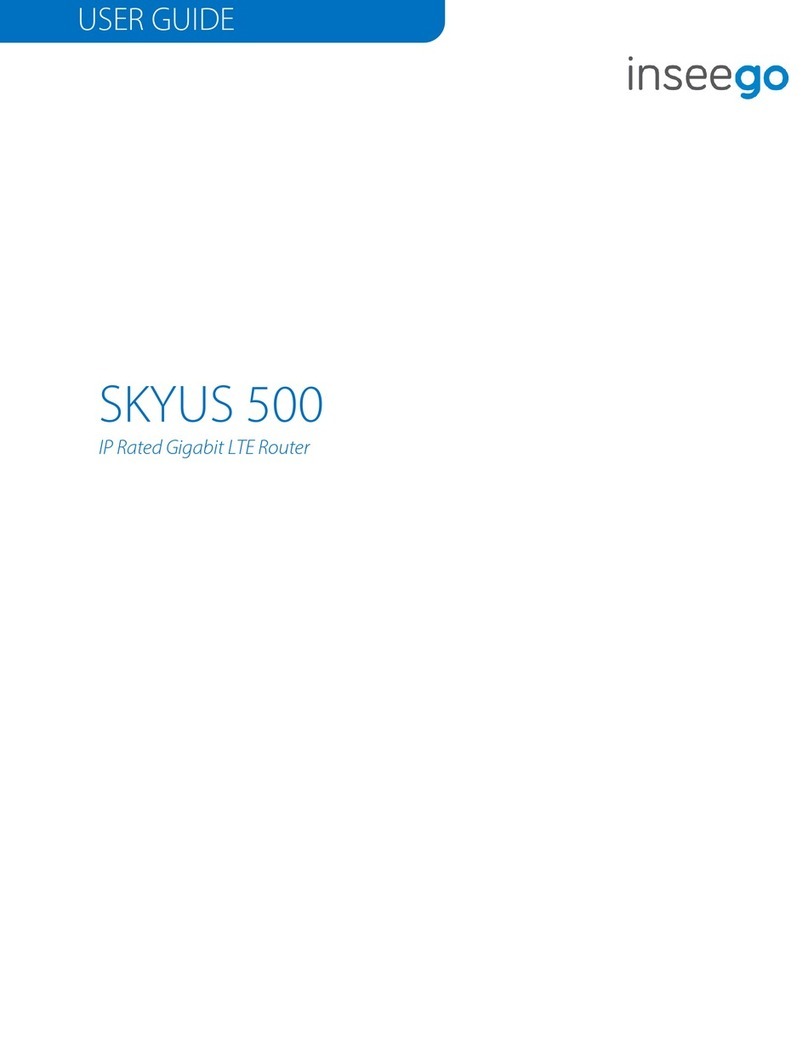
Inseego
Inseego SKYUS 500 User manual

Inseego
Inseego SKYUS 300 User manual

Inseego
Inseego FX3100 User manual
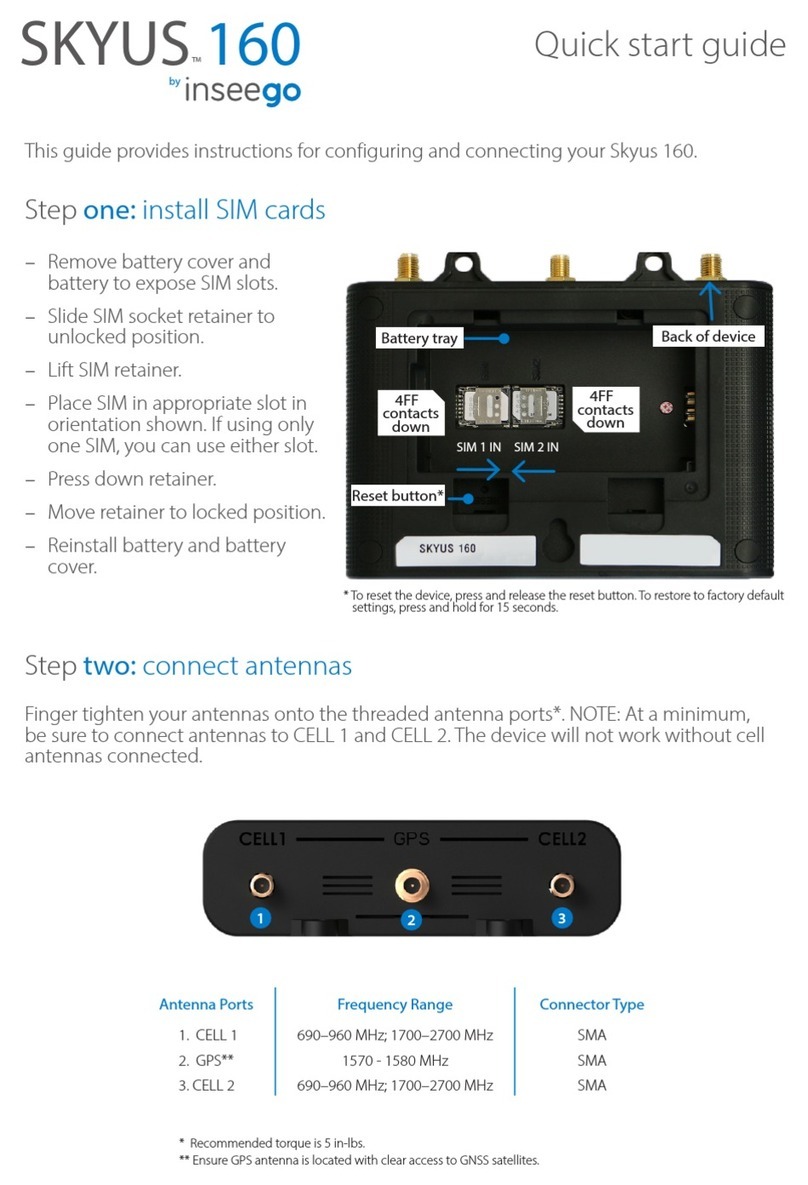
Inseego
Inseego SKYUS 160 Series User manual

Inseego
Inseego FX2000 User manual

Inseego
Inseego FX2000 User manual

Inseego
Inseego Wavemaker FG2000 User manual

Inseego
Inseego SKYUS 160 Series User manual

Inseego
Inseego 5G MiFi M2000 User manual
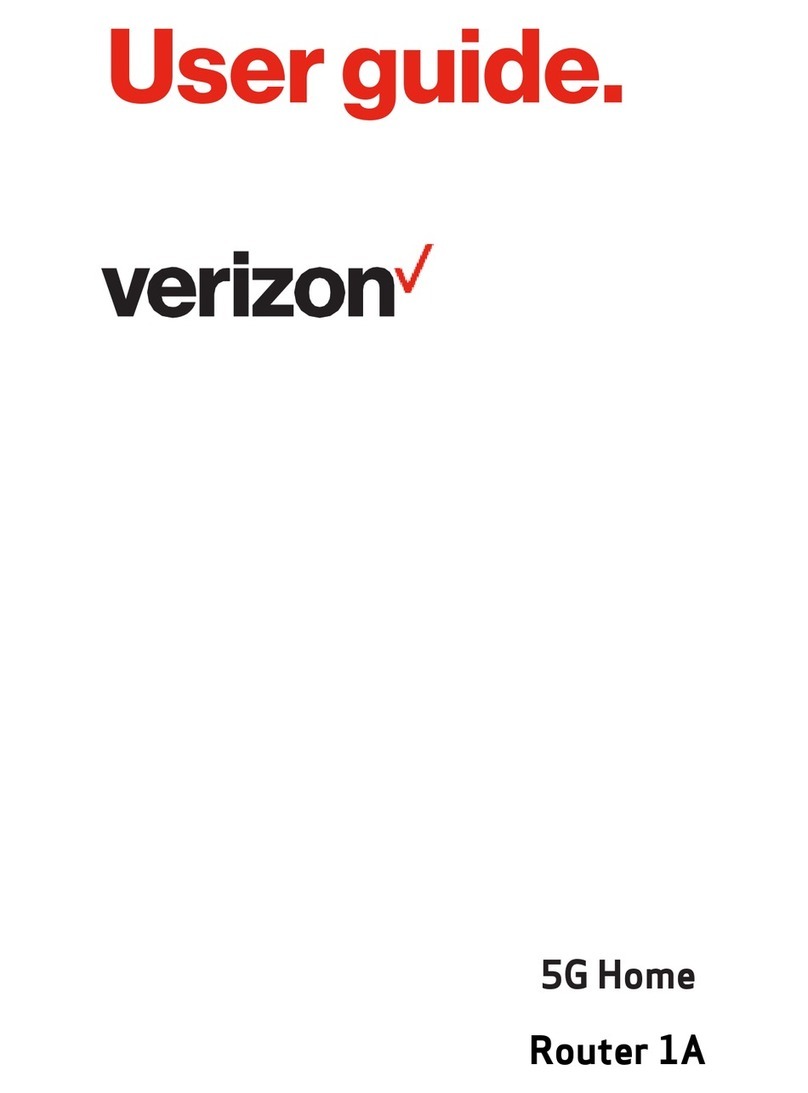
Inseego
Inseego 5G Home Router 1A User manual