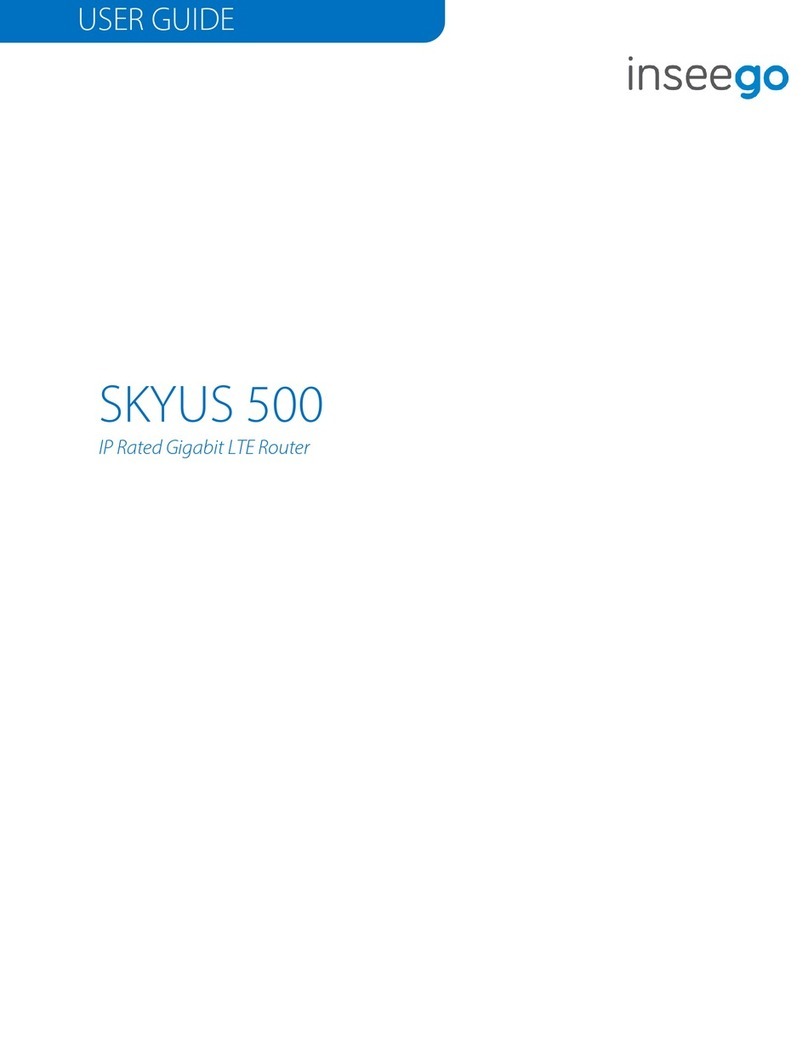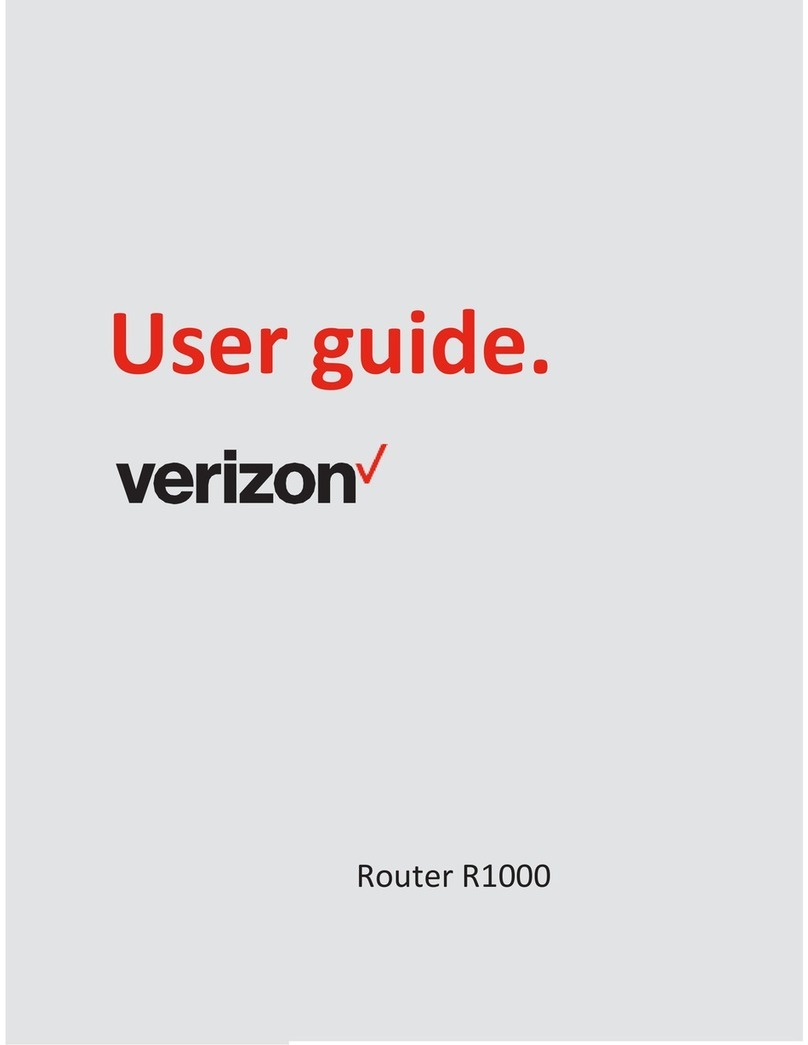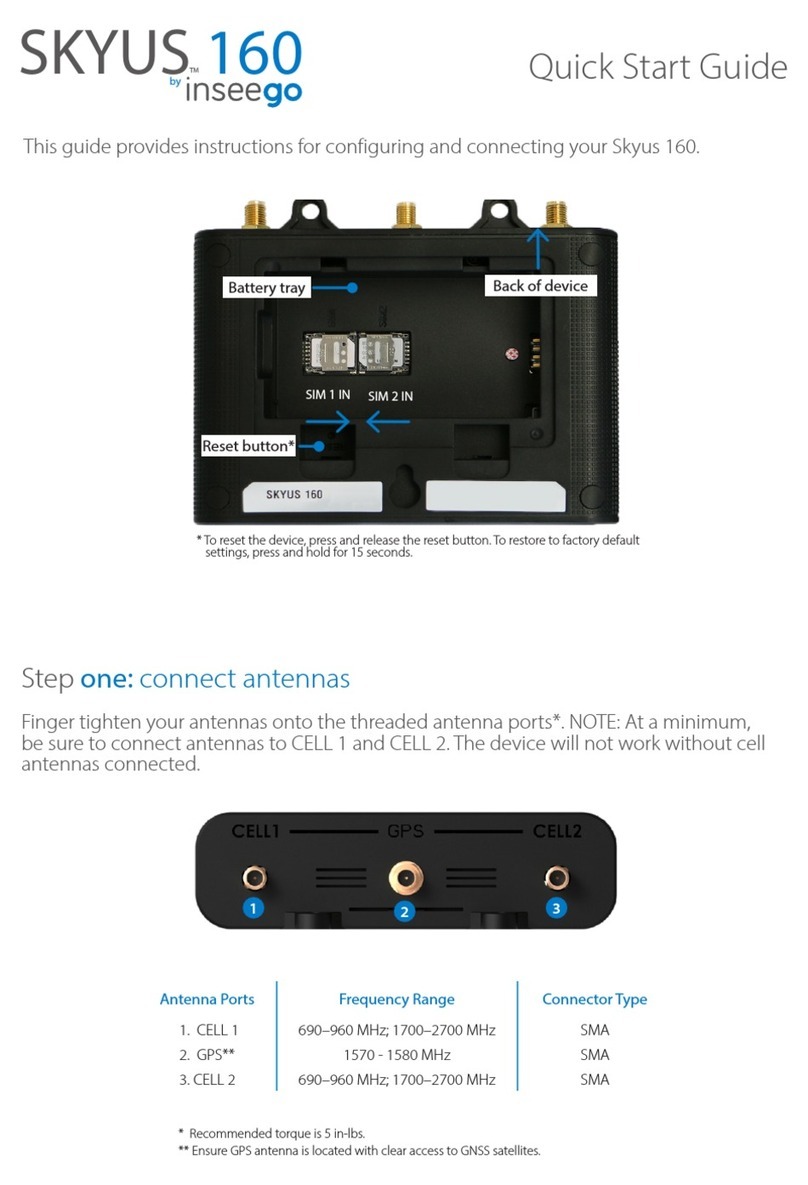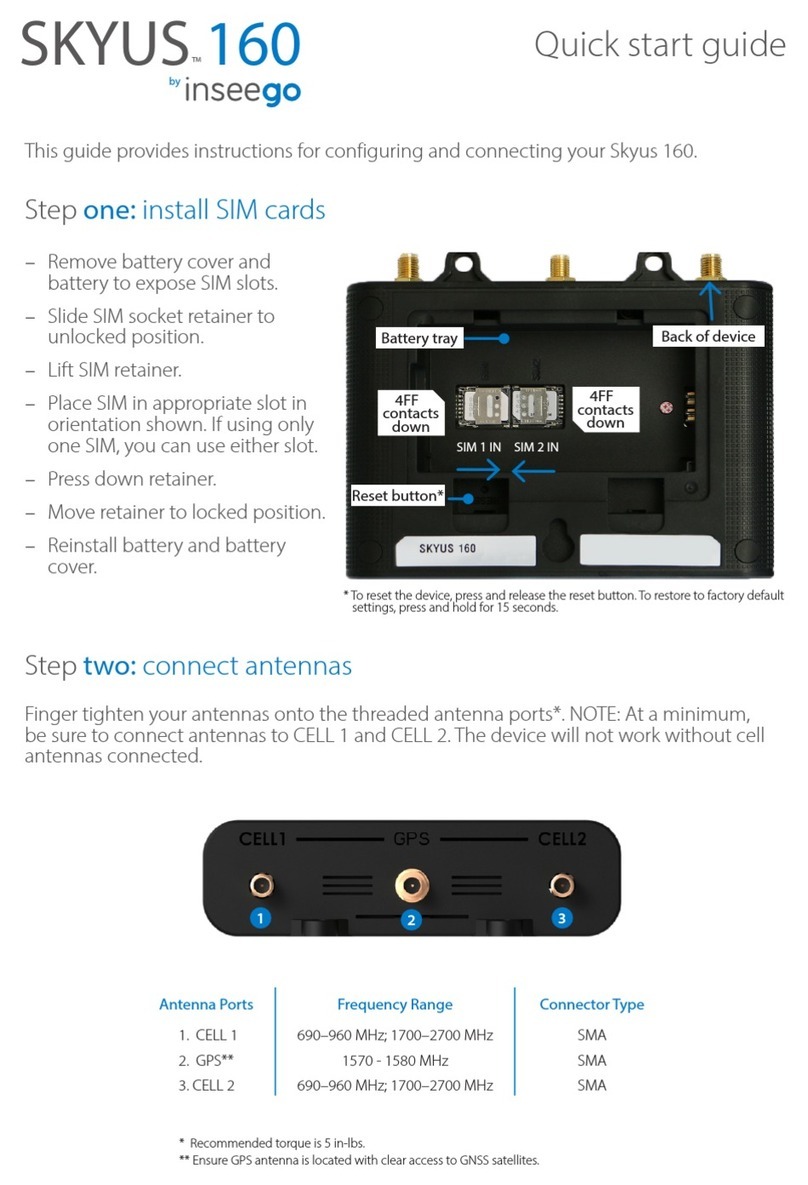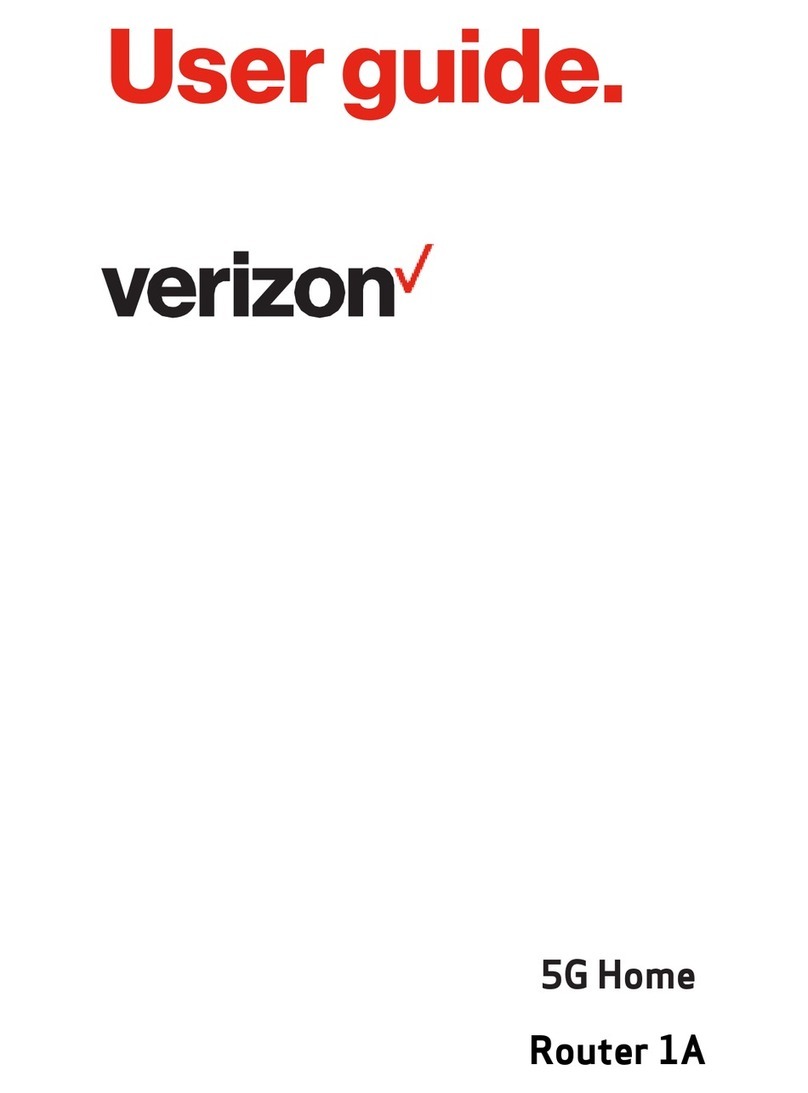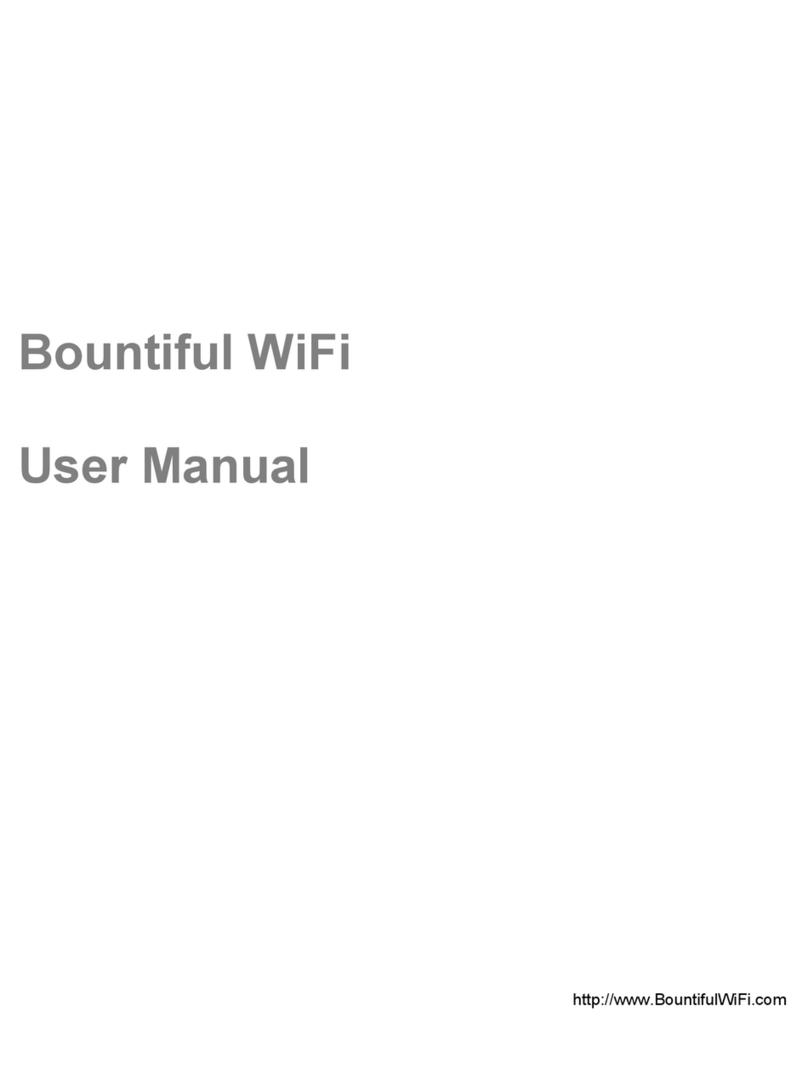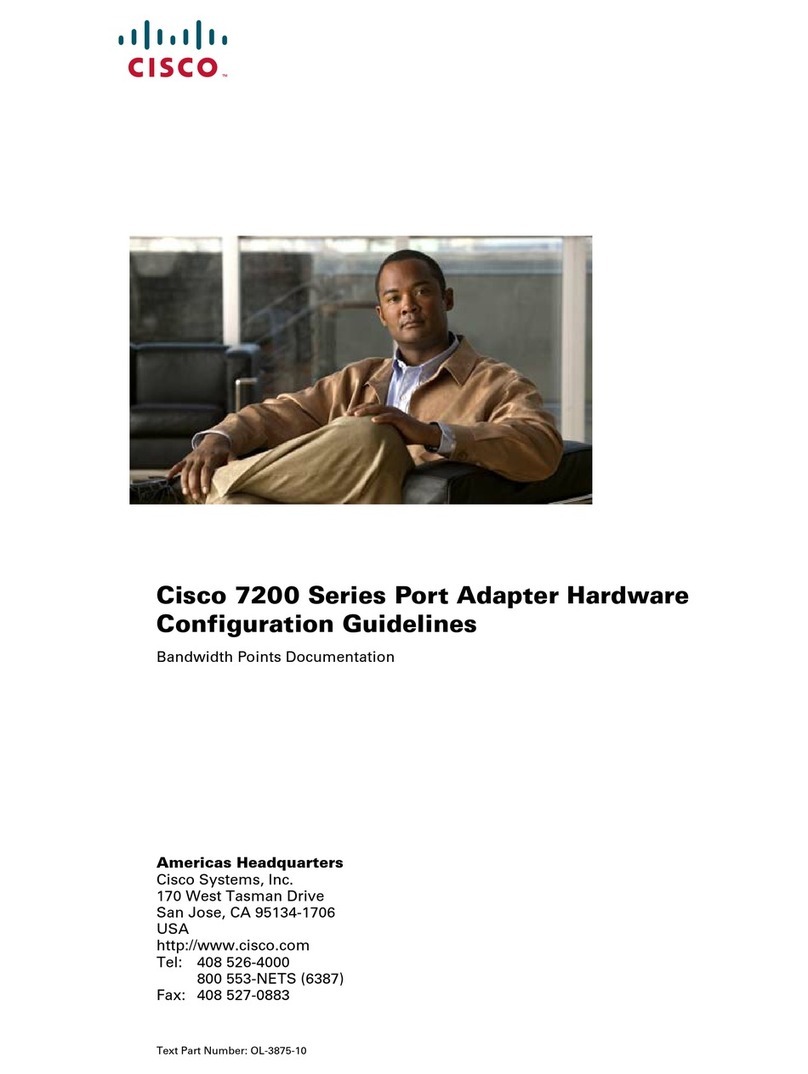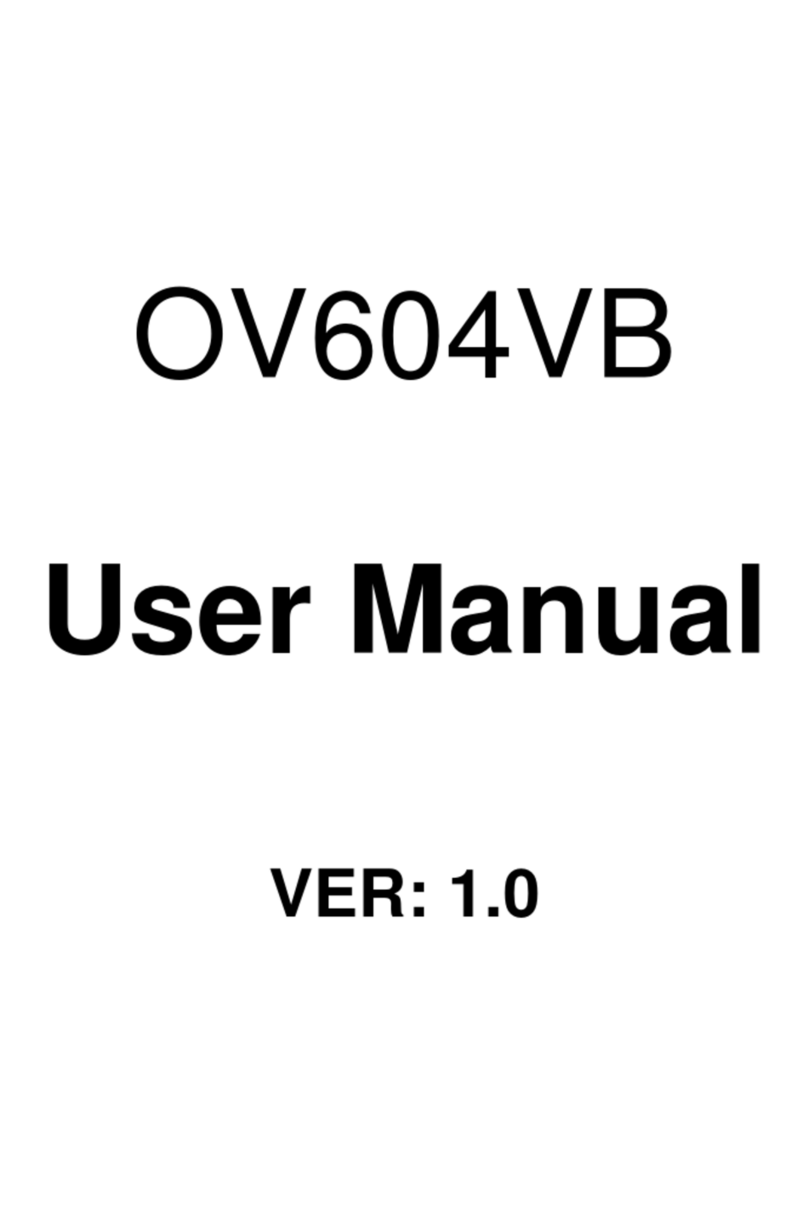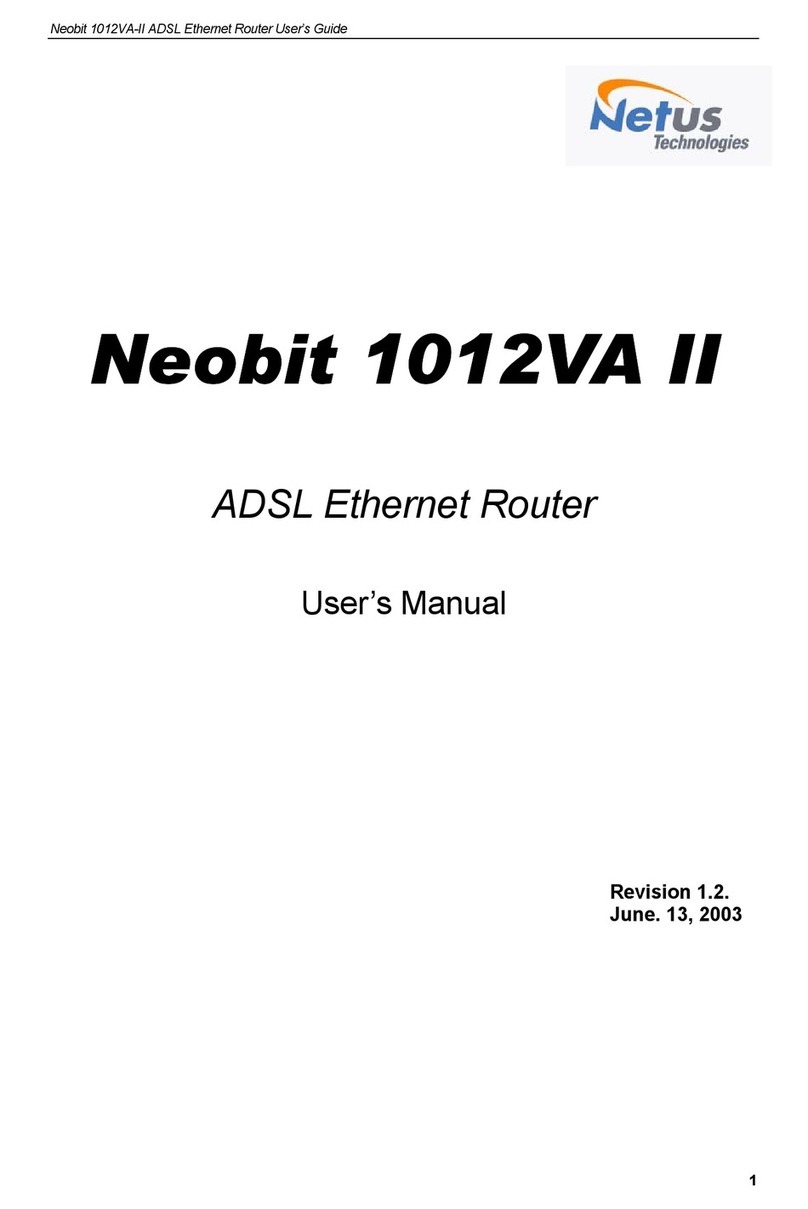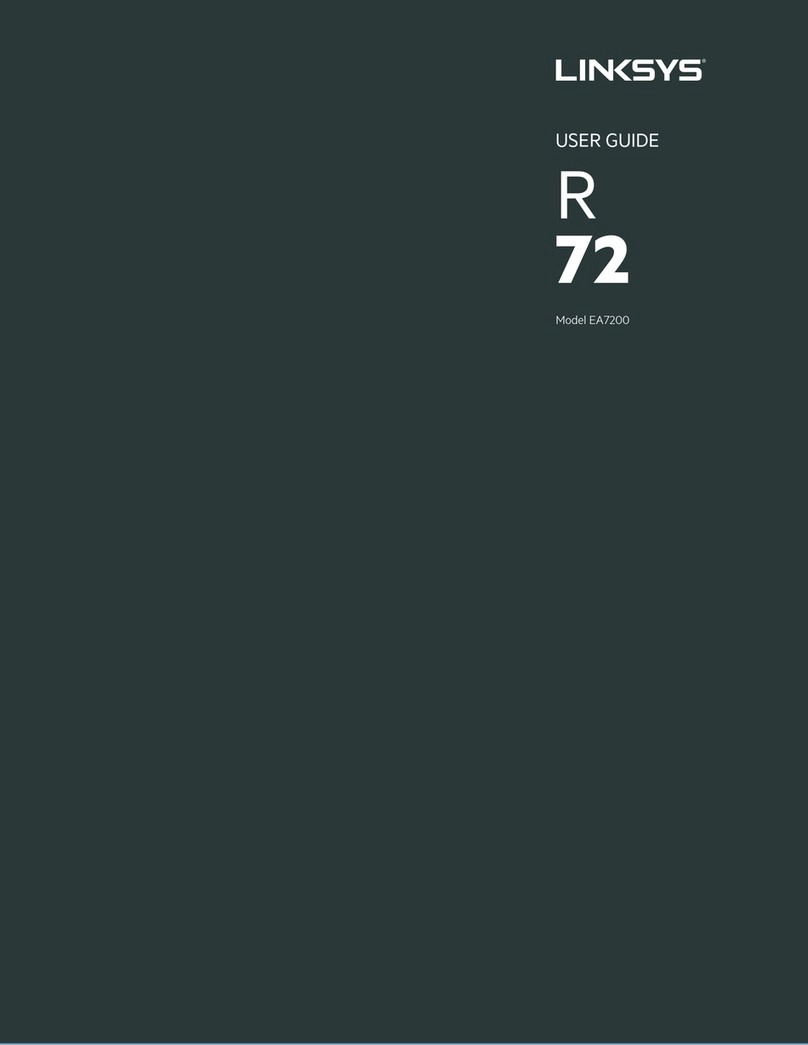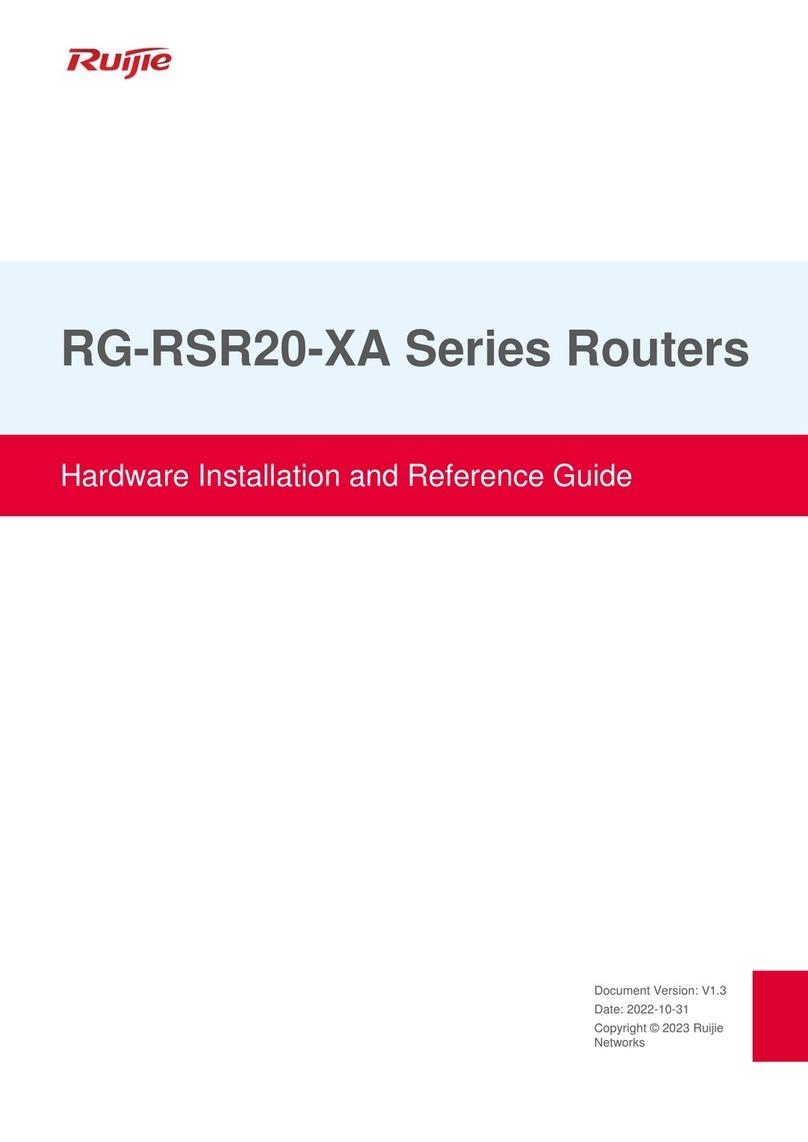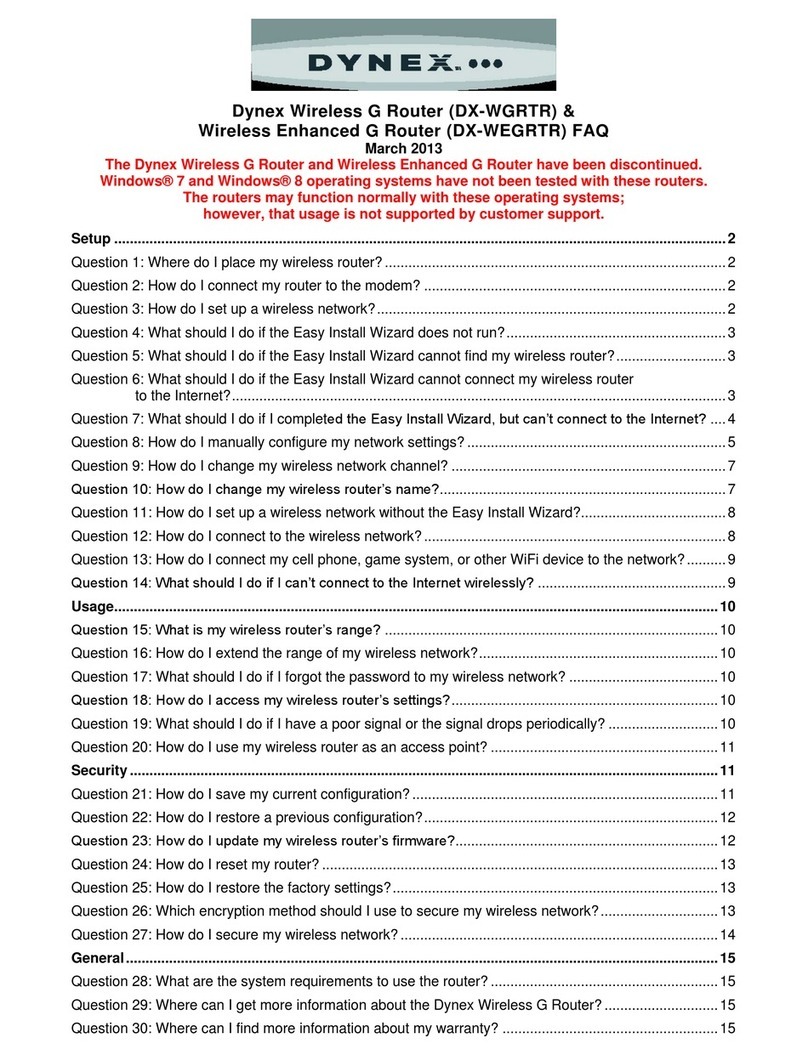The default password is unique to your gateway. However, it is strongly recommended to
change your passwords before using your gateway.
Admin Password: On the home page, click the ‘Sign In’ drop down and select ‘Change
Password’ to change the admin password.
Wi-Fi Passwords: In the UI, navigate to Wi-Fi > Wi-Fi Settings to change Wi-Fi passwords
(unavailable on 160S models).
NOTE: It is strongly recommended to change both your Admin and Wi-Fi passwords (ensure
they are each different) and be sure to retain them in a safe place.
Step Four: Change Your Passwords
Log In to your device at my.skyus/ or 192.168.1.1 using your new credentials.
Verify your device is connected by checking the device UI. If connected, the field will
show CONNECTED and the cellular LED should show Magenta, Yellow or Green to indicate
signal strength.
For more information on using your gateway, refer to the User Guide and additional
information at www.inseego.com/support-documentation or contact Technical Support
Step Five: Use Your Device
Step Six: Setup Inseego Connect
For more information, please visit:
www.inseego.com
MKT-00075 Rev 2
Go to connect.inseego.com to sign up for a free Inseego Connect account.
©2021 Inseego Corp. All rights reserved.
LED Reference Table
Navigation
Device Cellular
ON/EXTERNAL POWER
ON/BATTERY POWER (HIGH)
ON/BATTERY POWER (LOW)
ON/BATTERY POWER (CRITICAL)
ERROR WHEN BLINKING
GREAT SIGNAL
GOOD SIGNAL
OK SIGNAL
POOR SIGNAL
NO SIM/
INACTIVE SIM
ERROR
Wi-Fi ON - CONNECTED CLIENTS
WI-FI ON - NO CLIENTS
BLUETOOTH ON - CONNECTED CLIENTS
Wi-Fi AND BLUETOOTH ARE BOTH ON
ERROR
Wi-Fi/BLUETOOTH OFF
SIGNAL ACQUIRED
ACQUIRING
ERROR
GPS OFF
Wi-Fi/Bluetooth