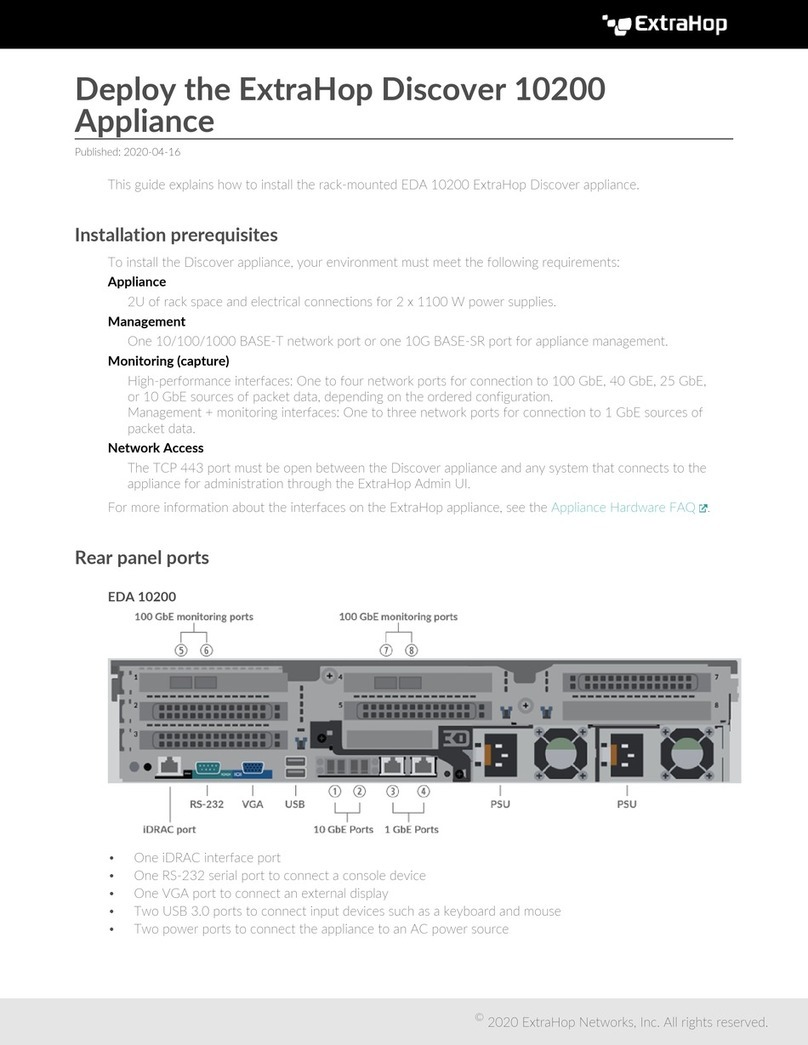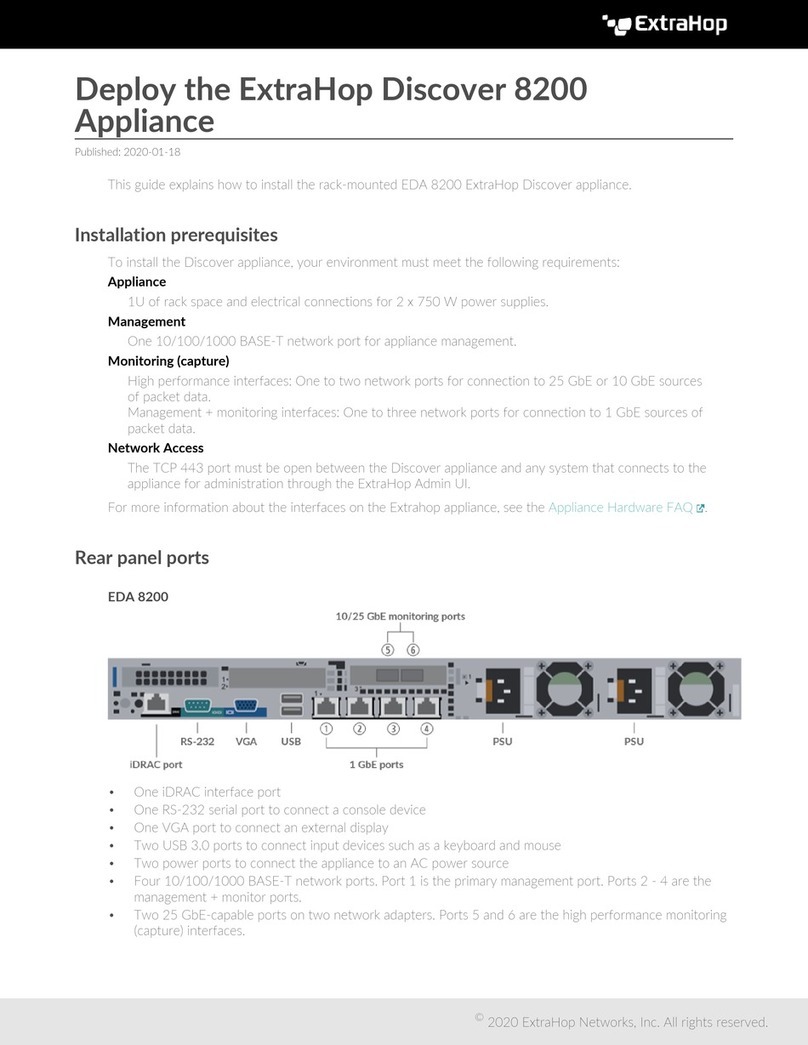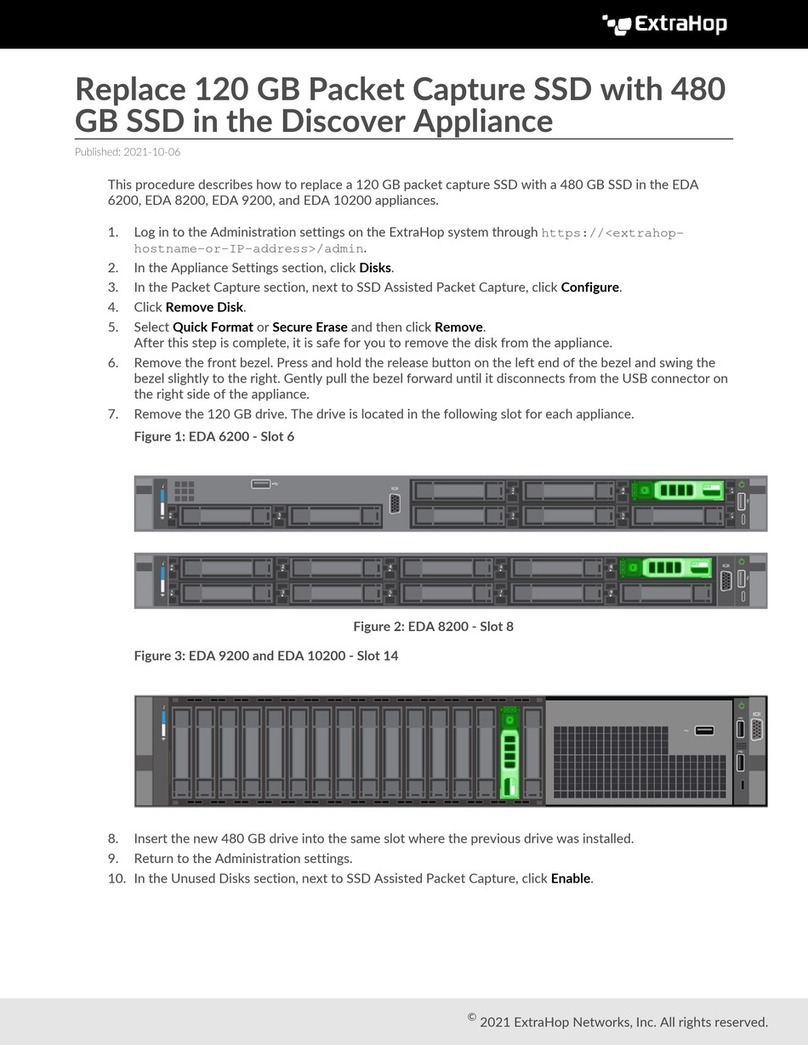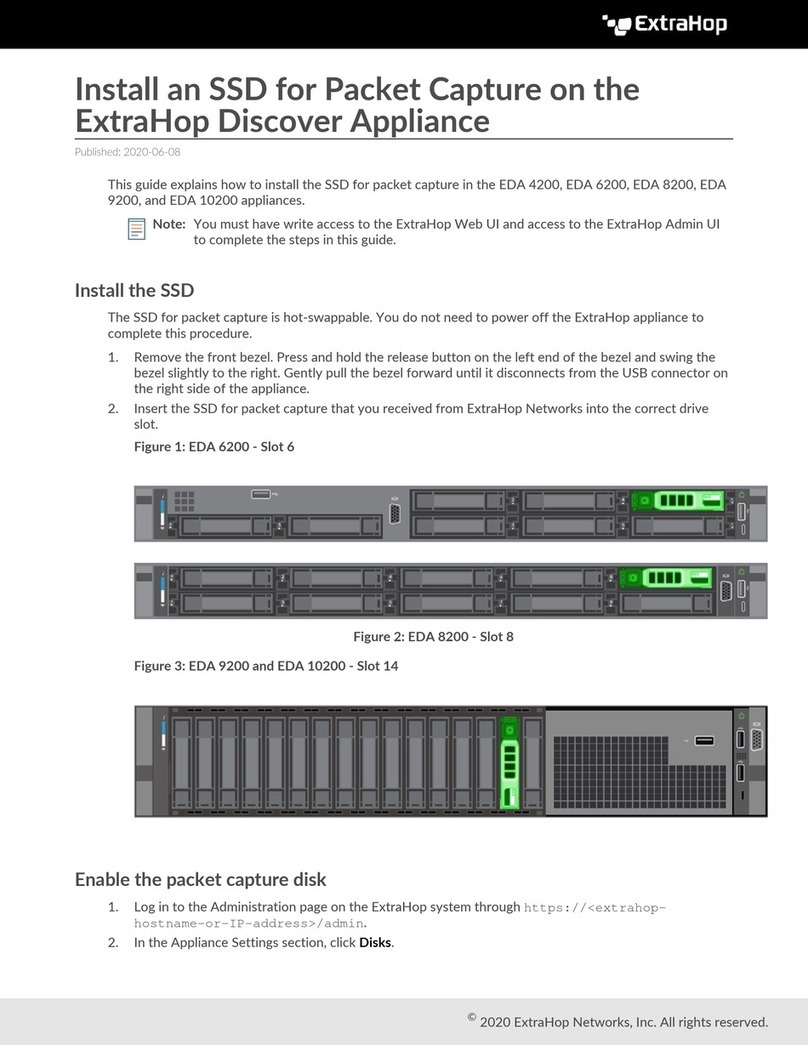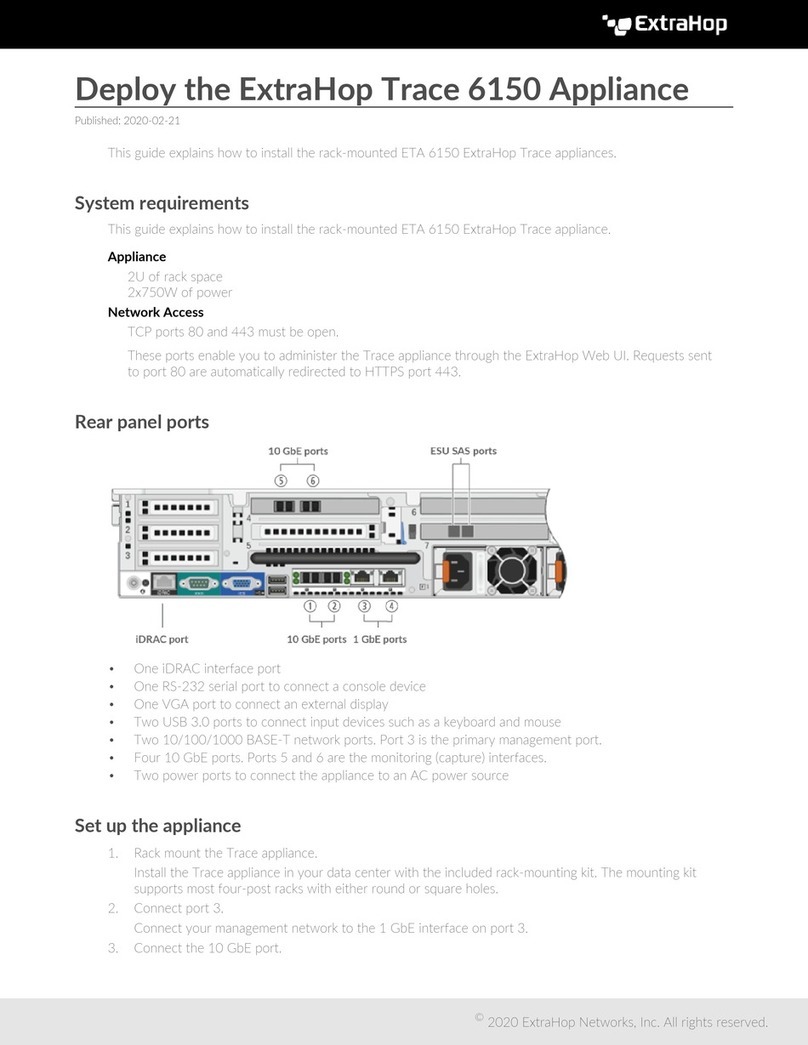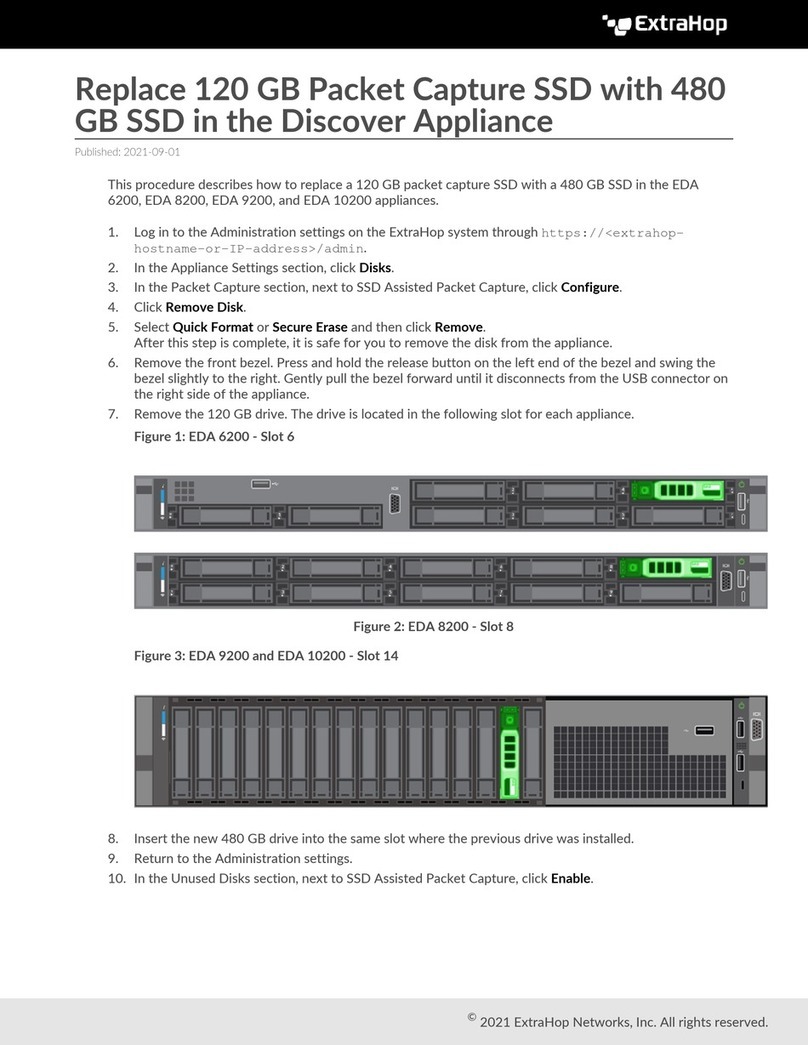Deploy the ExtraHop Discover 1200 Appliance 2
Set up the appliance
1. Attach the four self-adhesive bumpers included in the package to the bottom of the appliance.
2. Place the appliance on a flat surface near a suitable power source. To prevent overheating, leave at
least 2 inches (5 cm) of clearance around the sides and top of the appliance.
3. Connect an Ethernet cable from network port 1 on the back of the appliance to your management
network.
4. Connect an Ethernet cable from network port 2 on the back of the appliance to the mirror port on your
switch.
5. Connect the power cord to the power port on the back of the EDA 1200, and then plug the cord into a
power outlet. The appliance powers on automatically.
Configure the management IP address
DHCP is enabled by default on the EDA 1200. When you power on the appliance, interface 1 attempts
to acquire an IP address through DHCP. Log in to your network switch to see the assigned IP address.
Alternatively, connect a monitor to one of the DisplayPorts to view the IP address on the display.
If your network does not support DHCP, you can configure a static IP address through the command-line
interface (CLI).
(Optional) Configure a static IP address through the CLI
You can access the CLI by connecting a USB keyboard and SVGA monitor to the appliance.
1. Connect a USB keyboard to any USB port on the front or back of the appliance.
2. Connect an SVGA monitor to one of the DisplayPorts on the back of the appliance. A DisplayPort to
VGA adapter is included with the appliance if your monitor does not have a DisplayPort connector.
3. At the login prompt, type shell and then press ENTER.
4. At the password prompt, type the serial number, which is located on the bottom of the appliance.
5. Enable privileged commands by running the following command:
enable
6. At the password prompt, type the serial number, and then press ENTER.
7. Enter configuration mode by running the following command:
configure
8. Enter the interface configuration mode by running the following command:
interface
9. Run the ip command and specify the IP address and DNS settings in the following format: ip ipaddr
<ip_address> <netmask> <gateway> <dns_server>
For example:
ip ipaddr 10.10.2.14 255.255.0.0 10.10.1.253
10.10.1.254
10. Leave the interface configuration section:
exit