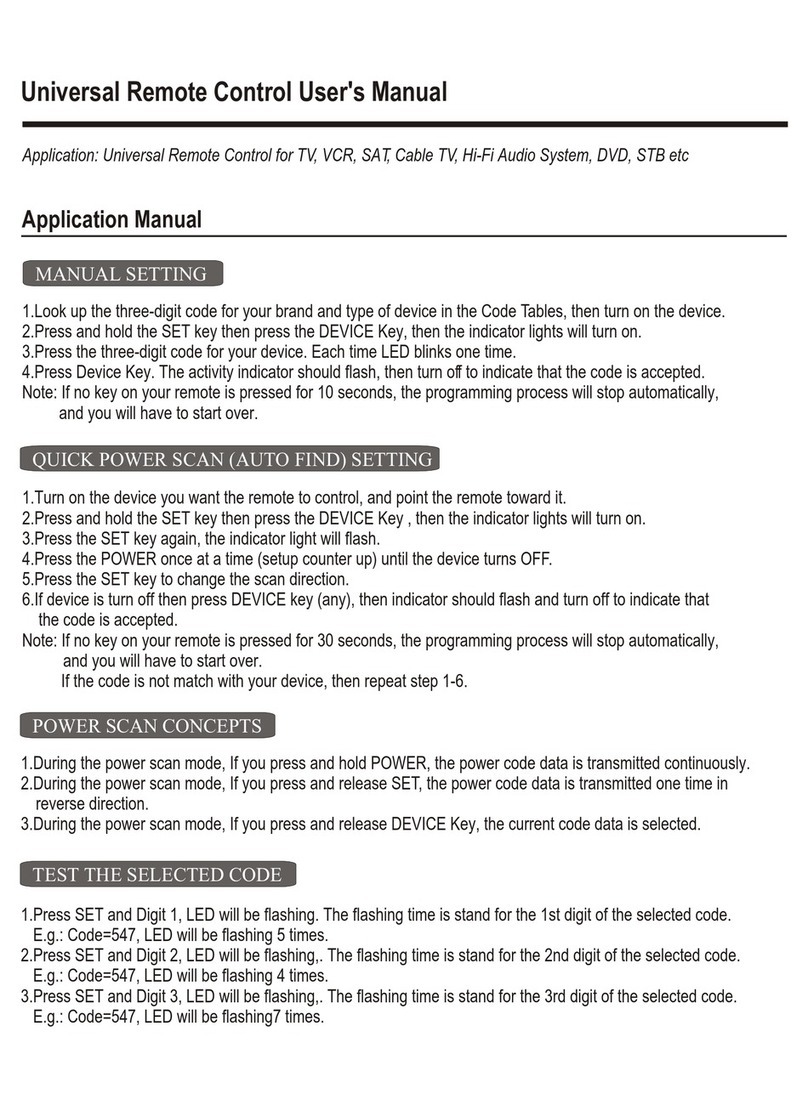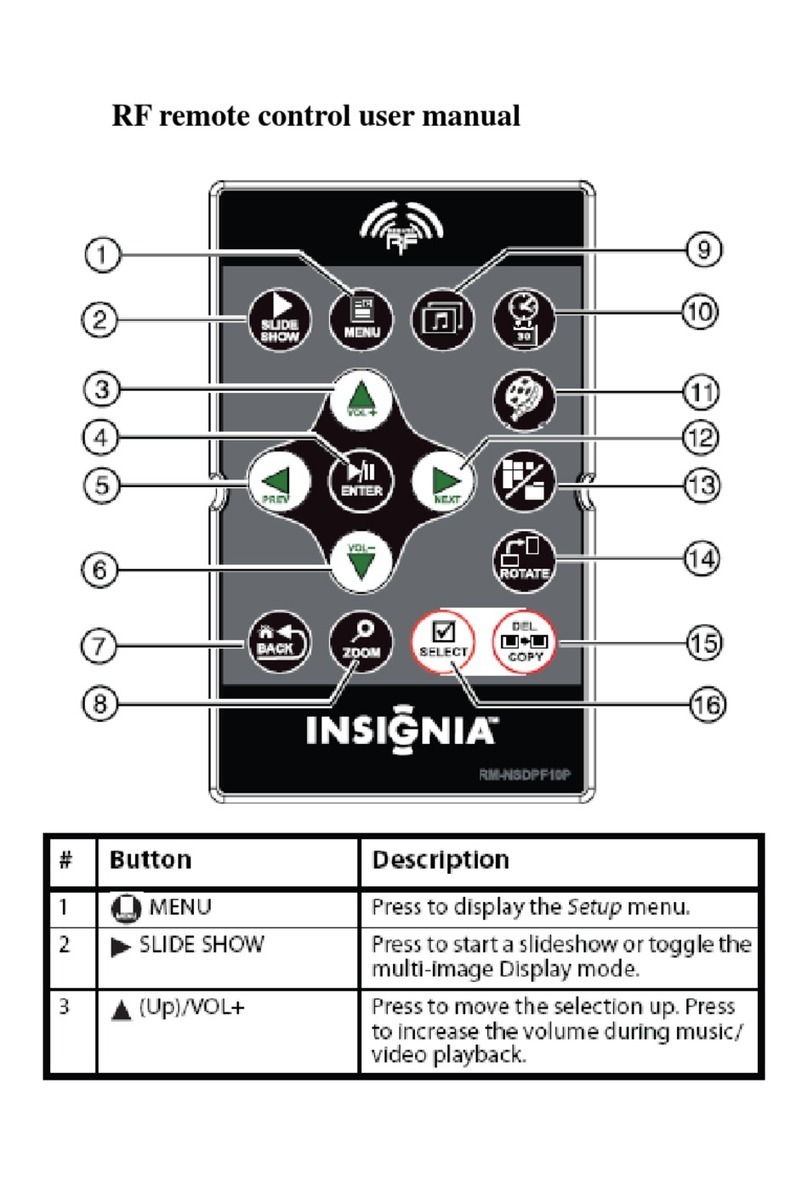For Blu-ray playback:
Hint: Press and hold the button to launch the on-screen control panel
which allows full playback control of a Blu-Ray disc.
For DVD and other media play back:
TROUBLESHOOTING
SPECIFICATIONS
V3 ENGLISH 14-1365
Size AAA batteries (2)
Approx. 1.9 × 6.9 × 0.9 in (50 × 175 × 22.5 mm)
41°F~95°F (5°C~35°C)
2.4 GHz
Power source
External dimensions (W×H×D)
Operating temperature
Wireless technology
SAFETY INFORMATION/CAUTION
• Never dispose of batteries in a re.
• Do not use batteries other than those specied. Always replace
with the same type of battery.
• Do not mix old and new batteries.
• Insert batteries with the plus and minus ends in the correct
direction.
• Remove batteries when they have reached the end of their life, or
if the remote control is to be stored for an extended period of
time.
LEGAL NOTICES
This device complies with Part 15 of the FCC Rules. Operation is subject to the following two conditions:
(1) this device may not cause harmful interference, and (2) this device must accept any interference
received, including interference that may cause undesired operation.
Warning: Changes or modications to this unit not expressly approved by the party responsible for
compliance could void the user’s authority to operate the equipment.
This equipment has been tested and found to comply with the limits for a Class B digital device, pursuant
to Part 15 of the FCC Rules.These limits are designed to provide reasonable protection against harmful
interference in a residential installation.This equipment generates, uses and can radiate radio frequency
energy and, if not installed and used in accordance with the instructions, may cause harmful
interference to radio communications. However, there is no guarantee that interference will not occur in
a particular installation. If this equipment does cause harmful interference to radio or television
reception, which can be determined by turning the equipment o and on, the user is encouraged to try
to correct the interference by one or more of the following measures:
• Reorient or relocate the receiving antenna.
• Increase the separation between the equipment and receiver.
• Connect the equipment into an outlet on a circuit dierent from that to which the receiver is
connected.
• Consult the dealer or an experienced radio/TV technician for help.
RSS-Gen and RSS-210 statement:
This device complies with Industry Canada licence-exempt RSS standard(s).
Operation is subject to the following two conditions: (1) this device may not cause interference, and (2)
this device must accept any interference, including interference that may cause undesired operation of
the device.
PROBLEM:
Remote does not work.
Fast forward and fast
back do not work.
Some buttons do not
work in certain Apps.
Remote control doesn’t
work when playing
DVD/Blu-Ray discs.
SOLUTION:
• Make sure that the battery is fully inserted and has enough power
to power the remote.
• The USB receiver should already be paired with your media remote
and should be ready to use. If the remote does not work (and you
have tried new batteries), we suggest that you try to pair the USB
receiver to the remote control.
• Make sure the PS4 is powered on.
• Press and hold the Conrm and HOME/PS buttons on
the remote control.
• While continuing to hold these buttons, unplug the
USB receiver from the PS4 and then plug it back in.
• Wait two seconds and then release the Conrm and
Home/PS buttons. The USB receiver and remote
control should now be paired.
• During Blu-ray playback, fast forward and fast back are available
from the full play menu.
• Press and hold the button to launch the on-screen control
panel, which allows full playback control of a Blu-Ray disc.
• The remote control is not compatible with every App available.
• Use the DUALSHOCK® 4 controller.
• Go to the PS4 settings:
SETTINGS -> VIDEO PLAYBACK SETTINGS -> ALLOW
INTERNET CONNECTION
• Enable an internet connection during playback.
Le présent appareil est conforme aux CNR d'Industrie Canada applicables aux appareils radio exempts de
licence. L'exploitation est autorisée aux deux conditions suivantes : (1) l'appareil ne doit pas produire de
brouillage, et (2) l'utilisateur de l'appareil doit accepter tout brouillage radioélectrique subi, même si le
brouillage est susceptible d'en compromettre le fonctionnement.
RSS-102 Statement:
This equipment complies with Industry Canada radiation exposure limits set forth for an uncontrolled
environment.
Cet équipement est conforme à l'exposition aux rayonnements Industry Canada limites établies pour un
environnement non contrôlé.
ONEYEAR LIMITED WARRANTY
Visit www.insigniaproducts.com for details.
CONTACT INSIGNIA:
For customer service, call 1-877-467-4289 (U.S. and Canada) or
01-800-926-3000 (Mexico)
www.insigniaproducts.com
Other parties’ marks are the property of their respective owners.
INSIGNIA is a trademark of Best Buy and its affiliated companies.
Registered in some countries.
Distributed by Best Buy Purchasing, LLC
7601 Penn Ave South, Richfield, MN 55423 U.S.A.
©2014 Best Buy. All rights reserved.
Made in China
BUTTON:
Enter
FUNCTION:
Conrm/select
Move the selection cursor
Information
Press to pause playback.
Press again to play.
Pop-Up menu
Conrm/select
No function
BUTTON: FUNCTION:
Play/Pause
No function
Press for options. Press and
hold to open the control
panel.
Information
Press for options. Press and
hold to open the control
panel.
Home/ PlayStation button
BUTTON:
Enter
FUNCTION:
Conrm/select
Move the selection cursor
Information
Press to pause playback.
Press again to play.
Menu
Conrm/select
Rewind
BUTTON: FUNCTION:
Play/pause
Fast forward
Press for options. Press and
hold to open the control
panel.
Information
Press for options. Press and
hold to open the control
panel.
Home/PlayStation button
NS-GPS4RC101_NS-GPS4RC101-C_14-1365_QSG_V3_EN.ai 2 12/3/2014 3:31:31 PMNS-GPS4RC101_NS-GPS4RC101-C_14-1365_QSG_V3_EN.ai 2 12/3/2014 3:31:31 PM