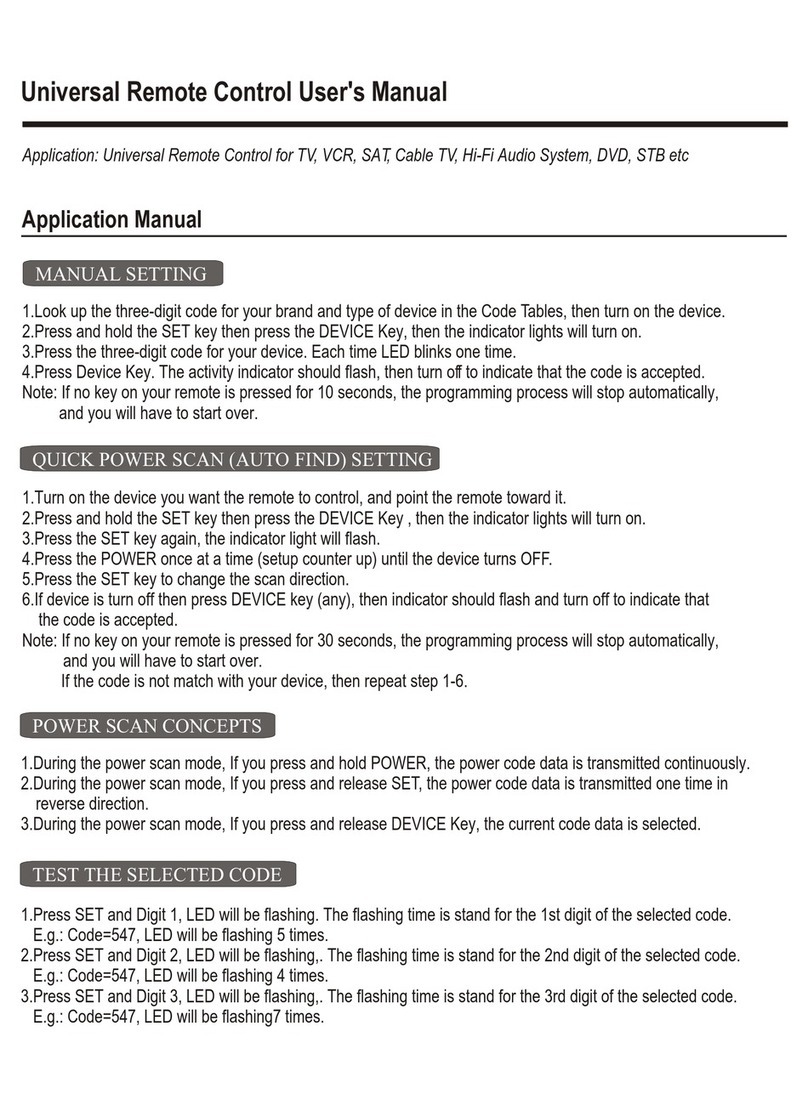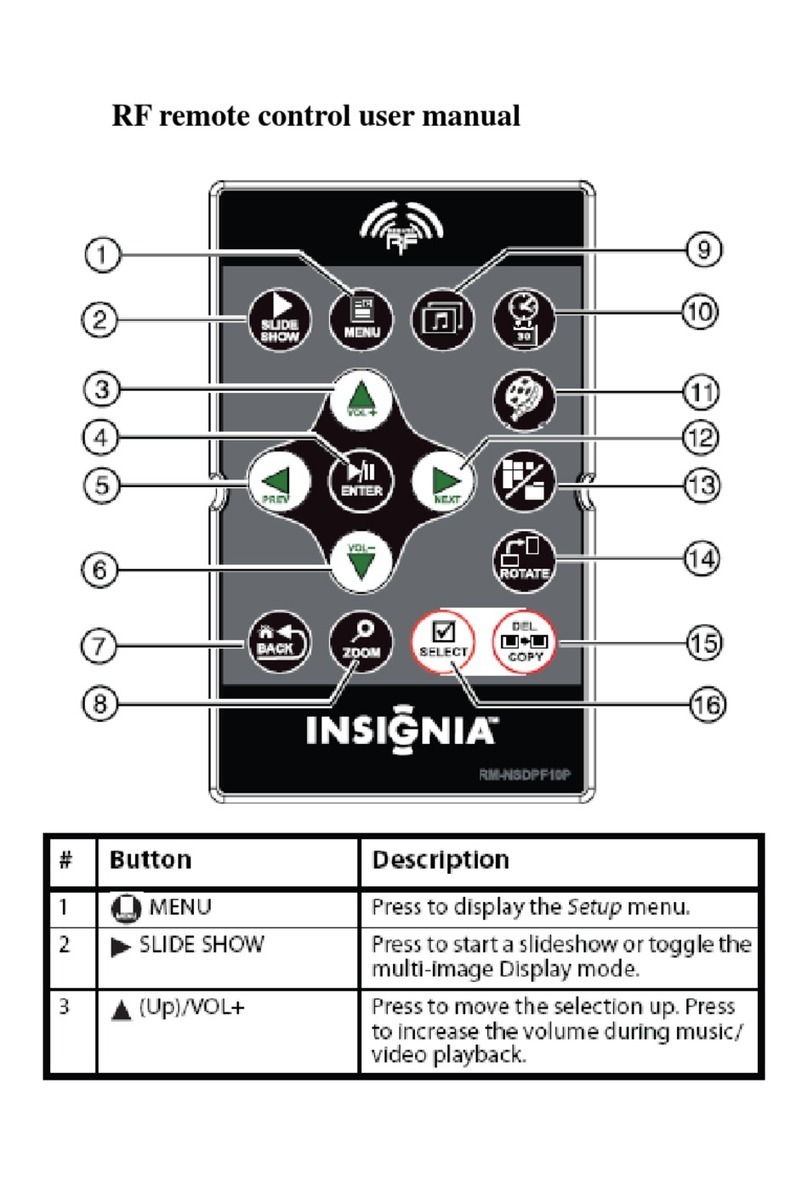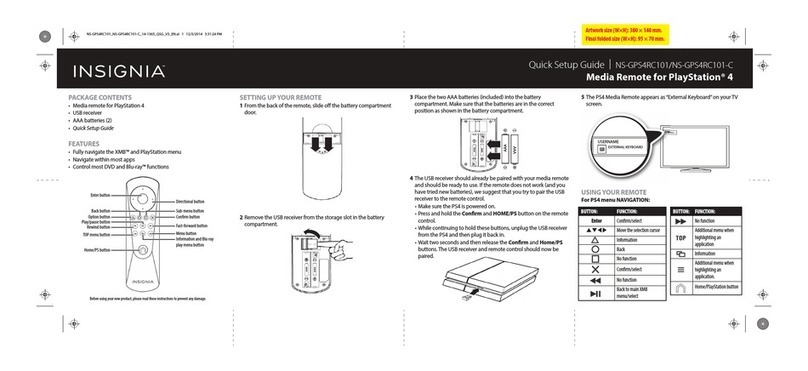9
Three-device Universal Remote
www.insigniaproducts.com
4Enter the first four-number code listed for your
brand (for example, 1840 for LG). The LED blinks
twice when the last number of the code is entered.
5Point your remote towards your device and press
the (power) button. If the device turns off, your
remote is ready to use. If not, repeat steps 2-5 with
the next code in the list.
Setup method 3 - function learning
Your Insignia universal remote control can learn any
function from any other working remote control. This
is a one-time setup that lets you control any infrared
controlled device you have. It also lets you add a
button function that may be missing to a spare button
on the universal remote control.
To do this, make sure that you have all of your original
remote controls handy, and that they have fresh
batteries.
1Point the original remote control at your Insignia
universal remote control from approximately two
inches away.
2Press the button on the original remote control for
the device you want to learn functions.
3Press and hold the SETUP button on your Insignia
universal remote control until the LED under the
device button blinks twice.
4Press 975. The LED blinks twice.
5Press the button you want to learn (for example the
TV Power button). The LED begins to blink rapidly.
6Press the corresponding button on the original
remote (for example the [power] button). The
LED blinks twice to indicate the button has learned
correctly.