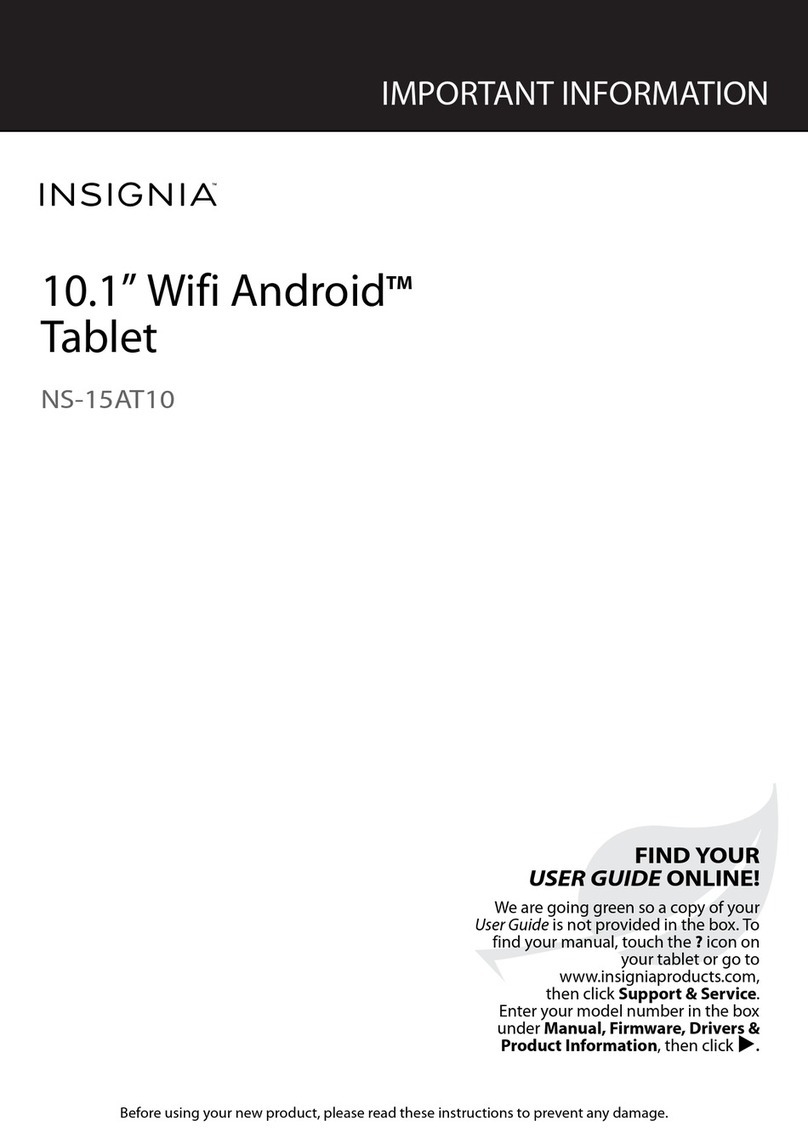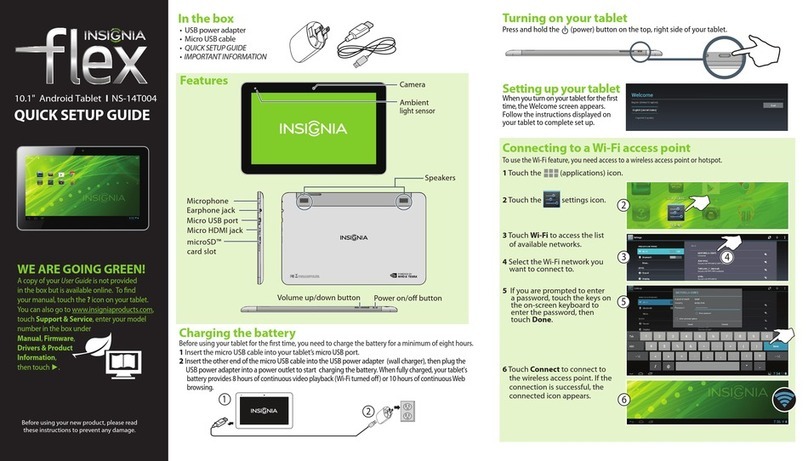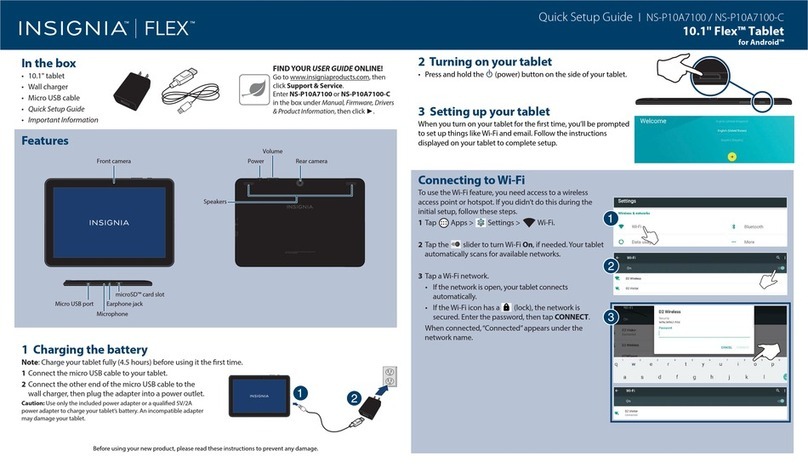USING YOUR KEYBOARD
Connecting your keyboard
Align the bottom of your tablet with the connection contacts on your keyboard. Your keyboard automatically
connects to your tablet and the keyboard's power indicator lights up.
Using the USB port
Connect a mouse, ash drive, or other peripheral device to your keyboard's USB port.
Note: You cannot charge your tablet through the keyboard's USB port or run high-power devices (such as a DVD drive).
Turning the touchpad on or o
Press to turn your touchpad on or o. The touchpad indicator lights up while the touchpad is turned o.
CONNECTING TO WIFI
If you skipped Wi-Fi during setup or need to connect to another network:
1Tap Apps > Settings > Wi-Fi.
2Tap the slider to turn Wi-Fi On, if needed. Your tablet automatically searches for available networks.
3Tap a Wi-Fi network.
• If the network is open, your tablet connects automatically.
• If the Wi-Fi icon has a lock ( ), the network is secured. Enter the password, then tap CONNECT.
“Connected” appears under the network name.
V3 ENGLISH 17-0699
NEED ADDITIONAL HELP?
• Troubleshoot common issues using the Important Information document in your box.
• Visit www.support.google.com/android for tips and tutorials on using Android.
• Check the online FAQs for answers to common questions. Go to www.insigniaproducts.com, then search for your
model number. Next to Features, select Support & Downloads, then select FAQs.
• Check out our online community forum for helpful information from other Insignia tablet owners. Go to
www.insigniaproducts.com, search for NS-P11A8100, then select FAQs & community discussions from the
Need help? box.
• Find your User Guide online. Go to www.insigniaproducts.com and search for NS-P11A8100 number. Next to
Features, select Support & Downloads, then next to User Guide, select the language you want.
SPECIFICATIONS
See the Important Information (in your box) for a complete specications list.
ONEYEAR LIMITED WARRANTY
Visit www.insigniaproducts.com for details.
WE’RE HERE FOR YOU
For customer service, call 877-467-4289 (U.S. and Canada) or 01-800-926-3000 (Mexico)
www.insigniaproducts.com
Android, Google, Google Play, and other marks are trademarks of Google Inc.
INSIGNIA is a trademark of Best Buy and its aliated companies.
Distributed by Best Buy Purchasing, LLC
7601 Penn Ave South, Richeld, MN 55423 U.S.A.
©2017 Best Buy. All rights reserved.
Made in China