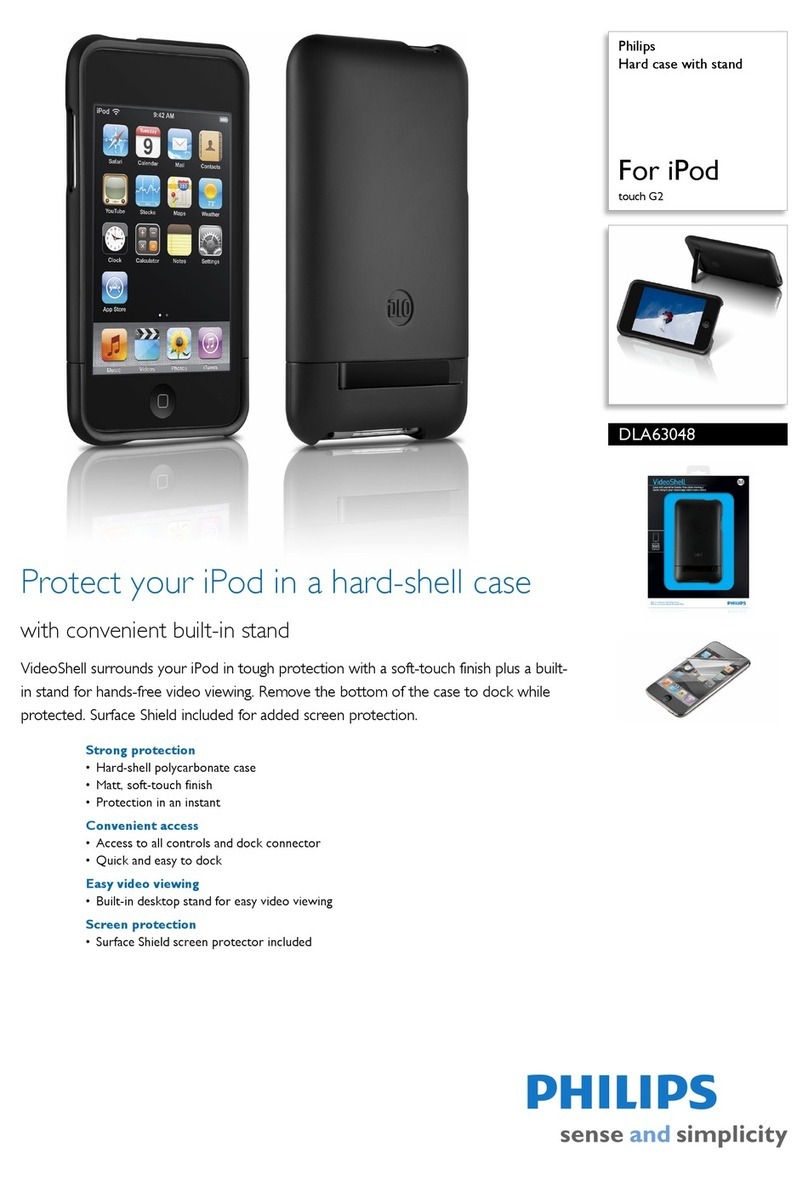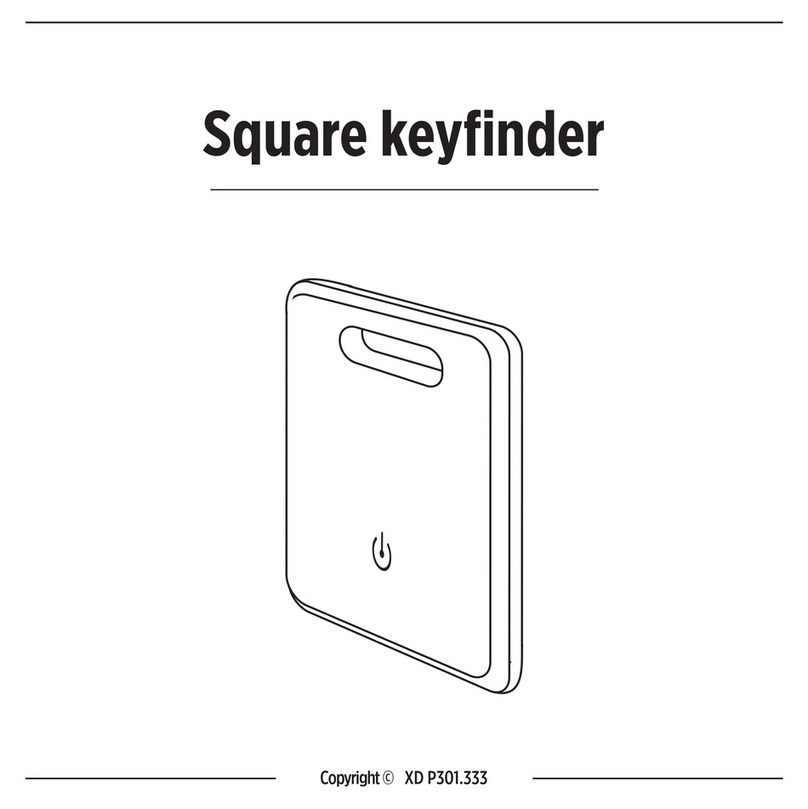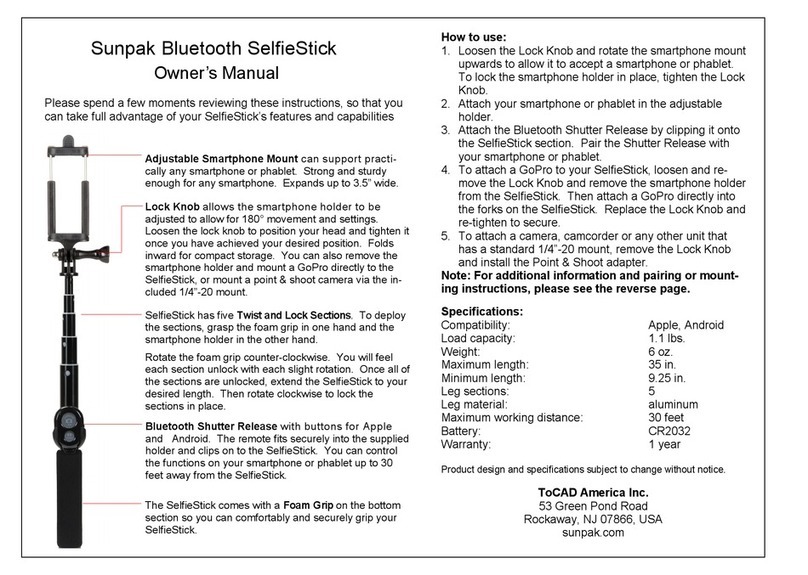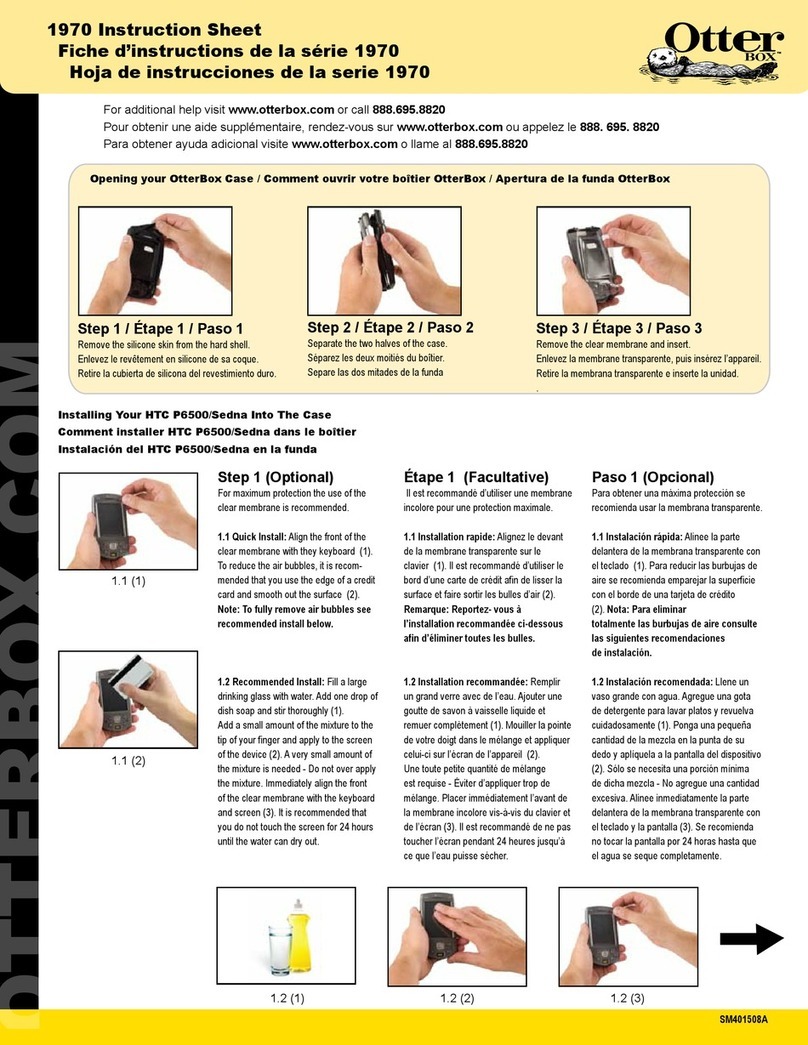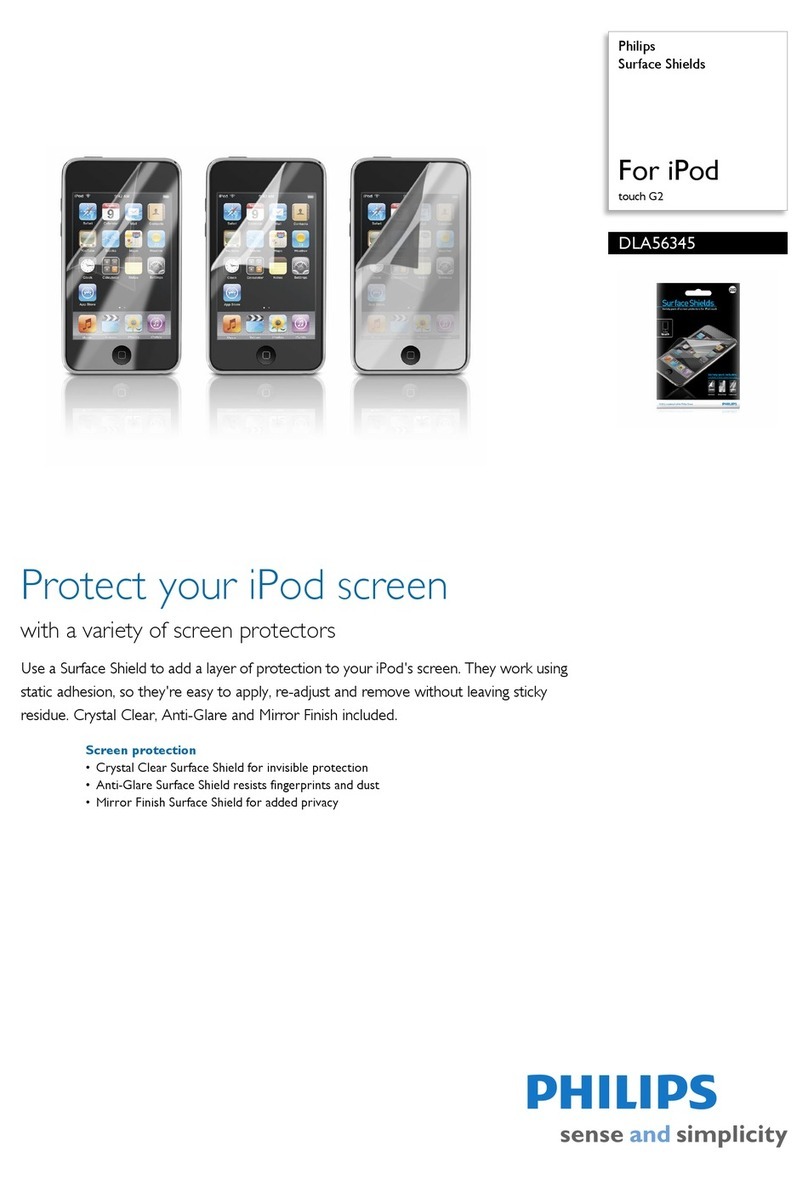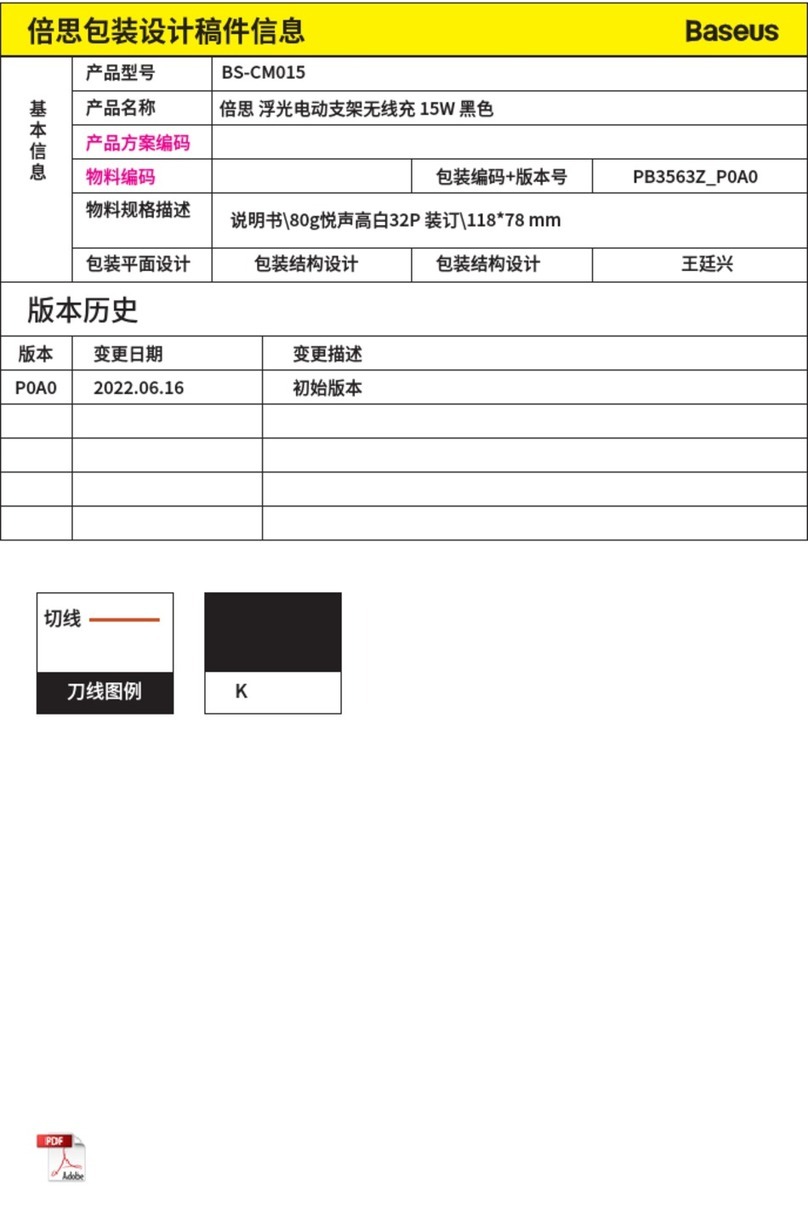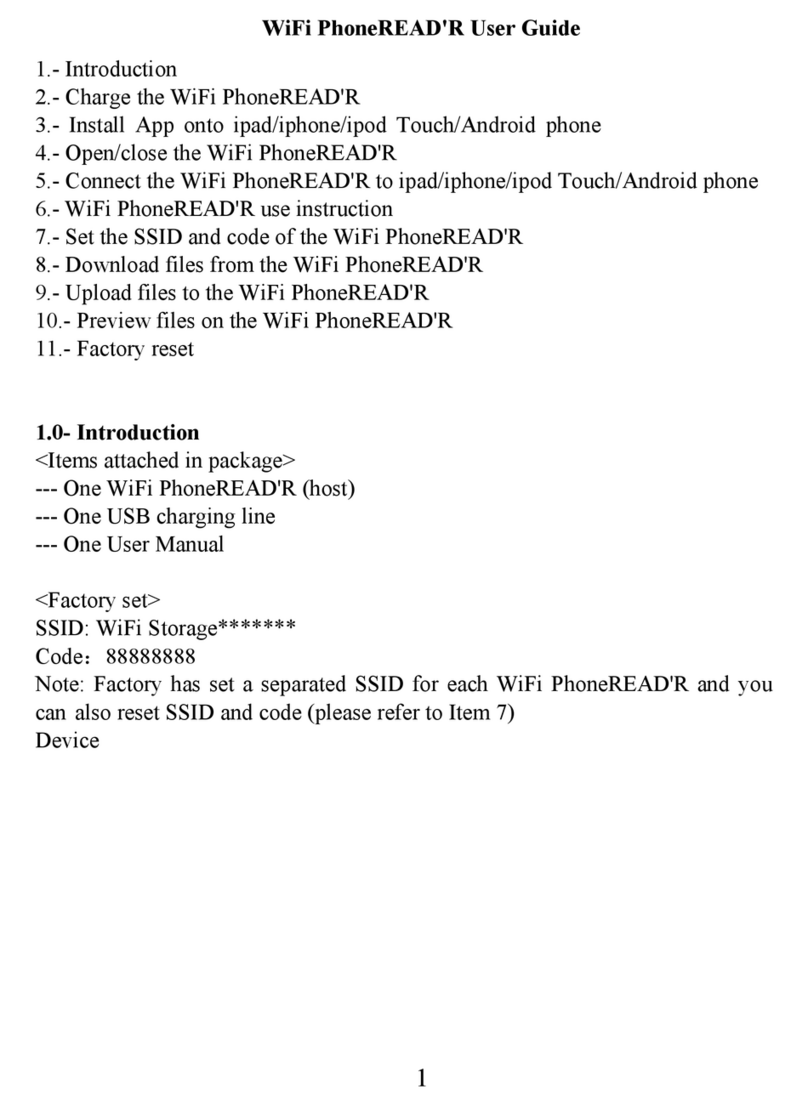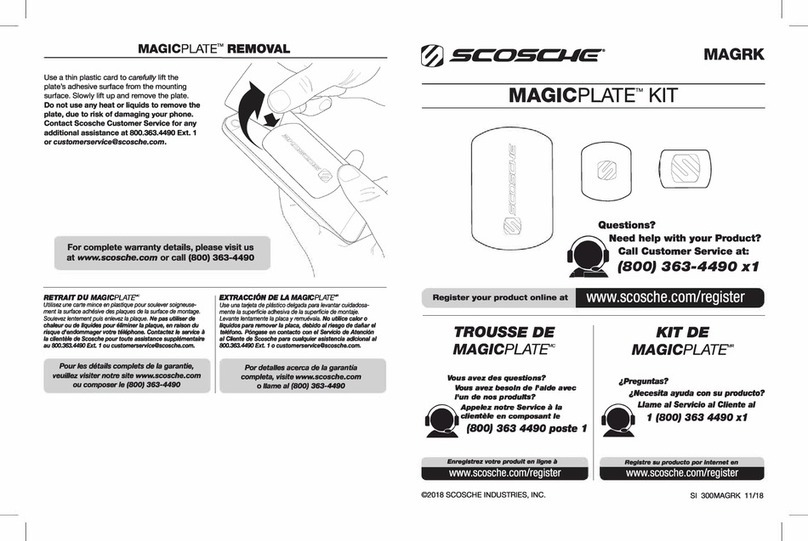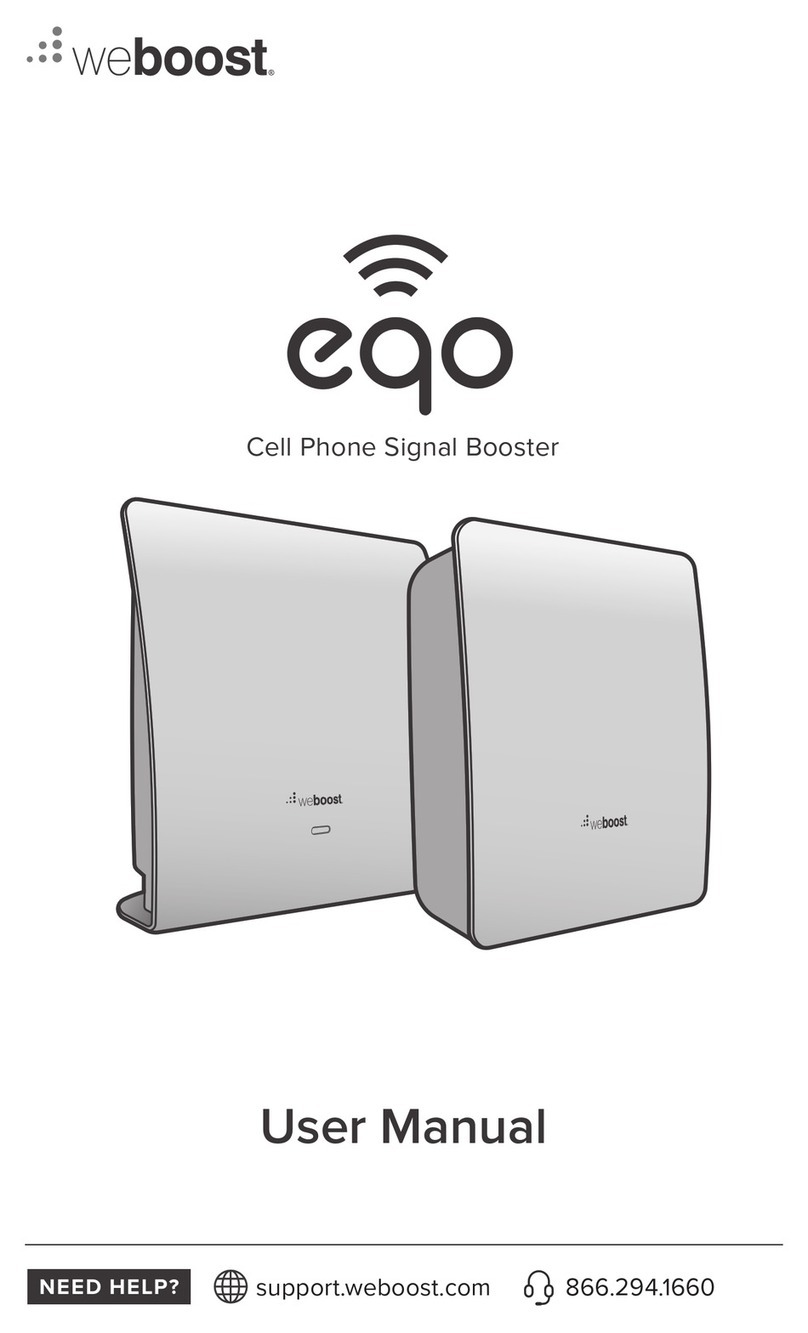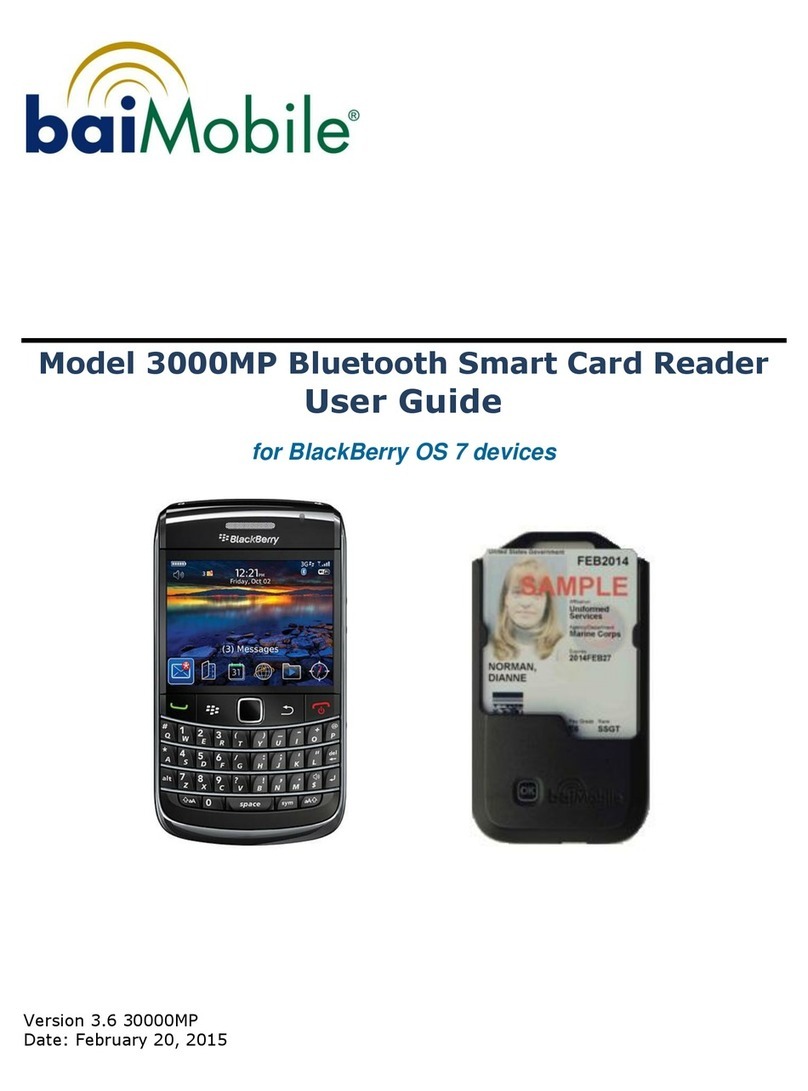Insta360 Nano User manual

Nano 360 User Manual
1 Camera Overview 1.1 Component Overview

1.2 Specifications
1.3 Accessories

2 Basic Fuctions 2.1 Install TF card Please follow the instructions as shown:Insert the TF card
horizontally into the slot,The camera will not work untill the TF card is properly installed. Please
insert the TF card according to the direction printed on the camera.
*Tips:Support Class10 and
above,exFAT/FAT32 format,up to 64GB. 2.2 Indicator The LED indicator light shows the
camera's power states and working status.

2.3 Charging and Power Use power adapter of iPhone6/6s/7 series(5V/1A),and connect to the
Micro USB charging port to charge Insta360 Nano,When fully charged,the red light goes off.
Connect Insta360 Nano to iPhone as shown to start the camera(*Note:connecting to your iPhone
while charging will not start the camera),The camera will enter the standby mode when the blue
indicator light turns green.
The camera will be automatically turned off when unplugged from iPhone. 2.4 Reset If the
camera becomes unresponsive,you can use an eject pin to poke the reset pinhole,or long press the
power button over 15 seconds to reset the camera.The indicator light will go off if successfully
reset.

2.5 Data Transmission You can transfer files from the camera to your computer with a Micro
USB cable.
2.6 Independent Use With TF card installed,the camera can be used independently to take photos
and videos. In the standby mode,click the power button to take a photo,and the green light blinks
one time. In the standby mode,double click the power button to shoot a video.The green light
keeps blinking during video recording,and you can stop by clicking the power button again. In
the standby mode,triple click the power button to start timer(10s default).the indicator keeps
blinking during the countdown, goes off at the shot, and turns green when finish. Once the
photos and videos are finished,they will be stored in the TF card,You can connect to your iPhone

to review them. *Tips: ①In order to save
power, the camera will be automatically turned off without operation over 5 minutes when
used independently. ②Connect the camera to iPhone,you can modify the timer on the
setting page in the App. 3 Mobile App Insta360 Nano with its App togerther provides you with
a better shooting experience.At the first connection,you can follow the instructions to download
the App,or visit http://www.insta360.com/download/insta360-nano.
System requirements for iPhone:iOS 8.1 and above(supports iPhone 6,iPhone 6 Plus,iPhone
6s,iPhone 6s Plus,iPhone 7 and iPhone 7 Plus).

4 Firmware Upgrade Please find the latest firmware package and perform upgrade with the App.
5 Notices Please read the following simple instrutions carefully.Any failure to follow these
instrutions may result in danger or law violations.This manual provides safety information.Please
pay attention to safety tips and maintenance when trying out the camera.The company will not be
responsible for any damages caused by improper usage and demolition or failure to follow the
instructions of this manual. 5.0.1 Users terms and privacy policy Please visit to find out the user
terms and privacy policy related to Insta360 Nano. 5.0.2 Proper way of charging Please use the
original iPhone adapter to charge your camera.The camera will be fully charged in about 2 hours
when power down. 5.0.3 Maintenance of the battery In order to prolong the life span of the
battery,please keep the battery capacity at a level between 50% and 80%,and keep it powered off
and stored in a dry place,avoiding direct sunlight.Please note that if a fully charged battery is left
unused for a long time,it will gradually discharge automatically which is bad for the battery.it is

recommended that the unused period should not be longer than one month,or make a full charge
once every month if it has to.This will help prolong the life span of the battery. 5.0.4 Please keep
the camera away from children and pets If children or pets accidentally drop the camera or
damage the camera,the fine mechanics inside the camera may be damaged,and the children and
pets may get injured. 5.0.5 Protect your lens Please keep the camera inside the pouch if it is not
in use.Randomly placing the camera or having the lens in touch with table or other unever
surface may affect shooting quality.While using the camera,do not touch the lens with your
hands.You should clean both lenses periodically by wiping them clockwise with the cleaning
cloth.While using the camera,please do not place your camera directly on top of a rough
surface(such as the ground),in order to prevent damages to the lenses. 5.0.6 Do not drop or knock
your camera While using the camera,please take necessary precaution measures,do not drop or
knock your camera,which may damage the fine mechanices inside the camera. 5.0.7 Protect your
camera against water,direct sunlight and damp The camera is not waterproof,and thus you need
to protect your camera against water and damp,and keep your camera and accessories dry.Please
do not place your camera under direct sunlight for a long time. 5.0.8 Turn off the camera at gas
stations,or near other blasting sites Please follow related regulations while you are near any fuel
or blasting site,in order to protect yourself and your camera. 5.0.9 Camera instructions Default
video recording time limit:15 minutes. It is normal that the camera may start to heat up slightly
when in use.Please avoid using the camera in high temperature. Get Insta360 Player/Studio to
play or edit your 360° video on PC(http://www.insta360.com/download/insta360-4k).
Table of contents