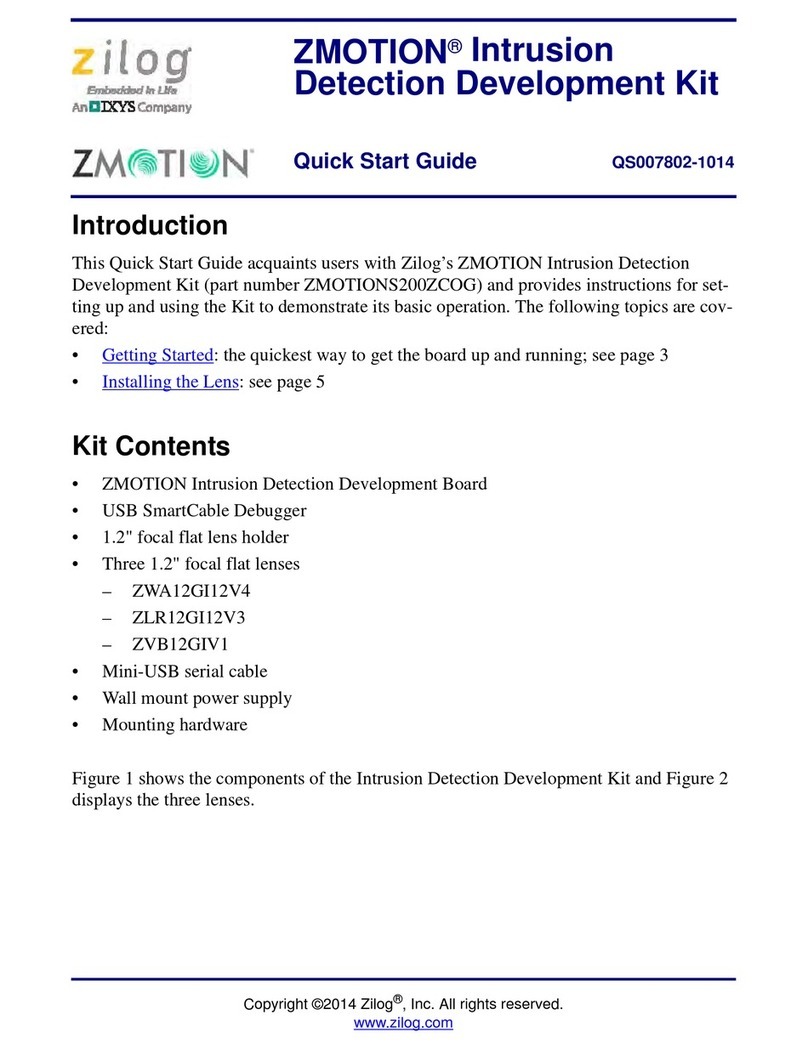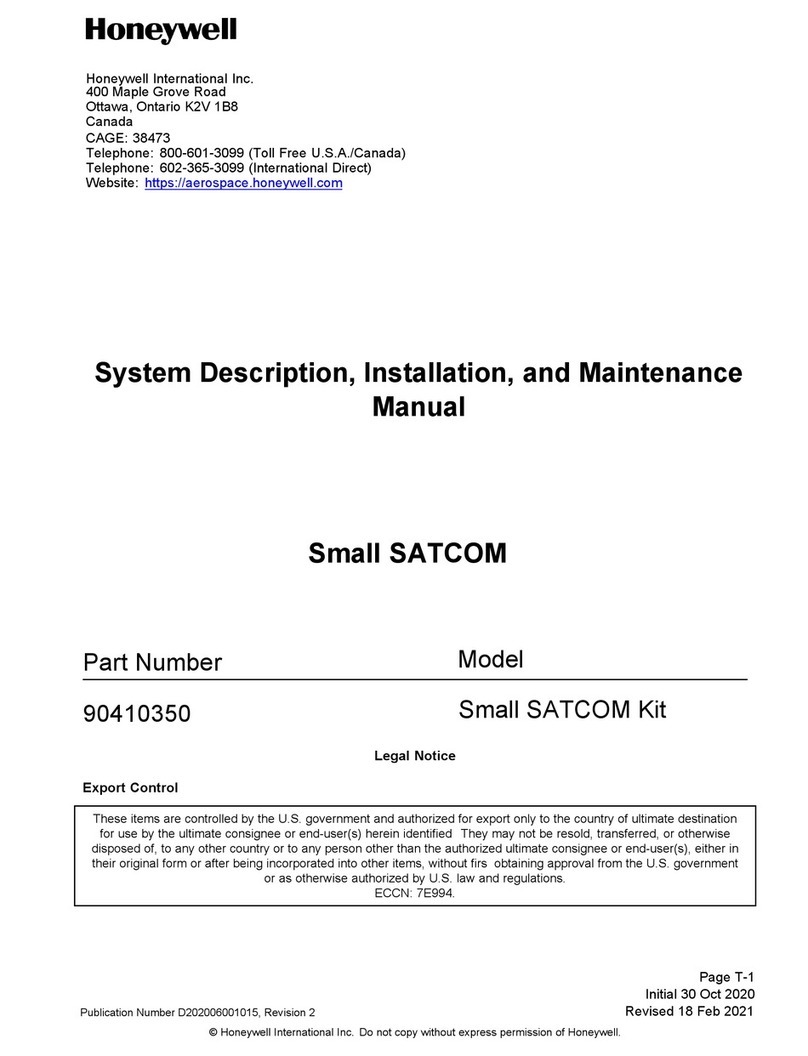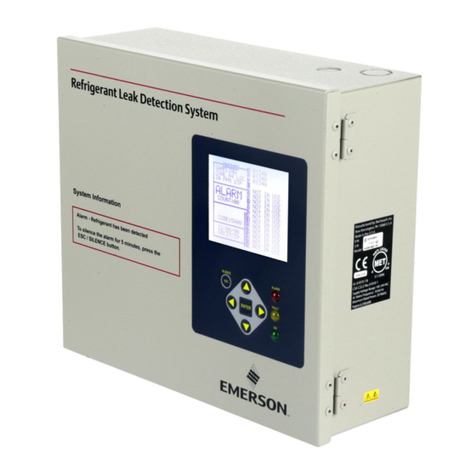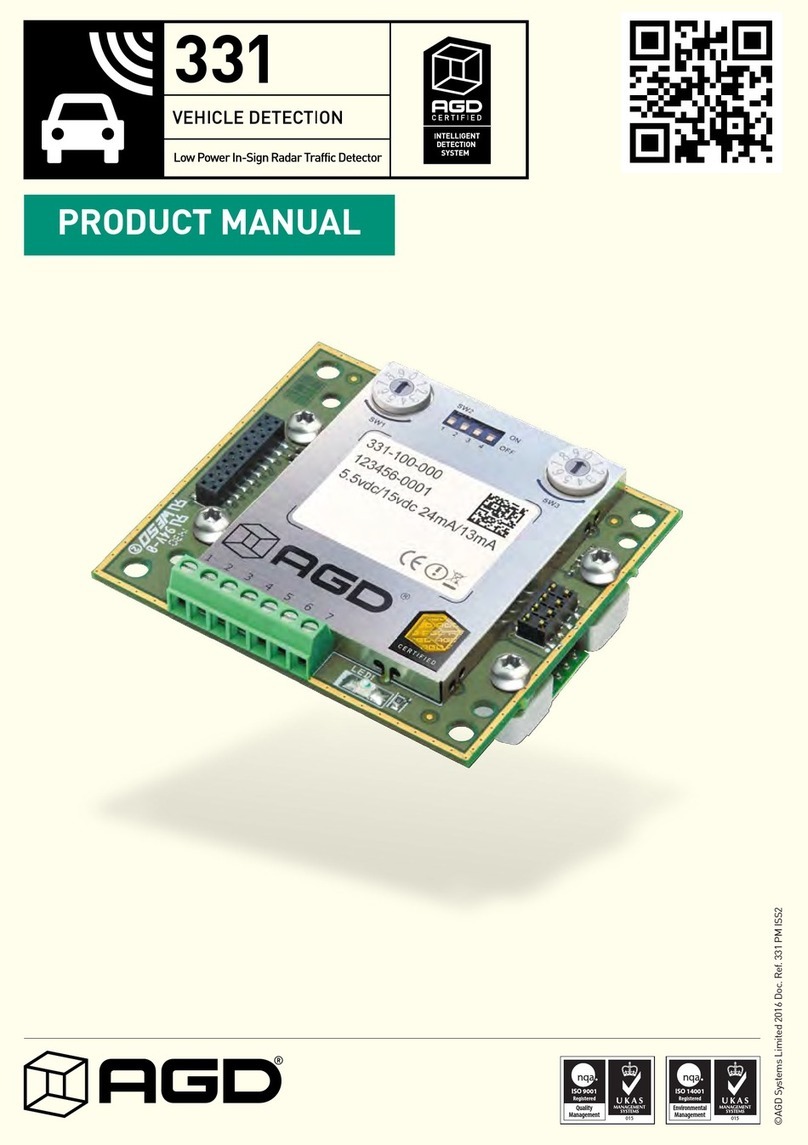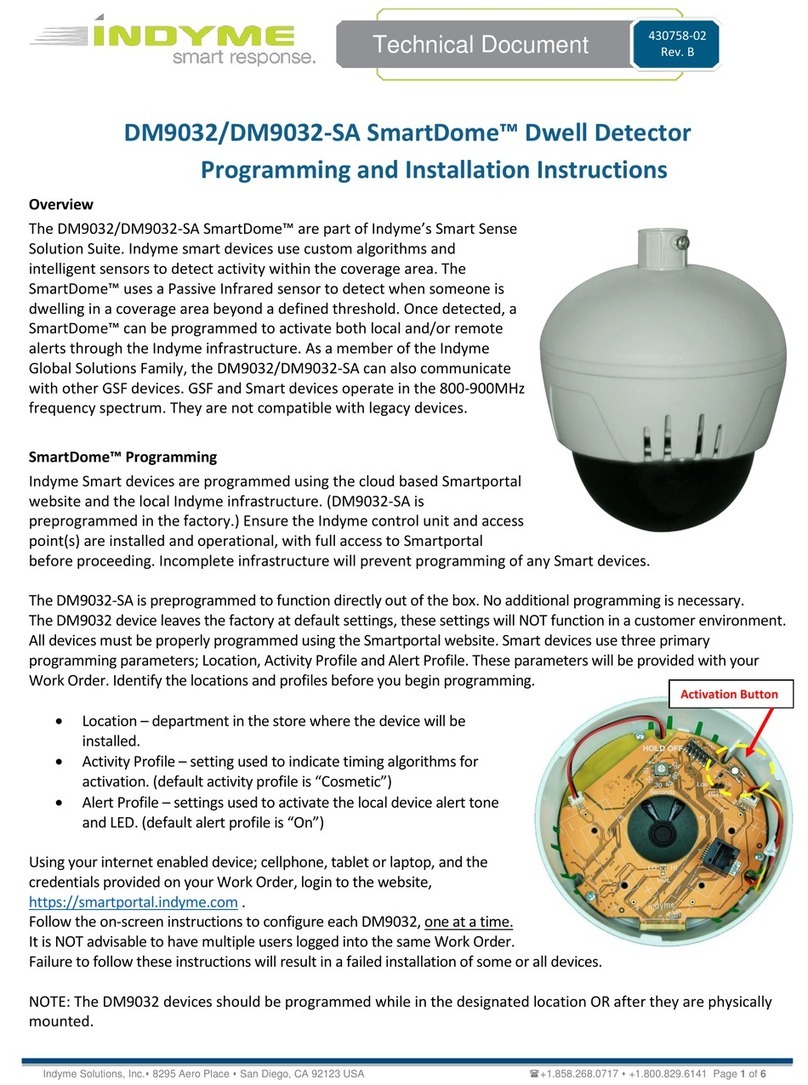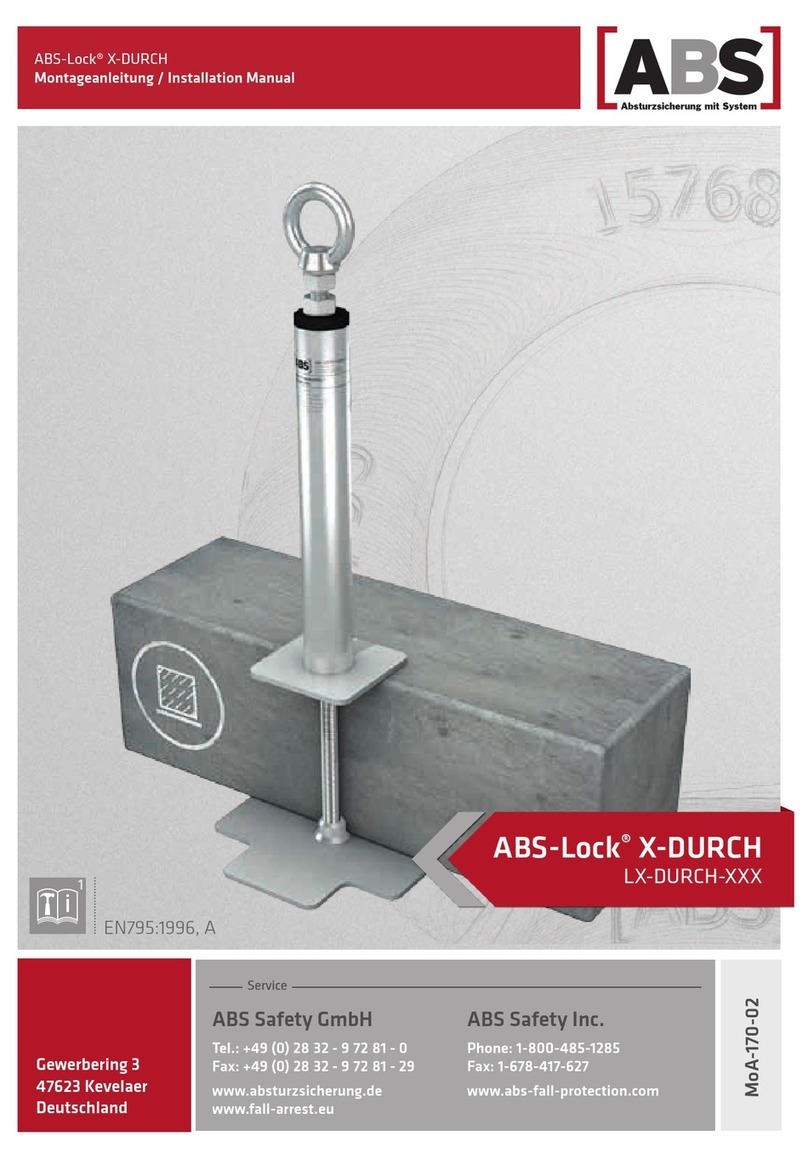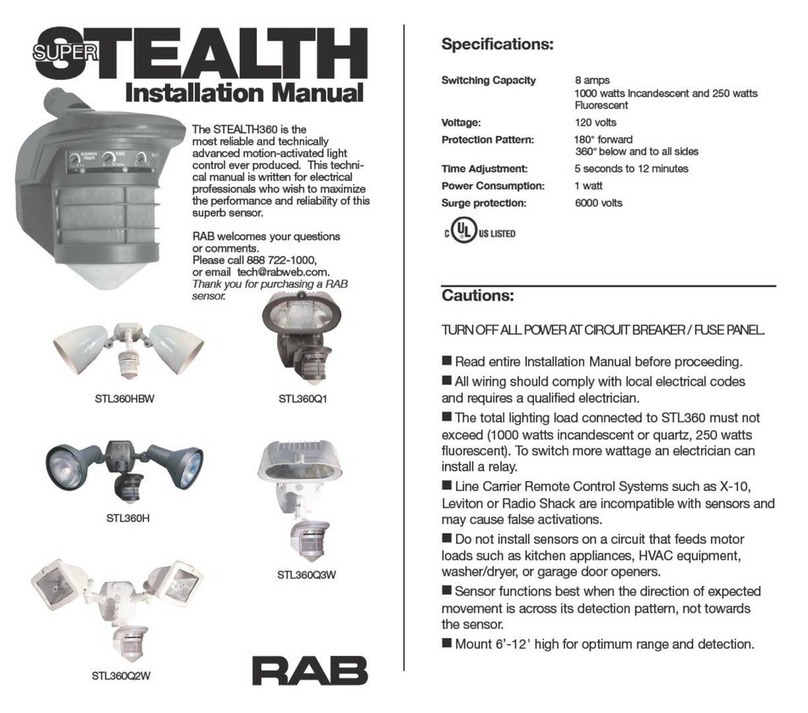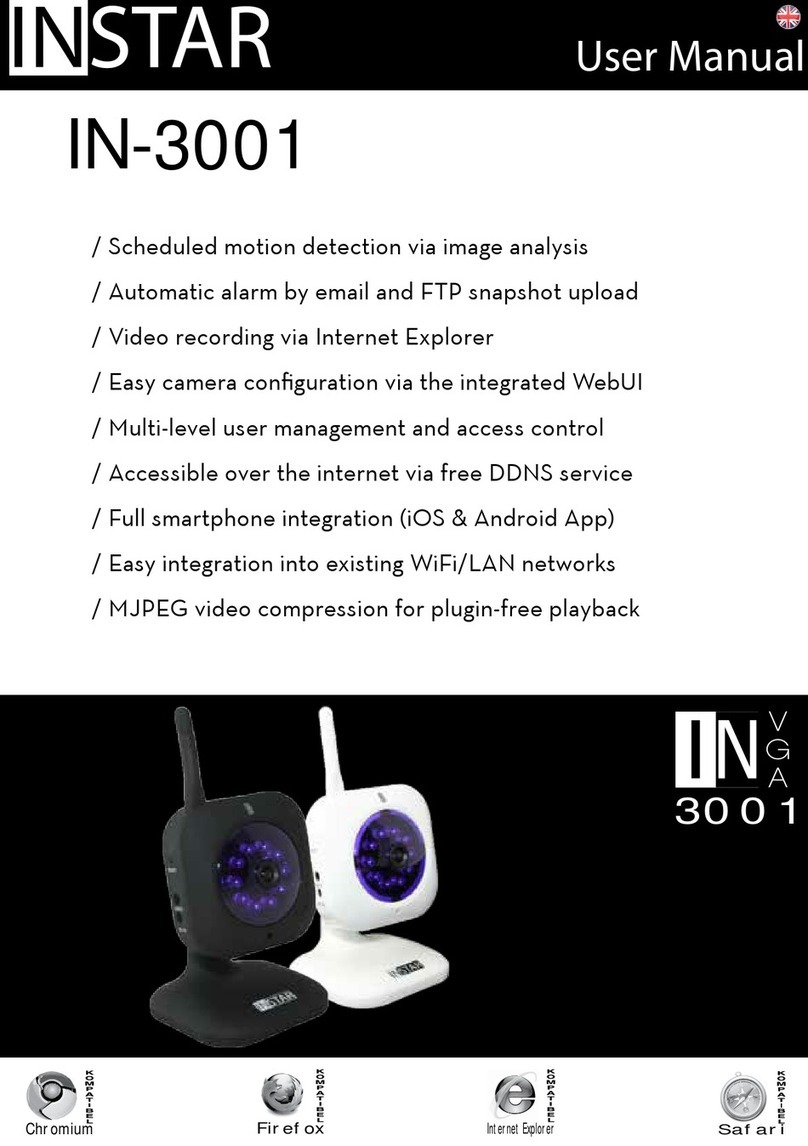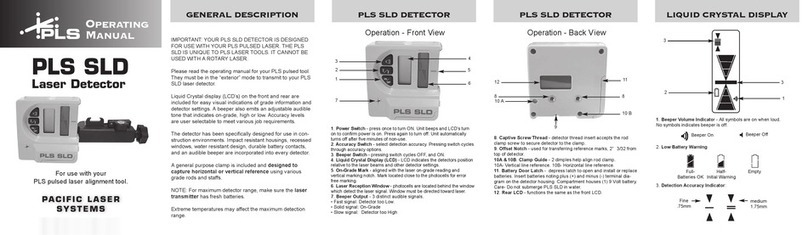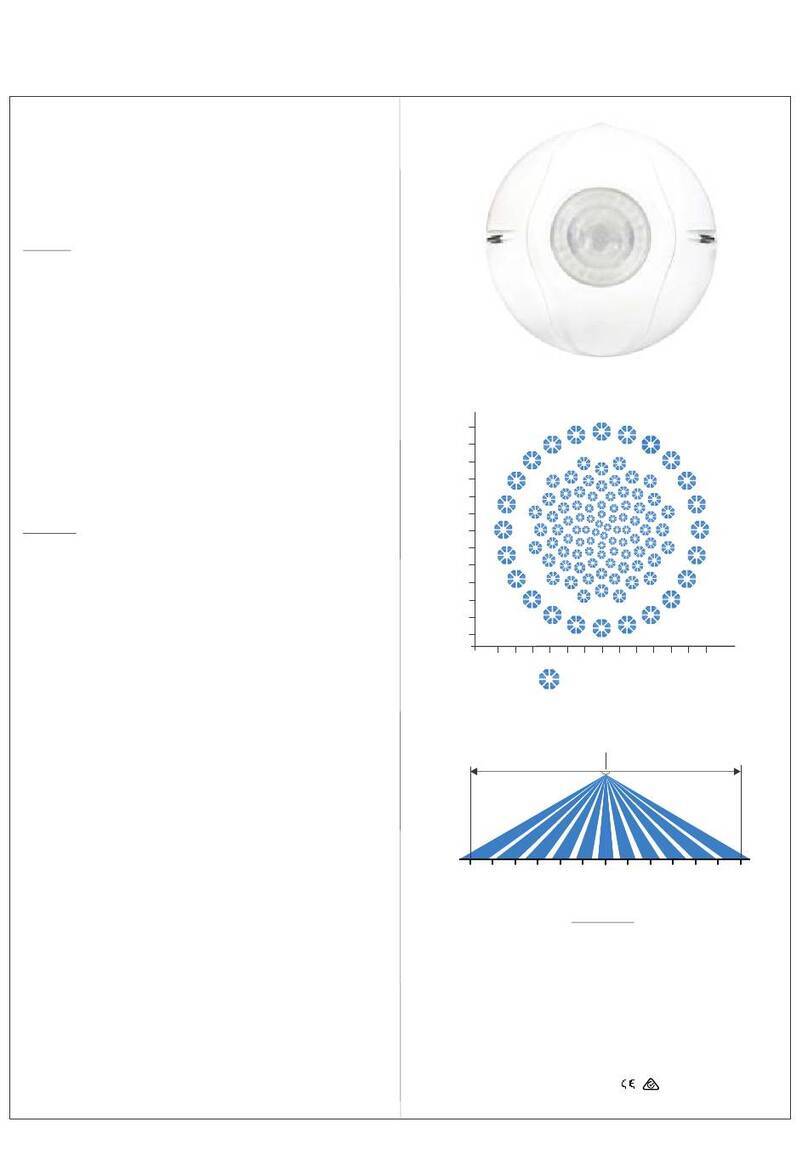/1
e following topics will be shortly explained in this Quick
Installation Guide:
INSTAR HD IP Camera – Quick Installation
1. SAFETY WARNINGS...............................................................................3
2. PRODUCT FEATURES..............................................................................4
3. INSTALLATION..........................................................................................5
4. START UP...................................................................................................8
5. THE WEB USER INTERFACE...............................................................11
5.1 SOFTWARE..............................................................................................12
5.1.1 LANGUAGE........................................................................................12
5.1.2 REBOOT/RESET.................................................................................12
5.1.3 BACKUP..............................................................................................12
5.1.4 UPDATE..............................................................................................12
5.2 NETWORK...............................................................................................13
5.2.1 IP CONFIGURATION........................................................................13
5.2.2 WiFi (not for IN-6014 HD PoE)...........................................................13
5.2.3 DDNS..................................................................................................14
5.2.4 Point-to-Point (P2P)............................................................................15
5.2.5 UPnP...................................................................................................15
5.3 SYSTEM....................................................................................................16
5.3.1 DATE & TIME.....................................................................................16
5.3.2 USER...................................................................................................16
5.3.3 STATUS LED.......................................................................................16
5.3.4 IR LED.................................................................................................16
5.3.5 ONVIF.................................................................................................17
5.3.6 PTZ......................................................................................................17
5.4 MULTIMEDIA..........................................................................................17
5.4.1 AUDIO.................................................................................................17
5.4.2 VIDEO.................................................................................................17
5.4.3 IMAGE.................................................................................................18
5.5 ALARM.....................................................................................................18
5.5.1 AREAS.................................................................................................18
5.5.2 ACTIONS.............................................................................................19
5.5.3 SCHEDULE.........................................................................................20
5.5.4 SMTP SERVER....................................................................................20
5.5.5 EMAIL.................................................................................................20
5.5.6 FTP......................................................................................................21
IN-6014 HD and IN-6014 HD PoE