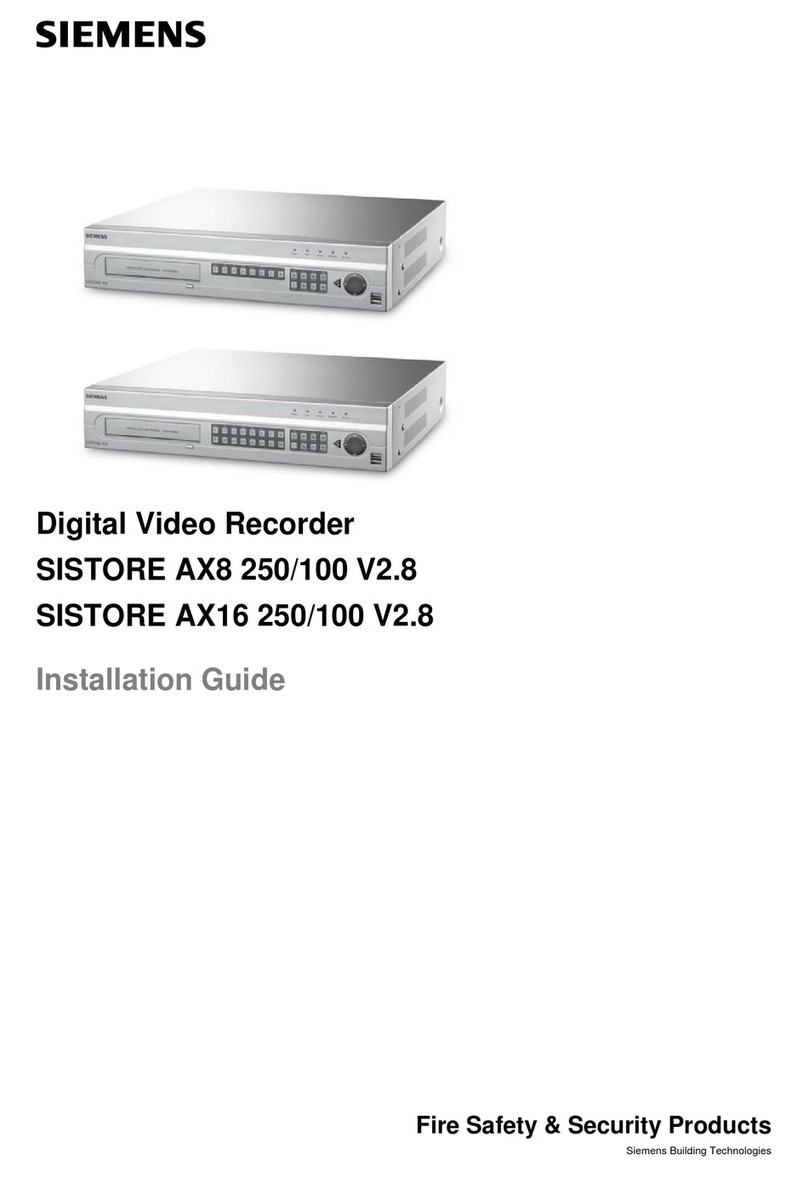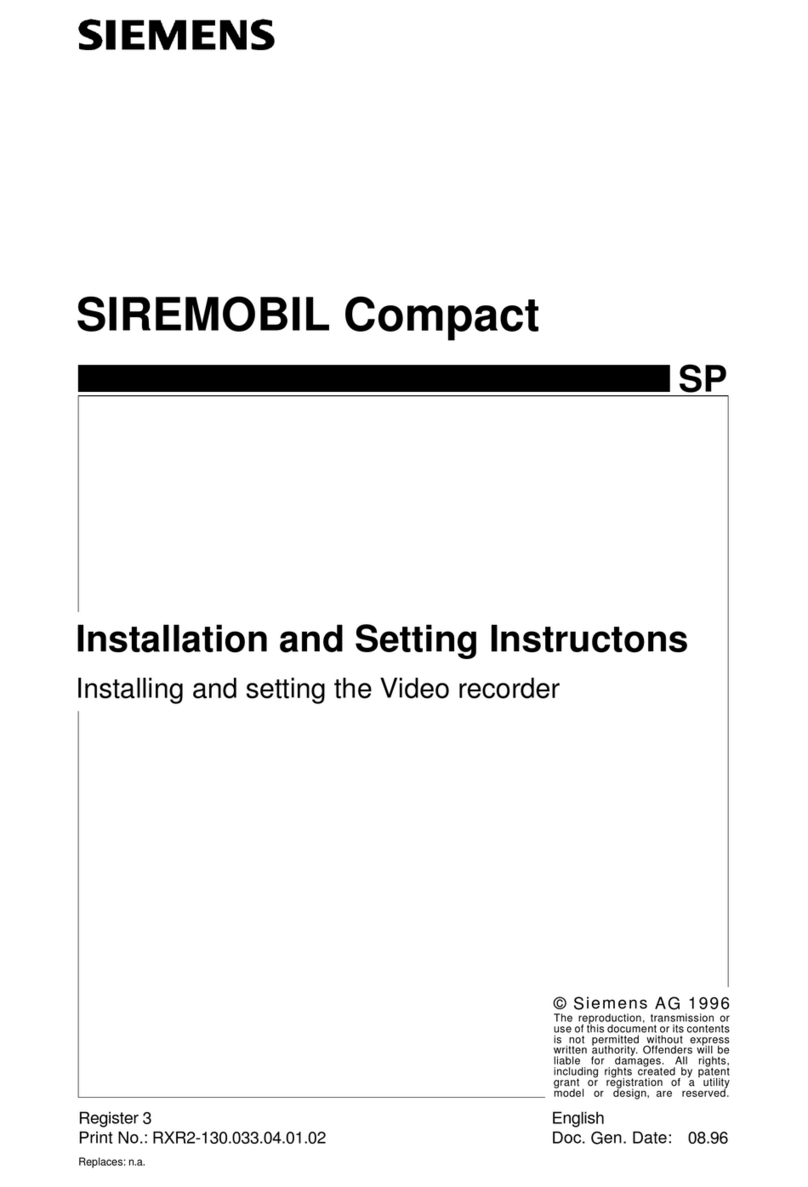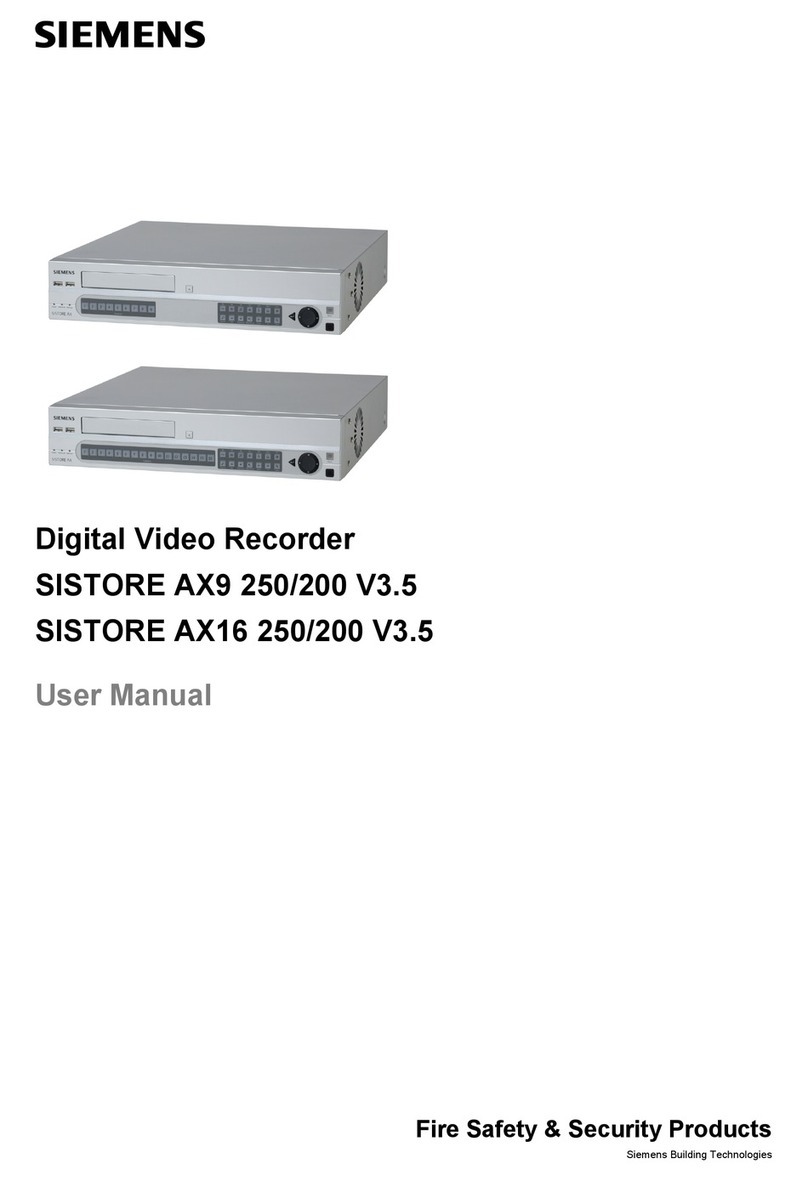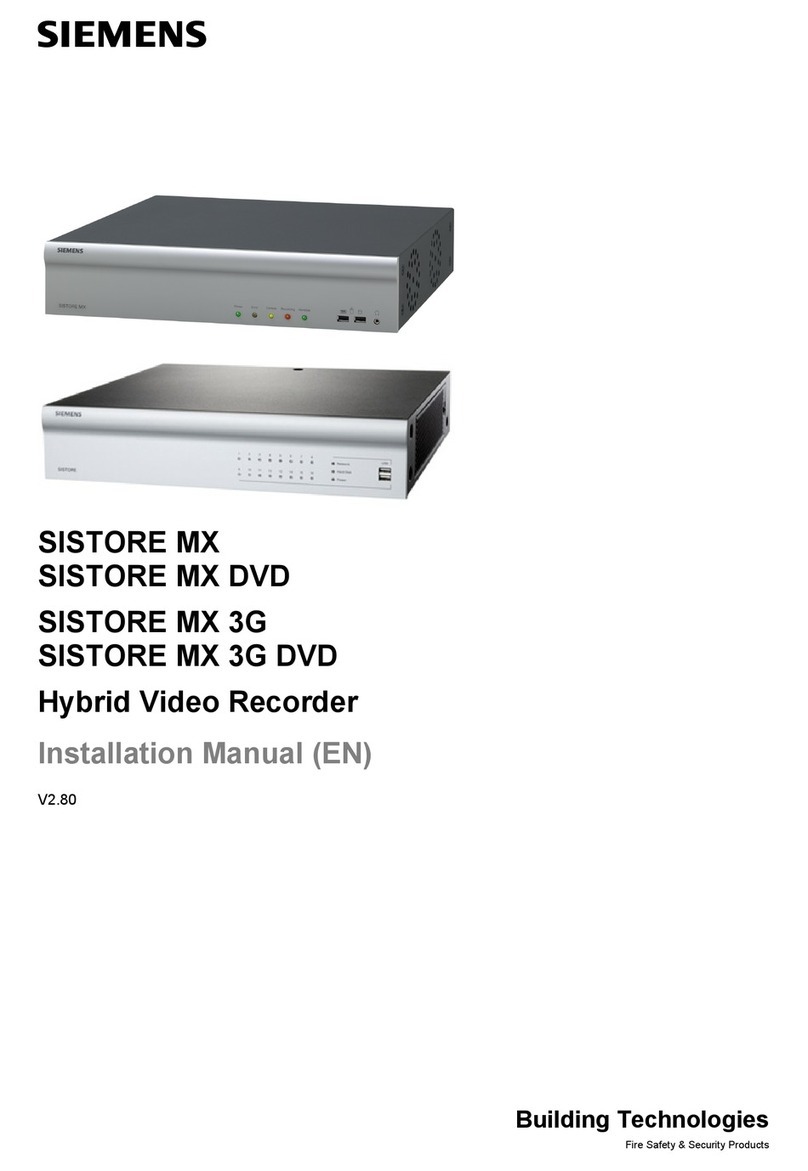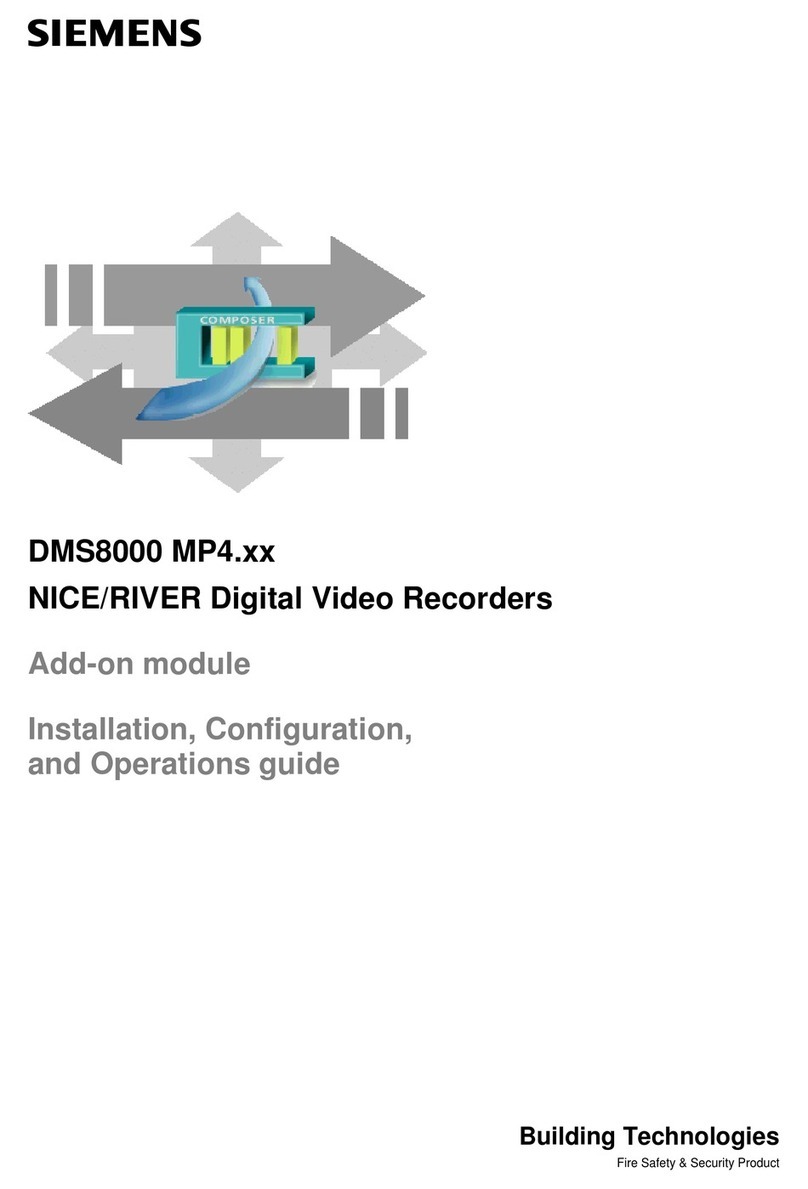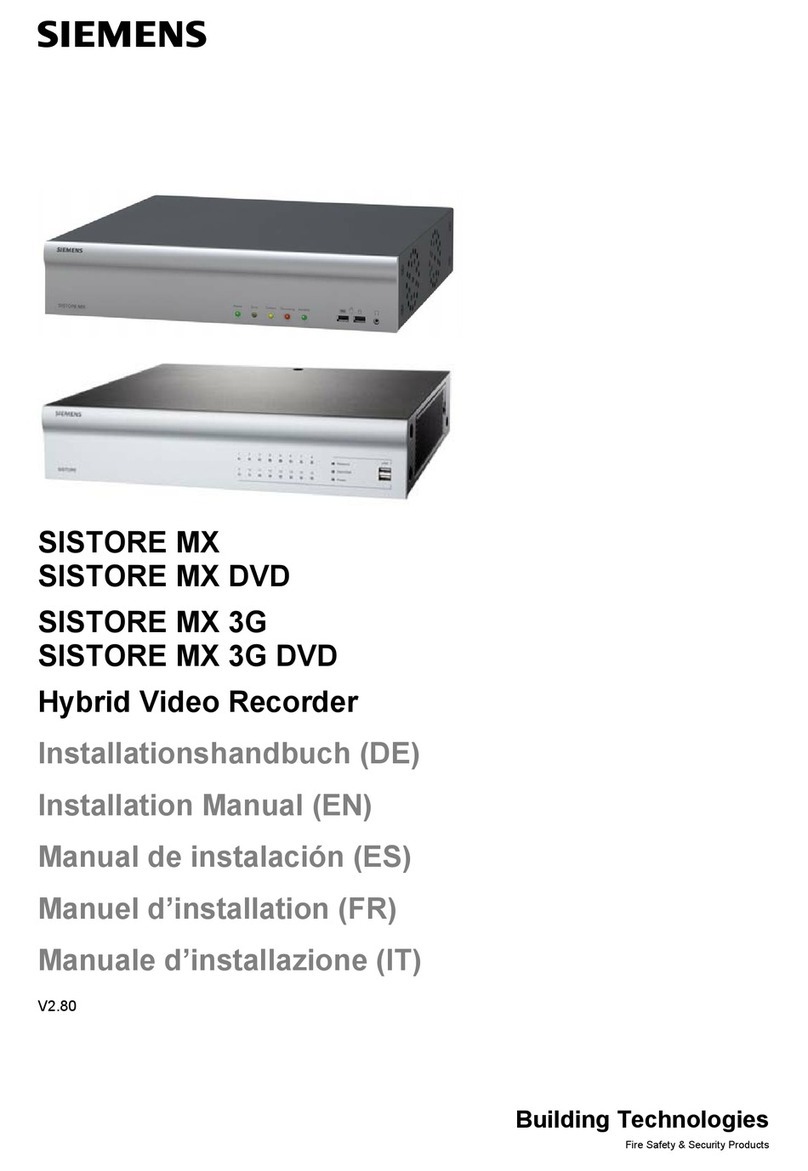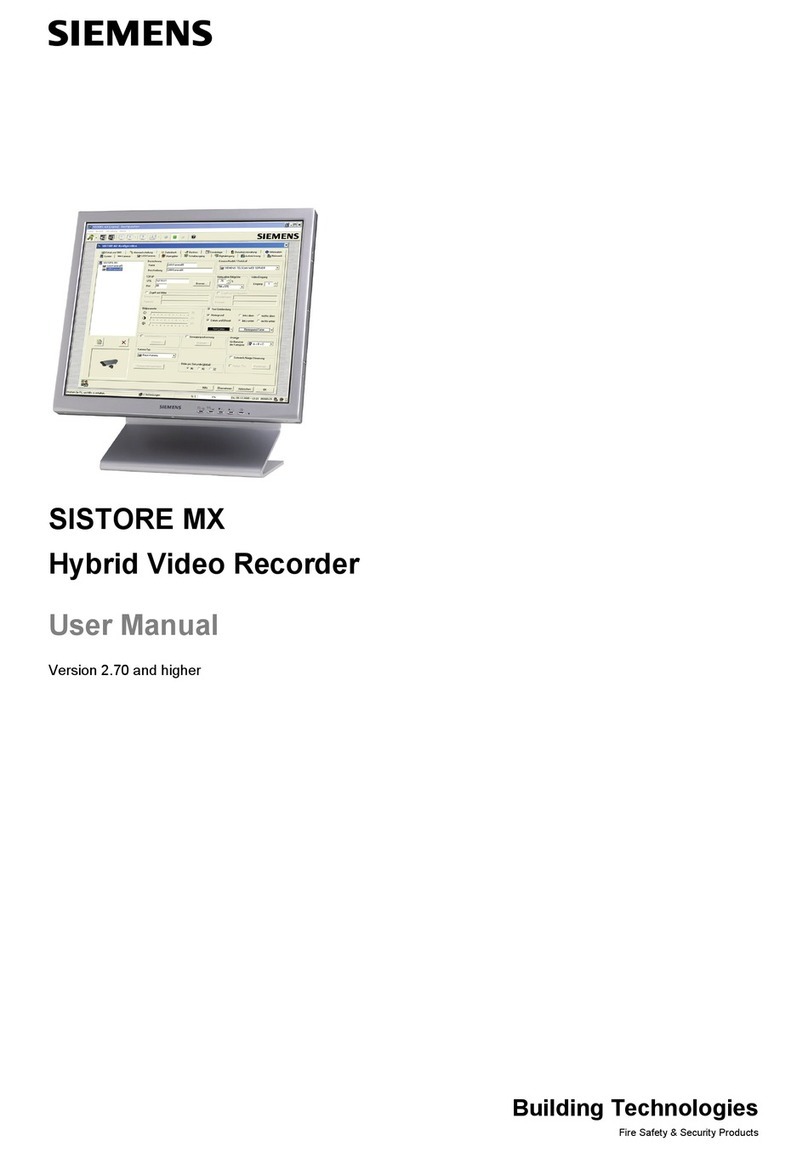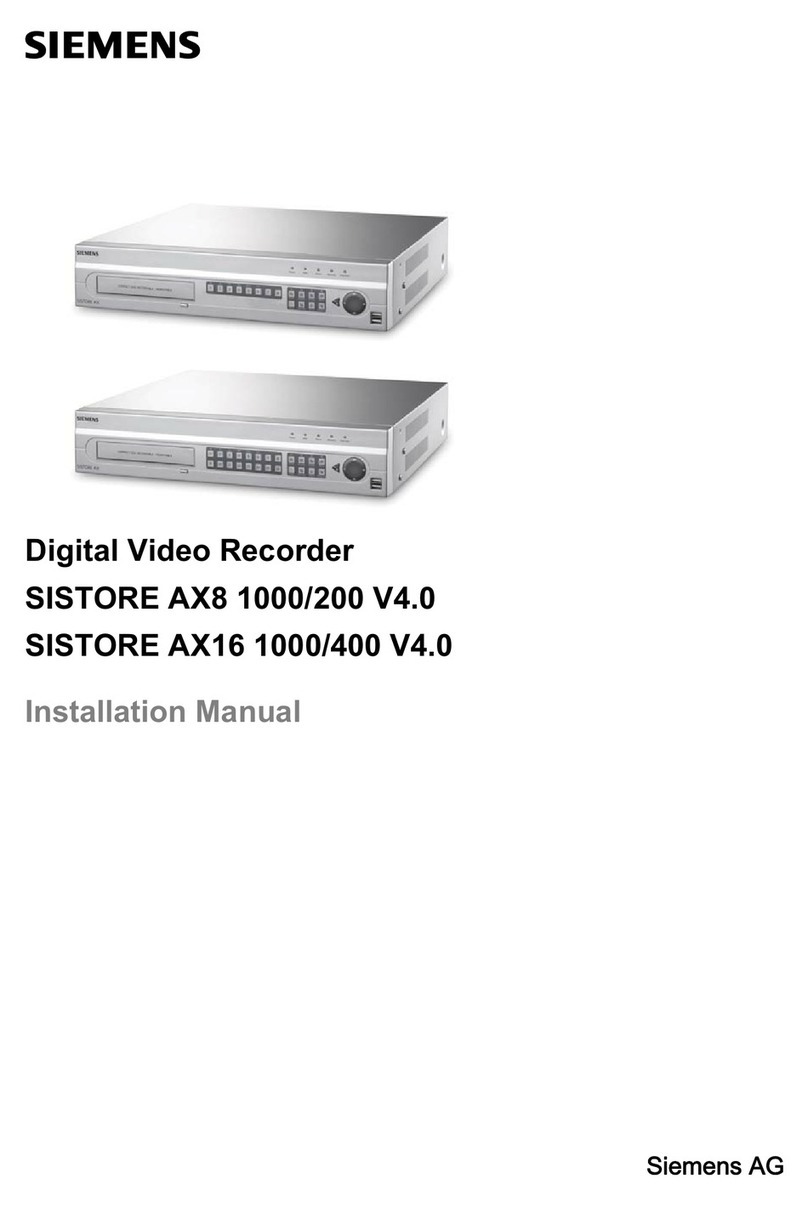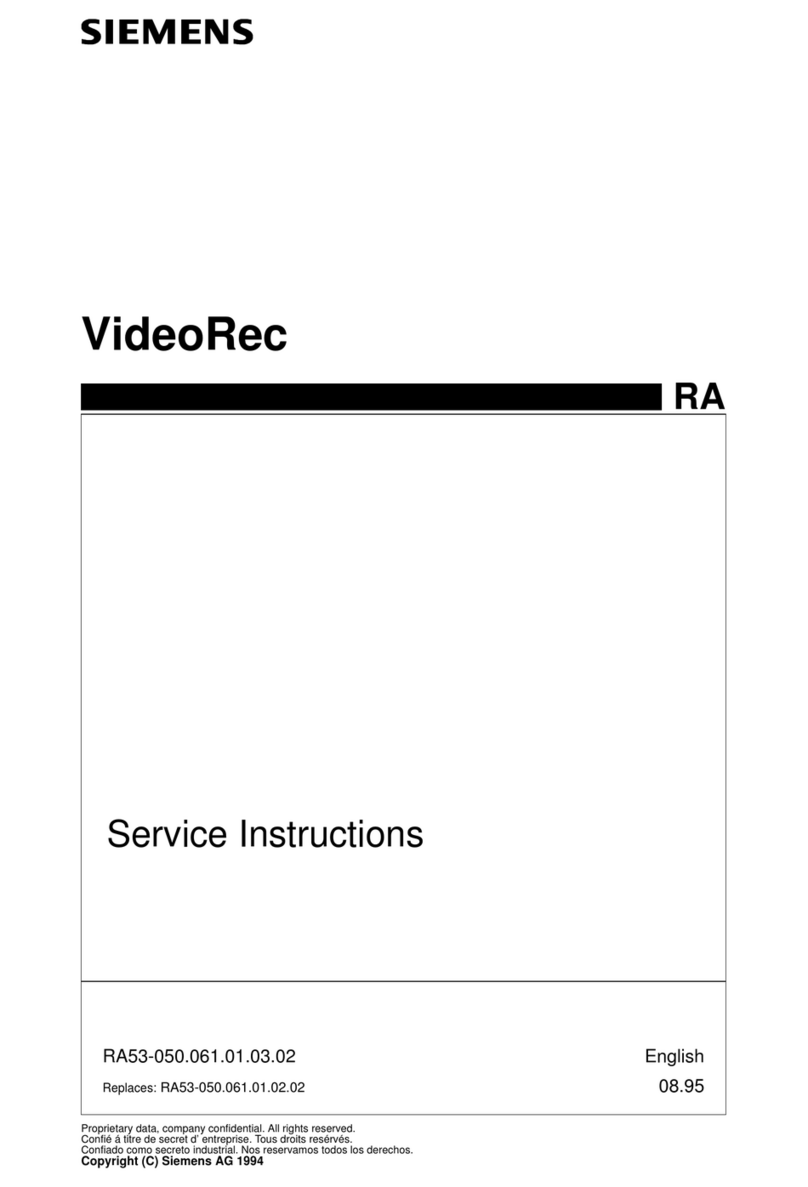3.2 Turning on the Power..............................................................................24
3.3 Initial Unit Setup......................................................................................24
3.4 Quick Setup Screen................................................................................25
3.5 Normal Setup Screen..............................................................................26
3.5.1 System Information.................................................................................26
3.5.2 Date/Time Setup.....................................................................................29
3.5.3 System Check Screen.............................................................................32
3.5.4 Storage Screen.......................................................................................33
3.5.5 System Log Screen.................................................................................35
3.5.6 System Shutdown...................................................................................35
3.6 Configuring Input Devices.......................................................................36
3.6.1 Camera Setup Screen.............................................................................36
3.6.2 Alarm In Setup Screen............................................................................37
3.6.3 Motion Detector.......................................................................................38
3.6.4 Alarm Out Setup Screen.........................................................................40
3.6.5 Audio Setup Screen................................................................................41
3.6.6 RS232/RS485 Setup Screen..................................................................42
3.7 Configuring Recording Settings..............................................................43
3.7.1 Record Mode Setup Screen....................................................................43
3.7.2 Time-Lapse Record Mode Setup Screen................................................44
3.7.3 Time-Lapse Recording Schedule............................................................45
3.7.4 Pre-Event Recording Setup Screen........................................................46
3.8 Event Action Setup..................................................................................47
3.8.1 Alarm In Event Action (Record) Setup Screen........................................47
3.8.2 Alarm In Event Action (Alarm Out) Setup Screen...................................48
3.8.3 Alarm In Event Action (Notify) Setup Screen..........................................49
3.8.4 Motion Detector Event Action (Record) Setup Screen ...........................49
3.8.5 Motion Detector Event Action (Alarm Out) Setup Screen.......................50
3.8.6 Motion Detector Event Action (Notify) Setup Screen..............................51
3.8.7 Video Loss Event Action (Record) Setup Screen...................................51
3.8.8 Video Loss Event Action (Alarm Out) Setup Screen ..............................52
3.8.9 Video Loss Event Action (Notify) Setup Screen......................................53
3.9 Display Setup..........................................................................................54
3.9.1 OSD (On-Screen Display) Setup Screen................................................54
3.9.2 Main Monitoring Setup Screen................................................................55
3.9.3 Spot Monitoring Setup Screen................................................................56
3.10 Network Setup Screen............................................................................57
3.10.1 LAN Setup Screen ..................................................................................58
3.10.2 Modem Setup..........................................................................................59
3.10.3 Callback Center (LAN) Setup Screen.....................................................60
3.10.4 Callback Center (Modem) Setup Screen................................................61
3.11 Password Setup Screen..........................................................................62
3.12 Config Screen .........................................................................................63
3.12.1 Archive ....................................................................................................64
3.12.2 Clip Copy.................................................................................................66
3.12.3 Load Default Setup .................................................................................68
3.12.4 Clear All Data..........................................................................................68
4 Operation ...............................................................................................69
4.1 Turning on the Power..............................................................................69
4.2 Live Monitoring........................................................................................69
4.2.1 Active Cameo Mode................................................................................70
4.2.2 PIP Mode.................................................................................................70
4.2.3 PTZ Mode................................................................................................70
4
Siemens Building Technologies SISTORE AX9 AX16_EN.doc
Fire & Security Products 06.2004