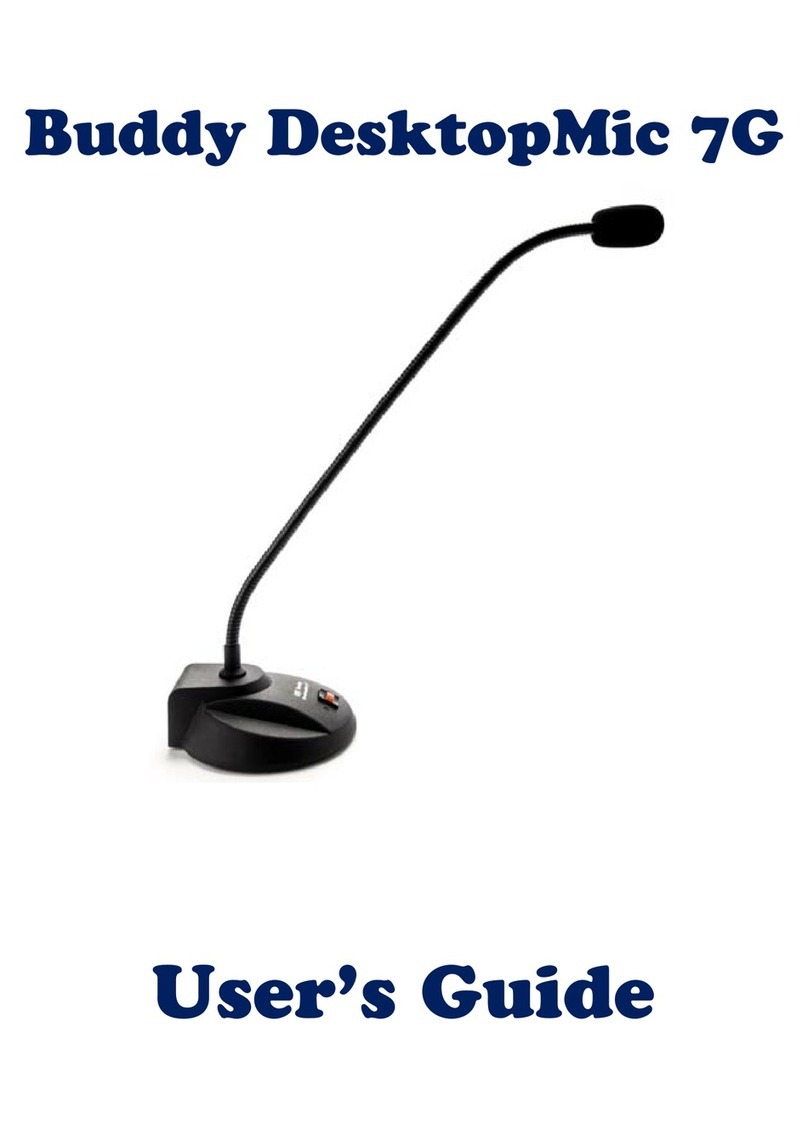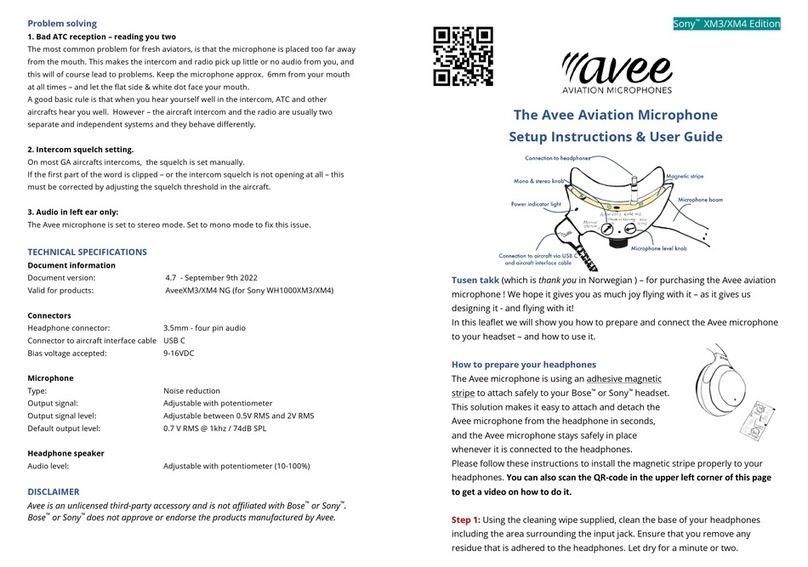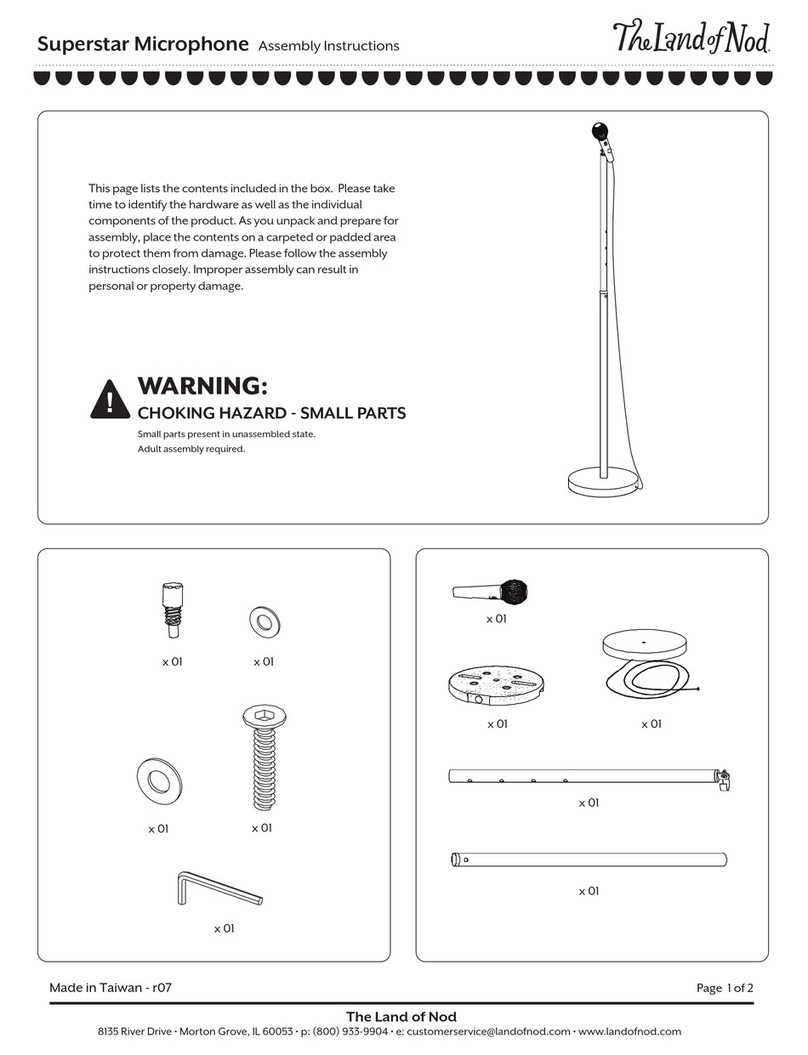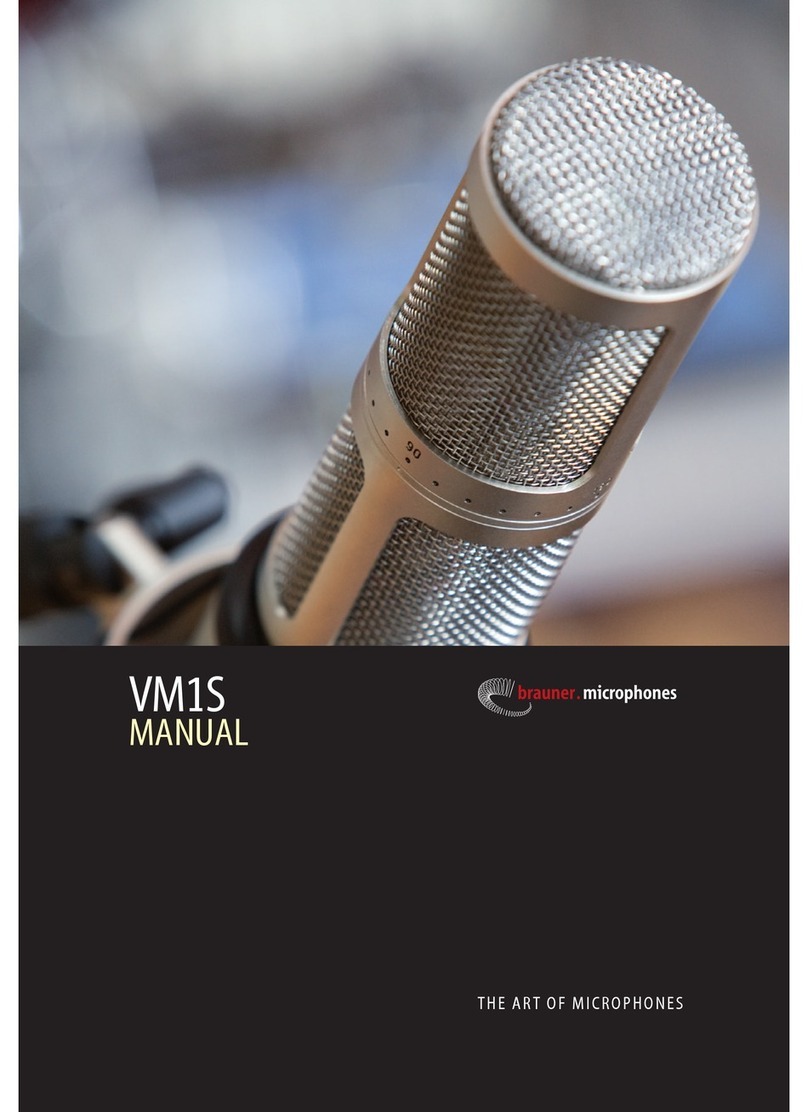InSync Speech Technologies BuddyGooseneck USB User manual

InSync Buddy
Gooseneck USB
User Guide

Buddy GooseneckMic USB
Buddy GooseneckMic USB Page 3
Introduction
InSync Speech Technologies, Inc. has been developing
innovative products for use with Speech Recognition
for over 10 years.
Our products have been called “unusual” because we
think out-of-the-box and listen to our clients’
suggestions. For instance our Buddy Gooseneck was
created with Quadriplegic users in mind. Its length
allows the user to clamp the microphone to various
surfaces convenient for our clients in wheelchair.
Latest change to our Desktop ic came from
suggestions from otorola when our Desktop ic was
selected for their Police and Emergency dispatch
systems.
Each of our microphones has been created primarily
with Speech Recognition in mind. This also makes our
microphones ideal for Internet telephony (VOIP),
gaming and other computer multimedia applications.
With the introduction of our USB devices, we have
taken a step forward in achieving the best results in
audio clarity.
InSync Speech Technologies, Inc. will keep bringing
you innovations to make your voice applications
experience a more enjoyable one.

Buddy GooseneckMic USB
Page 4Buddy GooseneckMic USB
Supported Operating Systems:
Windows XP (SP2 and above)
Windows Vista
Windows 7
Other Operating Systems:
Although we have not tested, it has been
reported to work with
ac OS 10 and higher
Supported Speech Software:
Dragon NaturallySpeaking
icrosoft speech in Windows XP and Windows
Vista.
It may work with other speech software that has not
been tested by InSync Speech Technologies, Inc.
IMPORTANT NOTE about DRIVERS
All drivers required to install our USB devices
are included in Windows XP, 2003, Vista or ac
OS 10 and higher operating systems.
Although we do not support the following
operating systems; Windows 98SE, E, 2000,
you may be able to use our products with
these using additional software and/or device
drivers.

Buddy GooseneckMic USB
Buddy GooseneckMic USB Page 5
Installing Buddy GooseneckMic
USB Adapter
Insert the USB plug on Buddy Gooseneck ic USB into
an available USB port on your computer. USB port is
one or more adjacent small rectangular slot in your
computer as shown in picture below. All computers
sold today have at least one of these ports.
USB PORTS
If Windows is running, it will detect the device as
soon as it is plugged into the port and start to install
its supporting software using built in plug-and-play
procedure. If you have the correct version of
Windows installed with appropriate service packs and
updates, you may not see any dialog or message
unless there is a problem. Normally all you see is
installation progress balloons in the icon tray.
Once the plug-and-play procedure completes,
Windows will include the Buddy GooseneckMic USB as
a new audio device and make it available to any
software (such as Dragon NaturallySpeaking) that may
be able to use it.

Buddy GooseneckMic USB
Page 6Buddy GooseneckMic USB
You can use the Buddy GooseneckMic USB with
multiple USB ports, but the first time you plug this
USB device into a new USB port Windows will go
through the fairly silent plug-and-play installation
procedure and install its required drivers.
In the event that your operating system does not
recognize your USB Device, Go to Troubleshooting –
Manual Installation.
WARNING
While the USB protocol allows the “hot swapping”
of USB devices, this is only true at operating
system level. This is not true with speech
recognition software. If you are using speech
recognition or other software that is actively using
USB device, you must turn off the software before
unplugging this device. Speech software does not
react well if you remove the sound system (this
device) while you and the software are using it.
Buddy GooseneckMic USB Audio
Adapter Operation
To verify the operation, please proceed with the
following steps:
Testin Hardware
1Go to Start
Settings
– Control anel
Sound and Audio Devices

Buddy GooseneckMic USB
Buddy GooseneckMic USB Page 7
2Click on Voice Tab. Verify that – Voice
layback and Voice Recording are set to
Buddy GooseneckMic USB. If they are not the
default devices, click on the down arrow and
scroll to select it.
3Once the Buddy GooseneckMic USB option is
set as the default device, click on Test
Hardware button below.
Note: In dialog above you see separate entries
for playback and recording device. These
settings are independent. You can choose to
use a different sound card and /or SB adapter
for each of these functions.

Buddy GooseneckMic USB
Page 8Buddy GooseneckMic USB
4Click on the Next button to continue. The
system will test your hardware. Once the test
is complete, it will prompt you with the
following screen
5Click on the Next button once more and both
Volume buttons will become active.
6Now you will need to read the short paragraph
in quotation marks. As you read the paragraph
you will hear your voice in the attached
speakers. If the volume is too low or too high
you can adjust it with sliders on the volume
meter.

Buddy GooseneckMic USB
Buddy GooseneckMic USB Page 9
Making Buddy GooseneckMic
USB a Preferred Audio evice
1To select your Buddy GooseneckMic USB as a
preferred device for sound playback or sound
recording or both.
2Click on Start
Settings
Control anel
Sound and Audio Devices then click on Audio
Tab
3The following screen will appear
If the Buddy GooseneckMic USB is not the default
device, click on the down arrow to select it and click
the OK button.
NOTE: Sound playback and Sound recording do not
necessarily have to use the same device. You can
choose a different device for your play back if you so
desire.

Buddy GooseneckMic USB
Page 10 Buddy GooseneckMic USB
Installing Buddy GooseneckMic
USB in Windows Vista
Once you plug your USB product, Windows Vista will
automatically install all necessary drivers for the
device to perform properly.
To verify that your device is properly installed follow
these steps:
Sound Devices for Playback and/or Recording:
1. Click on Start > Settings > Control Panel >
Sound

Buddy GooseneckMic USB
Buddy GooseneckMic USB Page 11
2. A new window will pop up (see page 10). You
will see 3 tabs: Playback, Recording and Sounds
3. To select Buddy Gooseneck ic USB as a default
playback device in Playback tab select it from
the list and press the Set Default button.
4. To select Buddy Gooseneck ic USB as the
default recording device, in the Recording tab,
select the device from the list and the Set
Default button.
Using Buddy GooseneckMic USB
with Windows Vista Speech
Recognition
If you are using your Buddy device with icrosoft
Windows Vista Speech Recognition, you first need to
set up the microphone with Buddy Gooseneck ic USB.
Follow these steps:
1. Click Start > Settings > Control Panel > Speech
Recognition Options
2. If you are using Buddy USB6G, select the item
with headset icon “Set up icrophone”.
3. Click Next > Next and start reading, once you
finish reading the sentence click Next then
Finish.
Once you have installed the microphone, you can start
using icrosoft Speech Recognition software.

Buddy GooseneckMic USB
Page 12 Buddy GooseneckMic USB
Using Buddy Products with
ragon NaturallySpeaking
Having made your Buddy product your preferred
device in Windows is not enough for Dragon
NaturallySpeaking to recognize it. You have to run
the Audio Setup Wizard outlined here:
1. Open Dragon NaturallySpeaking
2. Click on Tools enu > Accuracy Center > Check
your audio settings
3. A new screen will pop up, select your device
and run the quick Audio Setup Wizard.
4. Once finished you are ready to use your device
and begin dictating.
If your Accuracy Center menu is grayed, follow these
steps:
1. Open Dragon NaturallySpeaking
2. Click on NaturallySpeaking enu > Prepare
User for Dictation
3. A new window will pop up advising you that
the Audio Setup Wizard needs to be run
4. Another screen will pop up, Select your device
and run the quick Audio Setup Wizard.
5. Once finished you are ready to use your
device and begin dictating.
Using Buddy USB with VoIP
applications
The procedure for setting up VOIP and other
applications varies. In some applications simply

Buddy GooseneckMic USB
Buddy GooseneckMic USB Page 13
setting the microphone as default in the Control Panel
will be sufficient. While in others you need to open
an options dialog in the VOIP application and select
the appropriate microphone as a default.
Troubleshooting
The USB (Universal Serial Bus) port has a great
potential to avoid the variability of traditional
computer sound cards. A USB adapter offers hot-
swappable, plug and play consistent audio quality that
is highly portable. (See Warning on page 6 for
additional information)
Following are some procedural problems reported to
us by our users. The following descriptions are what
have been reported, but the problems may present
themselves in slightly different ways.
Speaker volume too low
Dragon NaturallySpeaking and most other software
take the default audio settings for playback.
To adjust the default speaker volume do the
following:
Click on Start > Settings > Control anel > Sounds
and Audio Devices > Audio Tab > Click on Volume
Control

Buddy GooseneckMic USB
Page 14 Buddy GooseneckMic USB
ake sure that the current dialog is similar to the one
shown above. Adjust the default volume via the
slider.
Microphone volume too low
If you are using Dragon NaturallySpeaking or similar
product, the following procedure will not have any
impact. To adjust the volume for Dragon
NaturallySpeaking, ViaVoice or similar products, you
have to run their built-in audio set up wizard tool to
do these adjustments.
1. Verify that the mute switch of Buddy
GooseneckMic USB is not active. The
microphone input is muted when the amber
light is blinking. If the light is blinking, press
the mute button on the device to toggle it.
2. If the mute switch was not active, then go to
Start> Settings > Control anel > Sounds and
Audio Devices > Audio Tab > Sound
Recording > Volume

Buddy GooseneckMic USB
Buddy GooseneckMic USB Page 15
Adjust the slider for the microphone control 2/3 the
way towards the top peak.
Special Considerations for
Speech ictation
When upgrading the sound system (sound card or USB
Adapter) or a microphone for speech recognition
applications, you must always run the audio setup
wizard, and optionally a short training session for
proper change over.
Failing to do that, will almost certainly degrade
recognition accuracy. As an option you can create a
brand new user profile for you new audio system.
It is important to position the microphone properly for
best performance of the speech recognition systems.

Buddy GooseneckMic USB
Page 16 Buddy GooseneckMic USB
Additionally you can do the following:
a) When running a test for your microphone, put
pauses in between phrases, for example: “In this step
(1 second pause) the computer checks the audio input
(1 second pause) of your sound system” Silence is
sampled as well as speech, this allows to get true
speech as well as the ambient noise . A pause of 1
second is usually sufficient.
b) Speak clearly and evenly like newscasters.
c) Wear the microphone close to the corner of your
mouth consistently.
d) Pinch to make sure the microphone tip is not tilted
and (white dot if present) is facing your lips.
Buddy GooseneckMic USB
Adapter not recognized - Manual
Installation
This problem rarely happens and it is an indication of
a failed attempt to load a Driver for some reason. If
Windows does not detect the USB Audio Adapter refer
to the following instructions to manually install the
proper drivers.
Unplug your adapter.

Buddy GooseneckMic USB
Buddy GooseneckMic USB Page 17
Right click on My Computer icon from your desktop
and click on roperties , this will bring up System
roperties Dialog, click on to Hardware Tab, click
on Device Manager and look for anything that has an
exclamation mark with yellow background this usually
indicates problem with drivers.
If you see an icon like that, highlight it and right click
on it and try to update driver.
Restart your computer, once you log in wait another
minute to allow the system to stabilize (i.e. allow the
Operating System to load all necessary drivers).
Plug in your adapter; wait to see if Windows finds the
new hardware.
Safety Precautions
1Keep your USB Device away from heat sources,
such as radiators, heat registers and other
similar appliances.
2Keep your USB device away from liquids
3Protect your USB device from high humidity
4Keep this device away from children.

Buddy GooseneckMic USB
Page 18 Buddy GooseneckMic USB
Buddy USB 6G
Buddy USB 6G is our 6th
generation USB adapter that
has an inbuilt high-quality
sound card which replaces a
desktop or laptop computer's
sound card for high fidelity
speech sound input and
output. This is an improved
version of our Buddy USB 5G
that allows connectivity with
Sennheiser E3 with 3.5mm
connector microphone.
http://www.InSyncSpeech.com

Buddy GooseneckMic USB
Buddy GooseneckMic USB Page 19
Buddy Desktop USB
Buddy Desktop ic™ is a USB-
interface high quality
directional microphone that
is specifically designed for
speech recognition
applications. Its speech-
ergonomic features include a
flexible gooseneck, a sturdy
and weight-stable base. Its
casing design renders it
remarkably robust to noise.
It is designed for people who
do not like to wear a headset
microphone, while
demanding audio signal
quality like a headset.
http://www.InSyncSpeech.com

Buddy GooseneckMic USB
Page 20 Buddy GooseneckMic USB
Buddy Flamin oMic
Buddy FlamingoMic offers the
functionality of a heavier
Desktop microphone in
lightweight portable design. It
is a highly directional
microphone connected to a
USB adapter with a long (24
inches, 60 cm) thin gooseneck.
We use same technology as
Buddy Gooseneck ic USB in it
small USB adapter and same
highly accurate microphone
that we use in our Buddy
Desktop ic.
You can bend the gooseneck
to fit your hands-free
dictation needs.
http://www.InSyncSpeech.com

Buddy GooseneckMic USB
Buddy GooseneckMic USB Page 21
Dra on NaturallySpeakin Complete
Paperback
Book + CD
0-9686037-0-X
Book on CD
Emkay 3185
0-9686037-1-8
If you have questions regarding speech recognition,
this book has answers.
You don’t need this book if you can be happy with 95%
dictation accuracy. If you want to increase the
accuracy a few notches this book will definitely help
you.
It tackles basic questions such as which product is
right for you, what hardware you can use or what to
do when things don't work.
Although this book was written for Version 4 of Dragon
NaturallySpeaking it was also written keeping the
basics of speech recognition in mind. A tool for any
speech recognition user.
Table of contents
Other InSync Speech Technologies Microphone manuals