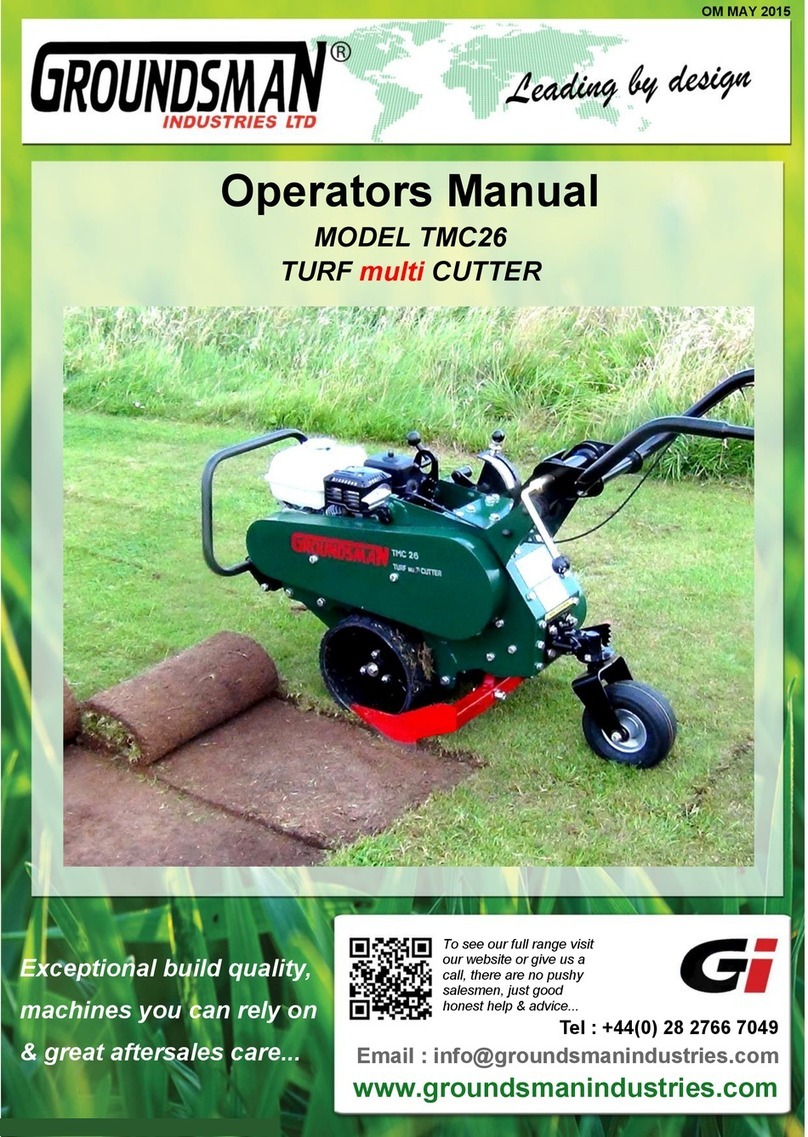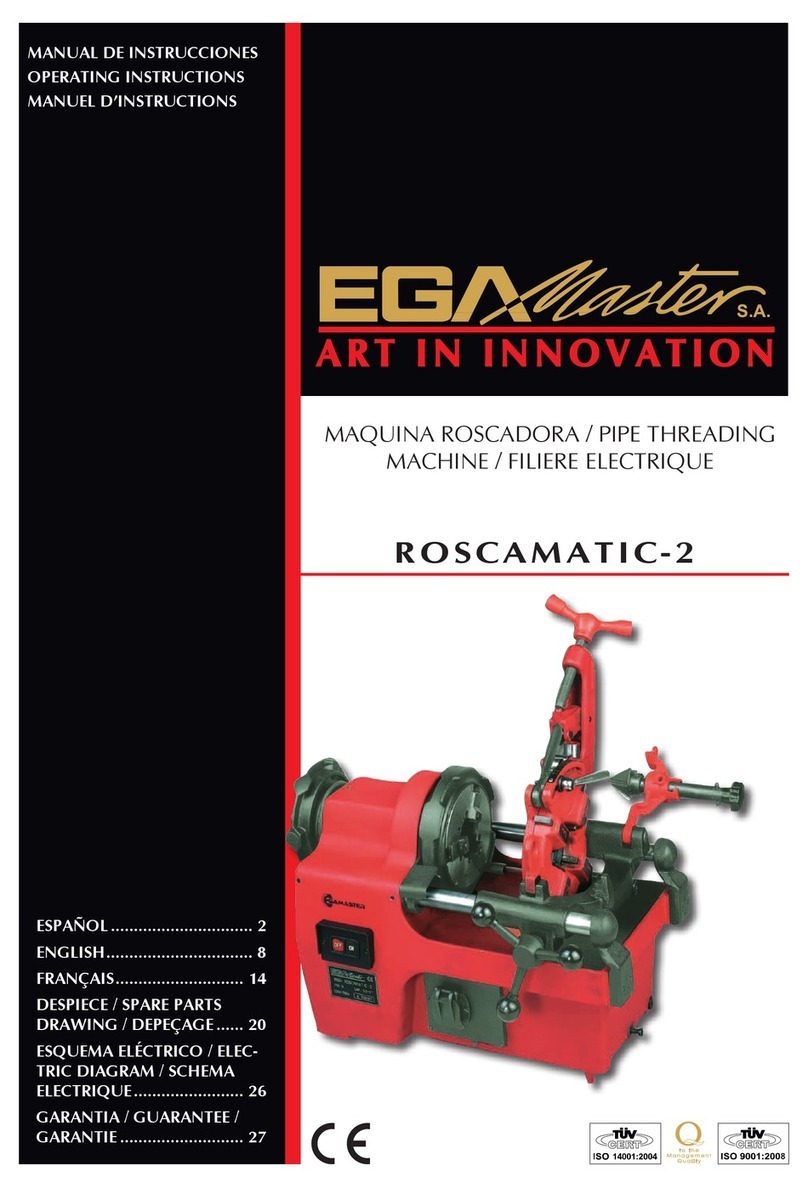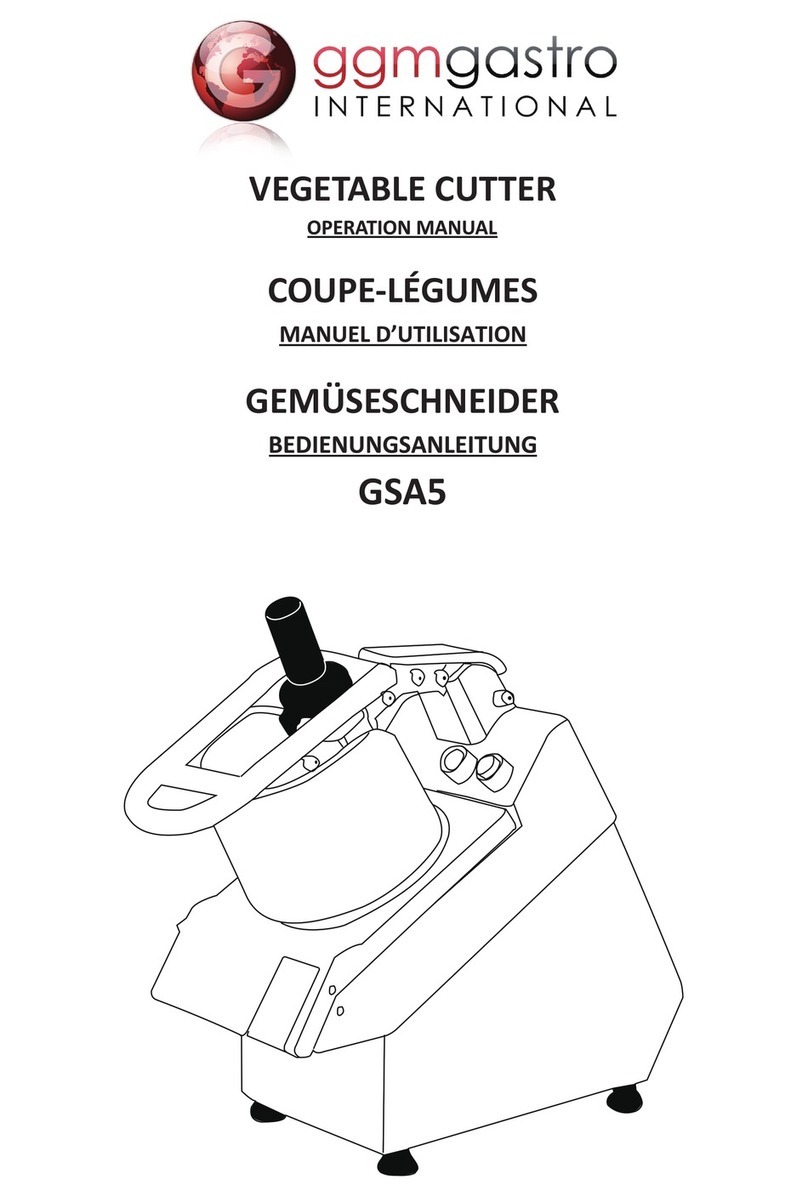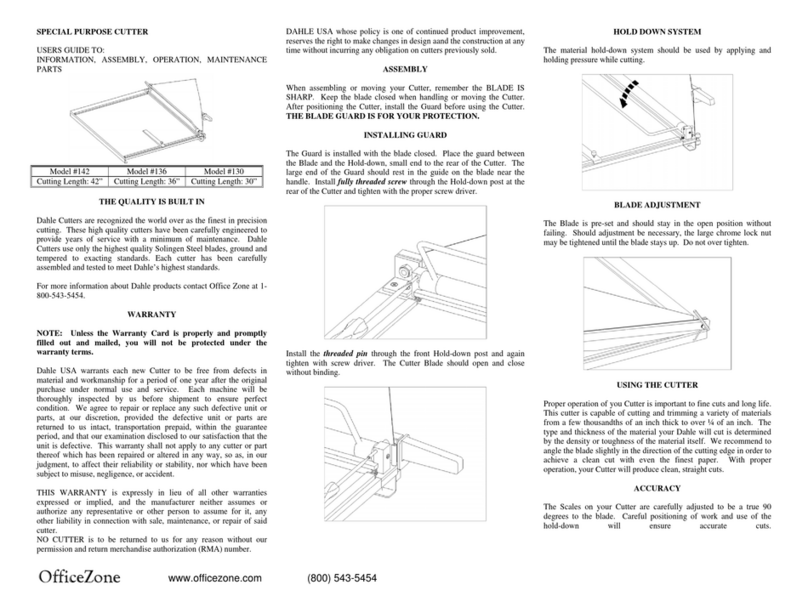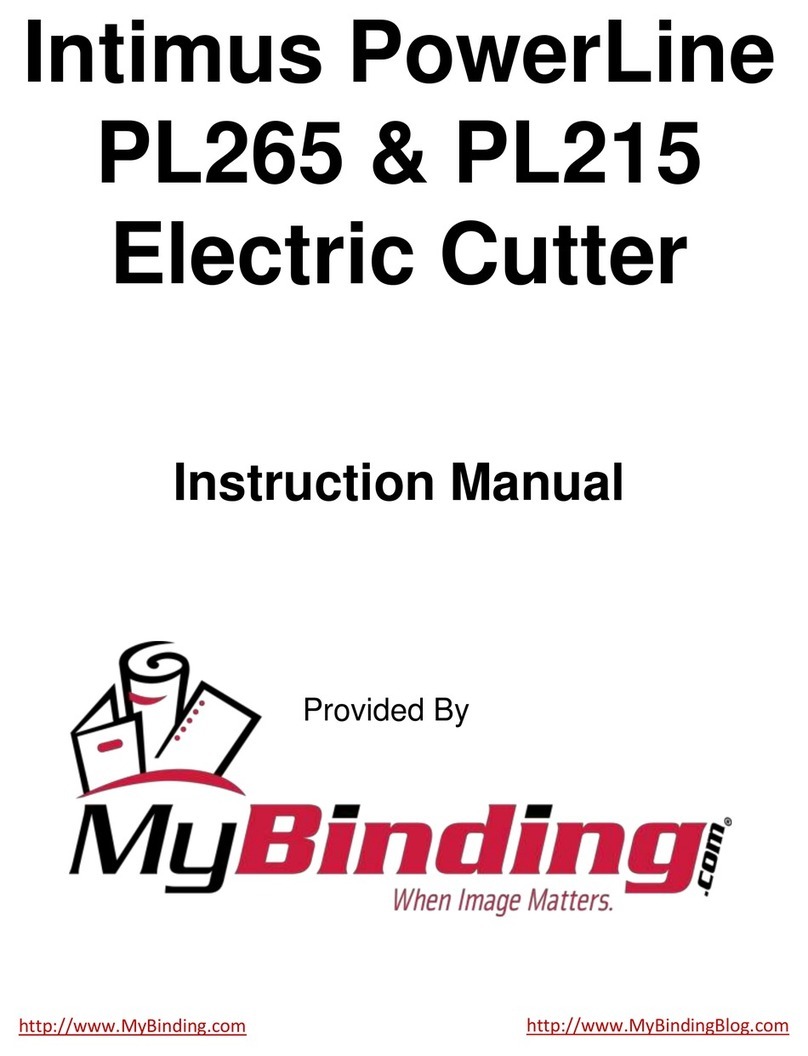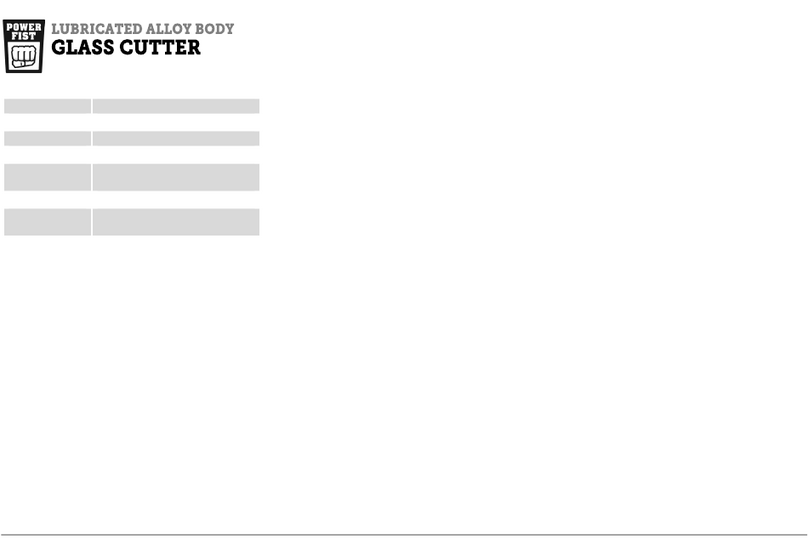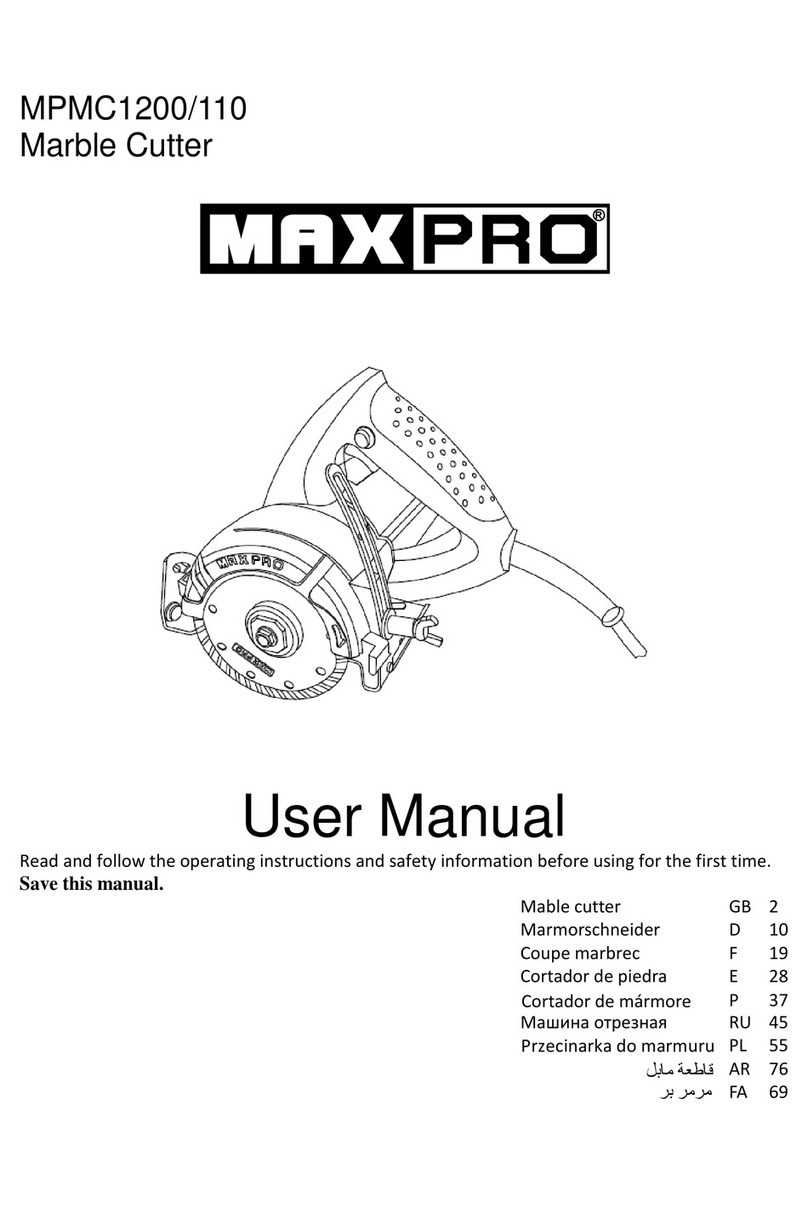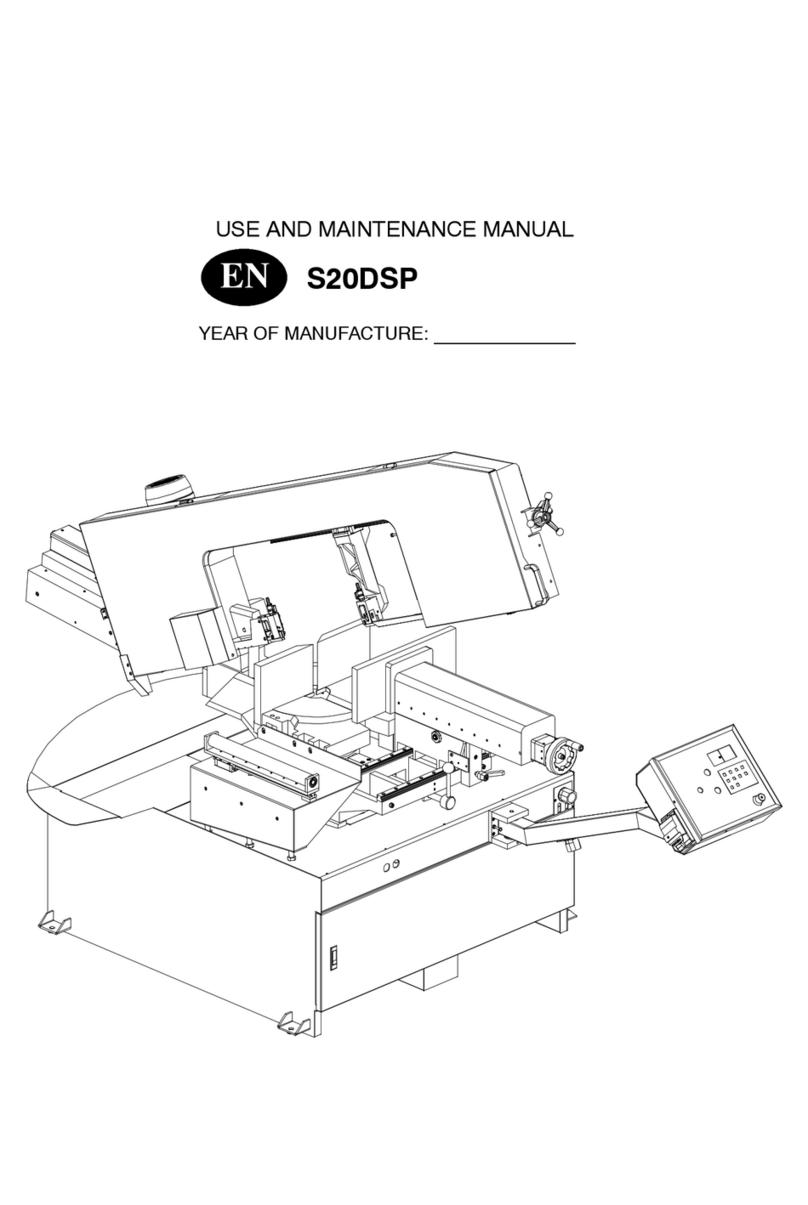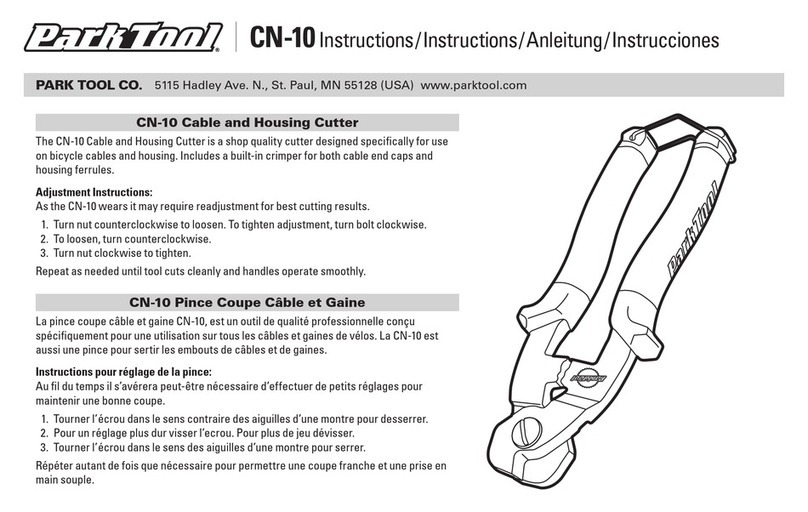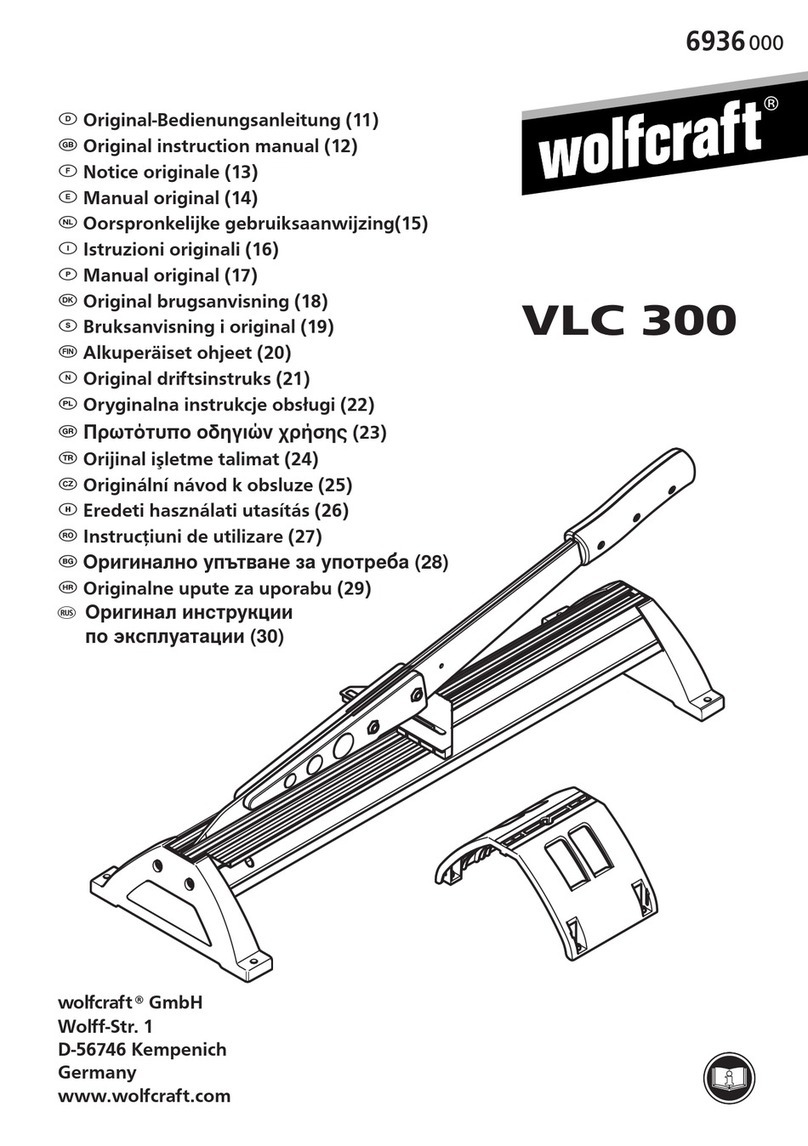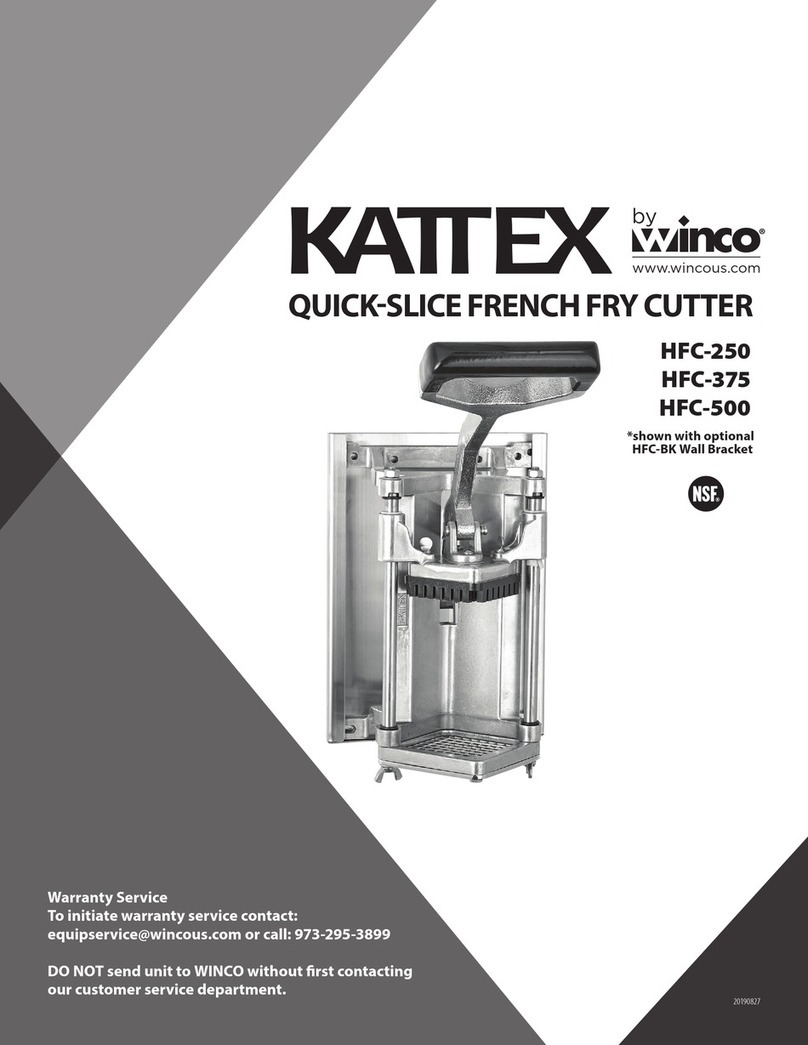Intec ColorCut SC5000 Series User manual

Intec Printing Solutions - Manual for ColorCut SC5000 Auto-Sheet Digital Die-Cutter .............................................................. Page No: 1
Digital Sheet Die-Cutter
ColorCut SC5000 Series
Installation Guide - English
Revision: 0.1 0220
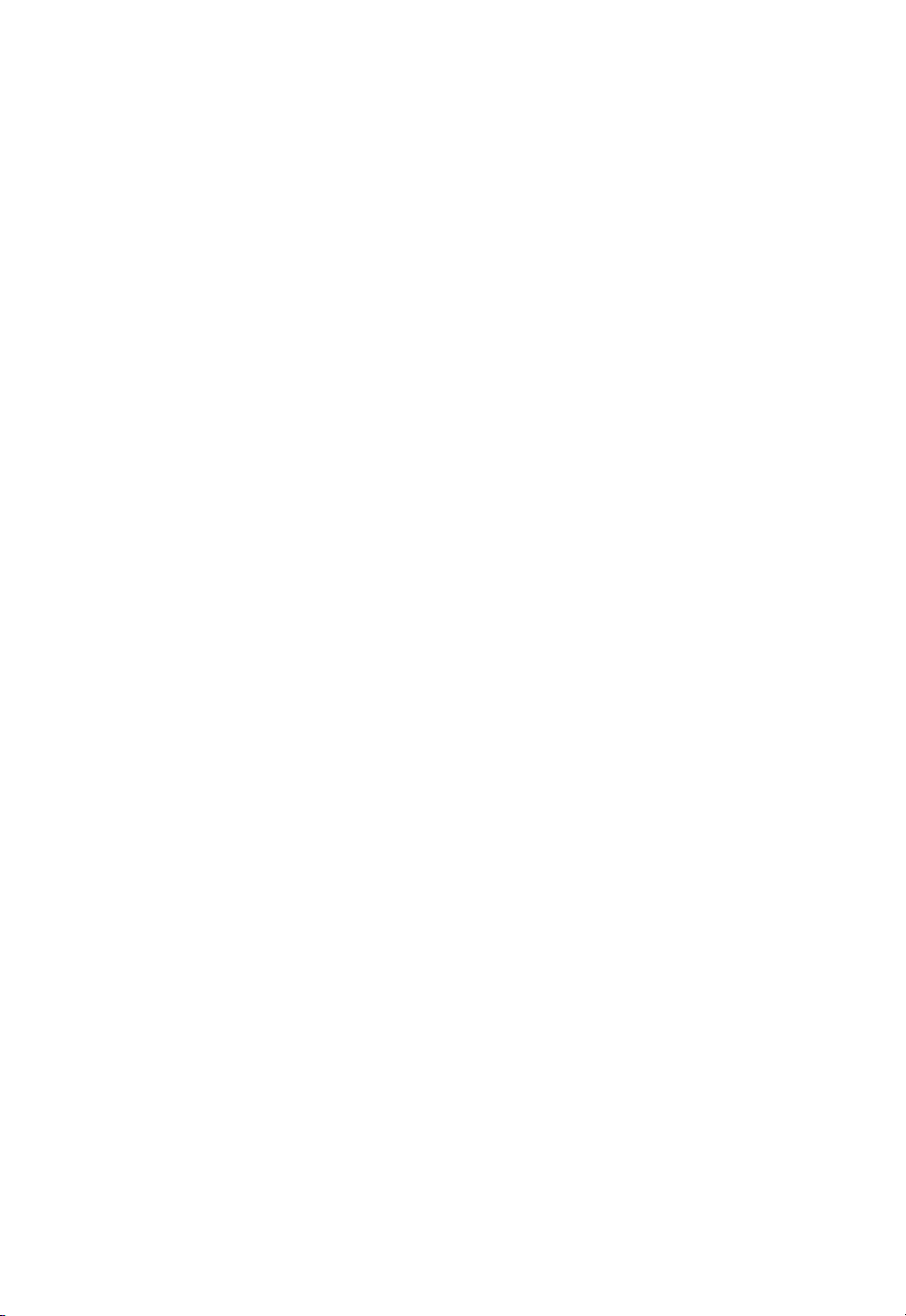
Intec Printing Solutions - Manual for ColorCut SC5000 Auto-Sheet Digital Die-Cutter .............................................................. Page No: 2
Congratulations on the purchase of your Intec ColorCut
SC5000 Automatic Sheet fed Digital cutter. Please carefully
read this operating manual to assist you in setting up and
operating your new SC5000 cutter.
This guide should be read rst, to enable you to set up your
cutter and understand the hardware features. An additional
guide is available which covers designing and cutting your
les (ColorCut Pro - Production Studio for the SC5000) so
you can easily integrate your new Intec SC5000 Cutter into
your production environment.

Intec Printing Solutions - Manual for ColorCut SC5000 Auto-Sheet Digital Die-Cutter .............................................................. Page No: 3
Contents
Preface -The Intec ColorCut AUTOFEED SHEET CUTTER ......................... 5
Safety Information .....................................................................................................6
Introduction................................................................................................................7
Hardware Specications............................................................................................8
Installation of the SC5000 Cutter (Overview of steps)...............................................9
Chapter 1. UNPACKING & POSITIONING THE INTEC SC5000..................10
1.1 Contents of the ColorCut SC5000 (Overview)...................................................10
1.2 Contents of ColorCut LCSC5000 (Detailed) ......................................................11
1.3 Identifying the key features of your ColorCut SC5000 ......................................12
Chapter 2 - SETTING UP A WI-FI HOTSPOT ..............................................15
2.1 Using Wi-Fi to connect to SC5000 - Live Video Feed....................................... 15
2.2 How to create a HotSpot (2 different approaches)............................................16
2.3 Method 1 - Using Windows Wi-Fi HotSpot ......................................................16
Configuring Windows Wi-Fi HotSpot. .............................................................................. 17
D..................................................................................................................................... 17
Setting the SSID when using Windows Wi-Fi HotSpot..................................................... 18
Starting the Windows HotSpot........................................................................................ 19
Daily Operation - Enabling Windows Wi-Fi HotSpot......................................................... 20
2.4 Method 2 - Using Wi-Fi Direct Access Point.....................................................21
Configuring Windows Wi-Fi Direct Access Point.............................................................. 22
Chapter 3. Software Installation - Intec ColorCut Pro ............................... 23
3.1 ColorCut Pro Overview......................................................................................23
3.2 ColorCut Pro Installation....................................................................................23
3.3 Intec ColorCut Pro - for CorelDRAW ................................................................26
3.4 Intec ColorCut Pro (Activation) ..........................................................................29
Chapter 4. Connecting and powering on the cutter...................................30
4.1 Turning the cutter on (The Initialisation Process)............................................... 30
4.2 Connecting to your computer............................................................................31
4.3 ColorCut Pro - USB Connection conrmation...................................................31
4.4 ColorCut Pro - Device Type ...............................................................................32
Chapter 5 - The Intec ColorCut SC5000 Cutting Tool ................................33
5.1 Cutter Blades (An overview of Blade types) ...................................................... 34
5.2 The Blade Holder - an introduction ...................................................................35
5.3 Replacing the blade...........................................................................................35
5.4 Blade Adjustment (Adjusting the Blade length) .................................................36
5.5 The SC5000 Tool Carriage.................................................................................37
5.5.1 Installing Tools in your ColorCut ............................................................................. 37
Chapter 6 Using the ColorCut SC5000 Cutter ............................................ 39
6.1 Overview of control Panel..................................................................................39
6.2.1 Start Up Screen ..................................................................................................... 40
When you power on the Intec SC5000 cutter, the following message should be
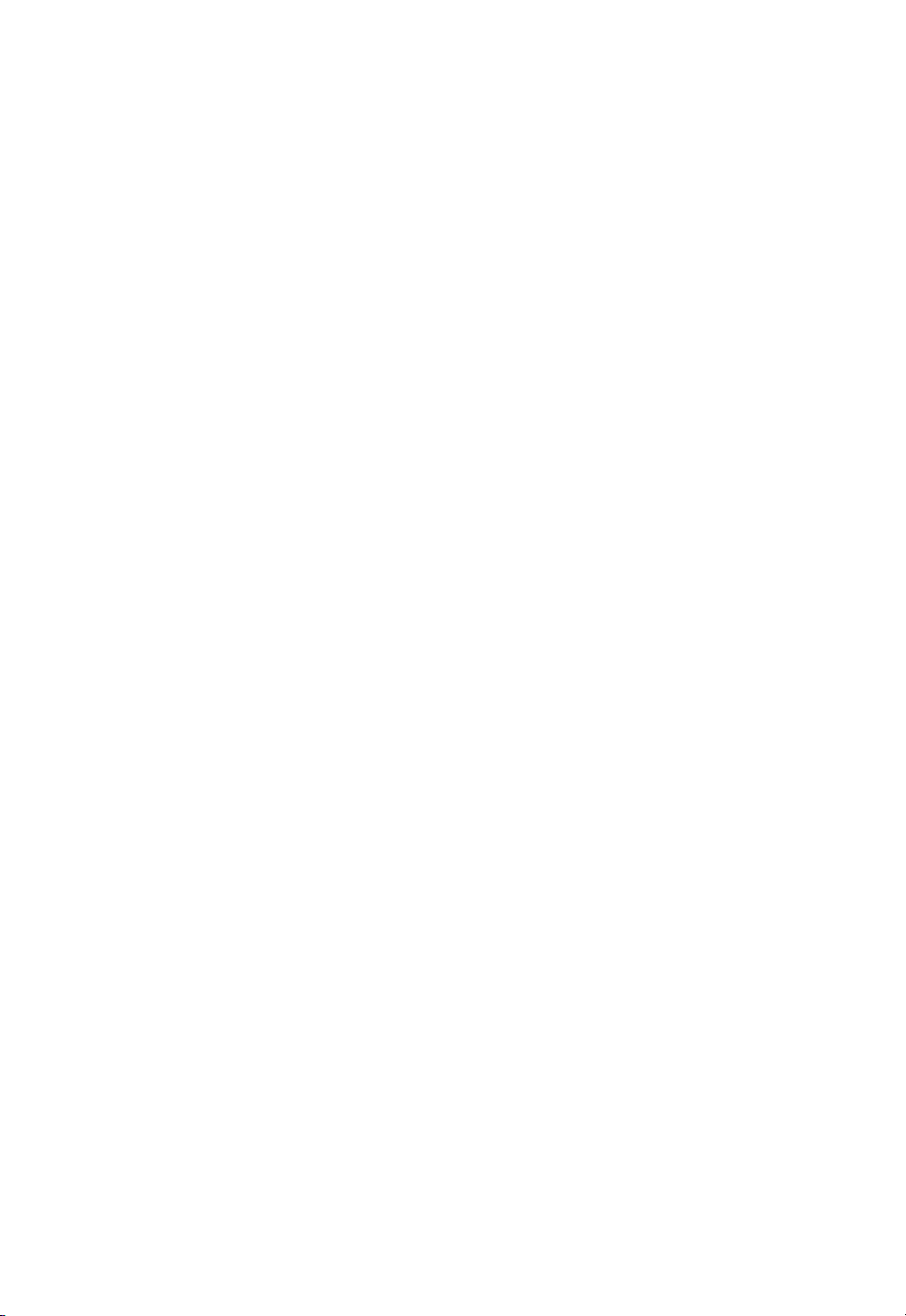
Intec Printing Solutions - Manual for ColorCut SC5000 Auto-Sheet Digital Die-Cutter .............................................................. Page No: 4
displayed on the LCD panel . This is a safety warning, that prevents the carriage
moving until you press the [ENTER] (hard) key on the control panel....................40
IF you have powered on the SC5000 cutter using the POWER switch at the back of
the machine (See section 4.1) and the Power switch is Illuminated, but you do not
see anything on the display, and the RED LED is not Illuminated. Then it is likely the
EMS switch (Emergency Stop Switch) (see section 1.3 item 9 ) has been depressed/
activated. To release the EMS function - press and slightly twist the EMS button so it
goes back UP. Now Power will reach the display and the red LED K will be illuminated
and the display will be as shown above. .................................................................40
....................................................................................................................................
6.2.3 The HOME screen ................................................................................................. 40
6.2.3 LIGHT CONTROL (TAB KEY FUNCTION) ............................................................... 42
6.2.4 The MOVE Screen (TAB KEY FUNCTION) .............................................................. 43
6.2.5 The MENU settings & Options Screen (TAB KEY FUNCTION) ................................ 44
6.2.6 The TEST CUT Function (TAB KEY FUNCTION) ..................................................... 45
6.3 Checking the Blade depth & Force....................................................................46
6.4 Calibration the Vision3 sensor offset to the Cutting Blade................................48
ColorCut Pro - Setting the Camera Sensor Offset to the Blade ....................................... 49
6.5 The Dual Grip Roller...........................................................................................51
6.5.1 Removing the Dual GRIP Rollers ............................................................................ 51
Graphics File Design - Creating your Artwork............................................ 53

Intec Printing Solutions - Manual for ColorCut SC5000 Auto-Sheet Digital Die-Cutter .............................................................. Page No: 5
Safety Information
Introduction
Specifications
Installing your SC5000 (Overview of steps)
Preface
Preface -THE INTEC COLORCUT AUTOFEED SHEET CUTTER
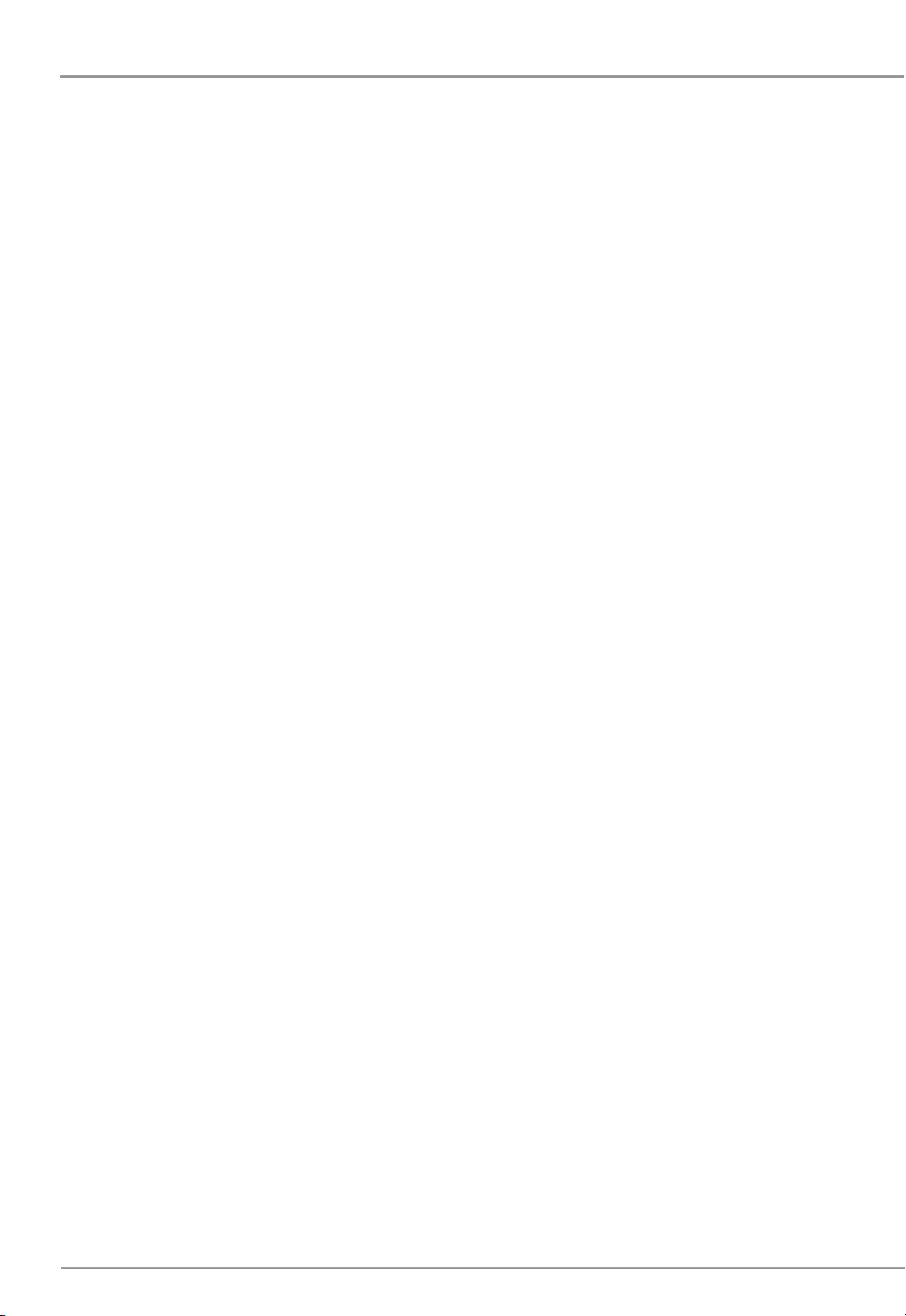
Intec Printing Solutions - Manual for ColorCut SC5000 Auto-Sheet Digital Die-Cutter .............................................................. Page No: 6
Safety Information
Safety measures
Please read the information and safety measures carefully prior to installation and initial
operation of the unit.
• Do not place any magnetic objects in the vicinity of the cutting head; otherwise
uniform contact pressure may not be ensured.
• Do not remove the connection cable to the computer while cutting is in
progress.
• Relieve the pressure on the pressure rollers when not in use by moving the
pressure lever up.
• Do not open or reach into the unit when it is connected to electricity supply.
• Never open the casing and do not make any modications to the unit yourself.
• Ensure that neither liquids nor metal objects are put inside the Intec SC5000
Sheet Label Cutter.
• Ensure that the wall socket used is grounded.
• Ensure that the connected voltage (230V) does not deviate by more than
±10%. Otherwise install a voltage stabiliser.
• Remove the power plug from the unit if it will not be in use for a longer period
of time.
• Never reach into the unit in the vicinity of the blade holder during the cutting
operation
• Stop any cutting jobs in progress before re-adjusting the blade holder
• Always ensure that the Auto Sheet Cutter is out of reach of children during
operation and never leave the unit or individual parts of it switched on without
supervision.
• Do not touch the tip of the cutting blade to avoid injury.
• Always place the unit on a stable base or use the supplied stand to prevent
it from falling down.
• Disconnect from the power supply during thunderstorms; it can be damaged
or destroyed by electrical surges caused by lightning.

Intec Printing Solutions - Manual for ColorCut SC5000 Auto-Sheet Digital Die-Cutter .............................................................. Page No: 7
Introduction
INTEC COLORCUT SHEETFED - DIGITAL CUTTING SOLUTION
The Intec SC5000 is designed to cut light card products, label and vinyl materials effectively.
It includes a 'Dual Tool' cutting head featuring 2 independent tools,' A cutting blade and
creasing tool are supplied. (The creasing tool can be replaced by an additional cutting
blade (Optional) if required, enabling Die-Cut and Kiss cutting functionality instead of Cut
& Crease). There are also additional functions for cutting using perforated and dashed cut
features, plus a pen calibration tool used for the initial conguration of the machine.
The SC5000 includes a 'Dual Grip' feed system, that holds the media during cutting BOTH
sides of the cutting head, enabling the SC5000 to cut closer to the media edges than most
other types of cutter.
The ColorCut SC5000 solution consists of 2 parts:
Hardware
The Intec Digital Cutting Engine
Integrated Vision3 CCD Sensor for automatic registration mark sensing
Automatic Job Recognition & Wi- Echo(Live preview) through Vision3 CCD sensor
An integrated auto-sheet feeder for up to 1,000 sheets*
An integrated, concealed exit catch tray
A separate external USB Wi- Dongle for PC systems (enabling, users to connect
non-wi- based PC’s to view the ColorCut’s Vision3 sensors’ Live Preview)
Software
The ColorCut Pro - Production Studio cutter control software consists of 2 parts.
The ColorCutPro plug-in. Enables you to simply add Page Registration Marks for
cut jobs and provides the ability to send projects designed in Adobe Illustrator®
or CorelDRAW® directly to the Intec ColorCut SC5000 cutter (no need to convert
them to a different format). In addition the ColorCut Pro plugin can assign Job
numbers or QR codes and send jobs to the ColorCut Pro job library which can be
running on the same or a different computer.
The ColorCut Pro Job Server. A stand-alone version of ColorCut Pro, providing
simple interface enabling jobs to be cut at any time, without requiring Adobe
Illustrator or Corel Draw and without having to re-open the original le ideal for
production environments, where the ‘graphic designer’ creates the work and other
individuals within your company ‘nish’ or cut the work.
The ColorCut Pro software works in conjunction with the Vision3 CCD sensor
integrated into your ColorCut hardware, detecting the PageMARK in a fraction
of a second and adapting the cut path to any variations in the origin, scale or
skew distortion of the print. The Vision3 CCD sensor can also read the QR code
and retrieve your cut les instantly enabling any user to cut jobs as long as they
have a QR code on them and enabling a mixed stack of jobs to be loaded for true
unattended productivity.
Please use this guide to set up your ColorCut SC5000 cutter and install your ColorCut
software. For details specically on ColorCut Pro software and how to use it with your
SC5000 please refer to the separate - ColorCut Pro (SC5000) software guide.
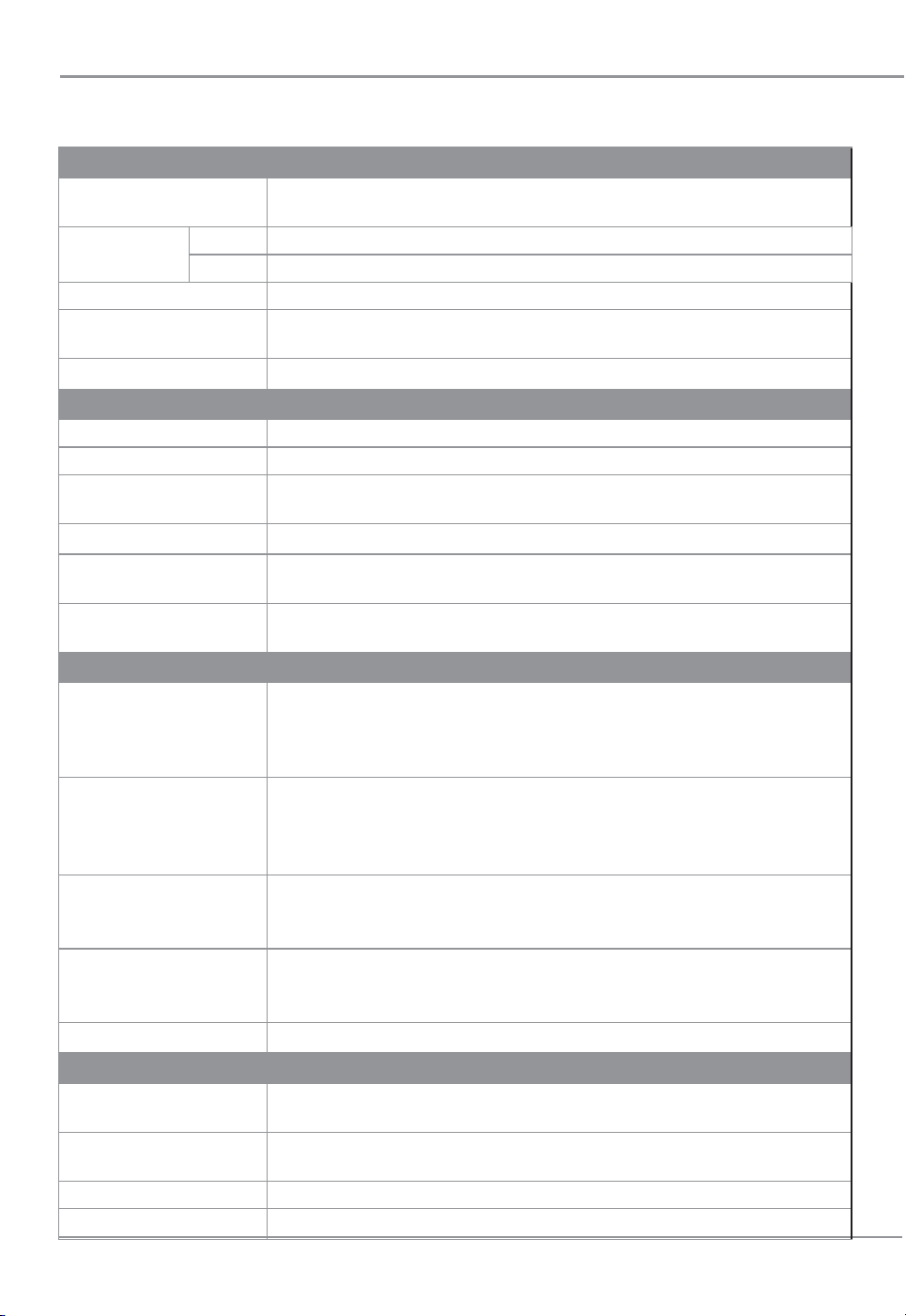
Intec Printing Solutions - Manual for ColorCut SC5000 Auto-Sheet Digital Die-Cutter .............................................................. Page No: 8
Hardware Specifications
INTEC COLORCUT SC5000 - SPECIFICATIONS
MEDIA HANDLING
Standard media sizes A4 (210 x 297mm), A3 (297 × 420mm),
SRA3 (320 × 450mm), A3+ (320 × 480mm), max (340x520mm)
Custom sized
label media
Width Media width (min-max): 185mm - 340mm
Length Media length (min-max): 279mm - 520mm
Media thickness 0.17mm (150g/m²) - 0.35mm (350g/m²)
Auto-sheet capacity 87mm Stack Height / 15Kg
Equivalent: Up to 900 sheet auto-sheet feeder* *(Based on 80gsm Paper)
Media alignment Dual (Front and side) self centring guides with locking mechanism.
DUAL TOOL CARRIAGE
Tool Carriage Speed Both tools provide variable speed - up to maximum speed 960mm/s
Mountable tools (Tool1) 12mm
Ø
Blade Holder (Supplied) & calibration pen (Supplied) for auto-calibration
Tool1 (force) Contour cutter, with up to 750gf (7.35N) delivered in 190 steps
programmable through Intec ColorCut Pro cutting software
Mountable tools (Tool2) 14mm
Ø
Creasing Tool (Supplied), 14mm
Ø
Blade Holder (optional) for dual blade mode
Tool2 (force) Contour cutter, with up to 750gf (7.35N)delivered in 190 steps
programmable through Intec ColorCut Pro cutting software
Blade Holder Supports 0.9mm
Ø ,
30O, 45Oor 60O Cutting Blades for a labels & thin media &
also 1.5mm
Ø ,
45OIndustrial Cir-clip Blades for Die-Cutting up to 350μ card.
SOFTWARE & CONNECTIVITY
ColorCut Pro -
Plugin (PC)
ColorCut Pro 3 plug-in (all features available). ColorCut Pro sends projects designed
in Adobe
®
Illustrator
®
or CorelDRAW
®
directly to Intec ColorCut label cutter with no
need to convert them to a different format. Requires: PC - Adobe
®
Illustrator
®
CS1 –
CS6, CC, CC2014 - CC2021, or CorelDRAW
®
X4 - X8, 2017 - 2021
ColorCut Pro -
Plugin (Mac)
ColorCut Pro Plugin for Mac enables the ColorCut Pro Job Library Client. Mac
users add cut marks to Illustrator files and assign Job numbers and QR codes. The
jobs are sent to the remote ColorCut Pro Job Library on a PC for cutting. Requires:
Illustrator CC2018- 2021
ColorCut Pro -
Production Studio
PC Standalone
ColorCut Pro (Job Server) version of ColorCut Pro is PC only and enables jobs
created by the ColorCut Pro plugin (above) to be cut at any time, without requiring
Adobe
®
Illustrator
®
or CorelDRAW
®
and without having to re-open the original file
PC minimum
specification
64-bit. 4 GB of RAM (8 GB recommended). Minimum display resolution: 960×830.
For live preview PC must have Wi-Fi capability for direct connection to Vision3
camera sensor (USB Wi-Fi dongle included)
Connectivity USB (1 connection to PC is required)
REGISTRATION CONTROL & JOB MANAGEMENT
Registration system Vision3 - High resolution CCD vision system reads registration marks on
media, automatically adjusting cut lines to correct for scale or skew.
Cut position accuracy +/- 125 micron*
(* Note: accuracy may be reduced if sheet is only held by single Grip roller)
Auto job recognition Yes: Cut file retrieval, supported through QR code (requires ColorCut Pro)
Mixed job recognition Yes

Intec Printing Solutions - Manual for ColorCut SC5000 Auto-Sheet Digital Die-Cutter .............................................................. Page No: 9
Installation of the SC5000 Cutter (Overview of steps)
INSTALLATION
START
INSTALLATION
FINISHED
Unpack the Intec SC5000 cutter, check the accessories. Get familiar with the key
features of the SC5000. Then position the cutter with enough room to load media
and for the retractable exit tray to be opened.
Unpacking & positioning the SC5000
1
Install the supplied ColorCut Pro software for Illustrator or CorelDRAW.
(Install Mac client where applicable)
Install the Software
3
Using the supplied USB cable connect the cutter to your PC. Then
check in the software that the cutter can be seen.
Connect to your Computer
4
Overview of the Blade Holder, different blade types and creasing tool.
Setting the blade depth. How to install the Blade, Creasing & Pen Tools.
Use the cutters' LCD panel to calibrate Tool2 to Tool1.
The ColorCut SC5000 Tools
5
Use TEST cut to perform a cutting test and adjust blade if necessary.
Load your media and start cutting.
(Please refer to your ColorCut Pro, Cut file design & Daily Operating Manual.
Load media and perform test cut
7
Turn cutter on, check Cutter appears on Wi-Fi Hot-Spot, launch ColorCut Pro.
Calibrate the offset of the Vison3 CCD sensor to the Tool1 cutting position in
your software.
LCD Panel & Calibrating the Cutter
6
Configure the Wi-Fi Hotspot to receive the Live video feed
(Install provided Wi-Fi dongle if your PC doesn’t have Wi-fi capabilities
Setup Wi-Fi HotSpot
2

Chapter 1. UNPACKING & POSITIONING THE INTEC SC5000
Your Intec ColorCut SC5000 is packed in 1
box/crate.
The box/crate contains :
The ColorCut SC5000 Cutter (i))
'Dual grip' Feed rollers (iia)
SC5000 Stand (iii)
The Accessories box (iv)
A USB Wi- Dongle (iii)
And the ColorCut Pro Software (v)
The Stand is not assembled and requires
assembly. The Summa Wheels (Supplied)
enable the cutter to be easily moved, OR, but
adjusting the height foot, it will level the unit
and prevent it from moving.
The standard 'Dual Grip' front media feed
rollers will be already installed in the SC5000
cutter.
NOTE: The pressure may not be engaged, so
please check before using your cutter.
The USB Wi-Fi dongle is for PC users, that
may not have Wi-Fi capabilities on their PC,
and it enables a Live Preview of the scanning
and cutting process.
The nal items found inside the accessories
box, include the power cable and USB cable
plus a disk containing your ColorCut Pro
Software. A Blade Holder, a selection of
Cutting Blades, a Calibration Pen Tool and a
Creasing Blade.
Item (i) - Intec ColorCut SC5000 Cutter
Item (iii) - USB Wi- Dongle
Item (iv) - Manuals, USB & Power Cables
USB Nano USB Adapter
Wireless-N
Item (iia) - DUAL GRIP media feed roller
(Pre-tted in front of SC5000)
1.1 Contents of the ColorCut SC5000 (Overview)
Item (iii) - STAND
(Side Legs, Cross Braces, Assembly Bolts & Wheels)
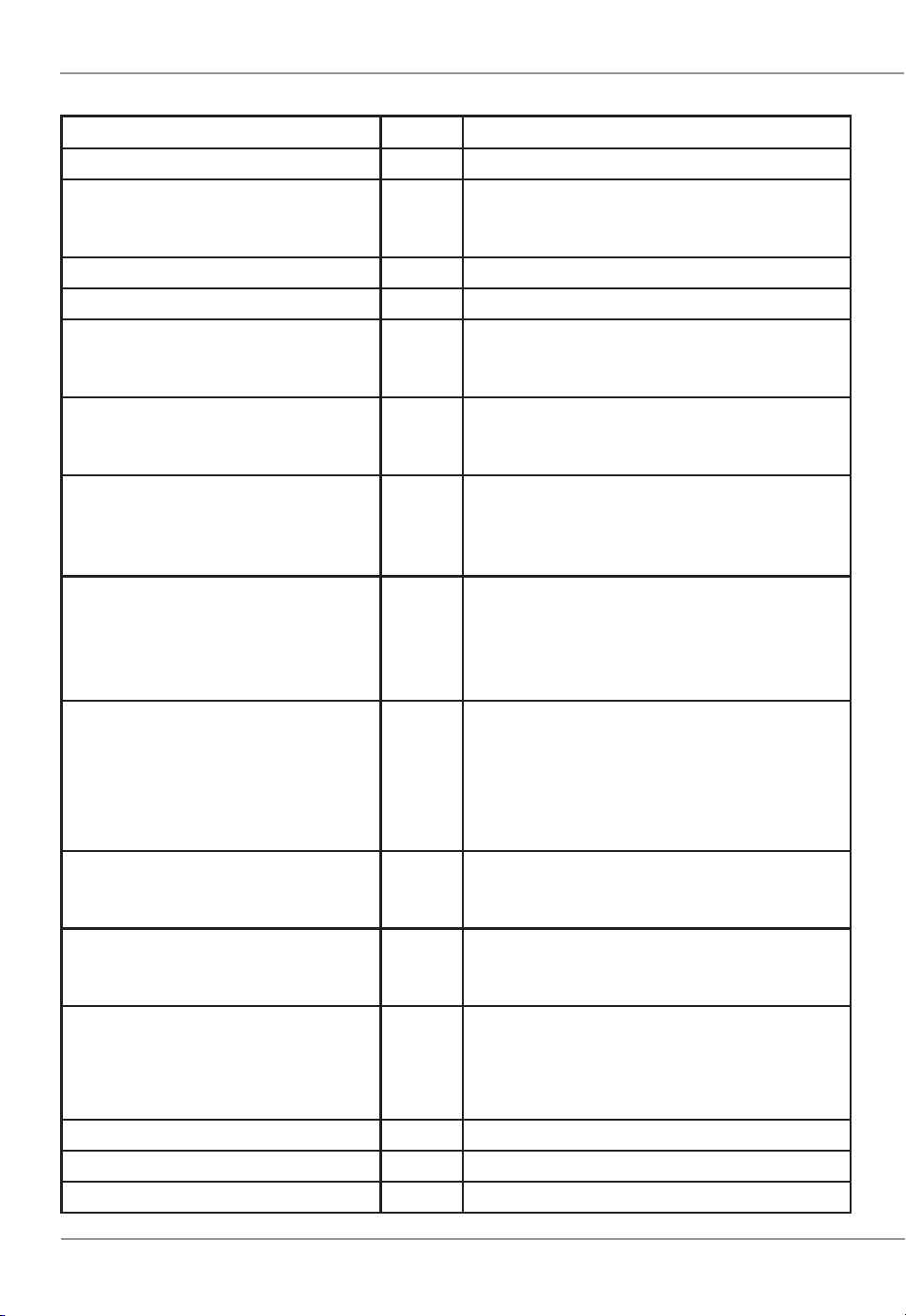
Intec Printing Solutions - Manual for ColorCut SC5000 Auto-Sheet Digital Die-Cutter ............................................................ Page No: 11
1.2 Contents of ColorCut LCSC5000 (Detailed)
Item Qty Description / Purpose
Intec SC5000 Cutter 1 Main Cutting Engine
'Dual Grip' Front Feed bar (Std.)
2
PRIMARY feed roller & Secondary feed
roller (which enables extended cutting
area) - Pre-Fitted in SC5000 Cutter
Stand Side Panels 2 Main Side panels of Stand
Stand - Cross Brace 2 Cross members that brace the stand.
Summa Levelling Feet with Wheels
4
Heavy Duty wheels that have extending
levelling pads to lock the unit in position if
required.
Assembly Bolts
6
Required to assemble the Stand.
Inc, 6 Bolts, 6 washers, 6 split washers, 6
Nuts.
USB Wi-Fi dongle
1
Supplied for users that do not have a
Wi-Fi connection in their PC. Enables
LIVE VIDEO Pre-View to be received by
PC and shown in ColorCut Software.
Software (ColorCut Pro)
1
ColorCut Pro cutting control software -
Direct plug-in for Illustrator or CorelDRAW
- ColorCut Pro Standalone version
(Job Server)
- Sample templates
Blade Holder
1
Used for loading the blades (in Tool
Position 1) on the cutting head.
(Not Compatible with Tool Position2, if dual blade
holders are required to be fitted at the same time
(i.e. in BOTH tool positions) please order optional
Blade Holder for Tool position 2).
Pen Tool
1
Used in the calibration process for aligning
the sensor to the cutting position (Tool
Position1)
Creasing Tool 1
Dual Ended Creasing Tool, used to crease
card stock media without breaking the
surface. (Tool Position 2).
Blades 6
1 x 30OBlade 0.9/1mm (Yellow)
1 x 45OBlade 0.9/1mm (Red)
1 x 60OBlade 0.9/1mm (Blue)
3 x 45OIndustrial Circlip Blade 1.5mm (Red)
USB Cable 1 For connection to the computer
Power Cable 1 1 for Digital Cutting Engine
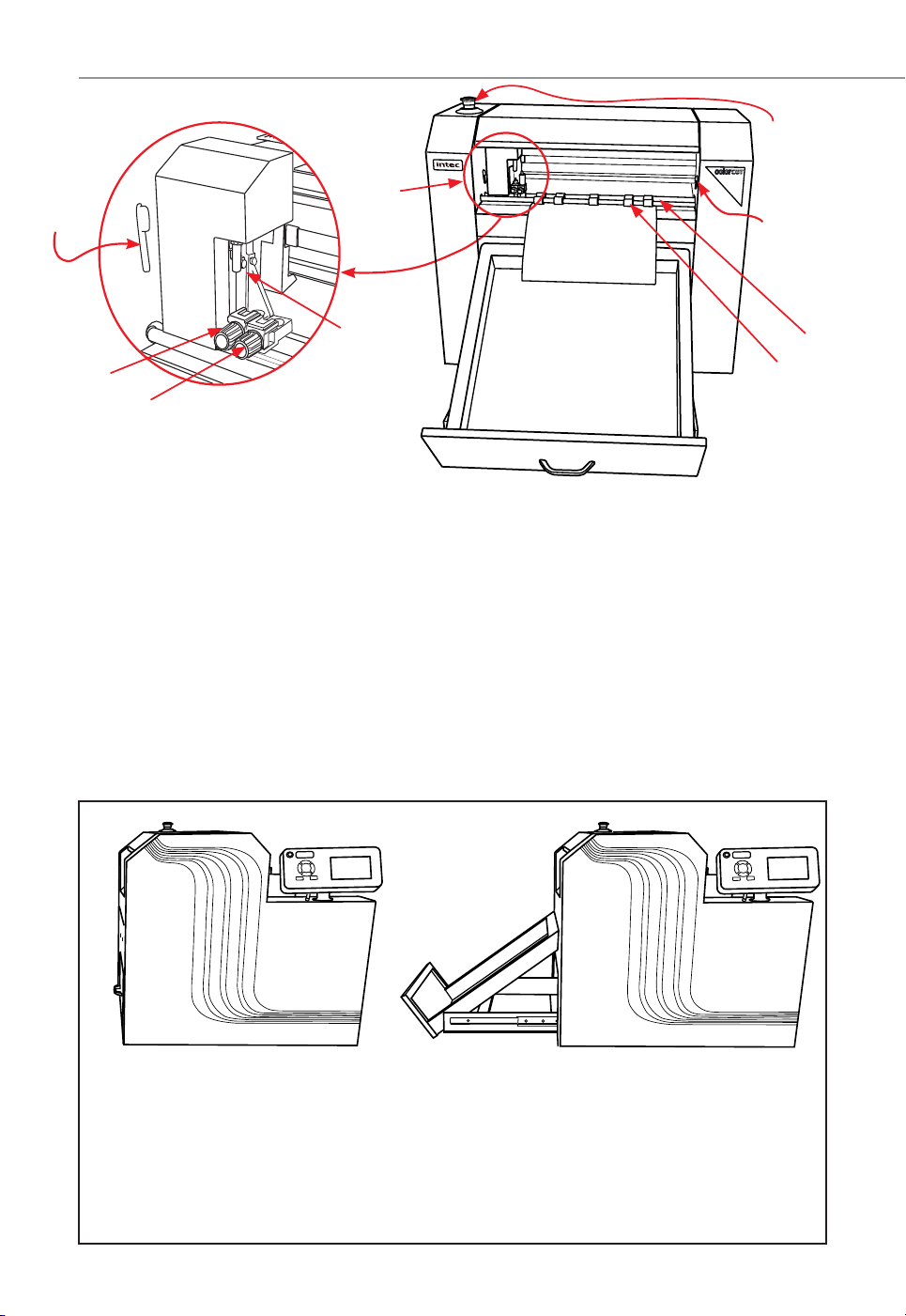
Intec Printing Solutions - Manual for ColorCut SC5000 Auto-Sheet Digital Die-Cutter ............................................................ Page No: 12
1.3 Identifying the key features of your ColorCut SC5000
①
⑧
②⑤
J
BTool Carriage ...................... Holds the Cutting tool, moving left and right.
Drives cutting tool up/down
CTool 1 .................................. Holds the Cutting tool (or Calibration Pen).
DTool 2 .................................. Holds the Creasing tool (Or Optional 2nd Blade)*.
EWi-Fi Antenna .................... Used to stream Live Video from Vison3 Sensor.
FRetractable exit tray .......... Drawer exit tray catches cut media.
GMain Feed Roller................ Used to driver media back & forward during cutting.
HSecondary Grip Roller ....... Secondary grip rollers, enable extended cutting area.
IFront 'Dual Grip' rollers ..... Levers to release 'Dual Grip rollers' when changing
JEmergency Stop Switch..... EMS, press to stop power in an Emergency.
KExit Tray Drawer handle..... Used to open the Exit Tray Drawer
LExit Tray ............................. Exit Tray extended and in latched position.
M Stacker Control Button ...... Silver button used to control media stack tray.
Press to Lower, Stop or Raise the Media Stack Table.
N 5" LCD Touch Panel ........... Main TOUCH screen control panel.
O Hard Keys ........................... Used to set additional options on the control panel.
③
SC5000
⑦
④⑥
⑧

Intec Printing Solutions - Manual for ColorCut SC5000 Auto-Sheet Digital Die-Cutter ............................................................ Page No: 13
1.4 IDENTIFYING KEY FEATURES of your ColorCut SC5000 (Rear)
P Power Switch ...................... Turns the ColorCut LC600 Digital Cutter ON/OFF.
Q Power Cable Socket ........... Used to connect the cutter to the Mains Power.
R USB Interface Connector.... Used to connect the cutter to a computer via the USB
interface.
S Side Media Guides ............. Main Self Centering Media Guides
(With Locking/Brake on right side guide)
T Front Media Guides ........... Front guides (linked to side guides, self-centering).
U Rear Media Back Stop ....... Back stop (prevents media moving back as media
shingles due to air-blade function) And as Jog plate
as media is reversed back during pick up function.
V AirBlade ............................. AirBlade Lite (Used to shingle stack before pickup.
W Vacuum Pick Up Belt ......... Vacuum Belt that lowers to collect media from the top
of the stack during feeding function.
X Stacker Control Button ....... Silver button used to control media stack tray.
Press to Lower, Stop or Raise the Media Stack Table.
Y SDcard ................................ (Engineering feature , not required for customer use)
P
Q
RS
T
U
W
V
X
Y

The Intec ColorCut SC5000 weighs 115Kg ( 253 Lb) and is supplied with a stand to
provide an ergonomic working height.
When deciding where to position, the Intec SC5000, open
the Retractable media exit tray at the base of the machine.
1.5 POSITIONING your ColorCut SC5000
2.3.2 Positioning Requirements & Working Space
1. Working Space is different to Machine dimensions.
2. Ensure there is sufcient space at the rear of the SC5000 to easily load sheets and
adjust the media side guides.
3. Ensure there is sufcient space above the SC5000 to easily press the Emergency
Stop Switch in case of a problem.
4. Ensure there is space by the side of the machine to operate the control panel and
the feeder control button.
5. Ensure there is space for the retractable exit tray to be opened, without causing an
obstruction to walkways.
1,870mm (73.6")
Working Space
1490mm (58 2/3")
1,550mm (48")
SRA3
13 x 19"
Sheet
in
Feeder
SRA3
13 x 19"
Sheet
in
Exit
Working Space
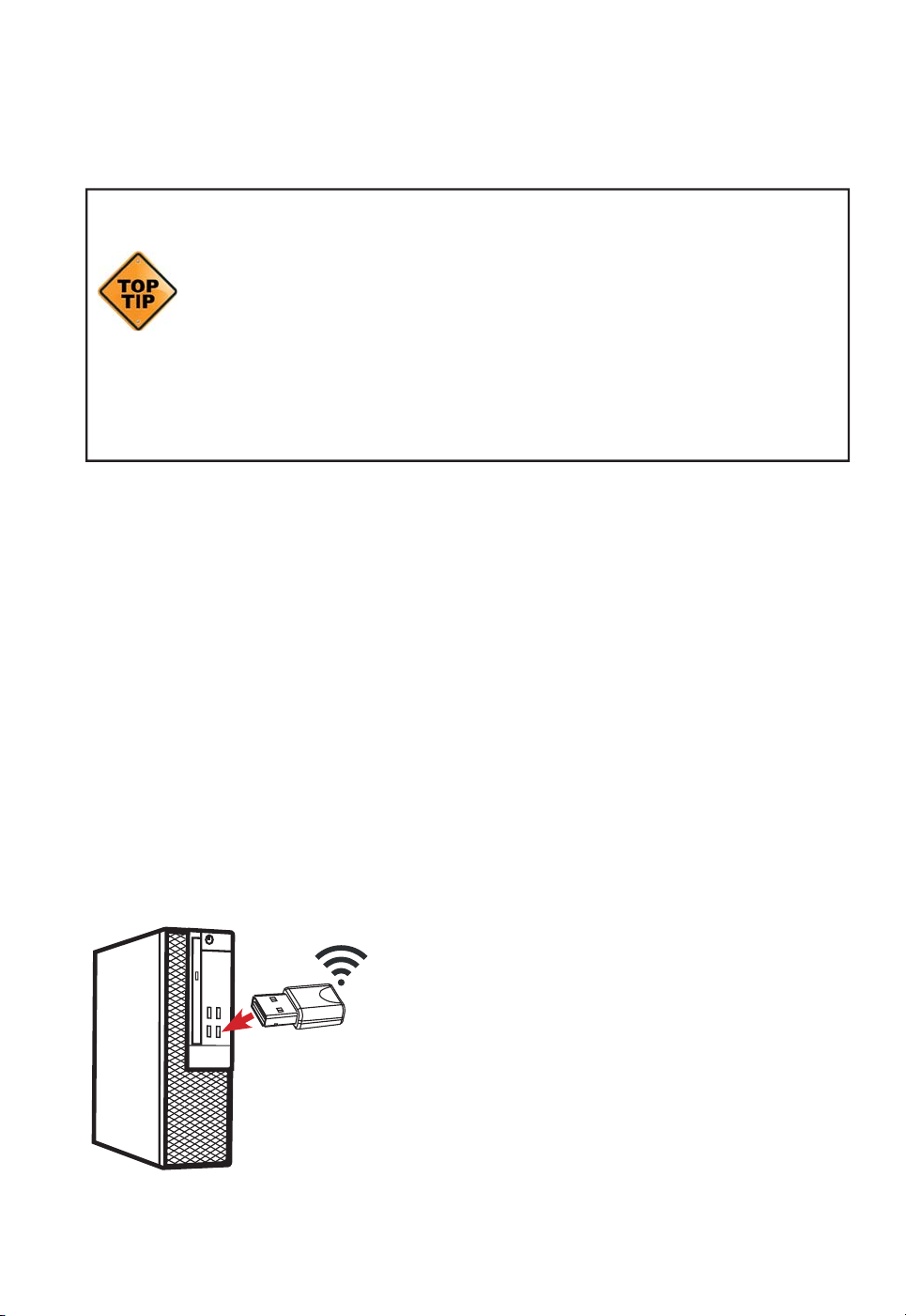
Intec Printing Solutions - Manual for ColorCut SC5000 Auto-Sheet Digital Die-Cutter ............................................................ Page No: 15
The SC5000 uses the Vision3 registration system in conjunction with the ColorCut Pro
software to identify your cutting registration marks (PageMarks), and to read the QR
code for retrieving job numbers.
Please Note: ColorCut Pro does NOT require a live video feed to do this,
your cutting will work perfectly ne with no video connection as all this is
all handled in the cutter. However, in addition to the 'on-board' registration
and QR code handling, the Vision3 registration camera's control system
includes an image echo function that broadcasts the video feed from the
Vision3 sensor over Wi-Fi. You can connect to the live video stream using
the ColorCut Pro application and view the video feed which is useful when
cutting, helping you to identify issues and so you can see while placing
sheets if you are working in a manual mode. manually, We do recommend
you do enable this feature. Please follow the guide below on how to
connect to the live video feed before launching ColorCut Pro.
2.1 Using Wi-Fi to connect to SC5000 - Live Video Feed
This SC5000’s Vision3 registration system has a camera image echo function, and the
live feed feed from the echo is transmitted through WLAN. To connect to the Video
feed, you will need to broadcast a Wi-Fi Direct connection from the computer that is
running ColorCut Pro.
The SC5000 cutter will connect to a 2.4GHz Wi-Fi Direct connection or Wi-HotSpot
dened as follows:
SSID: H3
Password: 12345678
If your computer is not a laptop, then you may not have Wi-Fi capabilities on your PC,
therefore your Intec SC5000 is supplied with a USB Wi-Fi Dongle B. to enable you to
do this.
If you are connected on a PC with a Wi-Fi connection (such as a laptop you can ignore
this step).
Chapter 2 - SETTING UP A WI-FI HOTSPOT
B
1. Insert the Wi-Fi Dongle supplied with the
SC5000.
2. When the dongle is recognised, please install
the drivers (supplied in the Wi-Fi dongle box).

Intec Printing Solutions - Manual for ColorCut SC5000 Auto-Sheet Digital Die-Cutter ............................................................ Page No: 16
2.2 How to create a HotSpot (2 different approaches).
Once you have Wi-Fi enabled on your computer, there are 2 methods to connect to
your Intec SC5000 atbed cutter.
1. Use the built in Windows HOTSPOT function. This is easy to use, and uses
Windows 10’s own HOTSPOT feature.
Note: Even though, you are will be connecting directly to the SC5000 cutter
(and you are not using the internet for this connection), the Windows HotSpot
feature requires an internet connection before you can enable the HotSpot.
So please bear in mind, without an internet connection made via a router
the Windows HOTSPOT feature can not be enabled. If you do not have
an internet connection then we recommend creating a DIRECT connection
(Below) which is how newer devices like some TV remote controls (Roku 3 )
work, to do this use a utility like Wi-Fi Direct Access point (below).
2. Use the Wi-Fi Direct Access Point. This is a paid for utility from the
Windows Store, for Windows 10 users.
Wi-Fi Direct, makes a direct connection the the SCCCC500’s Wi- video feed
from the Camera eliminating any routers or network management issues. It
does this using the Wi-Fi Direct standard, which enables devices to easily
connect with each other without requiring a wireless access point. Wi-Fi Direct
allows two devices to establish a direct Wi-Fi connection without requiring a
wireless router.
2.3 Method 1 - Using Windows Wi-Fi HotSpot
1. Check the task bar on your computer and
ensure you have an internet connection. If
NO Wi-Fi connection shows, or the “Not
connected to the Internet” icon shows C
then click on the icon and connect to your
Wi-Fi router and enter any ID or passwords
required.
2. Check the task bar on your computer and
ensure you have a the Wi-Fi connection
showing D. (This is essential to start the
Wi-Fi HotSpot)
C
D
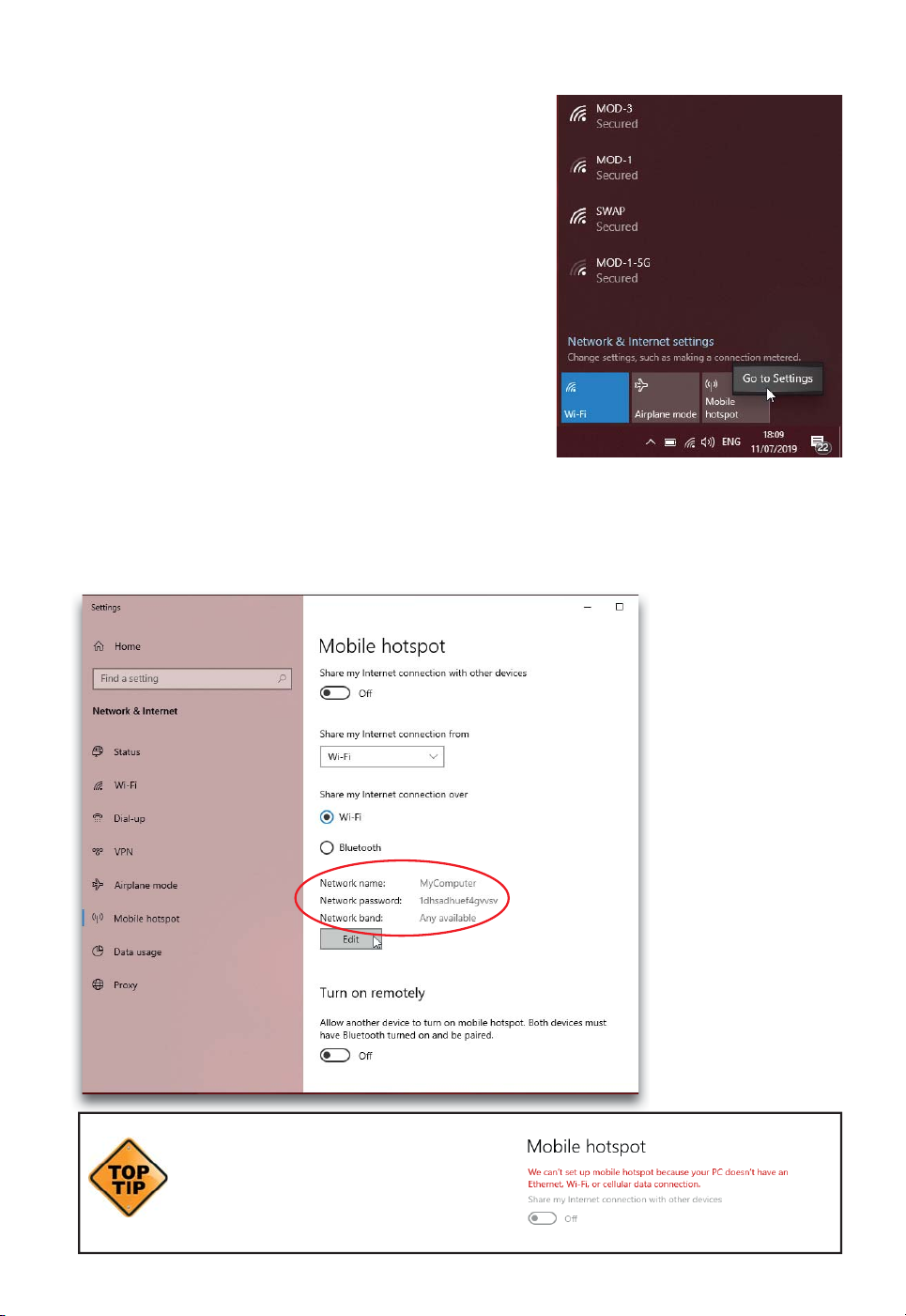
Intec Printing Solutions - Manual for ColorCut SC5000 Auto-Sheet Digital Die-Cutter ............................................................ Page No: 17
Configuring Windows Wi-Fi HotSpot.
3. Left click on the Wi-Fi icon D in the task bar
to display the ‘Wi-Fi, Network & Internet setting’
menu, then Right mouse click over the Mobile
Hotspot E button in the lower right.
The sub menu item ‘Go to Settings’ will be
displayed. Click this.
4. The ‘Windows Mobile hotspot’ conguration menu will be displayed. This menu
is only required when initially setting up the HotSpot. Each time you activate the
HotSpot after this, the settings for the SSID, and Password will be remembered.
The Intec SC5000 is
set to make a direct
connection to a
2.4GHz WLAN with
an SSID of “H3”, and
broadcasts the Live
video feed to that
connection .
You need to set up
your HotSpot to
match this SSID
name. Click Edit F
to congure yoru
Hotspot to 2.4GHz,
and set your SSID
and the password for
connection.
If you can’t activate the HotSpot and you
see the message show to the right, then
you skipped step 2. You must ensure
you have an internet connection to use
Windows HotSpot, even though the
cutter does not need one.
D
E
F
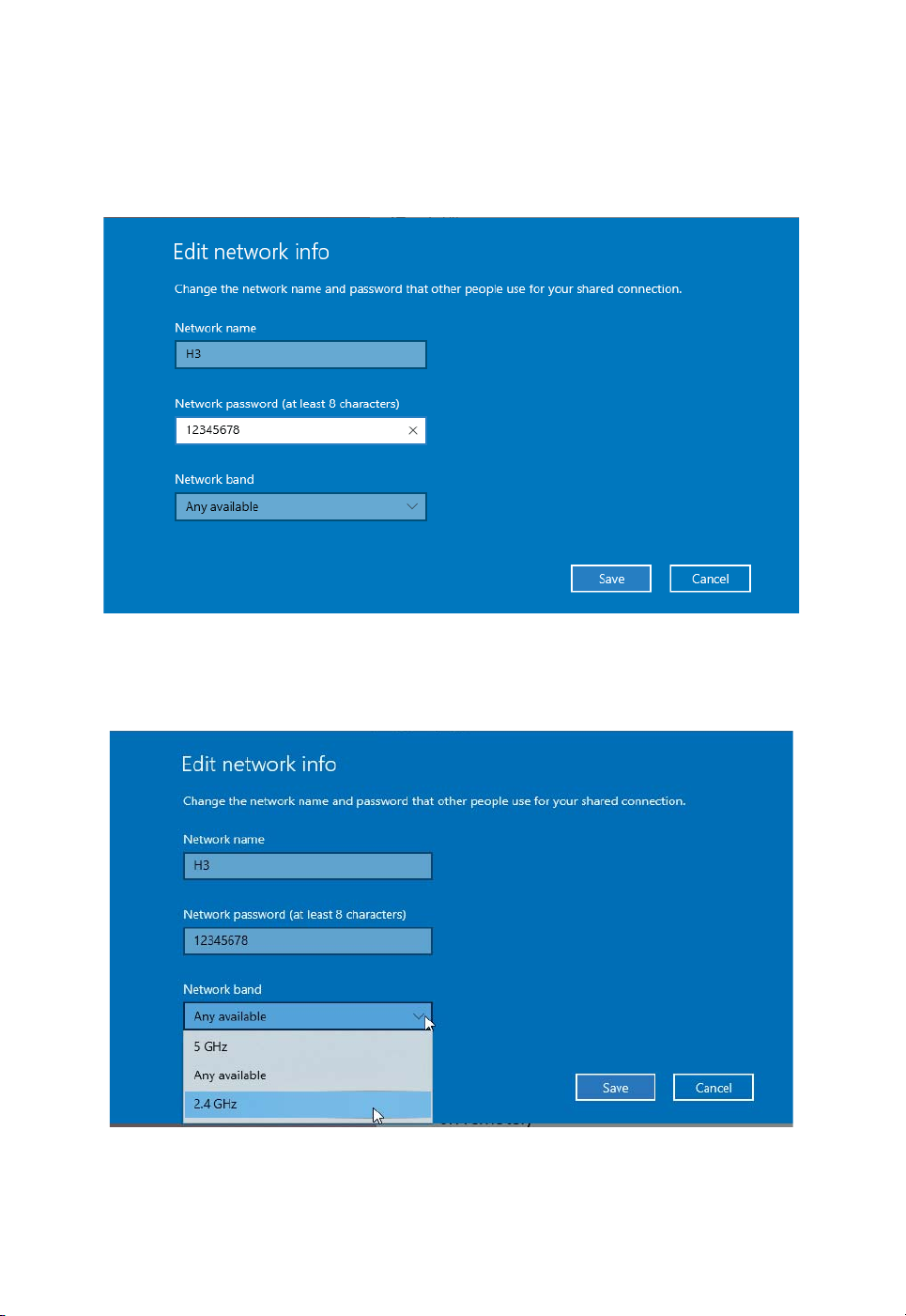
Intec Printing Solutions - Manual for ColorCut SC5000 Auto-Sheet Digital Die-Cutter ............................................................ Page No: 18
Setting the SSID when using Windows Wi-Fi HotSpot.
5. Under, Network Name, enter the SSID name ‘H3’ as shown G. Within the eld,
Network password, enter the password ‘12345678’H (The SC5000 automatically
will connect to the SSID H3, with a password of ‘12345678’. So, these entries
must be set to match.
6. The Intec SC5000’s Image Echo feature broadcasts using 2.4GHz, so it is
essential that you set the ‘Network Band’ Ito 2.4GHz, if you set it to 5GHz
the cutter will not connect to your HotSpot and you will not be able to see the
Camera.
7. Click save to save nish and save your setting. These will be remembered and in
future you only need to enable or disable the connection. When you click SAVE
you will be returned to the ‘Windows Mobile hotspot’ conguration dialogue box.
H
G
I

Intec Printing Solutions - Manual for ColorCut SC5000 Auto-Sheet Digital Die-Cutter ............................................................ Page No: 19
Starting the Windows HotSpot.
8. In the ‘Windows Mobile hotspot’ conguration dialogue box, turn ON the ‘Share
my hotpot connection with other devices’ J.
At the bottom of this dialogue box, you can see the devices that connect to your
computer K. It will take approx 30 secs to 2 mins for the Intec SC5000 to see
the connection and connect to your Hotspot.
9. After a short period (30 secs to 2mins)
you should see the Intec SC5000 device
connect, the IP address will be shown in
the connected devices list, so you know it
has connected. L.
The setup is complete, in future, you only
need to enable and disable your HotSpot,
to connect to the cutter. (See step 10 to
understand how to do this).
J
K
L

Intec Printing Solutions - Manual for ColorCut SC5000 Auto-Sheet Digital Die-Cutter ............................................................ Page No: 20
You can now skip to the section on Installing ColorCut Pro and calibrating your SC5000
cutter.
However, if you do not have an Internet connection then follow the steps on how to set
up a direct connection to the Cutter without requiring an internet connection or router.
(Wi-Fi Direct Access Point following.)
Daily Operation - Enabling Windows Wi-Fi HotSpot.
10. During daily operation you can now enable the connection to your Intec SC5000
cutter by simply clicking on the Wi-Fi icon in the Windows task bar M (Bottom
right of your screen).
Next click on the Mobile
HotSpot button N that
appears in the lower right
corner of the ‘Network and
Internet settings’ Dialogue
box/menu that appears.
The Mobile HotSpot button will
change color when it is activated,
and indicate the SSID name
(H3), and how many devices are
connected. O
After enabling the mobile Hotspot,
ensure you power ON the Intec
SC5000 cutter, and allow 30 secs
- 2mins for it to connect to your
HotSpot. Your Mobile HotSpot
will show when the device is
connected. P
M
N
O
P
Other manuals for ColorCut SC5000 Series
1
Table of contents
Other Intec Cutter manuals