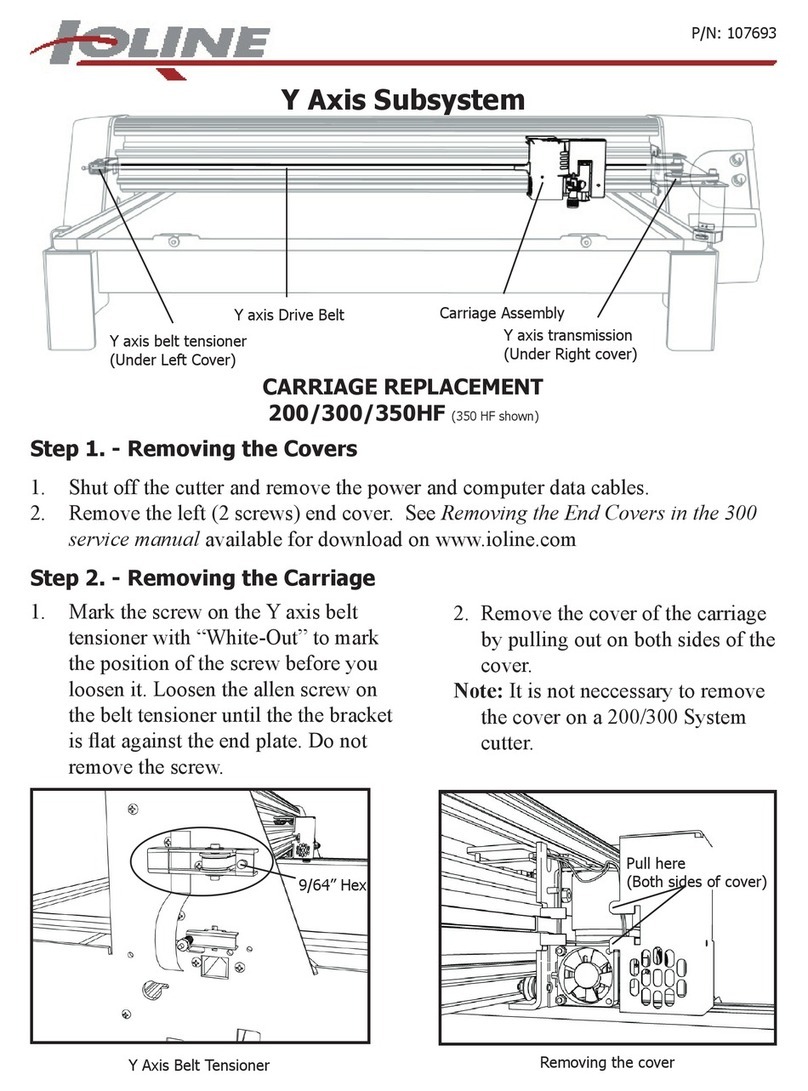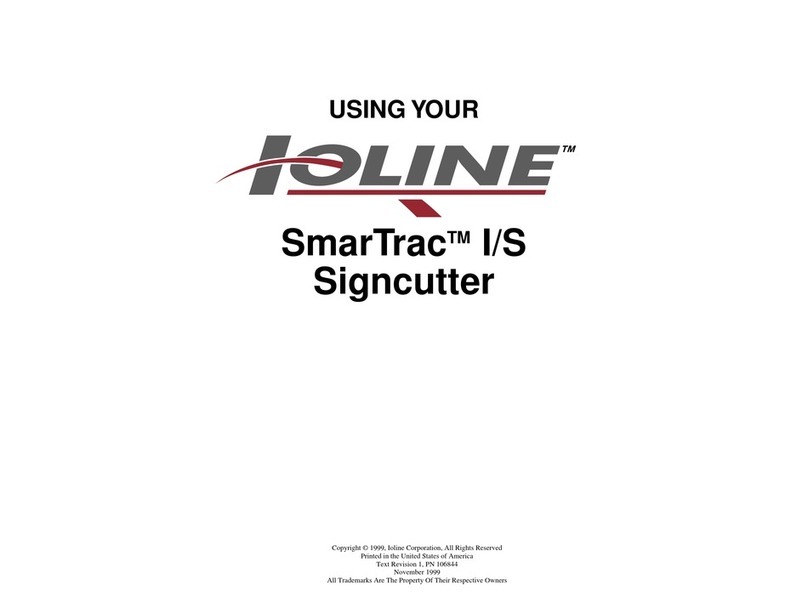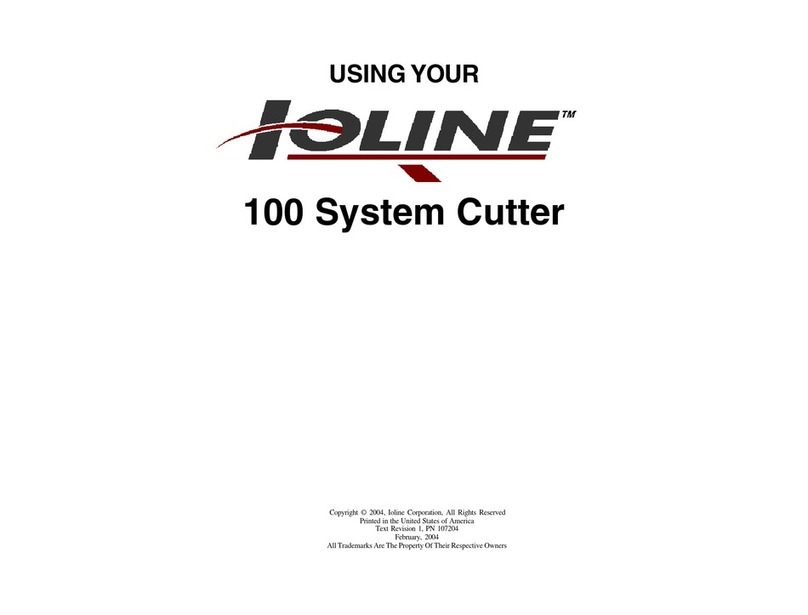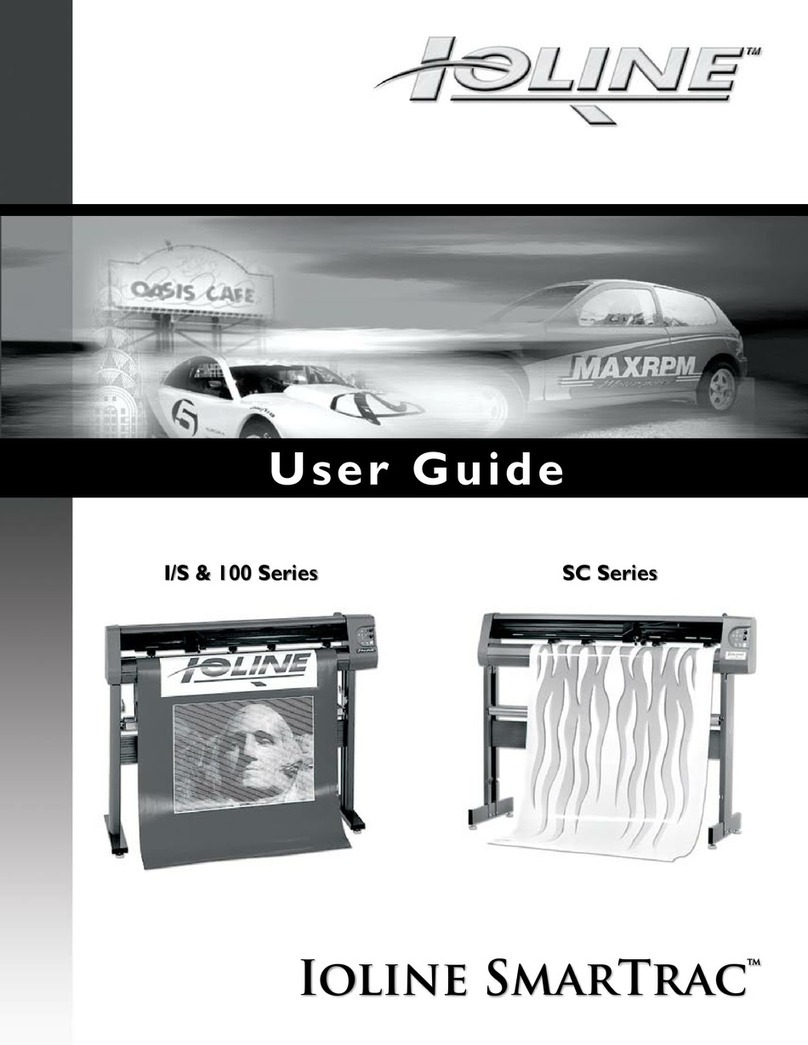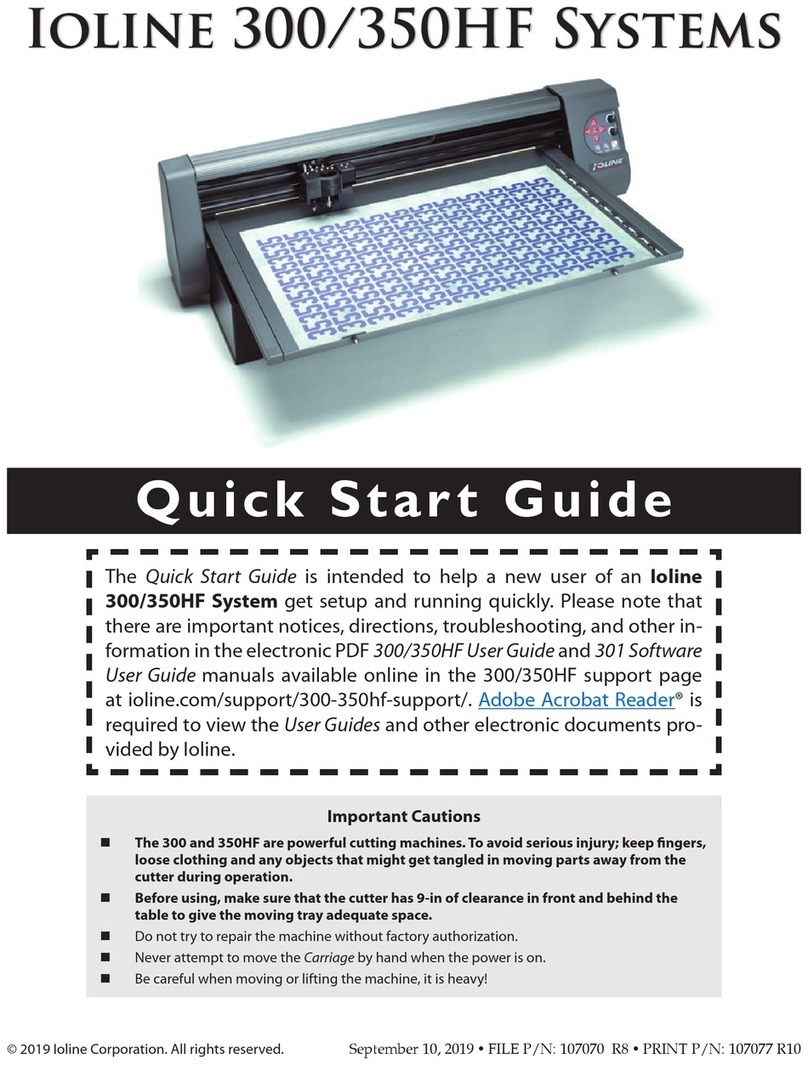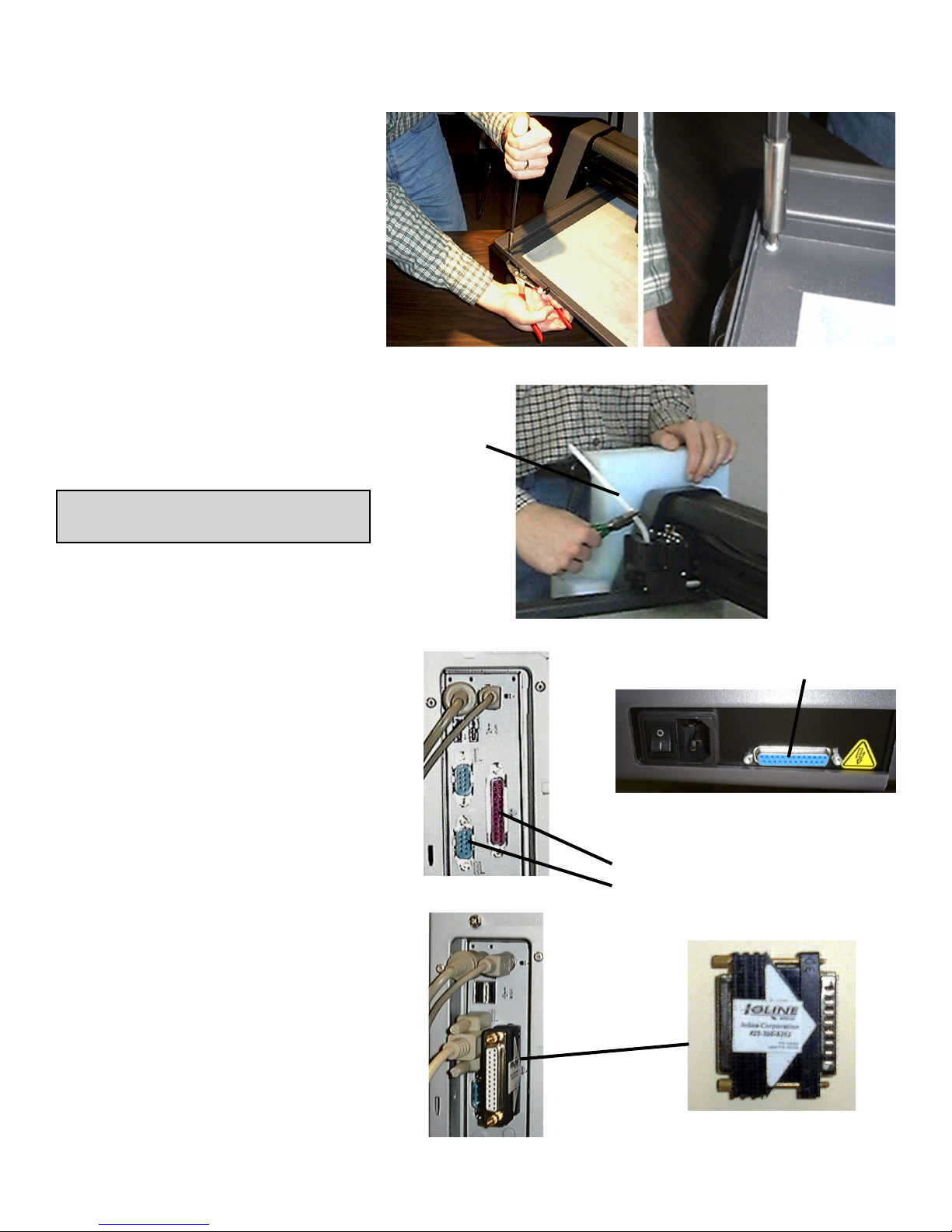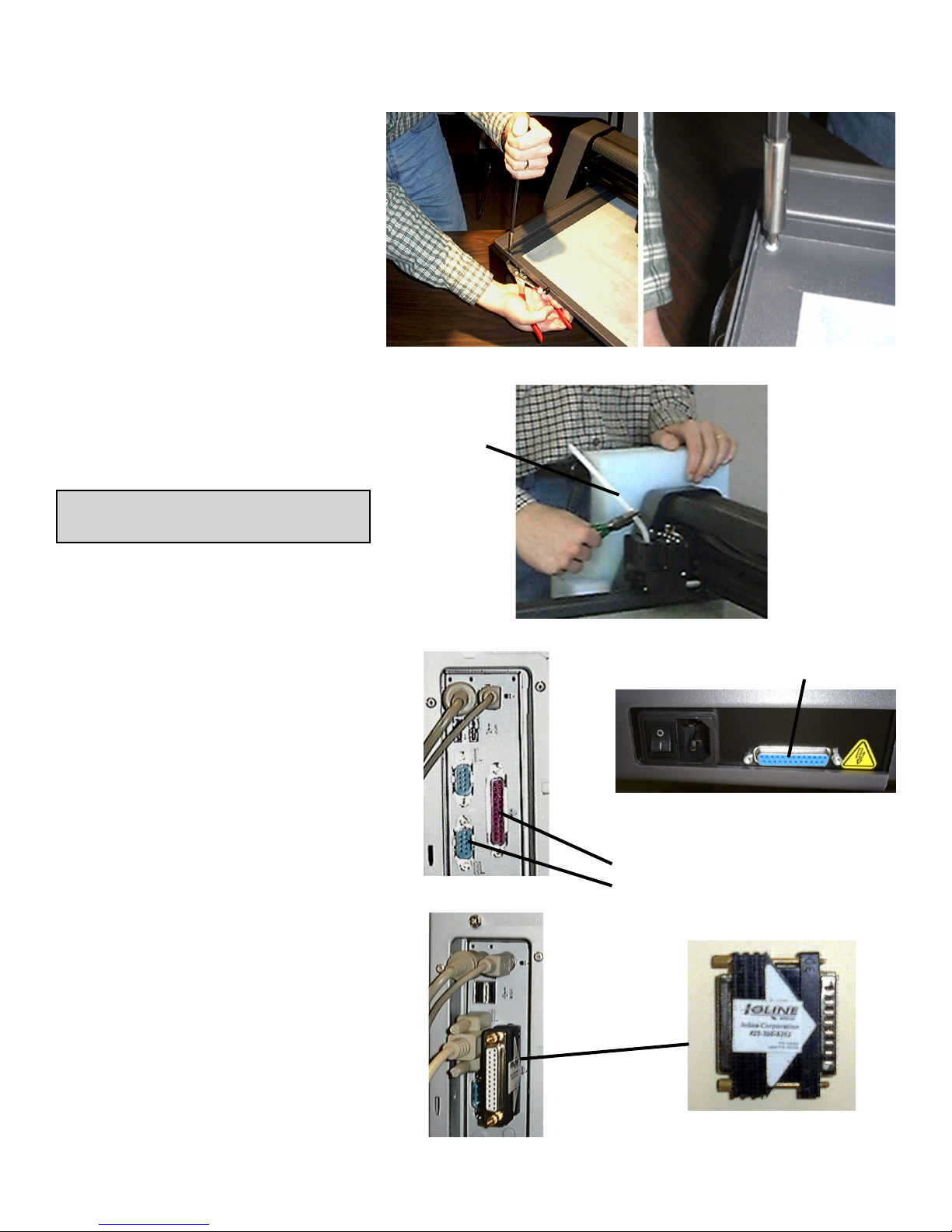
2300 Quick Start Guide
1. Remove the machine and all ac-
cessories from the box using the
included instruction sheet.
2. Set the 300 on a stable surface.
Lift the Tray from the Table.
3. Remove the 4 screws holding the
Table in place for shipping. Fig. A.
4. Cut the tie wrap that holds the
Carriage in place and remove all
packing material. Fig. B
5. Make sure the cutter has a mini-
mum of 9” clearance in front and
behind the Legs of the plotter.
IMPORTANT: Save the shipping
box and all of the contents.
Unpack the Cutter
Cutter Connections
1. Insert the power cord into the 300
then plug it into a wall socket or
power strip. Fig. C.
2. Connect the supplied serial cable
to the cutter. Fig. C.
3. Turn the cutter power on. The
Table will move to the back and
the Carriage to the right. The
Keypad light will turn red when the
cutter is finished initializing.
Computer Connections
1. Power off the computer. Con-
nect the Ioline 301 Software Key
to the Parallel Port (25 holes).
Figs. D, E & F.
2. Connect the serial cable to the
port on the computer. Use a 9-
25 pin adapter if required. Fig. E.
3. The cable configuration between
the cutter and computer should
resemble the photo in Figure E.
4. Turn the computer power on.
Figure A: Removing the shipping screws (4) from the Table.
Tie Wrap
Figure E: Cable configuration for the
300 and 301 on the computer.
Figure F: Ioline 301 Software
Key (installed in the Parallel Port
on the computer).
Figure B: Cut the shipping tie wrap holding the Carriage.
Computer Parallel Port: 25 Holes (Female)
Computer Serial Port: 9 or 25 Pins (Male)
Figure C: The rear panel on the 300. Power
Switch, Power Connector, and Serial Port.
Figure D: Back of computer:
Parallel Port and Serial Port.
Plotter Serial Port: 25 Holes (Female)