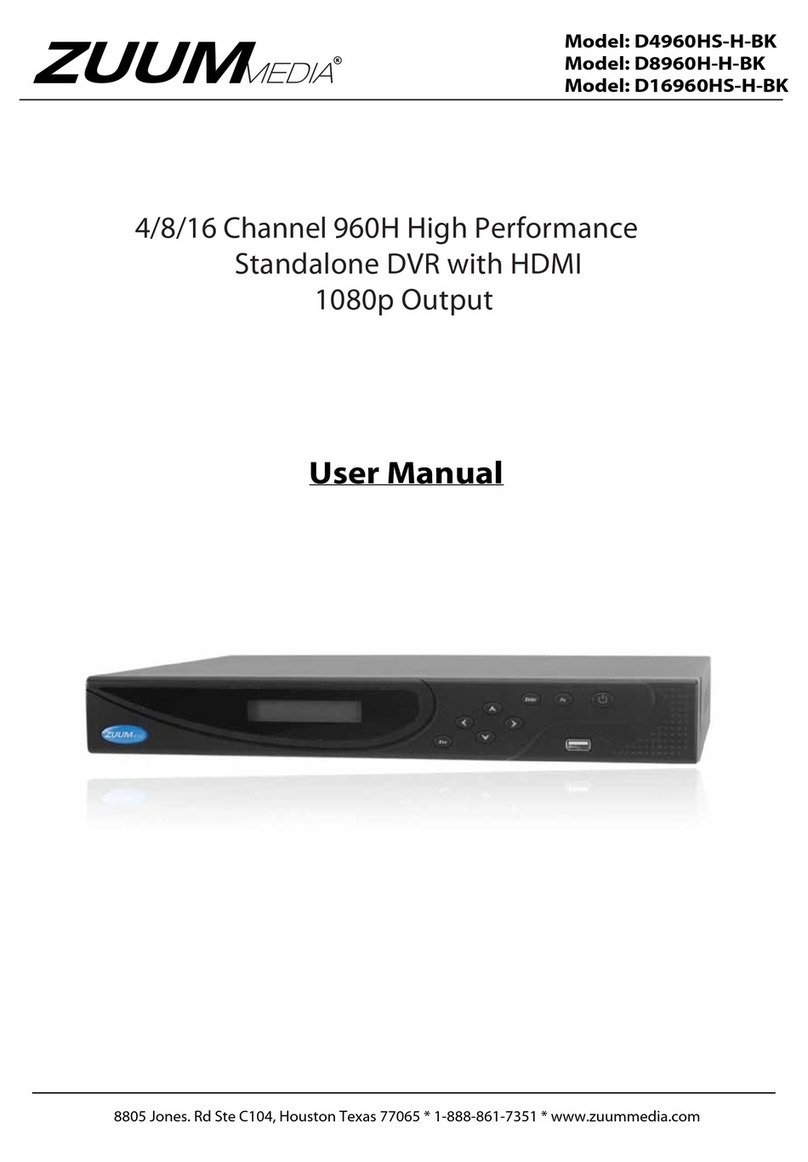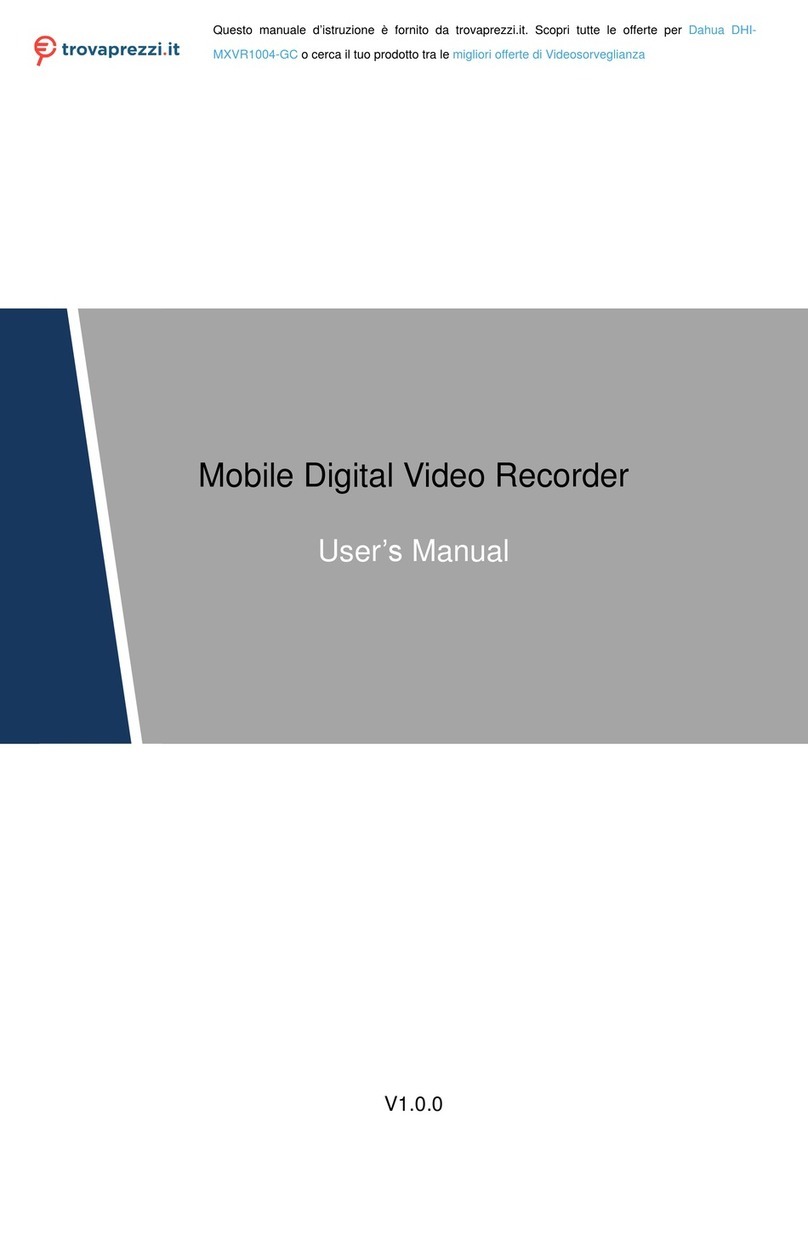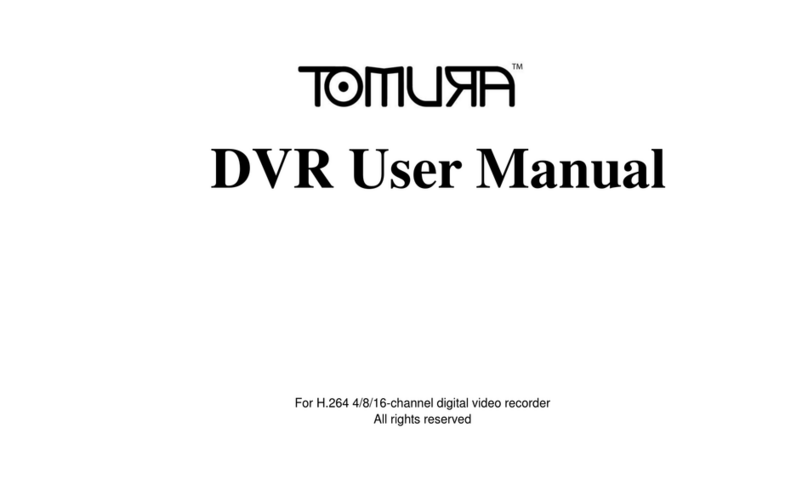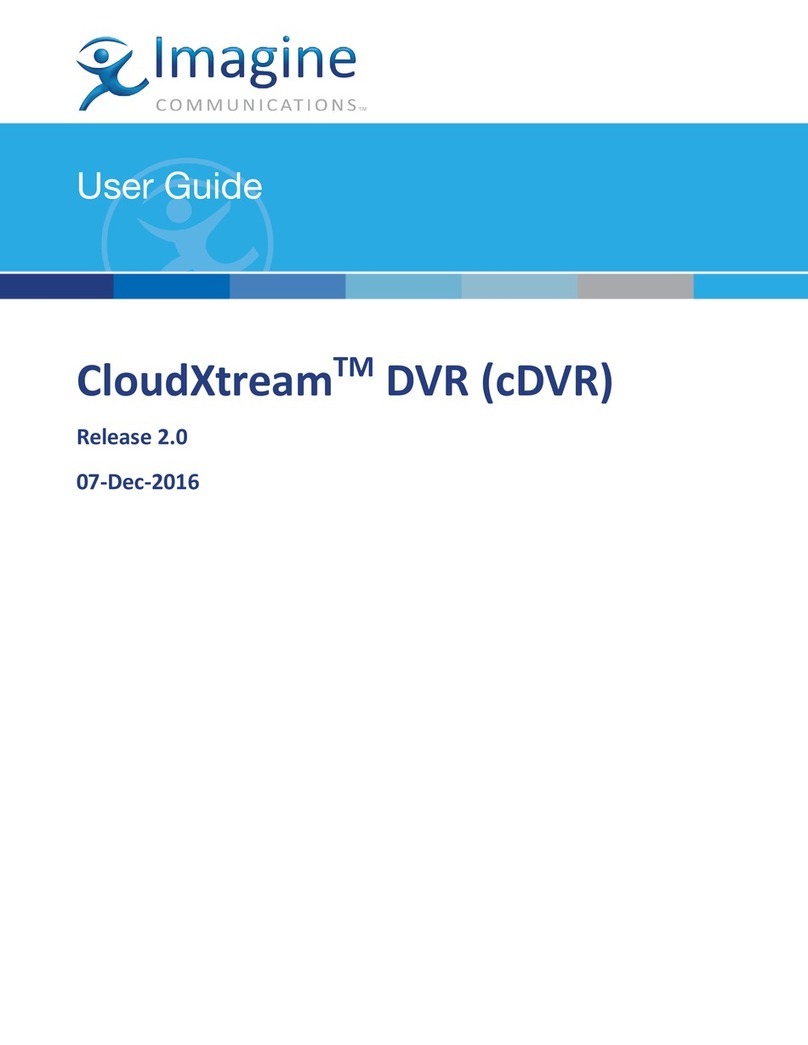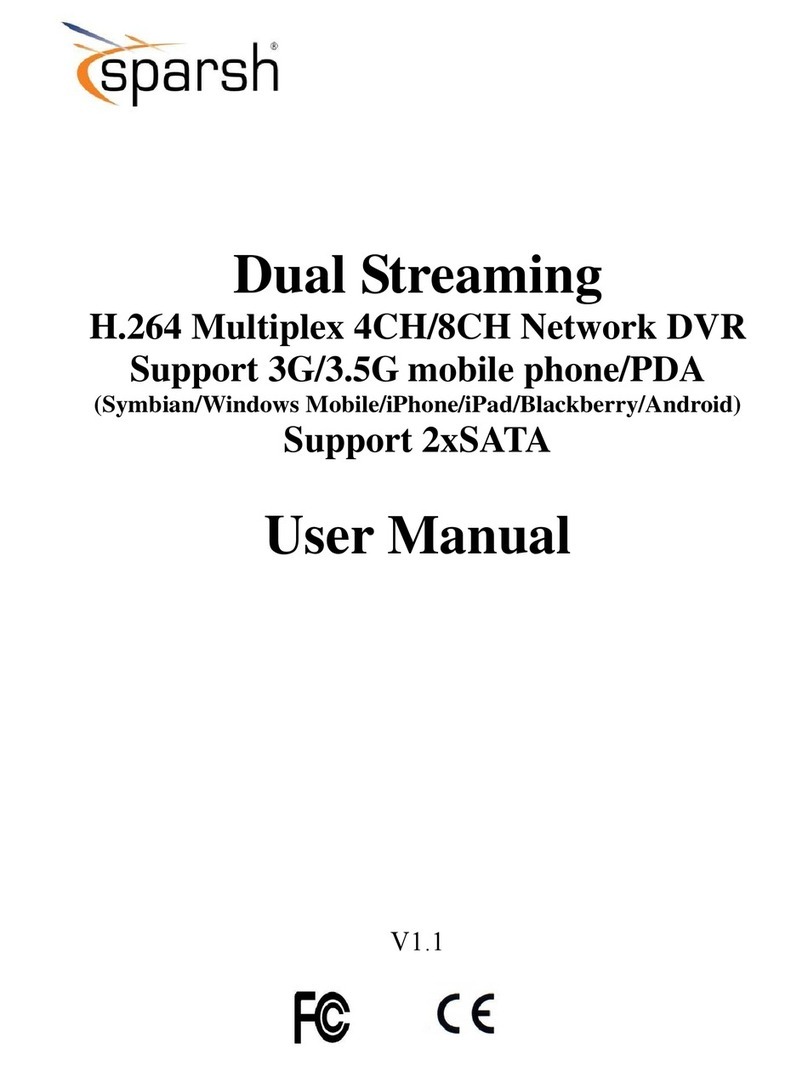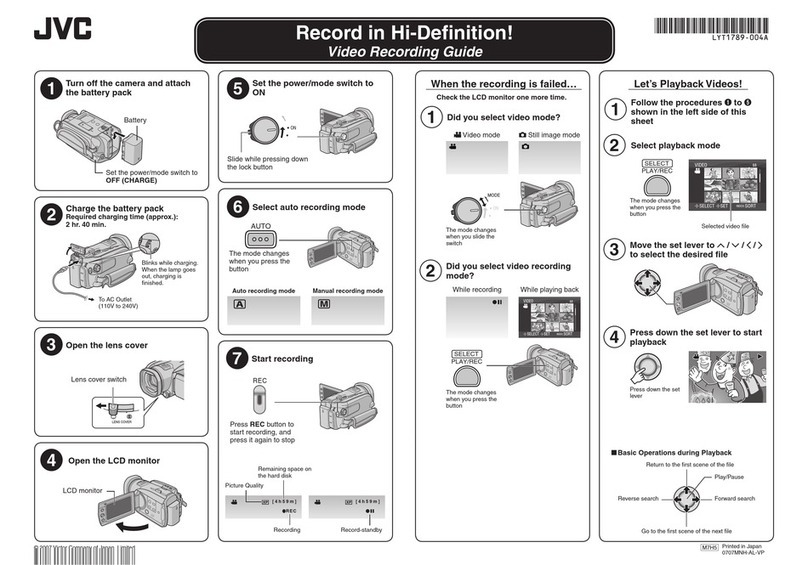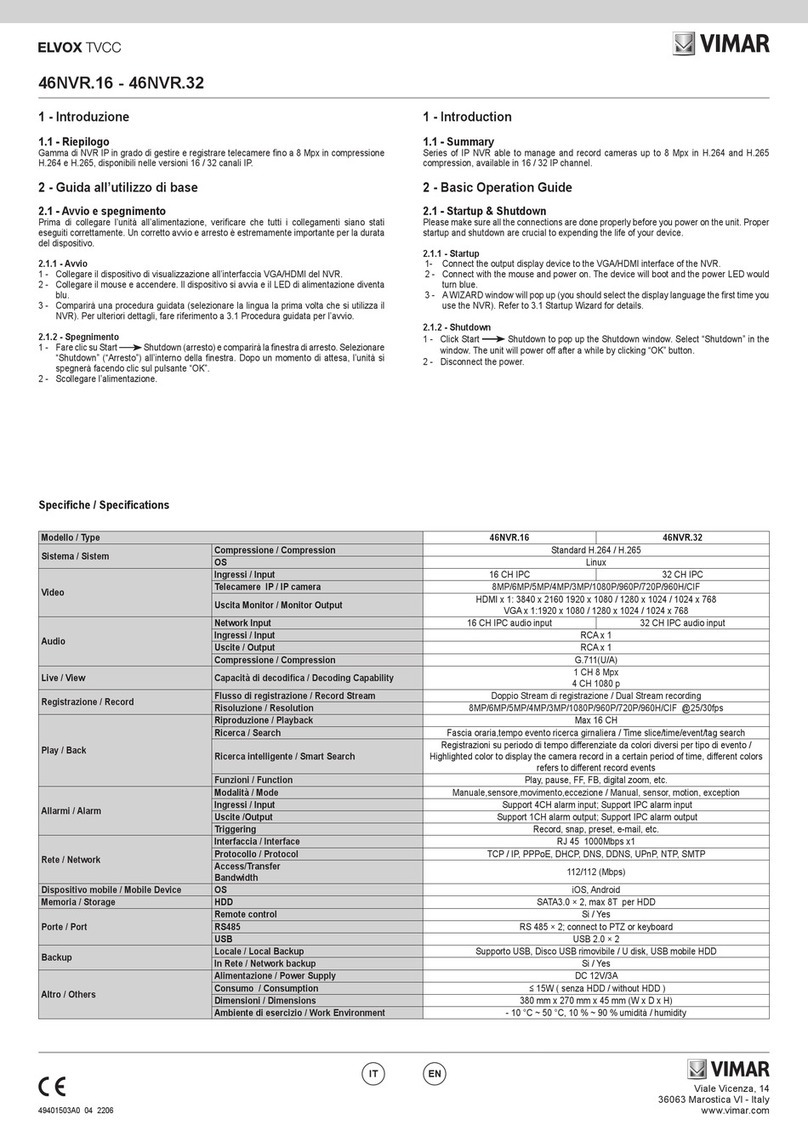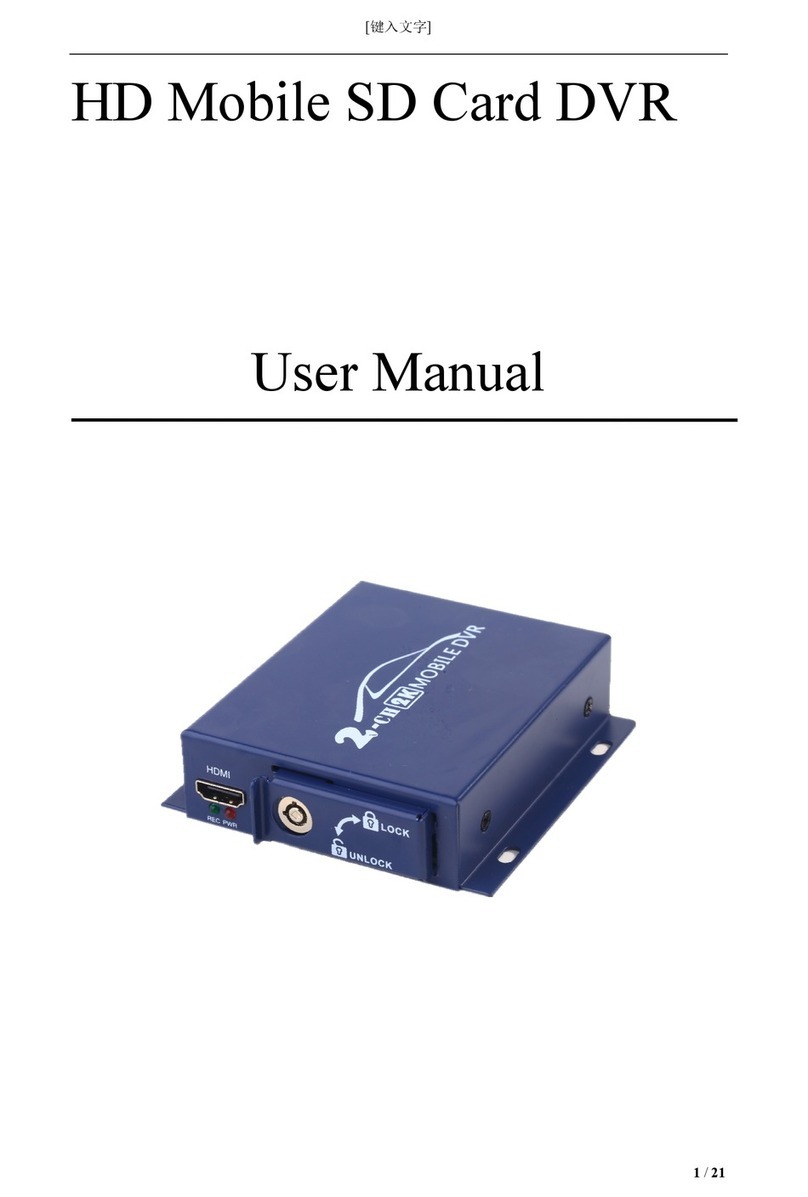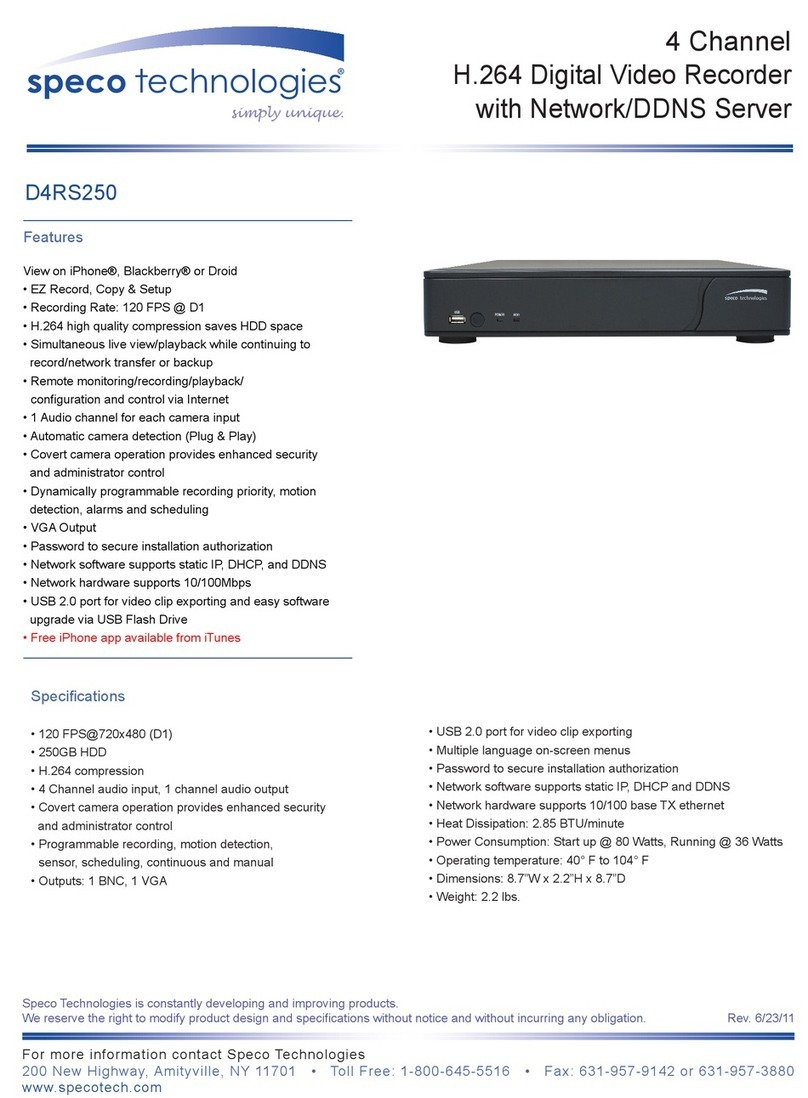Intec CVMHDVR706 Manual

B
06/19
6 Channel Monitor / Digital HD Video Recorder
CVMHDVR706 Operator’s Guide (Ver. 1.0)
Thank you for selecting the INTEC Car Vision® System. Before using your system, please be
sure to read and understand these instructions carefully. If you have any questions or concerns,
please do not hesitate to contact us toll free at 800-468-3254 (west) or 800-522-5989 (east). You

1
CONTENTS
1.1 What this Manual Covers..................................................................................................... 6
1.2 Important Information........................................................................................................... 6
1.3 Warnings.............................................................................................................................. 7
1.4 Cautions .............................................................................................................................. 8
1.5 SSD and mSD memory Cautions ........................................................................................ 9
1.6 GPS Cautions...................................................................................................................... 9
I. Monitor Components and installation guide.............................................................................11
2.1 Monitor................................................................................................................................11
2.2 Rear Panel......................................................................................................................... 12
2.3 Package Contents ............................................................................................................. 13
2.4 Installation Guide............................................................................................................... 15
2.5 Installing the mSD and SSD Memory ................................................................................ 18
II. Screen Layout............................................................................................................................. 20
3.2 Error Screen for no connection / poor connection of camera............................................. 22
3.3 Applicable Various Display Views...................................................................................... 23
III. Operation..................................................................................................................................... 24
4.1 Keypad on the monitor....................................................................................................... 24
4.2 Keypad on the remote control............................................................................................ 26
4.3 Record............................................................................................................................... 30
1) Storage Devices ................................................................................................................ 30
(1) mSATA SSD.................................................................................................................. 31
(2) Micro SD Memory Card................................................................................................. 31
2) Real Time Record in the various modes............................................................................... 32
3) Record to mSATA SSD......................................................................................................... 32
4) Record to Micro SD Memory card...................................................................................... 32

2
4. System Watchdog................................................................................................................ 33
1) Vehicle Battery Protection............................................................................................... 33
2) Overheat Protection........................................................................................................ 33
3) Lock Switch / Automatic Shut Down.................................................................................. 34
5. Voice Information on Operation Status................................................................................. 34
IV. Function....................................................................................................................................... 35
1. Language ........................................................................................................................... 35
2. Dimmer............................................................................................................................... 35
3. System Scan...................................................................................................................... 35
4. Distance Grid...................................................................................................................... 36
5. Tach.................................................................................................................................... 36
6. Tach Level ............................................................................................................................ 37
7. Rear Camera: Selection between NOR & SHUTTER and TILT............................................ 38
8. Setup.................................................................................................................................... 39
1) Camera ........................................................................................................................... 42
(1) System........................................................................................................................ 42
(2) INPUT NAME.............................................................................................................. 43
(3) Camera....................................................................................................................... 44
(4) Image Orientation............................................................................................................ 46
(5) Trigger......................................................................................................................... 47
(6) Multi-View Screen Selection and Programming.......................................................... 48
(7) MIC (Microphone)....................................................................................................... 49
2) Record ............................................................................................................................ 50
(1) Driving Mode............................................................................................................... 50
(2) Parking Mode.............................................................................................................. 51
①Quality...................................................................................................................... 51

3
②Operation................................................................................................................. 51
3) Storage.............................................................................................................................. 53
(1) SSD Format................................................................................................................ 54
(2) mSD Format................................................................................................................ 55
4) System............................................................................................................................ 55
(1) Time / Date ................................................................................................................. 56
(2) Password.................................................................................................................... 57
(3) Update Firmware ........................................................................................................ 58
(4) Factory Default Reset ................................................................................................. 59
(5) Vehicle information...................................................................................................... 60
(6) System Information..................................................................................................... 61
(7) Speedometer .............................................................................................................. 61
(8) Shock Sensitivity......................................................................................................... 61
5) Network........................................................................................................................... 62
(1) FTP............................................................................................................................. 62
(2) WIFI............................................................................................................................ 64
9. Playback............................................................................................................................... 66
1) File Search...................................................................................................................... 66
(1) File Type Search......................................................................................................... 67
(2) Record Date................................................................................................................ 67
(3) Record Hour................................................................................................................ 67
(4) Record Minute............................................................................................................. 67
(5) Playback Control......................................................................................................... 68
2) Backup to USB................................................................................................................ 68
(1) Backup To................................................................................................................... 69
(2) Start Time.................................................................................................................... 69

4
(3) End Time..................................................................................................................... 70
(4) Backup Condition........................................................................................................ 70
3) Return to Live View......................................................................................................... 71
V. Car Vision™ Viewer .................................................................................................................... 71
1. Program Installation ........................................................................................................... 71
2. Display Layout.................................................................................................................... 73
3. File Search......................................................................................................................... 74
1) Select Playback Directory ............................................................................................... 74
2) File Search...................................................................................................................... 74
4. Playback............................................................................................................................. 75
1) Display Layout................................................................................................................. 75
2) Event Information............................................................................................................ 76
3) File Drag & Drop ............................................................................................................. 77
4) Image Capture ................................................................................................................ 77
5. File Backup ........................................................................................................................ 78
6. SSD Mount Instructions...................................................................................................... 80
1) Ext2Fsd Utility Installation............................................................................................... 80
2) Connection SSD and PC................................................................................................. 81
VI. Warranty ...................................................................................................................................... 83
VII. How to get Service...................................................................................................................... 84
VIII.Locations..................................................................................................................................... 85

5
FIGURES
Figure 1 Monitor......................................................................................................................11
Figure 2 Rear Panel............................................................................................................... 12
Figure 3 Package Contents.................................................................................................... 14
Figure 4 Wiring Diagram......................................................................................................... 17
Figure 5 Installing the mSD and SSD Memory........................................................................ 18
Figure 6 Applicable Various Display Views............................................................................. 23
Figure 7 Keypad on the monitor ............................................................................................. 25
Figure 8 Keypad on the remote control ................................................................................... 26
Figure 9 Estimated Recording Times....................................................................................... 30
Figure 10 Recommended mSD and mSATA SSD compatible with this CVMHDVR706............. 31
Figure 11 Vehicle Battery Protection.......................................................................................... 33
Figure 12 Tach Level.................................................................................................................. 38
Figure 13 Display Layout ........................................................................................................... 73
Figure 14 Playback Window (Meta / Map Full window display views)................................ 75
Figure 15 Playback by Drag & Drop........................................................................................... 77
Figure 16 Playback Image Capture............................................................................................ 77
Figure 17 File Name................................................................................................................... 78
Figure 18 File Backup Manager................................................................................................. 79
Figure 19 Install Ext2Fsd Utility.................................................................................................. 81
Figure 20 Ext Volume Manager.................................................................................................. 82
Figure 21 Setting Volume Name ................................................................................................ 82

6
Warnings and Cautions
Thank you for selecting an INTEC Car Vision® System. Before using your system, please be sure
to read and understand these instructions carefully. If you have any questions or concerns, please
do not hesitate to contact us toll free at 800-468-3254 (west) or 800-522-5989 (east). You may
1.1 What this Manual Covers
This manual covers the information necessary for the proper use and care of your Car Vision®
Mobile Video Safety System. Information on installing your system can be found on the Quick
Installation Guides provided with your equipment or by visiting
www.intecvideo.com/installation.html
1.2 Important Information
Please read this guide carefully before use. There are no user serviceable parts inside the system
components. All service must be completed by authorized service personnel only. Please refer to
the Warranty section described later in this manual.
Always use the proper tools, wear protective clothing and take necessary precautions when
working around electricity to prevent electrical shock.
Use only INTEC specified and provided brackets and cables to connect the components of the
system. Use of other than INTEC specified and supplied brackets and cabling could be dangerous
and result in damage to the system components and void the warranty.
Use only INTEC specified and supplied accessories and options when upgrading your system.
Operating the camera system on too low or too high a voltage may damage the system.
Always confirm the view provided by the camera is adequate for your needs prior to vehicle
operation. Adjustments to the camera viewing angle should always be made before vehicle use, if
necessary.

7
Most states have laws pertaining to motor vehicles equipped with a video display within the
driver’s field of vision, either directly or indirectly, unless the video display is used in conjunction
with a backup safety camera to monitor the blind spots around the vehicle. INTEC’s products are
specifically designed to enhance vehicle safety. Use of an INTEC display to view video in any
manner other than intended requires installation in accordance with your state laws.
Federal and most states and their jurisdictions have laws pertaining to listening to and / or
recording, either directly or indirectly, the conversations of others without their consent. There are
specific federal and state laws prohibiting surreptitious recording and monitoring of audio
conversations. These laws are taken very seriously by authorities and failure to abide by them may
result in severe consequences. Please consider this carefully before installing the External
Microphone and always confirm that you are in full compliance with any applicable laws where you
operate. Use of this INTEC product requires installation in full compliance with all applicable laws.
Do NOT let the Car Vision® System distract you from driving safely.
1.3 Warnings
Do NOT attempt to connect other electrical devices to the power wire harness of the Car Vision®
System as this can cause an over current situation which can lead to electrical shock or fire.
If at any time you see or smell smoke coming from the Car Vision® System, stop driving, exit the
vehicle and disconnect main power. Check the system and remove any damaged components
before you resume normal vehicle operation.
Do NOT attach the wiring to any moving parts, across sharp edges or close to heat sources as this
may cause shorting of the wires and may lead to a fire or electrical shock.
When installing the system, be sure to use only INTEC supplied brackets. The Car Vision®
camera must be insulated from the vehicle body. The supplied camera bracket provides the
required insulation. Failure to do so could result in a fire and lead to property damage or personal
injury.

8
Do NOT install the camera in any area that allows it to extend out past the vehicle as this can
cause injury if it were to come in contact with people walking around the vehicle.
Never use fuses of a larger rating than those supplied with your Car Vision® System. Use of larger
rated fuses can cause excessive current through the system, and if a short occurs, could lead to a
fire.
Confirm that the orientation of the image on the display is proper. Rear facing cameras should
yield a mirror image, where items on the left of the vehicle appear on the left side of the monitor.
1.4 Cautions
Before you begin driving, be sure the display controls are adjusted properly and all camera views
are appropriate. This will avoid unnecessary distractions while driving.
When installing the camera system, be certain that all items are secure. Items that are not secure
or mounted in an unstable manner can come loose and cause damage or personal injury.
Do NOT attempt to open or service your equipment. Removal of the product enclosure can lead to
electrical shock. There are no user serviceable parts inside.
You should not attempt to make any adjustments to the Car Vision® System while driving as this
can lead to an accident. Make all adjustments prior to operation. To make adjustments en route,
move to the nearest safe location and stop first.
Keep the Car Vision® System clean and free from dirt, snow and ice. If the camera glass or
display panel becomes dirty, clean them before use. If they are covered with snow and/or ice, they
should be cleared off before use. Failure to do so could lead to an accident.
When running a cable from the exterior to the interior of a vehicle, care needs to be taken to seal
the entry point. Failure to do so could allow exhaust fumes, other toxic gases, or water to enter.

9
1.5 SSD and mSD memory Cautions
SSD and mSD memory cards are very sensitive and can be damaged by extreme external
environment or shock.
Do not eject or insert the SSD or mSD memory cards while the monitor is powered as it could lead
to data loss and cause the monitor to malfunction.
INTEC, the SSD, and mSD card manufacturers do not take any responsibility for any SSD or mSD
memory card damage arising from user's carelessness or the external environment.
When replacing the SSD and mSD memory card, confirm they are compatible with the monitor
before replacing. See Figure 10 on page 29 of this guide for recommendations.
Data saved on the SSD and mSD may be damaged:
If the memory device is exposed to external mechanical shock when installing or removing
it from the monitor.
If the operation is suddenly stopped by unplugging a power cord, power loss etc. while the
monitor is operating or recording.
To minimize any data loss on the SSD or mSD memory card; make a backup (replicate) as
often as possible.
1.6 GPS Cautions
Please make sure that the GPS is mounted with the “GPS” imprint facing the window glass. The
antenna is located on the top of this side.
When you use the monitor for the first time, or don't use the monitor for a long time (more than 3
days); it may take longer than expected for the monitor GPS to recognize the current location.

10
Since a GPS signal is easily influenced by weather such as rain, fog, and radio interference, etc.
due to its method of operation, the reception performance may decrease under these
circumstances.
The GPS receiver works normally in the recommended temperature range (32~140 °F). Keep the
monitor and GPS antenna within the recommended temperature range to avoid any difficulty
arising from temperature differences between the inside and the outside of your vehicle.
The signal reception may be weak if your vehicle is under an overpass, in a tunnel or building, or
in highly developed areas with many tall buildings, or in any poor reception areas.
The signal receiver may not properly work in some vehicles due to poor reception caused by
specially coated or tinted vehicle window or electromagnetic waves emitted from other devices in
the vehicle.
Near high-tension wires or electric sub-stations, the signal may appear weak or blocked by high
voltage.
If you operate a vehicle in poor GPS reception status areas, it may take longer for the monitor to
recognize the current location.
1.7 Password Cautions
Your CVMHDVR706 arrives with a common simple password. Please enter a new password once
you have installed and programmed your system. In order to preserve your settings and data from
unauthorized modification or deletion, a strong password is necessary to protect the chosen
settings. Please keep the following recommendations in mind when determining your new
password.
A longer password is generally better.
Include numbers, symbols, capital letters, and lower-case letters.
Avoid common sequences.
Don’t use a dictionary word or combination of dictionary words.

11
Don’t use personal information words.
Don’t rely on obvious substitutions.
Always keep your password in a secure private place.
I. Monitor Components and installation guide
2.1 Monitor
Figure 1 Monitor

12
2.2 Rear Panel
Figure 2 Rear Panel

13
2.3 Package Contents
CVMHDVR706 with Sun
Shield attached
Sun Shield
PN 106-01-02-002
Main Cable Harness
PN 311-01-02-001
Emergency Button Harness
PN 311-01-02-002
GPS Antenna / Receiver
PN 700-02-00-003
Remote control w/batteries
PN 700-02-04-000
Car Vision™ Viewer software,
Installation and Operation
Guides CD
PN 406-01-00-001
USB 3.O Cable
PN 311-99-02-005
Monitor Bracket
PN 700-02-02-000 Mounting
bolt set
PN 107-98-01-006

14
Figure 3 Package Contents
Microphone
PN 700-02-05-000
USB WiFi Dongle
PN 700-02-06-000
Waterproof HD Camera
(Option) PN CVHDC10C
Please contact INTEC for other
compatible camera options.
Removable mSATA SSD
Case PN 700-02-03-000
mSD included (16 GB installed)
PN 700-02-01-016
SSD /mSD Security Tool
PN 107-99-01-000
H D cable harness (Option)
Case with SSD (Option)
PN 700-02-03-250 250 GB
PN 700-02-03-500 500 GB
PN 700-02-03-001 1 TB
PN 700-02-03-002 2 TB
mSD (Option)
PN 700-02-01-064 64 GB
PN CVHD3M 3 meter
PN CVHD6M 6 meter
PN CVHD21M 21 meter

15
2.4 Installation Guide
Determine a secure and suitable mounting
location for your monitor. The monitor can be
mounted either over-head, on the dashboard
or other suitable mounting surface.
Install the display bracket with the hardware
provided. Use the bracket as a template for
drilling the required holes. The recommended
mounting bolt torque specification is between
15 and 17 inch pounds.
Assemble the display to the bracket by
aligning the “T” in the slot and hand tightening
the nut and lock nut.

16
Connect the cable harness and if desired
install the sun shield by pushing it onto the
monitor until locked.

17
Figure 4 Wiring Diagram

18
2.5 Installing the mSD and SSD Memory
Warning: Remove power from the monitor or disconnect the vehicle battery prior to removing the
SD / SSD cover.
Installing the Micro SD card: Remove the
tamper proof screw and slide the lock
switch down, remove the SSD Case.
Insert the Micro SD card into the card slot
and re-install the SSD Case.
Installing the SSD board into the
removable SSD case: Following steps 1
and 2 remove the SSD Case. Open the
case by removing the 4 Philips screws and
insert the SSD card into the card slot.
Reassemble the SSD case and reinstall it
in the monitor.
Figure 5 Installing the mSD and SSD Memory

19
Note: The lock switch must be in the
locked positon for the Micro SD and SSD
memory to be recognized. Remember to
replace the tamperproof security bolt to
secure.
Other manuals for CVMHDVR706
1
Table of contents