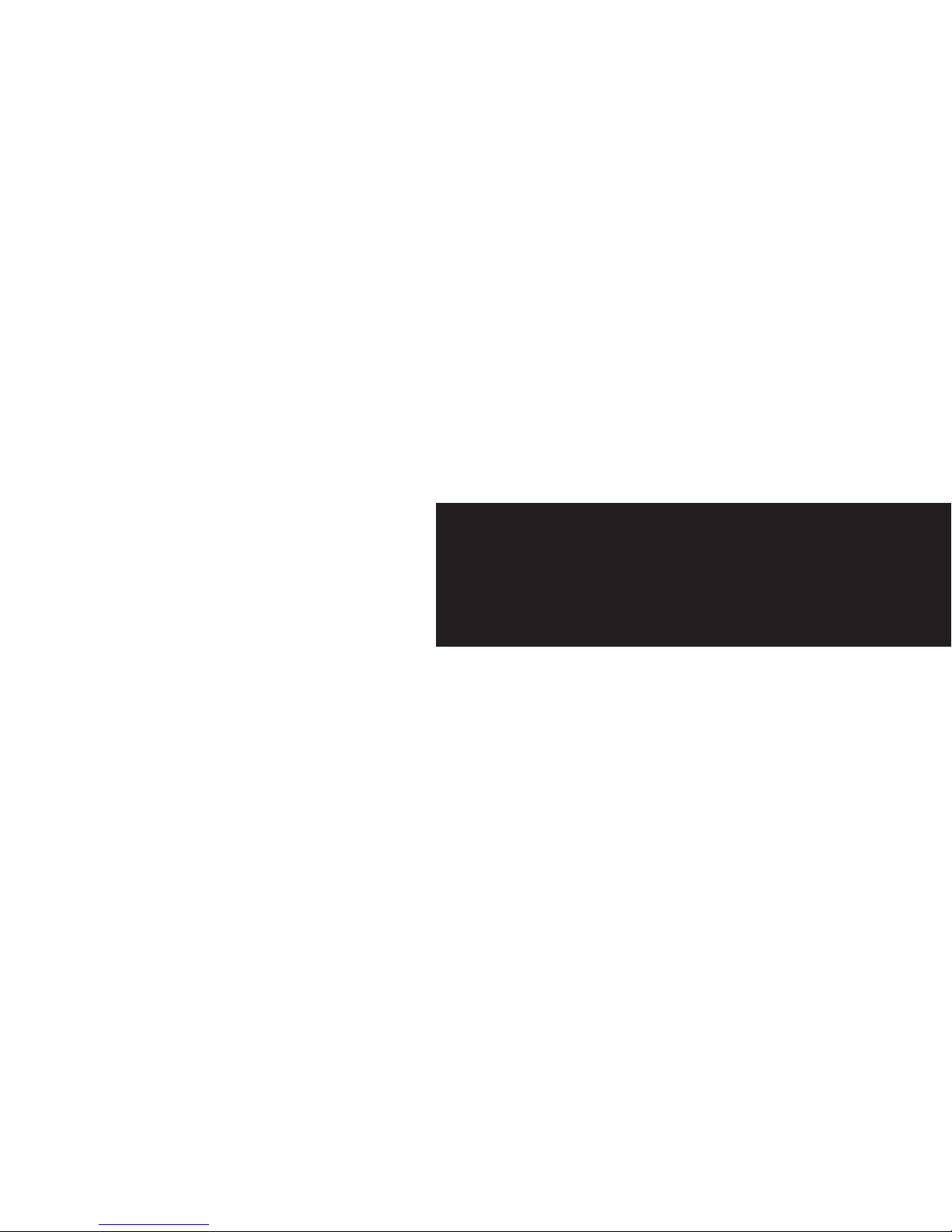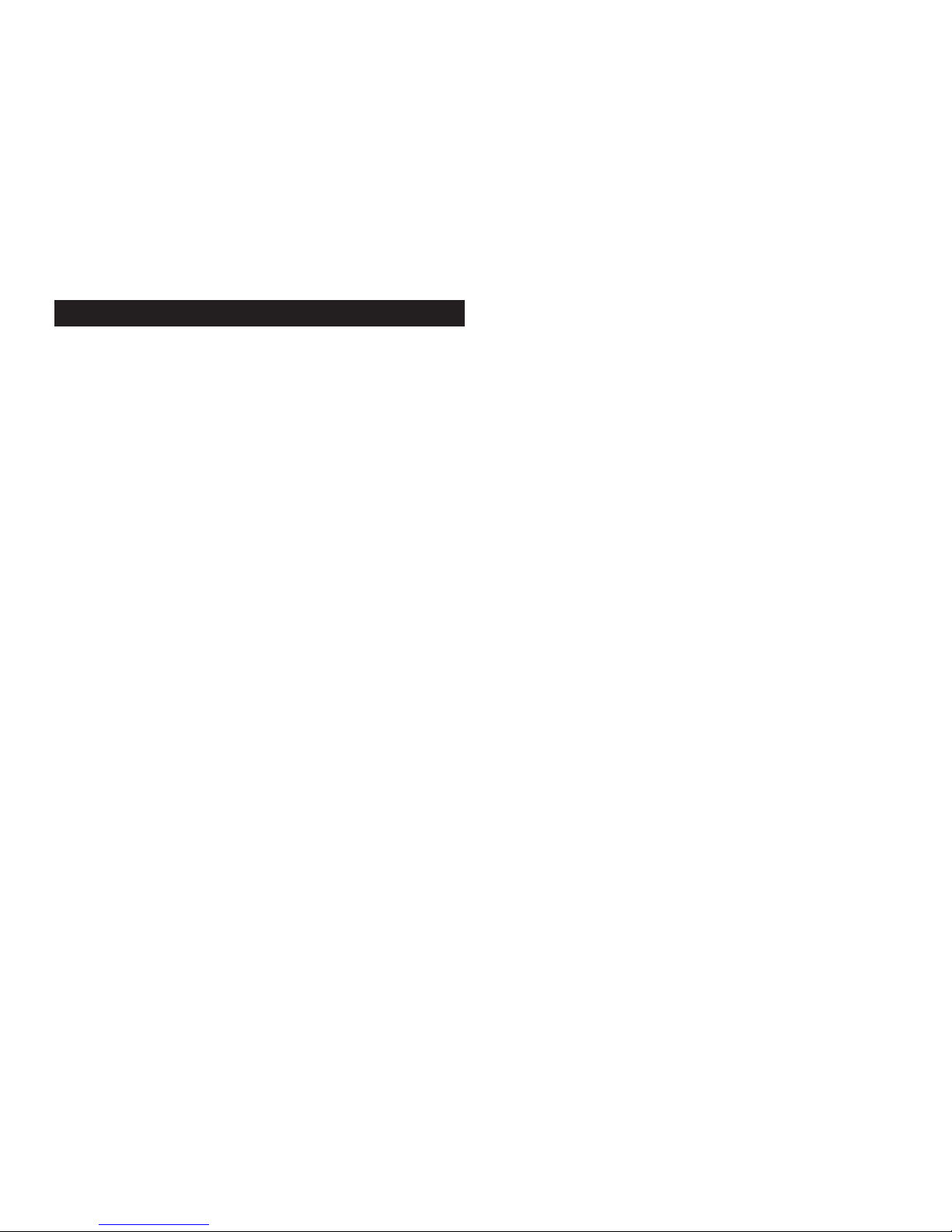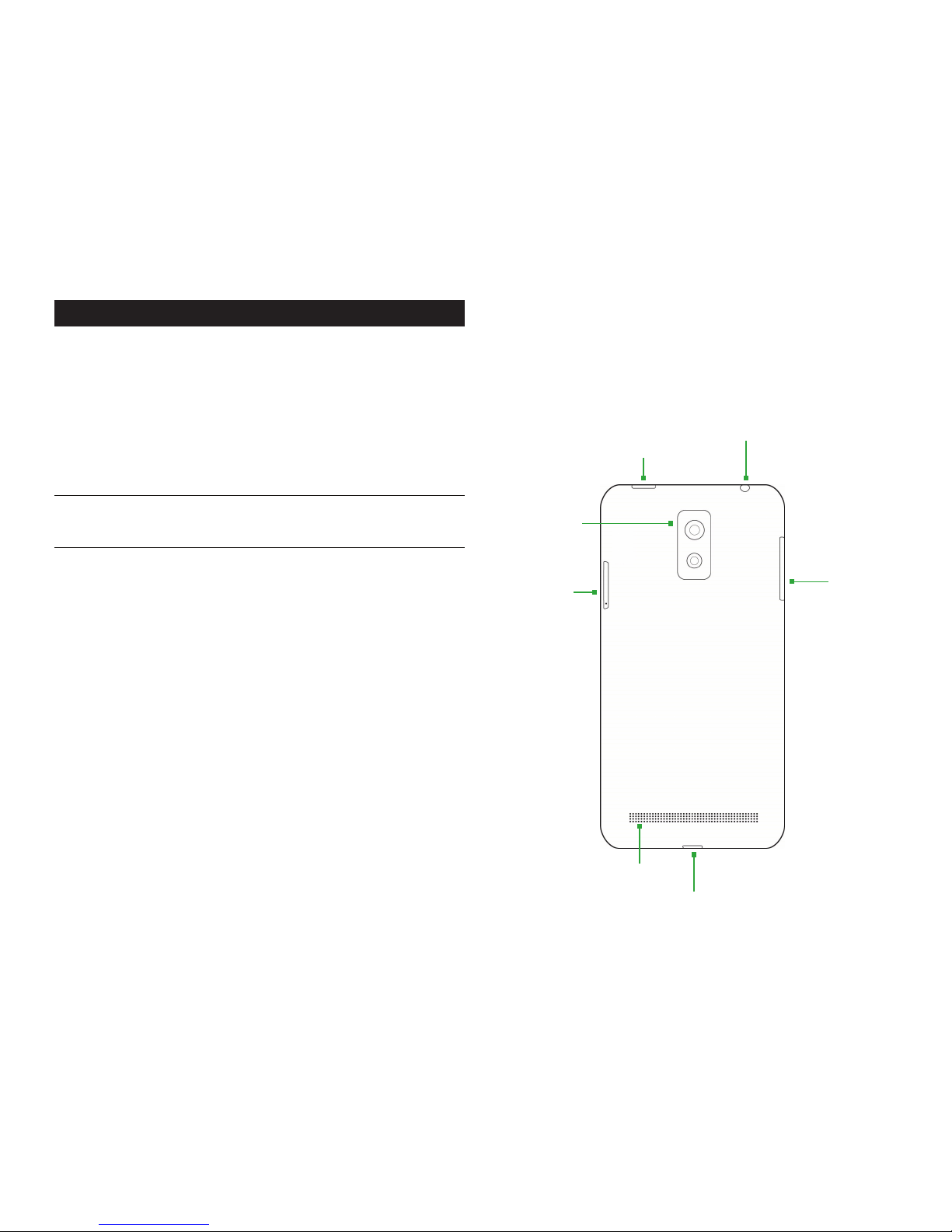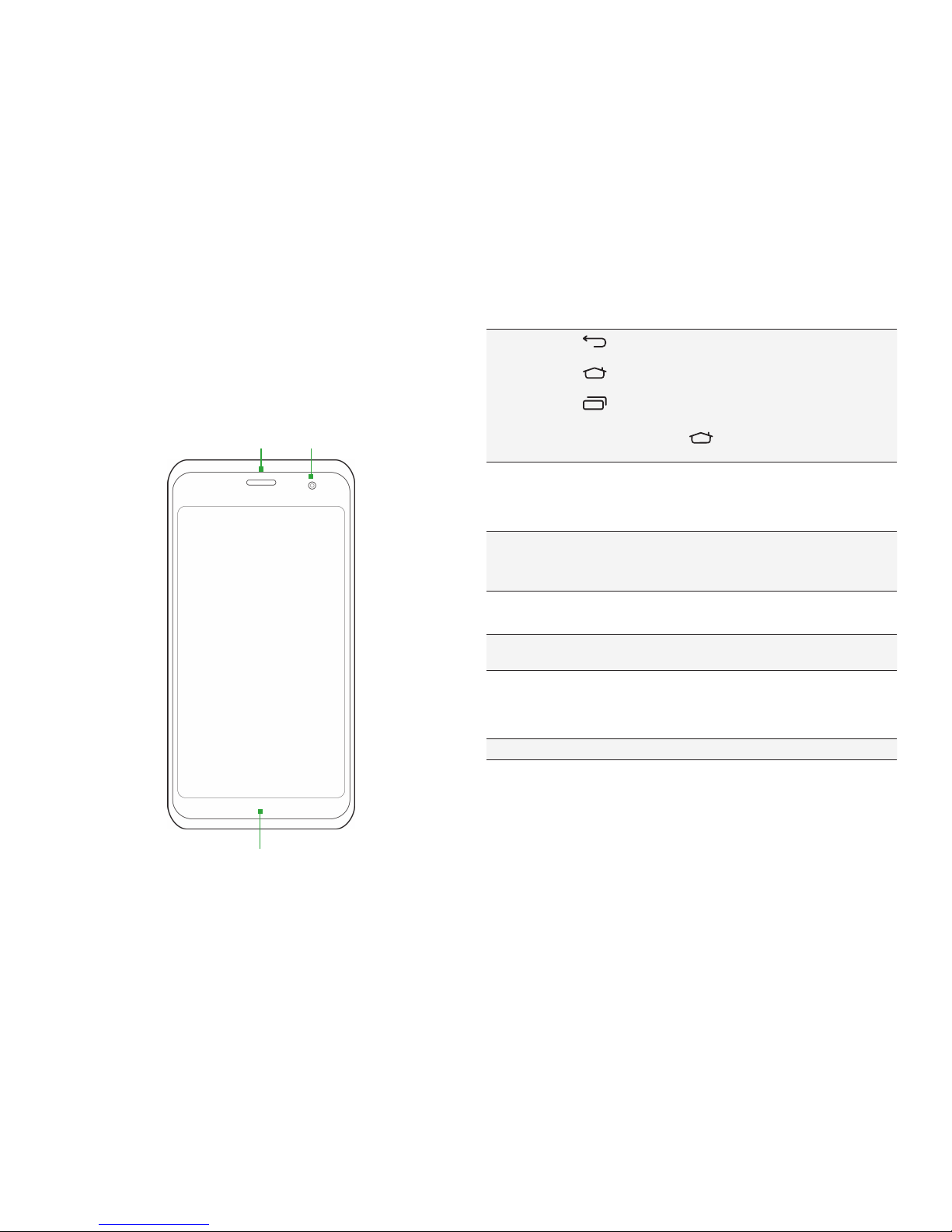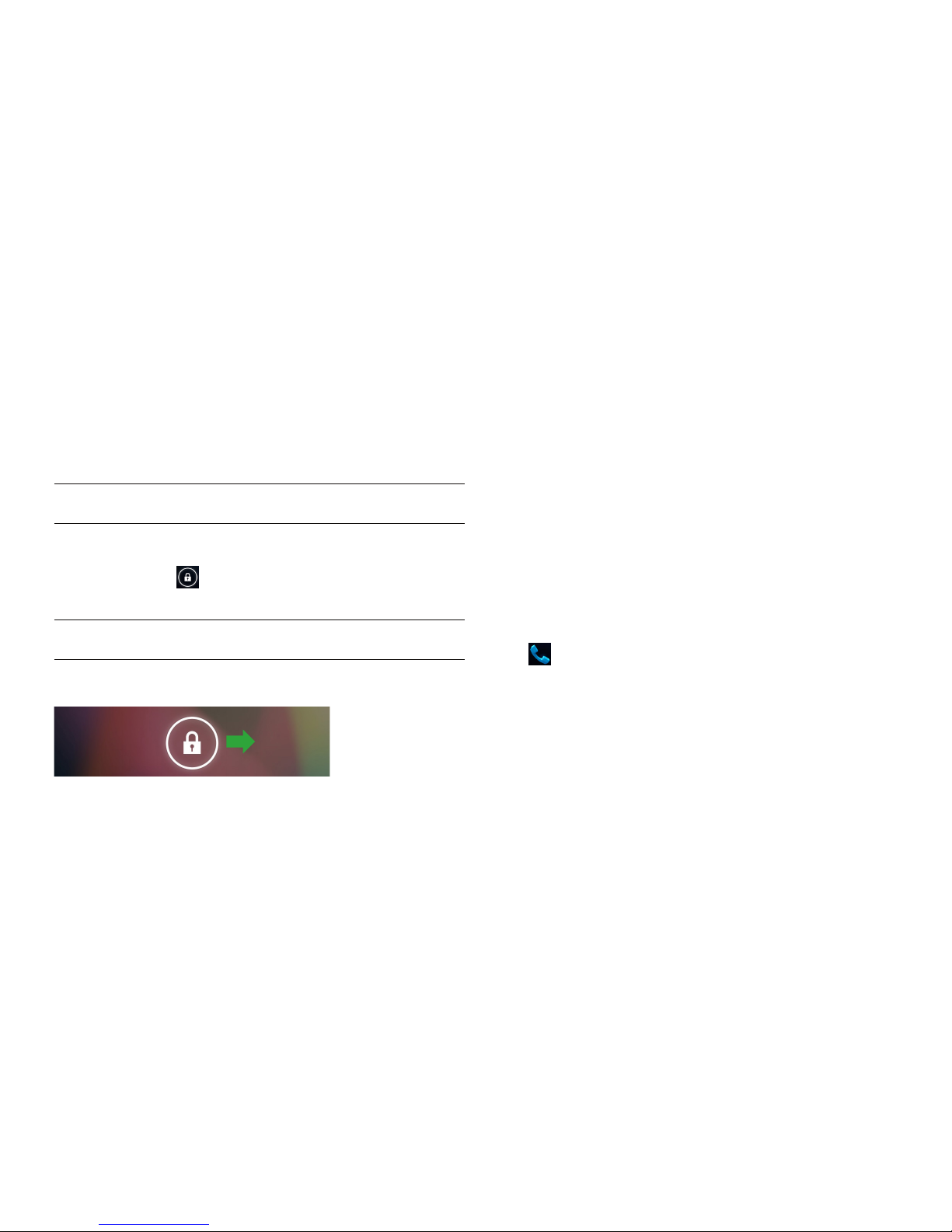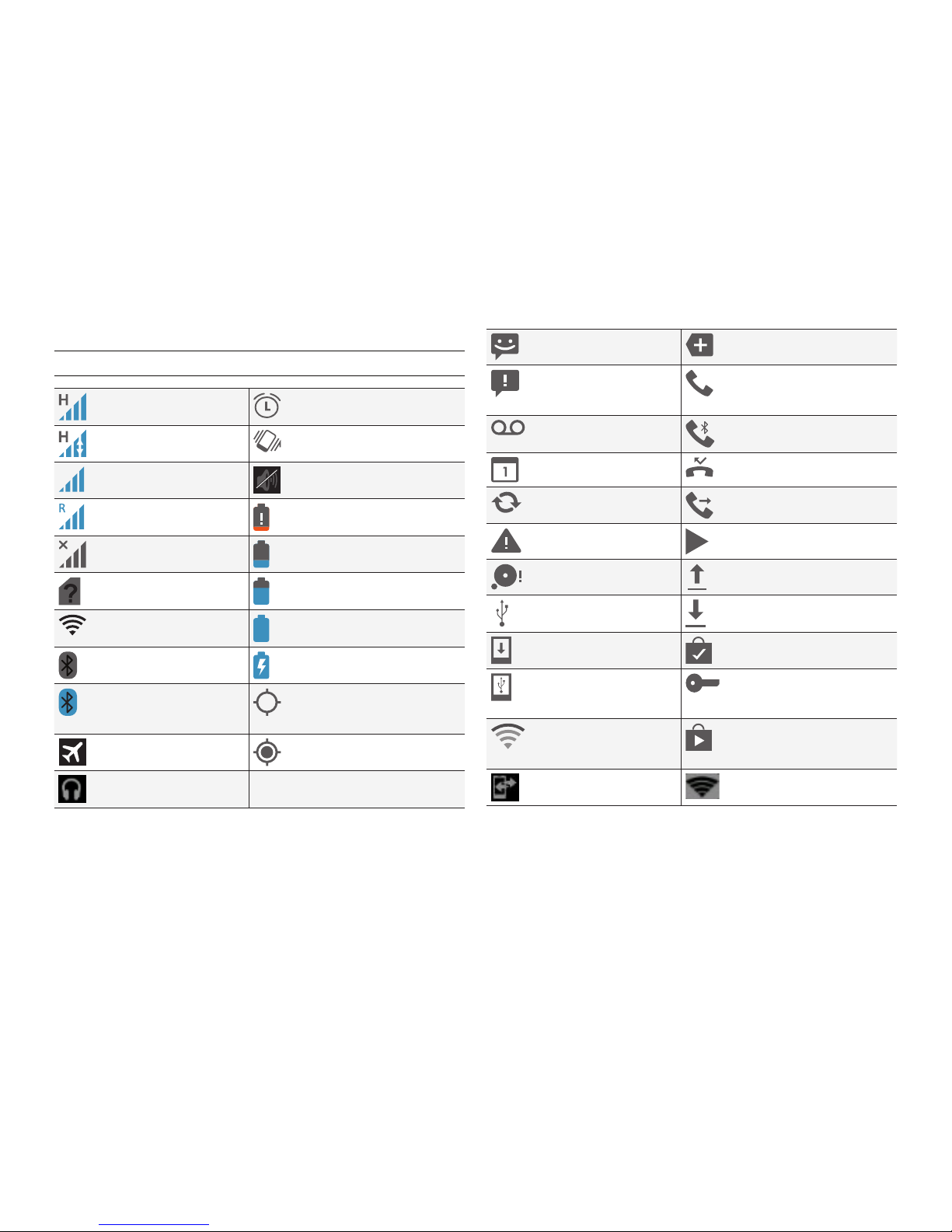PAGE : 2
CONTENTS
1 Getting Started............................................................................................. 3
1.1 Your Phone.................................................................................3
1.2 Phone Buttons ............................................................................4
1.3 Phone Slots, Ports & Jacks...........................................................4
1.4 Charge the Battery.......................................................................5
1.4.1 Battery Tips.............................................................................................. 5
1.5 Turn on the Phone.......................................................................5
1.7 Touchscreen ...............................................................................6
2 Home Screen & Basic Features..................................................................... 7
2.1 Customizing Your Home Screen ....................................................8
2.2 Status & Notification Icons...........................................................9
2.2.1 Quick Settings.......................................................................................... 9
2.2.2 Status Icons ........................................................................................... 10
2.2.3 Notification Icons.................................................................................... 10
2.3 Search .....................................................................................11
2.3.1 Search Settings ...................................................................................... 11
2.4 Securing your Phone..................................................................11
2.5 Using the App Launcher ............................................................12
2.6 Using the Play Store..................................................................12
2.7 Viewing Recently Used Apps ......................................................12
3 Making & Answering Calls ......................................................................... 13
3.1 Using the Phone Tab .................................................................13
3.1.1 Call Waiting............................................................................................ 14
3.1.2 Call Forwarding....................................................................................... 14
3.1.3 Working with Multiple Calls...................................................................... 15
3.1.4 Voicemail ............................................................................................... 15
3.2 Answering & Rejecting Calls.......................................................16
3.3 Using the Call Log Tab...............................................................16
3.4 Using the Contacts Tab..............................................................17
3.4.1 Contact Synchronization .......................................................................... 17
4 Sending & Receiving Messages.................................................................. 19
4.1 Sending messages.....................................................................19
4.2 Managing Messages...................................................................20
4.3 Message Settings ......................................................................20
4.4 Additional Messaging Features ...................................................21
5 Taking Photos & Videos ............................................................................. 22
5.1 View Your Pictures & Video.........................................................23
6 Connections .............................................................................................. 24
6.1 Using Wi-Fi .............................................................................24
6.2 Wireless Bluetooth®Connection..................................................24
6.2.1 Share Files via Wireless Bluetooth®Connection.......................................... 25
6.3 Transferring Files between your Phone & Computer.......................25
6.4 Connecting to Virtual Private Networks ........................................25
6.5 Sharing Your Phone’s Data Connection Via USB Tethering .............25
6.6 Share your Phone’s Data Connection as a Wi-Fi Hotspot................26
6.7 Connecting to a Wireless Display (WiDi).......................................26
6.8 Control Your Phone from a PC.....................................................26
7 Accounts................................................................................................... 27
8 Changing Phone Settings............................................................................ 28
8.1 Wireless & Networks ..................................................................28
8.2 Device......................................................................................29
8.3 Personal...................................................................................29
8.4 System.....................................................................................30
9 Safety, Regulatory & Legal ......................................................................... 31
Safety Guidelines ............................................................................31
Operational and Legal Guidelines......................................................32
WEEE (Waste Electrical and Electronic Equipment) Statement ............32
FCC Statements ..............................................................................32
RF Exposure (Specific Absorption Rate) Information ...........................33
Industry Canada Statements.............................................................33
Notice............................................................................................34