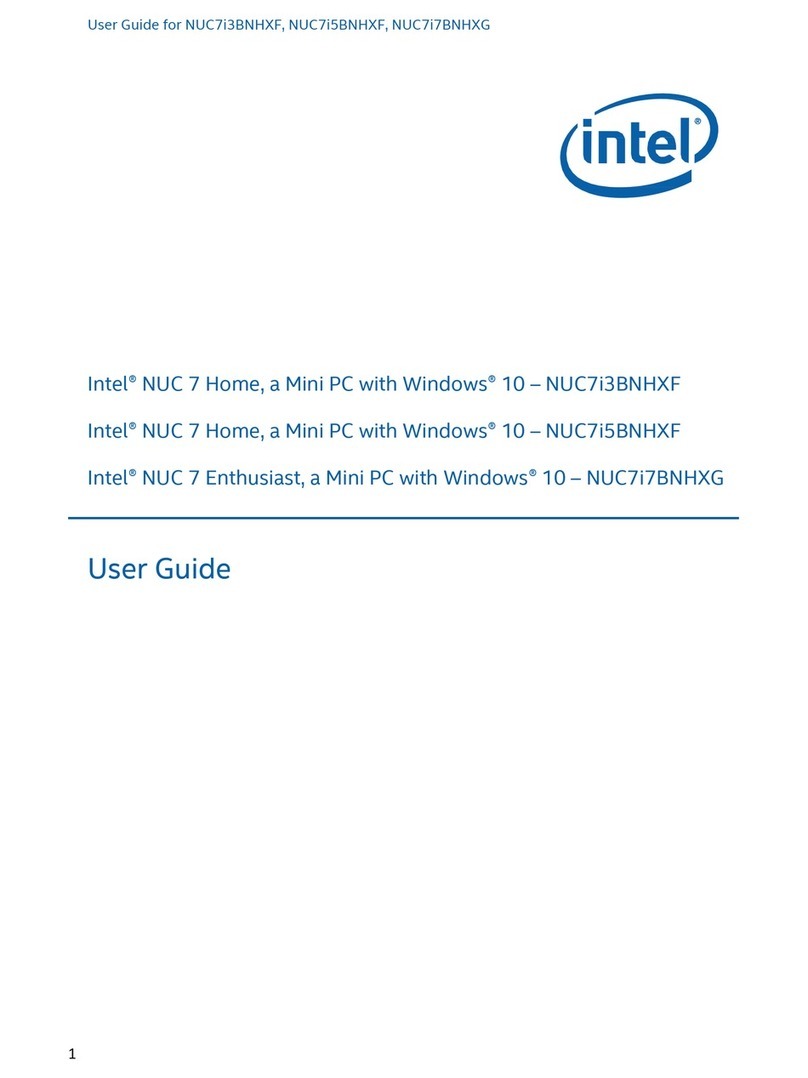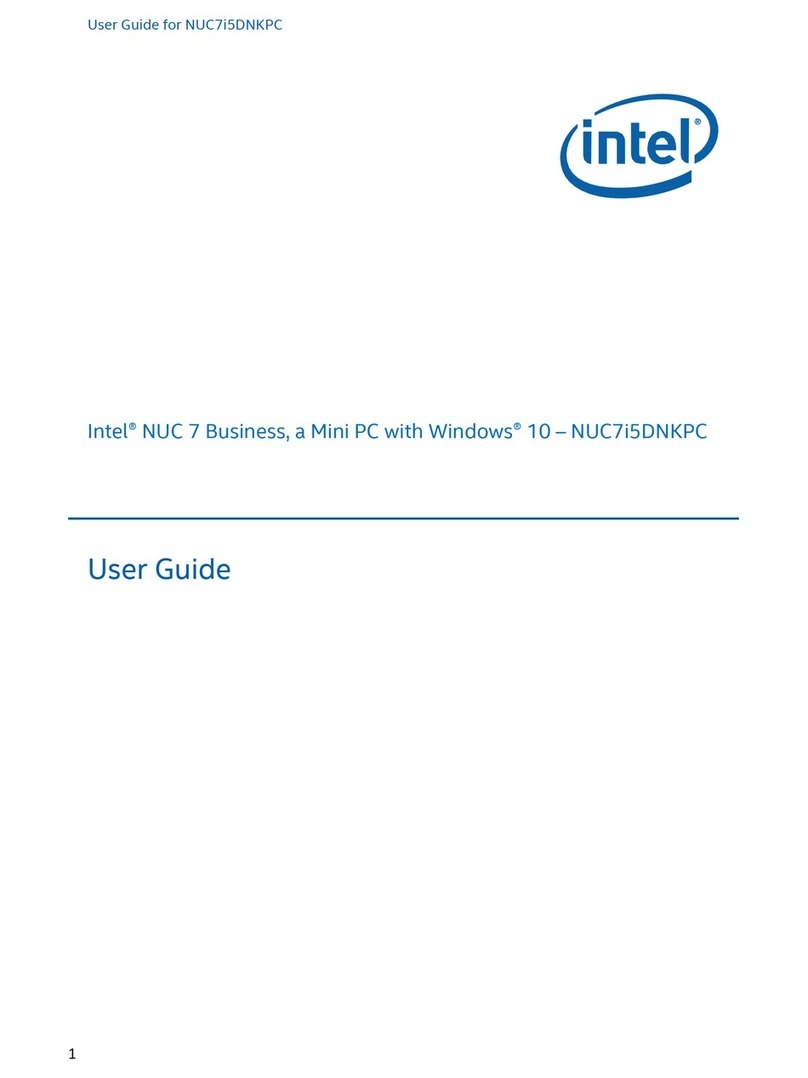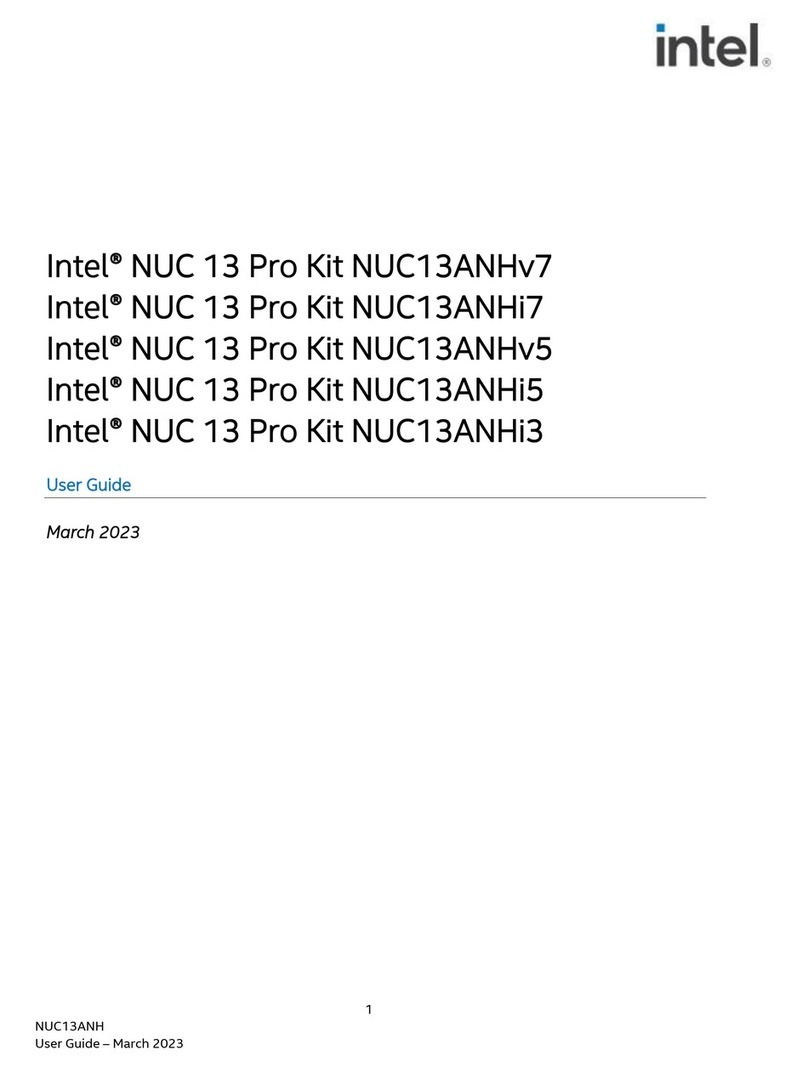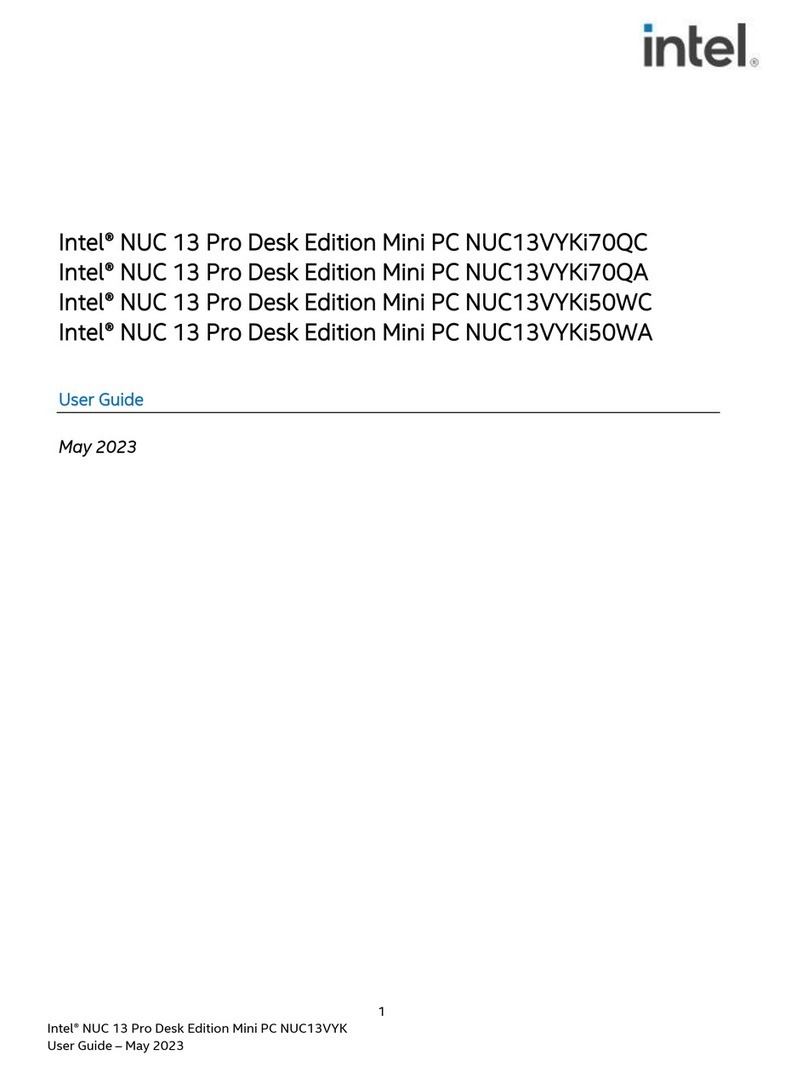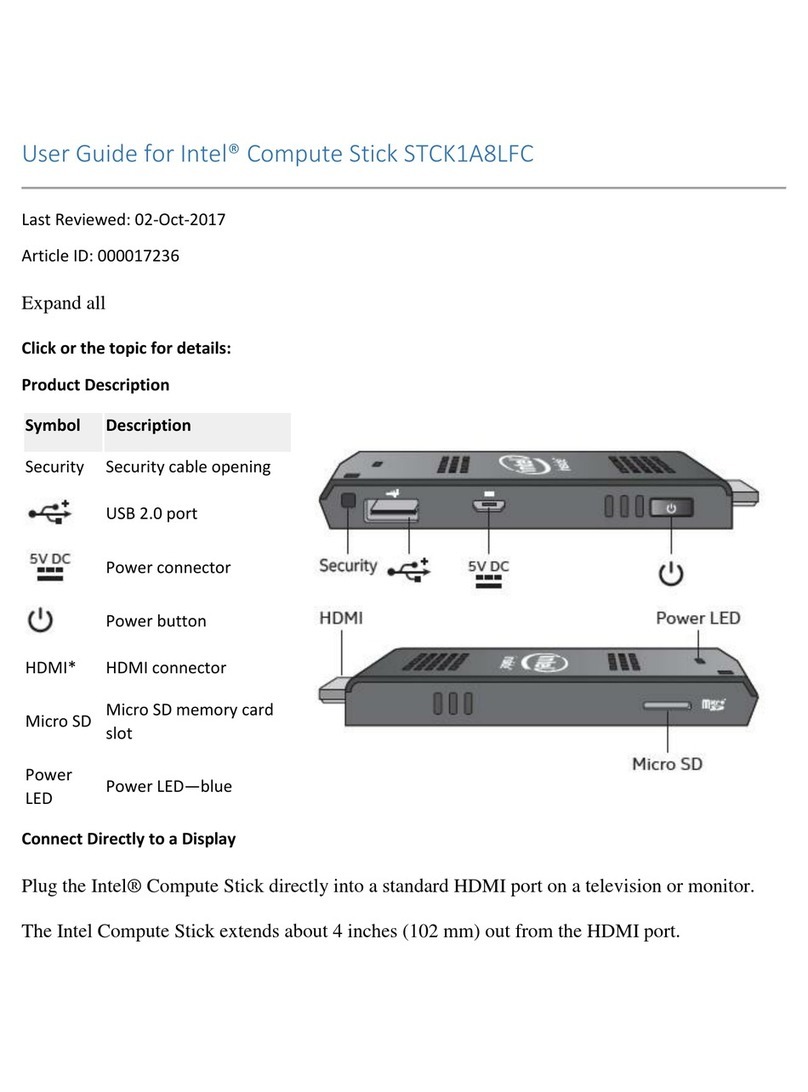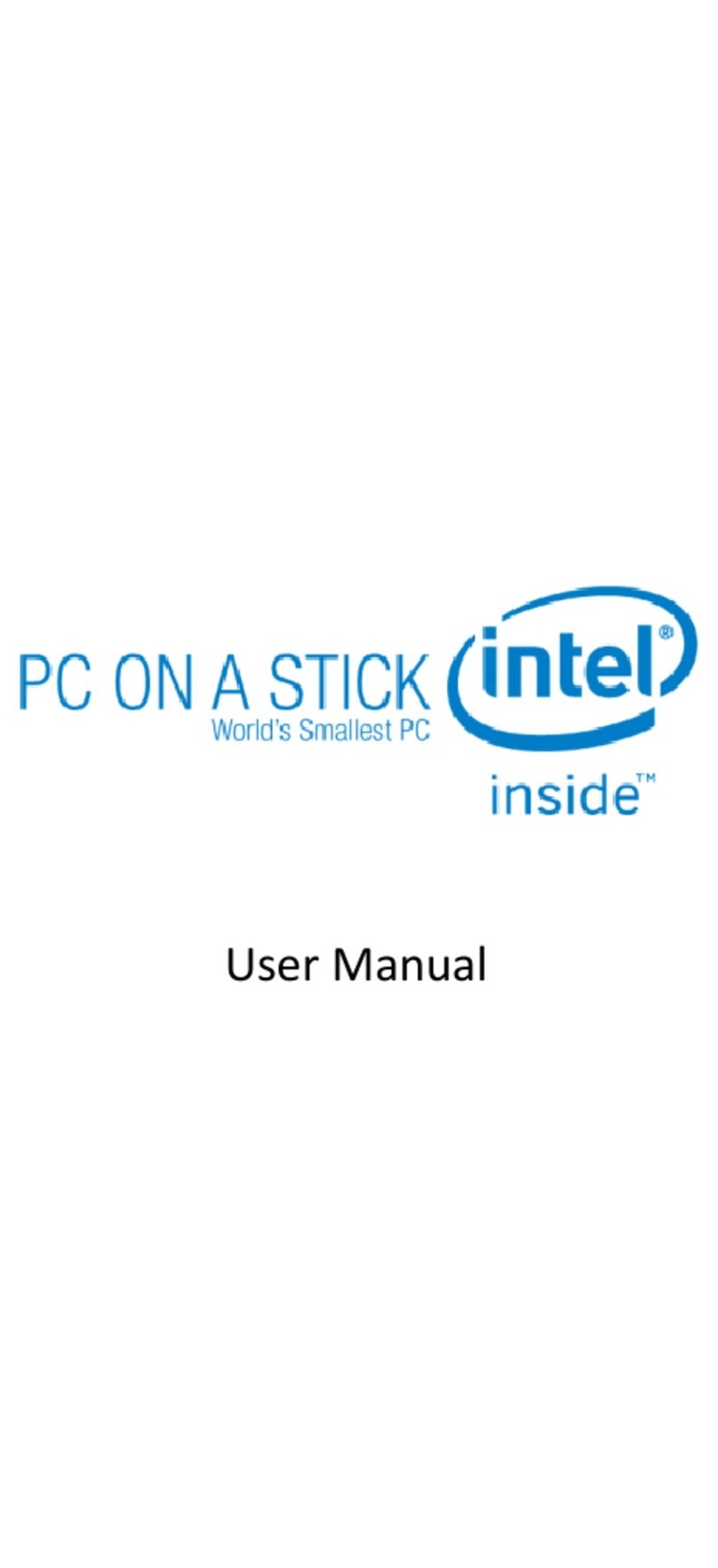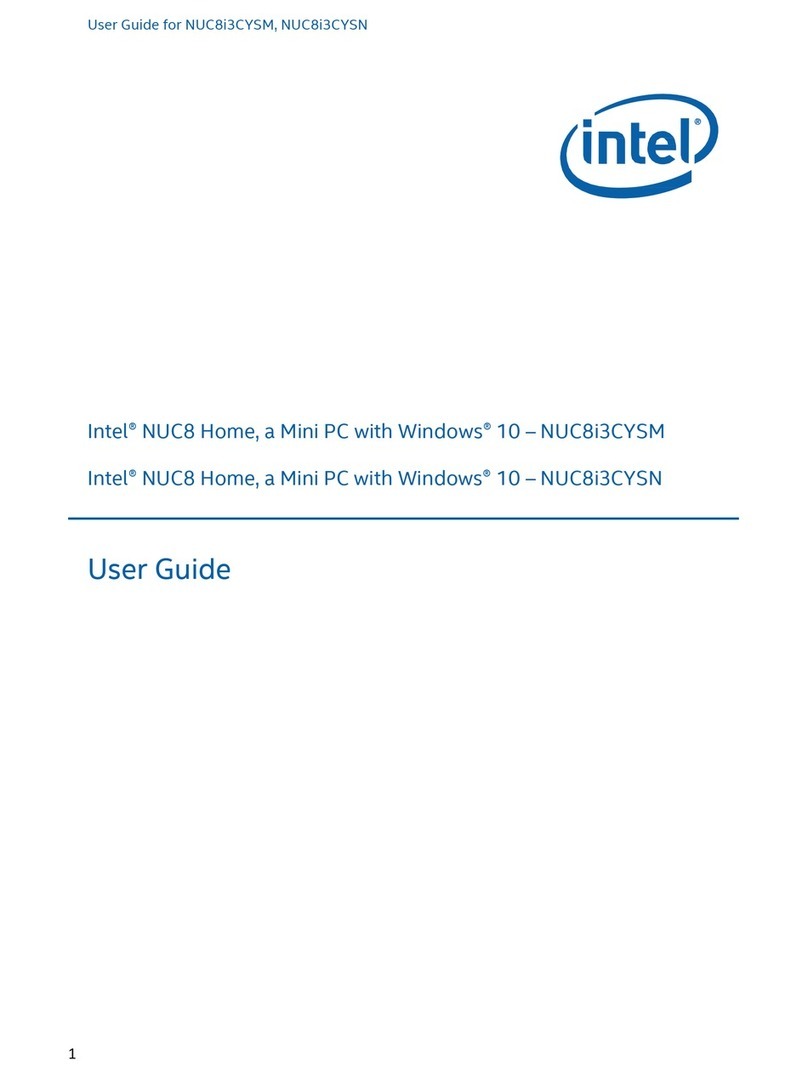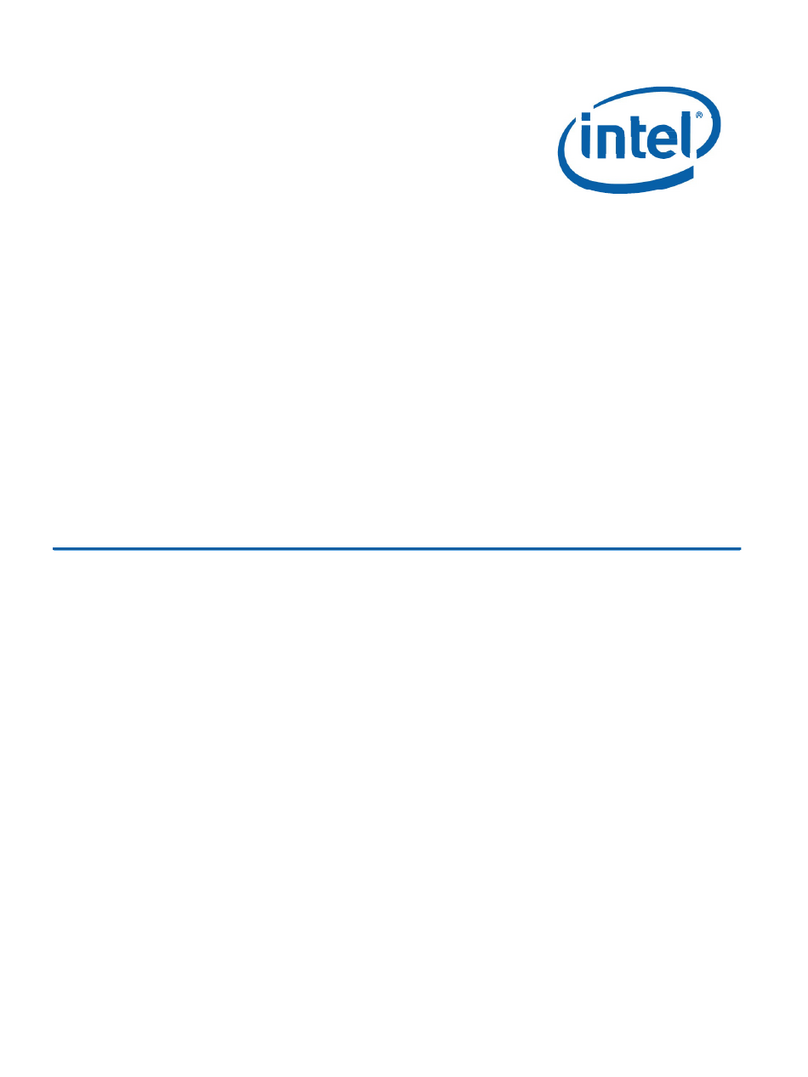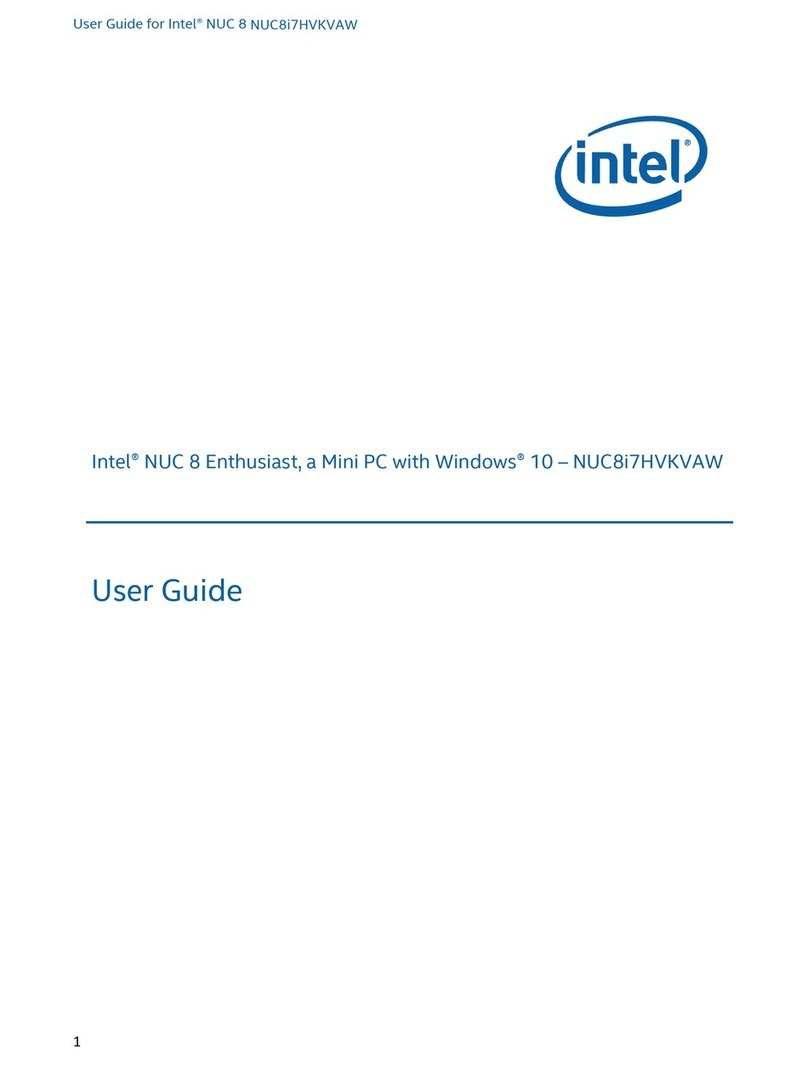The row of icons located above the keyboard light up with
different colors to indicate the system and power status of
your classmate PC.
Icon System/power indication
Green light: Wireless local area network (WLAN) module is active.
Green light: Numeric keypad is activated.
Green light: Caps lock is activated.
Green light: The battery is charged.
Orange light: The battery is being charged.
Blinking orange light: Battery power is low.
Alternating green and orange light (when the AC adapter is
plugged in): The system has stopped charging the battery because
the battery pack temperature is too high.
Green light: The system is on.
Set Up a Wireless Connection
1. Verify the WLAN module is active (the wireless icon
light will be green). If it is not, press the Fn key and the
F1 key simultaneously.
2. Click Start.
3. Click Control Panel.
4. Double-click the Wireless icon.
5. Follow the instructions on screen.
Press and hold the Power Button for three seconds or until the
screen turns on.
If the screen does not turn on, check the power connection and
strength of the battery. Refer to the user’s manual for
troubleshooting tips.
Set Up a Wired Connection
1. Connect an Ethernet Cable to your classmate PC.
2. Connect the other end
of the Ethernet cable to
a cable modem, DSL
modem, or network.
1. Connect the AC Power Cord to the Power Adapter.
2. Connect the Power Adapter to the computer Power Input.
3. Plug the Power Cable into a Wall Outlet.
IMPORTANT:
The battery must be charged for at least six hours before
rst use. The battery charge indicator will become green when
the battery is fully charged. Keep the power cable away from
young children.
3Charge Battery 4System/Power Status Indicators 5Start The Computer 6Set Up A Connection
AC Power
Cord
Status
Indicators
Power
Cable
Power
Input
Ethernet Port
Power
Adapter
Power
Button