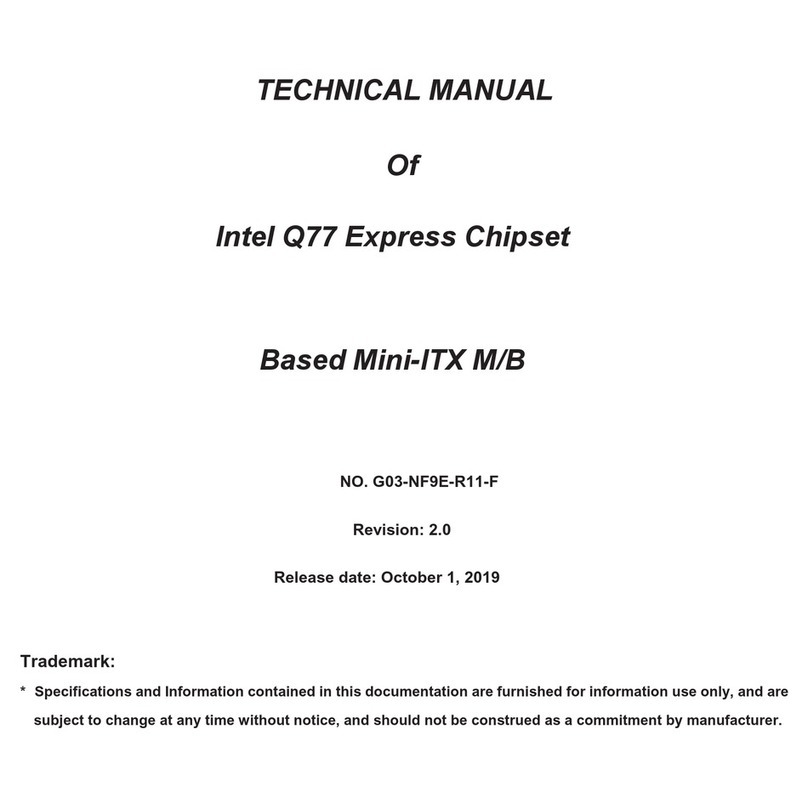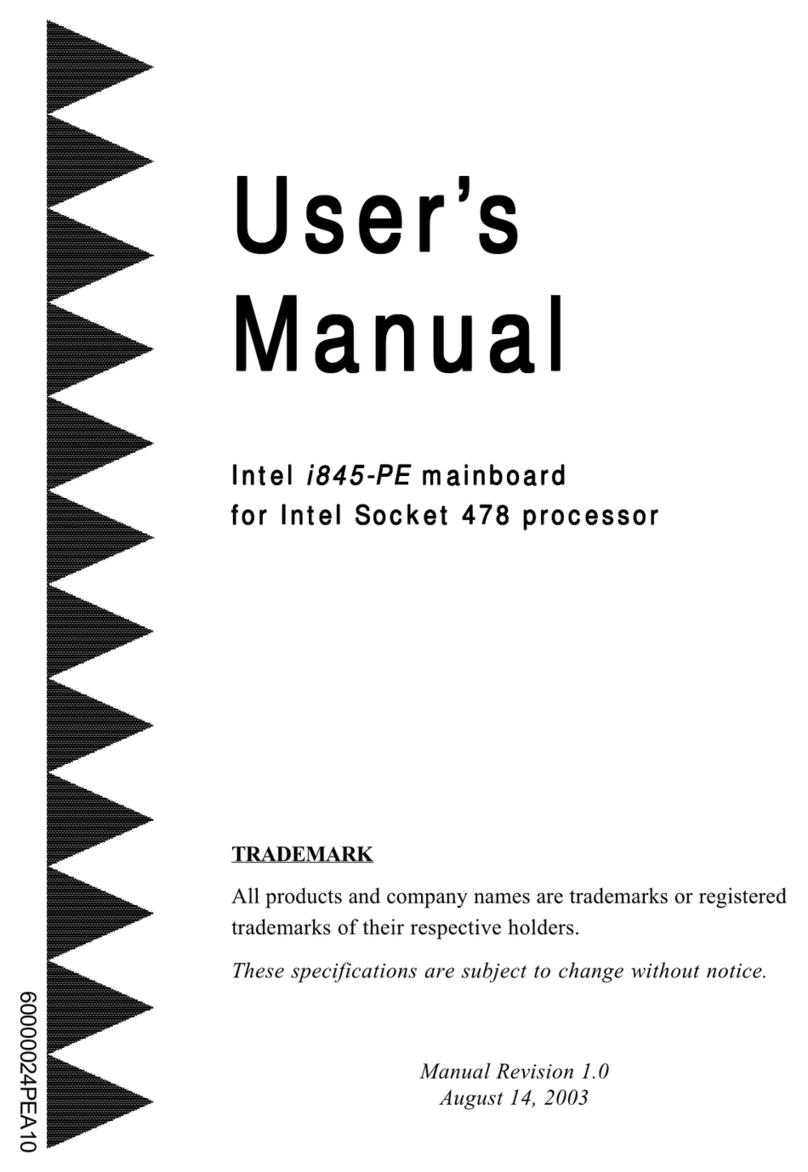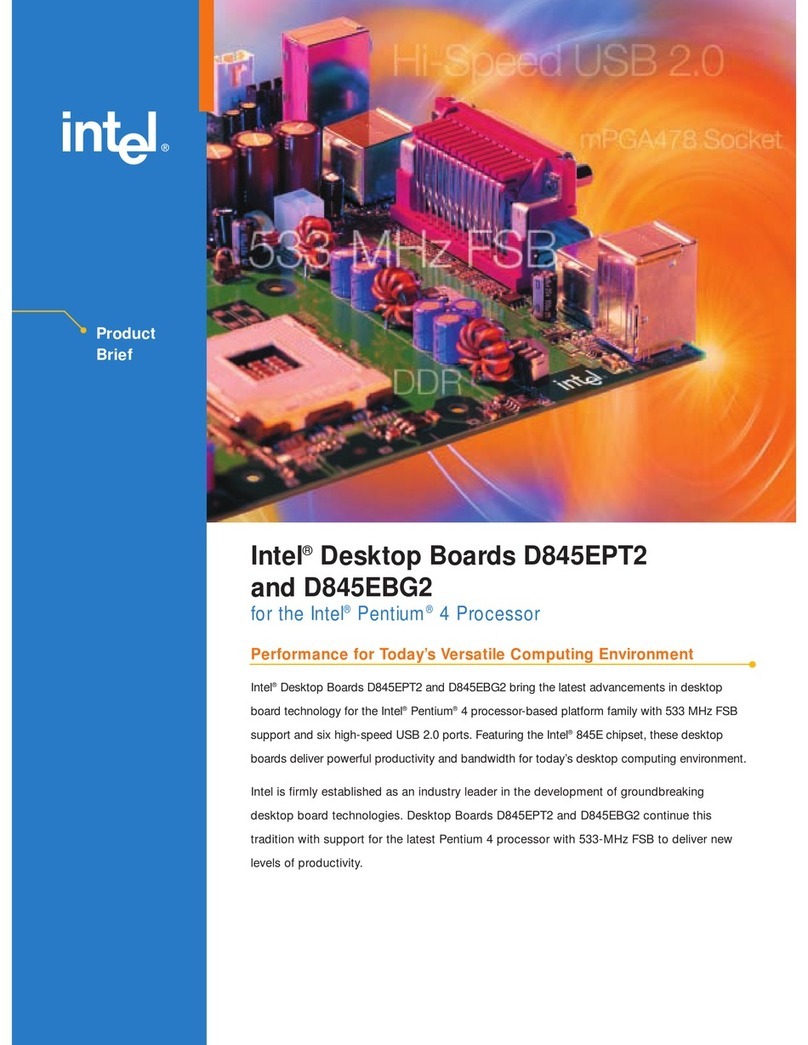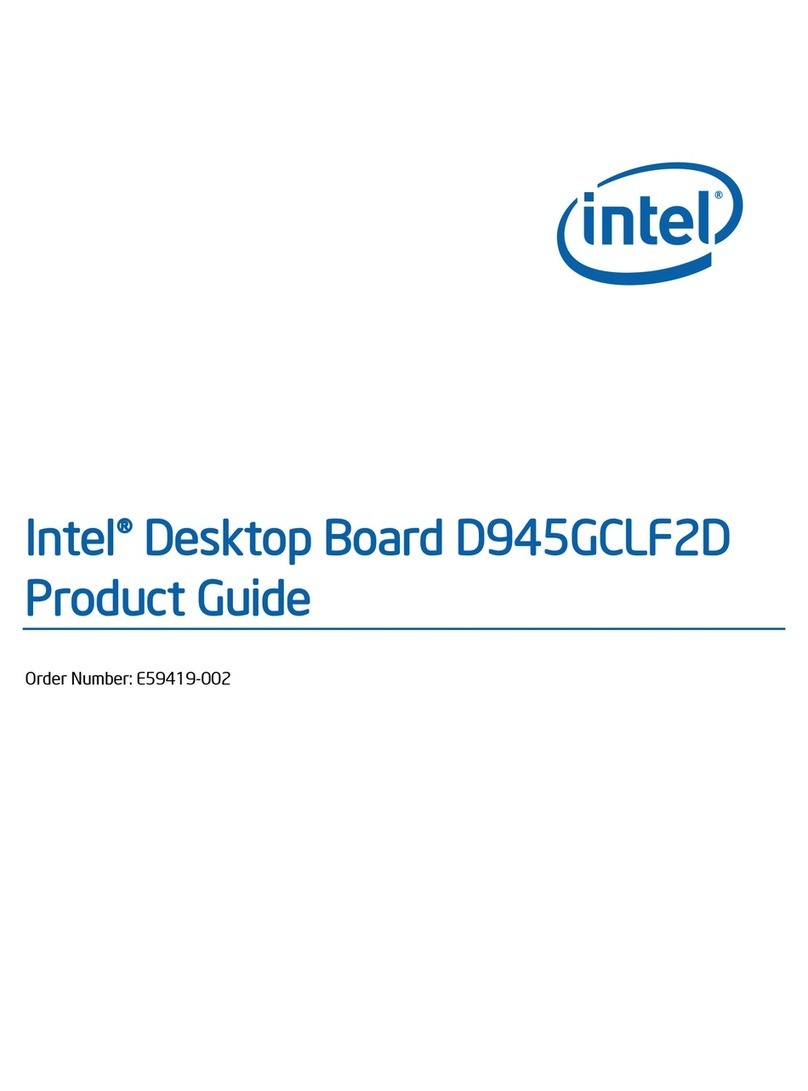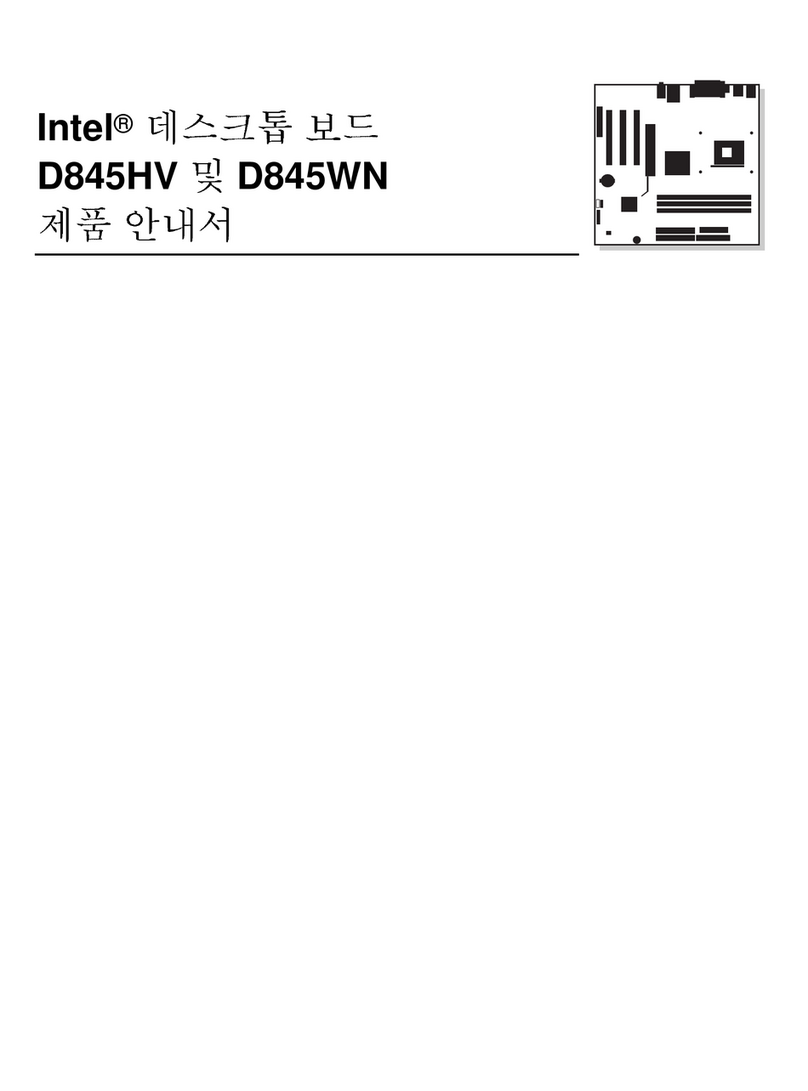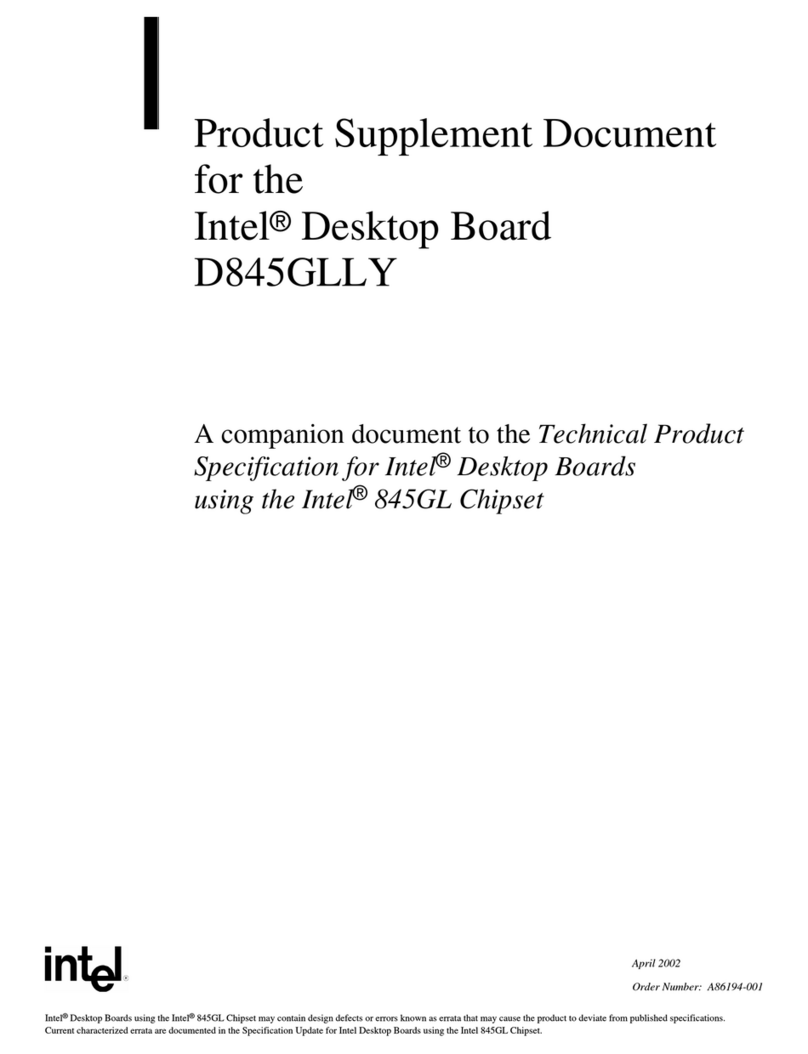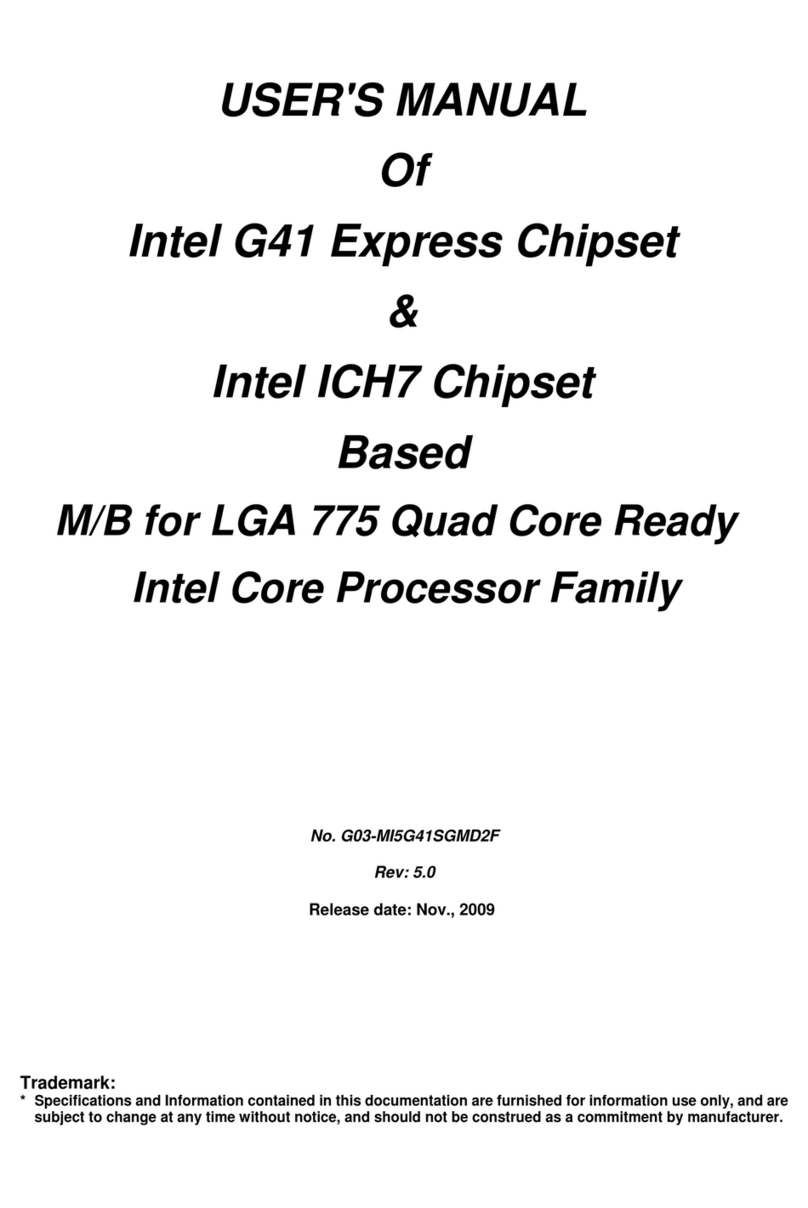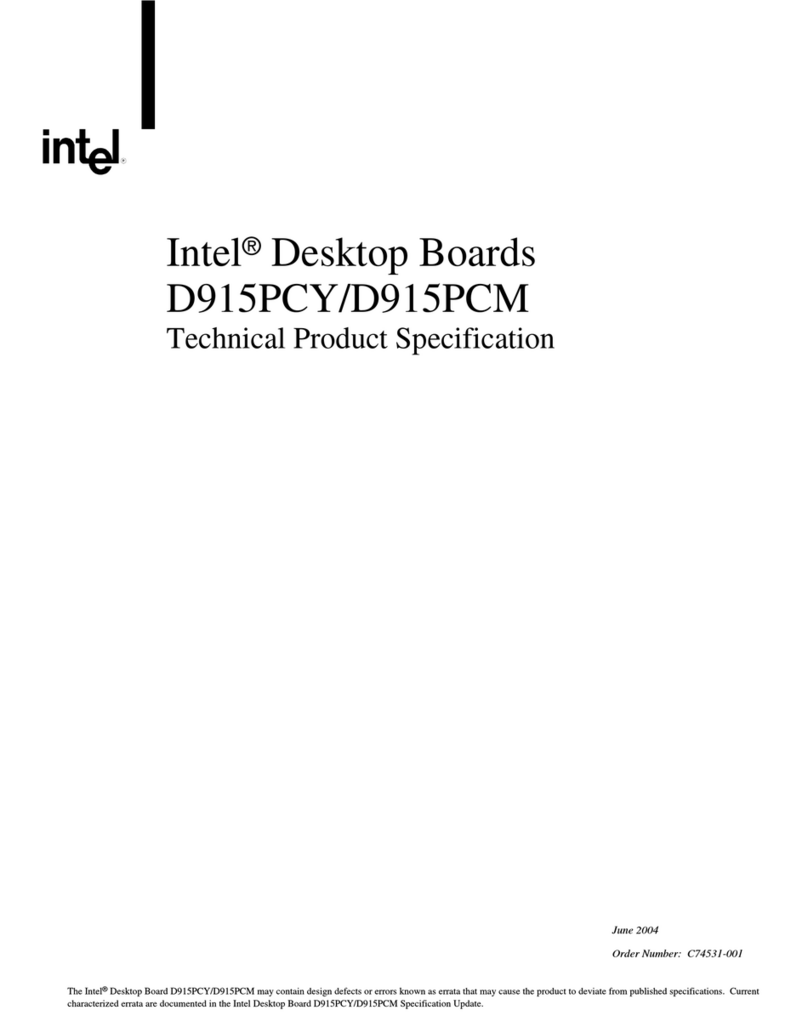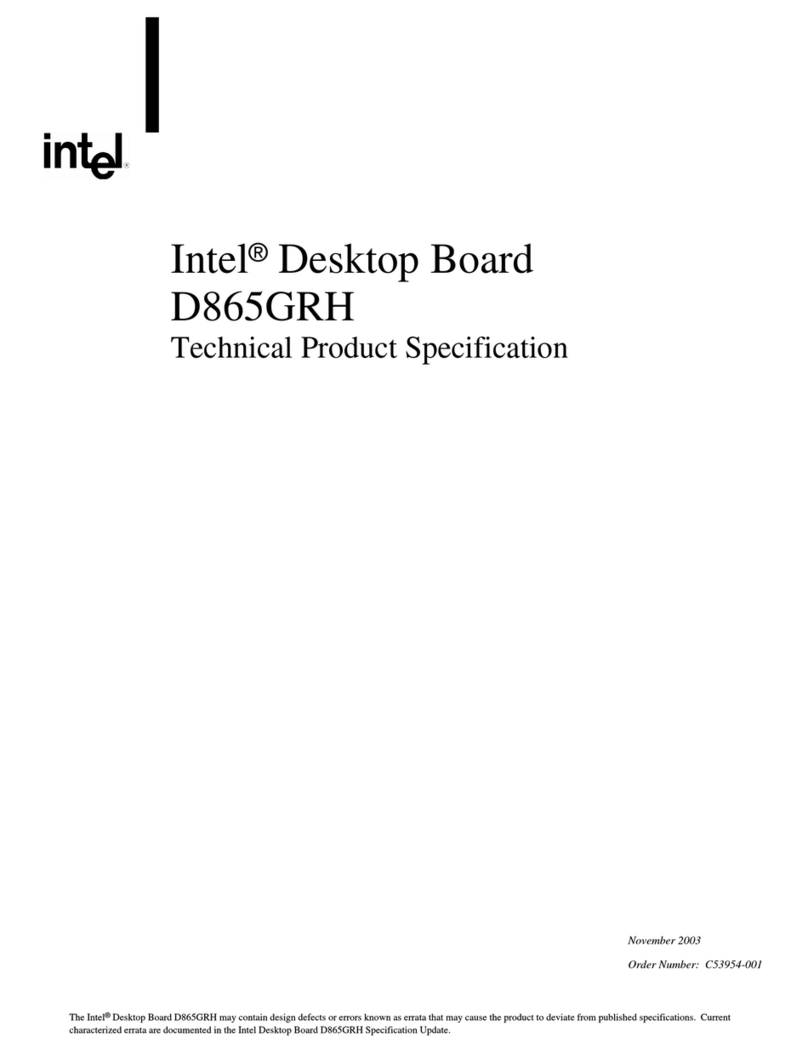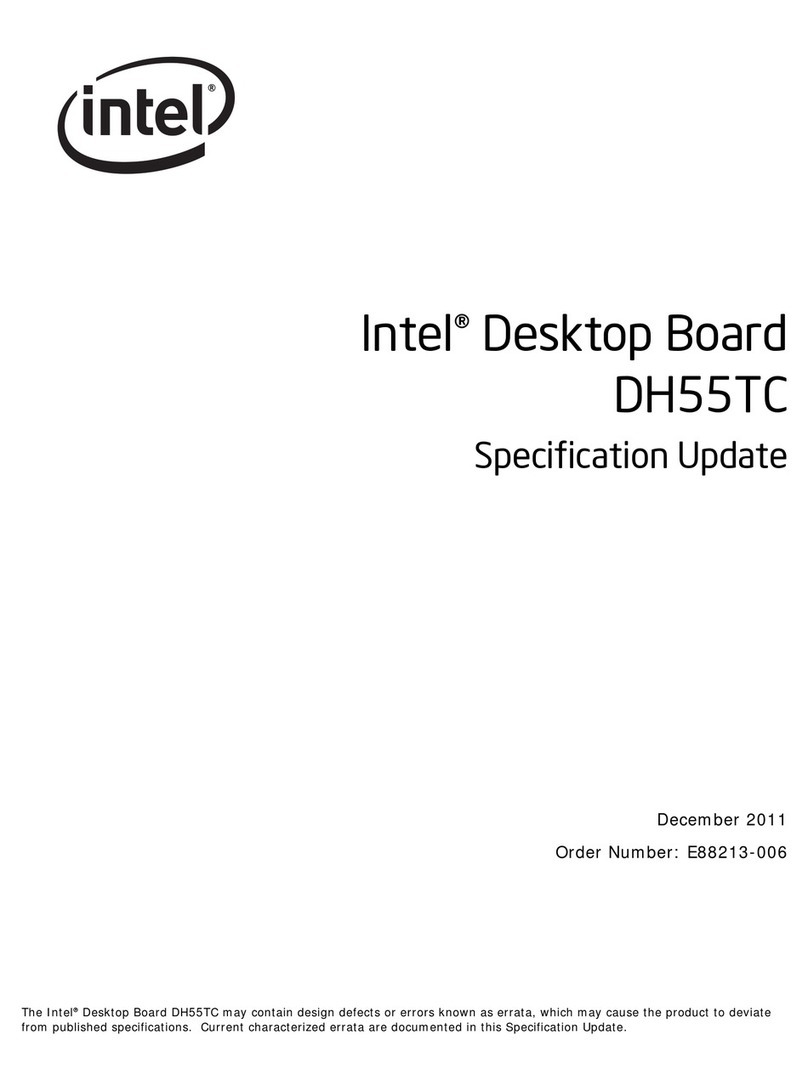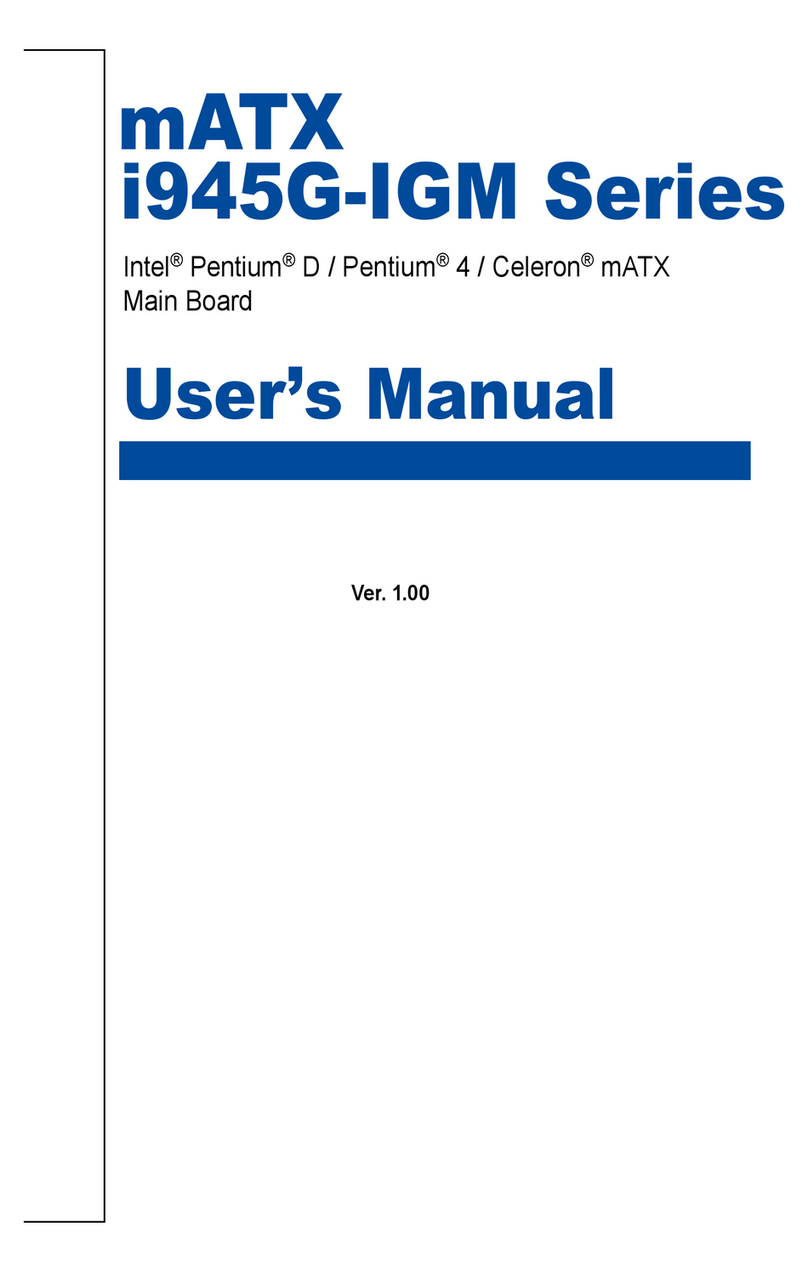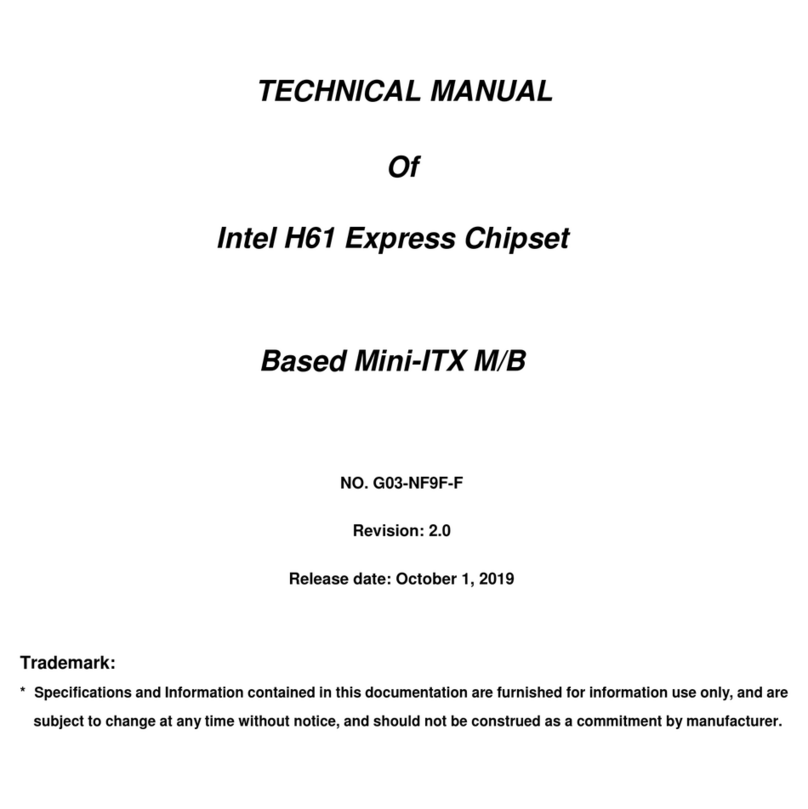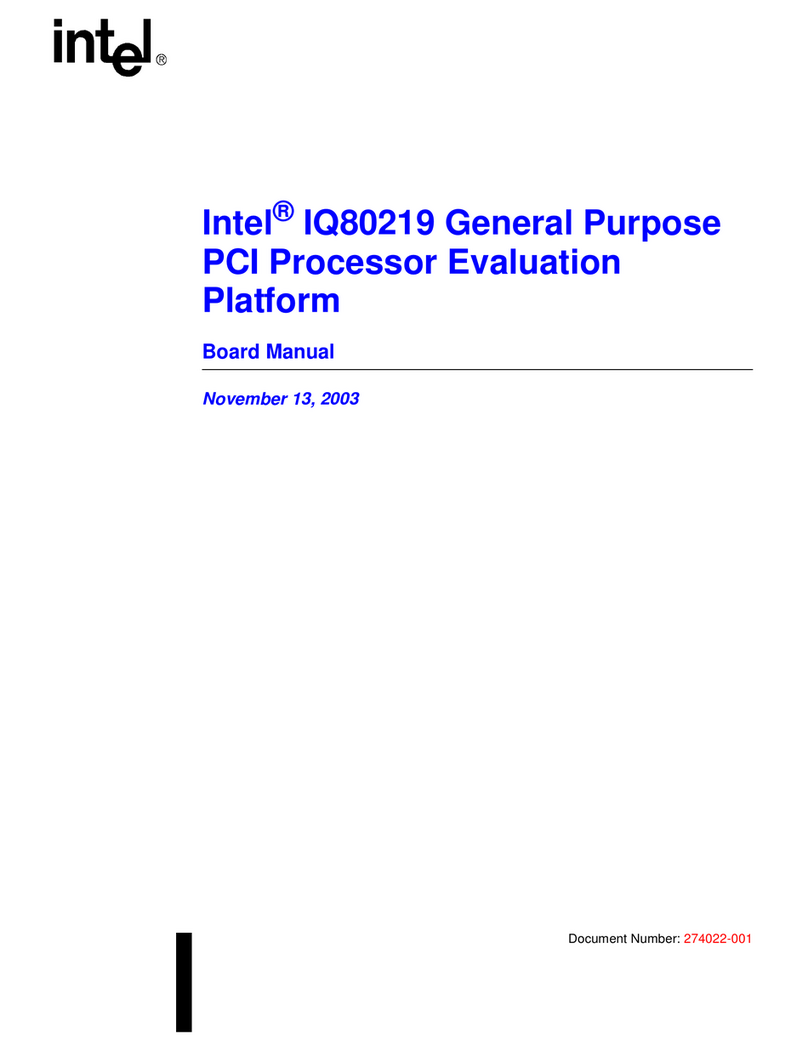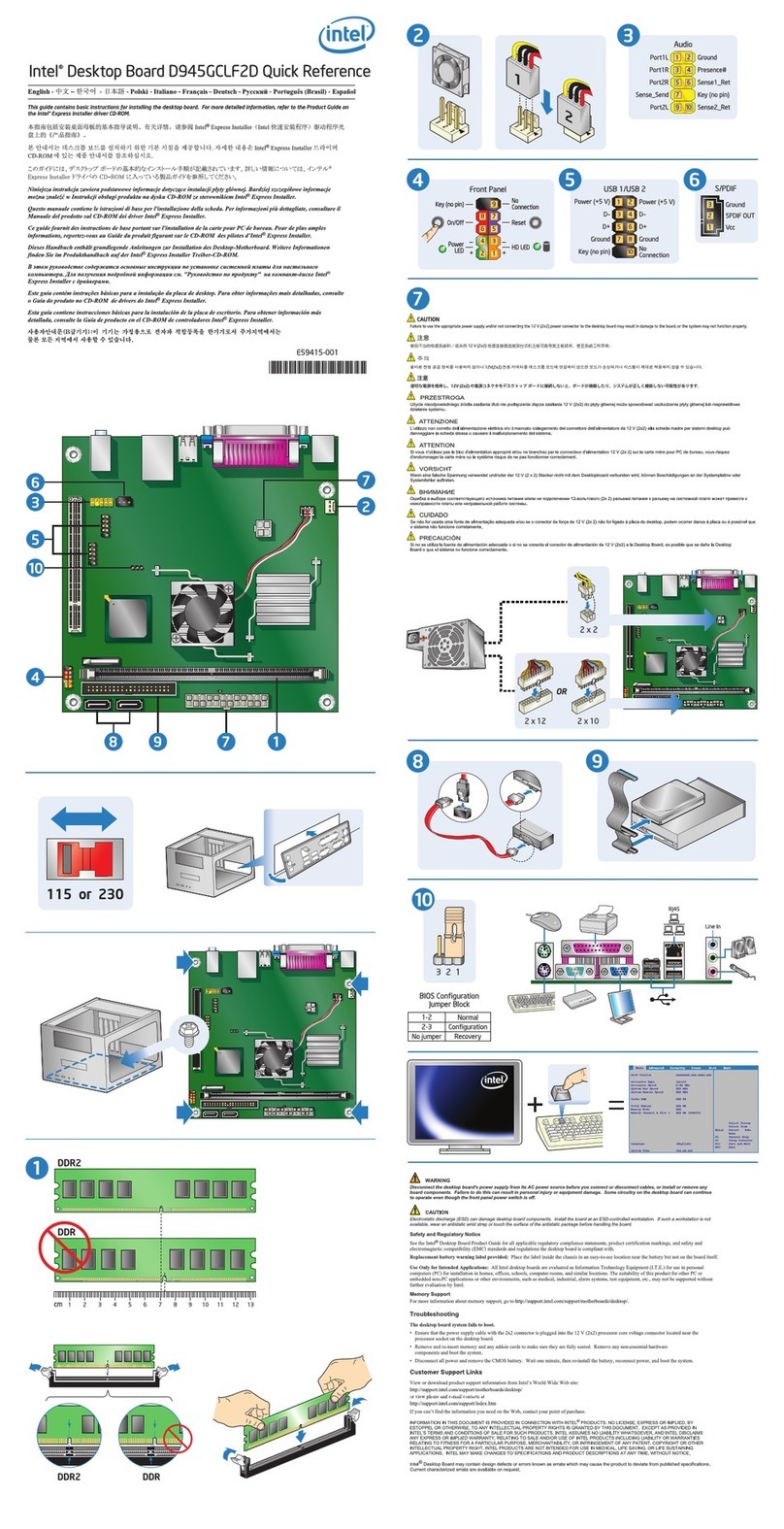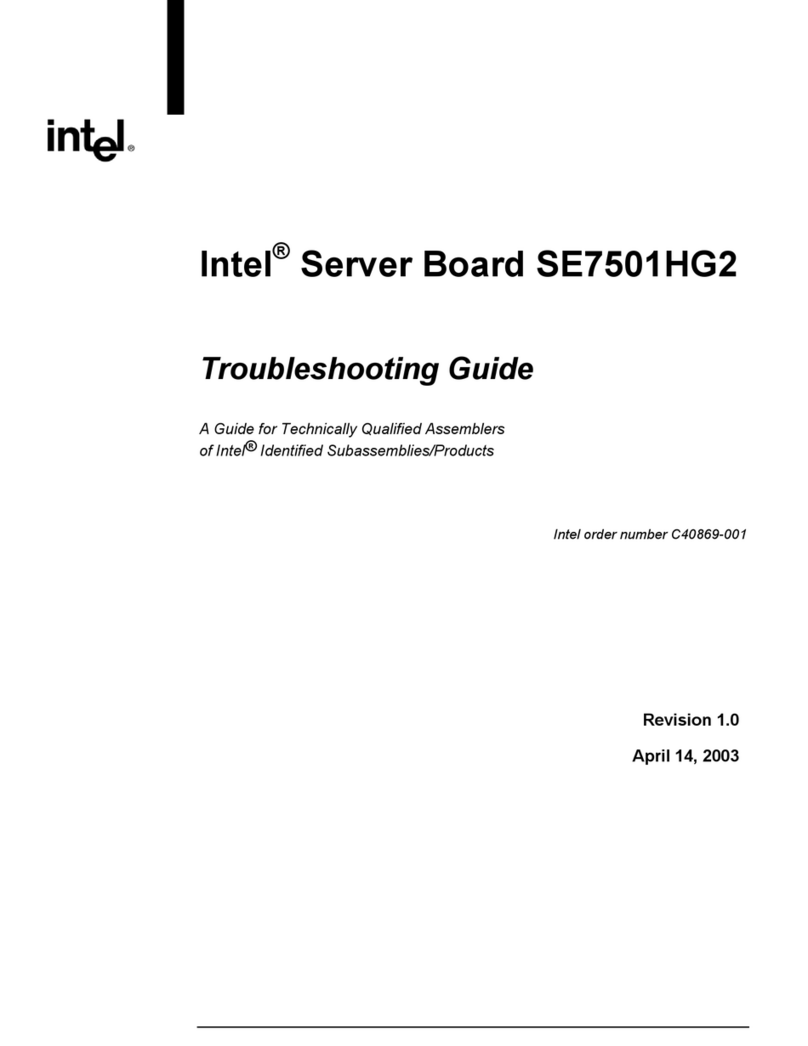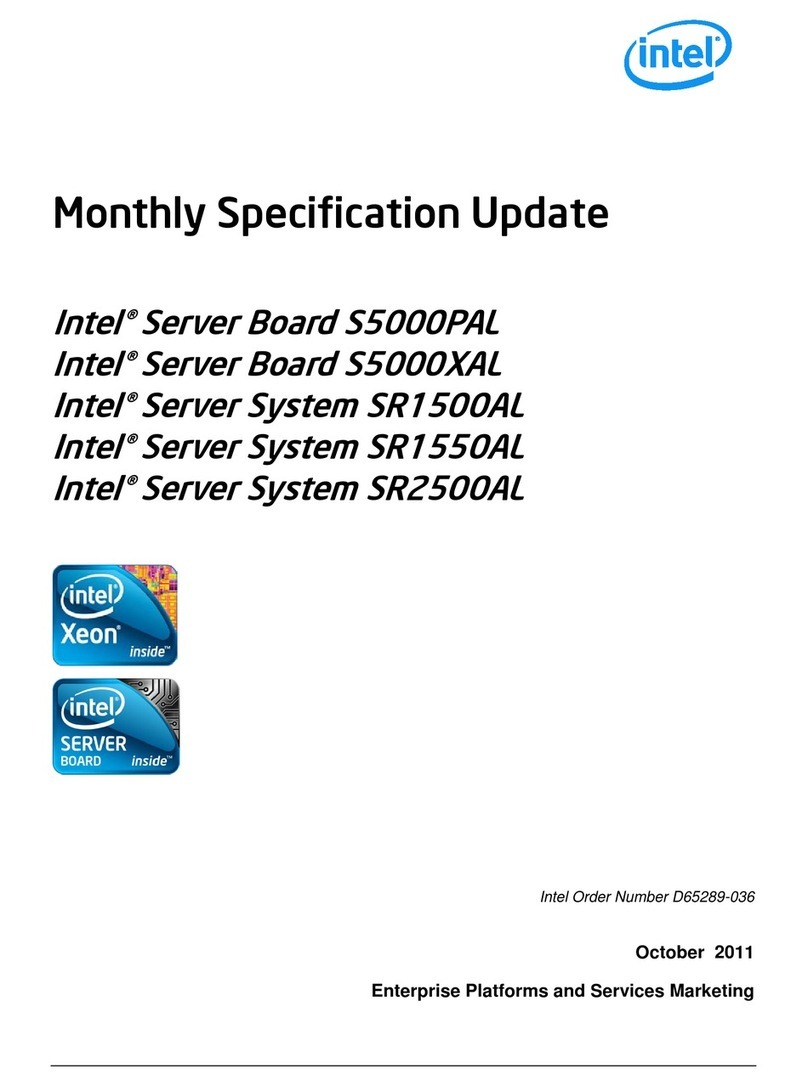Contents
vi
Tables
1. Jumper Settings for Setup Program Modes ...............................................................35
2. Setup Menu Bar.........................................................................................................36
3. Setup Function Keys..................................................................................................36
4. Maintenance Menu.....................................................................................................37
5. Main Menu .................................................................................................................37
6. Floppy Options Submenu...........................................................................................38
7. IDE Device Configuration Submenus.........................................................................39
8. Advanced Menu.........................................................................................................40
9. Resource Configuration Submenu.............................................................................41
10. Peripheral Configuration Submenu............................................................................42
11. Keyboard Features Submenu ....................................................................................44
12. Video Configuration Submenu ...................................................................................44
13. DMI Event Logging Submenu ....................................................................................45
14. Security Menu............................................................................................................45
15. Power Menu...............................................................................................................46
16. Boot Menu..................................................................................................................47
17. Hard Drive Submenu..................................................................................................48
18. Removable Devices Submenu...................................................................................48
19. Exit Menu...................................................................................................................48
20. Overview of the SCSI
Select
Keys..............................................................................50
21. Chassis Security Connector (J0A1)............................................................................62
22. ATAPI CD Audio Connector (J1F1)............................................................................62
23. ATAPI-Style Telephony Connector (J0E1).................................................................62
24. ATAPI-Style Line In Connector (J0F2).......................................................................62
25. 2 mm CD Audio Connector (J1E1).............................................................................62
26. MIDI/Game Port Connector (J2E2) ............................................................................63
27. Front Chassis 2 Fan Connector (J12B2)....................................................................63
28. CPU 2 Fan Connector (J3F2).....................................................................................63
29. Rear Chassis Fan Connector (J1M1).........................................................................63
30. CPU Fan 1 Connector (J2E1) ....................................................................................64
31. Front Chassis 1 Fan Connector (J12A1)....................................................................64
32. Hard Drive LED Input Connector (J10A1)..................................................................64
33. Hard Drive LED Input Connector (J11B1)..................................................................64
34. Wake on LAN Connector (J6D1)................................................................................64
35. Wake-on-Modem Connector (J9A1)...........................................................................64
36. Auxiliary Power Supply Connector (J1M2).................................................................65
37. Sleep LED Header (J12D1)........................................................................................65
38. Front Panel Connectors .............................................................................................67
39. Memory Map ..............................................................................................................68
40. DMA Channels...........................................................................................................68
41. I/O Map ......................................................................................................................69
42. PCI Configuration Space Map....................................................................................71
43. Interrupts....................................................................................................................71
44. Beep Codes ...............................................................................................................73
45. BIOS Error Messages ................................................................................................73