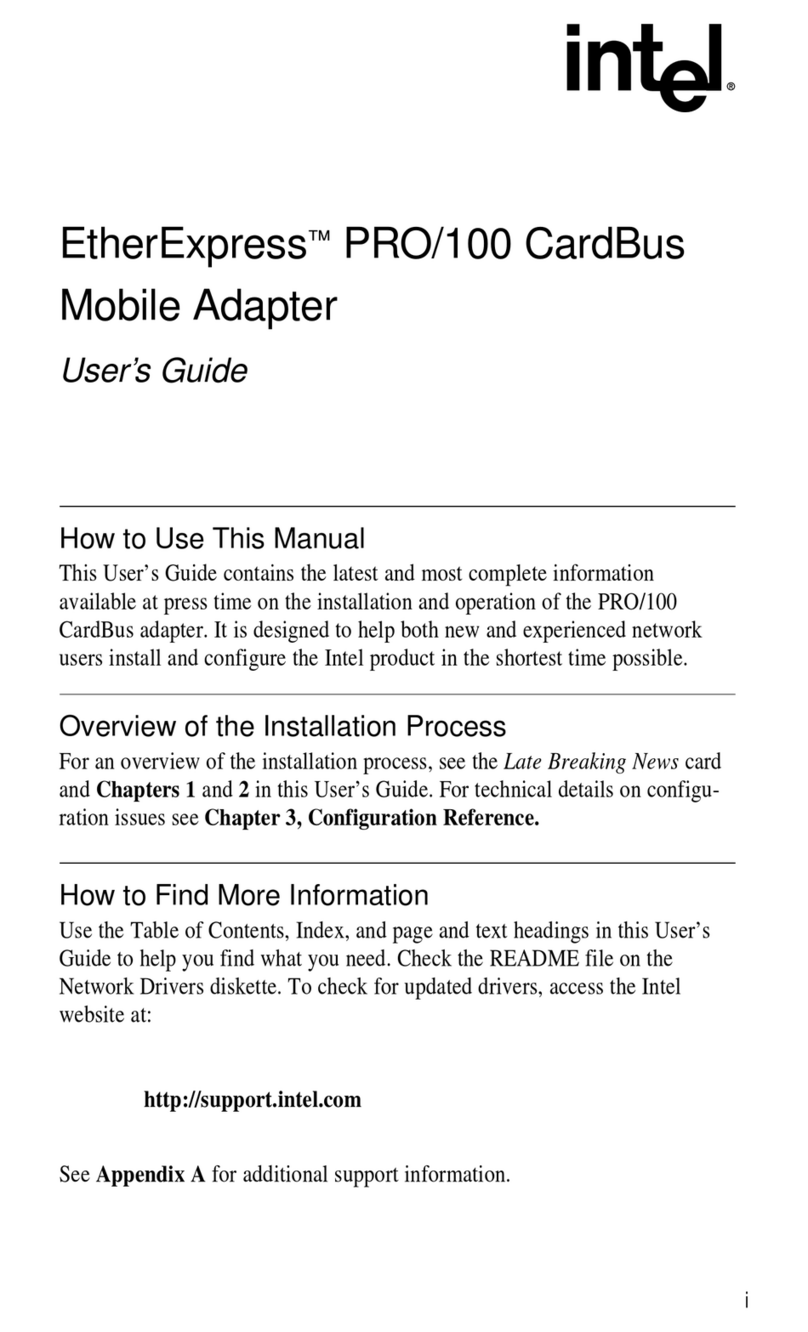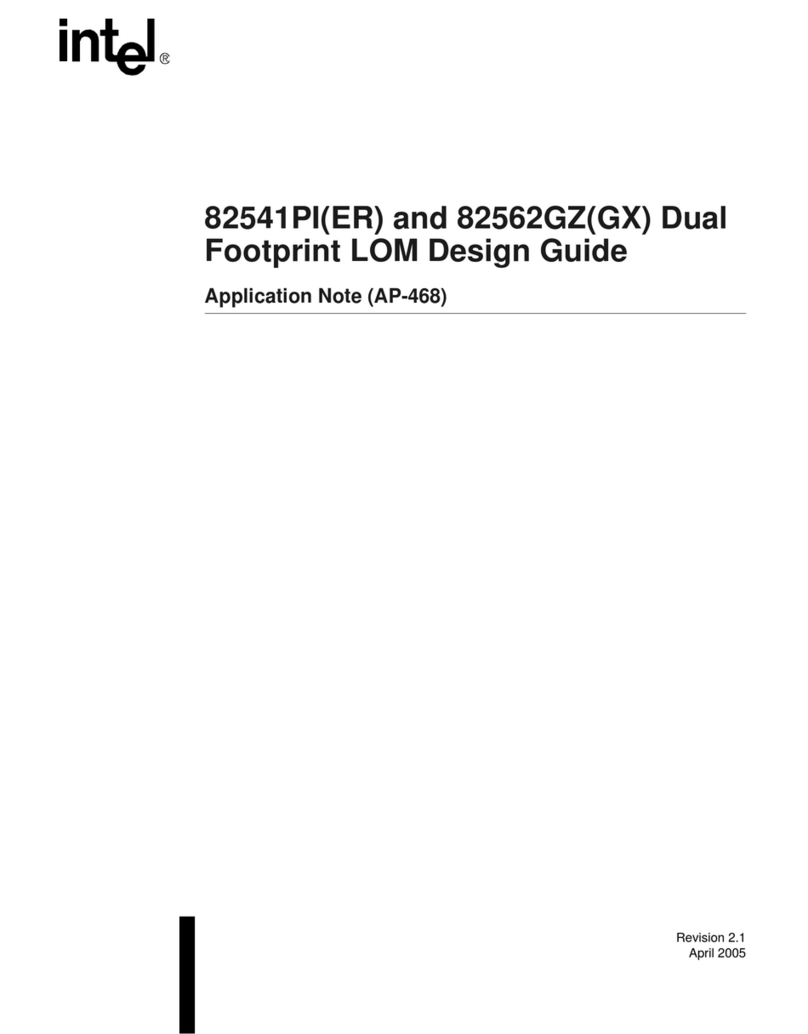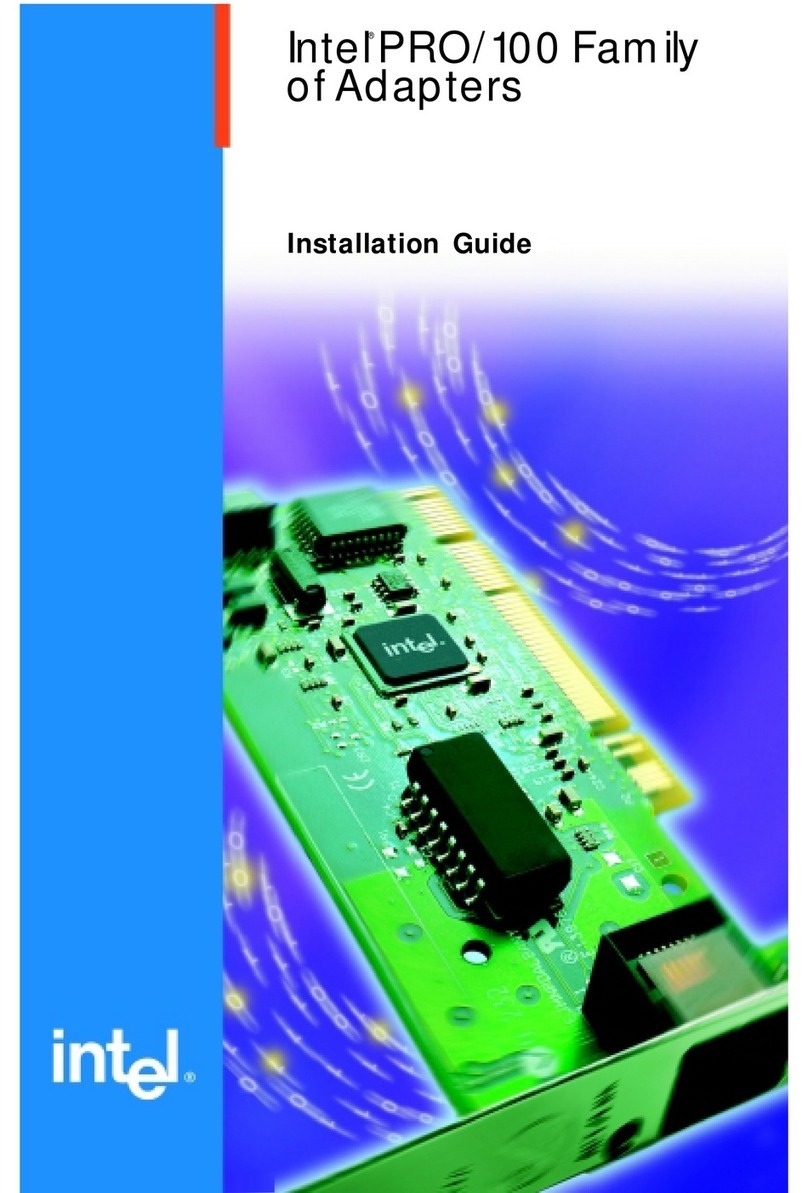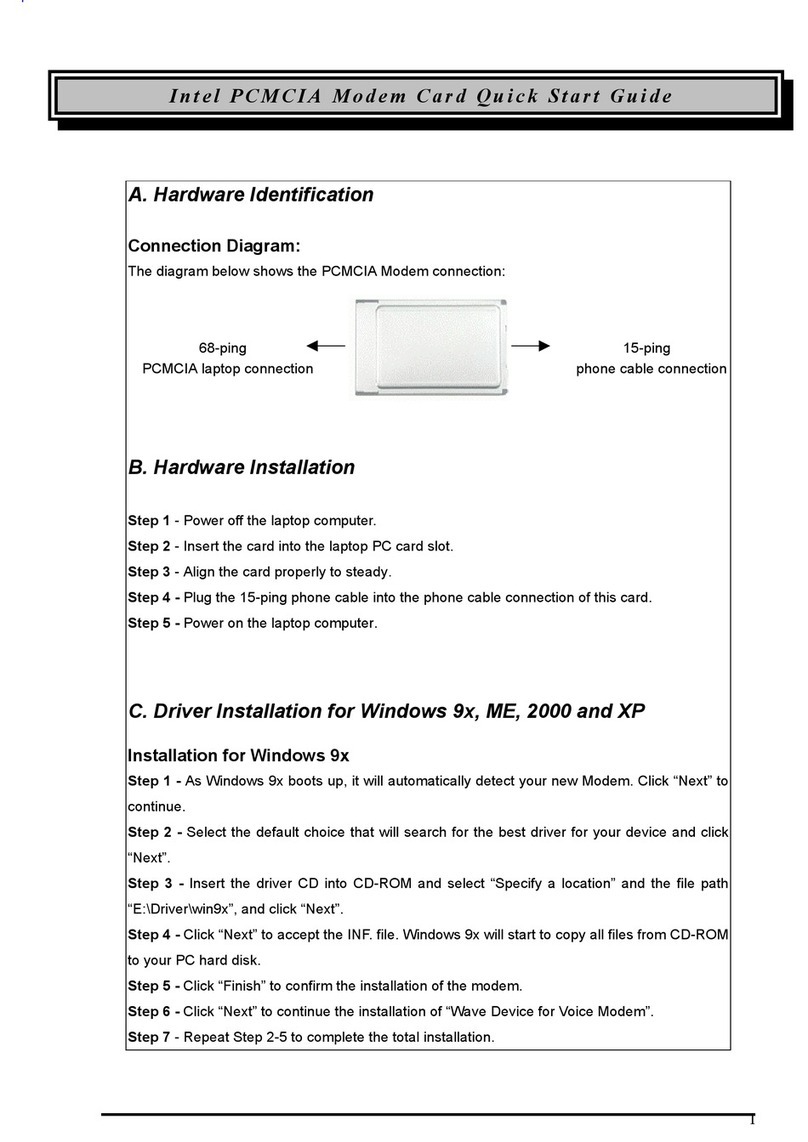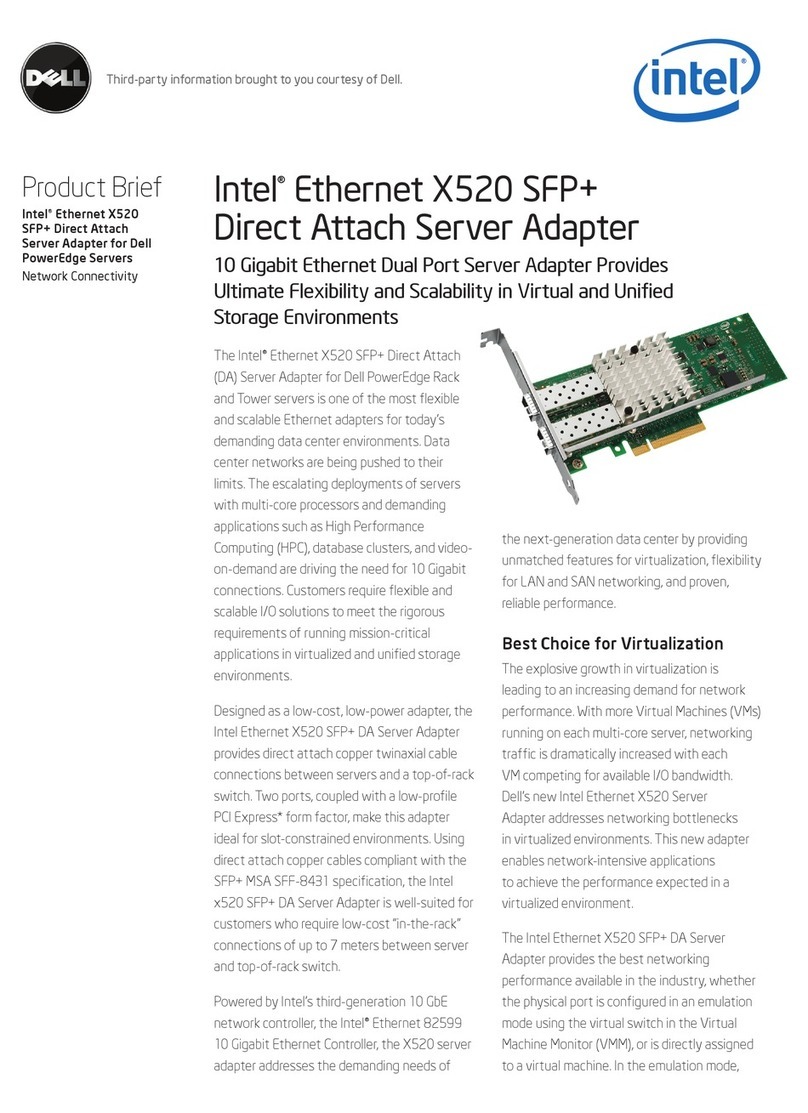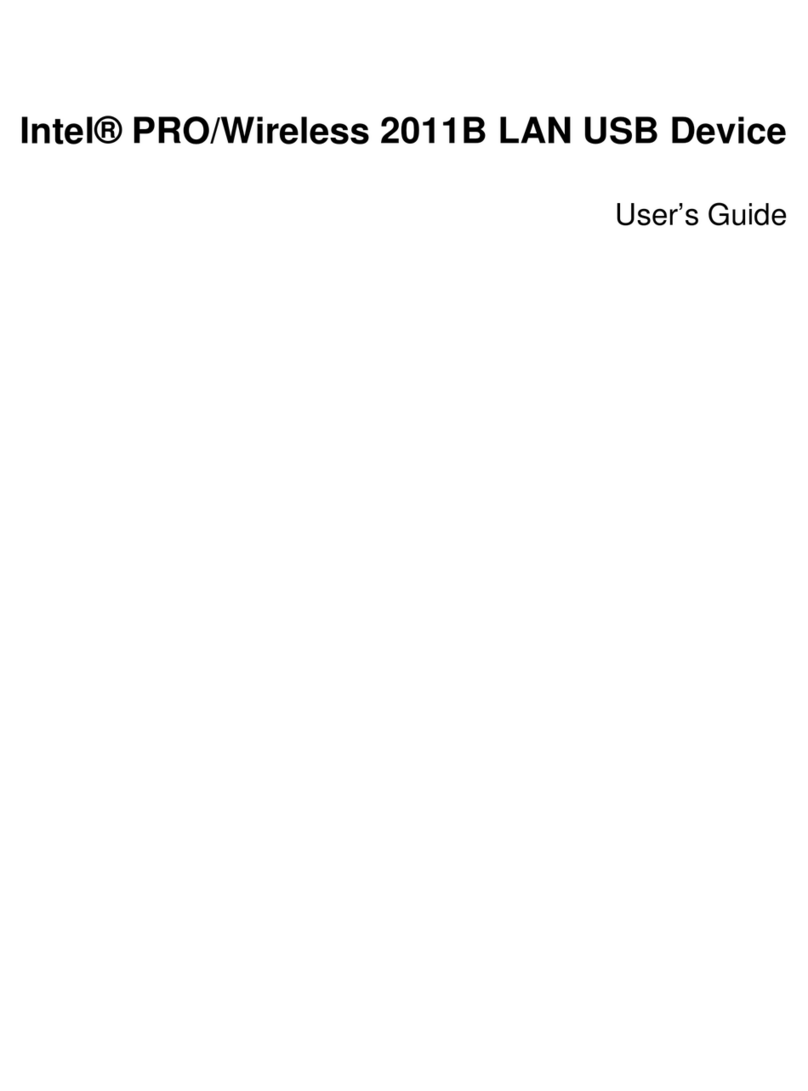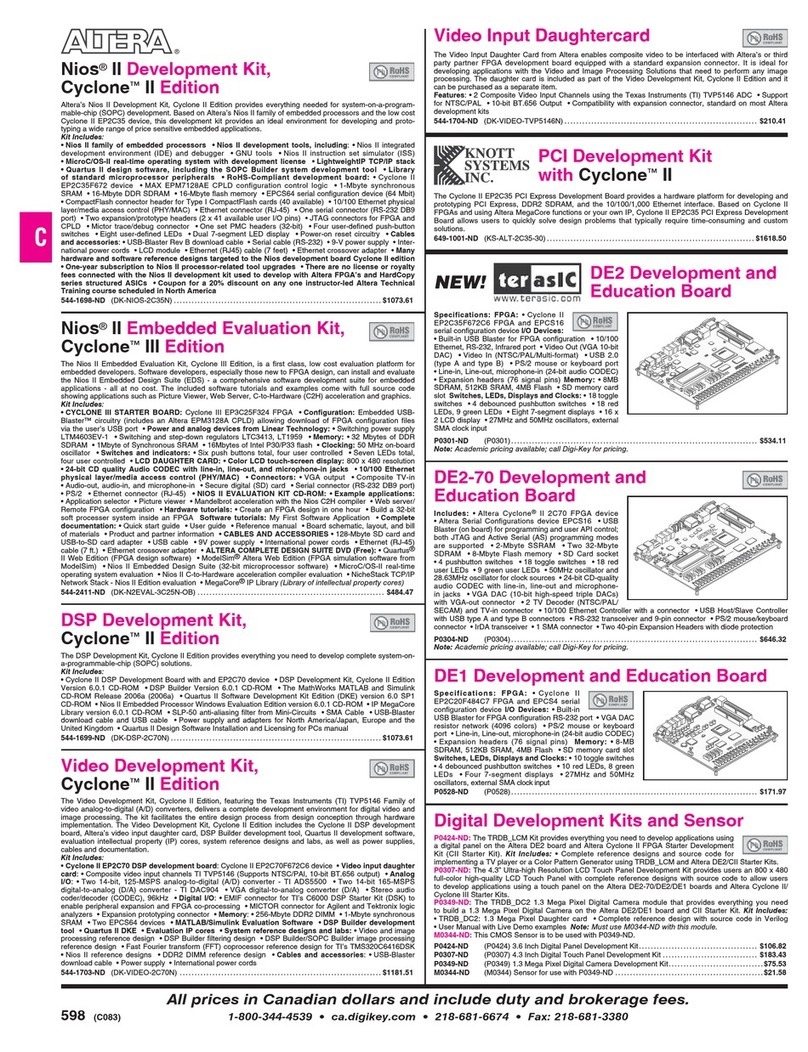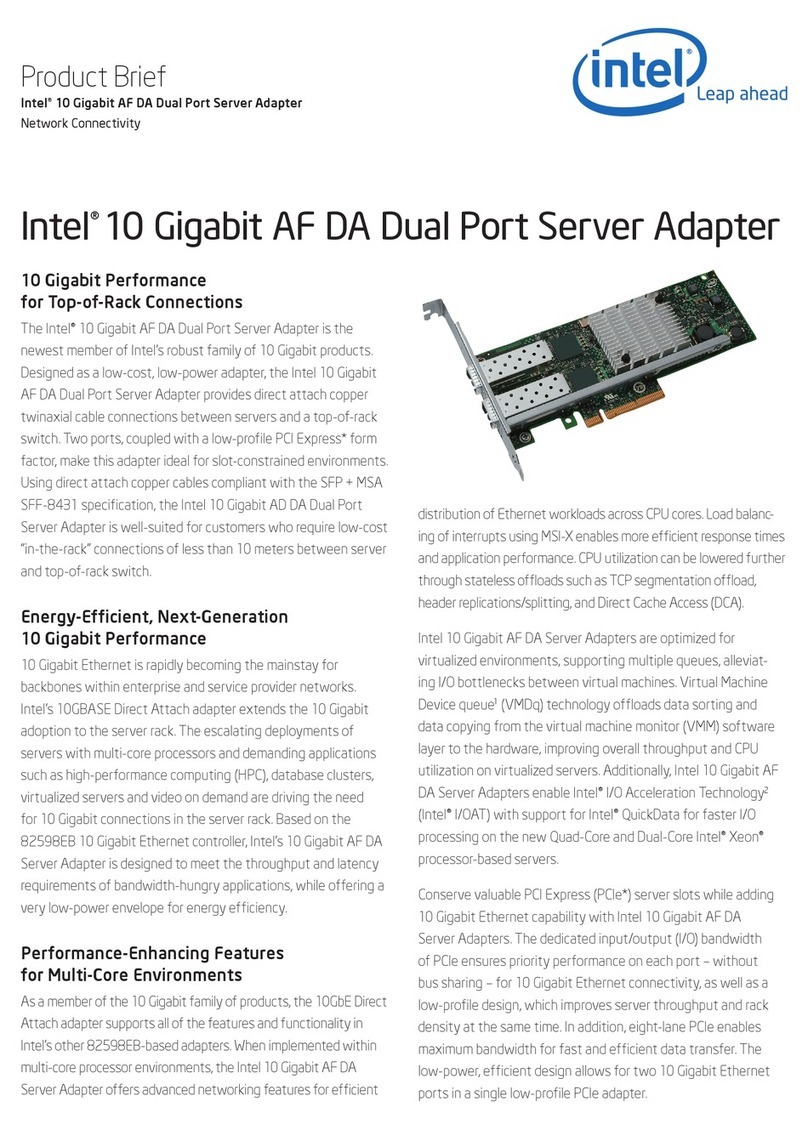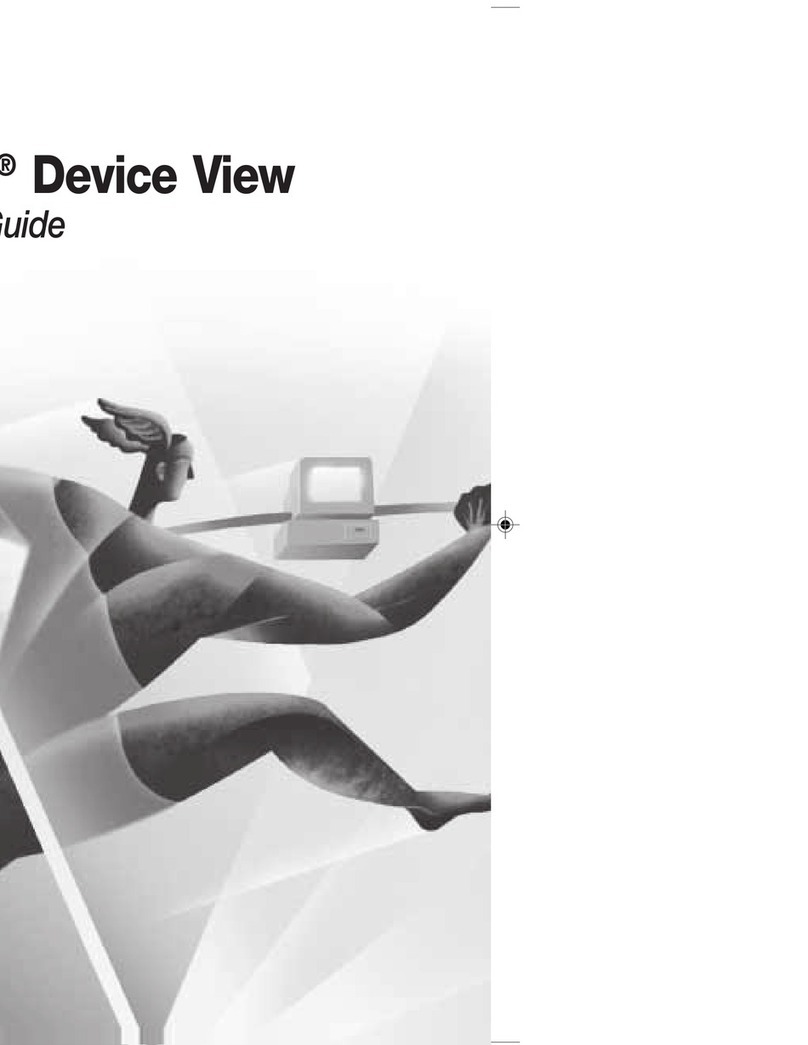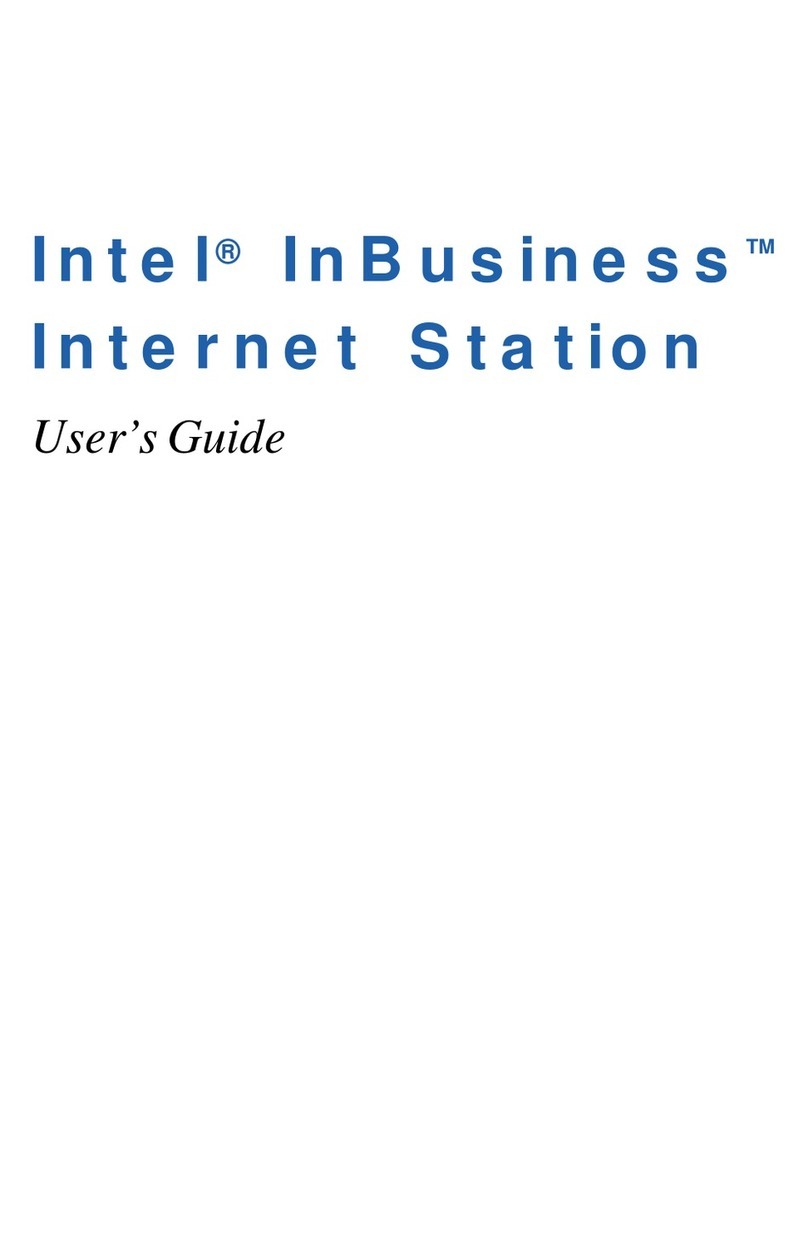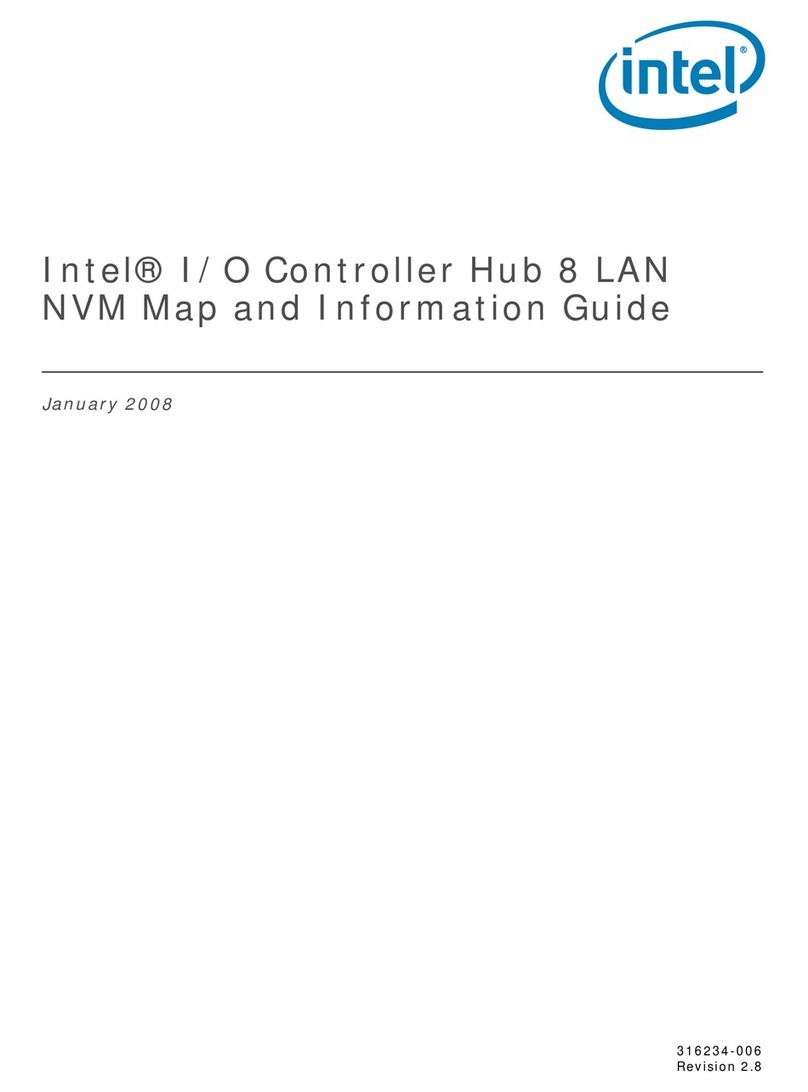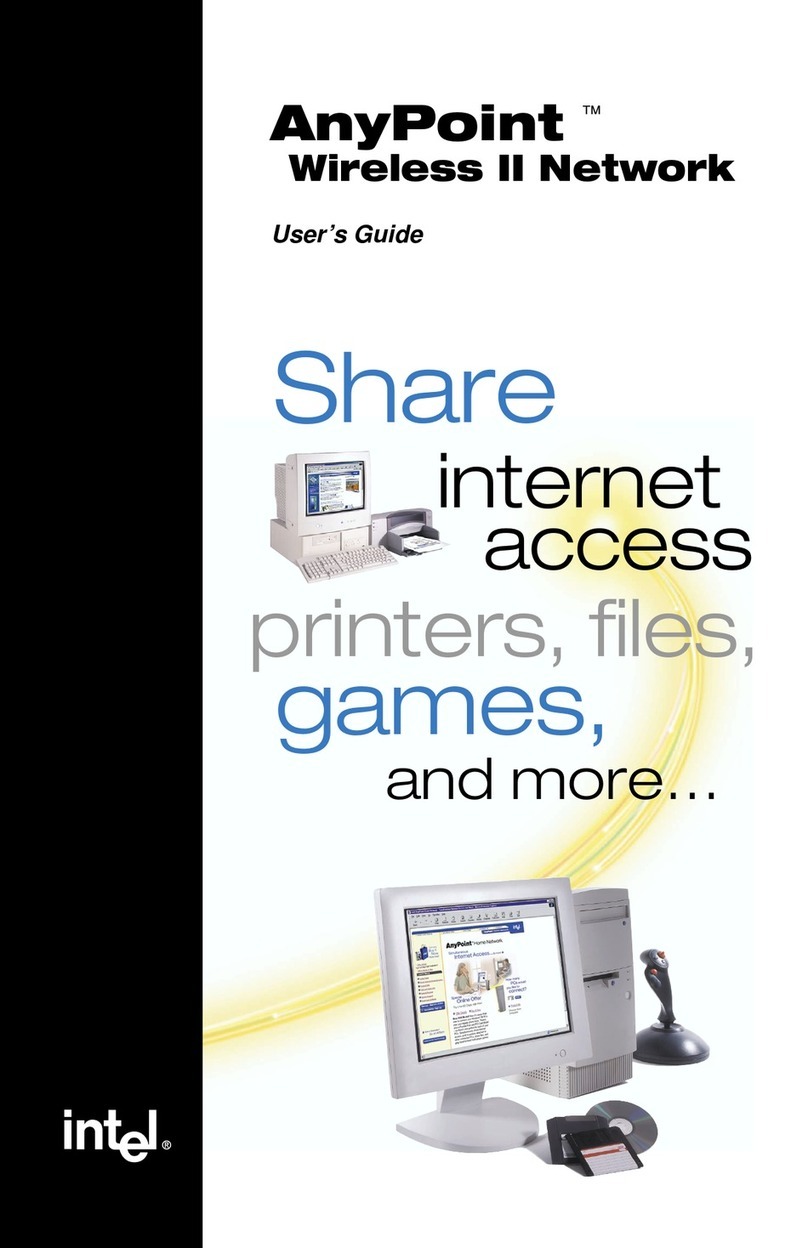802.11a Radio Off This option is available only for wireless adapters that support
802.11a, 802.11b, and 802.11g. Select to turn off the 802.11a
radio.
NOTE: This setting is unavailable unless it is set in the
Administrator Tool or if your adapter is an Intel(R) PRO/Wireless
2200BG Network Connection.
Open Intel Wireless Troubleshooter Opens an application that can assist you to resolve wireless network
connection issues. When a connection issue is detected, a desktop
alert appears at the bottom right corner of your desktop. See Intel
Wireless Troubleshooter for more information.
Connect to Profile Displays the current profiles in the Profile list. Used also to connect
to a profile.
Use Windows to manage Wi-Fi Toggles between the Intel PROSet/Wireless and Microsoft Windows
XP Wireless Zero Configuration Service. When you use Microsoft
Windows, you cannot use your Intel profiles.
Use Intel PROSet/Wireless to manage Wi-
Fi
Taskbar Icons
The Taskbar icon provides visual indication of the current wireless connection state. The connection status icon is
located on the lower right corner of your Windows desktop. The Taskbar icon can be set to display or be hidden in the
Tools Menu Application Settings.
Icon Description
Wireless Off: The wireless adapter is off. The wireless device does not
transmit or receive while it is off. Click Wireless On to enable the
adapter. The icon is white and static.
Searching for wireless networks: The wireless adapter searches for
any available wireless networks. The icon is white with animation.
No wireless networks found: There are no available wireless networks
found. Intel PROSet/Wireless periodically scans for available networks. If
you want to force a scan, double-click the icon to launch Intel PROSet/
Wireless and click Refresh. The icon is red.
Wireless network found: An available wireless network is found.
Double-click the icon to display the Wireless Networks list. Select the
network. Click Connect. The icon is yellow.
Authentication failed: Unable to authenticate with wireless network.
The icon is green with a yellow warning triangle.
Connecting to a wireless network: Flashes while an IP address is
being obtained or an error occurs.
Connected to a wireless network: Connected to a wireless network. A
Tool Tip displays network name, speed, signal quality and IP address. The
icon is green with waves that reflect signal quality. The more waves, the
better the signal quality.
Tool Tips and Desktop Alerts
The Tool Tips and Desktop Alerts provide feedback and interaction. To display Tool Tips, move your mouse pointer over
the icon. Desktop alerts are displayed when your wireless network changes state. For example, if you are out of range
of any wireless networks, a desktop alert is displayed when you come into range.
Select Show Information Notifications in the Application Settings to enable desktop alerts.