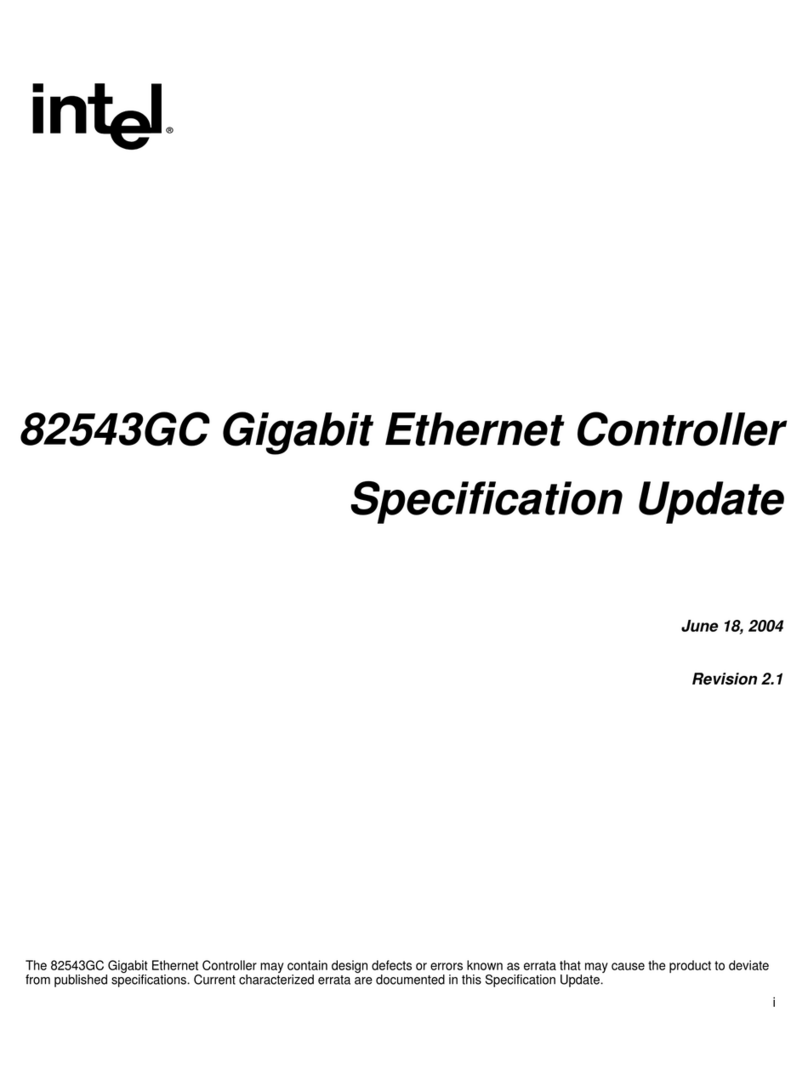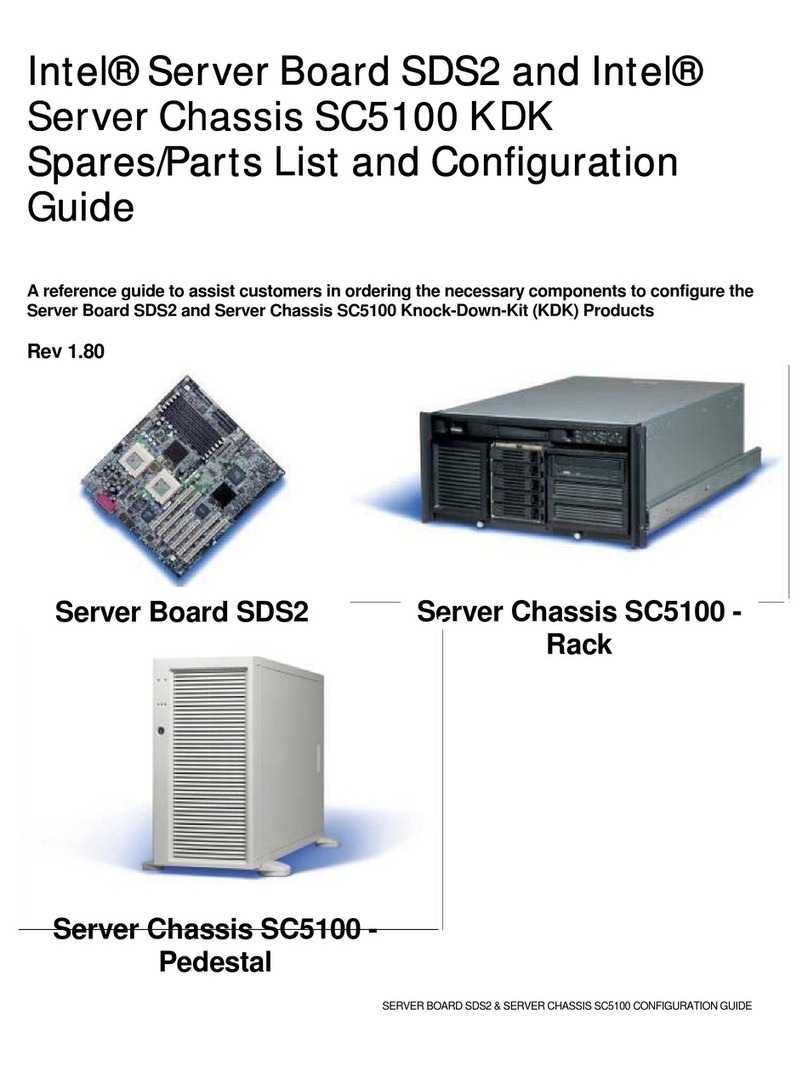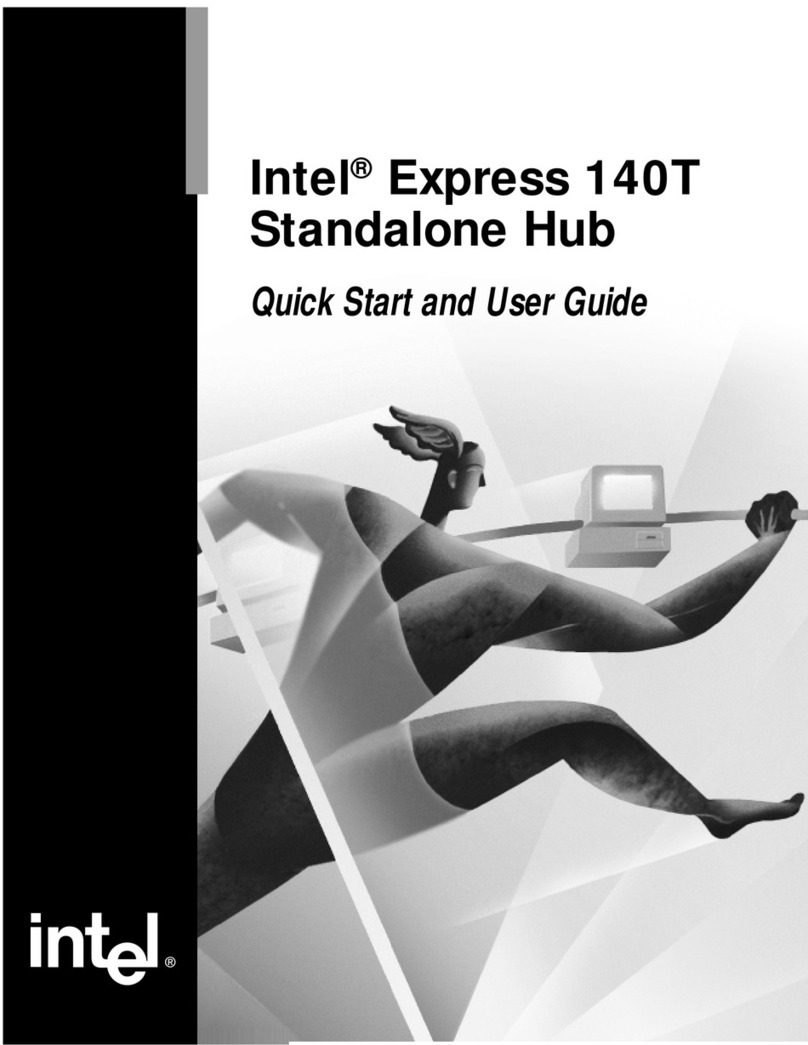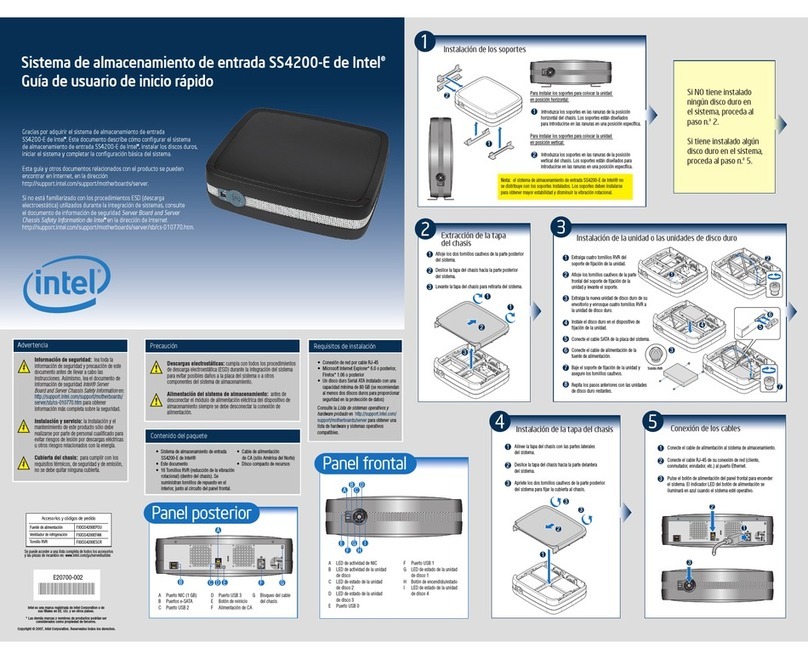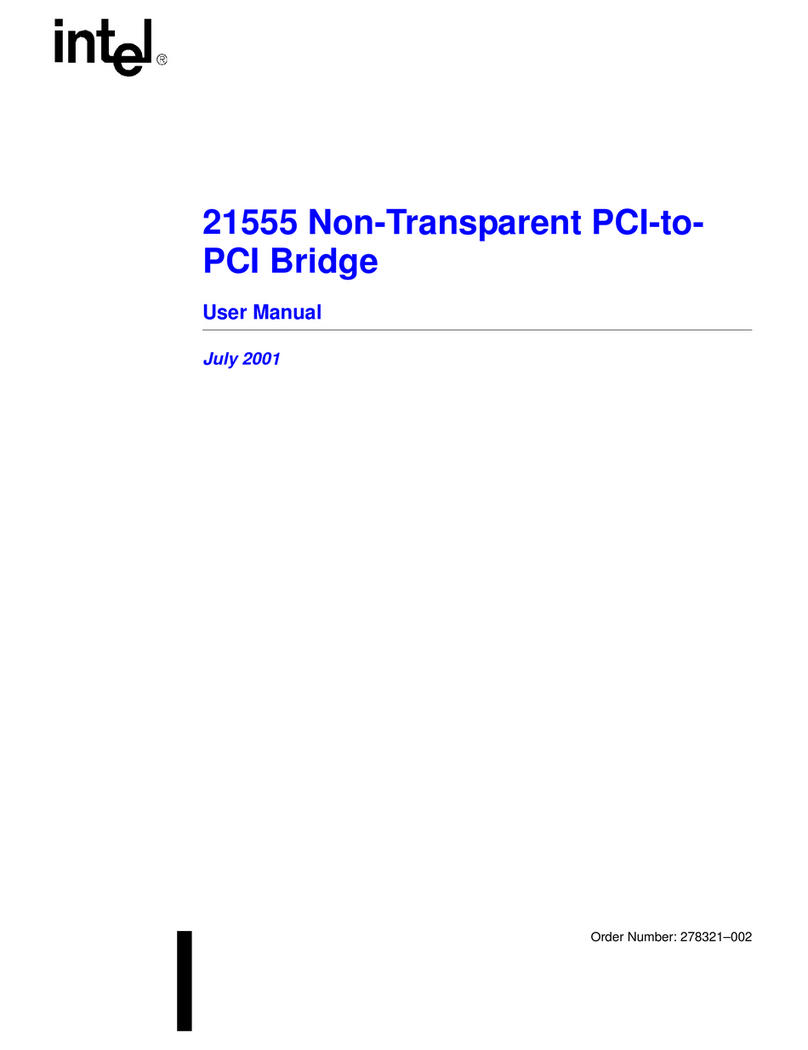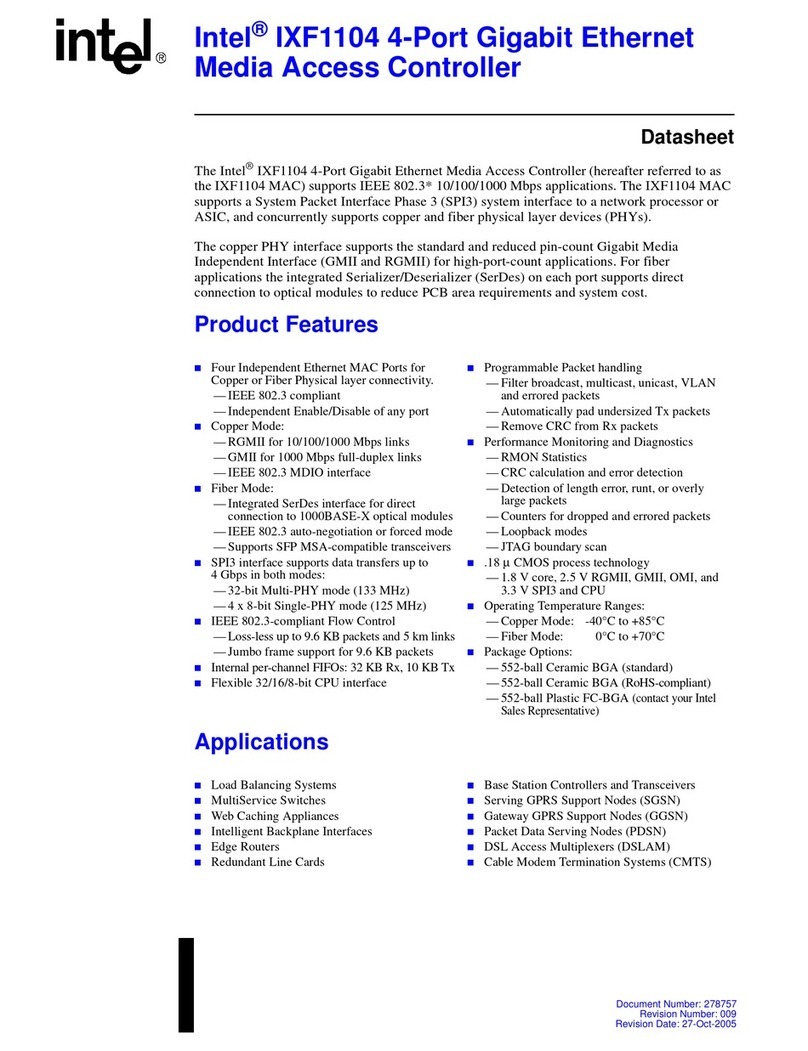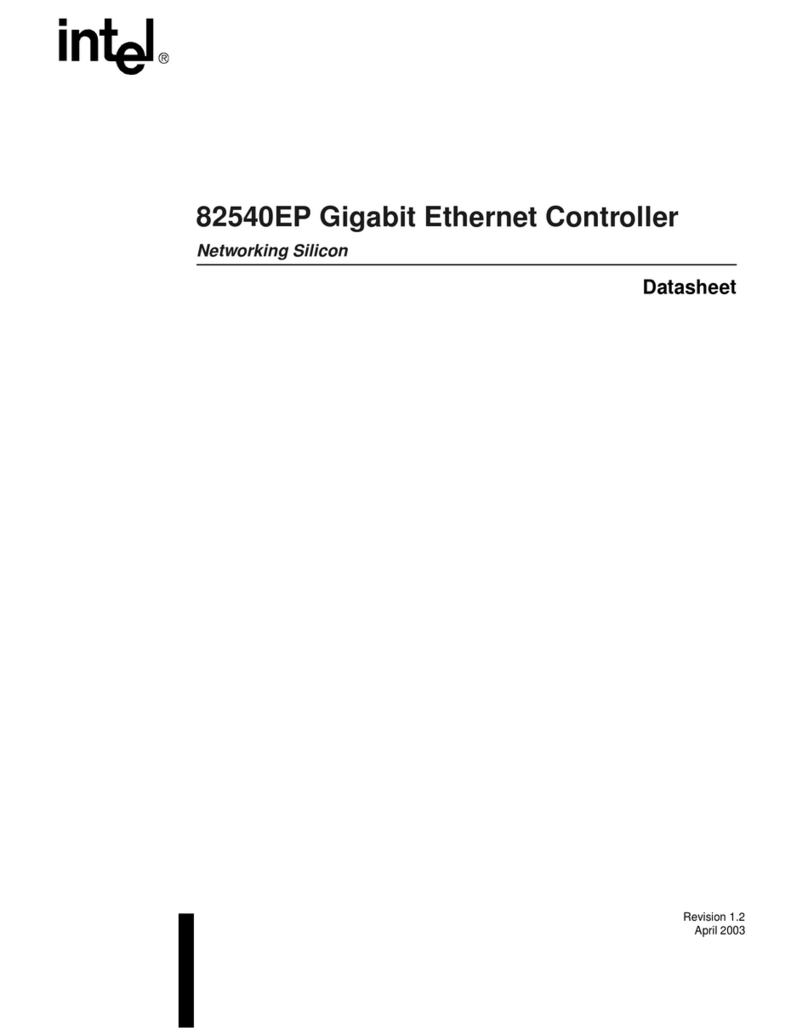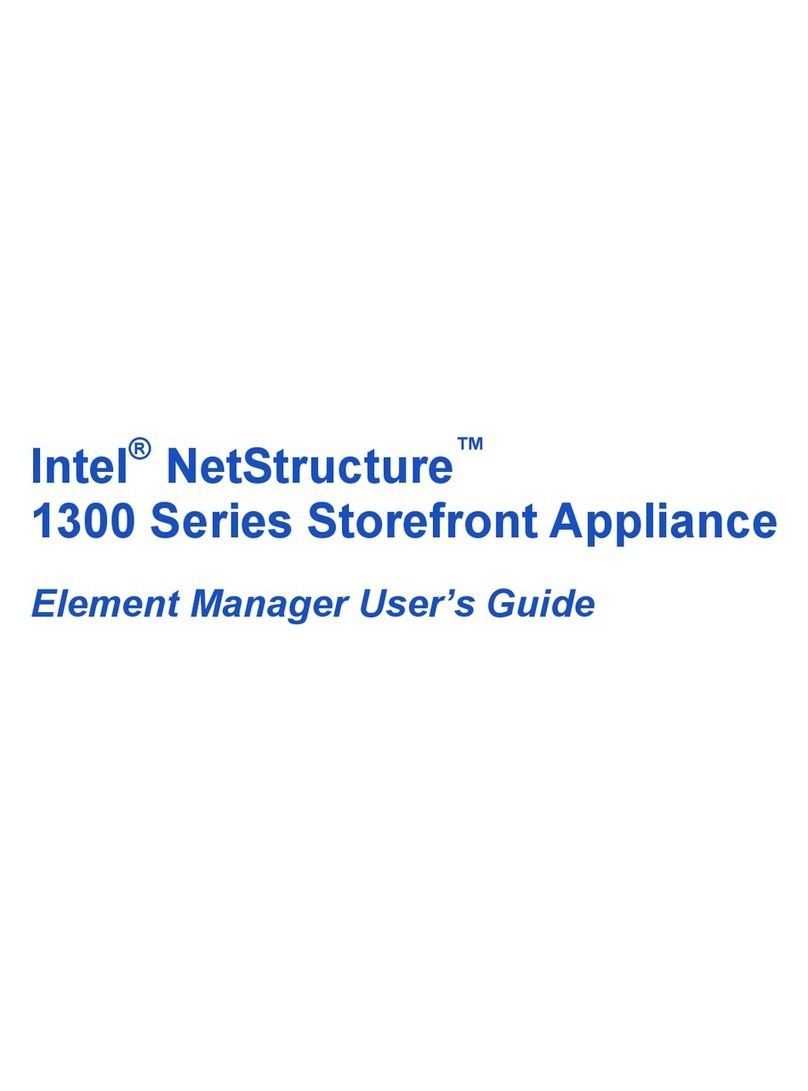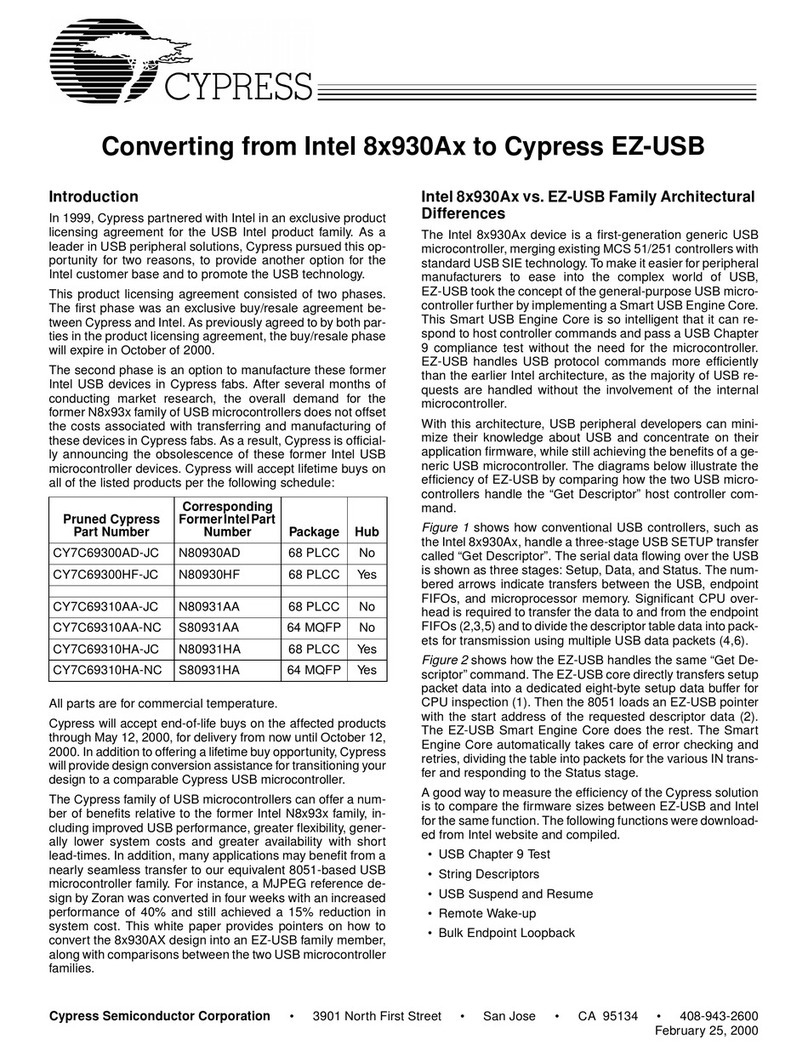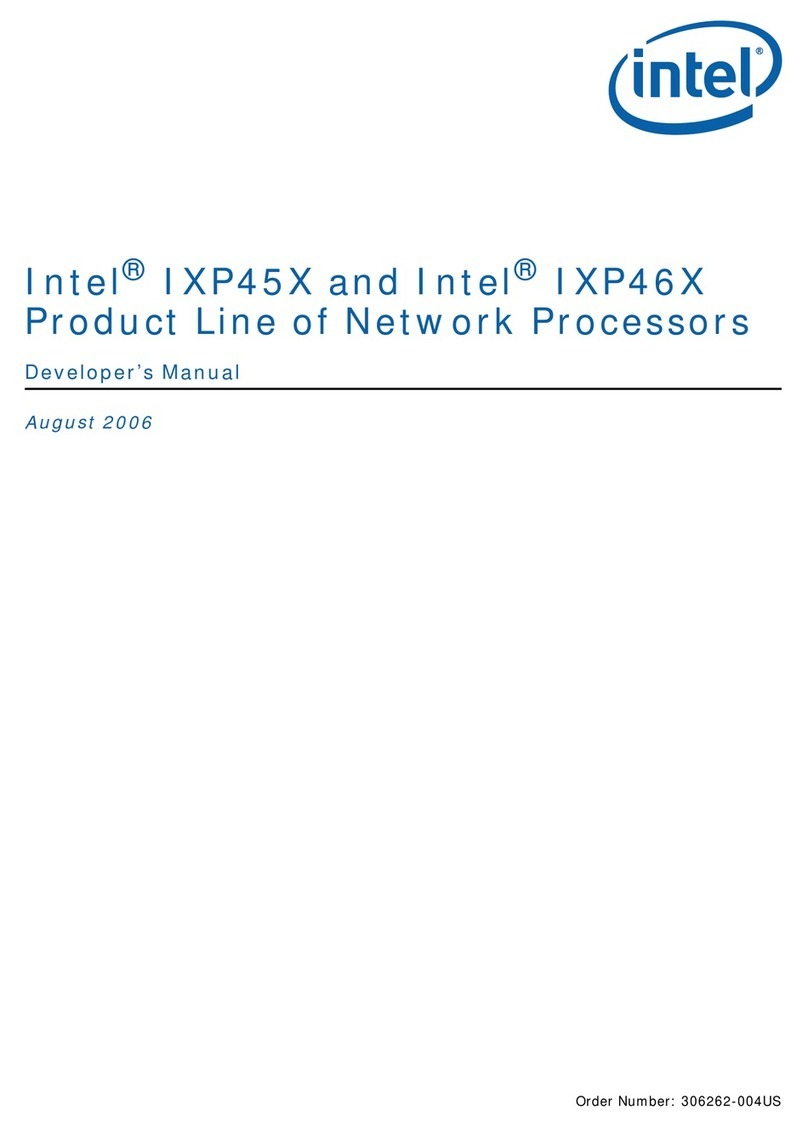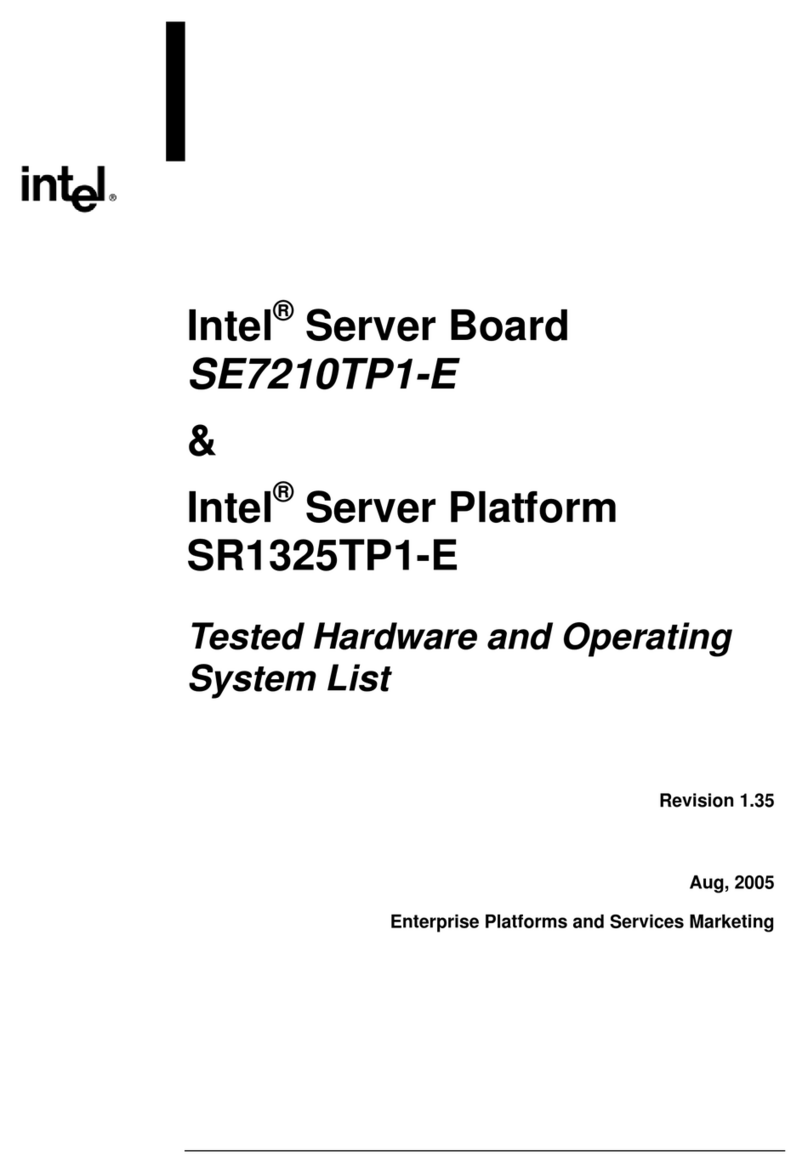Step 2
- Install the driver
After you connect the USB cable, Windows starts the New Hardware
Wizard. If your computer is running Windows Me, see the installation
instructions in the Late-breaking News.
1. Insert the Intel®PRO/Wireless 2011B LAN USB Device CD into your
CD-ROM drive.
2. After your computer displays the Intel Product Information window,
switch back to the New Hardware Wizard.
3. Click Next and follow the steps in the Wizard. Make sure that you:
•Windows 2000: Click the Search for a suitable driver for my
device button.
•Windows 98 SE, Windows 98: Click Search for best driver for
your device.
Finish the wizard and restart your computer if prompted.
Step 3
- Install the software
1. Double-click My Computer and double-click your CD-ROM icon to
display the following:
2. Click Install Software.
3. Enter your Network Name (SSID), Network mode and Encryption
selections. You can accept the default and make changes in Step 4.
4. Finish the wizard and restart your computer if prompted.
Step 4
- Configure the device
1. Double click the Intel®PRO/Wireless 2011B LAN USB Device icon
on the right side of the Windows taskbar:
If the icon is missing from the taskbar, click Start, Programs,
Intel(R) Wireless LAN, Wireless LAN Utilities, and then
Configuration Utility.
2. Click the Configuration tab and set the following:
•Mode: If you have a wireless access point, select Infrastruc-
ture. If you are connecting directly to other wireless
computers, select Ad Hoc.
•Network Name (SSID): Type the same name used by other
wireless devices on your network.
For information about these settings, click the Help button.
3. If you use encryption to protect your wireless network, click the
Encryption tab and type settings that match the other wireless
devices on your network.
4. Click OK and restart your computer for these settings to take effect.
Step 5
- Check the device
To see if the wireless device is working, note the color of the device icon
on the right side of the Windows taskbar:
Green indicates that the device is communicating successfully.
Double-click the icon for more status information.
The Intel®PRO/Wireless 2011B LAN USB Device is similar to a wired
network adapter except that the connection is wireless. The trouble-
shooting techniques that apply to a wired network adapter also apply to
this wireless device.
For the wireless device to communicate with an access point or other
wireless computers:
•The Network Name (SSID) of the device must be the same as the
Network Name set on other wireless devices.
•If the WEP encryption option is enabled, all wireless devices must
enable encryption and use the same encryption mode, key number,
and key.
For more information about using the Intel®PRO/Wireless 2011B LAN
USB Device, see the User’s Guide on the CD included with the device.
wireless_QIG.p65 9/5/2001, 9:46 AM2