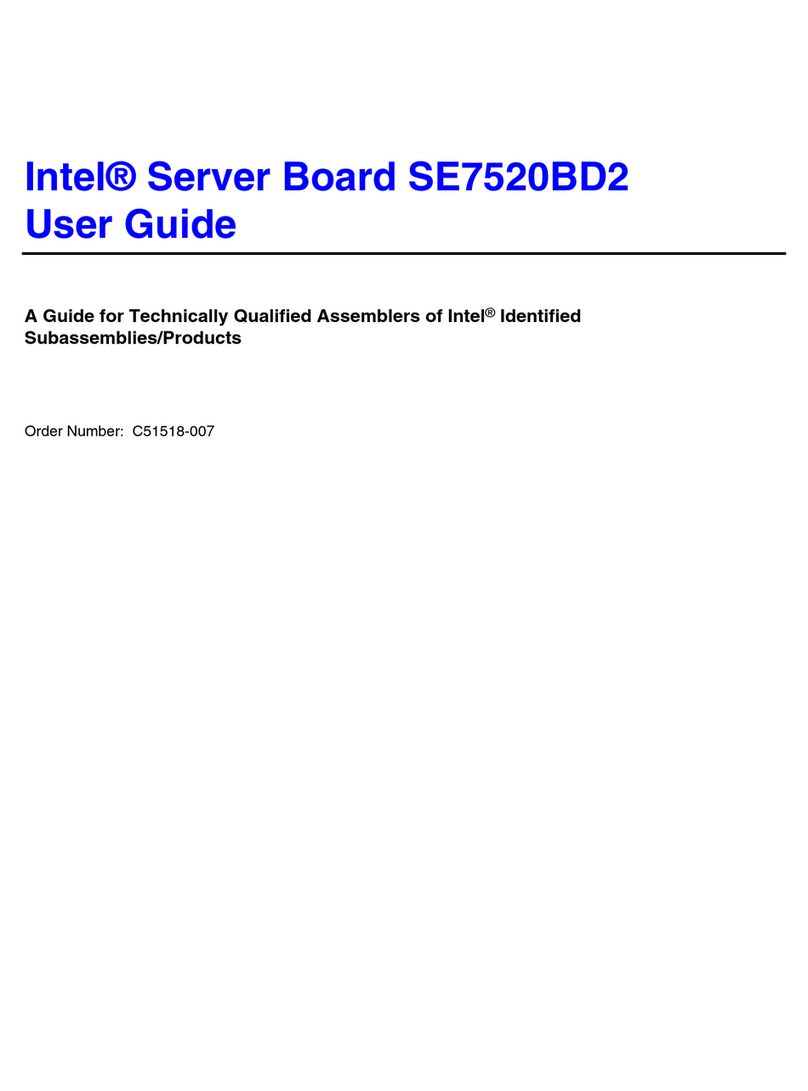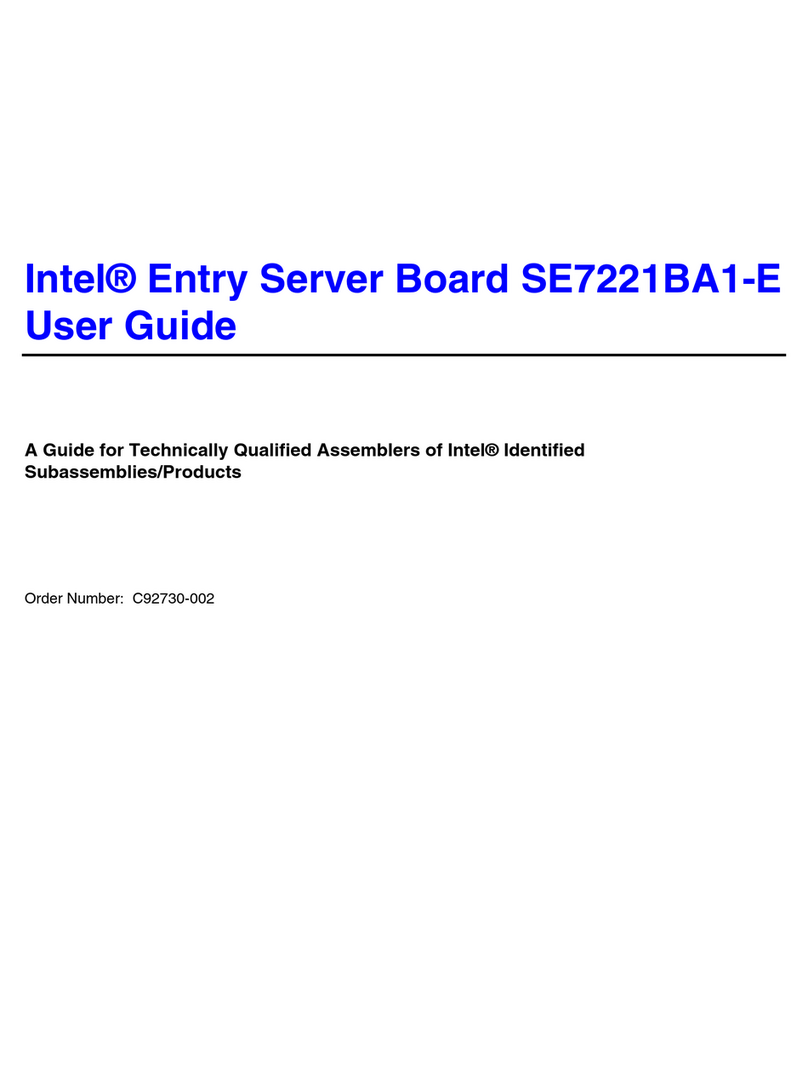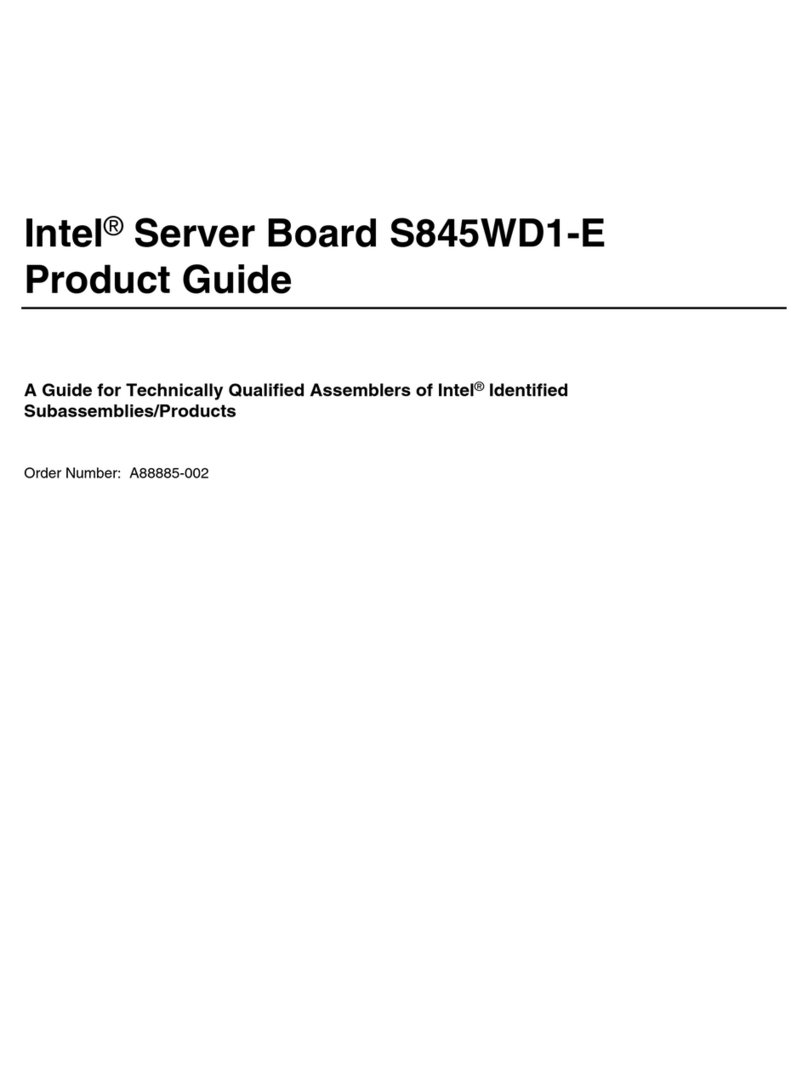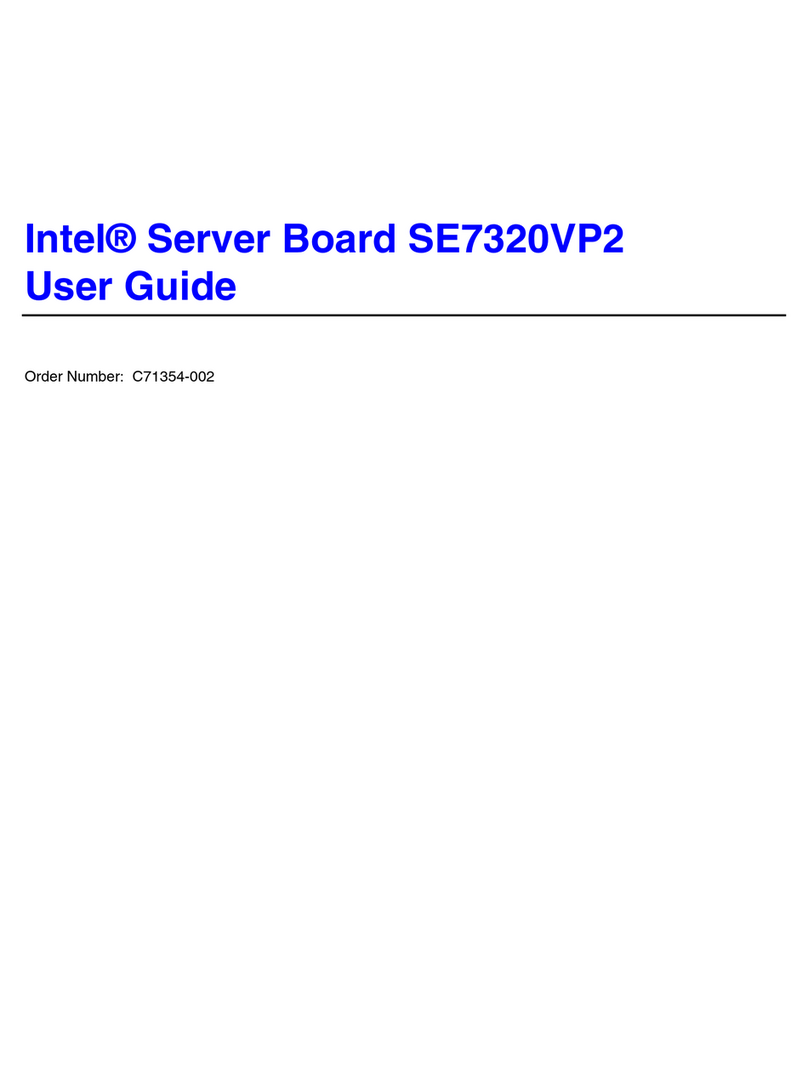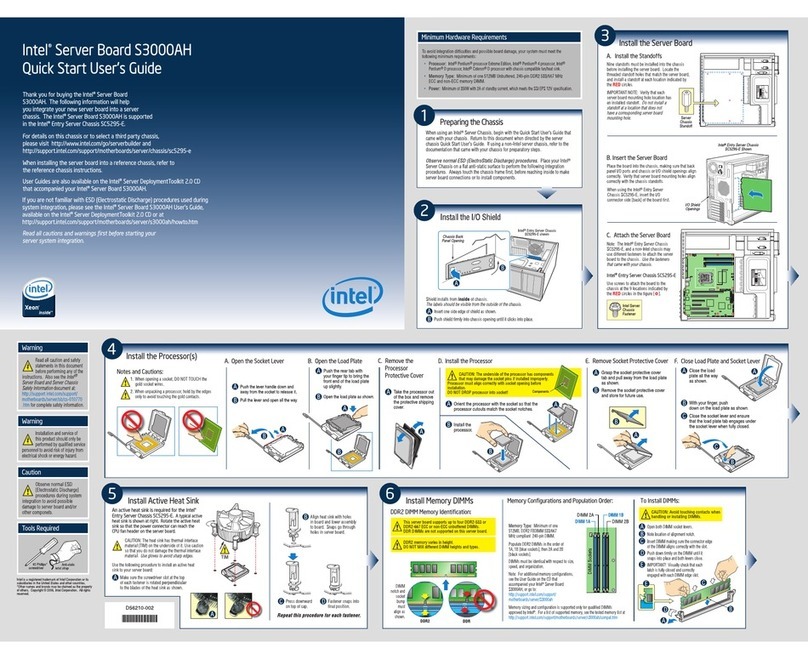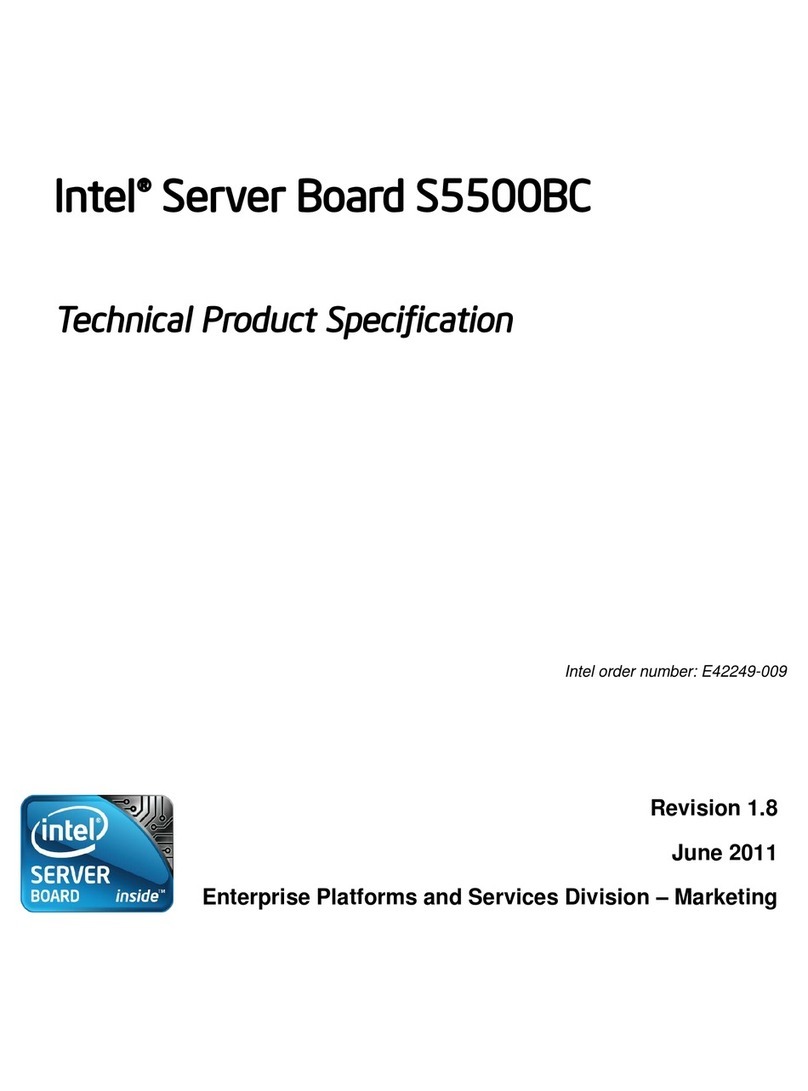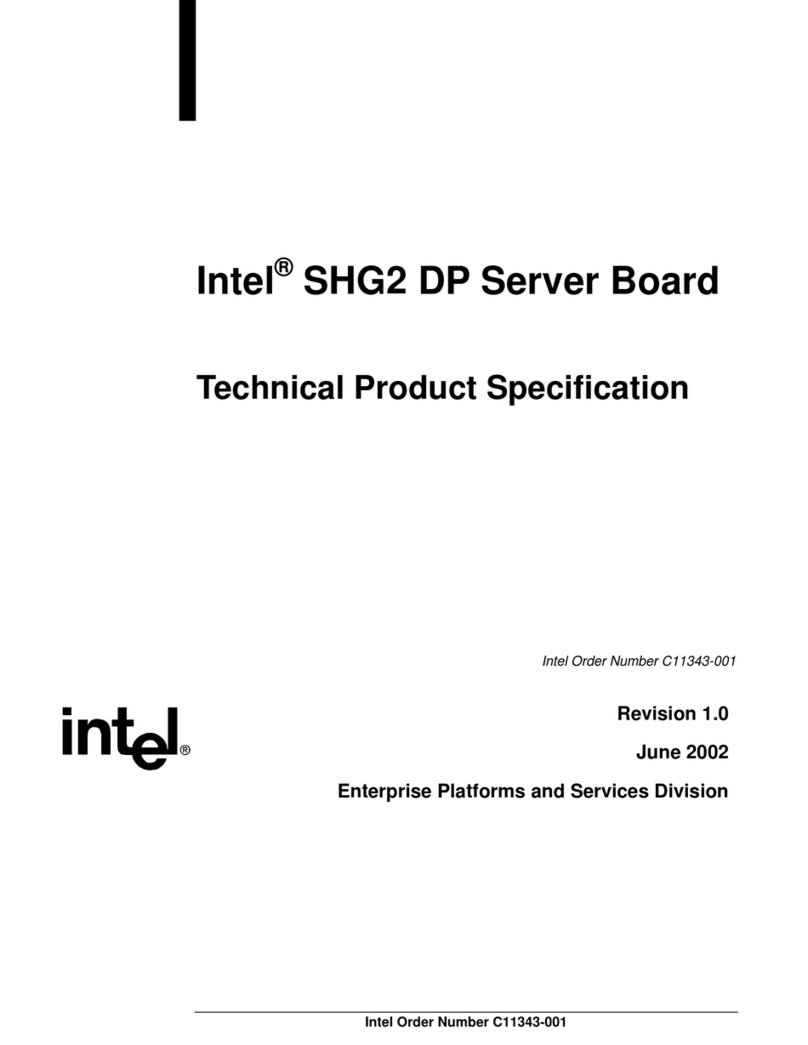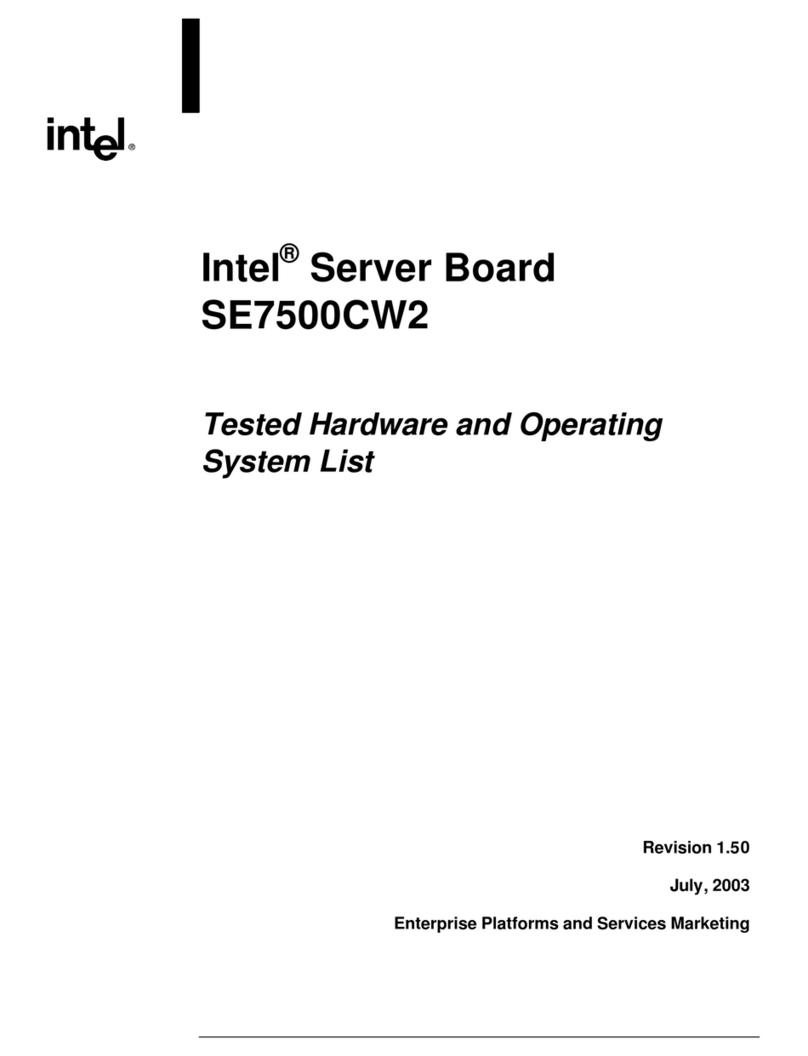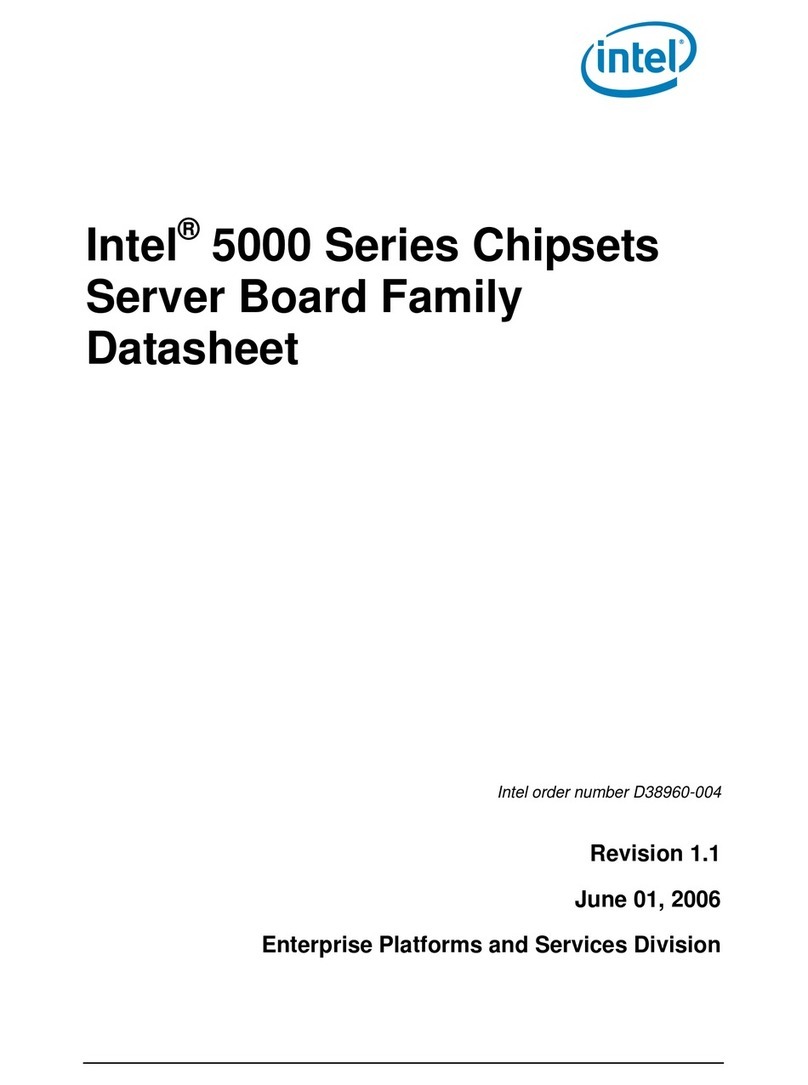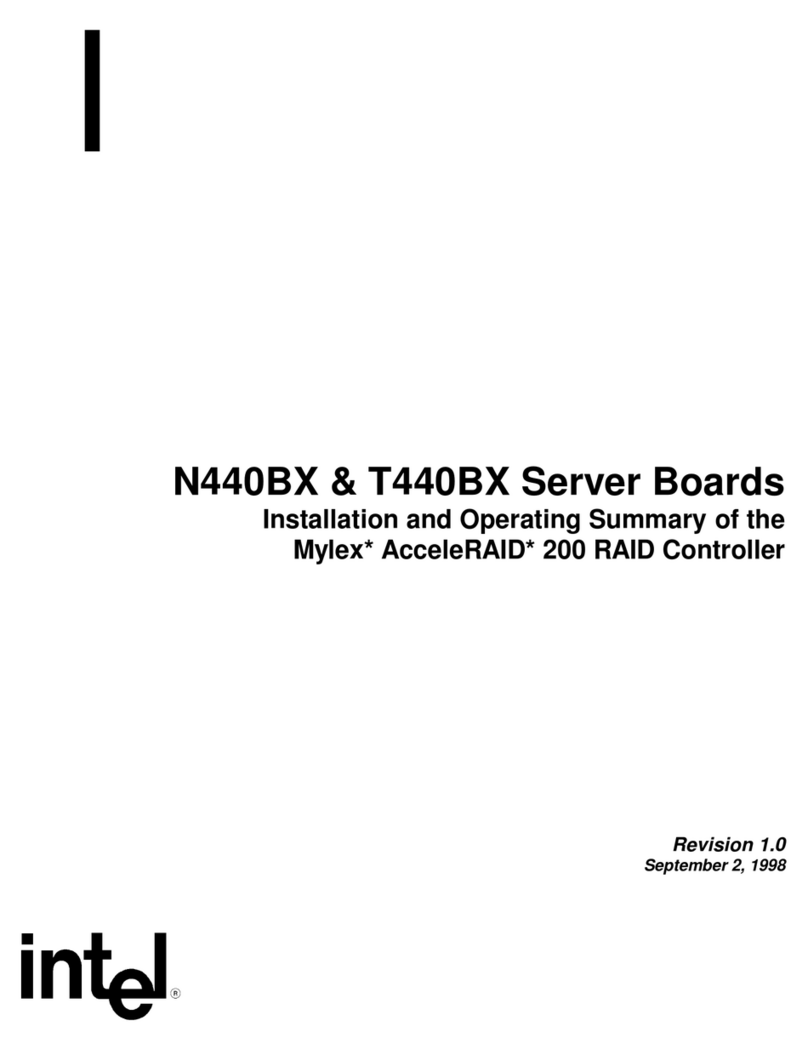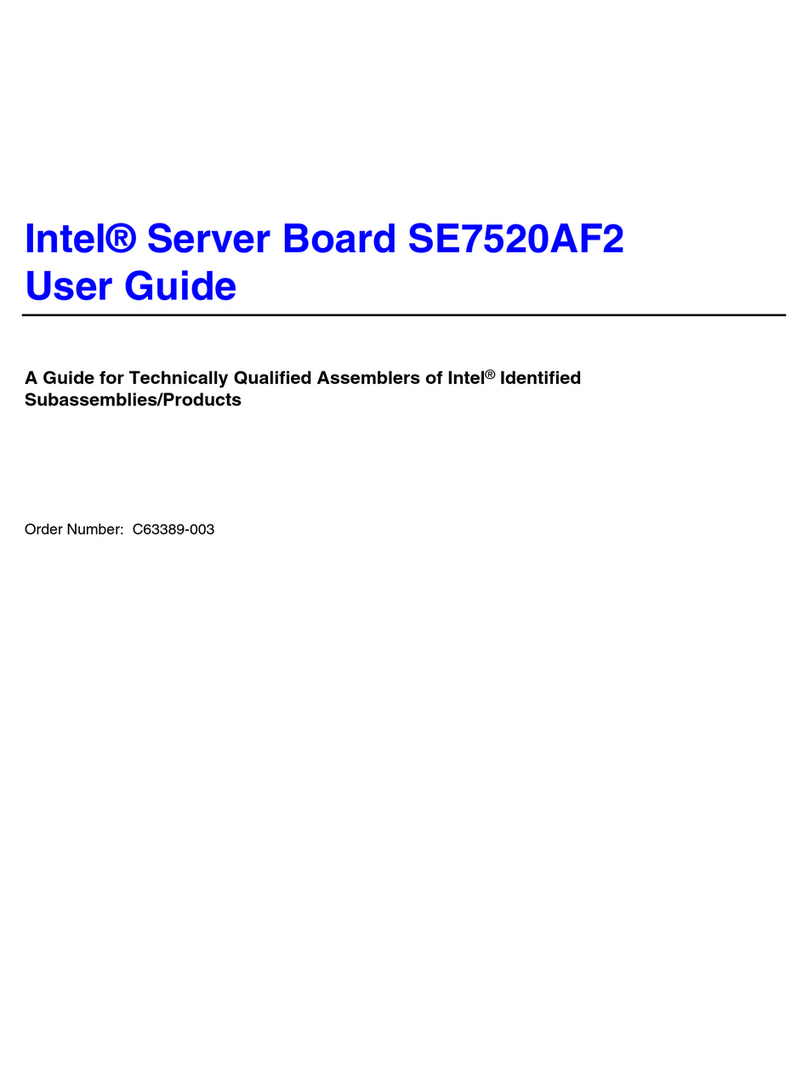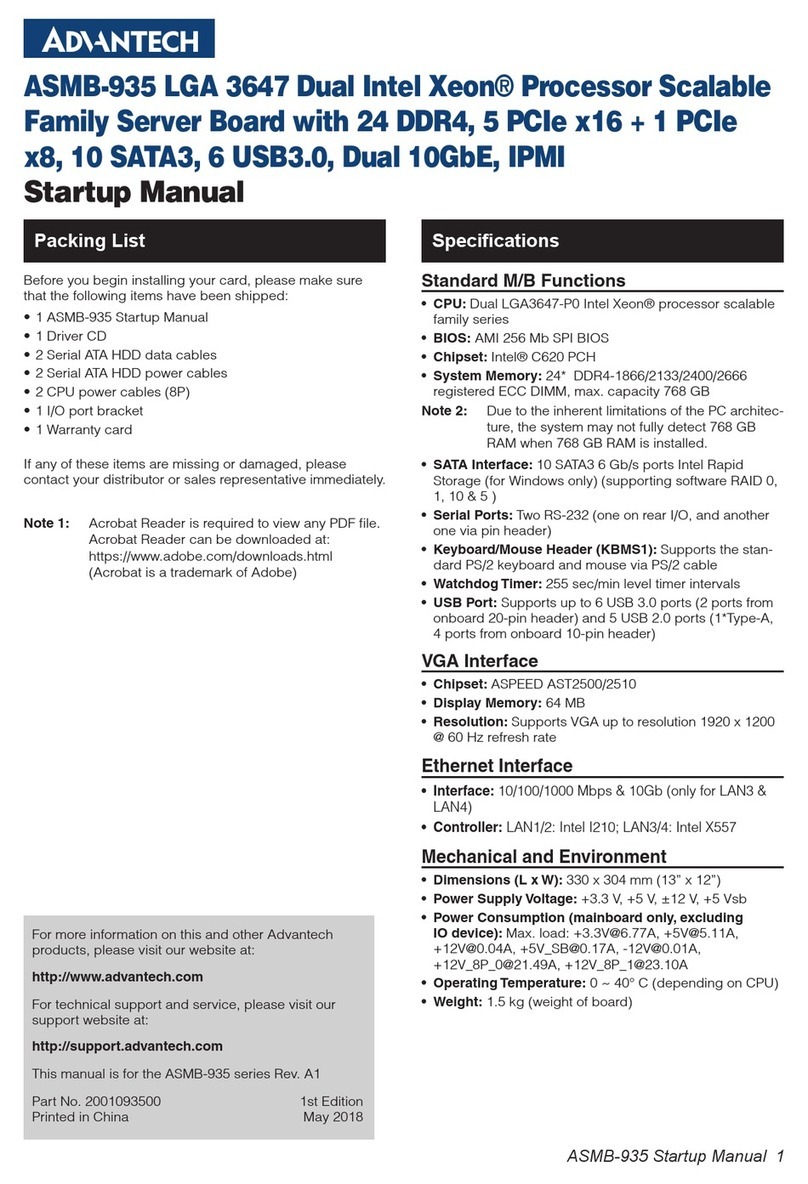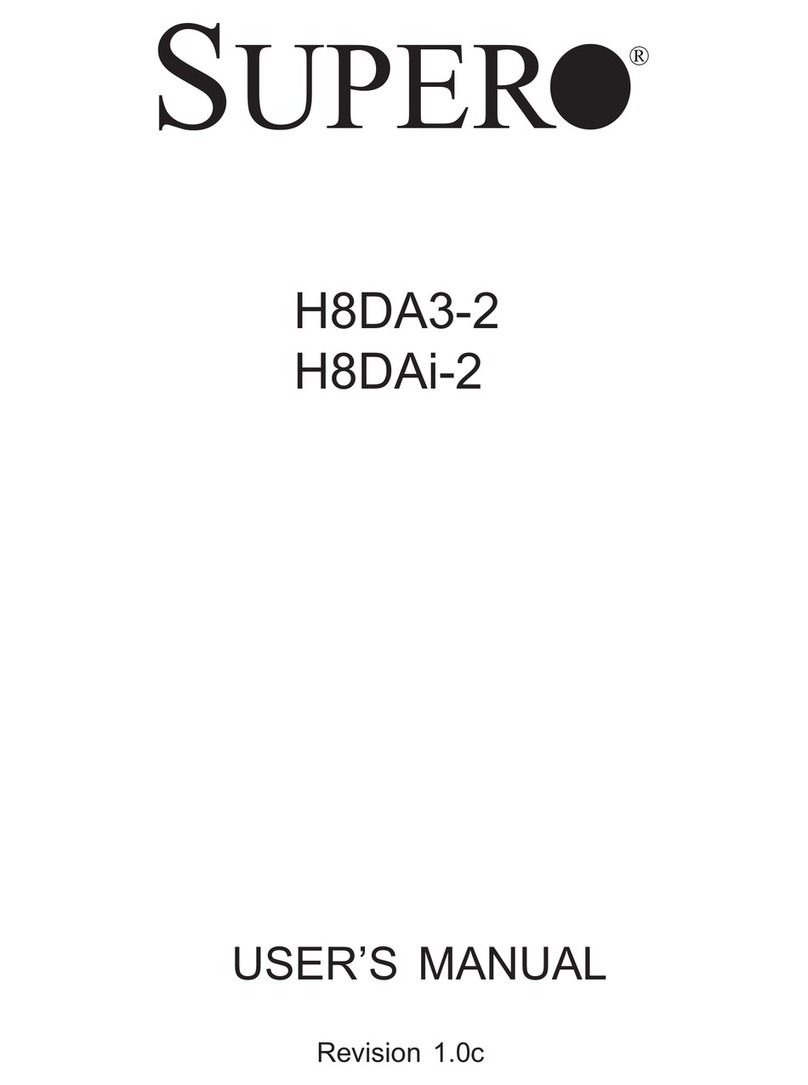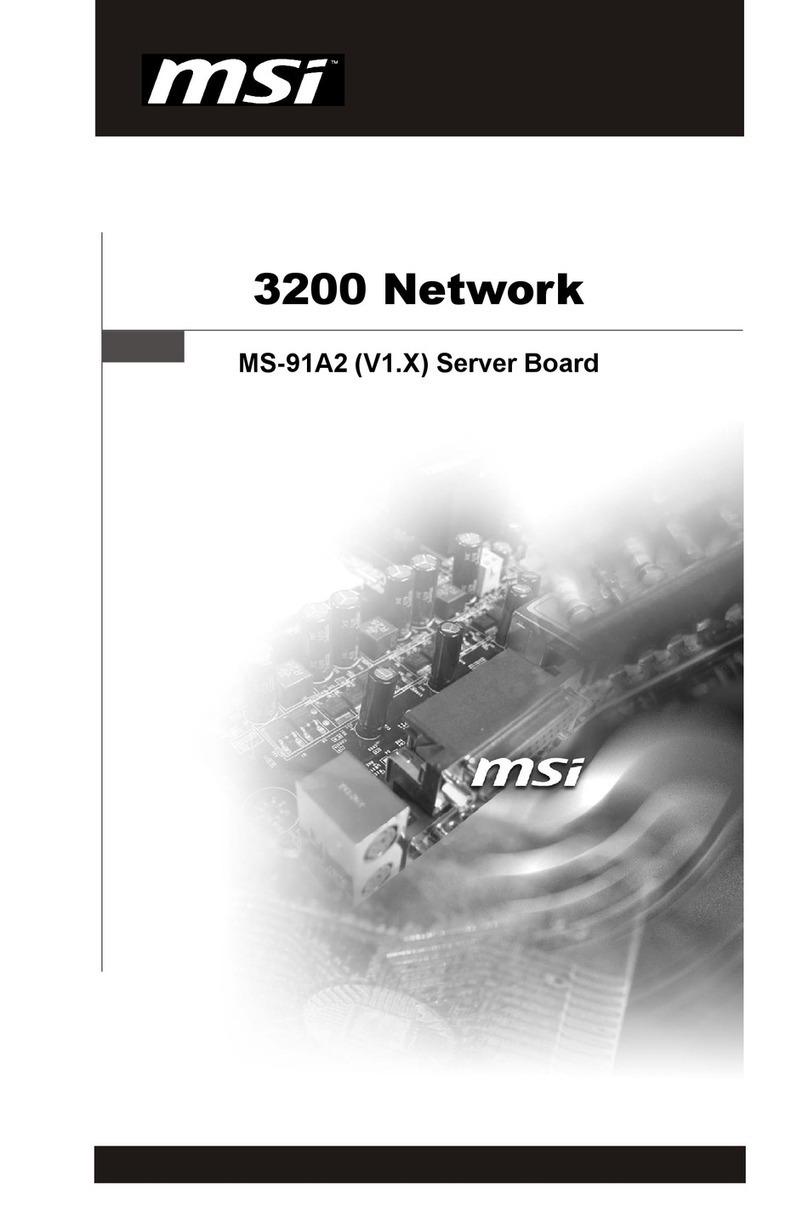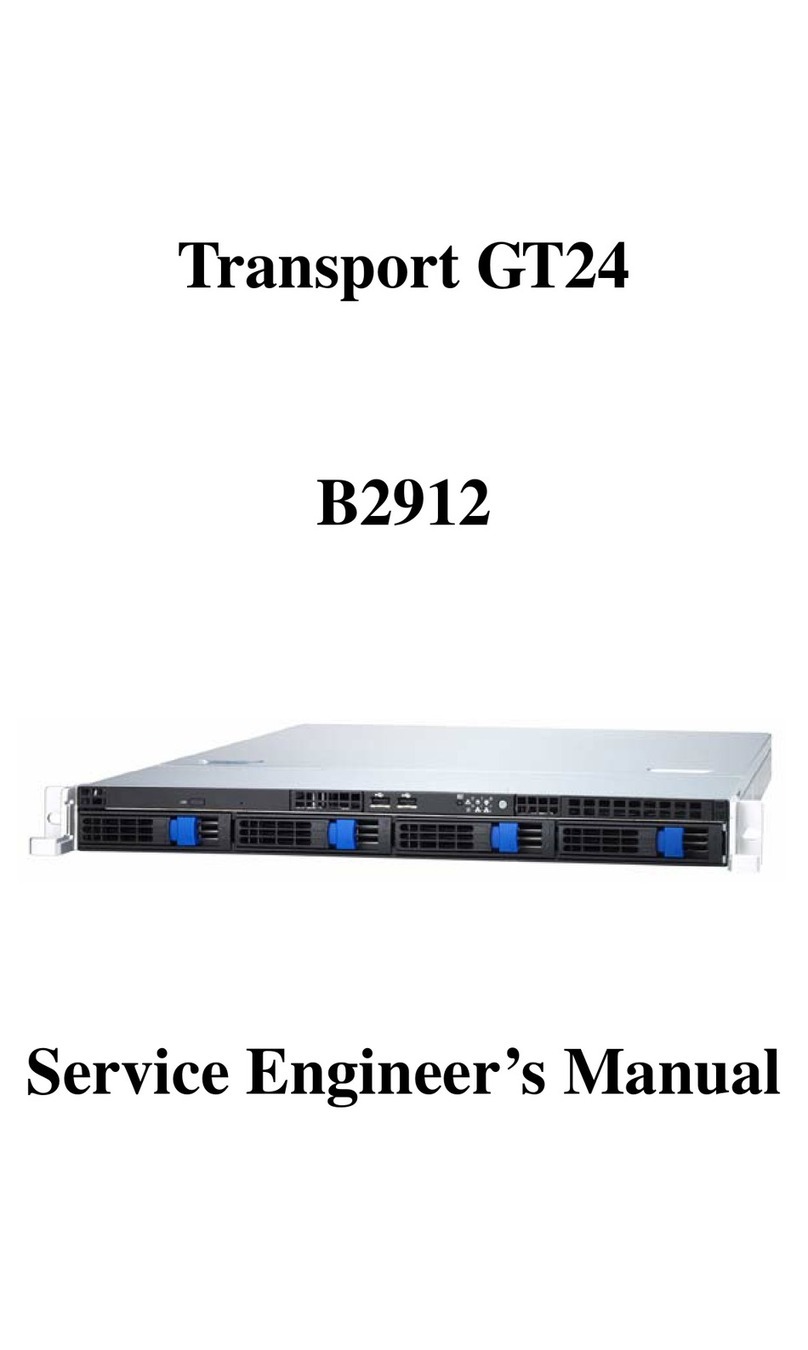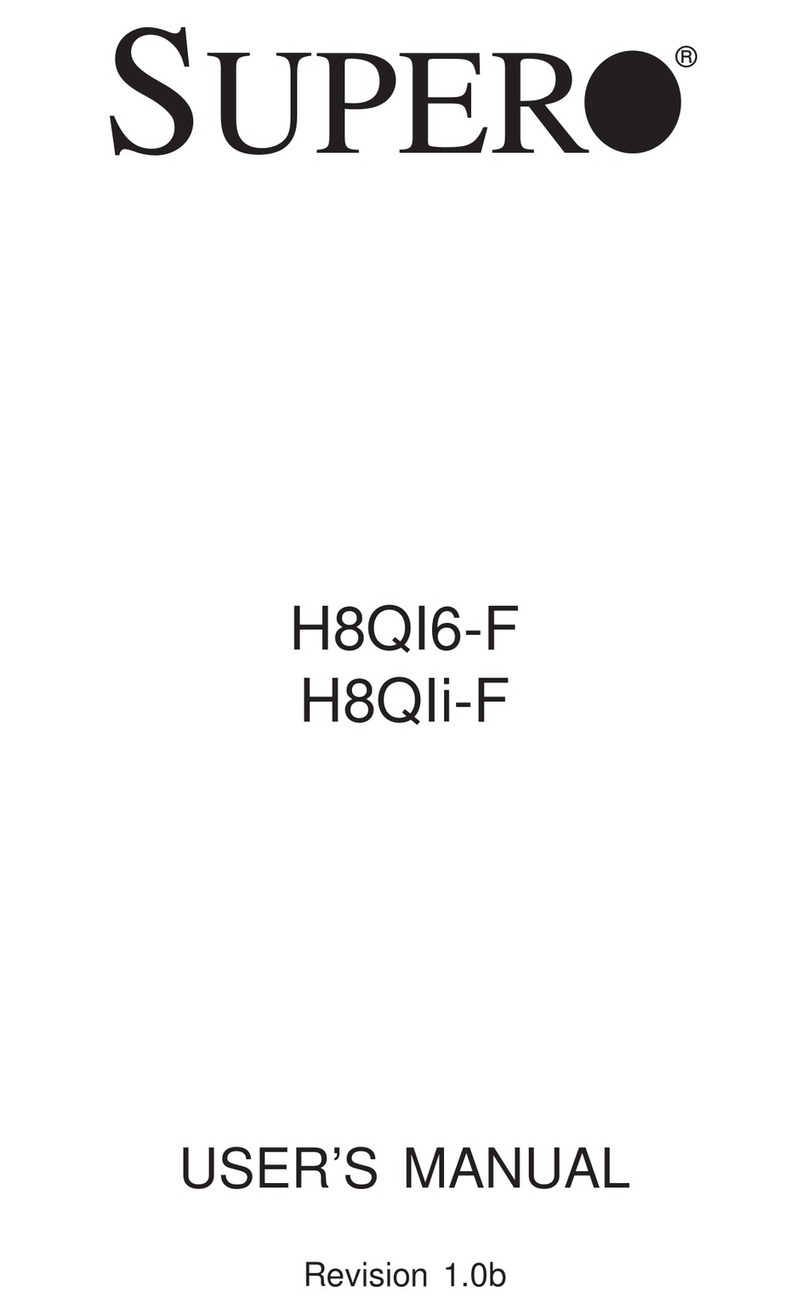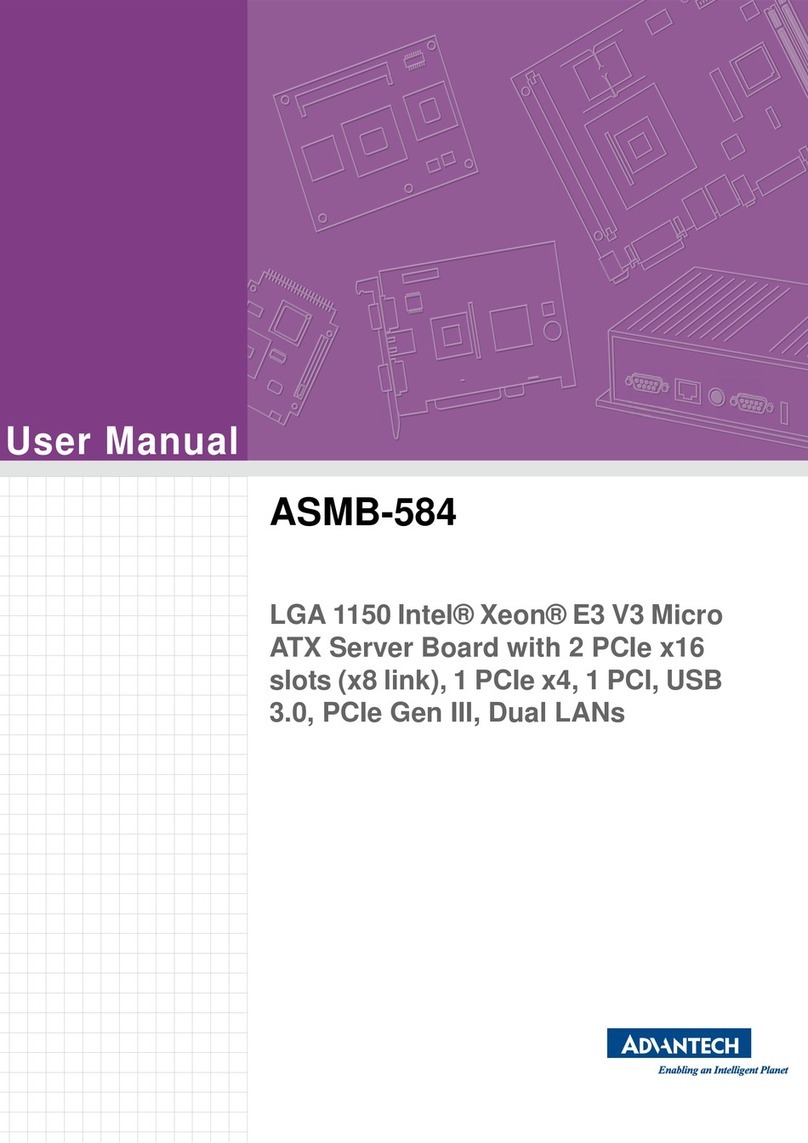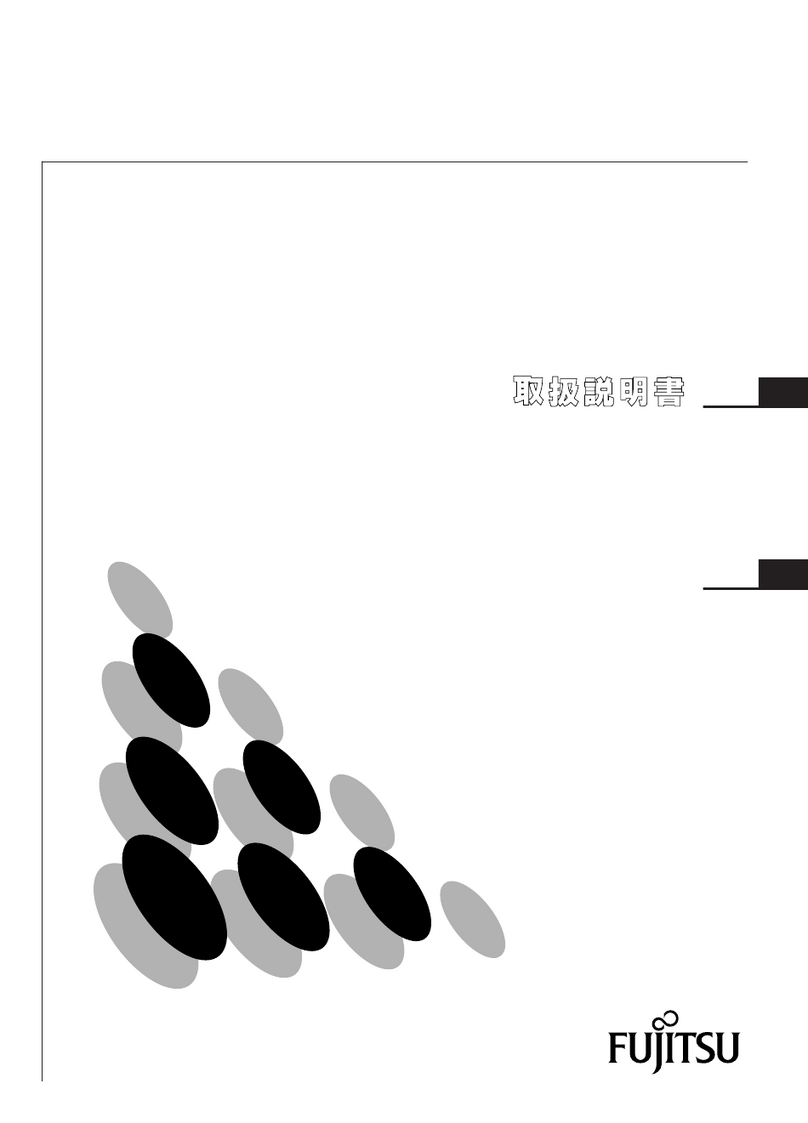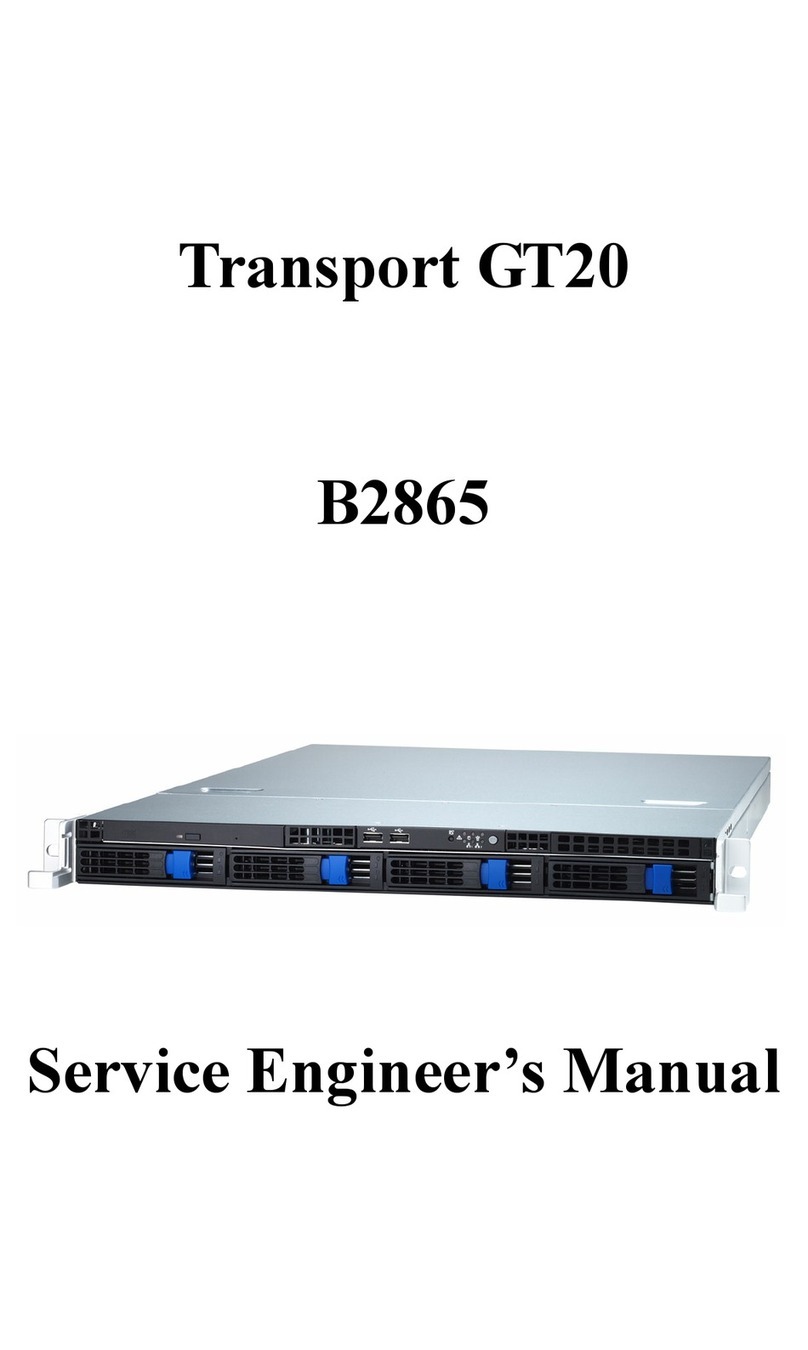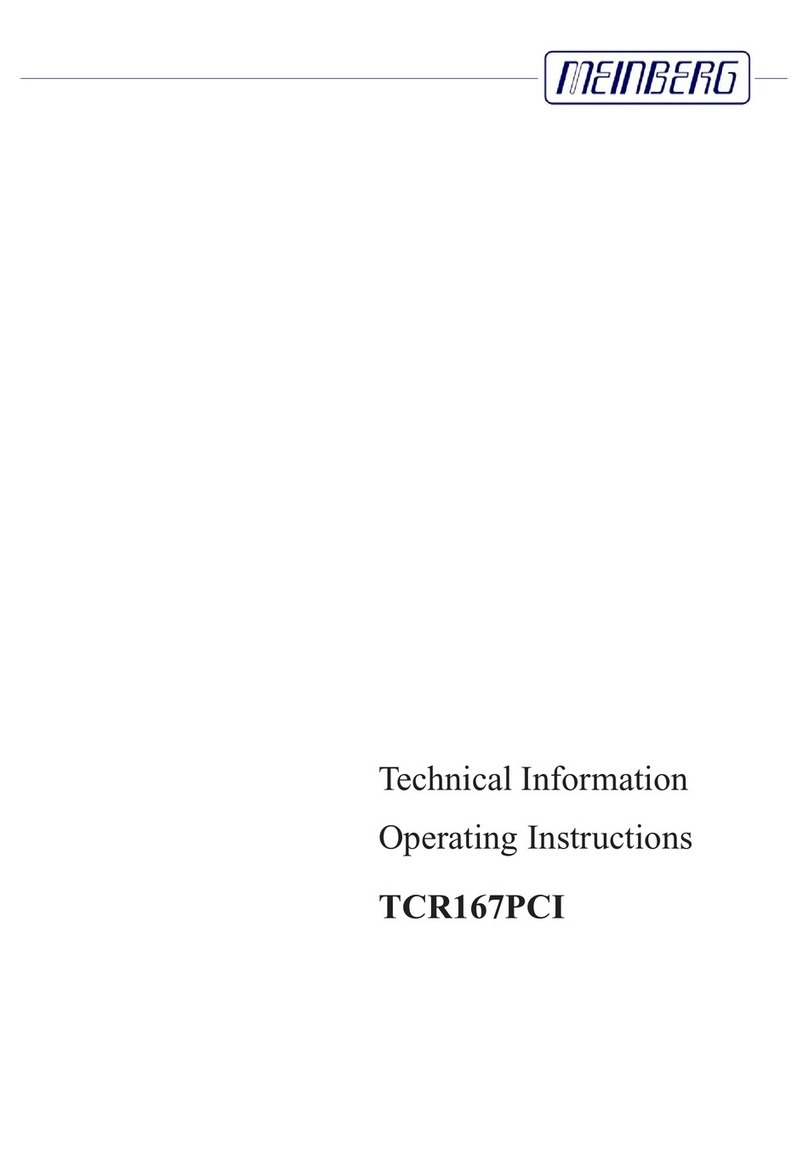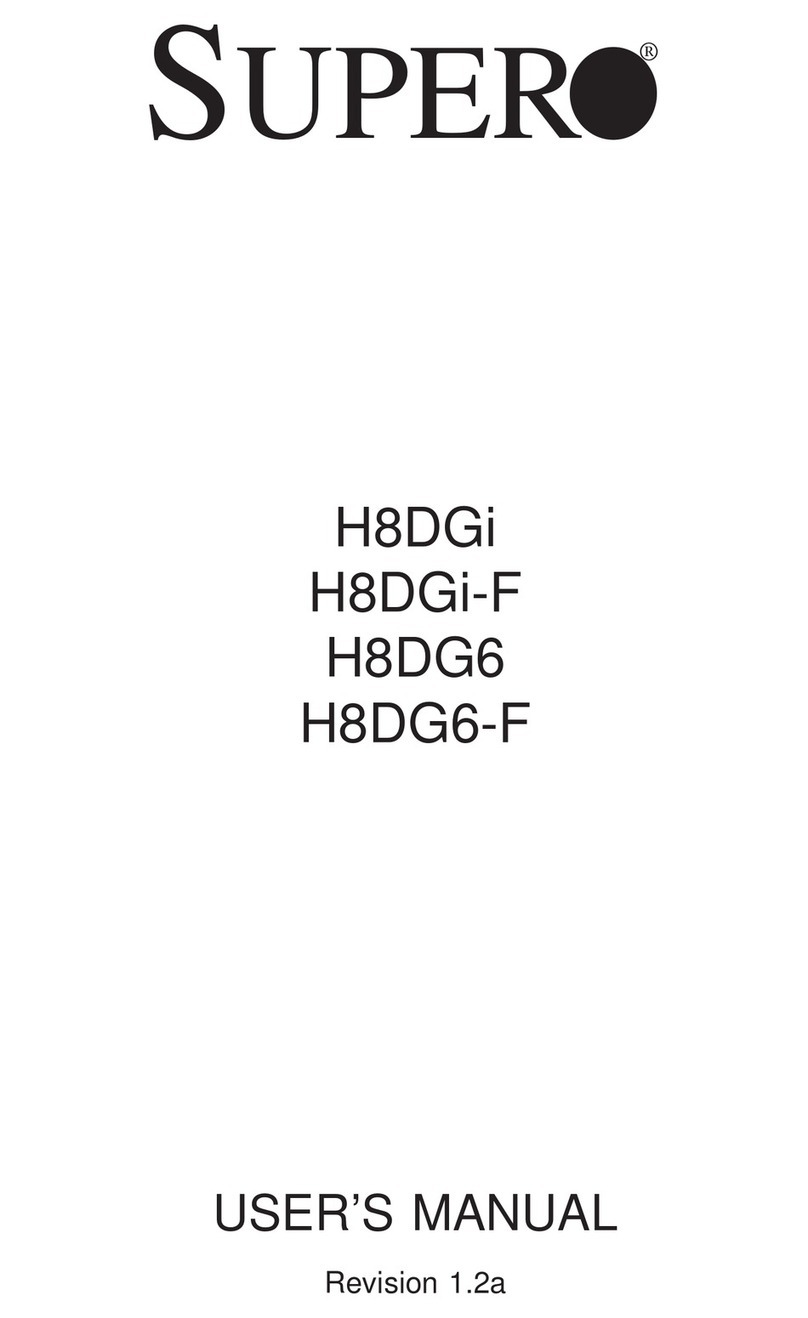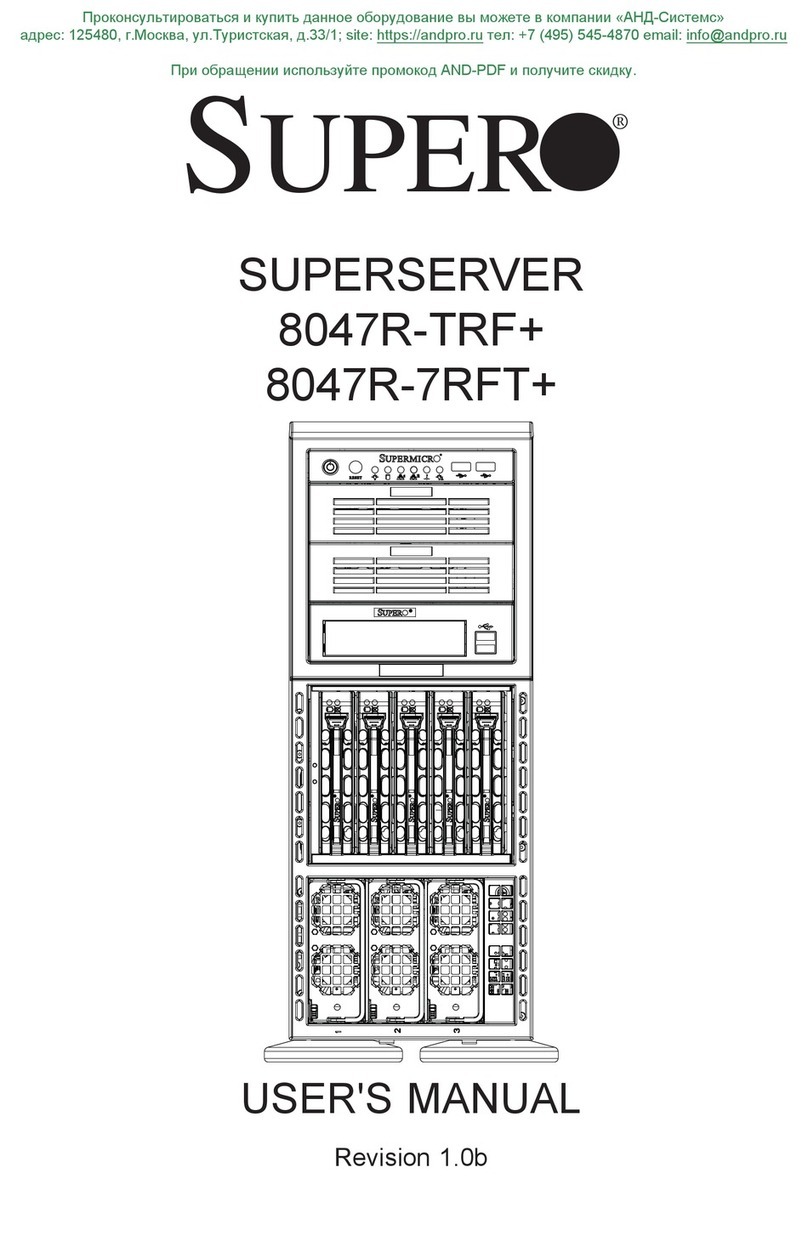Table of Contents
viii Intel®Server Board S2600CP Intel®Server System P4000CP Family Service Guide
Removing an Optical Drive........................................................................................................36
Installing and Removing the Intel®RAID C600 Upgrade Key............................................................37
Installing the Intel®RAID C600 Upgrade Key ..........................................................................37
Removing the Intel®RAID C600 Upgrade Key.........................................................................37
Installing and Removing the Intel®Remote Management Module 4...................................................38
Installing the Intel®RMM4 Lite.................................................................................................38
Install the Intel®RMM4 NIC .....................................................................................................38
Removing the Intel®RMM4 Lite ...............................................................................................39
Removing the Intel®RMM4 NIC...............................................................................................39
Installing and Removing the Intel®RAID Smart Battery ....................................................................39
Installing the Intel®RAID Smart Battery...................................................................................39
Removing the Intel®RAID Smart Battery .................................................................................40
Removing and Installing the Fixed Power Supply...............................................................................40
Removing the Fixed Power Supply............................................................................................40
Installing the Fixed Power Supply..............................................................................................41
Installing an Additional Hot-swap Power Supply Module...................................................................42
Replacing a Hot Swap Power Supply Module .....................................................................................42
Replacing the Power Distribution Board..............................................................................................43
Installing and Removing the Server Board ..........................................................................................48
Removing the Server Board........................................................................................................48
Installing the Server Board.........................................................................................................49
Replacing a Fixed Fan..........................................................................................................................50
Removing the Fixed Fan.............................................................................................................50
Installing the Fixed Fan..............................................................................................................51
Replacing a Hot-swap Fan....................................................................................................................52
Removing the Hot-swap Fan......................................................................................................52
Installing the Hot-swap Fan........................................................................................................52
Removing and Installing 8x3.5” Hot-swap Hard Drive Cage Assembly.............................................53
Removing 8x3.5” Hot-swap Hard Drive Cage Assembly..........................................................53
Installing 8x3.5” Hot-swap Hard Drive Cage Assembly............................................................54
Removing and Installing 8x2.5” Hot-swap Hard Drive Cage Assembly.............................................55
Removing 8x2.5” Hot-swap Hard Drive Cage Assembly..........................................................55
Installing 8x2.5” Hot-swap Hard Drive Cage Assembly............................................................56
Removing and Installing the Hot-swap HDD EMI Shiled...................................................................58
Removing the Hot-swap HDD EMI Shiled................................................................................58
Installing the Hot-swap HDD EMI Shiled..................................................................................58
Replacing the Backplane......................................................................................................................59
Removing the Backplane............................................................................................................59
Installing the Backplane .............................................................................................................61
Removing and Installing the Top Cosmetic Cover ..............................................................................63
Removing the Top Cosmetic Cover ...........................................................................................63
Installing the Top Cosmetic Cover.............................................................................................64
Removing and Installing the Chassis Feet............................................................................................64
Removing the Chassis Feet.........................................................................................................64
Installing the Chassis Feet (Pedestal Configuration Only).........................................................65
Removing and Installing the Front Panel Tray.....................................................................................66
Removing the Front Control Panel Tray ....................................................................................66
Installing the Fron Panel Tray ....................................................................................................68
Replacing the Front Panel Board..........................................................................................................69
Installing Alternate Serial Port.............................................................................................................71
Installing and/or Removing a Expander card.......................................................................................72