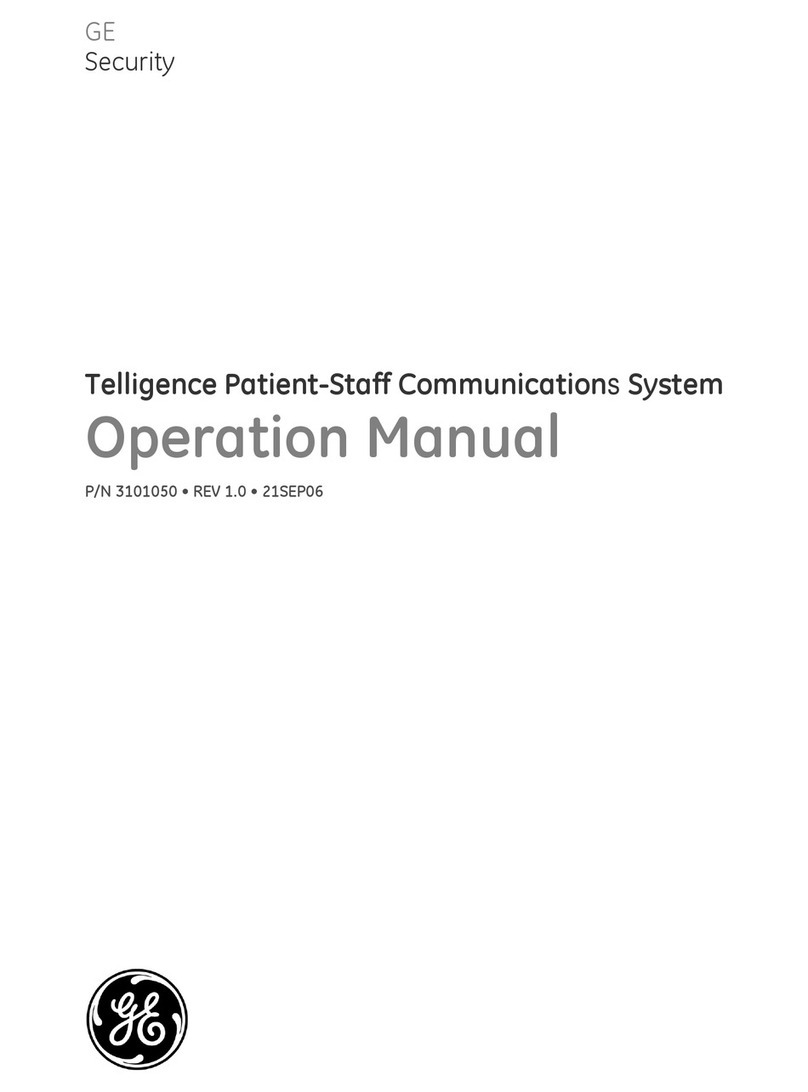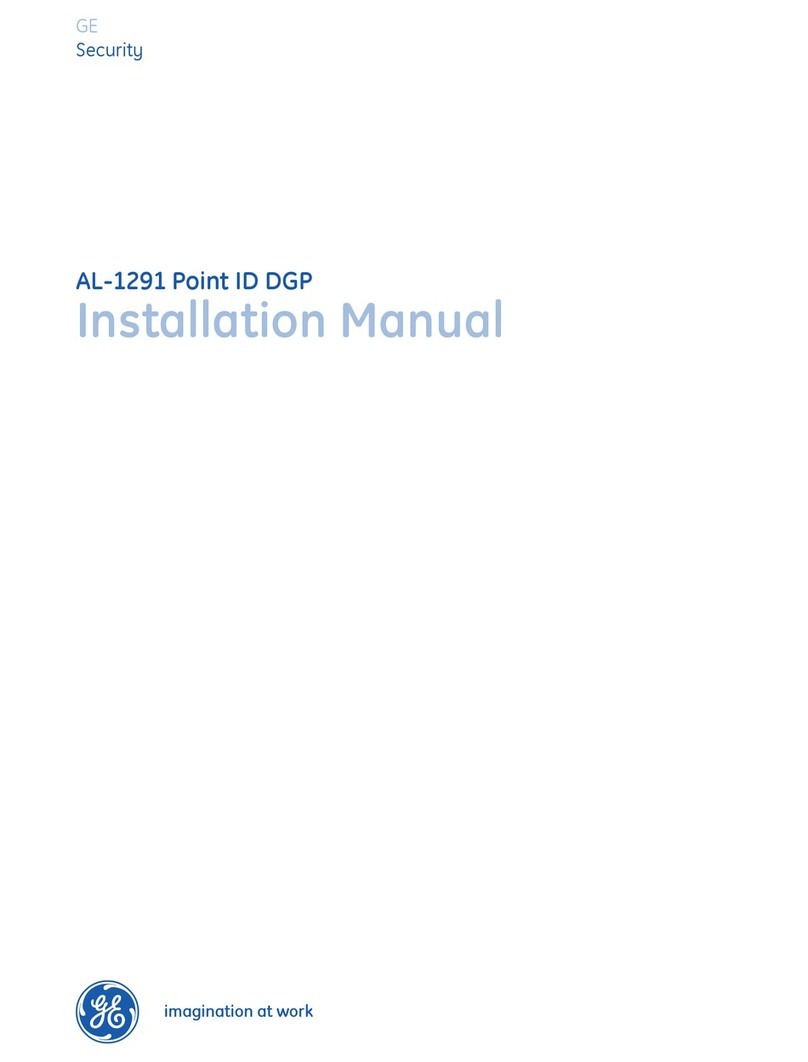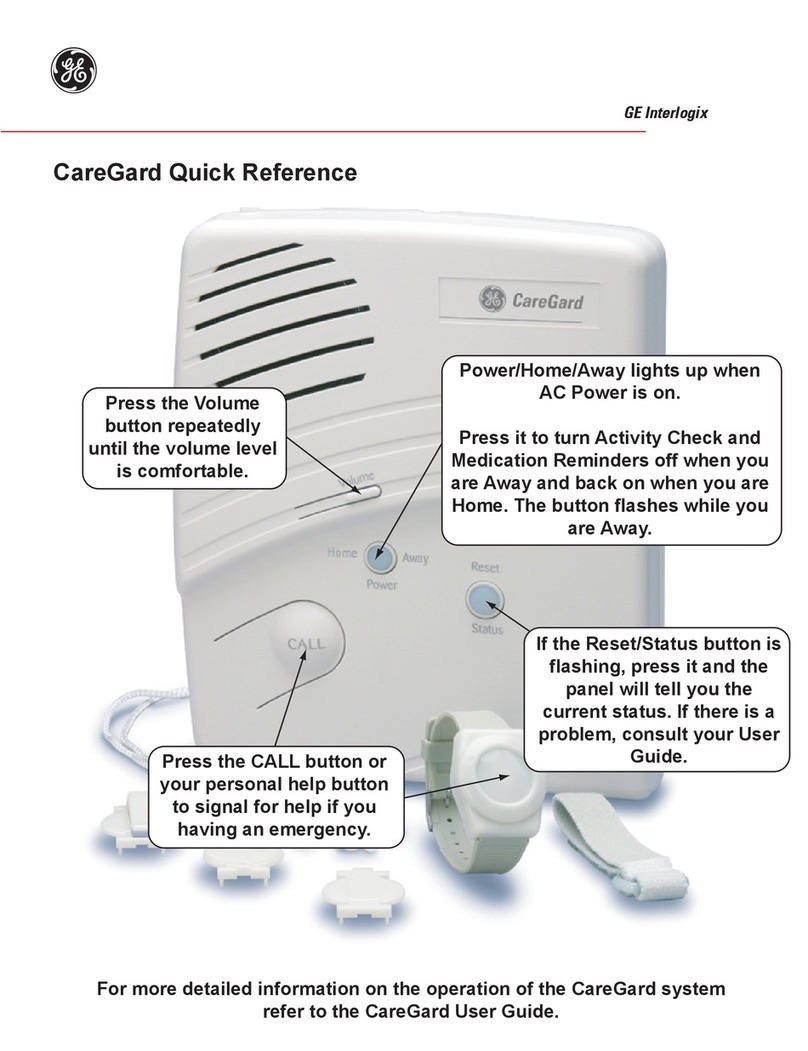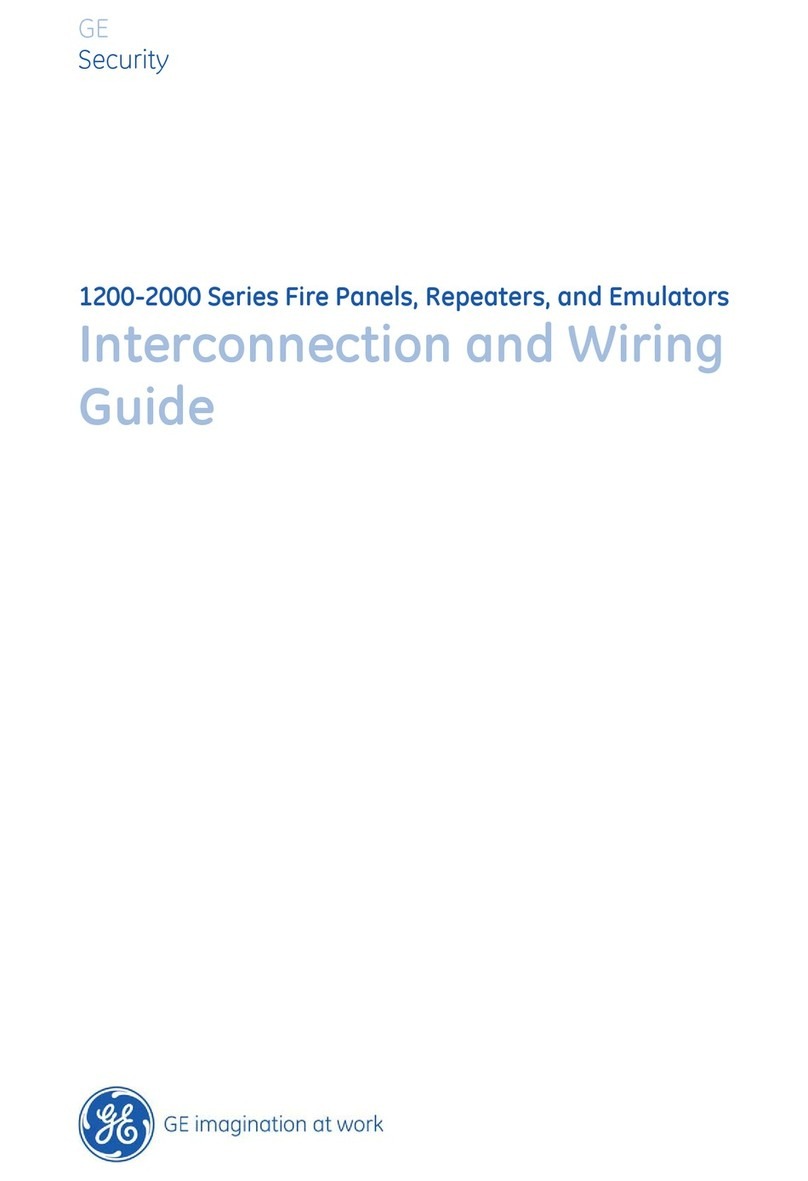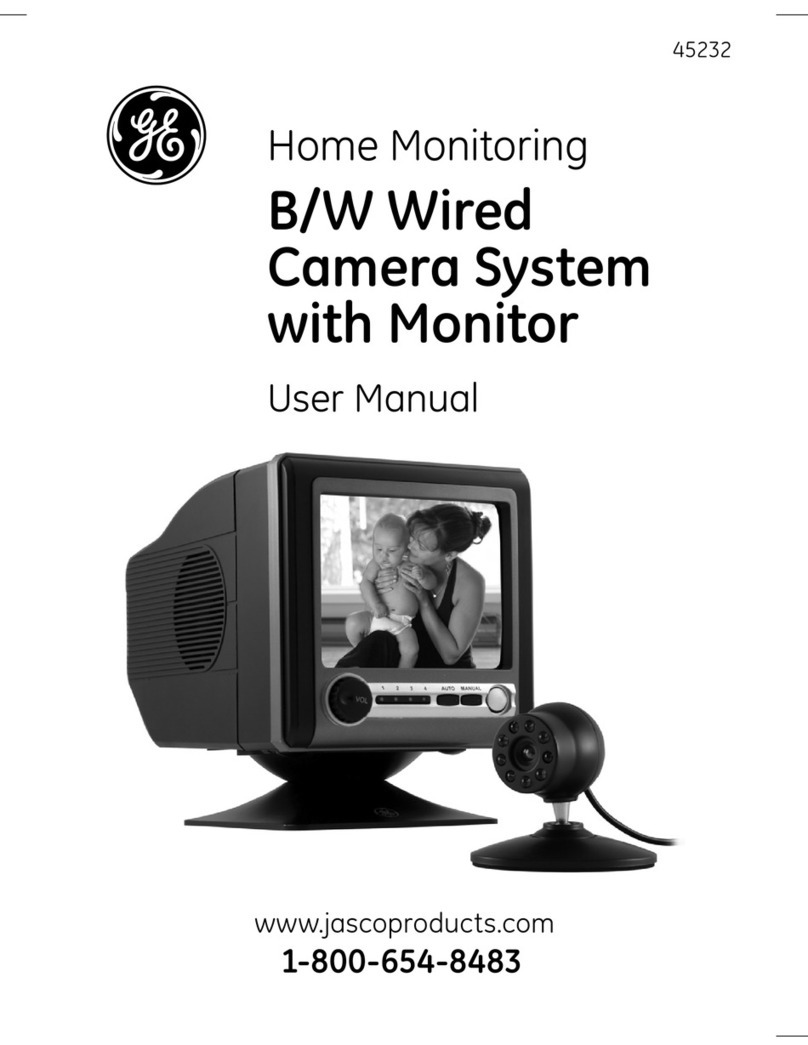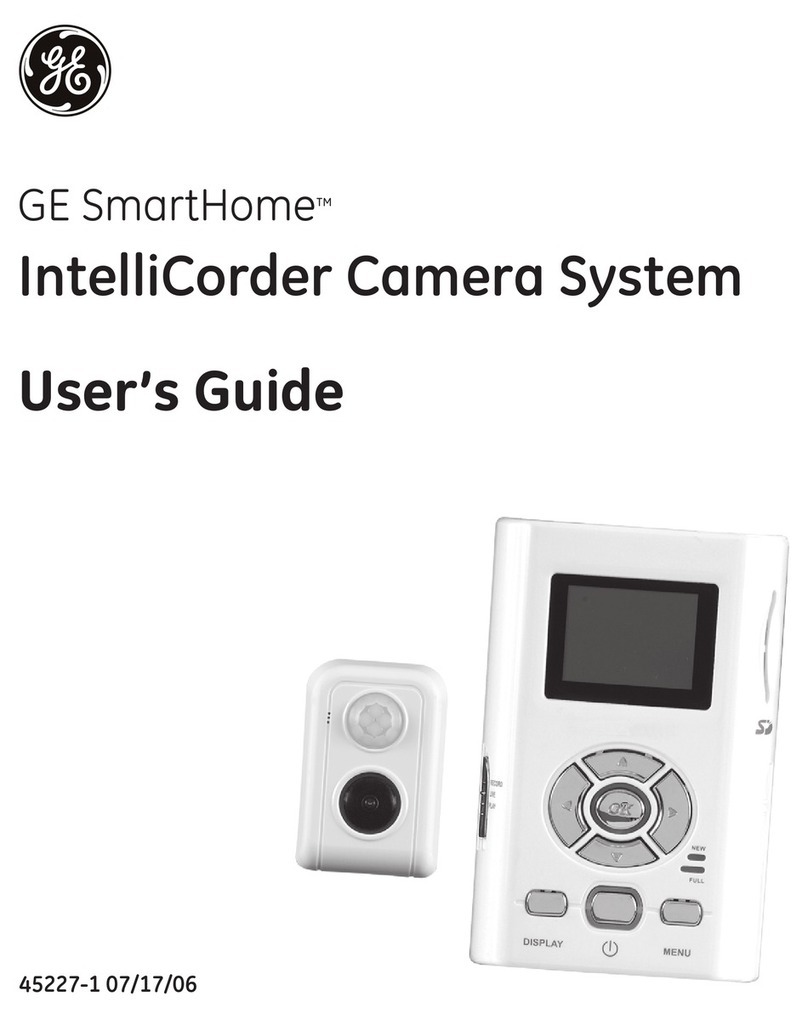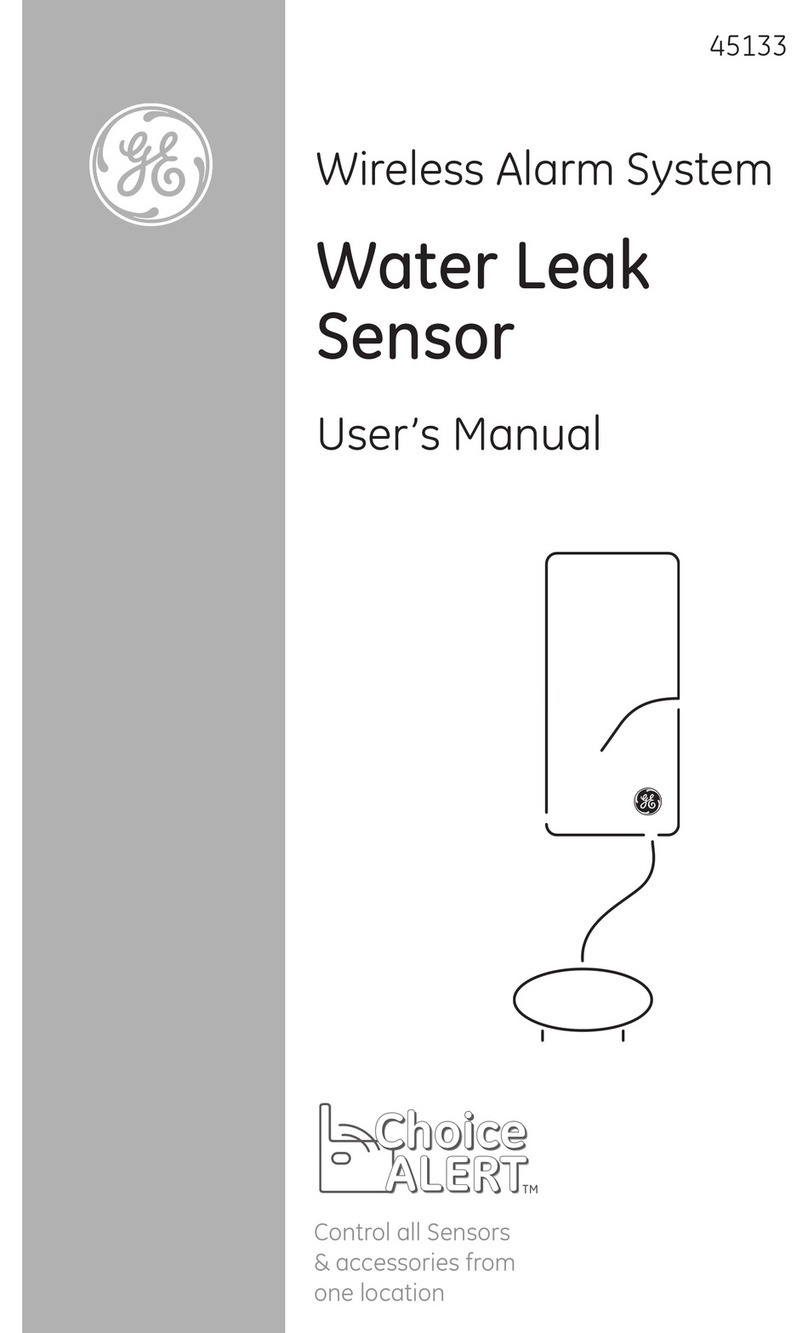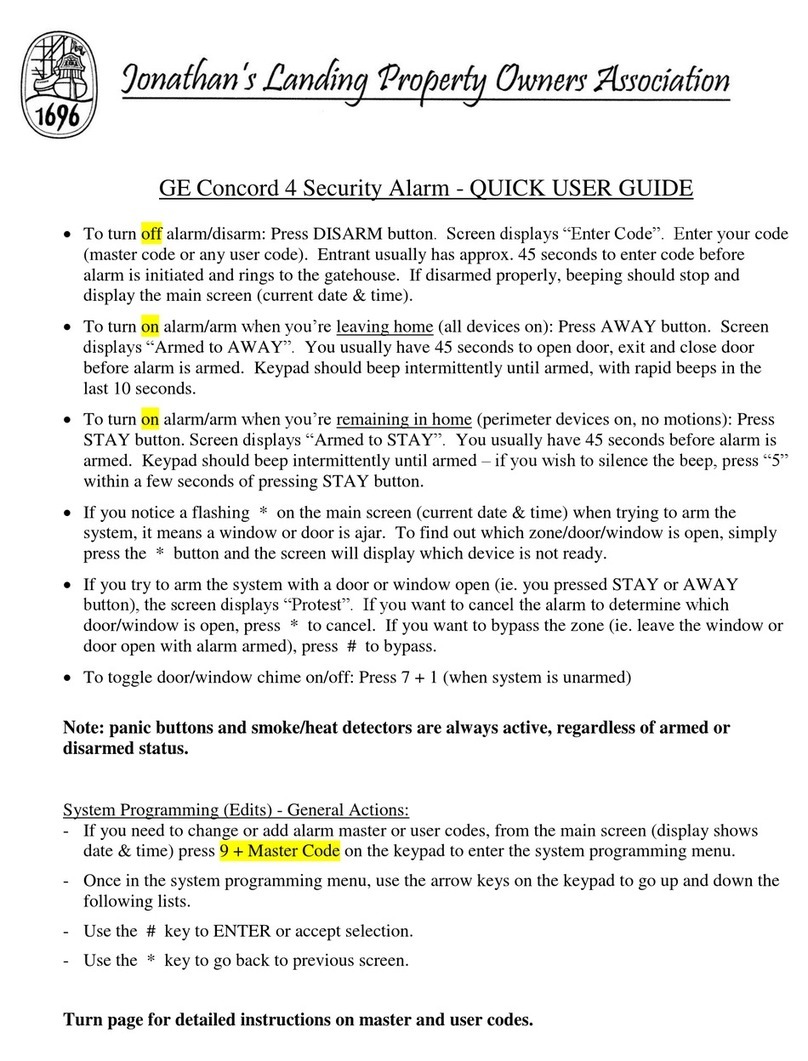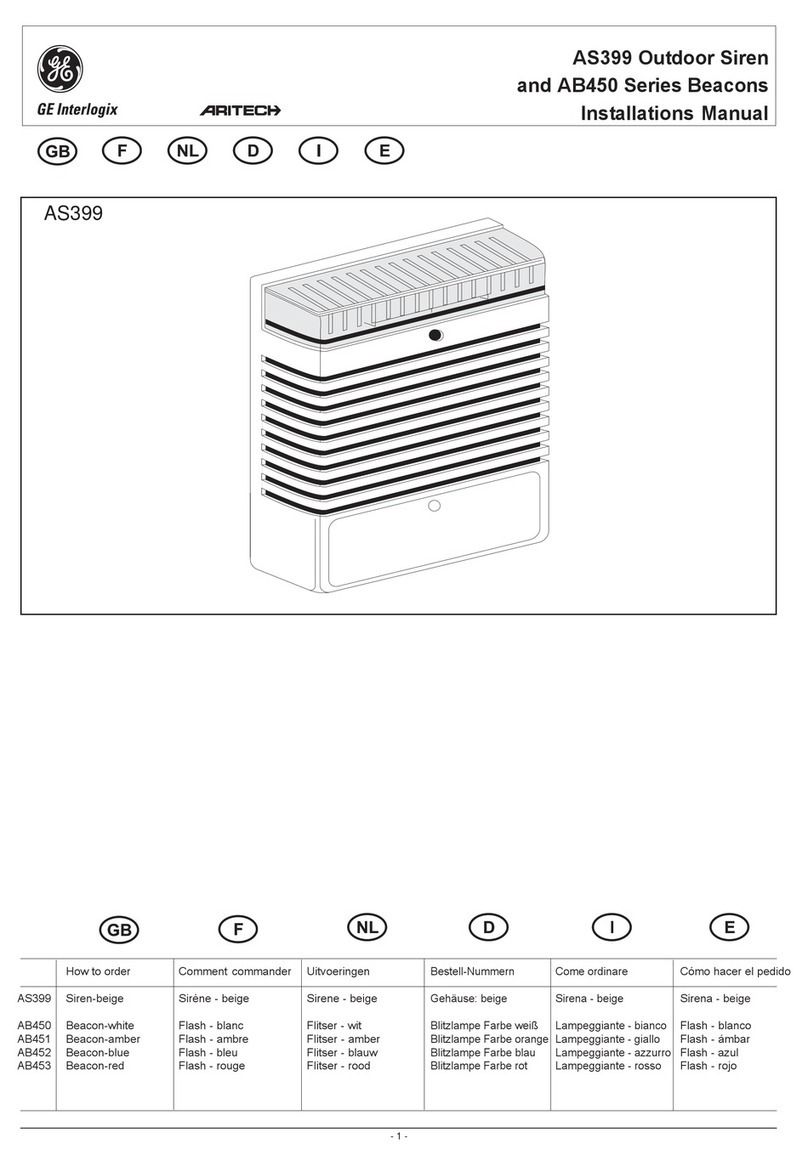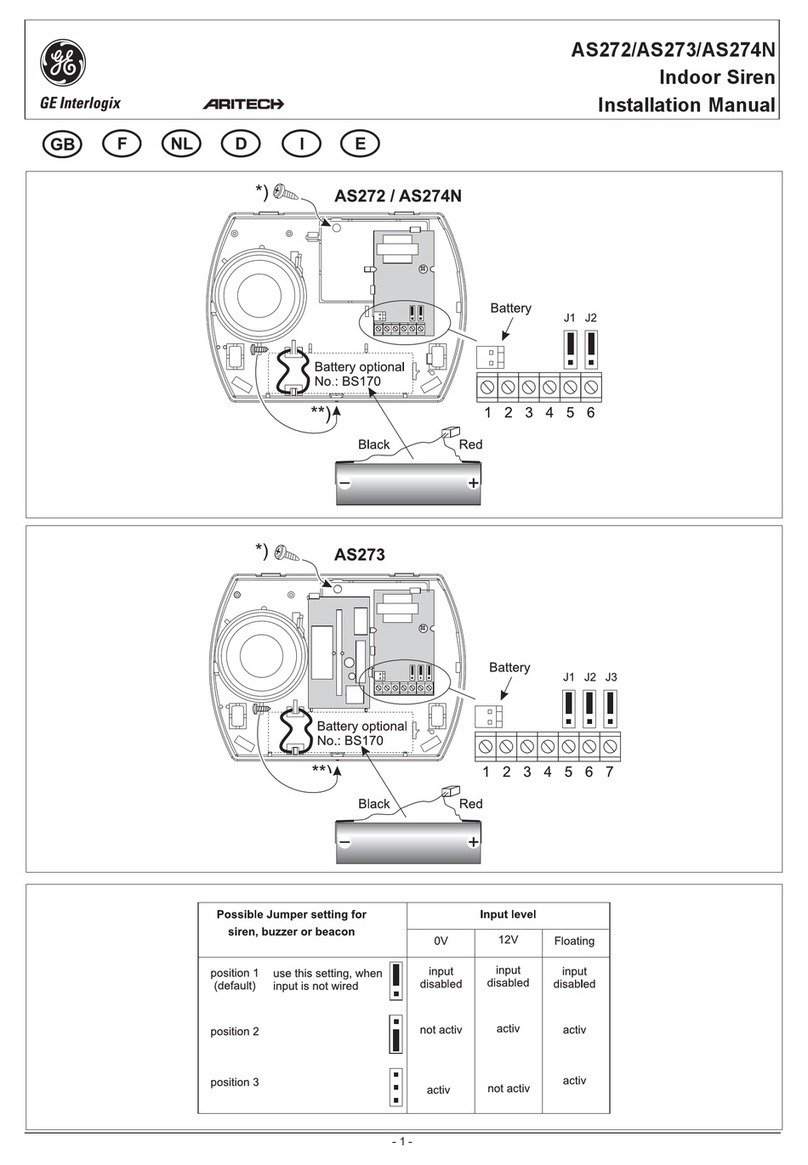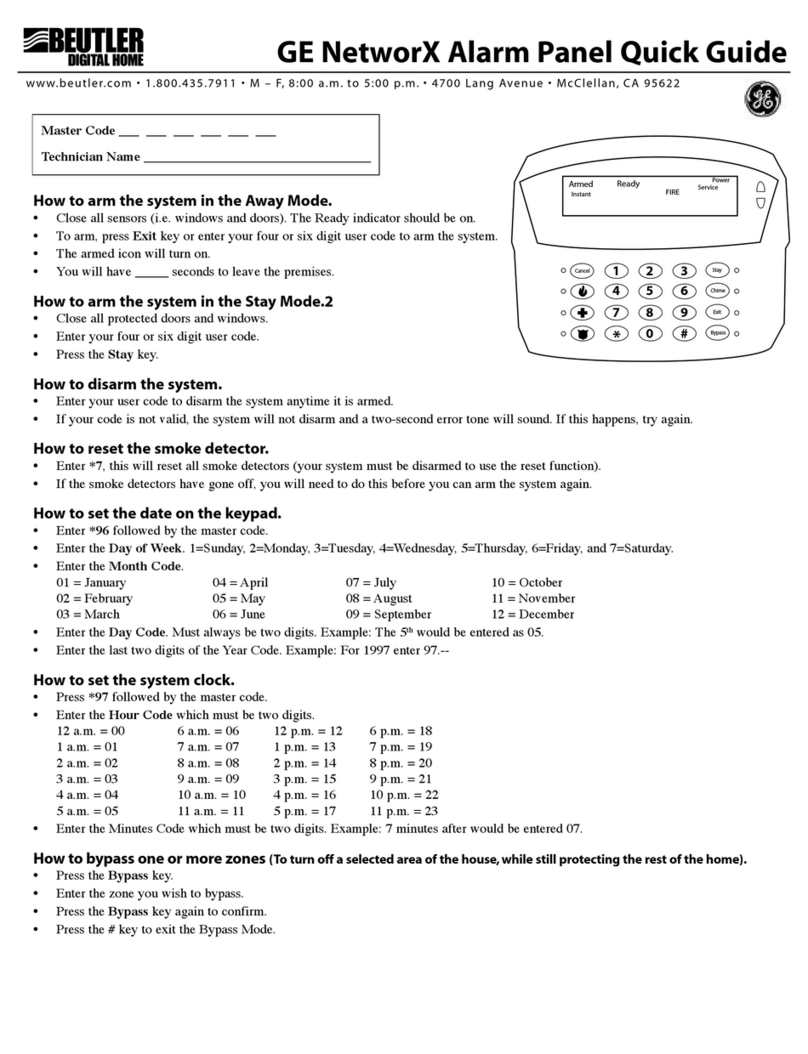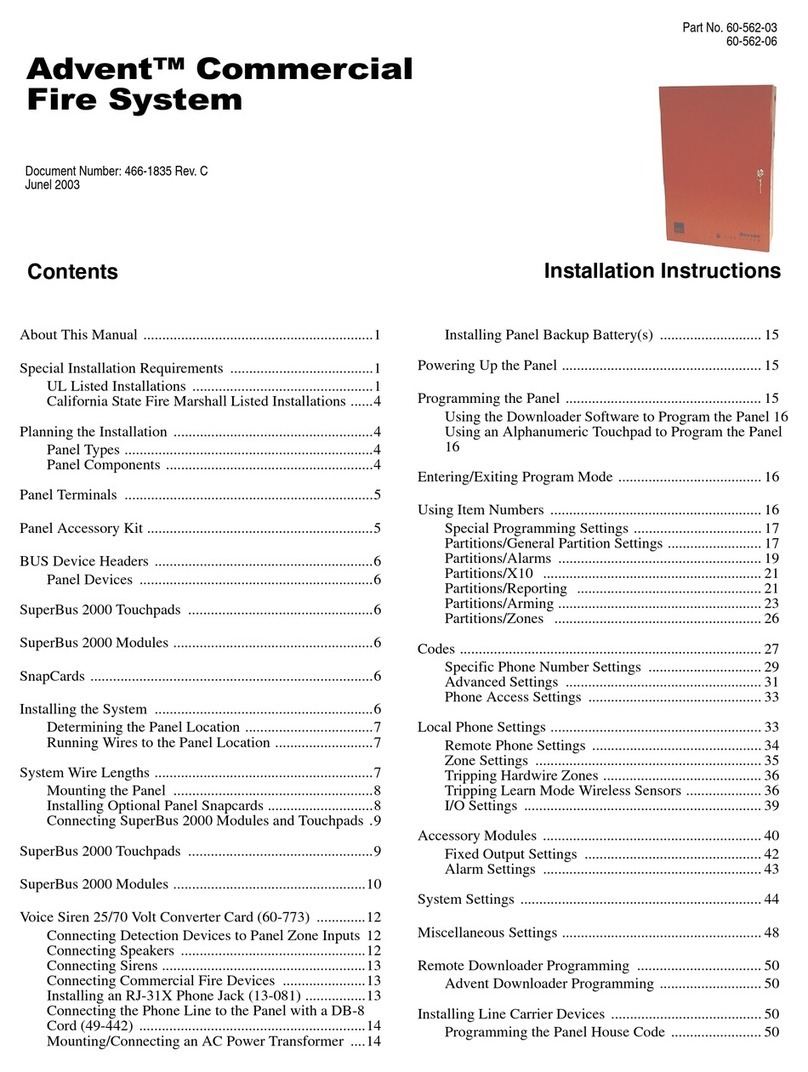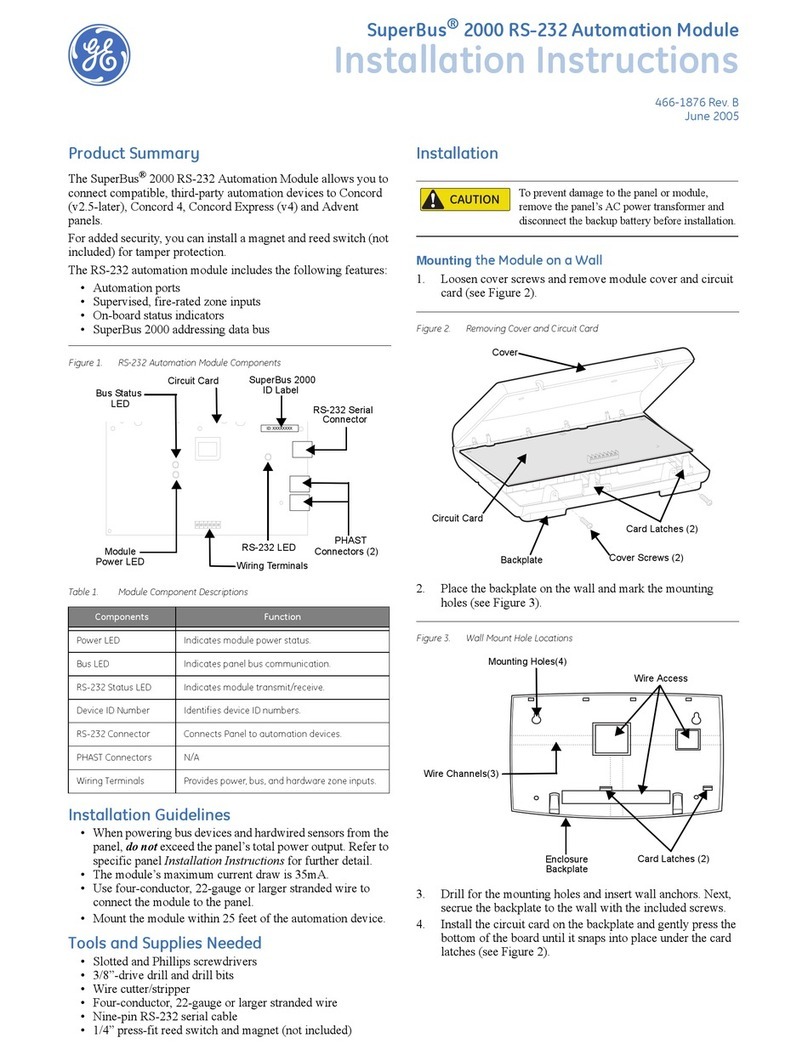Simon XT System Manual
https://alpha.adt.com/help/64[11/12/2018 9:41:49 PM]
To program piezo beeps:
1. Enter the SYSTEM PROGRAMMING menu.
2. Scroll up/down to SIREN OPTIONS, then press [ENTER].
3. Scroll up/down to PANEL PIEZO ALRM, then press [ENTER].
4. The current value of this option now flashes on/off.
5. Scroll up/down to the desired value, then press [ENTER].
6. Press [STATUS] repeatedly to exit.
Trouble Conditions
Your security system is able to automatically test itself for power failures, low batteries, nonworking
sensors, and communication troubles with the central monitoring station. When your security system
detects a trouble condition, six rapid beeps will sound every minute for four hours until the trouble
condition is corrected.
To silence trouble beeps, press [STATUS] or arm/disarm the system.
For a complete list of Trouble Conditions, please refer to the Simon XT Troubleshooting page.
User Access Codes
Access Code Programming
Your Simon XT allows you to program certain options, such as individual access codes, panel alert beeps,
timers, light control, system test, etc.
Programming user access codes uses the same program format as any other programming feature. For
all programming, enter the system menu by pressing [ENTER]. Scroll up and down until the desired menu
is displayed and press [ENTER]. Reach submenus by pressing [ENTER] again. You can exit a menu by
pressing [STATUS]. The panel will automatically exit you from the system menu after a period of inactivity.
Authority Levels
The Simon XT provides a system of codes to be entered when a certain level of authority is required to
perform an action. These codes allow you to activate system options, customize panel operations, and
generate a silent alarm. Note: any combination of 40 or more key presses (such as fourteen invalid three-
digit codes) will cause a system access alarm. The alarm will lock all touchpads for 90 seconds.
Code Description
Master The master code is the main code used for panel operations. The default code will be 123,