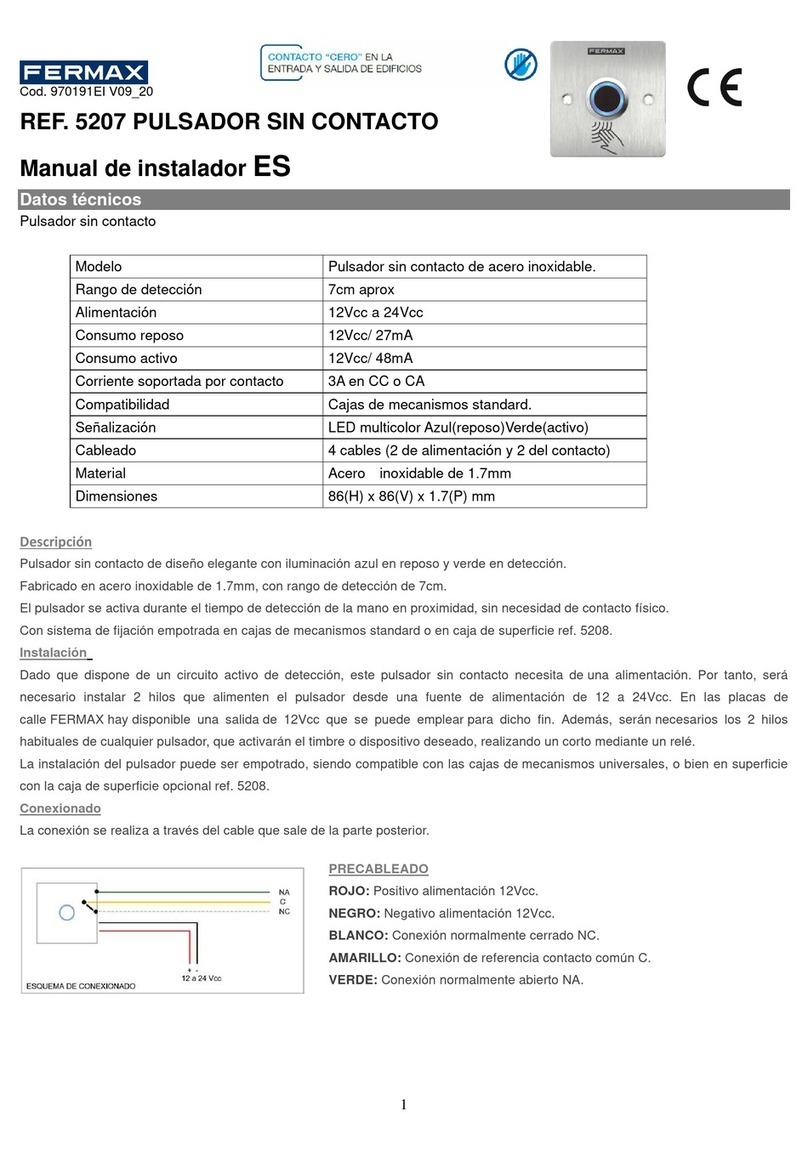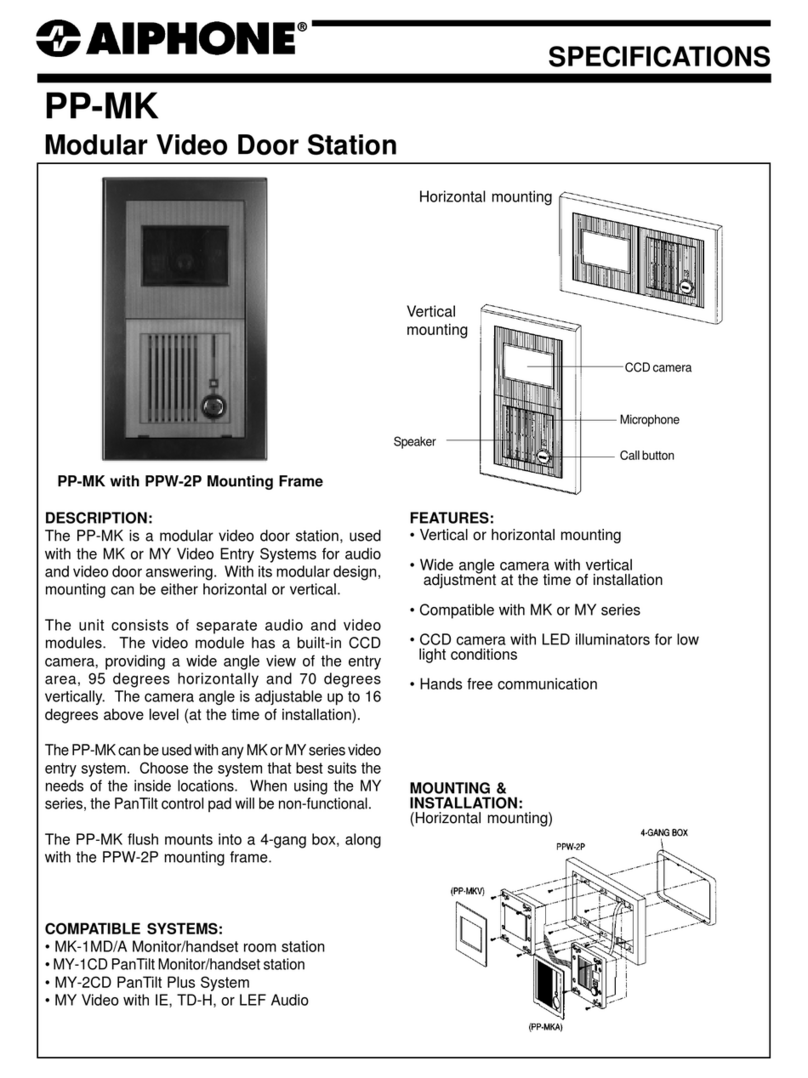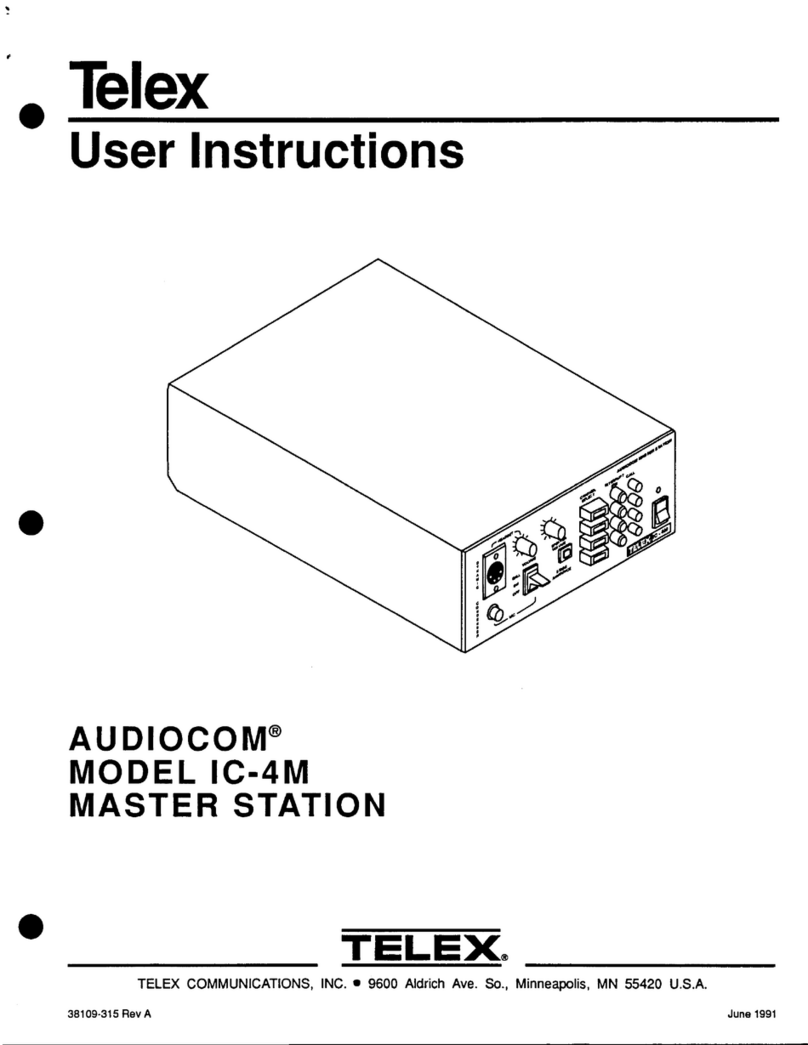Intelicom IC-2D4611-ID User manual

IC-2D4611-ID IC-2D4611-ID-F
RF CARDRF CARD
IC-2D4611-ID(F) 062020
User Manual
2-Wire Video Outdoor Station
www.intelicom.com.au

Side View
IC-2D4611-ID-F Mounting box
Rainy Cover
IC-2D4611-ID
30 mm
[1]
[2]
[3]
[4]
[5]
[6]
[7]
[8]
[1]
[2]
[3]
[4]
[5]
[6]
[7]
[8]
RF CARD
RF CARD
1.Parts and Functions
2.Terminal Descriptions
1 2 3
Lock Control Jumper
L1
PL
S1+ GND
Main Connect Port
L2
3P Connect Port
+12V
GND
PIR
-1-
[1] Camera lens
[2] LED_CAM
[3] Speaker
[4] ID card window
[5] Nameplate
[6] Call button
[7] Microphone
[8] LED_POW
•Lock Control Jumper: To select the
lock type.
•3P Connect Port: It can be used as
exit button port.
•Main Connect Port: To connect the
bus line and the electronic locks.
•L1,L2: Connect to the bus line, no
polarity.

3.Door Station Mounting
1 2
43
Drill holes in the wall to match the size of
screws and attach the rainy cover to the wall.
Attach the panel to the rainy cover Use the screwdriver and the screw
to fix the panel
Connect the cable correctly
IC-2D4611-ID Mounting
-2-
•PL: External lock power input, connect to the power positive(power +).
•S1+,GND: Lock power connection port.

IC-2D4611-ID-F Mounting
43
Attach the panel to the mounting box and
use screws supplied to fix the panel
1 2
Drill a hole in the wall to match the size of the
mounting box and attach to the wall.
Connect the cable correctly
Placing Name Label
-3-
Use a screwdriver to unscrew the screw, and cock the host , then Placing Name Label.

4. System Wiring and Electric Lock Connection
Basic Connection
Special One Apartment Connection (1 Master and 1 Slaver)
-
+
L1 L2 PL S1+ GND
BUS(IM) BUS(DS)
IC-2D6B
IC-2DX471-WIFI IC-2D4611-ID
AC~
Code=00, DIP6=on
RF CARD
IC-2D4611-ID
RF CARD
-
+
L1 L2 PL S1+ GND
BUS(IM) BUS(DS)
IC-2D6B
IC-2DX471-WIFI(Master)
IC-2D471-2W(Slaver)
AC~
Code=00, DIP6=off
Code=00, DIP6=on
-4-
Note:
1. WIFI monitor IC-2DX471-WIFI could only work as MASTER, but could add 2 wire monitor IC-2D471-2W
as SLAVERS.
2. For a villa system, max 3 Slavers could be added.

LOCK
Take off the Jumper
POWER
SUPPLY
BUS PL S+S-
-5-
Door Lock Controlled with Dry Contact
Note:
1. The external power supply must be used
according to the lock.
2. The inside relay contact is restricted to AC or
DC 24V/1A.
3. The jumper must be taken off before connecting.
4. Setup the Unlock Mode of Monitor for
different lock types.
•Power-on-to-unlock type:Unlock Mode=0 (by
default)
•Power-off-to-unlock type:Unlock Mode=1
Electric Lock Connection
Door Lock Controlled with Internal Power
Note:
1. Electronic lock of Power-on-to-unlock type
should be used.
2. The door lock is limited to 12V, and holding
current must be less than 250mA.
3. The door lock control is not timed from Exit
Button(EB).
4. The Unlock Mode Parameter of Monitor
must be set to 0 (by default).
EB
*
LOCK
BUS PL S+S-
Jumper position in 2-3
1 2 3

Unlock parameter setting(set on monitor)
-6-
Multi Door Stations Connection
100~240VAC
IC-2DBC4A1
IC-2DX471-WIFI
A B C D
OFF
ON
Impedance
switch
BUS(IM) BUS(DS)
IC-2D6B
AC~
4# Camera
(Device Address:3)
3# Camera
(Device Address:2)
2# Camera
(Device Address:1)
1# Camera
(Device Address:0)
L1 L2 PL S1+ GNDL1 L2 PL S1+ GNDL1 L2 PL S1+ GNDL1 L2 PL S1+ GND
IC-2D4611-ID IC-2D4611-ID IC-2D4611-ID IC-2D4611-ID
RF CARD RF CARD RF CARD RF CARD
Current addtess [01]
Intercom enable Enable
IPC Setting
Monitor list manage
System settings
Installer
Call Tune
General
Installer
Wireless
About
FW upgrade
Unlock time [03]
Unlock mode [Open]
Auto reboot [Enable]
Reboot
Installer
Call Tune
General
Installer
Wireless
About
Unlock time
08
Note:
1.must connect IC-2D4611-ID(F) correctly before setting.
2.the parameter will be saved in IC-2D4611-ID(F) automatically,so you need only set on one monitor.
• On main menu page, touch Setting icon, and then select Installer item.
• Use“<”,“>”toturnpage,nd“Unlocktime”,“Unlockmode”item.
Refer to the followings:

5. ID Card Registration
Introduction:
•Up to 320 user cards can be registered by the door station.
•Easy management with LED status and sound hints.
•There are two master cards, one MASTER CARD ADD card and one MASTER
CARD DELETE card, When registered new master cards, the old master cards
are invalid automatically.
•Card reading distance is from 3 to 5 cm.
•The master cards are necessary when you add or delete user cards. Please
keep it well for future use.
-8-
Authorize master cards:
The color of
background indicator
beep+ beep+,beep
Press and hold the Call Button
to power-on.("Beep+",means
that enter the setting state)
Press and hold again the
Call Button 3 seconds.(At this
time press the Call Button will
to start the aging function)
(blue)
The color of
background indicator
Notice:1.Each step above, press Call Button to exit the state of setting and start to call the monitor
2. it will return to standby mode if no operation within 10s.Or press Call Button to exit the state of setting and start to
call the monitor.
(blue) beep+
The color of
background indicator
(yellow)
ShowtherstcardtoID
card window, it will be set to
MASTER CARD ADD card.
beep+
The color of
background indicator
(blue)
Show the second card to ID
card window, it will be set to
MASTER CARD DELETE card.
By default,there are two master cards marked MASTER CARD ADD and MASTER CARD DELETE ,but you
should know that the master card can be authorized by users at any time.That means any two user cards
can be authorized to master cards,When registered new master cards, the old master cards are invalid
automatically.

-9-
Access Initialization (delete all user cards):
Show the MASTER CARD
DELETE card to ID card
window in standby mode.
Show the MASTER CARD
ADD card to ID card window.
(At this time show the MASTER CARD
DELETE,it will return to the "Delete User
Cards" state)
Show the MASTER CARD
ADD card to ID card window
again,format operation is
performing.
The color of
background indicator
beep+,beep beep+
(yellow)
The color of
background indicator
The color of
background indicator
(green blink)(red) beep+,beep
Add User Cards:
The color of
background indicator
beep+,beep beep+ beep,beep+
Show the MASTER CARD
ADD card to ID card window
in standby mode.
Show user cards to be
added, one by one.
Show the MASTER CARD
ADD card to exit.
(white)
The color of
background indicator
(green blink
one time)
The color of
background indicator
(blue)
Delete User Cards:
Notice:it will return to standby mode if no operation within 10s .Or press Call Button to exit the status of
setting and start to call the monitor.
The color of
background indicator
beep+,beep beep+ beep,beep+
Show the MASTER CARD
DELETE card to ID card
window in standby mode.
Show user cards to be
deleted in sequence
Show the MASTER CARD
DELETE card to exit.
(yellow)
The color of
background indicator
(green blink
one time)
The color of
background indicator
(blue)
Notice:it will return to standby mode if no operation within 20s.Or press Call Button to exit the status of
setting and start to call the monitor.

-10-
Notice:1.Automatically returns to standby mode after FORMAT completed.
2.It will return to standby mode if no operation within 20s.Or press Call Button to exit the status of
setting and start to call the monitor.
1. If show the authorized user card,the buzzer will sound of beep+,and the LED background
indicator will light up.
2. If show the unauthorized user card,the buzzer will sound of beep,beep,beep.
6.Unlock Operations
When the registered user card has been shown to ID card window, the LED background indicator lights up,
the buzzer sounds,and the electric door strike is unlocked.
Unlocking of ID Card
7.ID Settings of Door Station
The color of
background indicator
beep+,beep
beep
Press the Call Button 3
seconds.(At this time press
the Call Button will to exit the
setting,and start calling)
Press again the Call Button 3 seconds.
(white)
The color of
background indicator
(ID0:cyan)
(ID1:green)
(ID2:yellow)
(ID3:red)
beep,beep
beep,beep,beep
beep,beep,beep,beep
The ID of door station will circulate at
ID0 ID1 ID2 ID3.
At this time press the Call Button .
beep,beep+
If no operation within 5s,or
press the Call Button 3
seconds,it will exit the setting.

8. Precautions
9. Specications
•Please clean the unit with soft cotton cloth, don't use the organic impregnant or chemical clean agent. If
necessary, please use a little pure water or dilute soap water to clean the dust.
•The unit is weather resistant. However do not spray high pressure water on access control keypad
directly. Excessive moisture may cause problems with the unit.
•You must use the right adaptor which is supplied by the manufacture or approved by the manufacture..
• Payattentiontothehighvoltageinsidetheproducts,pleasereferserviceonlytoatrainedandqualied
professional.
•Power Supply : DC 24V ;
•Power Consumption: Standby 15mA; Working status 105mA;
•Camera: Color CMOS, 2.0 Mega pixel
• 1/2.7’’sheyecamera,1700wide angle;
•Color ARS; 420 TV Lines;
•Unlocking time: 1~99s
•Lock Power supply: 12Vdc, 280mA(Internal Power);
•Number of relay circuits: 2(the second lock need external device to support)
•Mounting: Surface mounting(IC-2D4611-ID)
Flush mounting (IC-2D4611-ID-F)
•Working temperature: -15ºC ~ +55ºC
•Wiring: 2 wires,non-polarity
•Dimension: 182(H)×93(W)×44(D)mm(IC-2D4611-ID)
220(H)×120(W)×50(D)mm(IC-2D4611-ID-F)
-11-

-12-
RF CARD
The farthest monitor
B
A
C
IC-2DBC4A1
IC-2D4611-ID
monitor
monitor
monitor
with two or four monitors
100~240VAC
BUS(IM) BUS(DS)
IC-2D6B
AC~
10. Cables Requirements
The maximum distance of the wiring is limited in the 2 wire system. Using different cables may also affect
the maximum distance which the system can reach.
Distance Limitation (Meters)
Cable Usage A B C
Twisted cable 2x0.75 mm260 60 30
Twisted cable 2x1 mm280 80 40
Note:Ifthemonitorhasbeenspeciedthedistance,refertothe
parameter.

The design and specications can be modied without notice to the user. Right to interpret
and copyright of this manual are reserved.
IC-2D4611-ID(F) 062020
This manual suits for next models
1
Table of contents