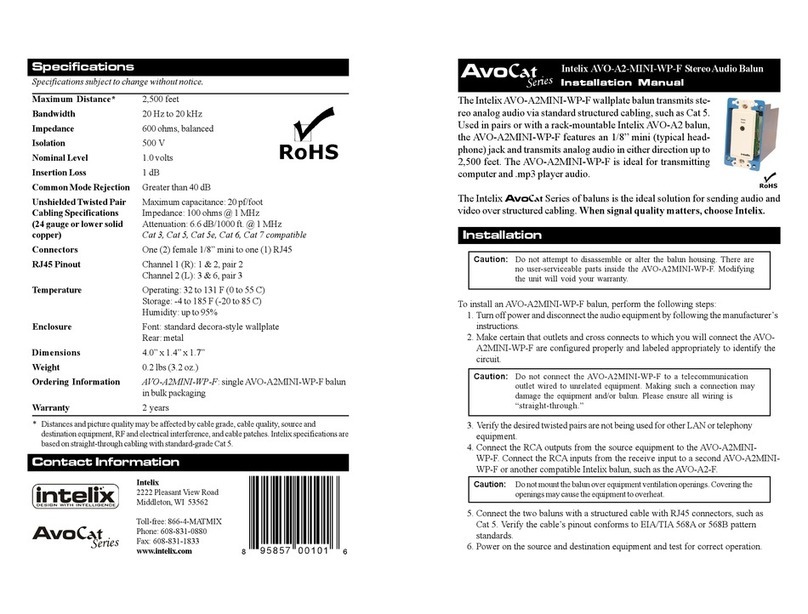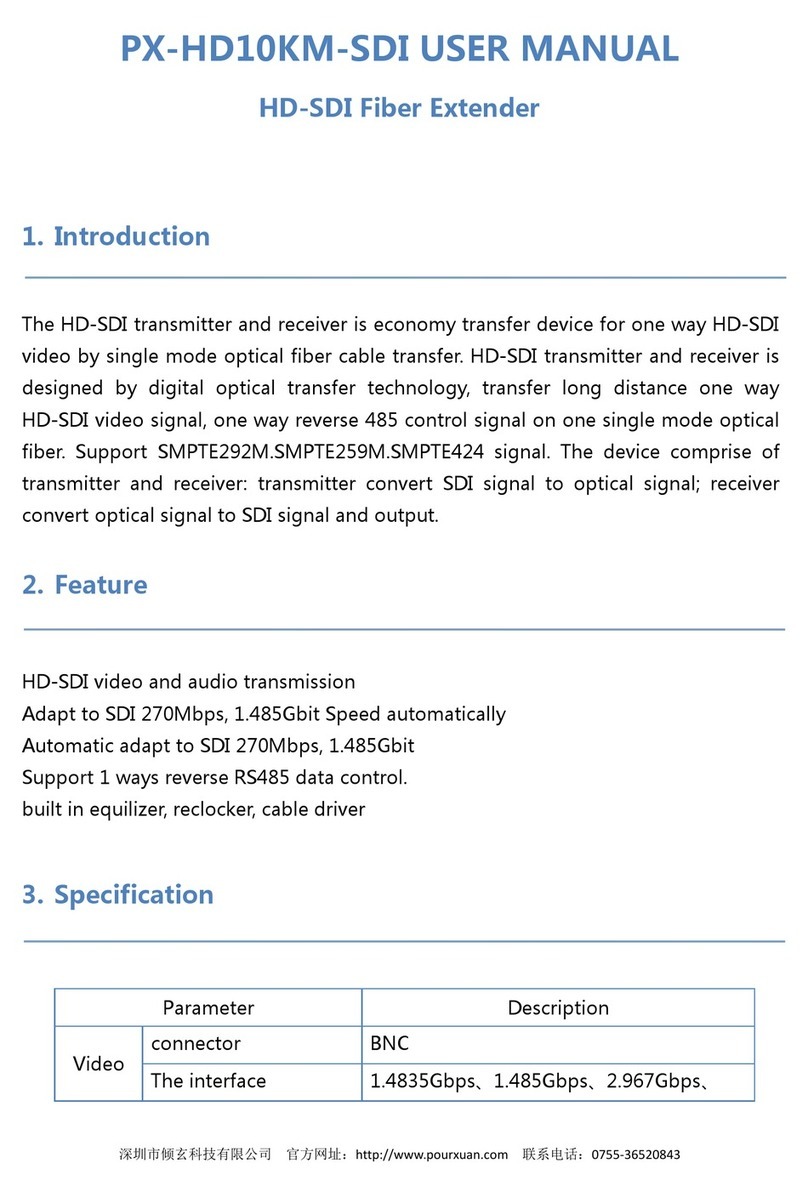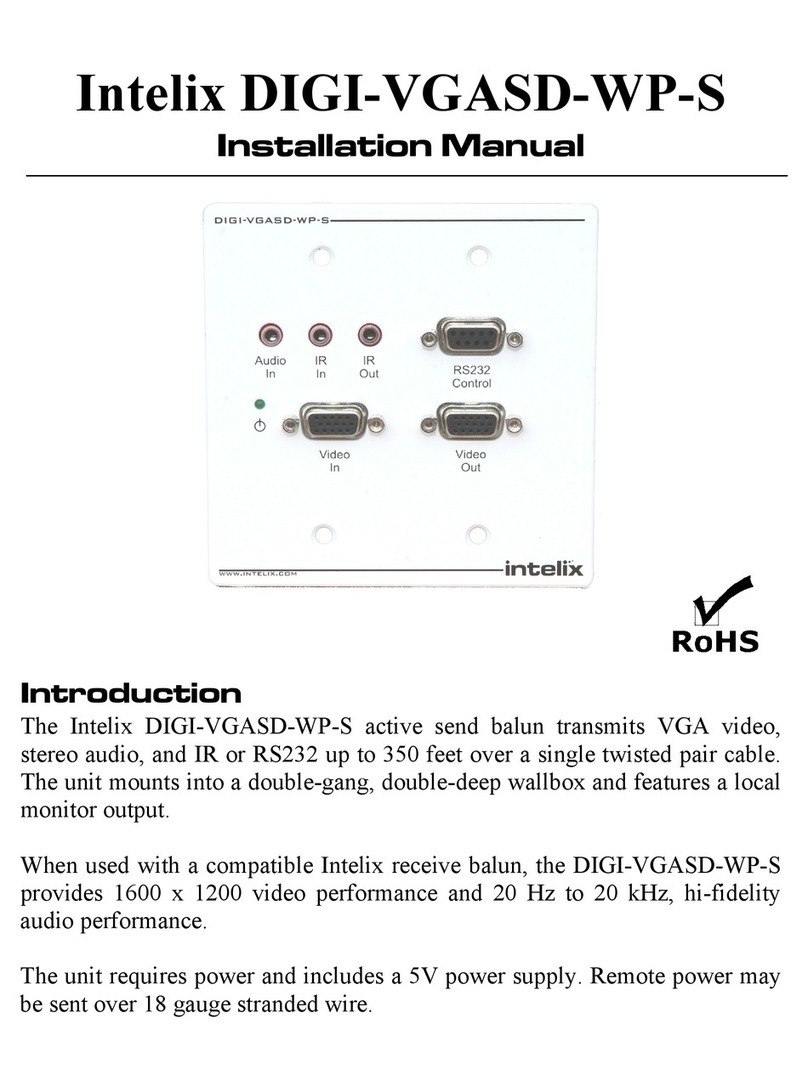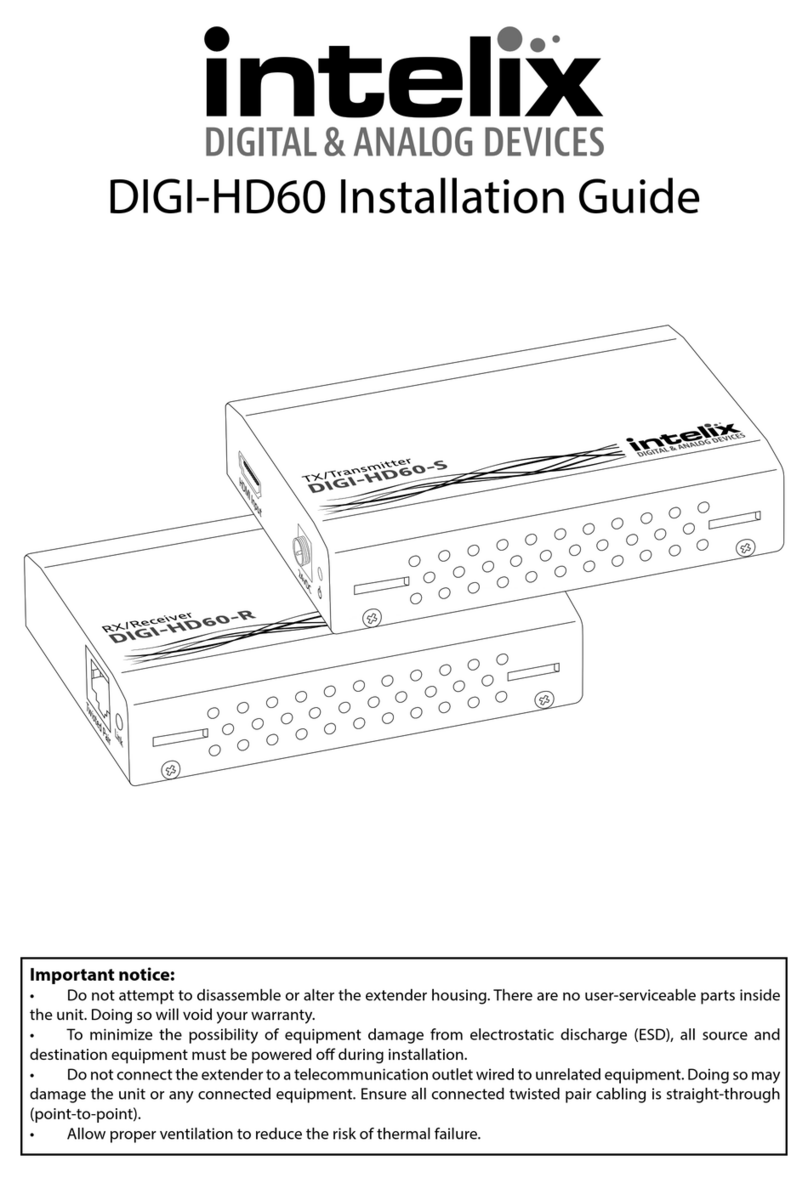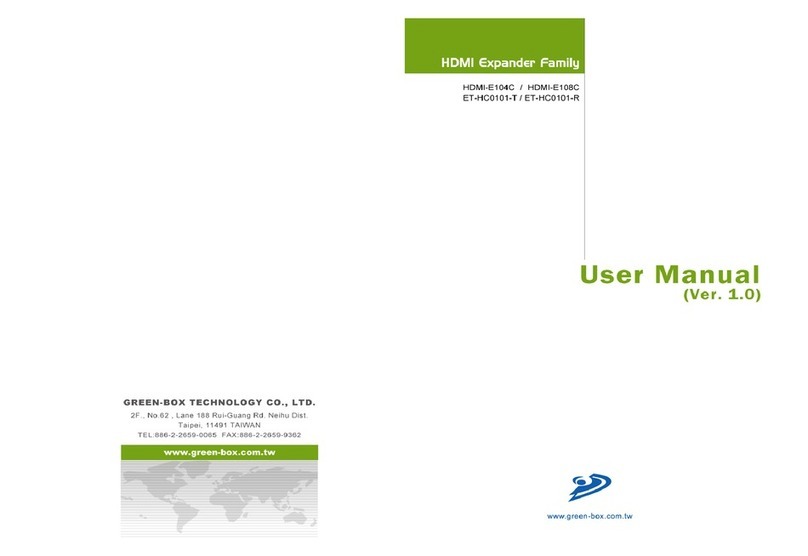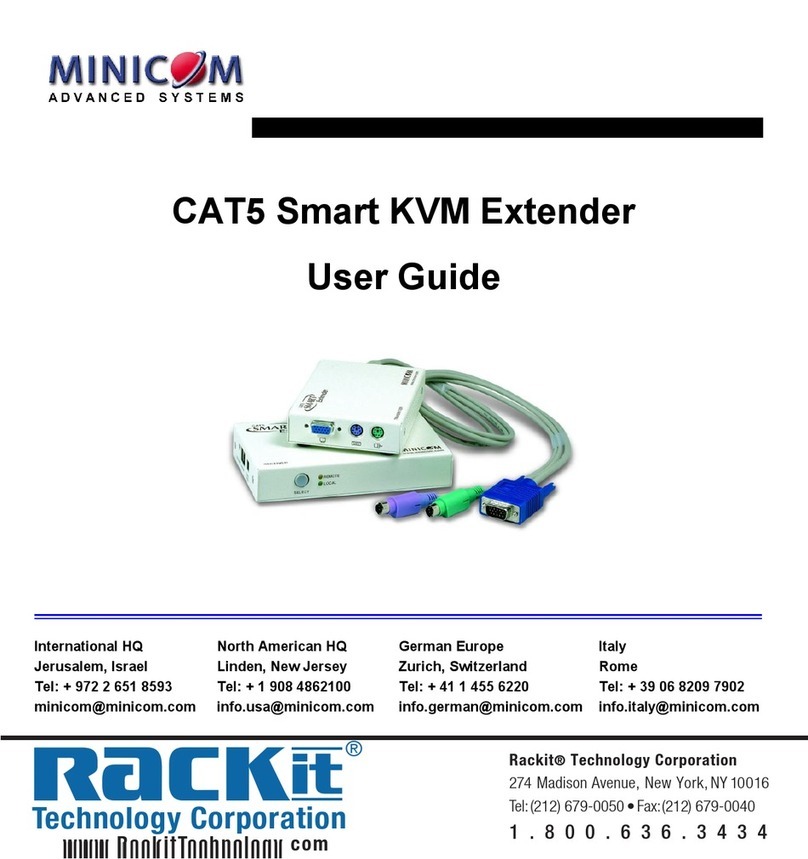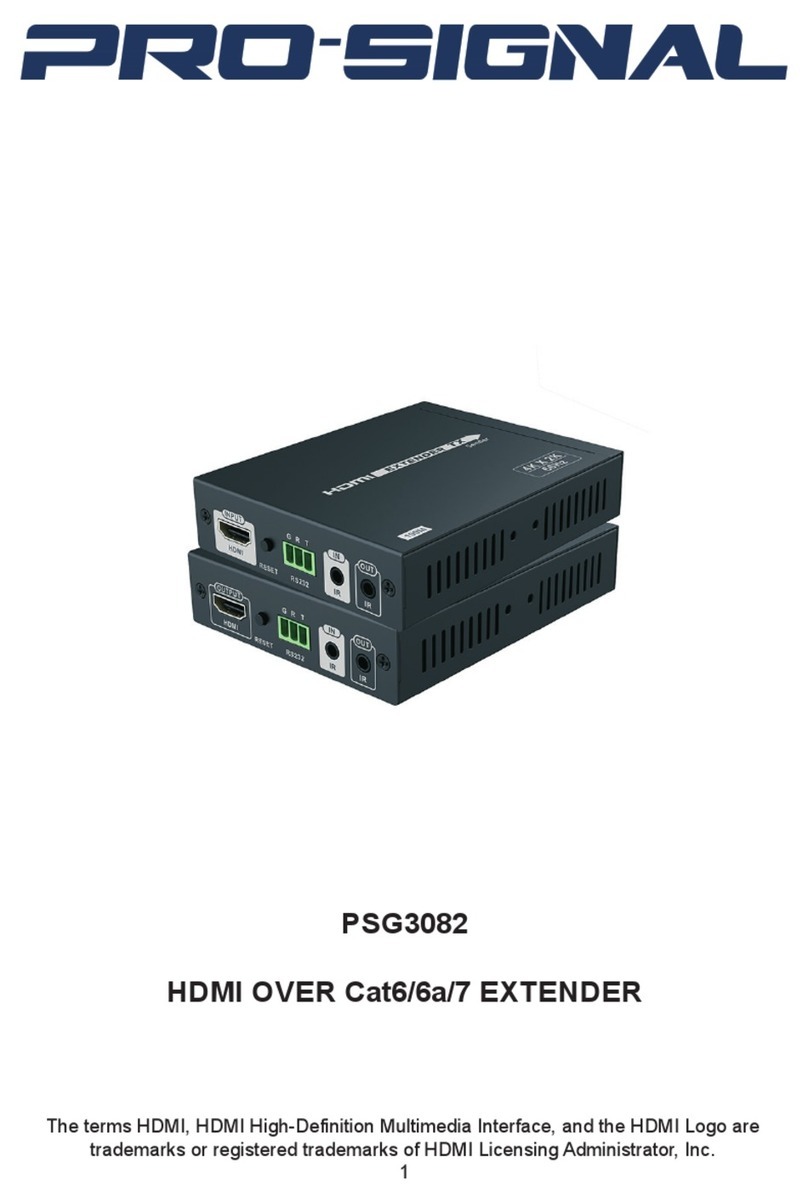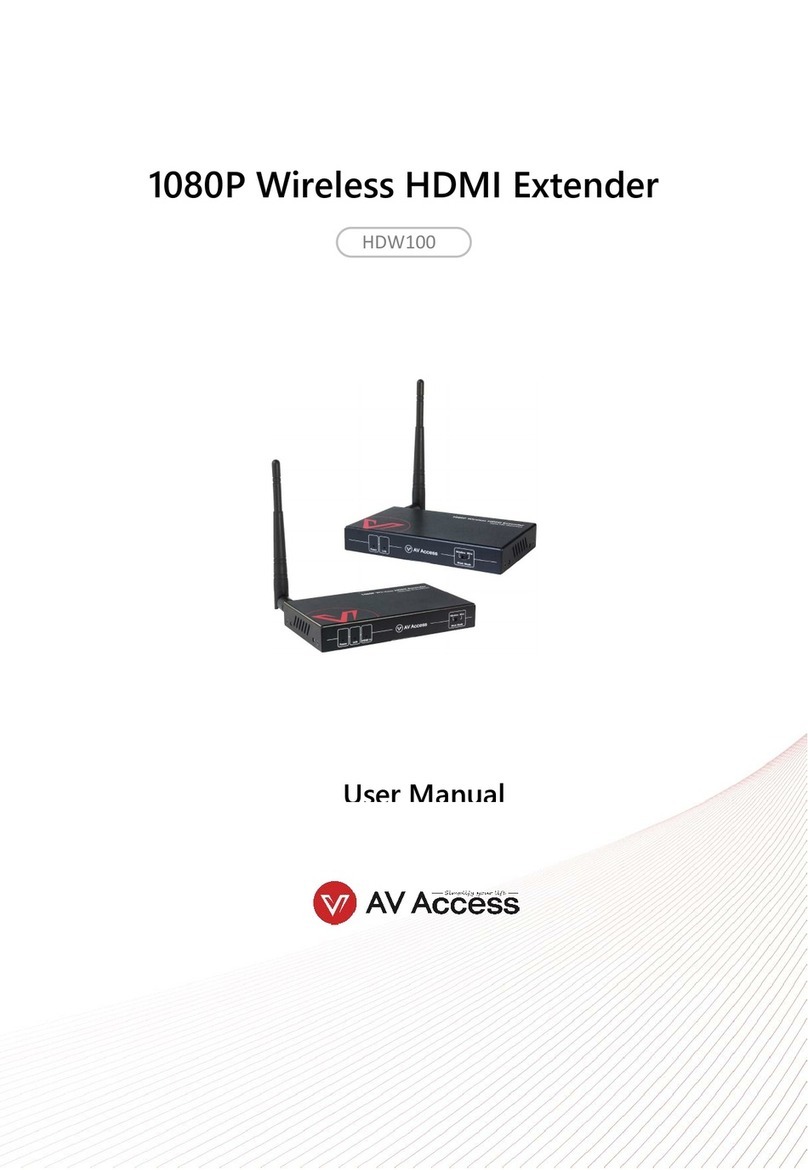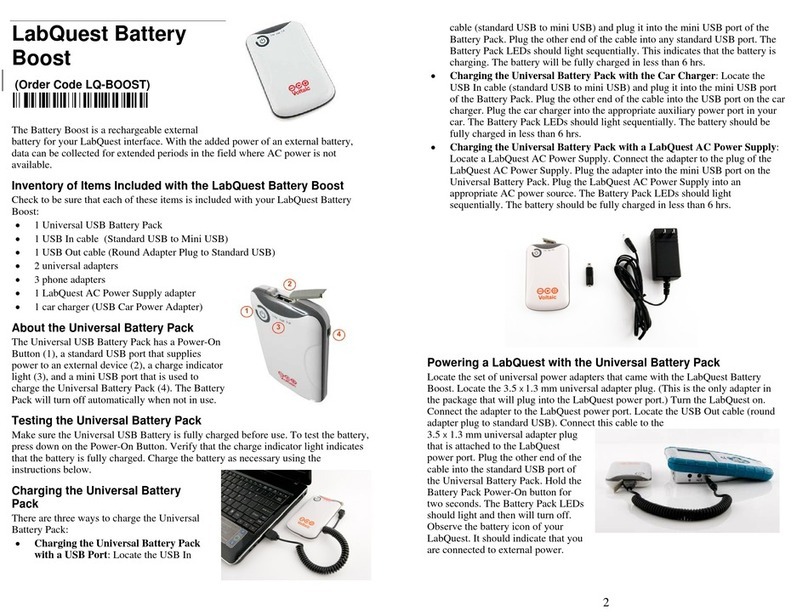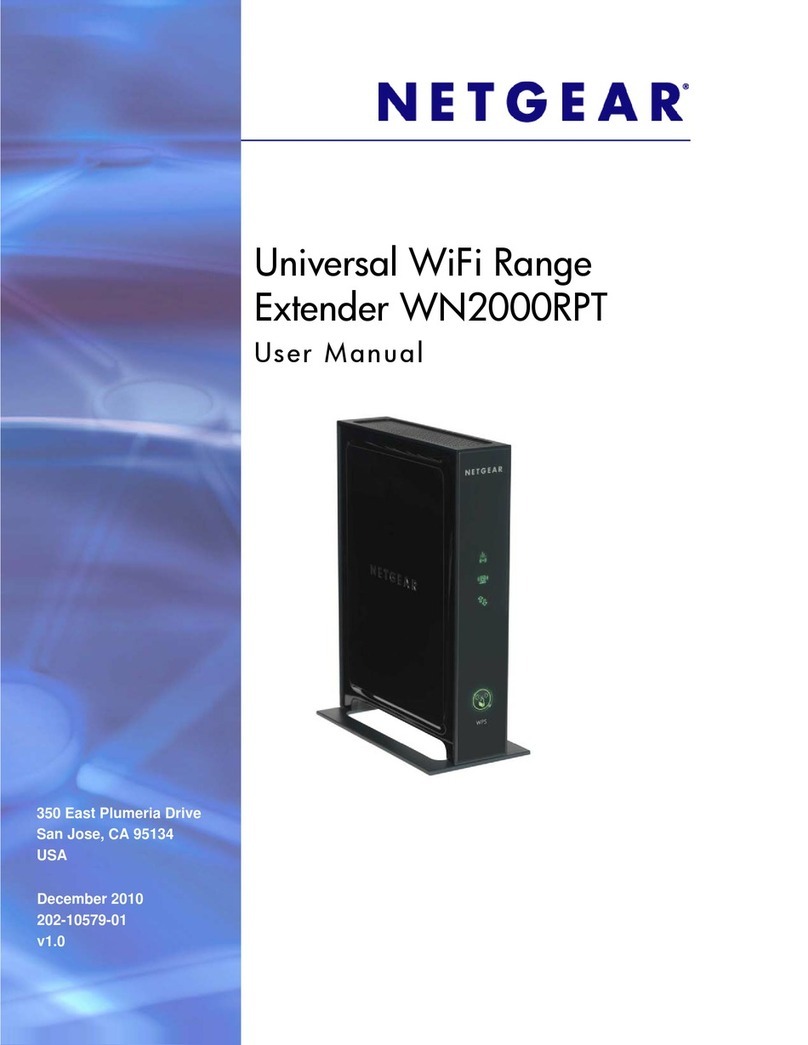Specifications
Specifications subject to change without notice.
Maximum Distance* 2200 feet
Maximum Video Input 1.1 Vp-p
Bandwidth (video) DC to 8 MHz
Bandwidth (audio) 20 Hz to 20 kHz
Impedance (video) 75 ohms
Impedance (audio) 600 ohms
Insertion Loss Less than 2 dB per pair over the frequency range from DC to 8 MHz
Return Loss Greater than 15 dB over the frequency range from DC to 8 MHz
Common Mode Rejection Greater than 40 dB @ 8 MHz
Unshielded Twisted Pair Maximum capacitance: 20 pf/foot
Cabling Specifications Impedance: 100 ohms @ 1 MHz
(24 gauge or lower solid Attenuation: 6.6 dB/1000 ft. @ 1 MHz
copper) Cat 3, Cat 5, Cat 5e, Cat 6, Cat 7 compatible
Connectors One (1) female BNC and two (2) female RCA to one (1) RJ45
RJ45 Pinout Video 1: 7 & 8, pair 4
Audio 1: 1 & 2, pair 2
Audio 2: 3 & 6, pair 3
Temperature Operating: 32 to 131 F (0 to 55 C)
Storage: -4 to 185 F (-20 to 85 C)
Humidity: up to 95%
Enclosure Black plastic
Dimensions 4.3” x 2.5” x 1”
Weight 0.2 lbs (3.2 oz.)
Ordering Information AVO-V1A2-F: single AVO-V1A2-F balun in bulk packaging
AVO-V1A2-PAC-F: two AVO-V1A2-F baluns in retail-ready
packaging
Warranty 2 years
*Distances and picture quality may be affected by cable grade, cable quality, source and
destination equipment, RF and electrical interference, and cable patches. Intelix specifications are
based on straight-through cabling with standard-grade Cat 5.
Contact Information
Intelix
2222 Pleasant View Road
Middleton, WI 53562
Toll-free: 866-4-MATMIX
Phone: 608-831-0880
Fax: 608-831-1833
www.intelix.com
Intelix AVO-V1A2-F Video and Stereo Audio Balun
InsIns
InsIns
Instt
tt
tallation Manualallation Manual
allation Manualallation Manual
allation Manual
The AVO-V1A2-F balun transmits composite
baseband video and audio signals via unshielded
twisted pair (UTP) cable, such as Cat 5. It is con-
nected to the structured cabling via a modular wall
jack in the work area. It is equipped with a BNC 75
ohm connector and two standard RCA phono jacks
at one end, as well as an RJ45 jack at the other end.
Applications include: security/surveillance
monitoring, video bulletin boards, financial
information services, news services, education, video
training, airport displays, video capture, stock exchange, hotels, and convention centers.
To install an AVO-V1A2-F balun, perform the following steps:
1. Turn off power and disconnect the video equipment by following the manufacturer’s
instructions.
2. Make certain that outlets and cross connects to which you will connect the AVO-
V1A2-F are configured properly and labeled appropriately to identify the circuit.
3. Verify the desired twisted pairs are not being used for other LAN or telephony
equipment.
4. Connect the RCA inputs from the source equipment to one of the two baluns. Two
AVO-V1A2-Fs are needed—one at each end of the run—and are interchangeable.
5. Connect a 4-pair Cat 5 cable from the RJ45 8-position modular jack of the AVO-
V1A2-F to a structured cable, such as Cat 5.
6. Connect the second balun’s RCA inputs to the destination equipment.
7. Connect the 4-pair Cat 5 cable from the RJ45 8-position modular jack of another
AVO-V1A2-F to the structured cable attached to the first balun.
8. Power on the source and destination equipment and test for correct operation.
Installation
Caution: Do not attempt to open the balun housing. There are no user-serviceable parts
inside the AVO-V1A2-F. Opening the unit will void your warranty.
Caution: Do not mount the balun over equipment ventilation openings. Covering the
openings may cause the equipment to overheat.
AvoCat
Series
Caution: Do not connect the AVO-V1A2-F to a telecommunication outlet
wired to unrelated equipment. Making such a connection may damage
the equipment and/or balun. Please ensure all wiring is “straight-
through.”