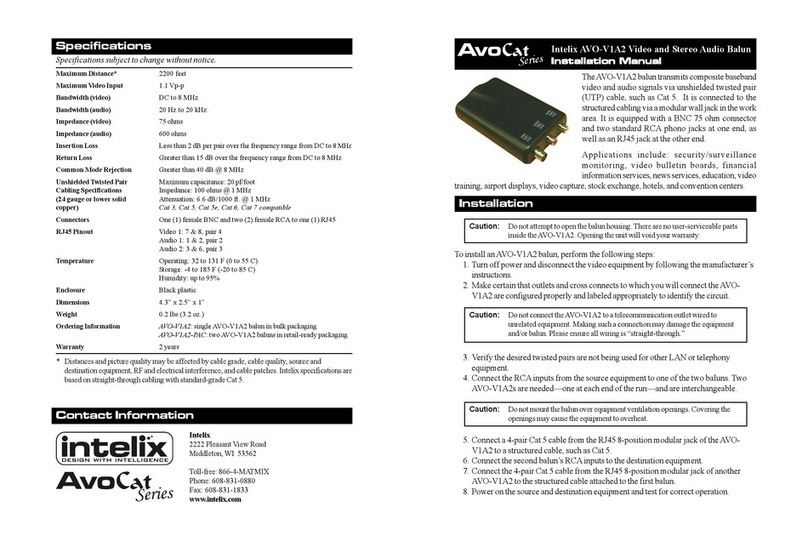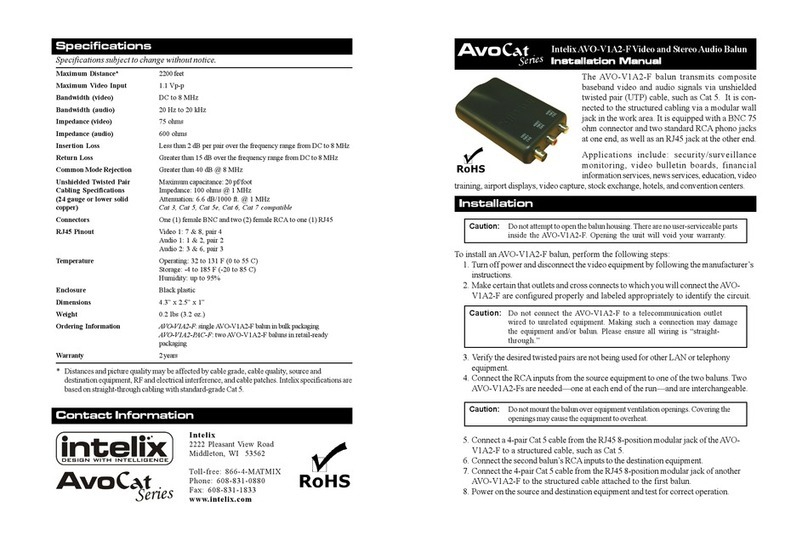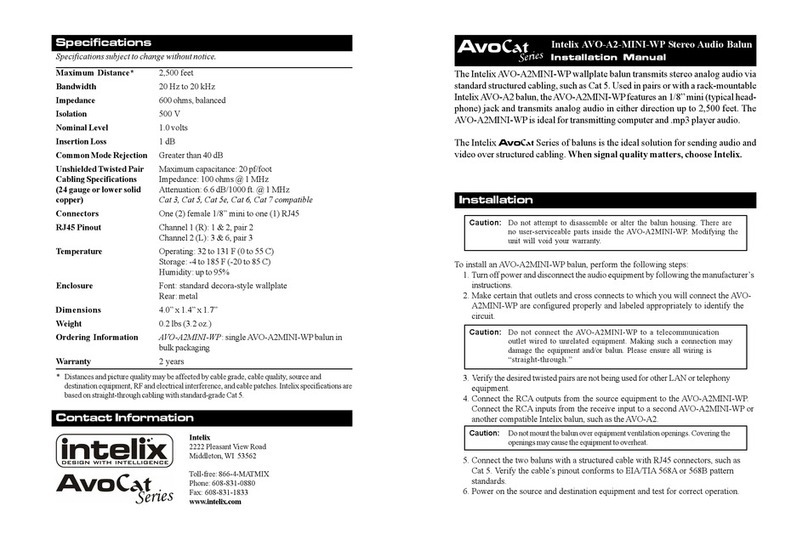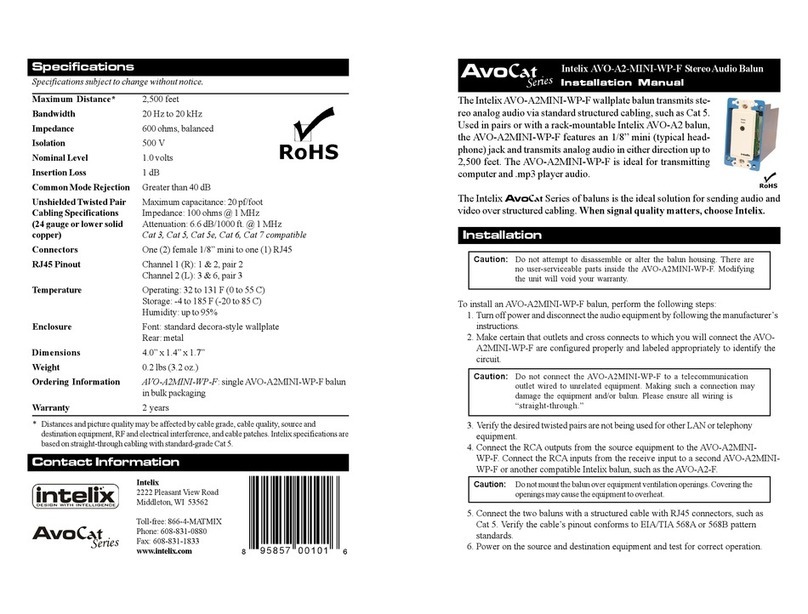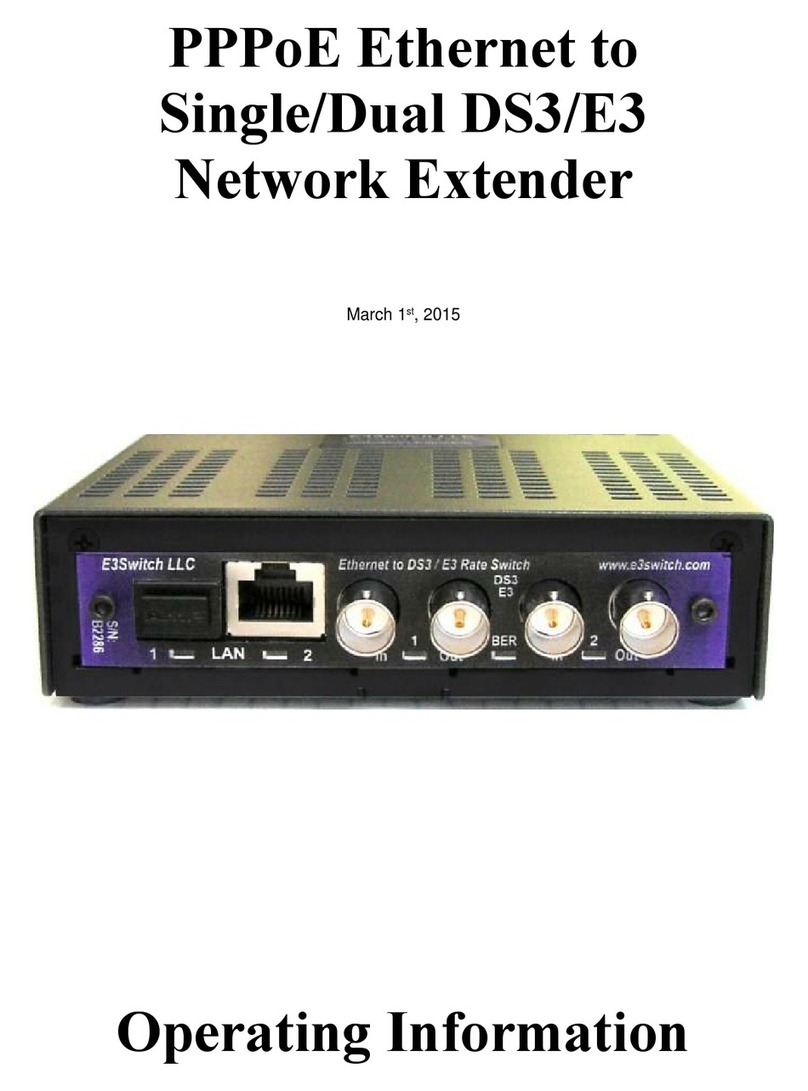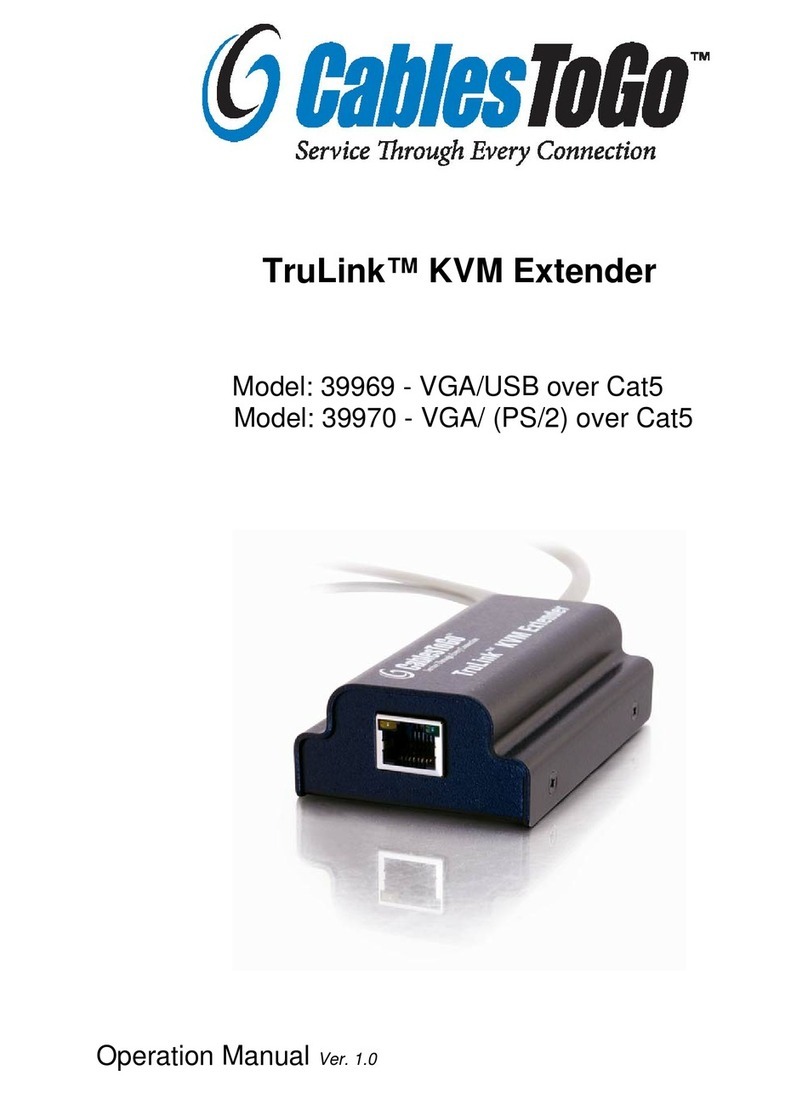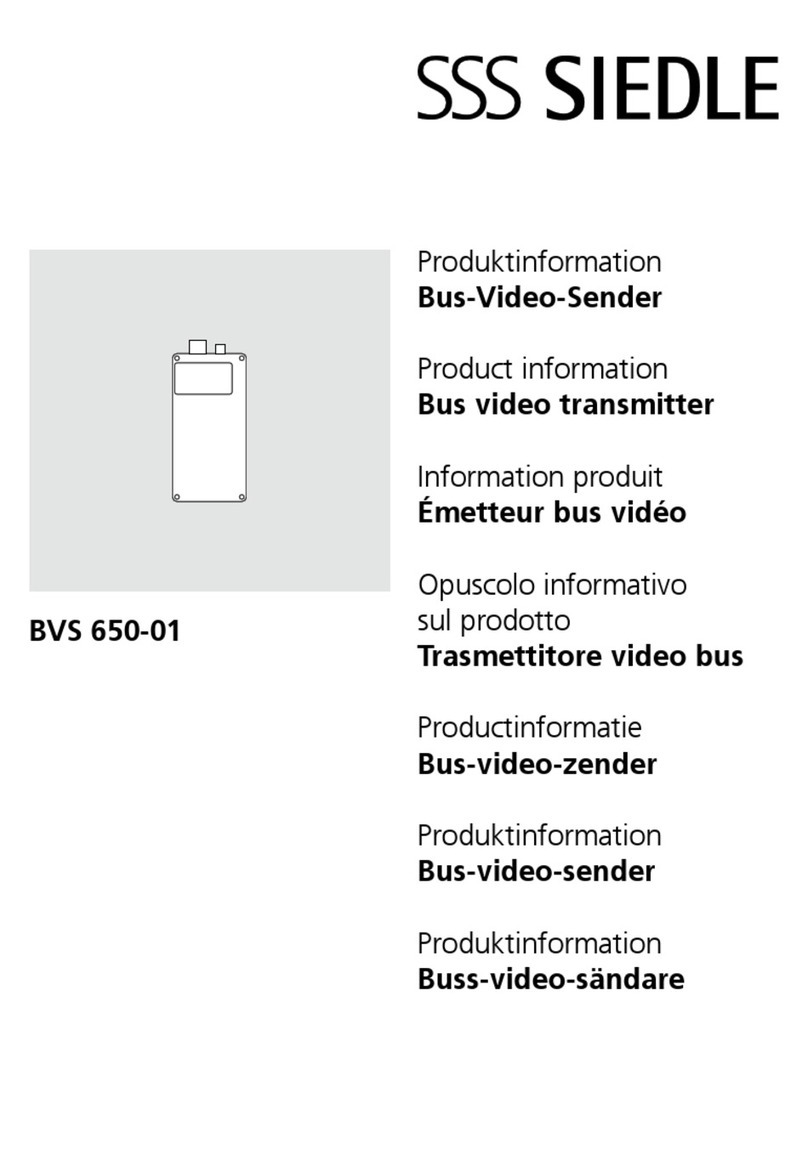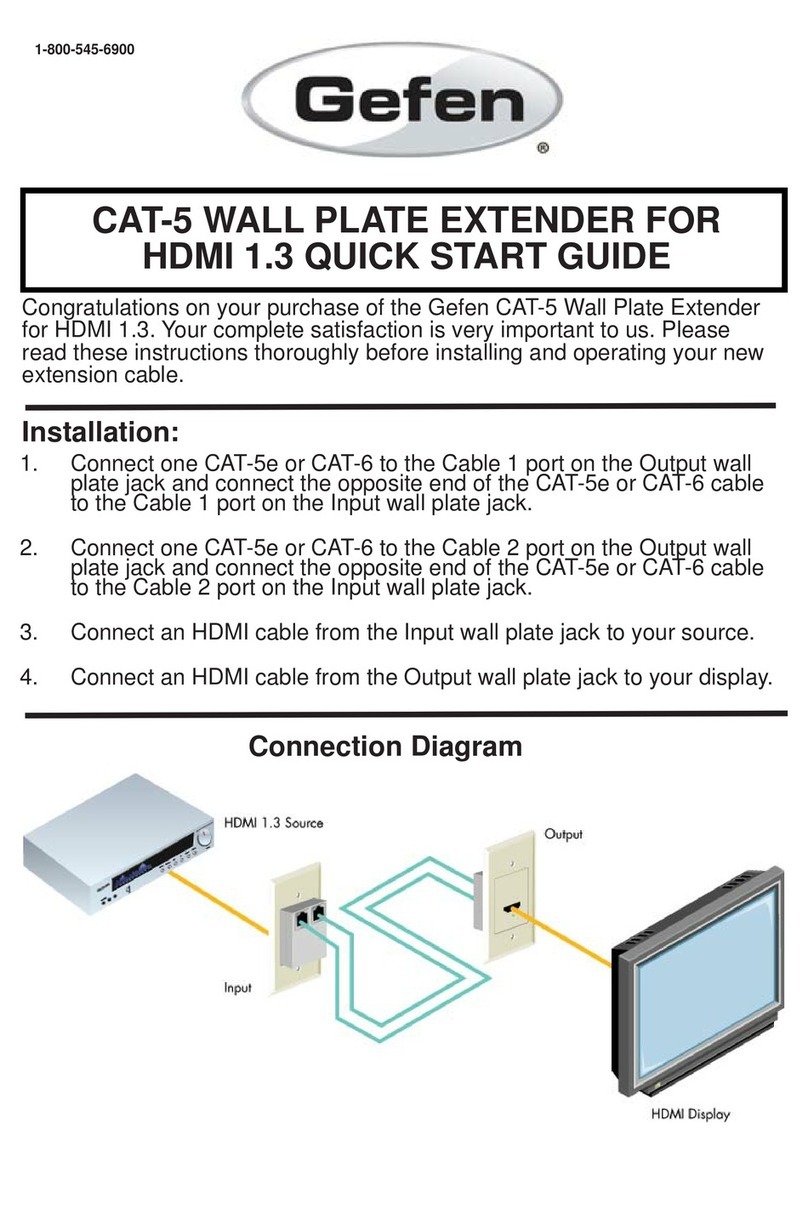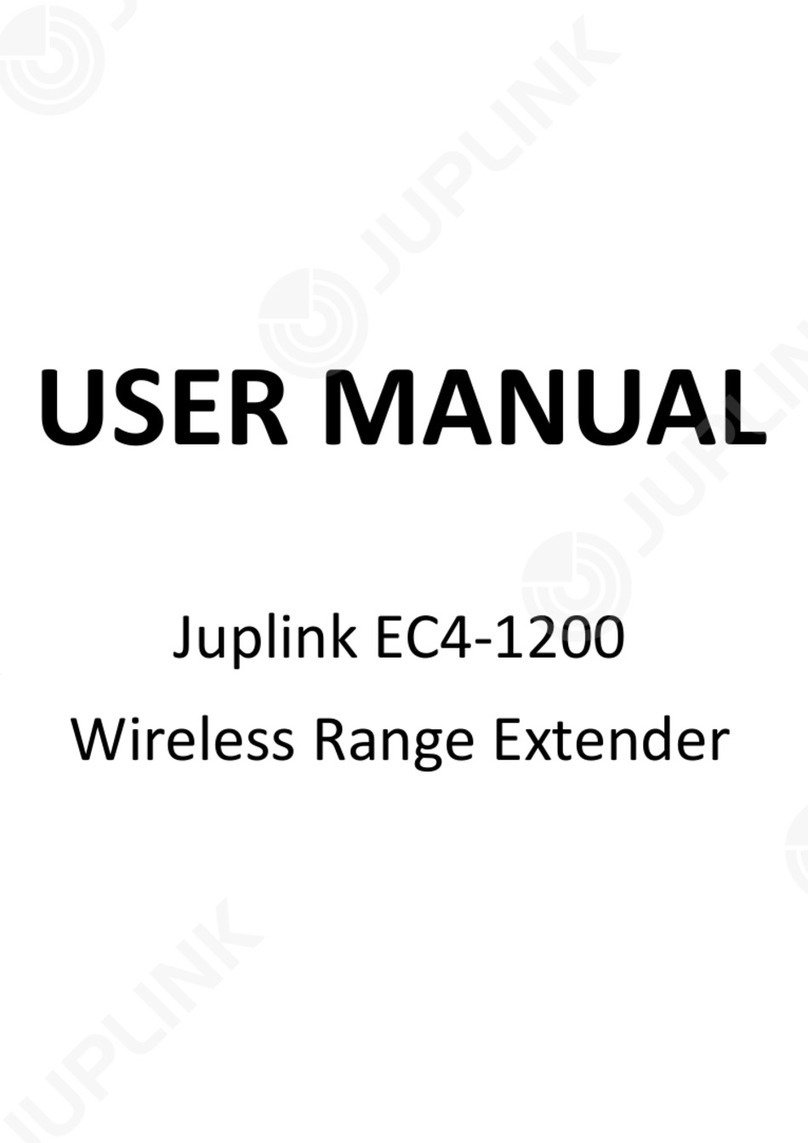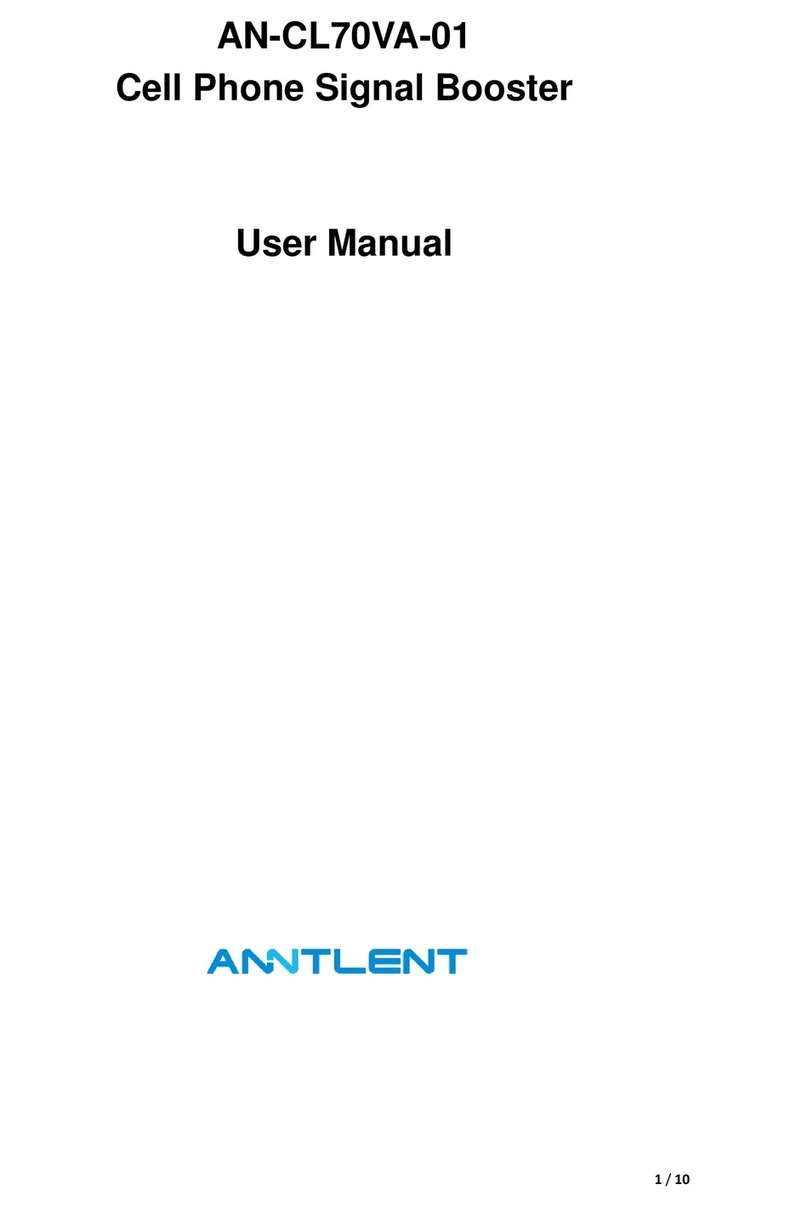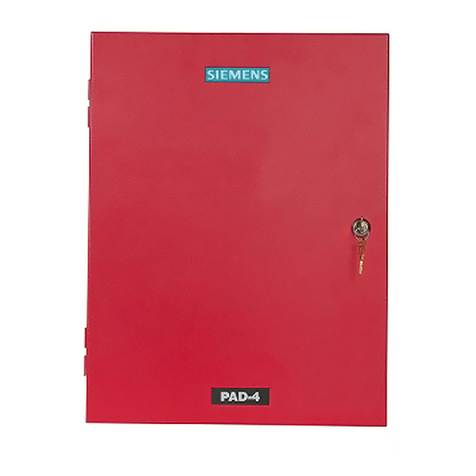Intelix LLC
1) Using the six foot VGA jumper cable, connect the VGA send balun to the VGA
output on the back of your computer.
Caution: Do not mount the balun over equipment ventilation openings.
Covering the openings may cause the equipment to overheat.
2) Connect the VGA receive balun to the VGA cable attached to your monitor.
3) Connect the Cat 5 cable between the VGA send and receive baluns.
4) Plug the 5 volt power supply into the VGA send balun; the receive balun will draw
power from the send unit.
5) Transmit text and graphics (such as desktop icons) from the send device to the
receiving monitor.
6) Set the computer resolution to the setting which will be used most often.
7) Verify picture quality. If blurry or out-of-focus, toggle dip switches on the bottom
of the unit until the quality is acceptable.
Recommended dip switch settings:
0-25 feet All dip switches off for all colors
26-100 feet Set dip switch #1 ON for all colors; 2, 3, 4 remain OFF
101-200 feet Set dip switch #2 ON for all colors; 1, 3, 4 remain OFF
201-300 feet Set dip switch #3 ON for all colors; 1, 2, 4 remain OFF
301+ feet Set dip switch #4 ON for all colors; 1, 2, 3 remain OFF
*Note: The dip switches are set to the ON position when in the up position (i.e., set
farthest from the numbers. If recommended setting does not produce desired picture
quality, try using a different setting of activated switches.
Troubleshooting
If your equipment malfunctions with VGA-HR Baluns in place, follow the
troubleshooting procedures below:
1. Perform diagnostics on your video equipment by following the
manufacturer’s instructions.
2. Check all the connections, including power, as well as the pin out. Verify
the RJ45 crimp pattern conforms to either EIA/TIA 568A or 568B
standards, as shown below.
3. The maximum distances supported by the VGA Balun are dependent on
the type of unshielded twisted pair cable and image resolution of the PC’s
VGA interface. Ensure that the maximum recommended operational
distances have not been exceeded.
4. Check that only VGA jumper cables are being used.
5. Replace the non-working VGA Balun with another unit which is known to
be working.
6. If you still cannot diagnose the problem, visit www.intelix.com or call
Intelix directly at 608-831-0880 to find a qualified distributor.