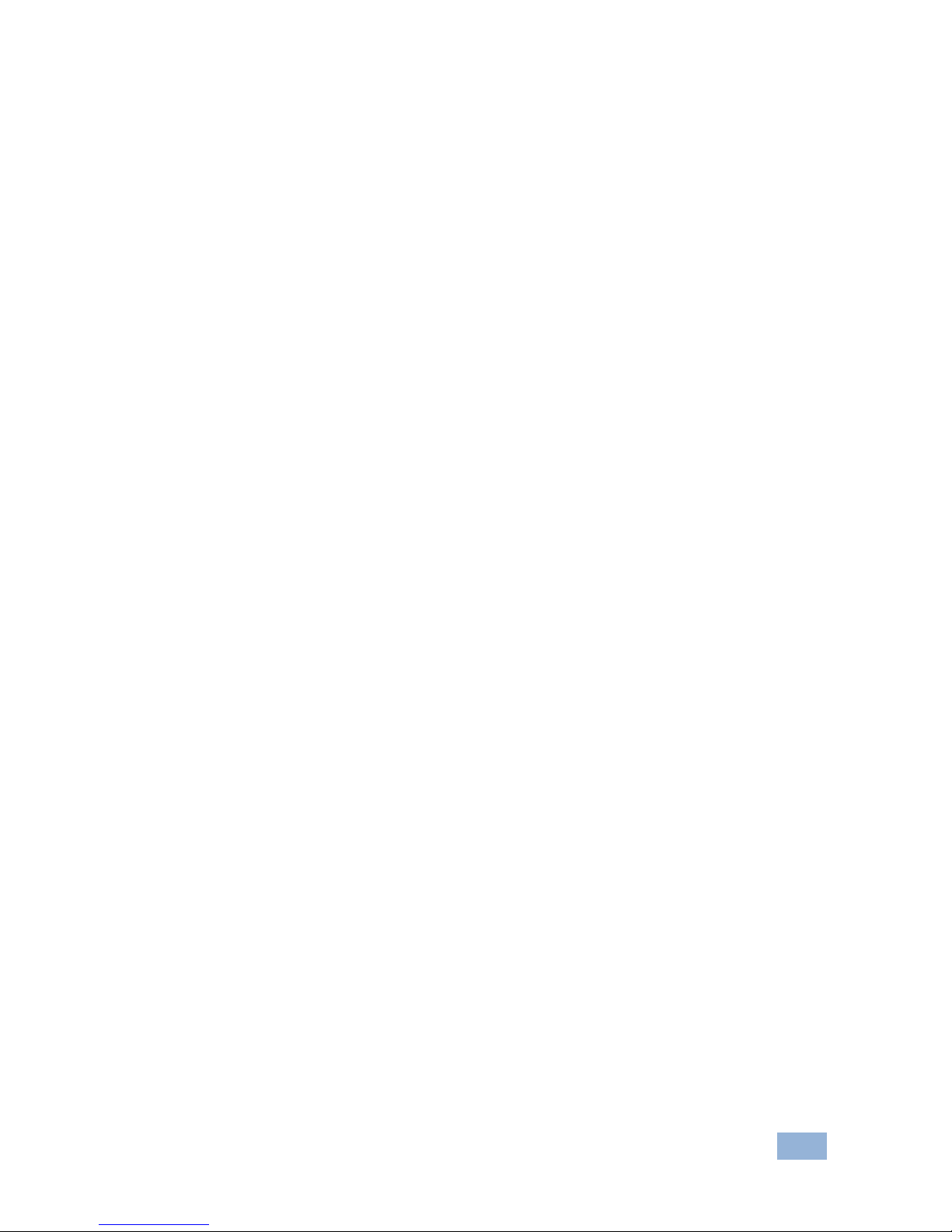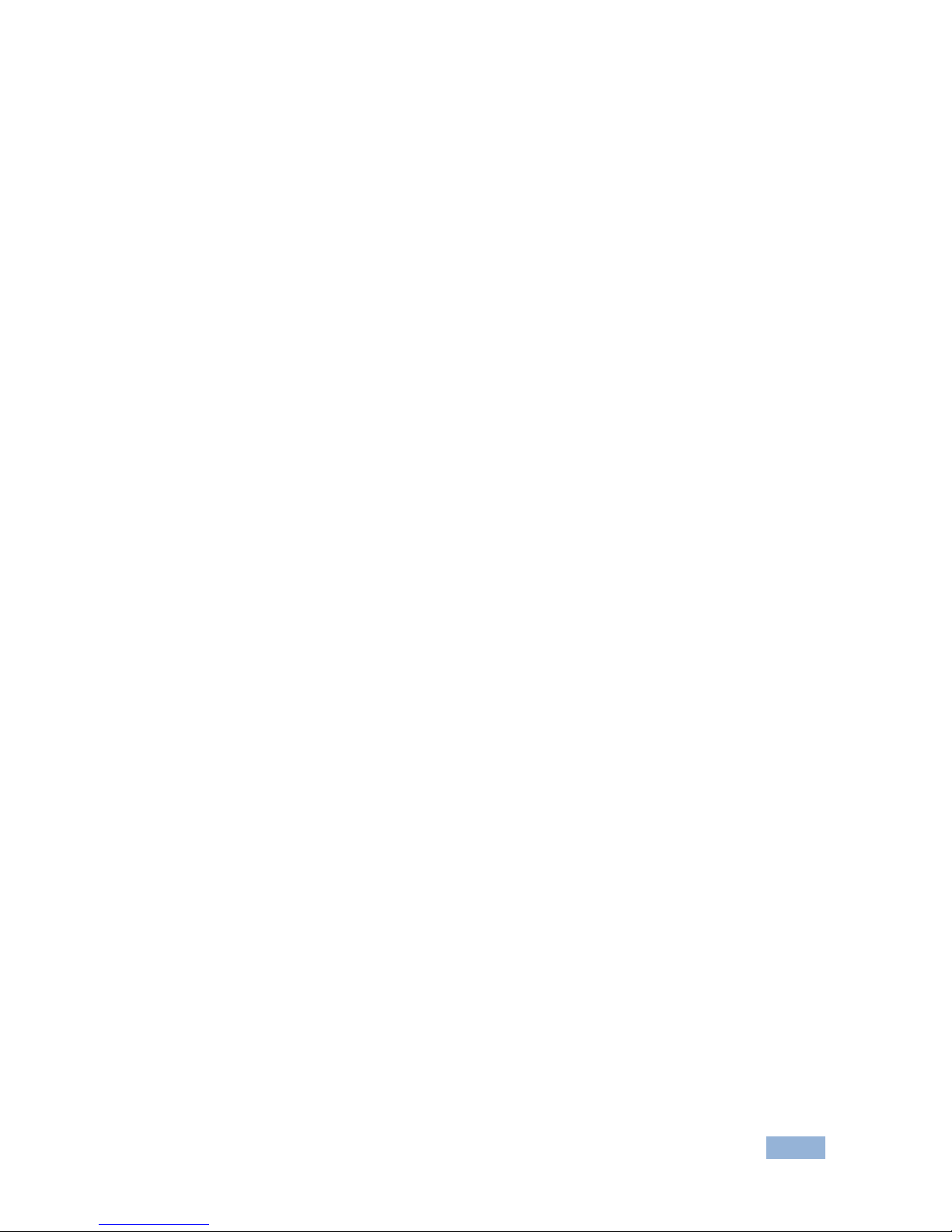Kramer VS-88DT User manual
Other Kramer Matrix Switcher manuals
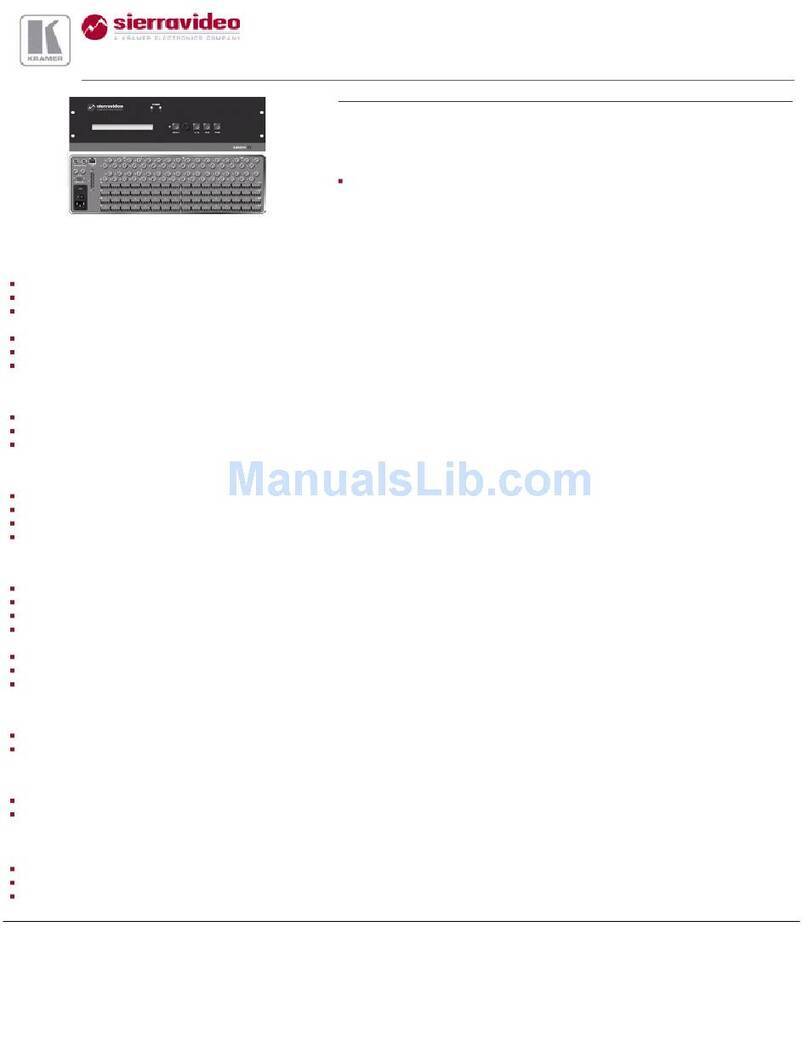
Kramer
Kramer XL 3216V User manual
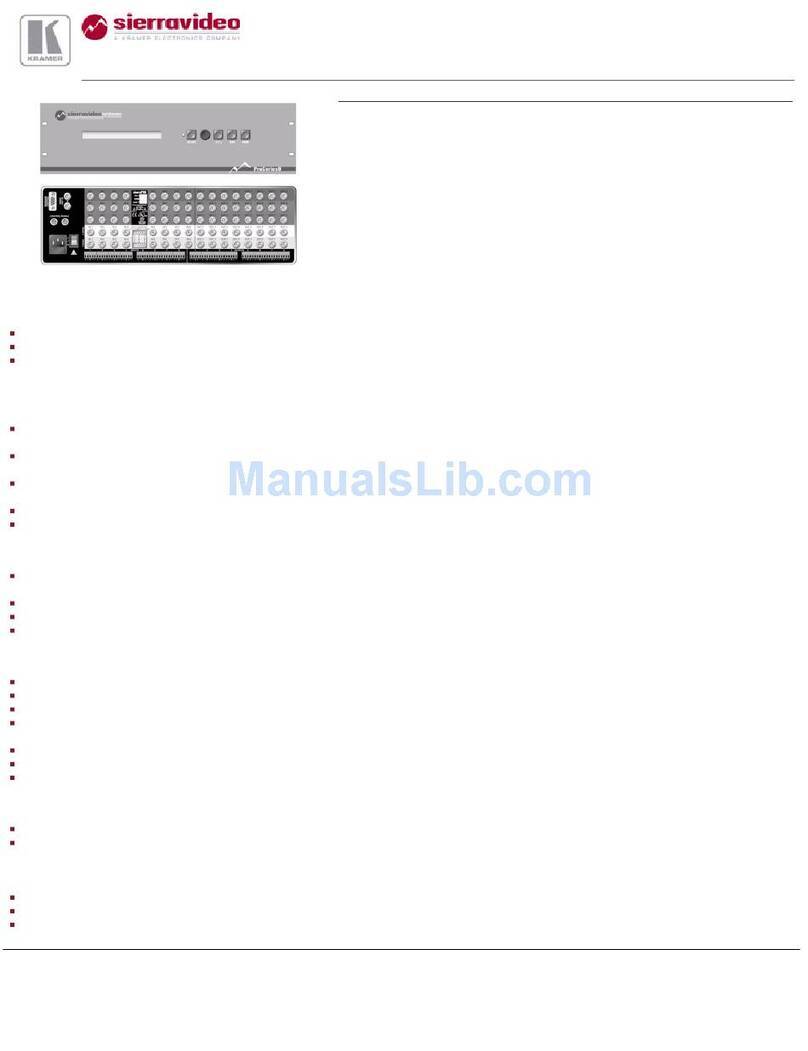
Kramer
Kramer 84V5S User manual

Kramer
Kramer VSM-4x4X User manual
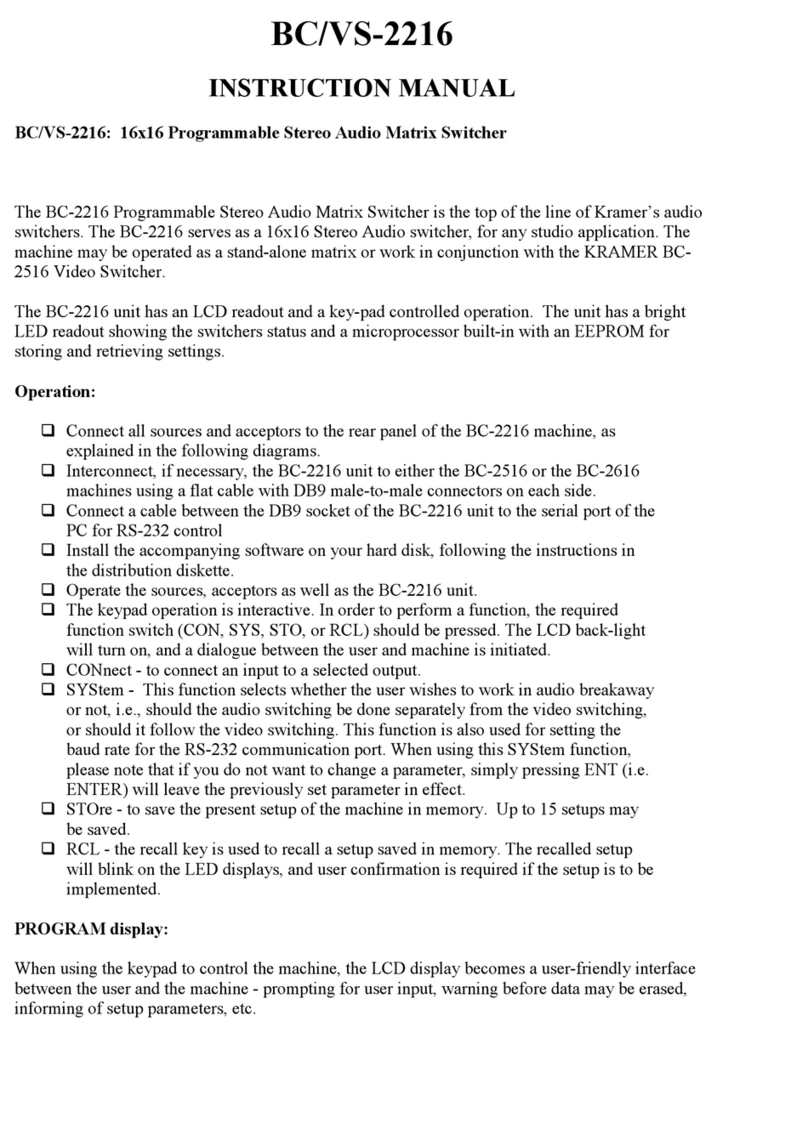
Kramer
Kramer BC/VS-2216 User manual
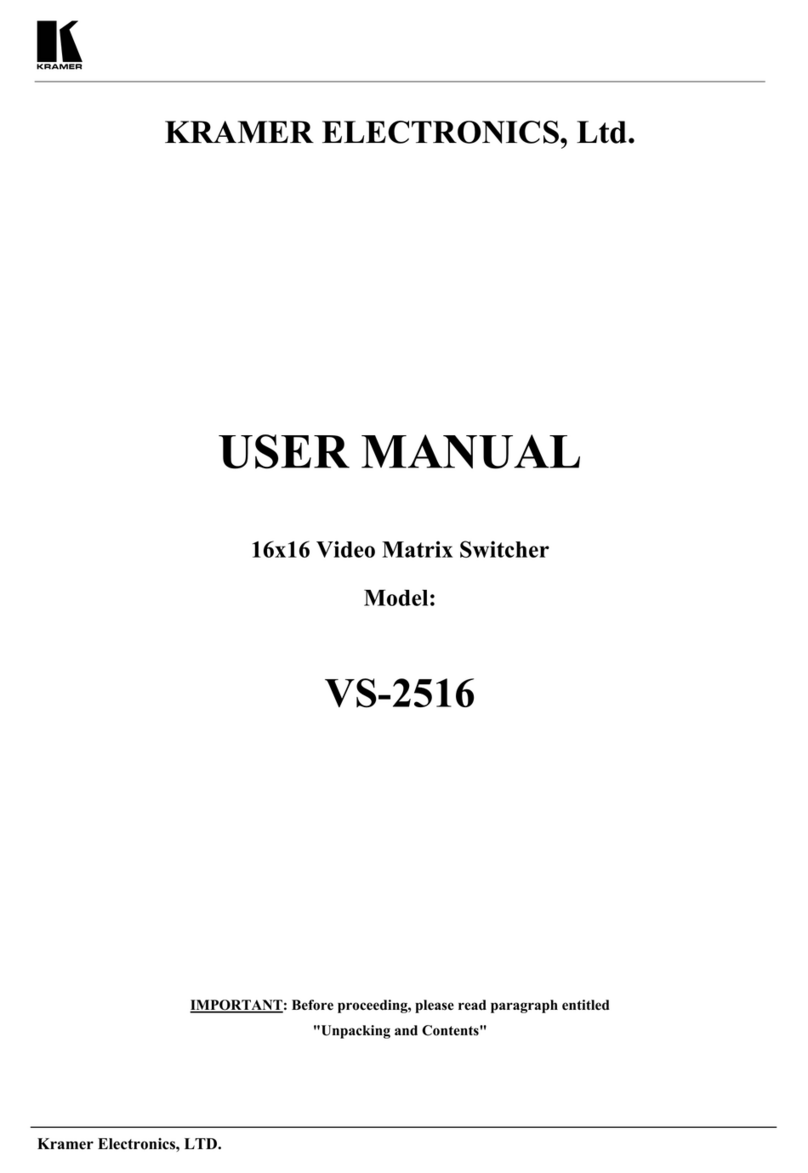
Kramer
Kramer VS-2516 User manual

Kramer
Kramer VS-42HDMI User manual

Kramer
Kramer VS-84UT User manual
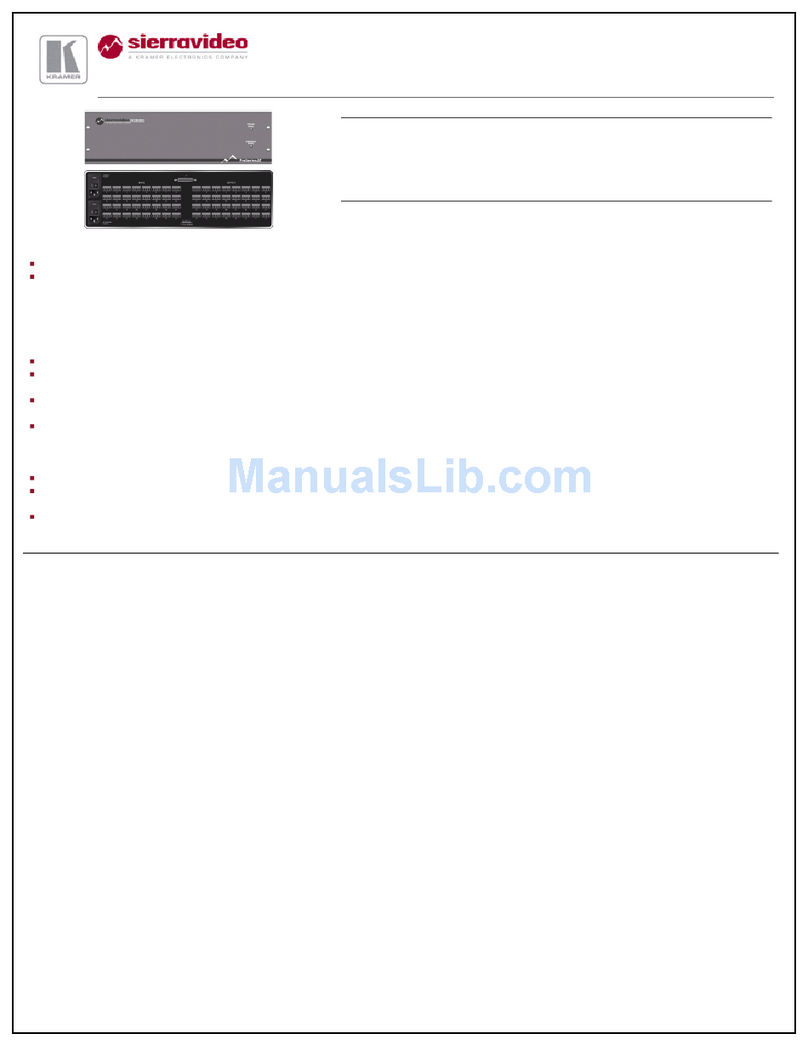
Kramer
Kramer Sierra Video 3232SXL User manual

Kramer
Kramer VSM-4x4X User manual
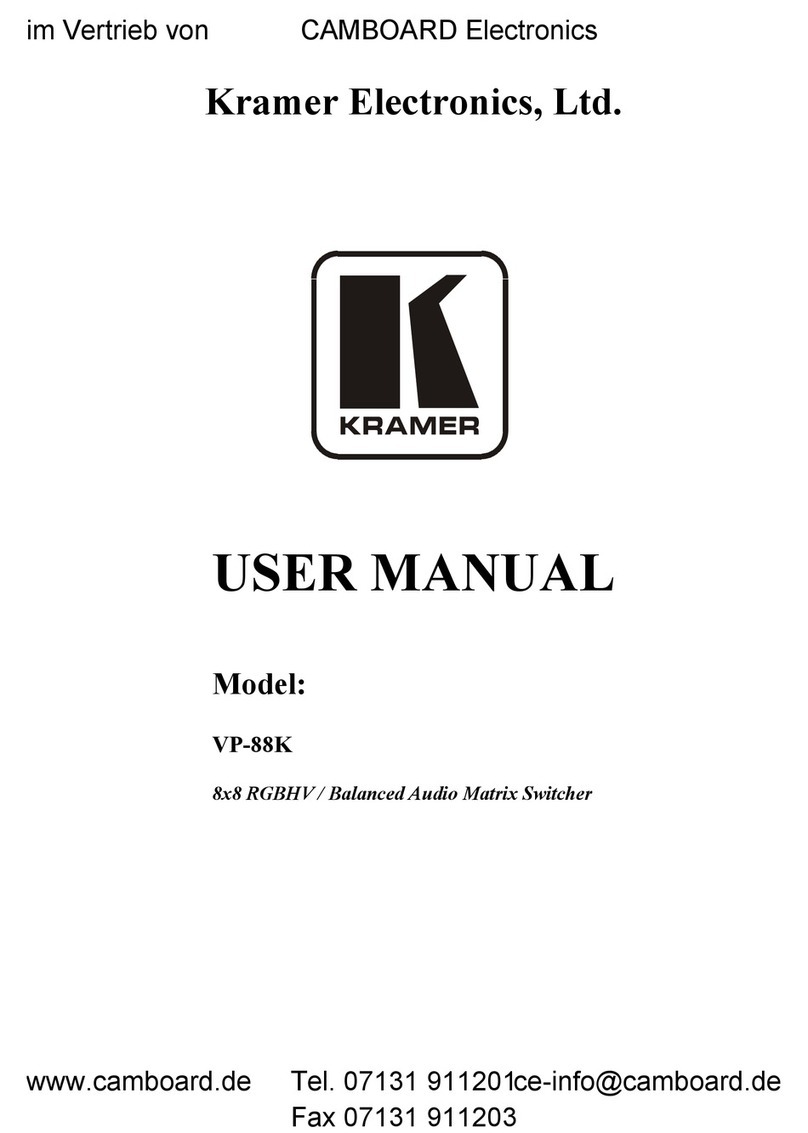
Kramer
Kramer VP-88K User manual

Kramer
Kramer VS-66H User manual
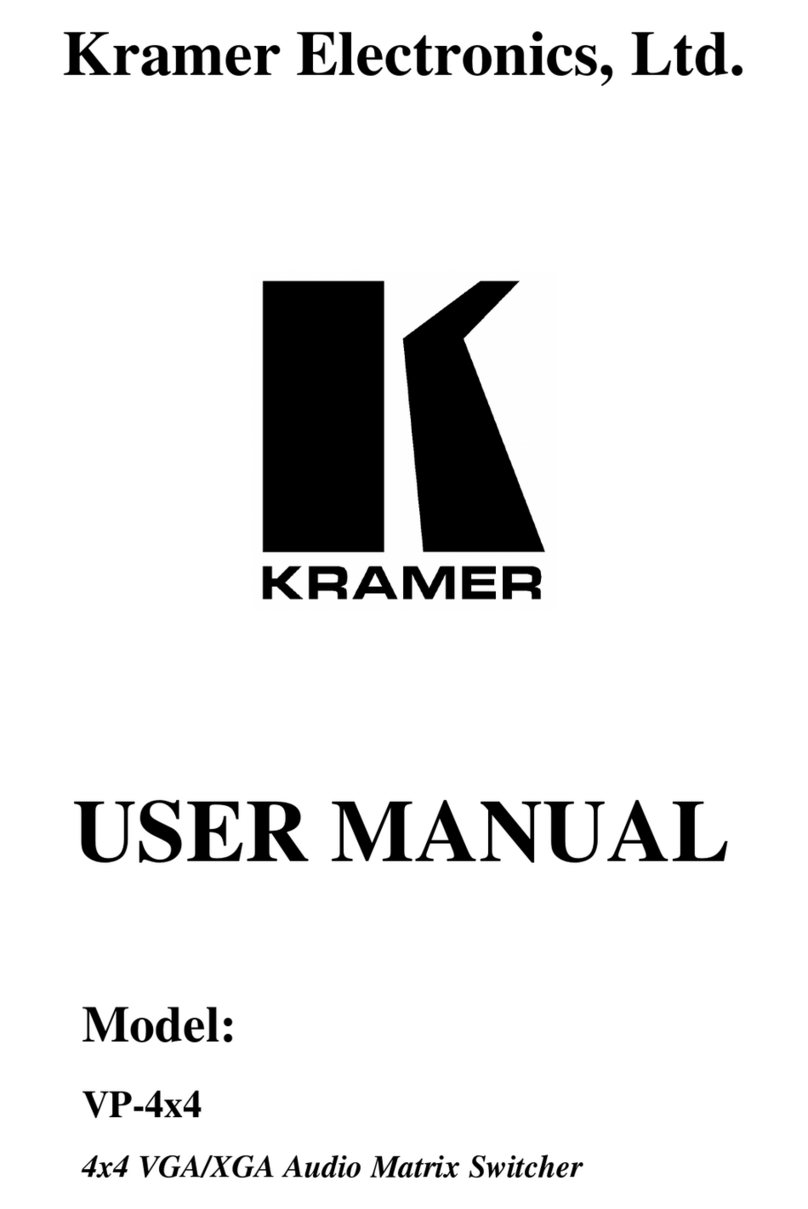
Kramer
Kramer VP-4x4 User manual
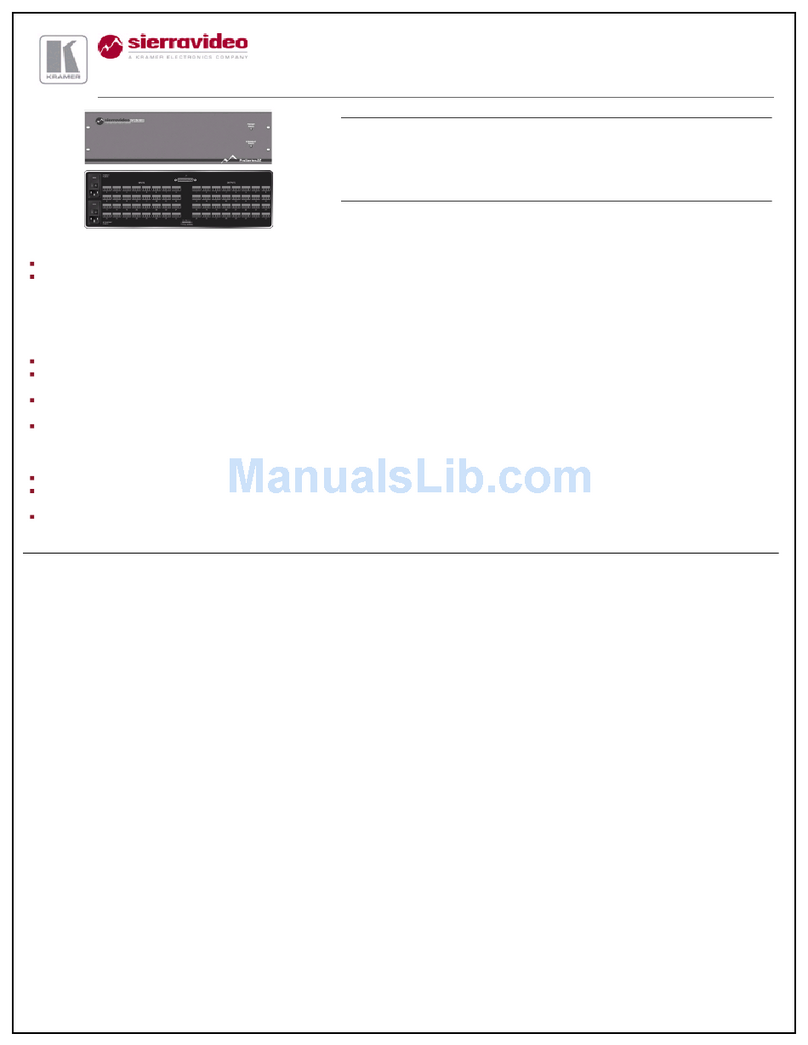
Kramer
Kramer 3232S User manual
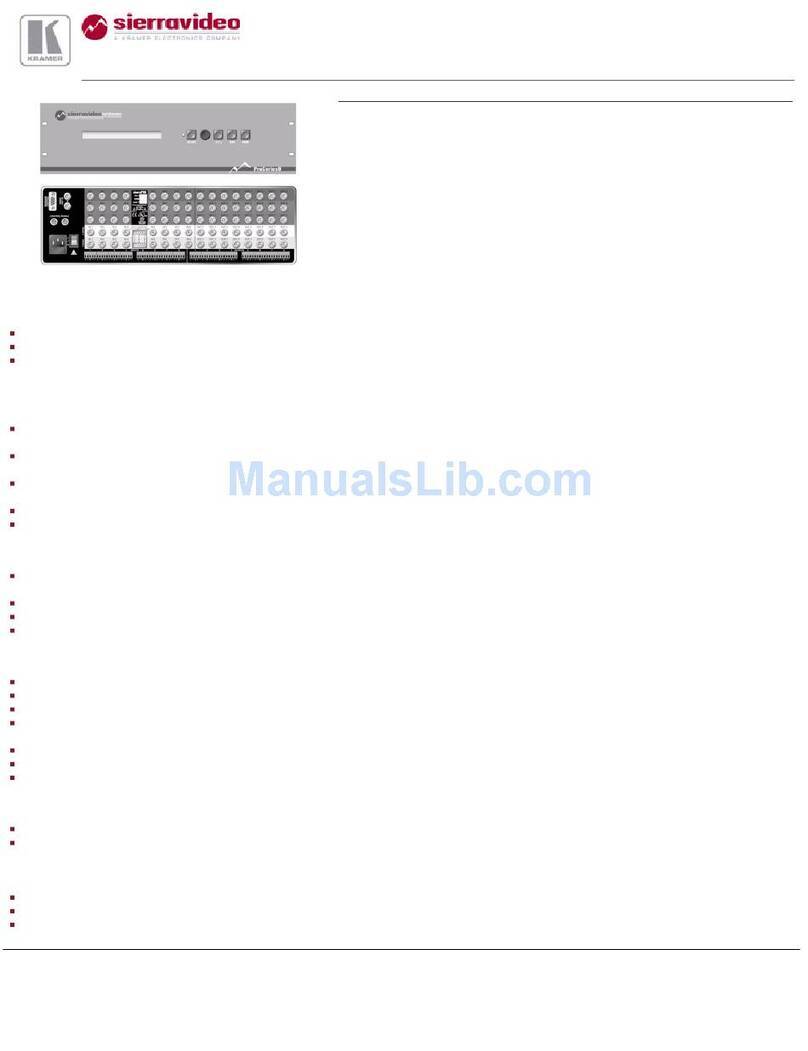
Kramer
Kramer 88V3S User manual

Kramer
Kramer VS-3232A User manual
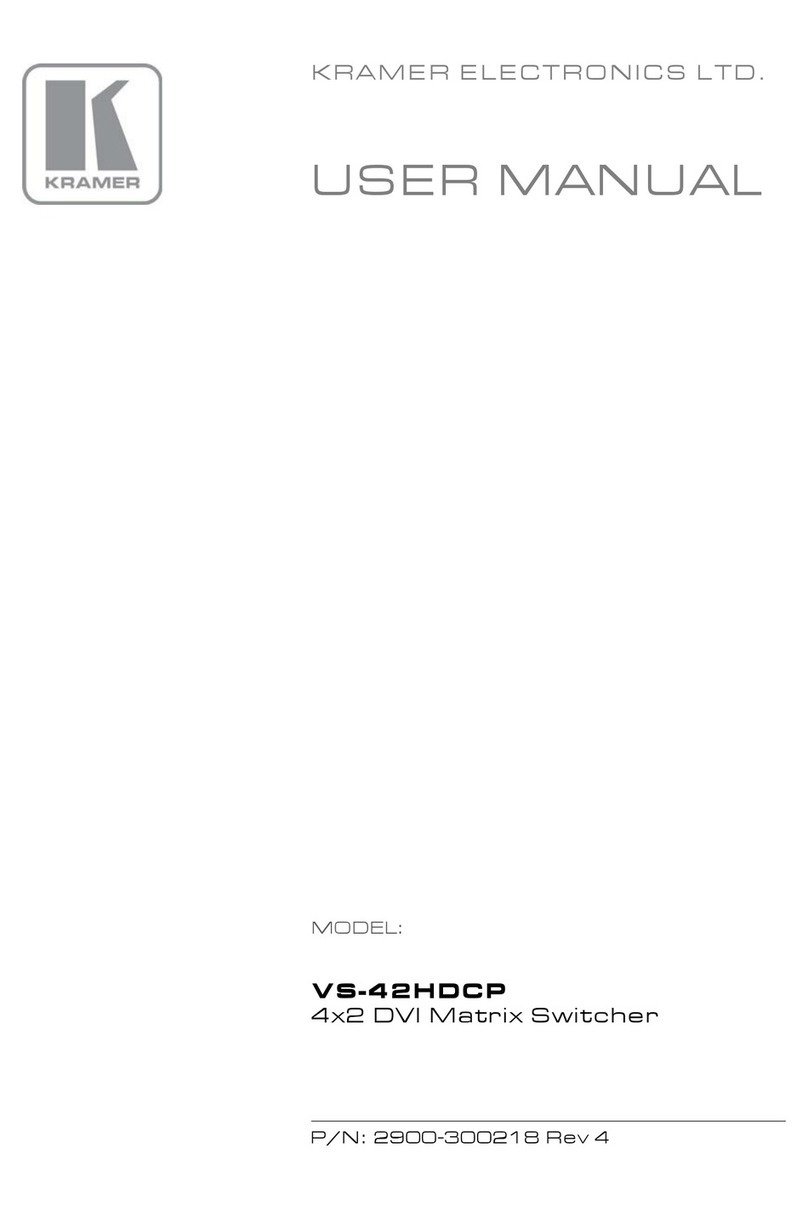
Kramer
Kramer VS-42HDCP User manual
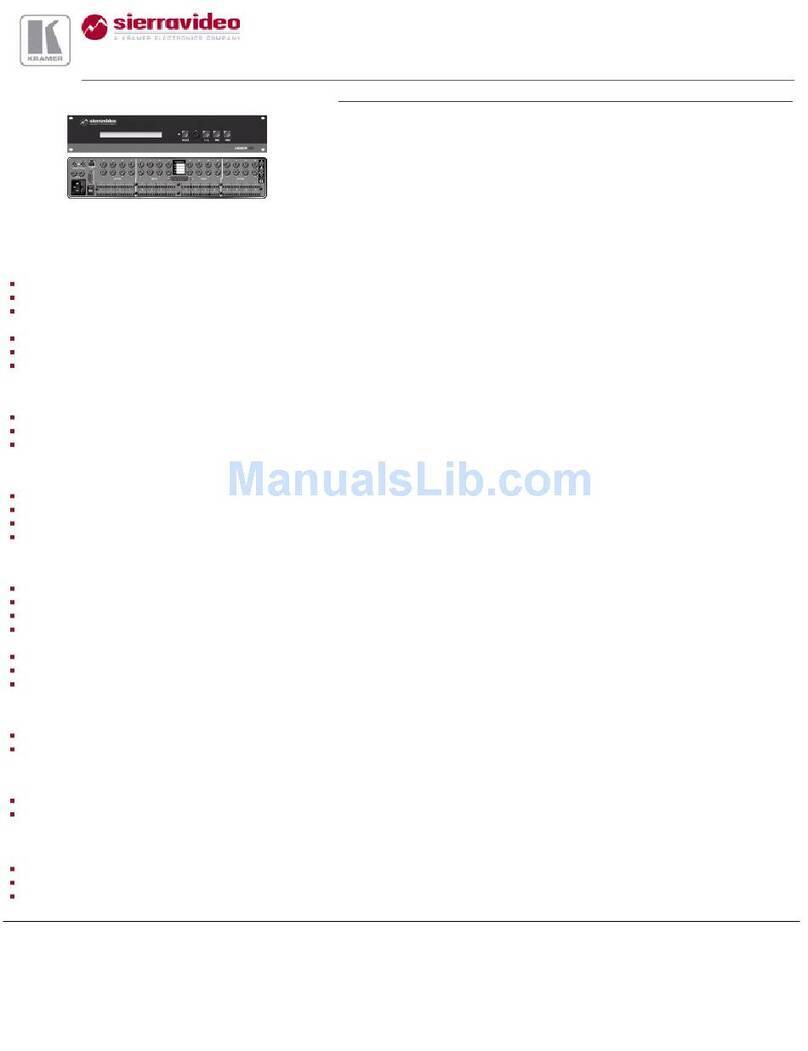
Kramer
Kramer 1616HD User manual
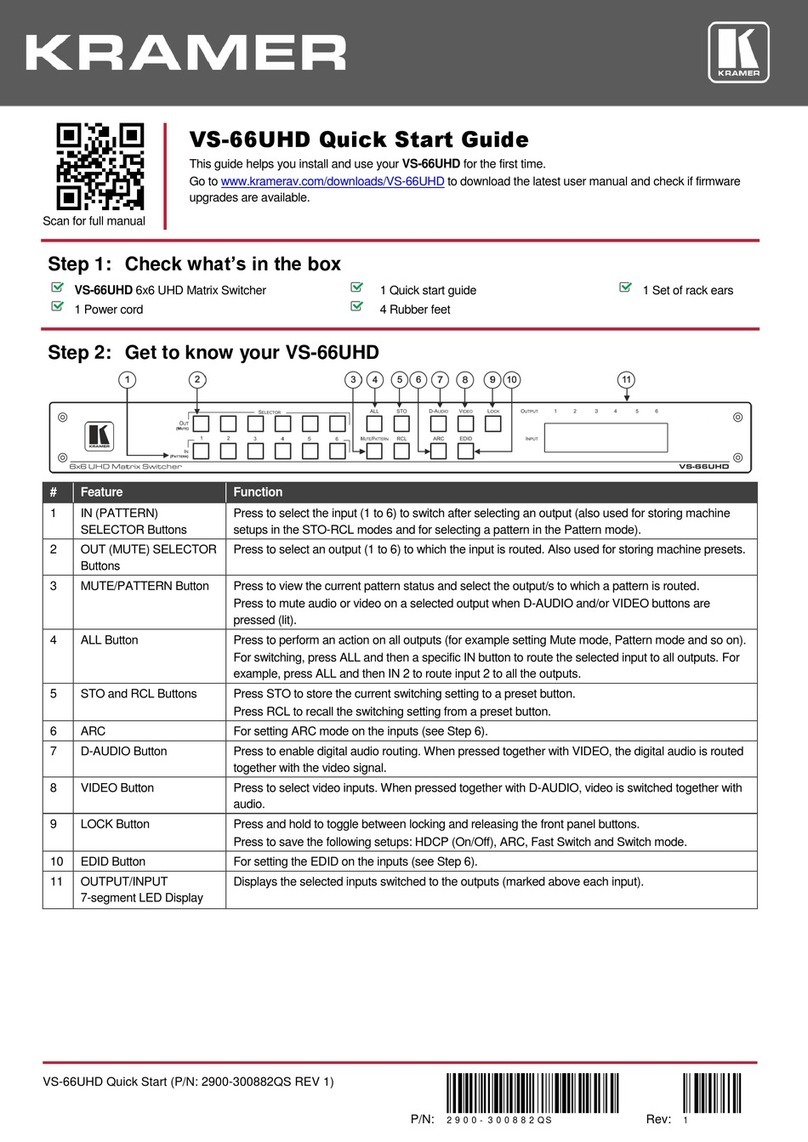
Kramer
Kramer VS-66UHD User manual
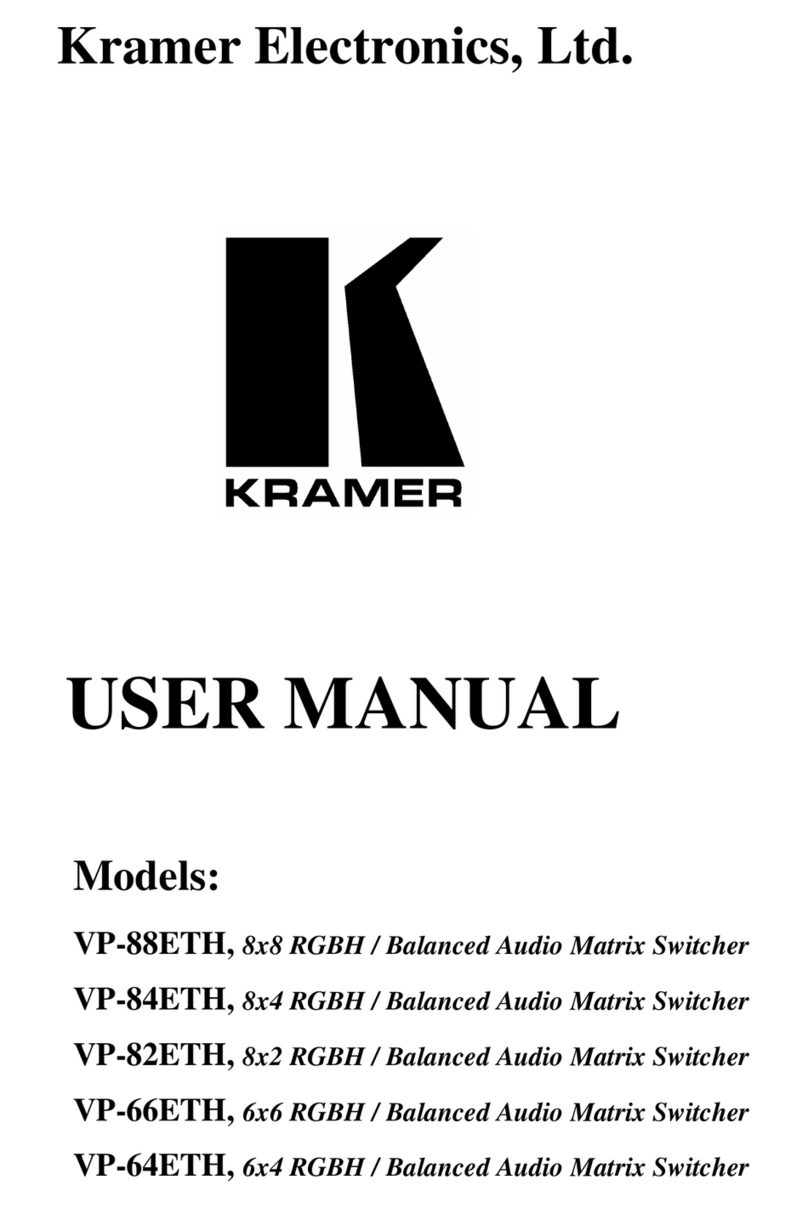
Kramer
Kramer VP-88ETH User manual

Kramer
Kramer VSM-4x4A User manual