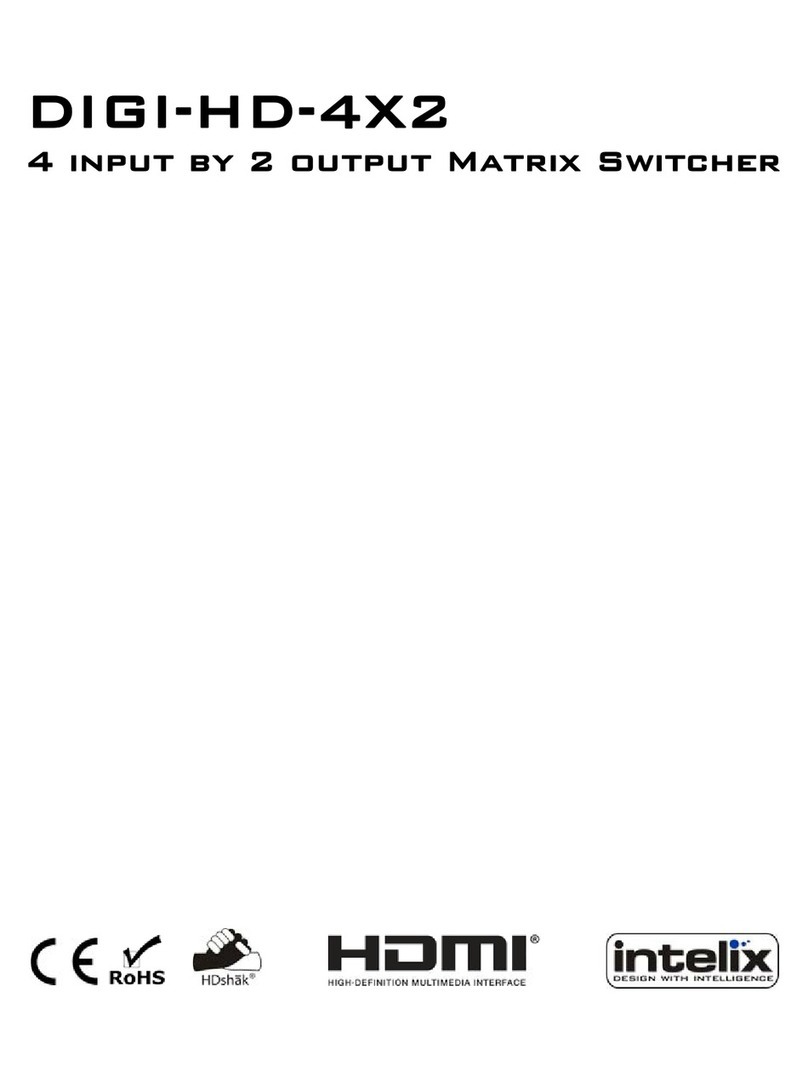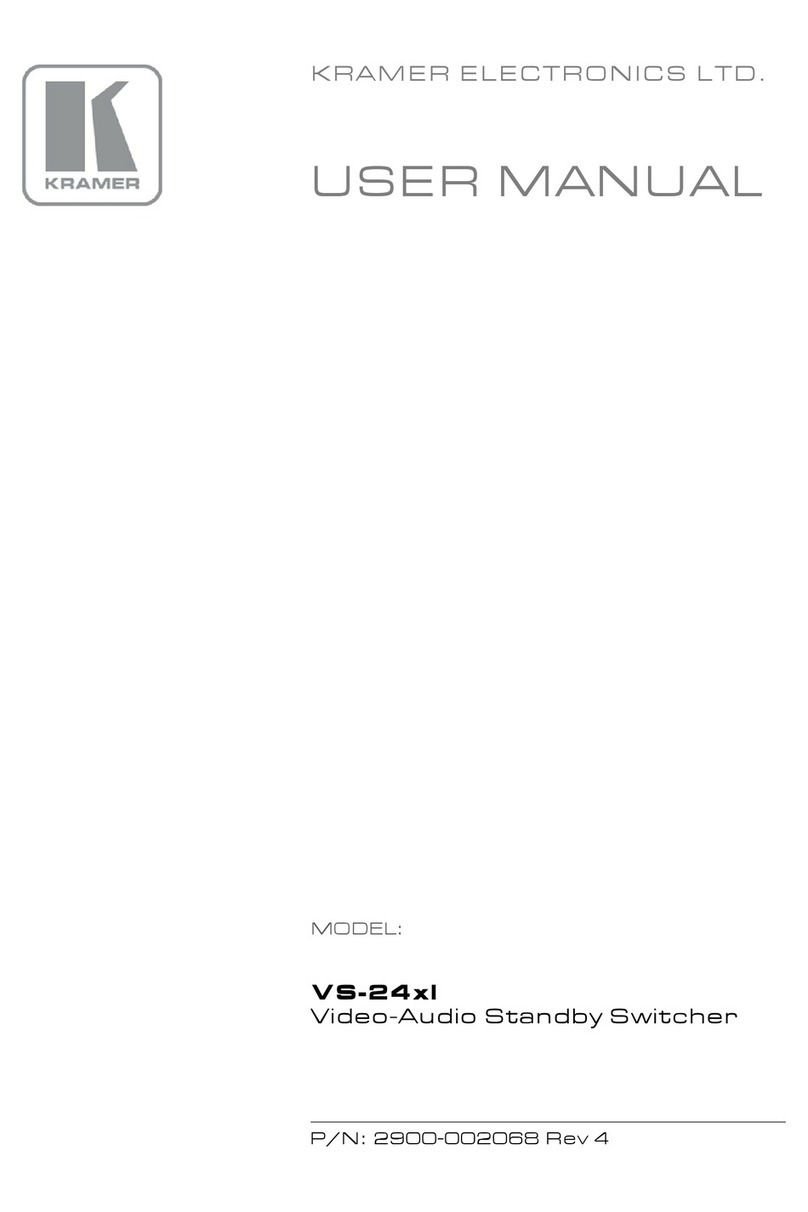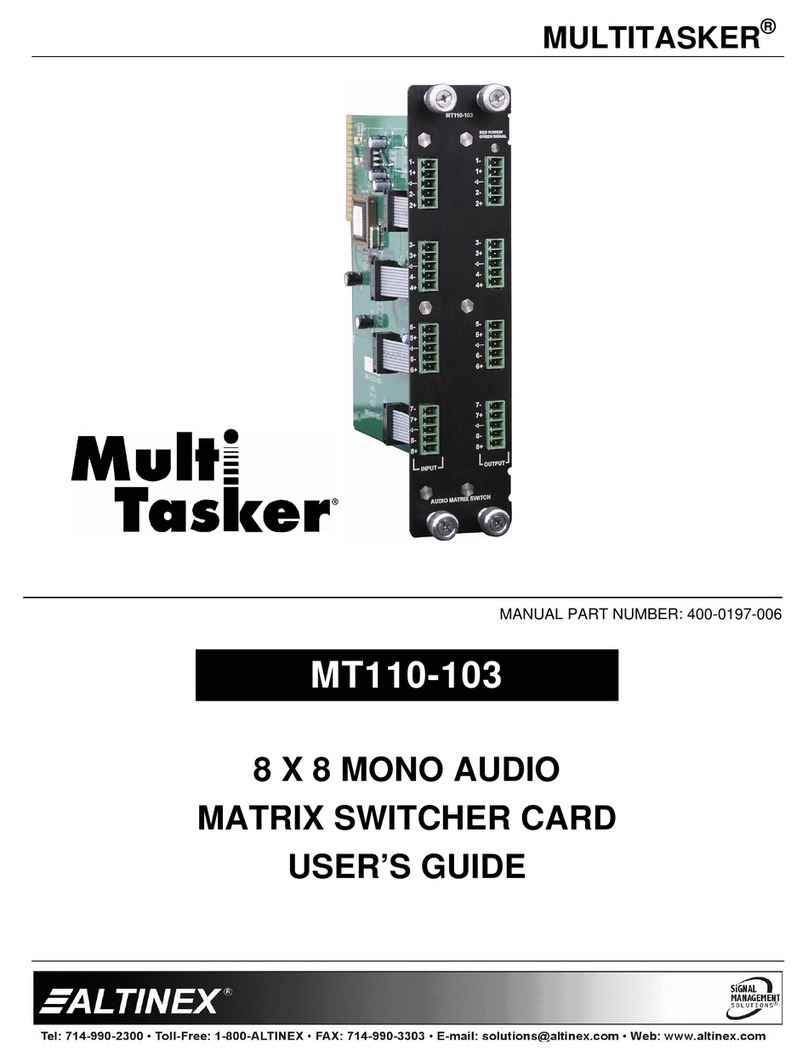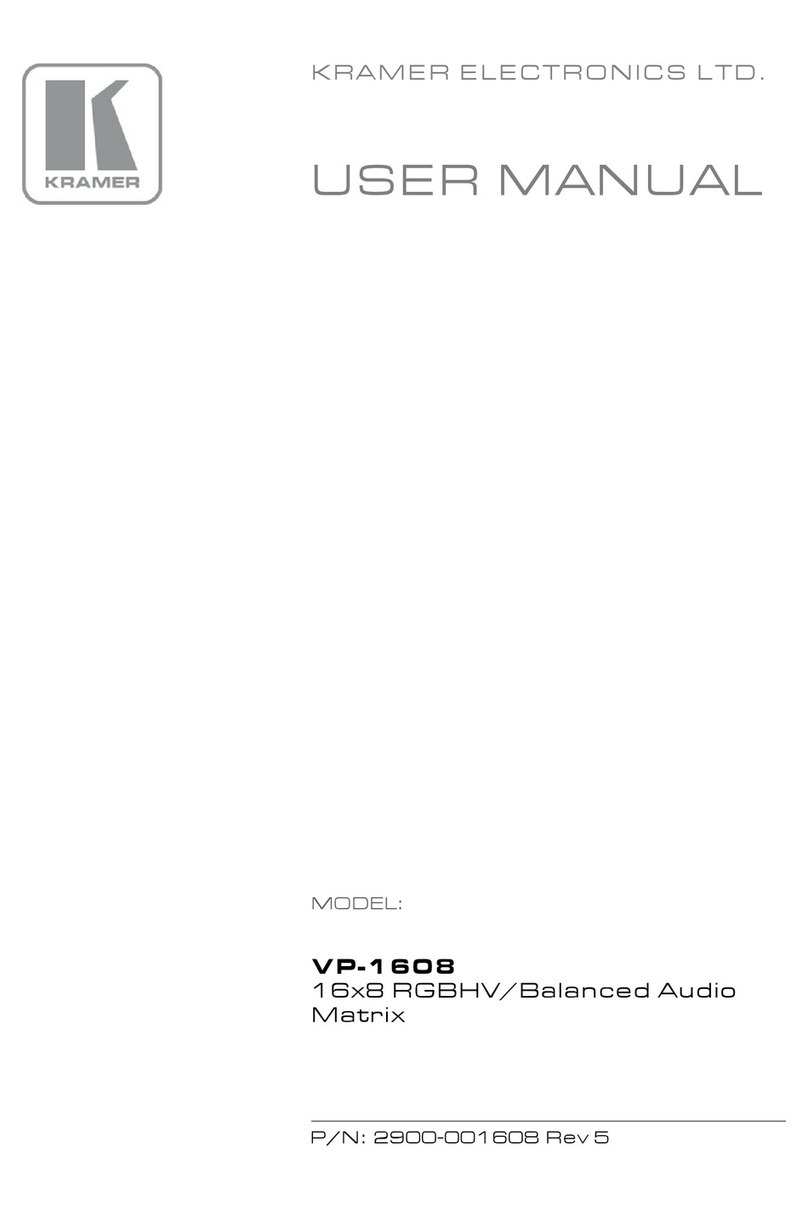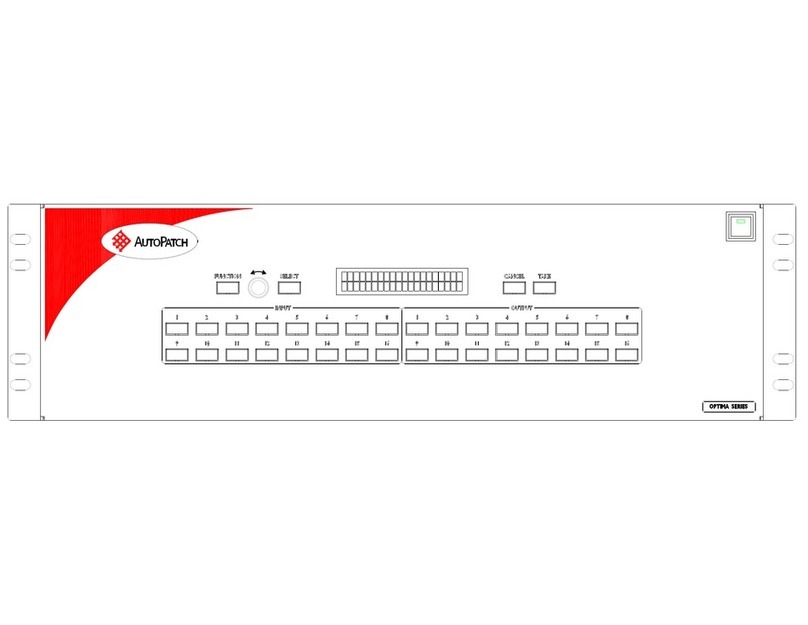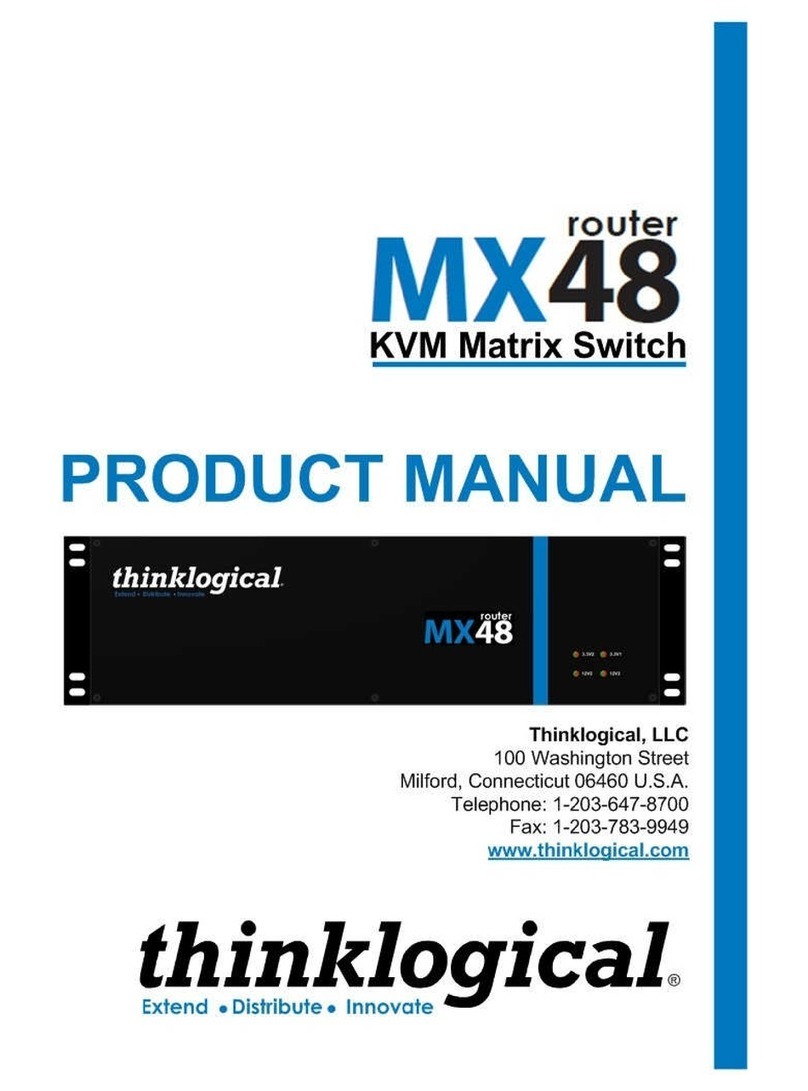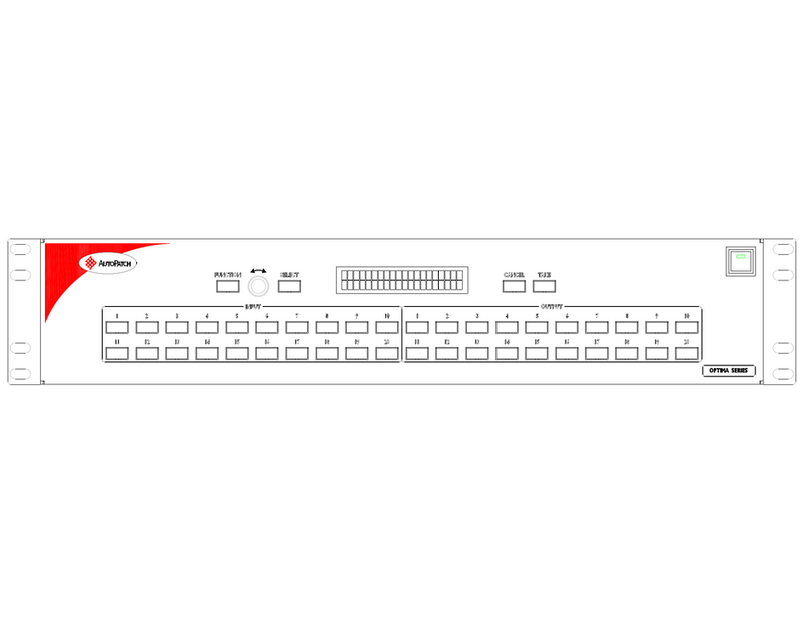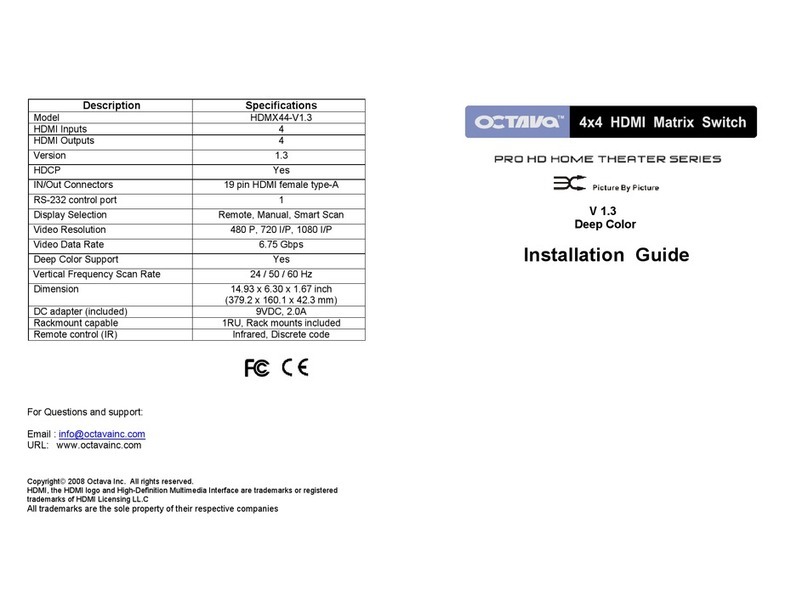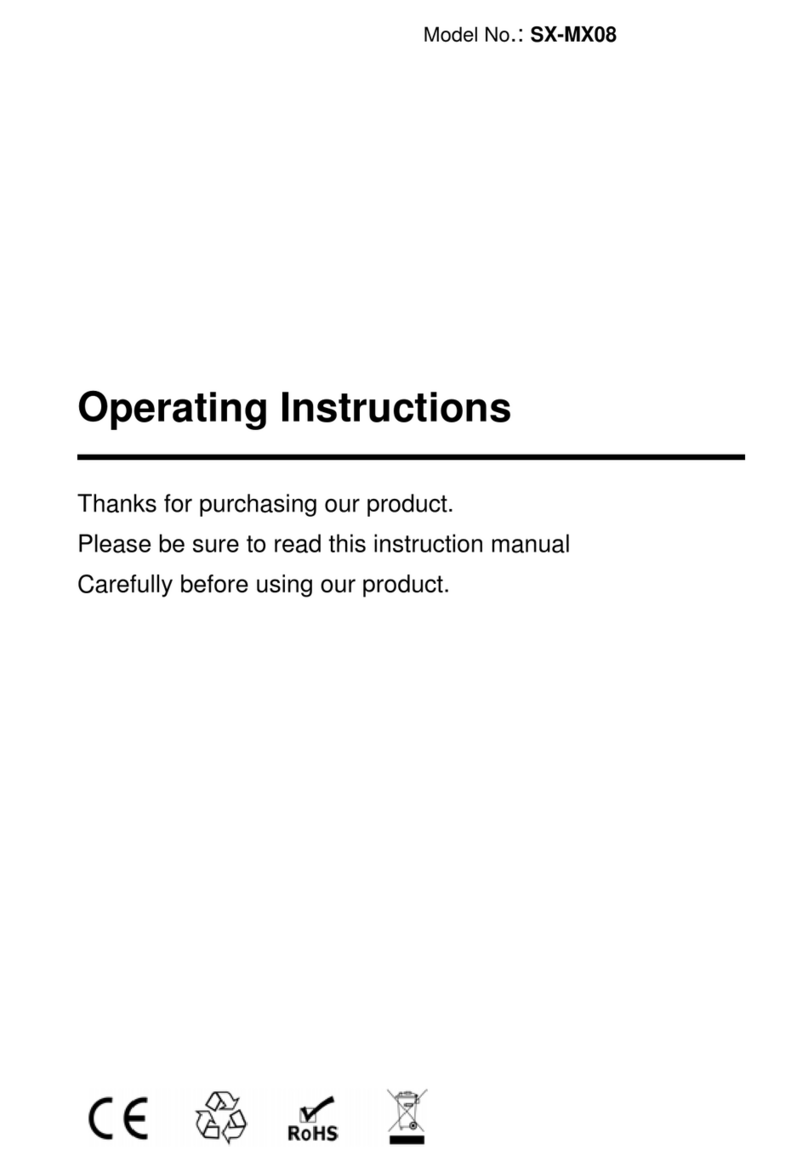Intelix DIGI-HD-8X8 User manual

DIGI-HD-8X8
8 input by 8 output Matrix Switcher

Intelix DIGI-HD-8X8 Installation Manual
2 www.intelix.com
Table of Contents
Overview............................................................................................. 4
Installation ......................................................................................... 5
Operation ........................................................................................... 7
Troubleshooting and Frequenty Asked Questions...........................17
Technical Specifications ...................................................................20
Warranty ............................................................................................ 21
Contact Information………………………………………………… .23
Copyright 2009 Intelix LLC.
Design with Intelligence

Intelix DIGI-HD-8X8 Installation Manual
www.intelix.com
3
Important Safety Instructions
¾Please completely read and verify you understand all instructions in this manual before operating this
equipment.
¾Keep these instructions in a safe, accessible place for future reference.
¾Heed all warnings.
¾Follow all instructions.
¾Do not use this apparatus near water.
¾Clean only with a dry cloth.
¾Do not install near any heat sources such as radiators, heat registers, stoves, or other apparatus (including
amplifiers) that produce heat.
¾Use only accessories specified or recommended by Intelix.
¾Explanation of graphical symbols:
oLightning bolt/flash symbol: the lightning bolt/flash and arrowhead within an equilateral
triangle symbol is intended to alert the user to the presence of uninsulated “dangerous
voltage” within the product enclosure which may be of sufficient magnitude to constitute a
risk of shock to a person or persons.
oExclamation point symbol: the exclamation point within an equilateral triangle symbol is
intended to alert the user to the presence of important operating and maintenance
(servicing) instructions tin the literature accompanying the product.
¾WARNING: TO REDUCE THE RISK OF FIRE OR ELECTRIC SHOCK, DO NOT EXPOSE THIS
APPARATUS TO RAIN OR MOISTURE AND OBJECTS FILLED WITH LIQUIDS, SUCH AS VASES,
SHOULD NOT BE PLACED ON THIS APPARATUS.
¾Use the mains plug to disconnect the apparatus from the mains.
¾THE MAINS PLUG OF THE POWER SUPPLY CORD MUST REMAIN READILY ACCESSIBLE.
¾Do not defeat the safety purpose polarized or grounding-type plug. A polarized plug has two blades with one
wider than the other. A grounding-type plug has two blades and a third grounding prong. The wide blade or the
third prong is provided for your safety. If the provided plug does not fit into your outlet, consult an electrician for
replacement of your obsolete outlet. Caution! To reduce the risk of electrical shock, grounding of the center
pin of this plug must be maintained.
¾Protect the power cord from being walked on or pinched particularly at the plugs, convenience receptacles, and
the point where they exit from the apparatus.
¾Do not block the air ventilation openings. Only mount the equipment per Intelix’s instructions.
¾Use only with the cart, stand, tripod, bracket, table, or rack specified by Intelix or sold with the
equipment. When/if a cart is used, use caution when moving the cart/equipment combination to
avoid injury from tip-over.
¾Unplug this apparatus during lightning storms or when unused for long periods of time.
¾Caution! Shock Hazard. Do not open the unit. Refer to qualified service personnel. Servicing is required when
the apparatus has been damaged in any way, such as power-supply cord or plug is damaged, liquid has been
spilled or objects have fallen into the apparatus, the apparatus has been exposed to rain or moisture, does not
operate normally, or has been dropped.
¾Refer all servicing to qualified service personnel. Servicing is required when the apparatus has been damaged in
any way, such as the power-supply cord or plug is damaged, liquid has been spilled or objects have fallen into the
apparatus, the apparatus has been exposed to rain or moisture, does not operate normally, or has been dropped.

Intelix DIGI-HD-8X8 Installation Manual
4 www.intelix.com
Overview
The Intelix DIGI-HD-8X8 combines professional-grade performance with
comprehensive control options, providing an easy-to-use, flexible, and powerful
solution for high-definition audio/video distribution applications. A true matrix
switcher, the DIGI-HD-8X8 features eight HDMI inputs, eight HDMI outputs
and eight twisted pair extender outputs. The matrix supports 1080p high-
definition video and is HDMI 1.3/HDCP compliant. Switching is controlled via
a diagnostic front panel touch screen or remotely via RS232, IR, or Ethernet.
In addition, the DIGI-HD-8X8 features eight pass-through IR channels which
distribute remote IR commands from in-room controllers, through compatible
Intelix twisted pair extenders, up to 150 feet over twisted pair cable, and out of
the matrix, allowing complete control of remote sources from the destination.
Design with Intelix and Design with Intelligence.
DIGI-HD-8X8 Package Contents
¾DIGI-HD-8X8 matrix switcher
¾12 VDC power supply
¾19” rack-mounting ears
¾Remote control
¾IR receiver
¾Manual

Intelix DIGI-HD-8X8 Installation Manual
www.intelix.com
5
Installation
To install the Intelix DIGI-HD-8X8 matrix switcher, please perform the
following steps.
1. If mounting in a 19” audio/video rack, affix the 19” rack ears to the DIGI-
HD-8X8. The DIGI-HD-8X8 requires 3 rack units of spacing.
2. Power-off the source and destination audio and video devices.
3. Connect the input sources to the DIGI-HD-8X8 using high-quality HDMI
cables.
Note: All connecting audio-visual equipment must be powered off.

Intelix DIGI-HD-8X8 Installation Manual
6 www.intelix.com
4. Connect the output destinations to the DIGI-HD-8X8 using high-quality
HDMI cables.
5. For long distance destinations, connect two runs of twisted pair cable per
run to the DIGI-HD-8X8 (twisted pair receivers sold separately).
Ventilation when Rack Mounting
¾At least 2 inches of free air space is required on both sides of
the DIGI-HD-8X8 for proper side ventilation.
¾Ensure there are no closeable doors on the rack that might seal
the DIGI-HD-8X8 from a steady supply of cool air.
¾Avoid mounting the DIGI-HD-8X8 near a power amplifier or
any other source of significant heat.
¾It is recommended that you leave an empty rack space above
and below the DIGI-HD-8X8 for additional cooling.

Intelix DIGI-HD-8X8 Installation Manual
www.intelix.com
7
Product 1080i Max Distance 1080p Max Distance IR
DIGI-HDMI-HR-R 150 feet 60 feet No
DIGI-HDMI-IR-R 150 feet 100 feet Yes
6. Connect the included 12 VDC power supply to the DIGI-HD-8X8.
7. If controlling remotely, connect RS232, Ethernet, or IR control cables.
8. Power-on the DIGI-HD-8X8.
9. Power-on the source and destination audio and video devices.

Intelix DIGI-HD-8X8 Installation Manual
8 www.intelix.com
Operation
To operate the Intelix DIGI-HD-8X8 matrix switcher, please perform the
following steps.
Front Panel Control
The DIGI-HD-8X8 features a front panel touch screen for programming and
control.
1. Determine if the DIGI-HD-8X8 front panel is locked. If the panel is locked,
the System is Locked screen will appear. The user password must be
entered.
2. Determine which output or preset you wish to change.
3. If changing a preset (scene), select the Preset button. Select the desired
preset.
4. If changing output routing, select Room View or Matrix View. Select the
desired output and source.
Note: The DIGI-HD-8X8 features on-
b
oard memory. Settings are
stored during power off and restored during power on. Additional
system saves occur automatically every five minutes.
Note: The DIGI-HD-8X8 features two
levels of security: one for the contractor
(admin password) and one for the owner
(user password). The user password locks
the system, the admin password locks the
programming.
Default Passwords
User: 1234
Admin: HDMI

Intelix DIGI-HD-8X8 Installation Manual
www.intelix.com
9
Touch Screen Flow Diagram
*note that not all system screens are portrayed

Intelix DIGI-HD-8X8 Installation Manual
10 www.intelix.com
Included Remote Control
The DIGI-HD-8X8 includes a wireless remote control
for switching inputs to the various outputs. Each output
is represented by a bank of buttons on the remote
control.
1. Determine which output you wish to change.
2. On the determined output, select the forward or
reverse button until the desired source is displayed.
IR Remote Control
The DIGI-HD-8X8 supports remote control through a front panel IR sensor and
a rear panel 1/8” (3.5 mm) input jack.
1. If controlling the DIGI-HD-8X8 through the 1/8” (3.5 mm) input jack on
the rear panel, connect the IR cable directly to the matrix.
2. If controlling the DIGI-HD-8X8 through the IR sensor on the front panel,
place an IR emitter directly over the front panel sensor.
IR Emitter Mounting Tips
¾Surrounding electrical equipment may be producing high
levels of IR noise. Plasma TVs and compact fluorescent lights
are known polluters. Shield the outside of the emitter and the
hardware’s IR window with electrical tape.
¾Verify the emitter is directly on the hardware’s IR window
and directly over the IR sensor. Operation may be intermittent
if the emitter is too far away from the sensor.
¾Clean the DIGI-HD-8X8 IR sensor window with an alcohol-
b
ased cleaner before applying the emitter to guarantee
adhesion.
¾Should the emitter not adhere to the DIGI-HD-8X8 sensor
window, apply a small drop of glue to the adhesion pad on the
emitter and re-apply.
Note: Operation of the rear panel IR input will disable the front
panel IR sensor.

Intelix DIGI-HD-8X8 Installation Manual
www.intelix.com
11
RS232 Remote Control
The DIGI-HD-8X8 supports remote control through a rear panel RS232 control
port.
1. If controlling the DIGI-HD-8X8 through the RS232 control port on the rear
panel, connect a straight-through serial cable directly to the matrix.
115200 baud rate
8 data bits
1 stop bit
No handshake
Ethernet Remote Control
The DIGI-HD-8X8 supports remote control through a rear panel Ethernet
control port. The matrix accepts control messages when integrated to a local
area network (LAN).
1. If controlling the DIGI-HD-8X8 through the Ethernet control port on the
rear panel, connect an Ethernet cable directly to the matrix.
2. Connect the opposite end of the Ethernet cable to a LAN port. Within 10
seconds of connecting the DIGI-HD-8X8 to the LAN, the yellow LED on
the matrix’s Ethernet port will stop blinking and the green LED will blink
intermittently.
Note: The DIGI-HD-8X8 will automatically be assigned an IP
address when connected to a DHCP-enabled network.
Connection Troubleshooting: If the matrix does not respond with
a green LED, please follow the steps below:
-Verify the LAN has DHCP support.
-Verify the LAN port is active.
-Verify the Ethernet cable has the correct wiring (568A or
B, straight-through) and the RJ45 connector is properly
terminated.
-Verify the connecting computer is configured to use
DHCP.
-Verify the connecting computer successfully connects to
the internet. If it does not, contact the network
administrator for assistance.
Note: For RS232 programming and command information, see
Appendix A.
Note: For Ethernet programming and command information, see
Appendix A.

Intelix DIGI-HD-8X8 Installation Manual
12 www.intelix.com
IR Twisted Pair Pass-Through
When used with compatible Intelix receivers (DIGI-HDMI-IR-R), the DIGI-
HD-8X8 supports eight pass-through IR channels which distribute remote IR
commands from in-room controllers, up to 150 feet over twisted pair cable, and
out of the matrix.
1. Determine which devices you wish to control via the IR pass-through
outputs.
2. Connect an IR cable to the desired IR transmit output port.
3. Repeat for up to eight devices.
Note: Optionally, IR commands for the matrix may be transmitted
from a remote receive balun. For successful operation, the output of
the IR transmit output port must be routed to the 1/8” (3.5 mm) IR
rear panel connector or the front panel IR sensor.
Note: By default, IR transmit output one corresponds to HDMI input
one, IR transmit output two corresponds to HDMI input two, IR
transmit output three corresponds to HDMI input three, and IR
transmit output four corresponds to HDMI input four. Therefore, the
IR output port will control the source connected to the HDMI input.

Intelix DIGI-HD-8X8 Installation Manual
www.intelix.com
13
4. All of the remote receive baluns transmit IR commands from the included
remote control, thereby allowing remote control of the matrix itself.

Intelix DIGI-HD-8X8 Installation Manual
14 www.intelix.com
Technical Specifications
Vertical Frequency Range .....................................................................24 - 60 Hz
Output Video ....................................................................... HDMI 1.2/HDMI 1.3
Signaling Rate ................................................................. 2.25 gigabits per second
Input DDC Signal ....................................................................5.0 volts p-p (TTL)
Input Video Signal.....................................................................0.5 – 1.0 volts p-p
Video Amplifier Bandwidth ....................................................................255 MHz
Input Connectors ............................................ Eight (8) HDMI type A connectors
Output Connectors......... Eight (8) HDMI type A connectors with locking screws
Eight (8) dual twisted pair connectors
Supported Video Resolutions ............480i, 480p, 576i, 576p, 720p, 1080i, 1080p
8, 10, 12 bits per channel
Supported Audio.........Dolby TrueHD 7.1, Dolby TrueHD 5.1, Dolby Digital 5.1
DTS-HD Master Audio 7.1, DTS-HD Master Audio 5.1,
DTS 5.1, PCM 2.0, PCM 5.1
Diagnostic..........................................................Front panel input to output LEDs
Front panel keylock LED
Operating Temperature Range................................................. -41 to 95 degrees F
-5 to 35 degrees C
Operating Humidity Range............................................ 5 to 90% non-condensing
Included Accessories .............................................One (1) 12 VDC power supply
Two (2) 19” rack mounting ears
One (1) remote control
One (1) IR receiver
Control..........................................................Front panel, RS232, IR and Ethernet
Dimensions.........................................................................17.25” x 7.00” x 8.25”
3 RU
Enclosure .............................................................................................Black metal
Max Power Consumption ......................................................................... 11 watts
Power.......................................................................................................... 5 VDC
Regulatory .............................................................................................CE, RoHS
Compatible Intelix Twisted Pair Receivers .............................DIGI-HDMI-HR-R
DIGI-HDMI-IR-R
Shipping Weight........................................................................................... 12 lbs
Intelix Part Number ........................................................................ DIGI-HD-8X8
Warranty..................................................................................................... 2 years

Intelix DIGI-HD-8X8 Installation Manual
www.intelix.com
15
Addendum A: Communication Protocol
Serial Message Protocol Overview—Simple escaped—Version
The Intelix Simple escaped version serial message protocol can be related to the
data link layer (layer 2) of the ISO layered communications model. It is a
connectionless datagram messaging protocol.
Serial Message Fields
All serial messages, whether they are transmitted to or from an Intelix device,
use the same message format. Each message contains several distinct fields. All
values are transmitted in hexadecimal format e.g. 0Ah.
Serial Message Fields; Version 3
Send Message Frame (Simple escaped Protocol)
Protocol Start Length Data
1 byte 1 byte 0<n<255 bytes
F1h ##h
The first field of a message is always the START byte. The second field is a 1-
byte length. The value of the length field is the number of bytes in the third
field, the data field. The third field, the data field, holds the parameters of the
message e.g. Message Class, Message ID, Parameters, etc.
Hexadecimal Transmission
The Intelix Matrix Mixer must receive all messages in hexadecimal number
code. If messages are transmitted in decimal or ASCII codes, they will fail to
work. Hexadecimal is a base 16 number code that uses numerals 0-10 and letters
A, B, C, D, E, F. In this document hex numbers are represented in the form
“xxh”, where xx are the two hex characters.
ASCII values
When you send commands to an Intelix Device, there is one and only one case
when you use ASCII codes. That case is when you send names. Whenever a
name field appears in an example in this manual, the example is enclosed in
quotation marks. Any other use of ASCII values will cause the command to fail.
For example the command Set Matrix Mixer Name uses as an example name
field “Emmanuel Lutheran Church”. The quotes indicate that this data should be
sent as ASCII values. To do this use an ASCII table to obtain the hex value for
each character, and transmit these values. Do NOT transmit the quotation marks
unless you want the quotation marks included in the Name data written to the
device. The Quotation marks in the examples are ASCII text delimiters for the
user of this manual.
Byte Escape Sequence
The Simple escaped version message protocol used an “escape byte” sequence
to insure unambiguous recognition of protocol control bytes (F0 – FFh). If a
byte in the length, data, or checksum fields falls within the range F0h through
FFh inclusive, an escape sequence is used to transmit the value. The value is
translated by sending two bytes: the ESCAPE byte (F0h) itself, followed by the

Intelix DIGI-HD-8X8 Installation Manual
16 www.intelix.com
difference between the value and the ESCAPE byte. Example; If value =>
ESCAPE, then value = (value - ESCAPE). These two bytes are transmitted
instead of the single, large-value byte. The receiving device converts the two
bytes back into the original single byte value through simple addition. These
operations do not affect the values of the length or checksum fields. i.e., The
Escape byte algorithm is applied to the message string last on transmission and
first upon receipt (skipping the start byte).
In the following example, the data field of a message is (02h, 03h, 03h, 06h,
FFh). The byte FFh must be “escaped” into the ESCAPE byte (F0h) followed by
the difference between FFh and ESCAPE (FFh – F0h = 0Fh). The bytes actually
transmitted are: (02h, 03h, 03h, 06h, F0h, 0Fh). Since the second byte of an
escape sequence must fall within the range 00h through 0Fh inclusive, any
second byte outside of that range indicates that a transmission error has
occurred, and the Ack byte will not be sent.
Non-escaped example:
Serial_Start Length Class Message ID Input Output Target Value
F1h 05h 02 03h 03h 02h F6h
Escaped example:
Serial_Start Length Class Message ID Input Output Target Value
F1h 05h 02 03h 03h 02h F0h 06h
Reserved Bytes
The following table lists the bytes which have special meaning in all Intelix
Serial Message protocols:
FF Reserved
FE Error
FD ACK (Version 4 sequence bit 1)
FC Version 3 ACK (Version 4 sequence bit 0)
FB Start byte (Version 2 protocol)
FA Start byte (Version 3 protocol)
F9 Start byte (Version 3 escaped protocol)
F8 Start byte (Version 4 protocol)
F7 Reserved
F6 Reserved
F5 Reserved
F4 Reserved
F3 Reserved
F2 Reserved
F1 Start bytes (simple escaped protocol)
F0 Escape byte
Simple Escaped RS232 Com Port Communication Details
115200 baud
8 data bits
1 stop bit
No parity
DCE unit (straight through serial cable)

Intelix DIGI-HD-8X8 Installation Manual
www.intelix.com
17
Command Protocol
The DIGI-HD-8X8 protocol will allow the user setup and control functions of
the HDMI switcher.
Are You There (ID 0)
<Description> This command is sent to the matrix as a ping request.
<Example> F1h 02h 00h 00h
<Reply> I Am Here (Class 0 ID 1)
<Notes> None
I Am Here (ID 1)
<Description> This command is sent by the matrix to reply to the Are You
There (Class 0 ID 0) command.
<Example> F1h 02h 00h 01h
<Reply> None
<Notes> None
Unlock Panel (ID 2)
<Description> This command is sent by the software to check the password
against the stored user password.
<Example> F1h 06h 00h 02h AAh BBh CCh DDh
Where AAh is the first character of the Password entry. AA should be sent as
the hex representation of the ascii character. Where BBh is the second character
of the Password entry. BB should be sent as the hex representation of the ascii
character. Where CCh is the third character of the Password entry. CC should
be sent as the hex representation of the ascii character. Where DDh is the fourth
character of the Password entry. DD should be sent as the hex representation of
the ascii character.
<Reply> Lock Status Report (Class 0 ID 4)
<Notes> Password must be 4 characters in length
Get Lock Status (ID 3)
<Description> This command is sent to the matrix to check the current lock
status.
<Example> F1h 02h 00h 03h
<Reply> None
<Notes> None
Lock Status Report (ID 4)
<Description> This commmand is sent by the matrix to report the current lock
status.
<Example> F1h 03h 00h 04h AAh
Where AAh is the lock status bit. Valid responses include 00 for Locked and 01
for Unlocked.
<Reply> None
<Notes> None
Unlock Admin (ID 5)
<Description> This command is sent to the matrix to check the Admin
password against the stored admin password.
<Example> F1h 06h 00h 05h AAh BBh CCh DDh
Note: This is a representation of the most popular commands. A
complete list of commands is available in the Intelix DIGI-HD-8X8
Master Communication Protocol Manual.

Intelix DIGI-HD-8X8 Installation Manual
18 www.intelix.com
Where AAh is the first character of the Password entry. AA should be sent as
the hex representation of the ascii character. Where BBh is the second character
of the Password entry. BB should be sent as the hex representation of the ascii
character. Where CCh is the third character of the Password entry. CC should
be sent as the hex representation of the ascii character. Where DDh is the fourth
character of the Password entry. DD should be sent as the hex representation of
the ascii character.
<Reply> Admin Lock Status Report (Class 0 ID 7)
<Notes> Password must be 4 characters in length. Access to any edits in
configuration must be done with the admin lock status unlocked.
Get Admin Lock Status (ID 6)
<Description> This command is sent to the matrix to check the current Admin
lock status.
<Example> F1h 02h 00h 06h
<Reply> Admin Lock Status Report (Class 0 ID 7)
<Notes> None
Admin Lock Status Report (ID 7)
<Description> This commmand is sent by the matrix to report the current
Admin lock status.
<Example> F1h 03h 00h 07h AAh
Where AAh is the admin lock status bit. Valid responses include 00 for Locked
and 01 for Unlocked.
<Reply> None
<Notes> None
Set Unlock Password (ID 8)
<Description> This command is sent to the matrix to change the User
password.
<Example> F1h 06h 00h 08h AAh BBh CCh DDh
Where AAh is the first character of the Password entry. AA should be sent as
the hex representation of the ascii character. Where BBh is the second character
of the Password entry. BB should be sent as the hex representation of the ascii
character. Where CCh is the third character of the Password entry. CC should
be sent as the hex representation of the ascii character. Where DDh is the fourth
character of the Password entry. DD should be sent as the hex representation of
the ascii character.
<Reply> Set Unlock Password Report (Class 0 ID 9)
<Notes> Password must be 4 characters in length. Admin Lock Status must be
Unlocked or Password change will fail.
Set Unlock Password Report (ID 9)
<Description> This command is sent by the matrix to inform external software /
controllers if the Set Unlock Password command was successful.
<Example> F1h 03h 00h 09h AAh
Where AAh is the success status bit. Valid responses include 00 for Success
and 01 for Fail.
<Reply> None
<Notes> None
Set Admin Password (ID 10)
<Description> This command is sent to the matrix to change the Admin
password.
<Example> F1h 06h 00h 0Ah AAh BBh CCh DDh

Intelix DIGI-HD-8X8 Installation Manual
www.intelix.com
19
Where AAh is the first character of the Password entry. AA should be sent as
the hex representation of the ascii character. Where BBh is the second character
of the Password entry. BB should be sent as the hex representation of the ascii
character. Where CCh is the third character of the Password entry. CC should
be sent as the hex representation of the ascii character. Where DDh is the fourth
character of the Password entry. DD should be sent as the hex representation of
the ascii character.
<Reply> Set Admin Password Report (Class 0 ID 11)
<Notes> Password must be 4 characters in length Admin Lock Status must be
Unlocked or Password change will fail.
Set Admin Password Report (ID 11)
<Description> This command is sent by the matrix to inform external
software/controllers if the Set Admin Password command was successful.
<Example> F1h 03h 00h 0Bh AAh
Where AAh is the success status bit. Valid responses include 00 for Success
and 01 for Fail.
<Reply> None
<Notes> None
Set Lock (ID 12)
<Description> This command is sent to the matrix to lock the matrix.
<Example> F1h 02h 00h 0Ch
<Reply> Lock Status Report (Class 0 ID 4)
<Notes> None
Set Admin Lock (ID 13)
<Description> This command is sent to the matrix to lock the Admin abilities in
the matrix.
<Example> F1h 02h 00h 0Dh
<Reply> Admin Lock Status Report (Class 0ID 7)
<Notes> None
Set Input Name (ID 0)
<Description> This command is sent to the matrix to set an input name.
<Example> F1h 08h 01h 00h AAh BBh CCh DDh EEh FFh
Where AAh is the input number. Where BBh is the first character of the name.
BB should be sent as the hex representation of the ascii character. Where CCh is
the second character of the name. CC should be sent as the hex representation
of the ascii character. Where DDh is the third character of the name. DD should
be sent as the hex representation of the ascii character. Where EEh is the fourth
character of the name. EE should be sent as the hex representation of the ascii
character. Where FFh is the fifth character of the name. FF should be sent as the
hex representation of the ascii character.
<Reply> Input Name Report (Class 1 ID 2)
<Notes> Maximum String length is 5 characters. Transmit a space for empty
characters.
Get Input Name (ID 1)
<Description> This command is sent to the matrix to get an input name.
<Example> F1h 03h 01h 01h AAh
< Where AAh is the input number.
Reply> Input Name Report (Class 1 ID 2)
<Notes> Maximum String length is 5 characters.

Intelix DIGI-HD-8X8 Installation Manual
20 www.intelix.com
Input Name Report (ID 2)
<Description> This command is sent by the matrix to report the input name.
<Example> F1h 08h 01h 02h AAh BBh CCh DDh EEh FFh
Where AAh is the input number. Where BBh is the first character of the name.
BB should be sent as the hex representation of the ascii character. Where CCh is
the second character of the name. CC should be sent as the hex representation of
the ascii character. Where DDh is the third character of the name. DD should be
sent as the hex representation of the ascii character. Where EEh is the fourth
character of the name. EE should be sent as the hex representation of the ascii
character. Where FFh is the fifth character of the name. FF should be sent as the
hex representation of the ascii character.
<Reply> None
<Notes> Maximum String length is 5 characters. A space is transmitted for
empty characters.
Set Input Icon (ID 3)
<Description> This command is sent to the matrix to set the input icon (symbol,
image).
<Example> F1h 04h 01h 03h AAh BBh
Where AAh is the input number. Where BBh is the icon number.
<Reply> Input Icon Report (Class 1 ID 5)
<Notes> None
Get Input Icon (ID 4)
<Description> This command is sent to the matrix to request the current icon
for an input.
<Example> F1h 03h 01h 04h AAh
Where AAh is the input number.
<Reply> Input Icon Report (Class 1 ID 5)
<Notes> None
Input Icon Report (ID 5)
<Description> This command is sent by the matrix to report the current input
icon.
<Example> F1h 03h 01h 05h AAh BBh
Where AAh is the input number. Where BBh is the icon number.
<Reply> None
<Notes> None
Get Output Name (ID 6)
<Description> This command is sent to the matrix to set an Output name.
<Example> F1h 08h 01h 06h AAh BBh CCh DDh EEh FFh
Where AAh is the output number. Where BBh is the first character of the name.
BB should be sent as the hex representation of the ascii character. Where CCh is
the second character of the name. CC should be sent as the hex representation of
the ascii character. Where DDh is the third character of the name. DD should be
sent as the hex representation of the ascii character. Where EEh is the fourth
character of the name. EE should be sent as the hex representation of the ascii
character. Where FFh is the fifth character of the name. FF should be sent as the
hex representation of the ascii character.
<Reply> Output Name Report (Class 1 ID 8)
<Notes> Maximum String length is 5 characters. Transmit a space for empty
characters.
Get Output Name (ID 7)
Other manuals for DIGI-HD-8X8
1
Table of contents
Other Intelix Matrix Switcher manuals
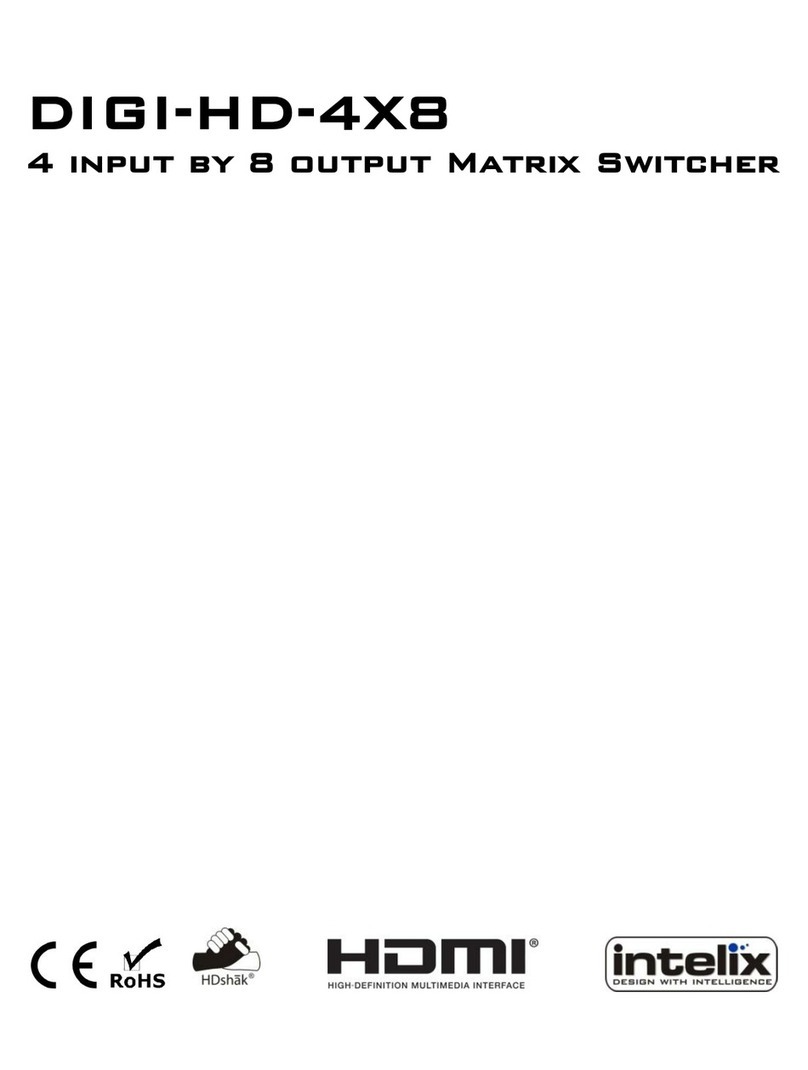
Intelix
Intelix DIGI-HD-4X8 User manual

Intelix
Intelix DIGI-HDMI-4X4 User manual

Intelix
Intelix DIGI-HDMI-4X2 User manual
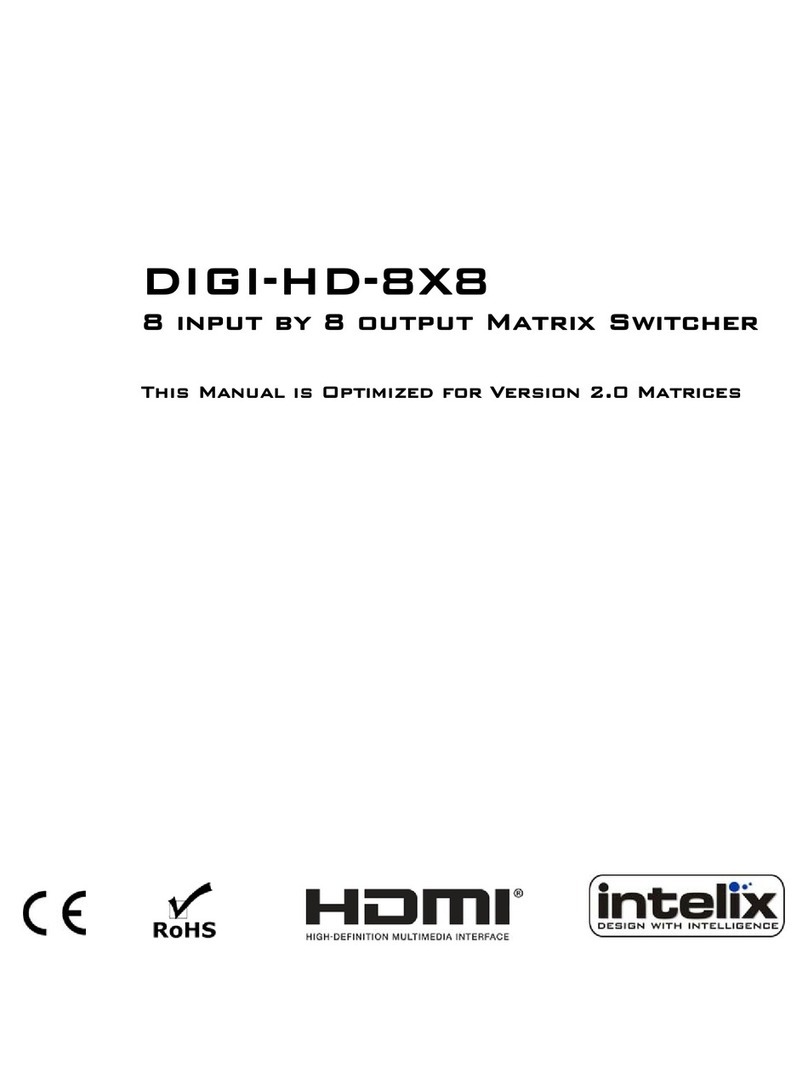
Intelix
Intelix DIGI-HD-8X8 User manual
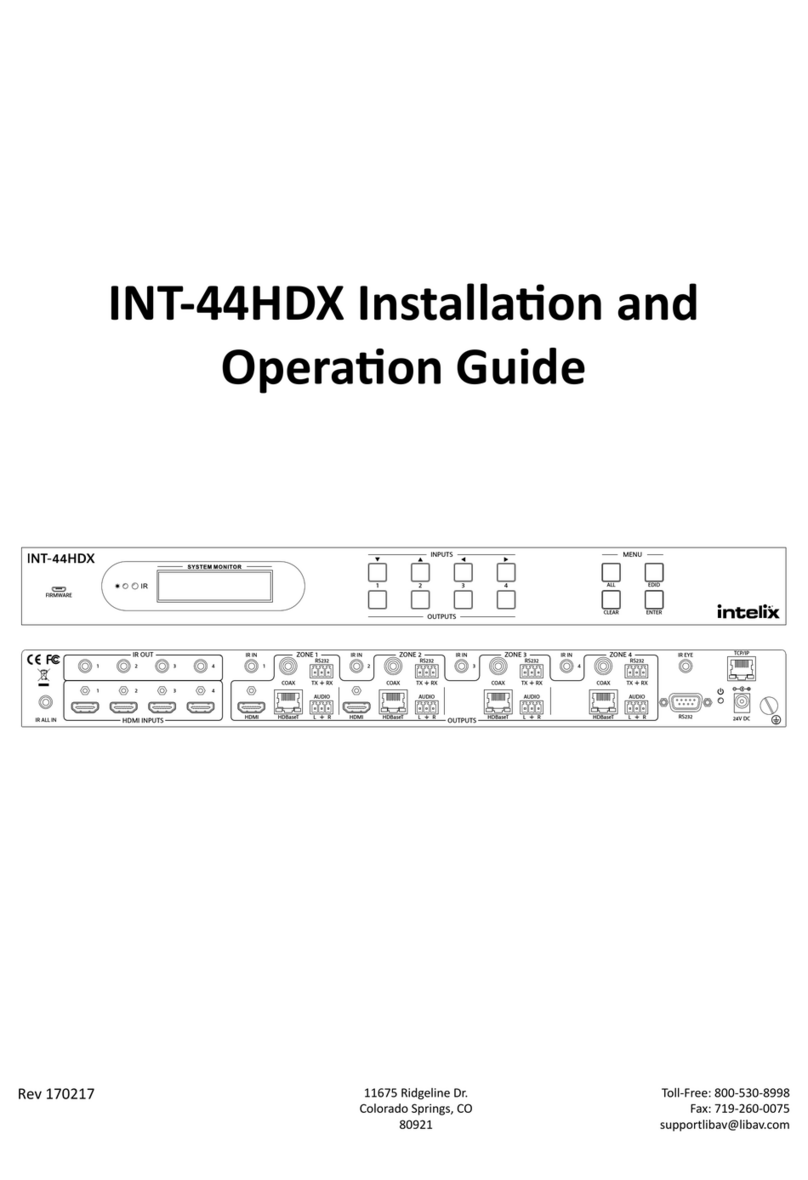
Intelix
Intelix INT-44HDX-BSTK Operating instructions

Intelix
Intelix INT-44HDX Operating instructions

Intelix
Intelix FLX-3232 Operating instructions
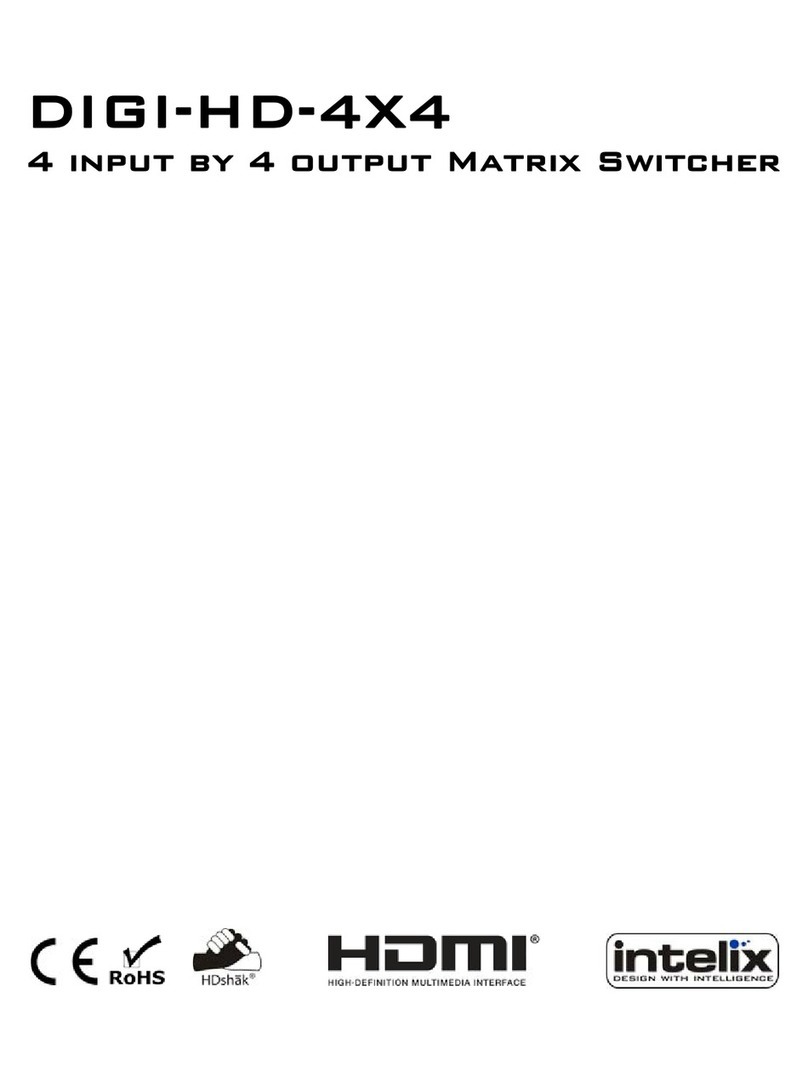
Intelix
Intelix DIGI-HD-4X4 User manual
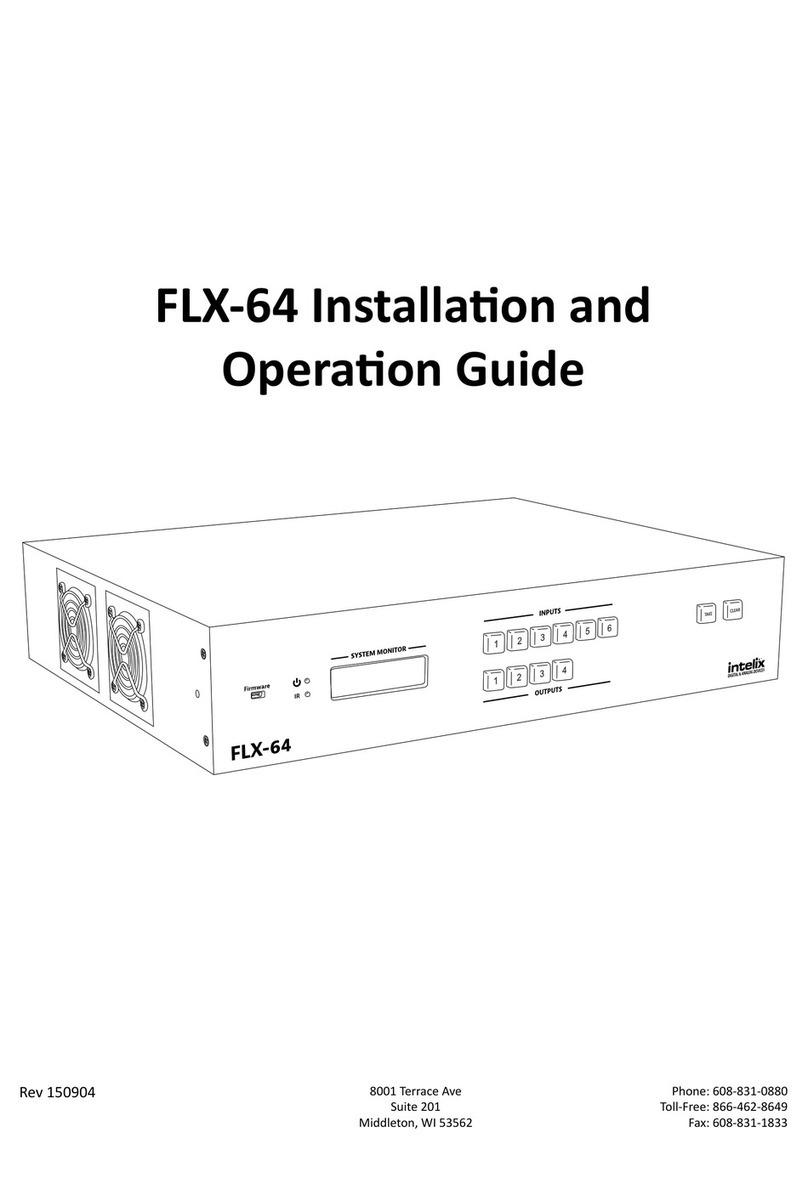
Intelix
Intelix FLX-64 Operating instructions

Intelix
Intelix FLX-44 Operating instructions