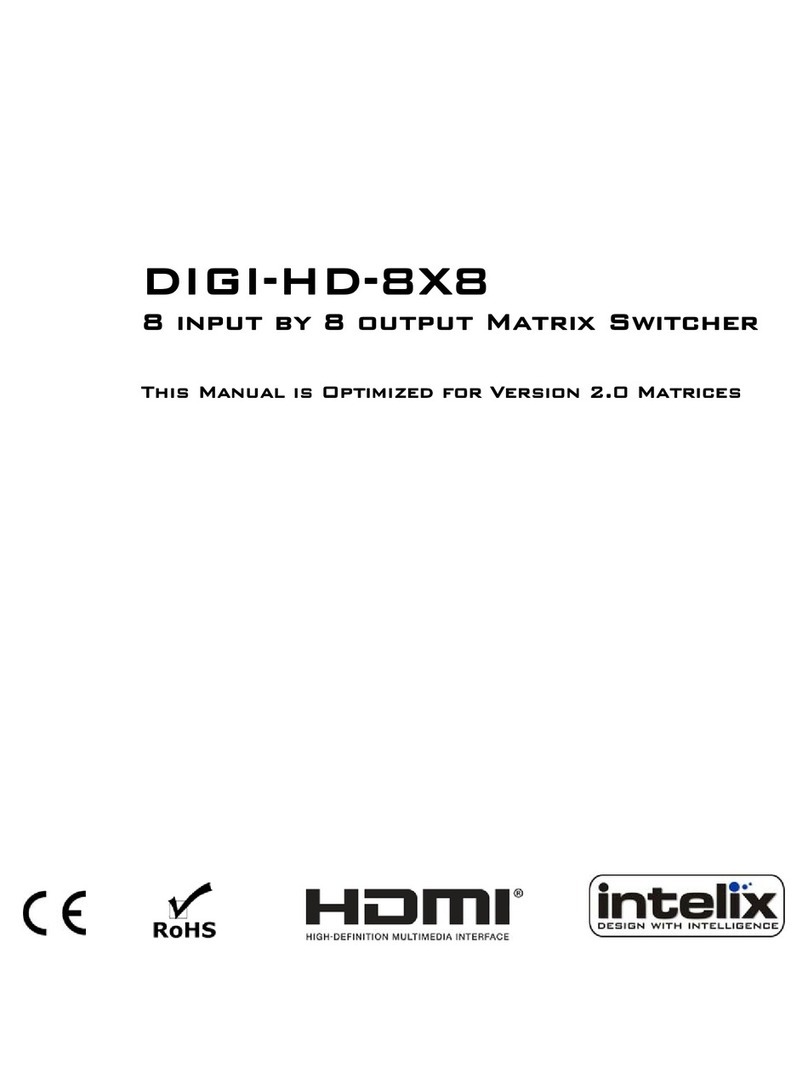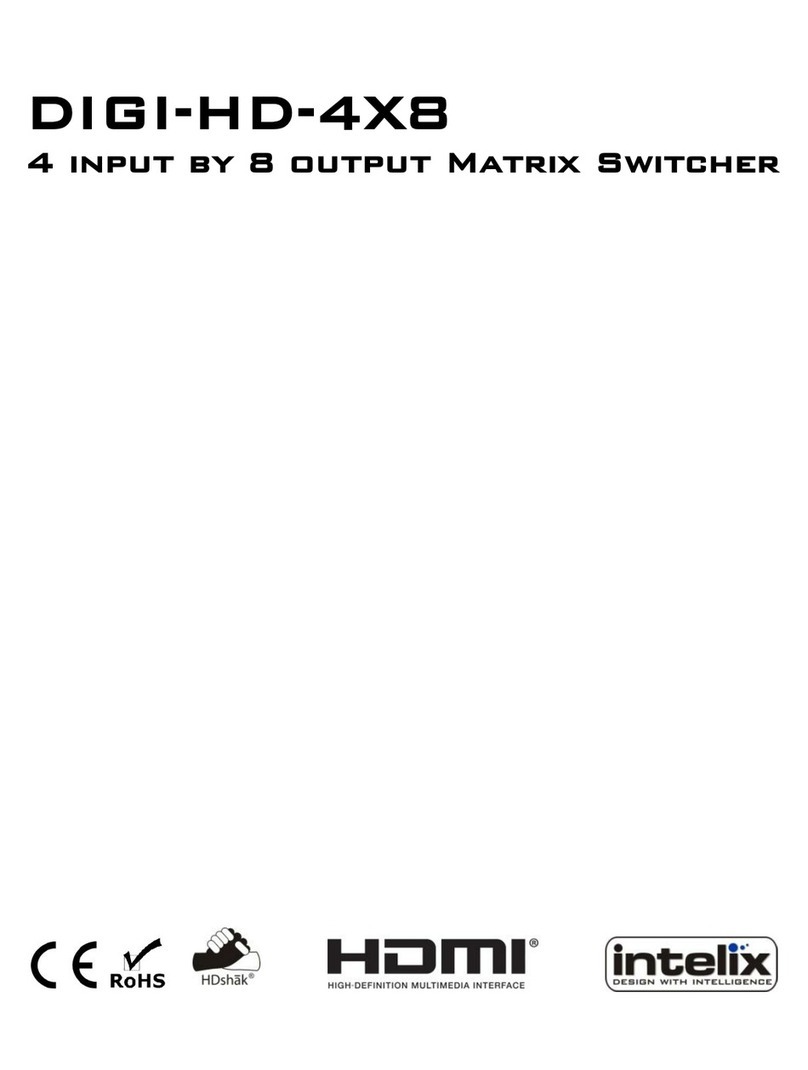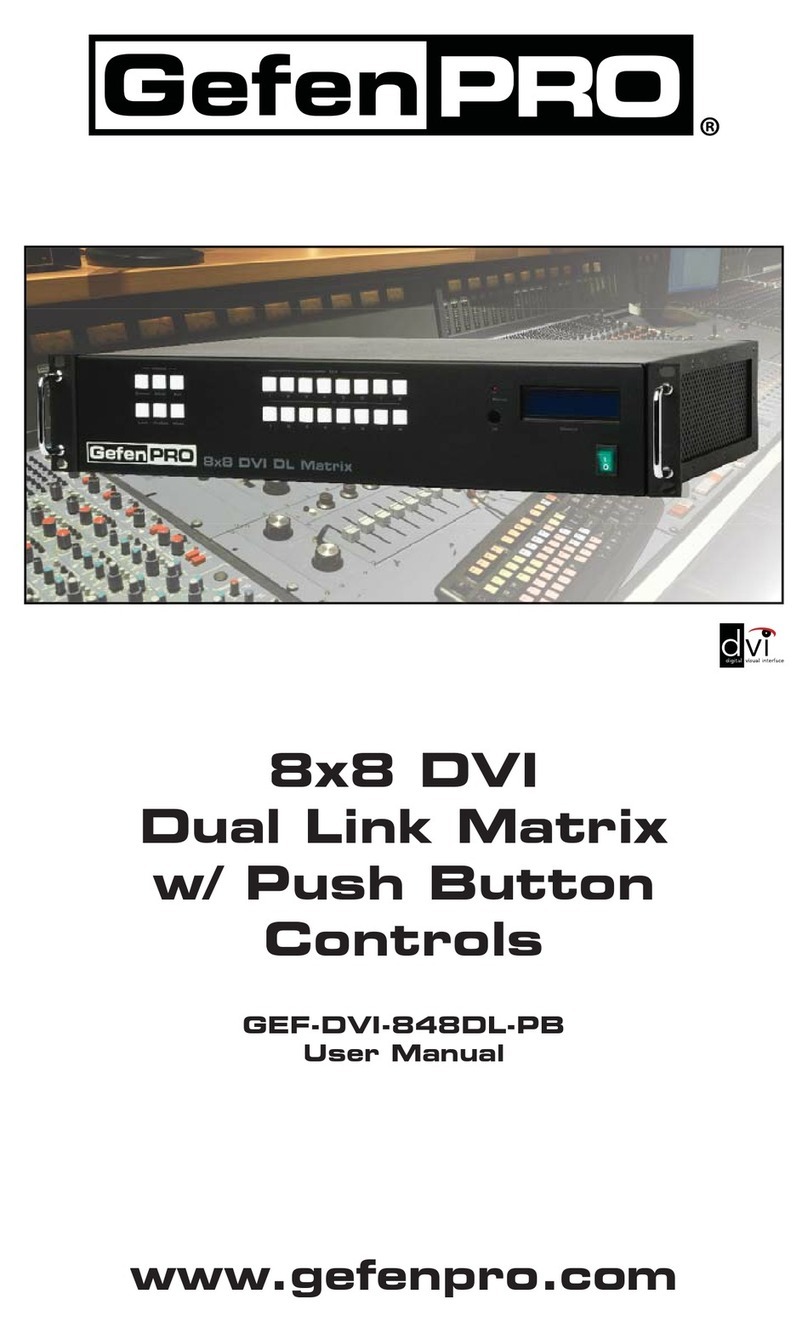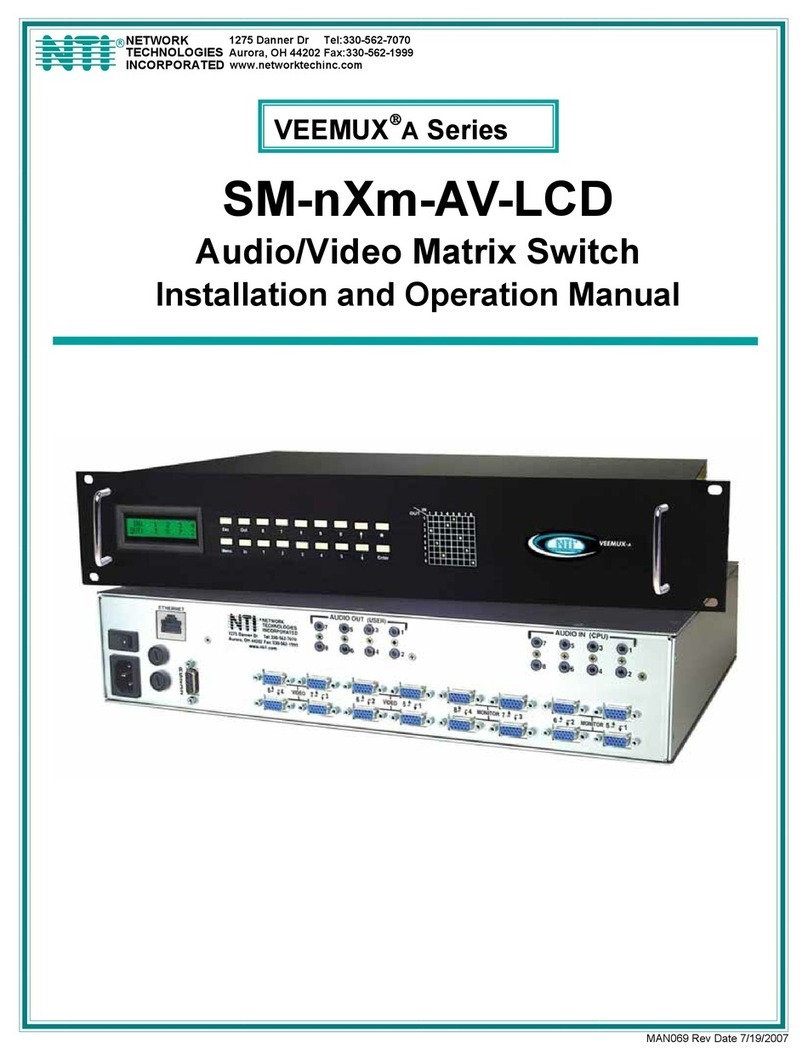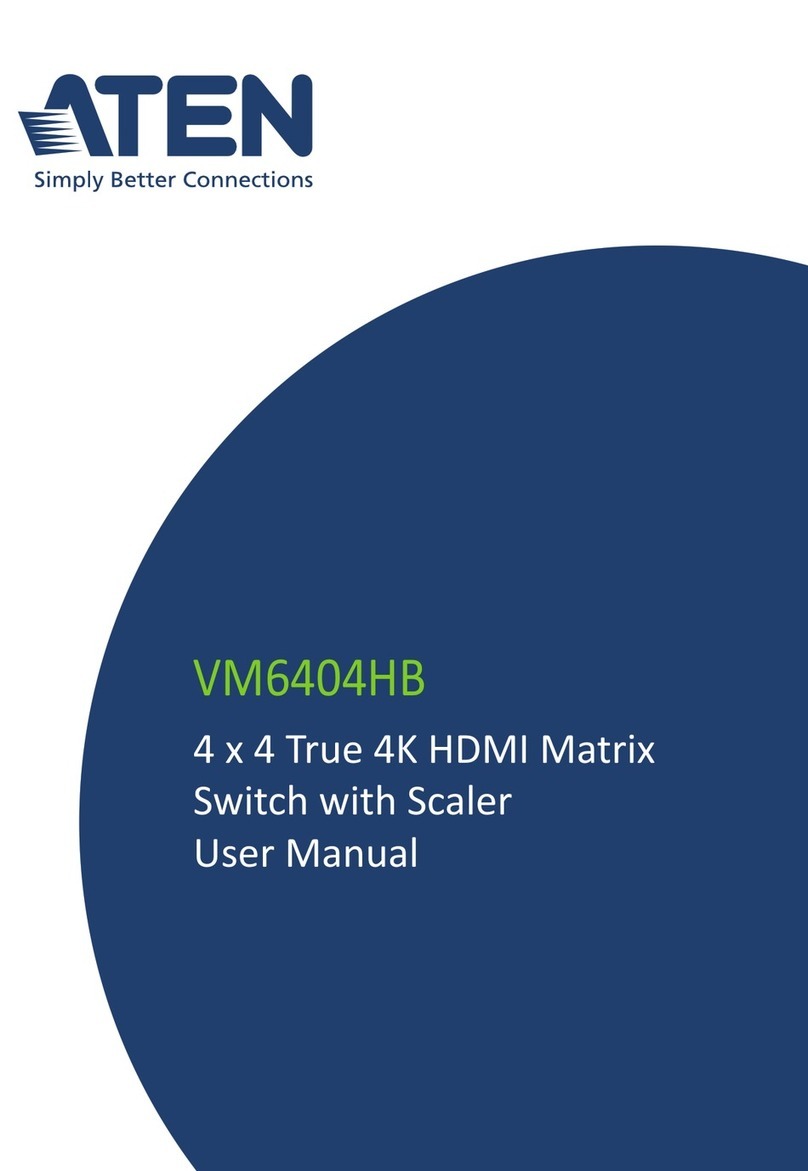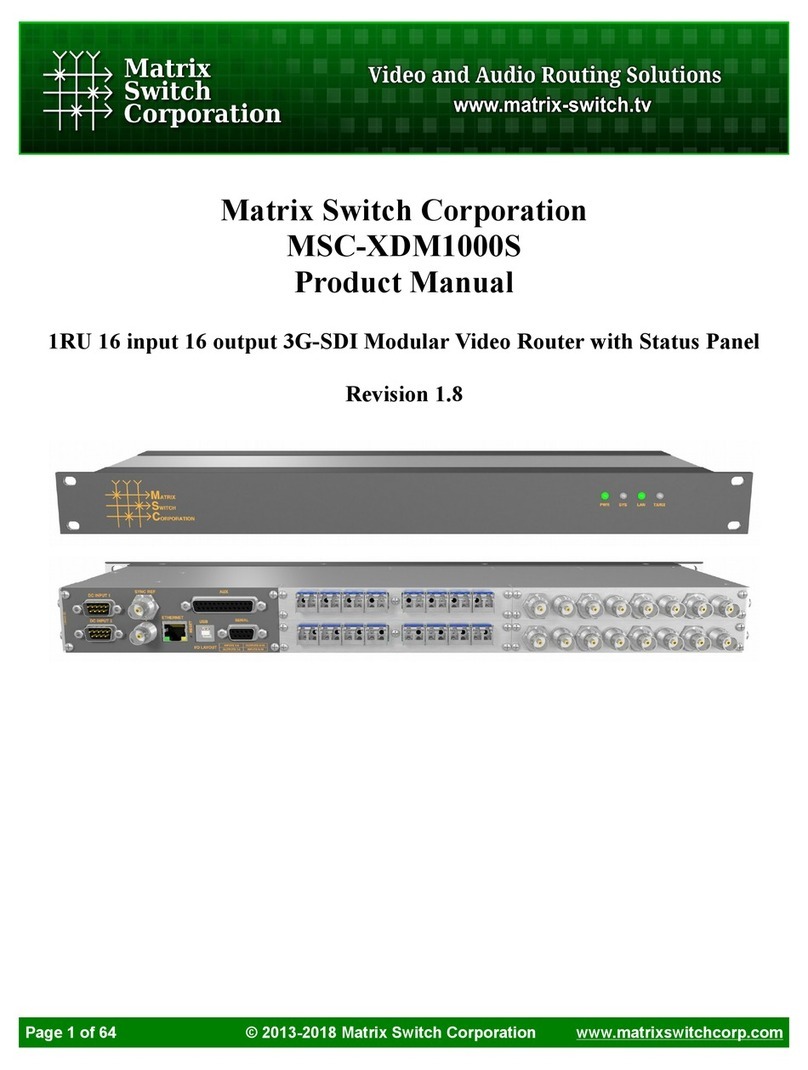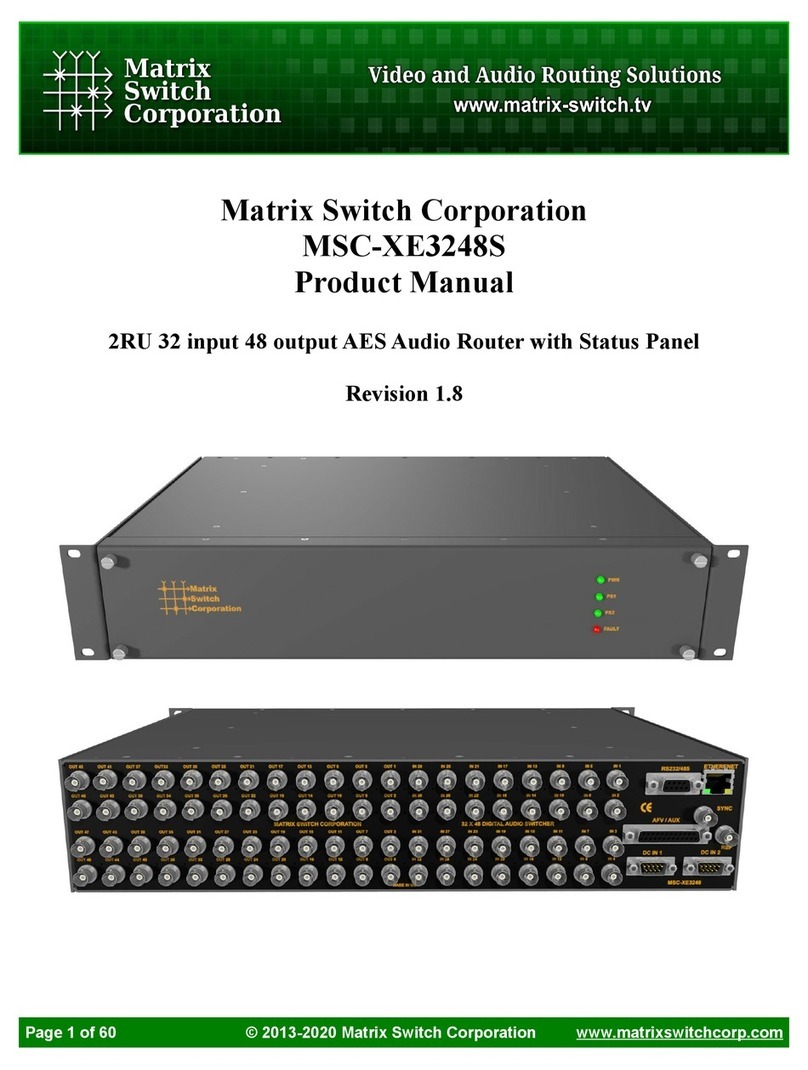Intelix DIGI-VGASD-8X8e User manual

DIGI-VGASD-8X8e
8 input by 8 output Matrix Switcher

Intelix DIGI-VGASD-8X8e Installation Manual
2 www.intelix.com
Table of Contents
Overview............................................................................................. 4
Installation ......................................................................................... 5
Controlling the Matrix........................................................................ 8
Transmitting Control Signals............................................................17
Using the Matrix with Video Signals other than VGA......................22
Technical Specifications ...................................................................23
Warranty ............................................................................................24
Contact Information………………………………………………… .26
Copyright 2010 Intelix LLC.
Design with Intelligence

Intelix DIGI-VGASD-8X8e Installation Manual
www.intelix.com
3
Important Safety Instructions
Please completely read and verify you understand all instructions in this manual before operating this
equipment.
Keep these instructions in a safe, accessible place for future reference.
Heed all warnings.
Follow all instructions.
Do not use this apparatus near water.
Clean only with a dry cloth.
Do not install near any heat sources such as radiators, heat registers, stoves, or other apparatus (including
amplifiers) that produce heat.
Use only accessories specified or recommended by Intelix.
Explanation of graphical symbols:
oLightning bolt/flash symbol: the lightning bolt/flash and arrowhead within an equilateral
triangle symbol is intended to alert the user to the presence of uninsulated “dangerous
voltage” within the product enclosure which may be of sufficient magnitude to constitute a
risk of shock to a person or persons.
oExclamation point symbol: the exclamation point within an equilateral triangle symbol is
intended to alert the user to the presence of important operating and maintenance
(servicing) instructions tin the literature accompanying the product.
WARNING: TO REDUCE THE RISK OF FIRE OR ELECTRIC SHOCK, DO NOT EXPOSE THIS
APPARATUS TO RAIN OR MOISTURE AND OBJECTS FILLED WITH LIQUIDS, SUCH AS VASES,
SHOULD NOT BE PLACED ON THIS APPARATUS.
Use the mains plug to disconnect the apparatus from the mains.
THE MAINS PLUG OF THE POWER SUPPLY CORD MUST REMAIN READILY ACCESSIBLE.
Do not defeat the safety purpose polarized or grounding-type plug. A polarized plug has two blades with one
wider than the other. A grounding-type plug has two blades and a third grounding prong. The wide blade or the
third prong is provided for your safety. If the provided plug does not fit into your outlet, consult an electrician for
replacement of your obsolete outlet. Caution! To reduce the risk of electrical shock, grounding of the center
pin of this plug must be maintained.
Protect the power cord from being walked on or pinched particularly at the plugs, convenience receptacles, and
the point where they exit from the apparatus.
Do not block the air ventilation openings. Only mount the equipment per Intelix’s instructions.
Use only with the cart, stand, tripod, bracket, table, or rack specified by Intelix or sold with the
equipment. When/if a cart is used, use caution when moving the cart/equipment combination to
avoid injury from tip-over.
Unplug this apparatus during lightning storms or when unused for long periods of time.
Caution! Shock Hazard. Do not open the unit. Refer to qualified service personnel. Servicing is required when
the apparatus has been damaged in any way, such as power-supply cord or plug is damaged, liquid has been
spilled or objects have fallen into the apparatus, the apparatus has been exposed to rain or moisture, does not
operate normally, or has been dropped.
Refer all servicing to qualified service personnel. Servicing is required when the apparatus has been damaged in
any way, such as the power-supply cord or plug is damaged, liquid has been spilled or objects have fallen into the
apparatus, the apparatus has been exposed to rain or moisture, does not operate normally, or has been dropped.

Intelix DIGI-VGASD-8X8e Installation Manual
4 www.intelix.com
Overview
Tired of sifting through spec sheets and wiring multiple components from
numerous manufacturers? Fed up with long, bulky cable runs? Simplify with
Intelix DIGI-VGASD twisted pair matrices.
The DIGI-VGASD-8X8e provides eight analog VGA video and stereo audio
inputs which may be distributed to eight twisted pair outputs in any
combination. In addition, a separate internal control matrix provides bi-
directional RS232 and IR switching and distributes the control signals through
the twisted pair ports, allowing the remote control of the sources and
destinations connected to the matrix. All of the video, audio and control signals
are transmitted up to 350 feet on a single twisted pair cable. In essence, the
DIGI-VGASD-8X8e allows you to switch audio, video, and control and
transmit it all over a single twisted pair cable to a remote Intelix DIGI-
VGASD Series receiver.
The matrix supports resolutions up to 1920 x 1080, features true hi-fidelity
audio, and is compatible with third-party control systems.
Design with Intelix and Design with Intelligence.
DIGI-VGASD-8X8e Package Contents
DIGI-VGASD-8X8e matrix switcher
5VDC power supply
Manual
Software CD-ROM

Intelix DIGI-VGASD-8X8e Installation Manual
www.intelix.com
5
Installation
To install the Intelix DIGI-VGASD-8X8e matrix switcher, please perform the
following steps.
1. If mounting in a 19” audio/video rack, verify the rack has one rack space
unit (1RU) of open space.
2. Power-off the source and destination audio and video devices.
3. Connect the input sources to the DIGI-VGASD-8X8e using high-quality
audio and video cables.
Ventilation when Rack Mounting
At least 2 inches of free air space is required on both sides of
the DIGI-VGASD-8X8e for proper side ventilation.
Ensure there are no closeable doors on the rack that might seal
the DIGI-VGASD-8X8e from a steady supply of cool air.
Avoid mounting the DIGI-VGASD-8X8e near a power
amplifier or any other source of significant heat.
It is recommended that you leave an empty rack space above
and below the DIGI-VGASD-8X8e for additional cooling.
Note: All connecting audio-visual equipment must be powered off.
Note: Intelix recommends labeling all analog audio and video
inputs to aid in software and control system programming.

Intelix DIGI-VGASD-8X8e Installation Manual
6 www.intelix.com
4. Connect the output destinations to the DIGI-VGASD-8X8e using twisted
pair cables (compatible Intelix twisted pair receivers sold separately). Each
output channel requires one run of twisted pair cable with TIA 568B
terminations.
RRecommended Receivers
Product Style Max Distance Signals
DIGI-VGASD-R Modular 350 feet VGA, audio, IR RS232
DIGI-VGASD-WP-R Wallplate 350 feet VGA, audio, IR RS232
DIGI-V3A2-R Modular 350 feet YPbPr, audio
DIGI-V3SD-R Modular 350 feet YPbPr, audio, IR, RS232
*Note that the DIGI-VGASD-8X8e is not a scaler. Like inputs must be routed to
like outputs; i.e., VGA inputs must be routed to VGA receivers, component video
inputs must be routed to component video receivers, etc.

Intelix DIGI-VGASD-8X8e Installation Manual
www.intelix.com
7
5. Connect the included power cord to the DIGI-VGASD-8X8e.
6. Connect an RS232 cable to the DIGI-VGASD-8X8e. Verify the opposite
end of the cable is connected to a controller (i.e., PC running Intelix Smart
Control software, touch panel, etc.).
7. Power-on the DIGI-VGASD-8X8e. Verify that both front panel LEDs are
illuminated. It is normal for the status light to blink.
8. Power-on the source and destination audio and video devices.
Note: If controlling the DIGI-VGASD-8X8e matrix with Intelix
Smart Control software, verify the software is properly loaded on a
connected PC.

Intelix DIGI-VGASD-8X8e Installation Manual
8 www.intelix.com
Controlling the Matrix
The DIGI-VGASD-8X8e features a bi-directional serial port for transmitting
and receiving RS232 messages from a remote controller, such as a computer or
touch panel.
Controlling the Matrix with Intelix Smart Control Software
Intelix Smart Control software is included with each DIGI-VGASD-8X8e
matrix purchase.
In order to install Intelix Smart Control software, please follow the steps below.
1) Insert the Intelix Software CD into the computer’s CD-ROM drive.
2) The CD should automatically start, and the Intelix Autorun Wizard
window should initiate. If this does not occur, manually select your
computer’s CD-ROM drive and open the Autorun.exe.
3) Select the program(s) you wish to install and follow the Installation
Wizards.
Downloading the Smart Control Software Online
Intelix Smart Control software is available for download free
from www.intelix.com in the Technical Library.

Intelix DIGI-VGASD-8X8e Installation Manual
www.intelix.com
9
After installation, execute the Intelix Smart Control software on the computer.
1) The first screen will prompt you to load an existing configuration. If
you have a pre-configured file, select Yes. If you are creating a new
file, select No.
2) After opening your pre-configured file or creating a new file, the
Configure Router screen will open. Select the number of DIGI-
VGASD-8X8e matrices used in your application in the Router Count
drop down menu.
3) Select the number of Intelix DIGI-VGASD series matrices used in
your application in the Router Count drop down menu.

Intelix DIGI-VGASD-8X8e Installation Manual
10 www.intelix.com
4) Select the Intelix DIGI-VGASD series matrix type for each router in
the application.
5) Define the quantity of inputs and outputs for each router in the
application.
6) Select the Communication Port your computer or control system is
using to connect to the DIGI-VGASD-8X8e matrix. Optionally,
timeout speeds may be adjusted for controllers with slower
connections.
7) After completing the Configure Router screen, select OK. The Smart
Control Pro screen will execute.
Note: Router Timeout speeds should be no greater than 0.2
seconds.

Intelix DIGI-VGASD-8X8e Installation Manual
www.intelix.com
11
8) The Smart Control Pro screen provides easy-to-use, grid-style
control of the DIGI-VGASD-8X8e matrix. Inputs are configured on
the left of the screen. Outputs are configured on the top of the screen.
9) Intelix Smart Control Pro software provides control routing at each
individual crosspoint. To route a signal, select the circle where the
input and output meet.
Note: Intelix Smart Control software allows each input and output
to be custom labeled. Select the desired input/output and enter your
label.

Intelix DIGI-VGASD-8X8e Installation Manual
12 www.intelix.com
For example, the Lab Computer may be routed to LCD 3 by selecting the
third crosspoint from the left on the top row.
Note: Inputs may be routed simultaneously to multiple outputs, but
each output may only view a single input.
Quick Click Options
Selecting multiple consecutive outputs
Select one output crosspoint, hold the shift key on your keyboard,
and select the last output crosspoint in the sequence
Selecting multiple outputs
Select one output crosspoint, hold the control key on your
keyboard, and select additional crosspoints
Routing an input to all outputs
Hold the control key on your keyboard and select an input
Keeping an output selection unchanged after routing
Hold the shift key on your keyboard and select an input

Intelix DIGI-VGASD-8X8e Installation Manual
www.intelix.com
13
10) To record a routing sequence as a preset, or macro, select the Record
button under the Macro header. A blinking recording message will
appear.
11) Select the desired crosspoints in the preset. There is no limit on
preset routing. Select Save Macro when finished.
Note: A macro records your clicks in the software.

Intelix DIGI-VGASD-8X8e Installation Manual
14 www.intelix.com
To cancel saving a macro, select the Cancel Save button.
12) Intelix Smart Control software provides up to 50 saved macros. To
recall a macro, select it from the column in the Smart Control Pro
screen.
13) Before exiting the Intelix Smart Control software, all desired setting
and configurations should be saved in the File > Save Configuration
drop down.

Intelix DIGI-VGASD-8X8e Installation Manual
www.intelix.com
15
Controlling the Matrix with an RS232 Controller
The Intelix DIGI-VGASD-8X8e is compatible with most third-party RS232
control systems. The messaging is based on RS232 queries with CRC protocol;
therefore, any system which transmits hex or ascii code is compatible with the
system.
1. If controlling the DIGI-VGASD-8X8e through the RS232 control
port on the rear panel, connect a straight-through serial cable directly
to the matrix.
2. Power-on the DIGI-VGASD-8X8e. Verify the communication baud
rate is 115,000 kbps or less.
3. Power-on the control system.
Command Protocol
Protocol
//FxxMyyIzz<CHK><CR>
*All commands must start with //
ASCII Command Description
Command Description
F Matrix
xx Matrix number from 00 to 99
M Output
yy Output number
I Input
zz Input number
R Connect
D Disconnect
nn Matrix new frame address
<CHR> CRC calculation
<CHK> Exclusive OR (XOR) of all previous bytes
<CR> Carriage return (0Dh); all commands sent from a PC
end with <CR>
* CRC protocol can be disabled through the Intelix Smart Control software
or by sending the following command: CRCOFF <CR>
Example Routing Command
Requirement Code
Route input 3 to output 12 //F00M12I03<0x42><CR>
*Output command “00” routes the input to all outputs
Note: The status LED on the front panel of the matrix will blink three
times when a valid command is received.

Intelix DIGI-VGASD-8X8e Installation Manual
16 www.intelix.com
Routing RS232 from Specific Sources to Specific Destinations
The DIGI-VGASD-8X8e matrix allows RS232 commands to be transmitted
from an individual input to an individual output.
Code Description
//FxxRyyIzz<CHK><CR> Connect to a crosspoint
//FxxDyyIzz<CHK><CR> Disconnect to a crosspoint
//FxxFnn<CHK><CR> Set a new frame address
//FxxU<CHK><CR> Query a crosspoint
During a crosspoint query, the matrix will respond with one byte for each
output and <CR> at the string end. The first byte transmitted refers to
output 1. To calculate the input number, the matrix transmits the input
number with the 7th bit set.

Intelix DIGI-VGASD-8X8e Installation Manual
www.intelix.com
17
Transmitting Control Signals
The DIGI-VGASD-8X8e transmits bi-directional RS232 and IR over the same
twisted pair output cable used for audio and video. RS232 and IR operate in
different manners, and the DIGI-VGASD-8X8e handles each signal differently.
RS232 Transmission
The DIGI-VGASD-8X8e features bi-directional RS232 transmission from the
matrix to remote destinations via twisted pair cable. An internal control switcher
is built into the matrix, allowing serial commands to be distributed to individual
channels in custom configurations. And because it is bi-directional, the matrix
both sends and receives commands.
Note: The RS232 pass-through is not connected to the RS232 input of
the matrix; i.e., the matrix cannot be controlled with the RS232 pass-
through port.

Intelix DIGI-VGASD-8X8e Installation Manual
18 www.intelix.com
1. Connect the desired controller to the DIGI-VGASD-8X8e matrix using an
RS232 (serial) cable.
2. Verify the communication baud rate is 115,000 kbps or less.
Serial Connector Pinout

Intelix DIGI-VGASD-8X8e Installation Manual
www.intelix.com
19
IR Transmission
The DIGI-VGASD-8X8e features independent IR transmission for each of the
matrix’s eight channels. Unlike RS232, IR is not bi-directional; the Intelix
DIGI-VGASD-8X8e transmits IR signals from the remote twisted pair receiver
back to the matrix. The signal is then output to the active audio/video channel;
i.e., if the remote monitor is viewing input channel one, the IR signal is
distributed to the channel one source. This IR control configuration is ideal for
remotely controlling sources, such as DVD players and satellite receivers.
Each IR channel supports infrared signals from 20 to 100 kHz.

Intelix DIGI-VGASD-8X8e Installation Manual
20 www.intelix.com
1. Verify a remote Intelix twisted pair receiver is connected to the DIGI-
VGASD-8X8e matrix via twisted pair cable.
2. Connect an Intelix DIGI-VGASD-IREYE IR receiver (sold separately) to
the twisted pair receiver.
3. Connect an Intelix DIGI-VGASD-IREMT IR emitter (sold separately)
directly to the DIGI-VGASD-8X8e. The emitter’s 1/8” mini (3.5mm) plug
connects to the matrix. Each audio/video source requires an independent IR
emitter.
4. Affix the IR emitter to the audio/video source.
IR Emitter Mounting Tips
Surrounding electrical equipment may be producing high levels of
IR noise. Plasma TVs and compact fluorescent lights are known
polluters. Shield the outside of the emitter and the hardware’s IR
window with electrical tape.
Verify the emitter is directly on the hardware’s IR window and
directly over the IR sensor. Operation may be intermittent if the
emitter is too far away from the sensor.
Clean the equipment’s IR sensor window with an alcohol-based
cleaner before applying the emitter to guarantee adhesion.
Should the emitter not adhere to the equipment’s sensor window,
apply a small drop of glue to the adhesion pad on the emitter and
re-apply.
Warning! Do not use any IR receiver or IR emitter other than those
sold exclusively for the DIGI-VGASD series of products to prevent
damage to the unit. Using 12V-based IR components may permanently
damage the IR circuitry of the product and void the warranty.
Table of contents
Other Intelix Matrix Switcher manuals
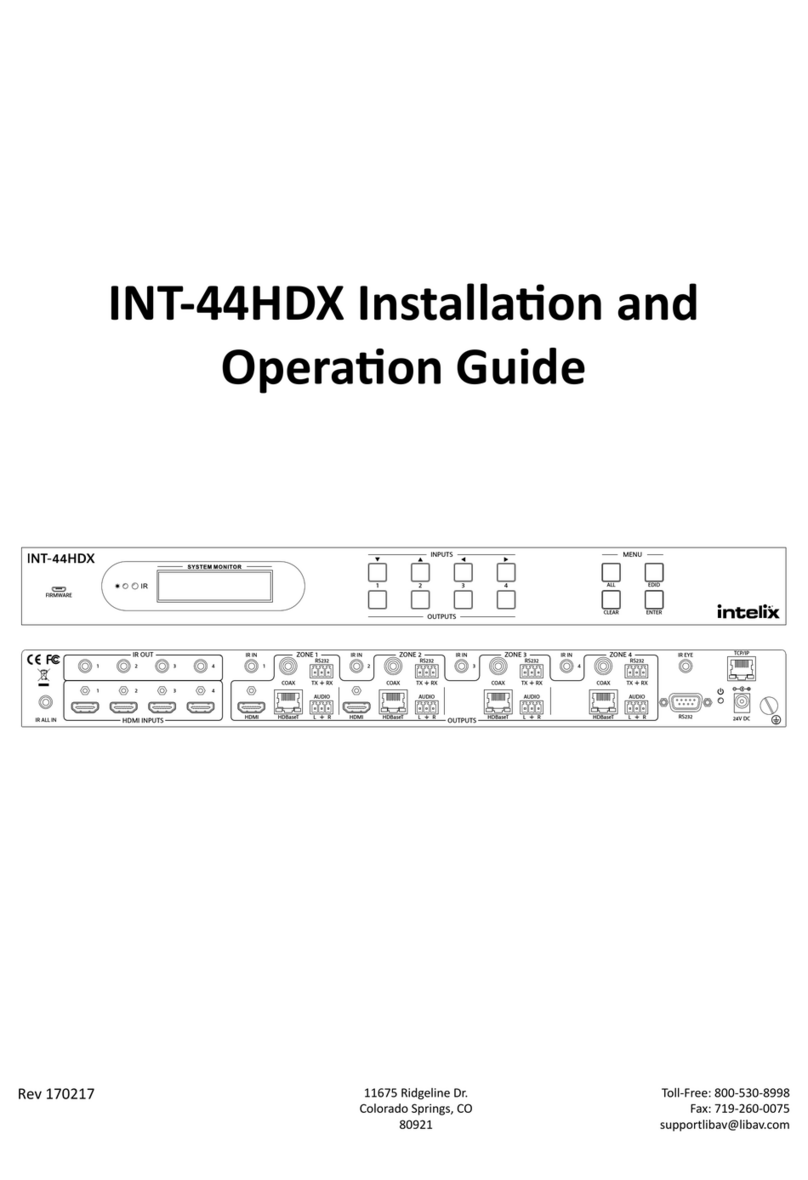
Intelix
Intelix INT-44HDX-BSTK Operating instructions
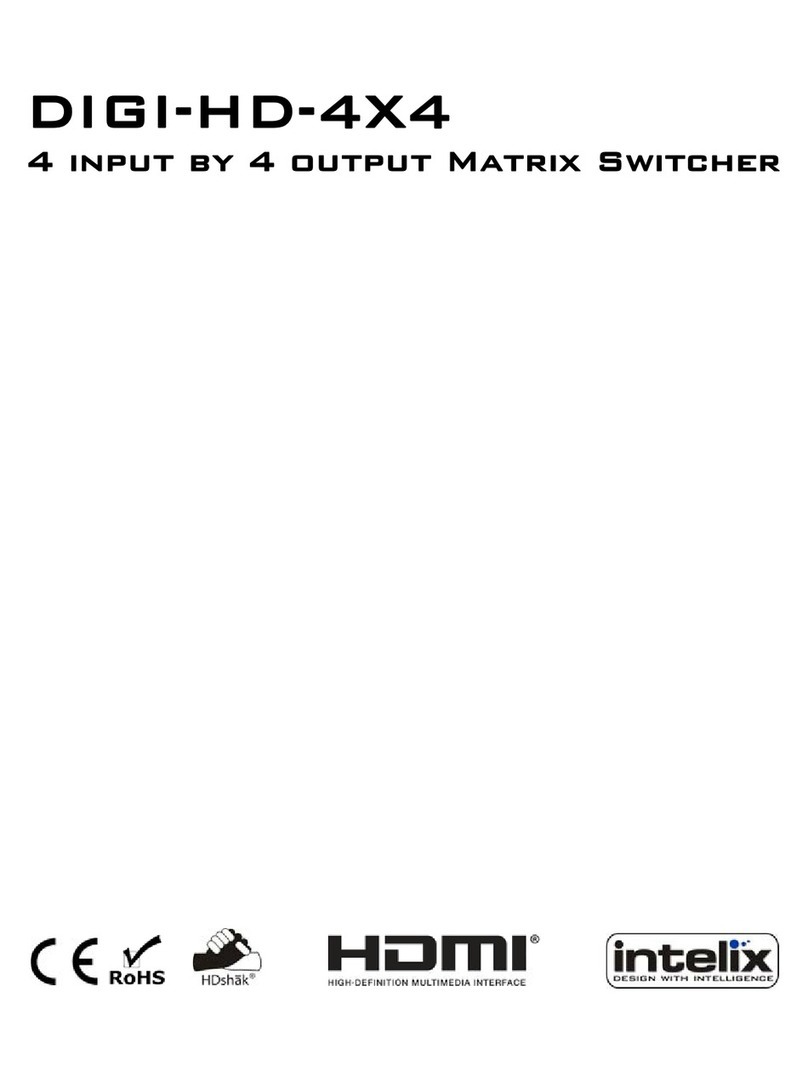
Intelix
Intelix DIGI-HD-4X4 User manual
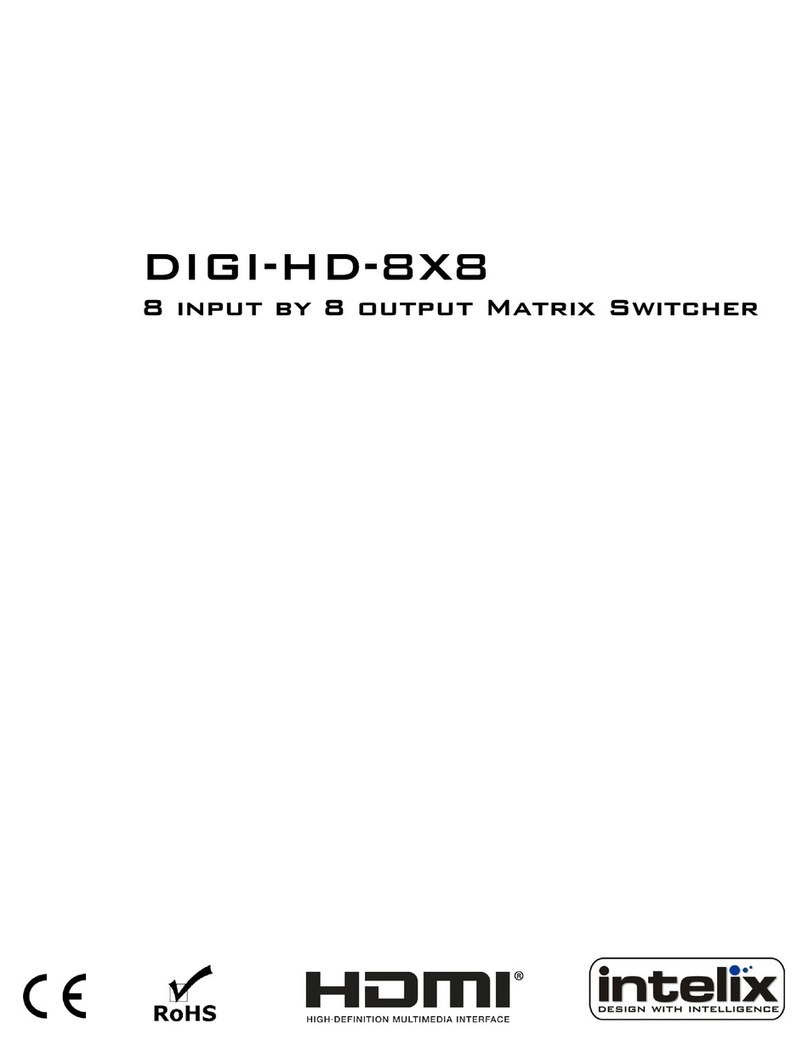
Intelix
Intelix DIGI-HD-8X8 User manual

Intelix
Intelix DIGI-HDMI-4X2 User manual

Intelix
Intelix INT-44HDX Operating instructions

Intelix
Intelix FLX-88 Operating instructions
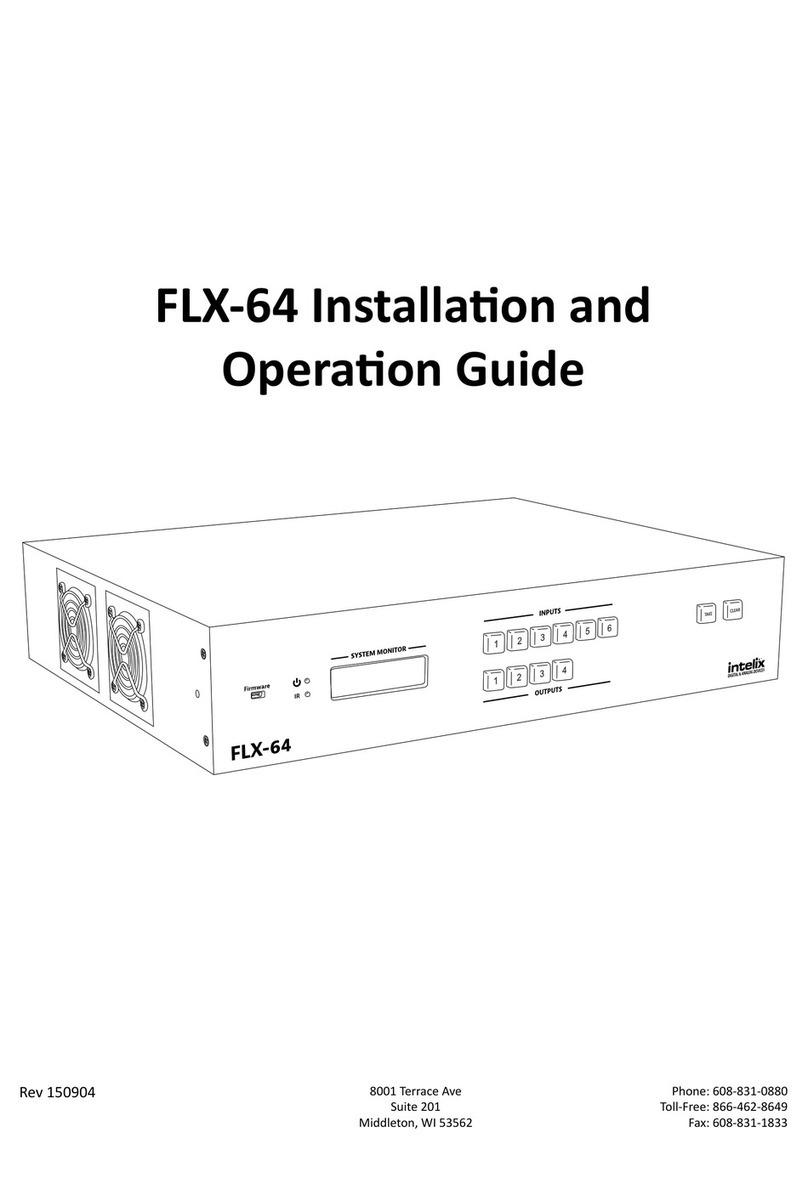
Intelix
Intelix FLX-64 Operating instructions

Intelix
Intelix FLX-3232 Operating instructions

Intelix
Intelix INT-88HDX Operating instructions
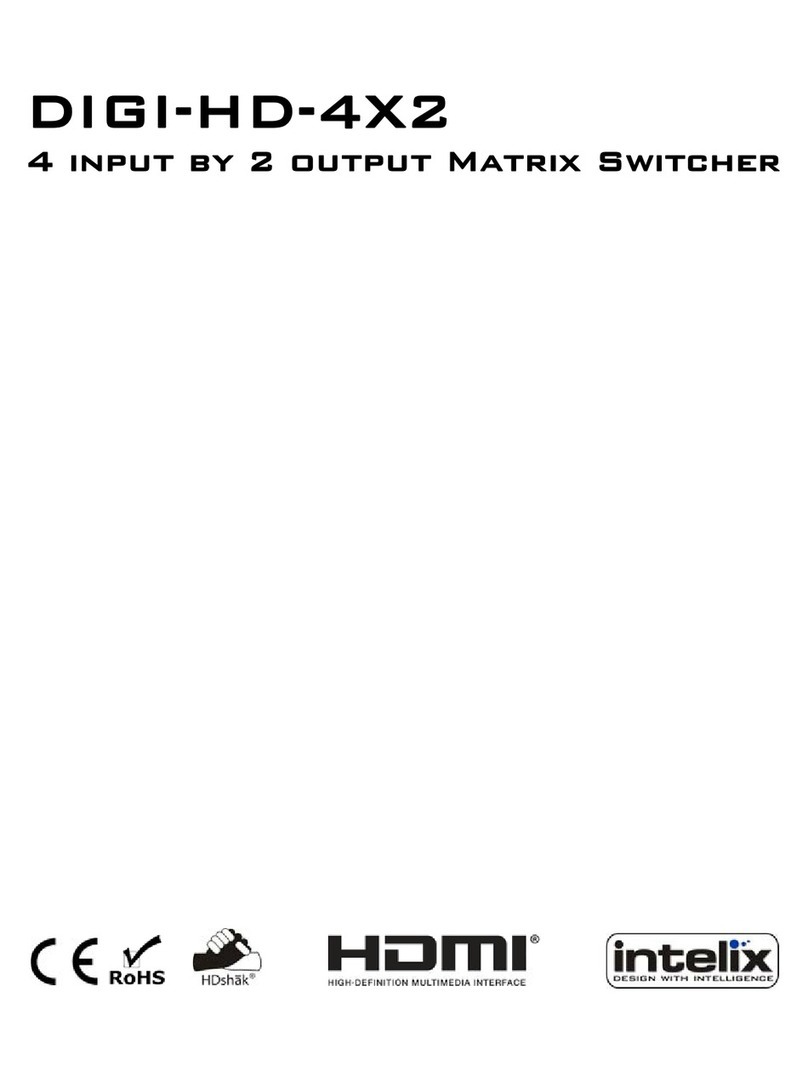
Intelix
Intelix DIGI-HD-4X2 User manual