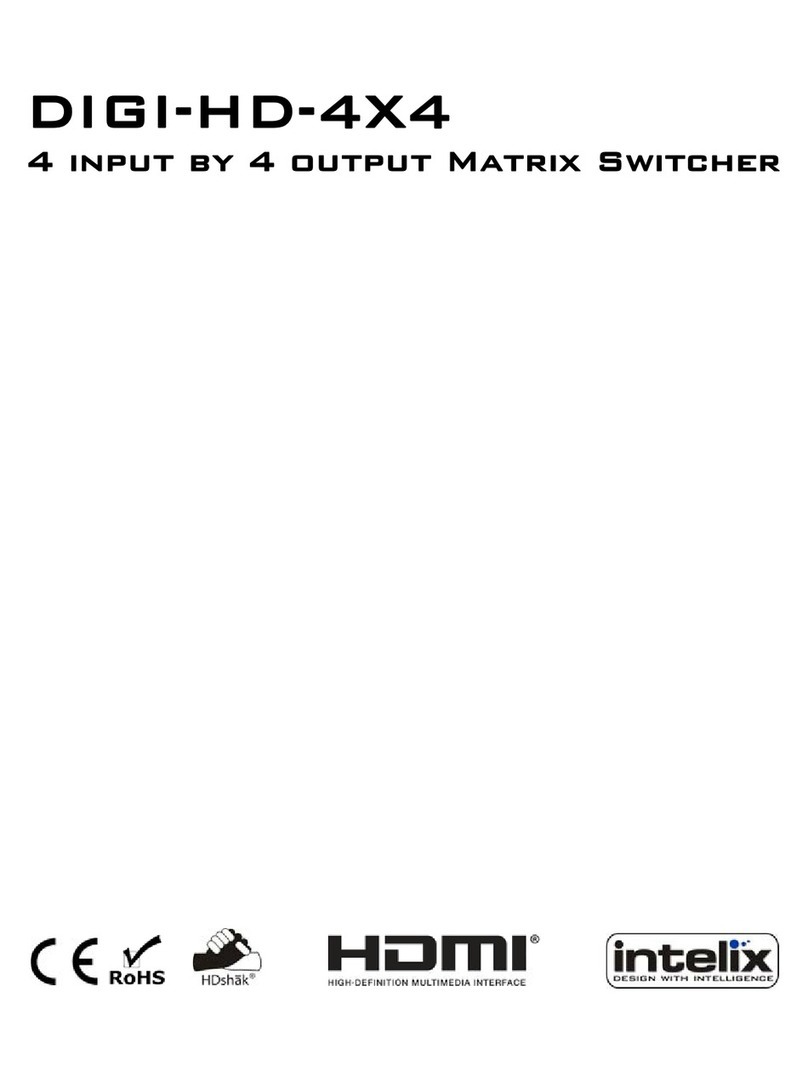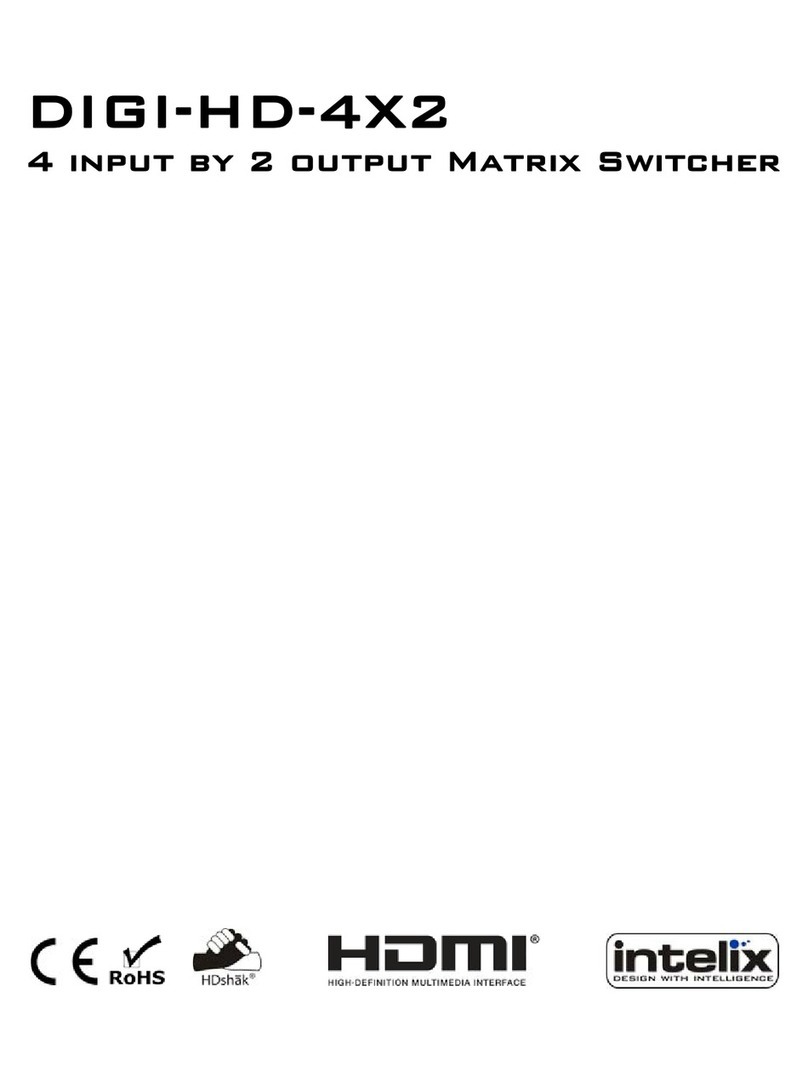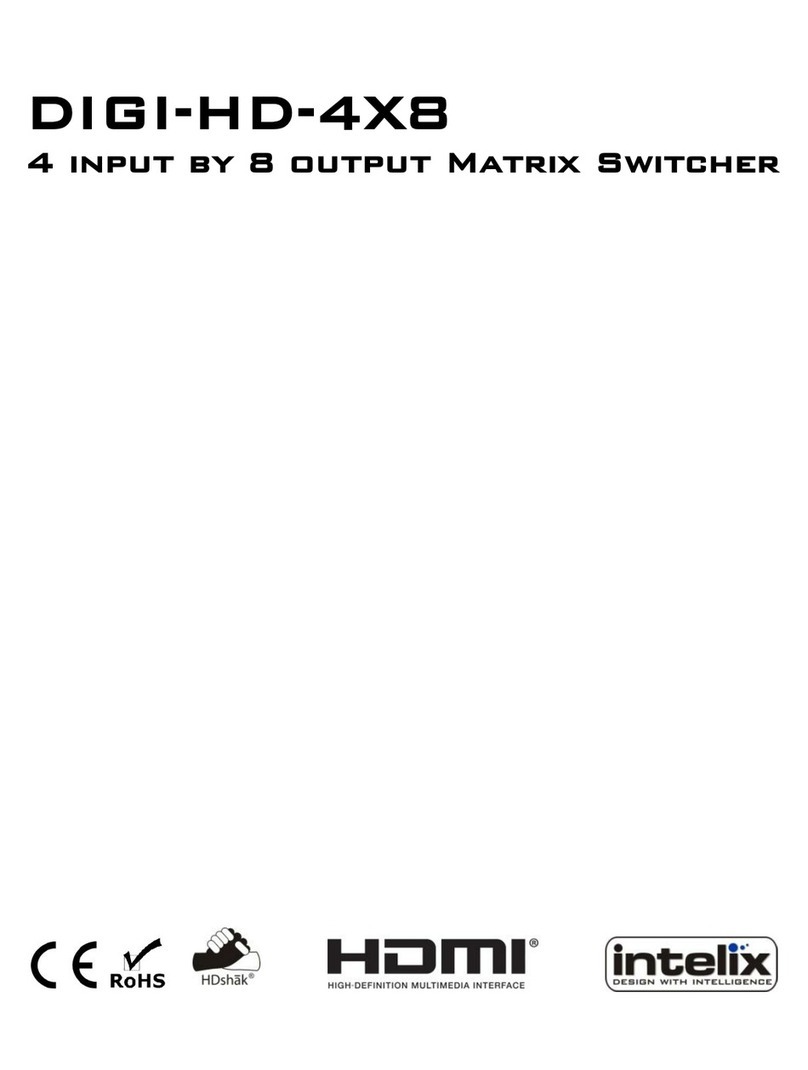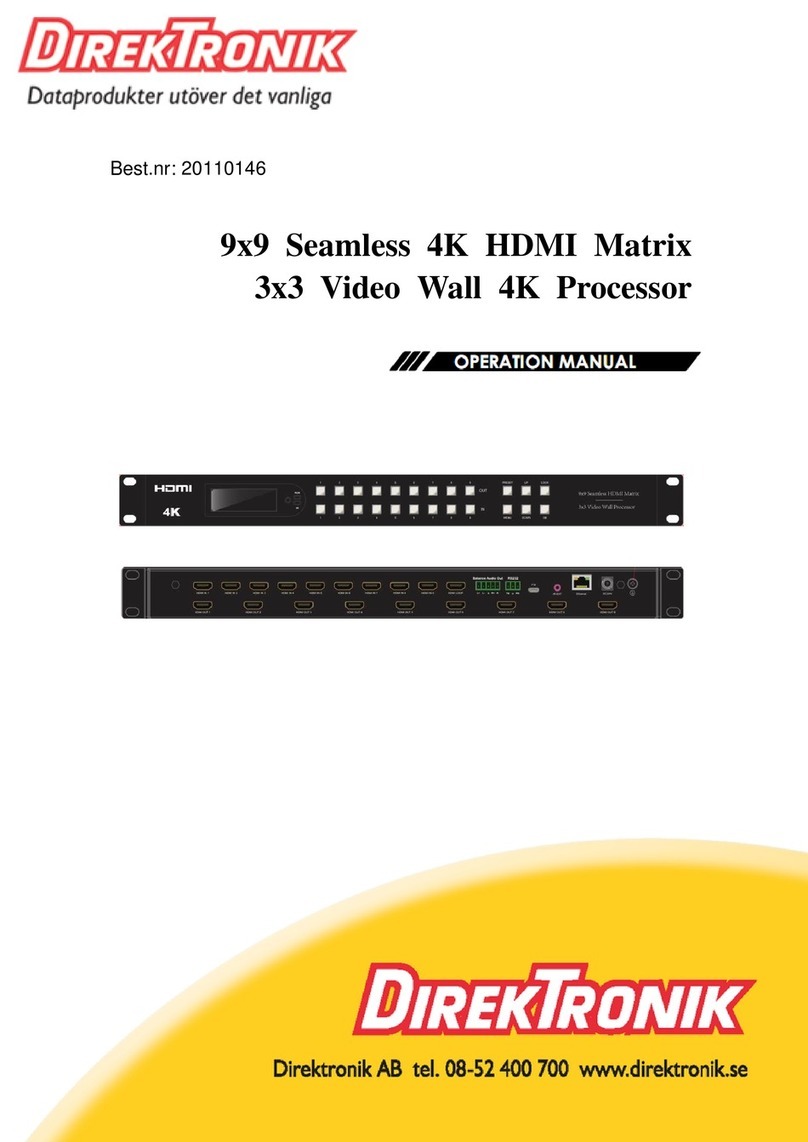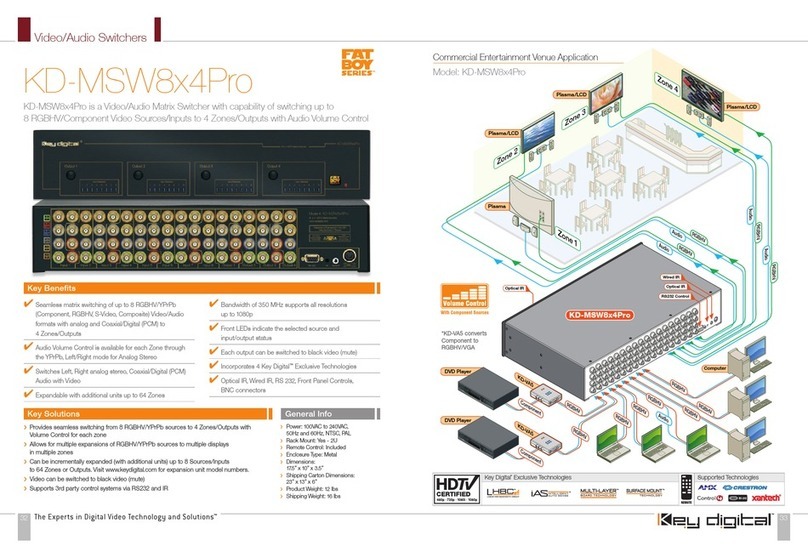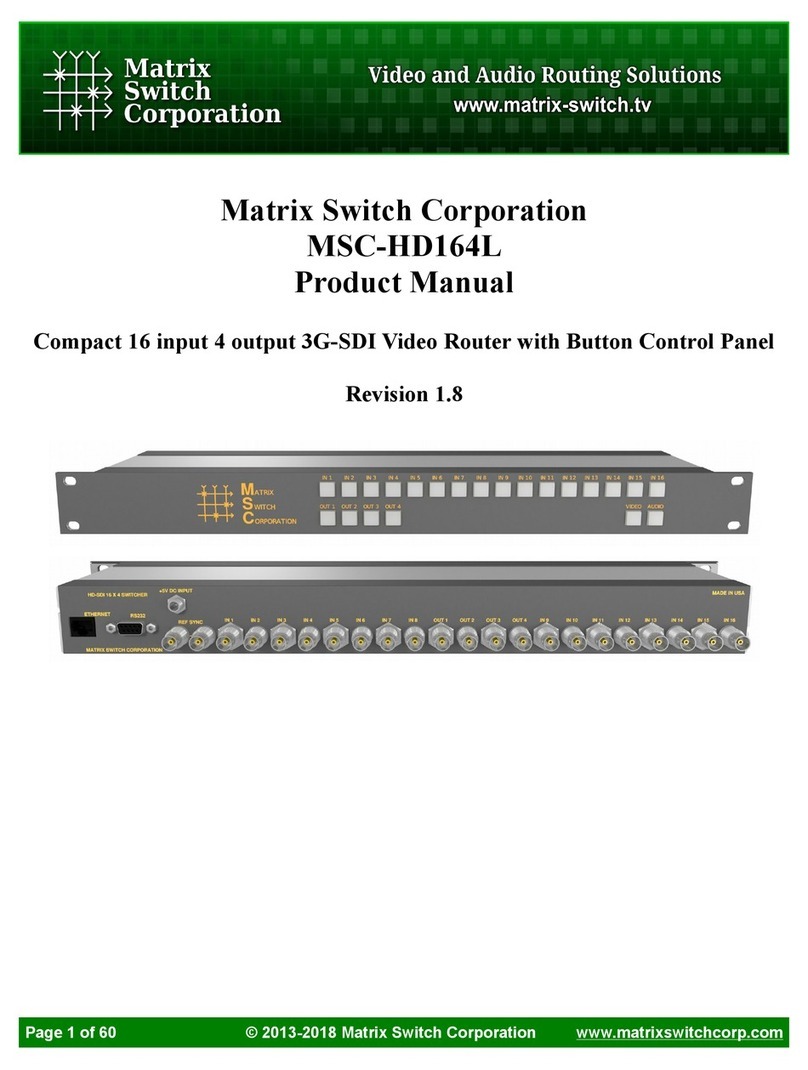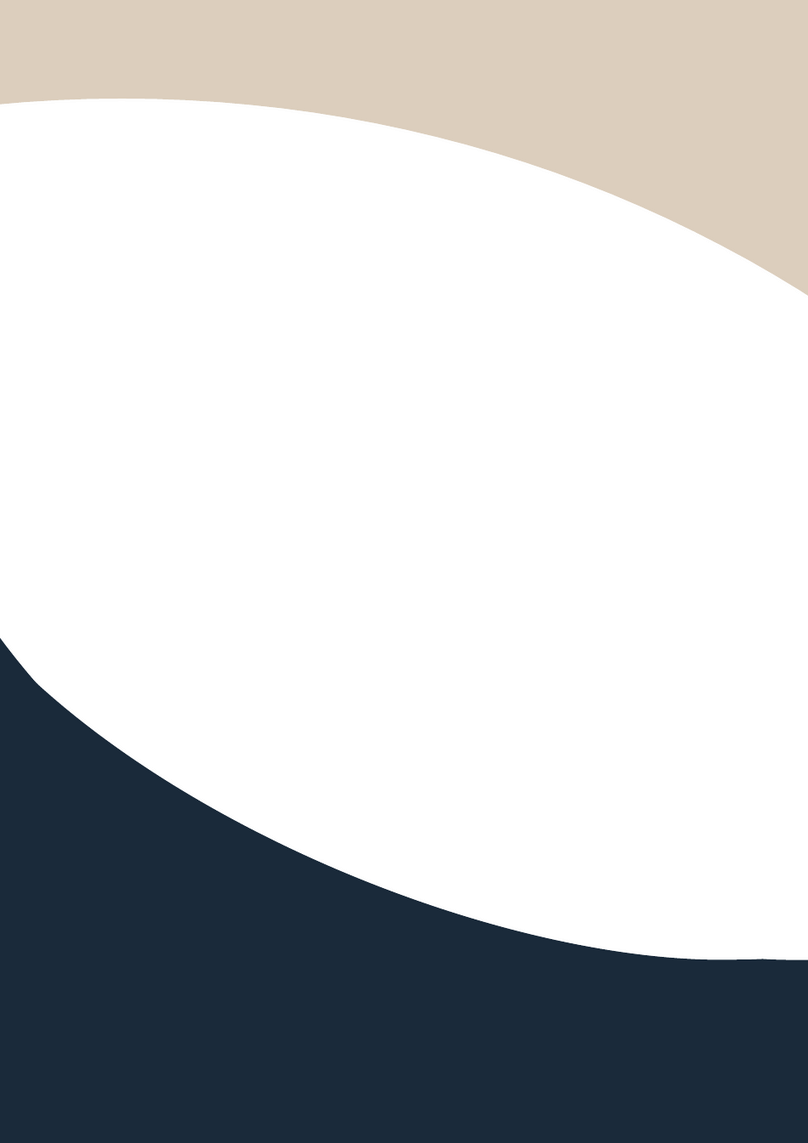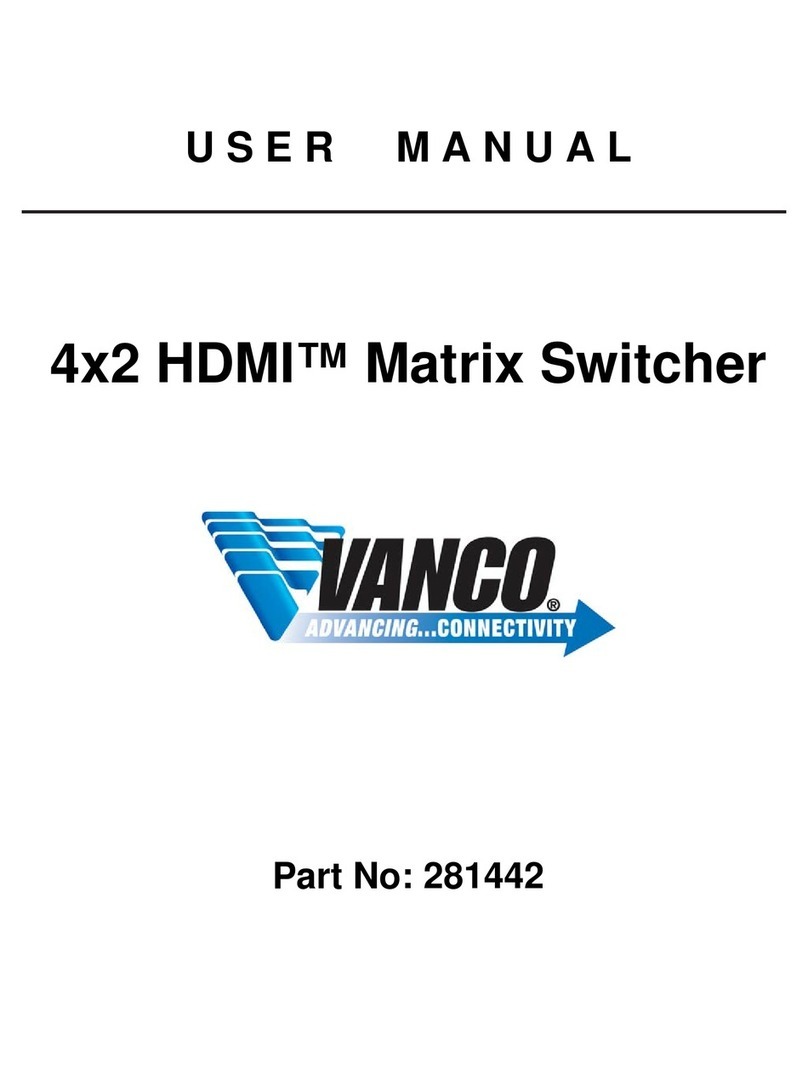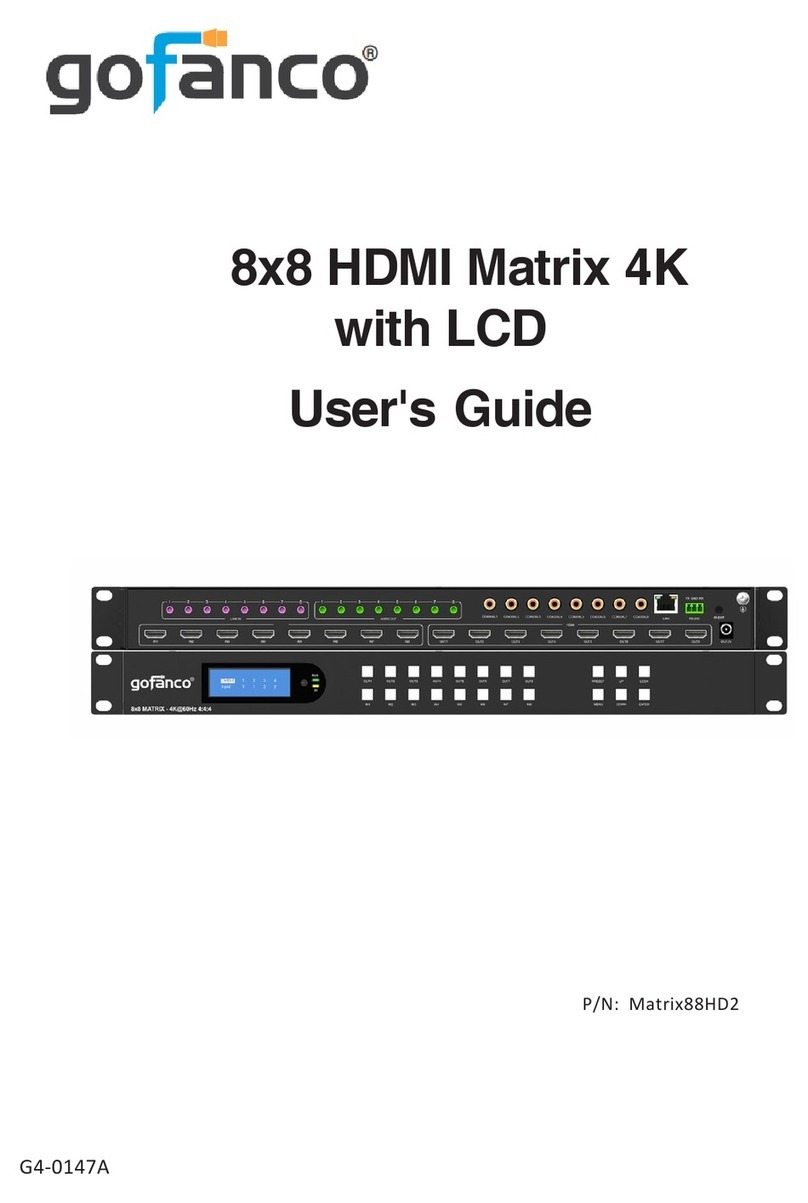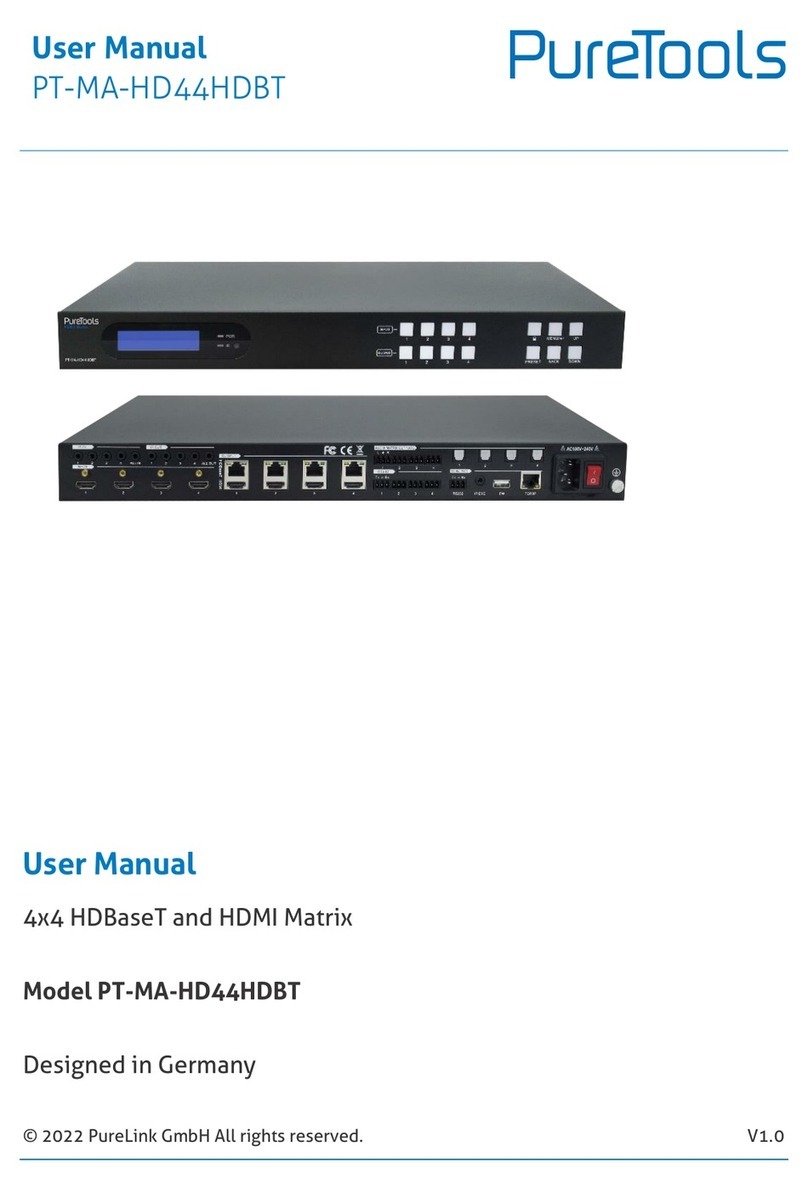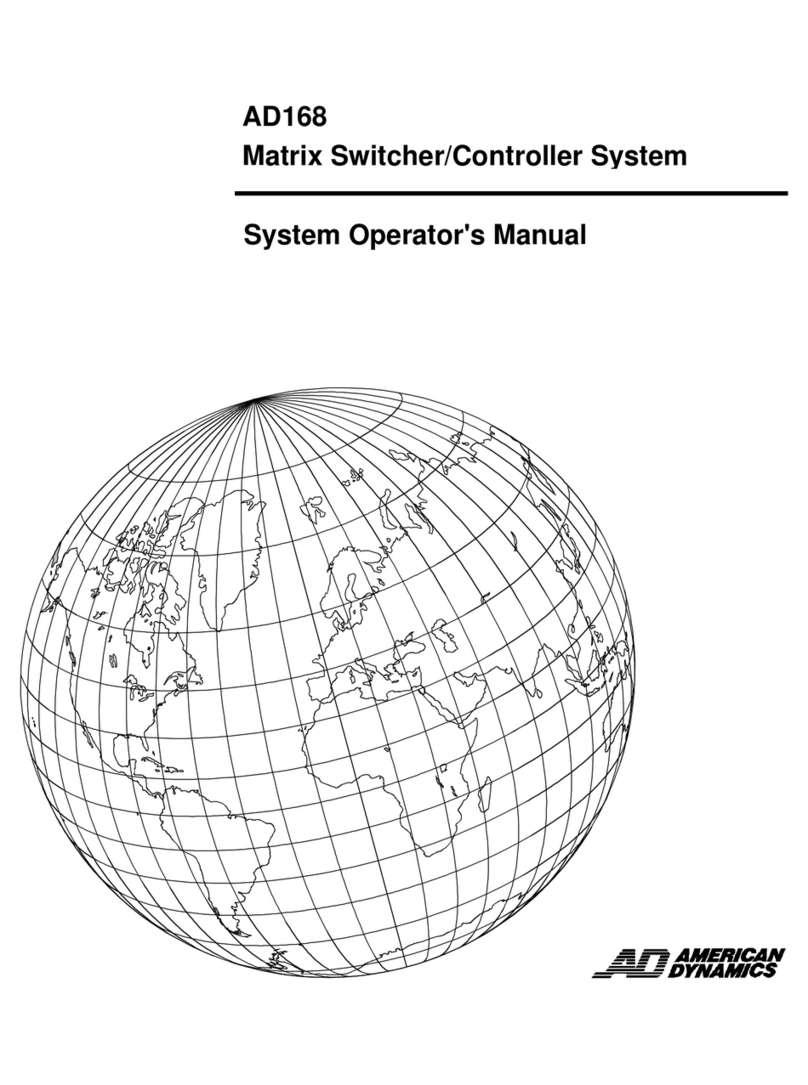Intelix FLX-44 Operating instructions

Rev 131211 8001 Terrace Ave Phone: 608-831-0880
Suite 201 Toll-Free: 866-462-8649
Middleton, WI 53562 Fax: 608-831-1833
FLX-44 Installation and
Operation Guide

FLX-44 Installation Guide
2
Important Safety Instructions
Please completely read and verify you understand all instructions in this manual before operating this
equipment.
Keep these instructions in a safe, accessible place for future reference.
Heed all warnings.
Follow all instructions.
Do not use this apparatus near water.
Clean only with a dry cloth.
Do not install near any heat sources such as radiators, heat registers, stoves, or other apparatus (including
amplifiers) that produce heat.
Use only accessories specified or recommended by Intelix.
Explanation of graphical symbols:
oLightning bolt/flash symbol: the lightning bolt/flash and arrowhead within an equilateral triangle
symbol is intended to alert the user to the presence of uninsulated “dangerous voltage” within the
product enclosure which may be of sufficient magnitude to constitute a risk of shock to a person or
persons.
oExclamation point symbol: the exclamation point within an equilateral triangle symbol is intended
to alert the user to the presence of important operating and maintenance (servicing) instructions in
the literature accompanying the product.
WARNING: TO REDUCE THE RISK OF FIRE OR ELECTRIC SHOCK, DO NOT EXPOSE THIS APPARATUS TO RAIN
OR MOISTURE AND OBJECTS FILLED WITH LIQUIDS, SUCH AS VASES, SHOULD NOT BE PLACED ON THIS
APPARATUS.
Use the mains plug to disconnect the apparatus from the mains.
THE MAINS PLUG OF THE POWER CORD MUST REMAIN READILY ACCESSIBLE.
Do not defeat the safety purpose polarized or grounding-type plug. A polarized plug has two blades with one
wider than the other. A grounding-type plug has two blades and a third grounding prong. The wide blade or
the third prong is provided for your safety. If the provided plug does not fit into your outlet, consult an
electrician for replacement of your obsolete outlet. Caution! To reduce the risk of electrical shock,
grounding of the center pin of this plug must be maintained.
Protect the power cord from being walked on or pinched particularly at the plugs, convenience receptacles,
and the point where they exit from the apparatus.
Do not block the air ventilation openings. Only mount the equipment per Intelix’s instructions.
Use only with the cart, stand, table, or rack specified by Intelix or sold with the equipment. When/if a
cart is used, use caution when moving the cart/equipment combination to avoid injury from tip-over.
Unplug this apparatus during lightning storms or when unused for long periods of time.
Caution! Shock Hazard. Do not open the unit.
Refer to qualified service personnel. Servicing is required when the apparatus has been damaged in any way,
such as power-supply cord or plug is damaged, liquid has been spilled or objects have fallen into the
apparatus, the apparatus has been exposed to rain or moisture, does not operate normally, or has been
dropped.

FLX-44 Installation Guide
3
Table of Contents
Overview........................................................................................................................................................................5
Package Contents ............................................................................................................................................5
Front Panel ......................................................................................................................................................6
Rear Panel .......................................................................................................................................................6
IR Remote........................................................................................................................................................7
Installation Instructions .................................................................................................................................................8
Quick Start.......................................................................................................................................................8
Mount the Matrix............................................................................................................................................8
Shelf Mounting Instructions..............................................................................................................8
Rack Mounting Instructions ..............................................................................................................8
Connect Sources..............................................................................................................................................8
Connect Displays .............................................................................................................................................8
HDMI Outputs ...................................................................................................................................8
HDBaseT Outputs ..............................................................................................................................8
HDBaseT Link Wiring .........................................................................................................................9
Connect Audio Outputs ...................................................................................................................................9
Connect IR Control ..........................................................................................................................................9
Source Device Control (A) .................................................................................................................9
IR In (B) and IR All In (D) ....................................................................................................................9
IR Eye (D)...........................................................................................................................................9
Connect RS232 Control ...................................................................................................................................9
Matrix Control...................................................................................................................................9
Remote RS232 Control via Tunneling..............................................................................................10
Remote RS232 Control via Routing .................................................................................................10
Connect TCP/IP Control.................................................................................................................................10
Matrix Control.................................................................................................................................10
Web Browser Control......................................................................................................................10
Remote RS232 Control via Routing .................................................................................................11
Apply Power ..................................................................................................................................................11
LCD Panel Boot-up Information ....................................................................................................................11
Front Panel and IR Remote Operation.........................................................................................................................12
Basic Routing .................................................................................................................................................12
Advanced Routing .........................................................................................................................................12

FLX-44 Installation Guide
4
IR Remote Operation.....................................................................................................................................12
Connecting to the Matrix via TCP/IP ...........................................................................................................................13
Crossover cable .............................................................................................................................................13
Router connection.........................................................................................................................................13
Web Browser Control ..................................................................................................................................................14
End User Login...............................................................................................................................................14
Matrix Control ...............................................................................................................................................14
Administrator Login.......................................................................................................................................15
Matrix Setup Tabs .........................................................................................................................................16
Users Tab.........................................................................................................................................16
Interface Tab ...................................................................................................................................16
HDCP and EDID Configuration Tab..................................................................................................17
Network Tab (IP Address) ...............................................................................................................18
EDID Management.......................................................................................................................................................19
Full EDID Copy ...............................................................................................................................................19
Hybrid EDID Copy ..........................................................................................................................................19
Third Party Control Setup ............................................................................................................................................20
TCP/IP Connection.........................................................................................................................................20
RS232 Connection .........................................................................................................................................20
RS232 and TCP/IP Commands .....................................................................................................................................21
Routing Commands .......................................................................................................................................21
Preset Commands .........................................................................................................................................22
System Commands ........................................................................................................................................22
EDID Commands............................................................................................................................................22
HDCP Commands...........................................................................................................................................23
RS232 Routing ...............................................................................................................................................23
Troubleshooting ..........................................................................................................................................................24
Matrix does not power on.............................................................................................................................24
Cannot view 3D content ................................................................................................................................24
Cannot hear surround sound audio ..............................................................................................................24
No video from HDBaseT output ....................................................................................................................24
Technical Specifications...............................................................................................................................................25

FLX-44 Installation Guide
5
Overview
The Intelix FLX-44 is a four input by four output HDBaseT/HDMI matrix switcher. The Intelix FLX-44
matrix improves the ease of installation similar to previous Intelix HDMI matrix switchers.
The FLX-44 features HDBaseT twisted pair extension for each output, and simultaneous HDMI on the
first two outputs, allowing the same signal to be routed to the HDMI connector and a remote
destination with an HDBaseT receiver. The HDBaseT ports support 1080p HDMI video with audio, bi-
directional wide-band IR, matrix control via IR, RS232 tunneling, and HDCP up to 60 meters (196 feet).
Each HDBaseT output port supplies power to the attached extender, eliminating the need for a power
supply at the display end. Each output features stereo audio de-embedding for connection to amplifiers
or DSPs.
The FLX-44 can be controlled via front panel buttons, front panel IR, external IR, remote IR through
HDBaseT extenders, RS232, and Ethernet. Clear button caps provide legible text on the front panel,
which can be customized for each installation. The matrix includes a simple IR remote control to allow IR
switching. This IR remote control can be learned into universal remotes and IR based control systems.
An IR All In port is provided, which allow one IR connection to control all four remote displays.
The matrix also features a full command set for RS232 and Ethernet control with third party control
systems, plus control via a web browser. RS232 commands to remote displays can also be embedded in
the control stream through the matrix from both the RS232 and Ethernet control ports, which will
reduce the number of serial ports required for the control system.
The FLX-44 is HDMI compatible and supports up to 2K resolutions, Deep Color, and full 3D capabilities.
The matrix features advanced EDID and HDCP handling, including the ability to turn HDCP compliance
ON and OFF to ensure maximum functionality with a wide range of sources.
Package Contents
Please verify the following items are in the shipping box prior to installation of the FLX-44.
1 ea FLX-44 Matrix Switcher
4 ea Shelf Feet with Screws
2 ea Rack Ears with Screws
1 ea 48V DC 1.6A Power Supply
1 ea Power Cable
1 ea RS232 Cable
1 ea Infrared Remote Control
2 ea AAA Batteries
8 ea Removable 3-pole Terminal Blocks (installed on matrix)
1 ea FLX-44 Installation and Operation Guide

FLX-44 Installation Guide
6
Front Panel
1. Micro USB port for firmware updating
2. Power indicator LED
3. IR receiver for matrix control via IR remote
4. LCD screen
5. Input select buttons
6. Output select buttons
7. Take button –confirms route changes and applies new route
8. Clear button –cancels current routing selection before change is applied
Rear Panel
A. IR output ports for each HDMI source
B. IR input ports for each HDBaseT output
C. RS232 input for each HDBaseT output
D. IR input for matrix when front is covered or matrix is located in a concealed location
E. TCP/IP (Ethernet) control input; also allows control via web browser
F. IR input for all HDBaseT outputs
G. HDMI inputs
H. HDMI outputs (outputs 1 and 2 only)
I. HDBaseT outputs with PoE support
J. Analog audio output
K. RS232 control input
L. Power LED
M. 48V DC power input
N. Ground screw

FLX-44 Installation Guide
7
IR Remote
The included IR remote performs all of the functions available on the front panel of the FLX-44. Please
see page 11 for information on controlling the matrix from the front panel and the IR remote.
The remote control requires two AAA batteries, which are included.

FLX-44 Installation Guide
8
Installation Instructions
Quick Start
1. Mount the matrix
2. Connect sources
3. Connect displays
4. Connect audio outputs (optional)
5. Connect control (optional)
6. Apply power
Mount the Matrix
Shelf Mounting Instructions
Attach the supplied shelf feet to the bottom of the FLX-44 matrix.
Rack Mounting Instructions
Attach the supplied rack ears to the sides of the FLX-44 matrix. The FLX-44 requires one rack units (1 RU)
of space. At least 2 inches of free air space is required on both sides of the FLX-44 for proper side
ventilation. Avoid mounting the FLX-44 near a power amplifier or any other source of significant heat. It
is recommended that you leave an empty rack space above and below the FLX-44 for additional cooling.
Connect Sources
Connect the source devices to HDMI inputs (see page 6, Rear Panel, item G) using HDMI cables that are
less than or equal to 5 meters in length. For source devices that are further away, an HDMI extension
device will be required to complete the connection.
Connect Displays
HDMI Outputs
Connect the display devices to HDMI outputs (see page 6, Rear Panel, item H) using HDMI cables that
are less than or equal to 5 meters in length. For display devices that are further away, it is highly
recommended to utilize the HDBaseT outputs.
HDBaseT Outputs
For all HDBaseT cabling, the EIA/TIA-568B crimp pattern must be used on Category 6 or greater cable. In
areas with large amounts of electromagnetic (EM) or radio frequency (RF) interference, a shielded
variety of Category 5e or greater cable is recommended with shielded connectors on both ends of the
selected cable. The HDBaseT outputs provide 15 watts of Power over Ethernet, which eliminates the
need for a power supply with a compatible HDBaseT receiver.
Connect the HDBaseT receiver to the display per the manufacturer’s instructions. Connect the HDBaseT
cable to the matrix and the HDBaseT receiver.

FLX-44 Installation Guide
9
HDBaseT Link Wiring
Connect Audio Outputs
If the analog audio outputs (see page 6, Rear Panel, item J) are to be used in the installation, connect the
Left, Right, and ground reference wires to the removable 3-pole terminal block.
Connect IR Control
The FLX-44 has an advanced bidirectional IR control protocol through the HDBaseT output port, which
allows for the control of the sources, displays, and matrix. Only use DIGIB-EMT and DIGIB-EYE (sold
separately) with the FLX-44.
Source Device Control (A)
IR output port of the matrix is connected to the IR receiver of the source device using a DIGIB-EMT (sold
separately). The IR signal is passed from the display location through the HDBaseT connection and
provides control of the source device.
The IR signal from the remote display location can also control the matrix.
IR In (B) and IR All In (D)
IR paths to control the remote display(s).
IR Eye (D)
IR input for the matrix when in a rack or concealed.
Connect RS232 Control
Matrix Control
The RS232 control port (see page 6, Rear Panel, item K) requires a standard straight-through serial cable
for operation. The default settings for the RS232 port are:

FLX-44 Installation Guide
10
-9600 baud
-8 Data Bits
-1 Stop Bit
-Parity = none
Remote RS232 Control via Tunneling
Discrete remote control of remote display devices is possible by connecting an RS232 output of a control
system to the 3-pole terminal block on the output of the matrix.
To use the RS232 extension capabilities of the FLX-44, connect the TX, ground, and RX control signal
wires to the removable 3-pole terminal block (see page 6, Rear Panel, item C). Consult the manual of the
control device(s) to determine which pins the TX/RX signals are carried on. Be sure to always connect TX
to RX and RX to TX.
A compatible HDBaseT with control receiver is required to pass the control signals to the display devices.
Intelix recommends the DIGI-HD60C-R.
Remote RS232 Control via Routing
The FLX-44 has the logic to pass RS232 commands to remote devices through the TCP/IP or DE9 RS232
ports. The destination command string is embedded in a command which includes the destination
HDBaseT output port and baud rate. See page 21 for an example of the routed commands.
A compatible HDBaseT with control receiver is required to pass the control signals to the display devices.
Intelix recommends the DIGI-HD60C-R.
Connect TCP/IP Control
Matrix Control
The TCP/IP port (see page 6, Rear Panel, item E) requires a standard straight-through Category 5 or
greater cable with the TIA/EIA-568B crimp pattern for operation. The default settings for the TCP/IP port
are:
-IP address: 192.168.0.178
-Port: 8080
Web Browser Control
The FLX-44 includes a web portal to allow control of the matrix via a standard web browser. The IP
address is the same address that is used for TCP/IP control. See page XX for more information.

FLX-44 Installation Guide
11
Remote RS232 Control via Routing
The FLX-44 has the logic to pass RS232 commands to remote devices through the TCP/IP or DE9 RS232
ports. The destination command string is embedded in a command which includes the destination
HDBaseT output port and baud rate. See page 21 for an example of the routed commands.
A compatible HDBaseT with control receiver is required to pass the control signals to the display devices.
Intelix recommends the DIGI-HD60C-R.
Apply Power
Plug the power supply into the power input port on the rear of the matrix (see page 6, Rear Panel, item
C). Connect the IEC power cable into the power supply. The matrix will turn on once the IEC cable is
plugged into AC power.
LCD Panel Boot-up Information
While the matrix is booting up, the front LCD panel will show the IP address of the matrix and the
current version of firmware. After five seconds, it will show Intelix FLX-44. The backlight will go dark
after five seconds. The information in the LCD panel can be customized (see page 15, Interface Tab).

FLX-44 Installation Guide
12
Front Panel and IR Remote Operation
Basic Routing
To set a route using the front panel of the FLX-44:
1. Press the desired input button (source).
2. Press the desired output button (display).
3. Press the TAKE button. All the selected buttons will flash then go dark indicating a routing
change.
To route video and audio from input 2 to output 4:
1. Press input 2.
2. Press output 3.
3. Press TAKE.
Advanced Routing
To route video and audio from input 3 to all outputs:
1. Press input 3.
2. Press outputs 1, 2, 3, and 4.
3. Press TAKE.
IR Remote Operation
The buttons on the IR remote are identical to the buttons on the front panel of the FLX-88. The IR
routing command sequences are identical to the front panel command sequences.
See Page 7 for the button layout of the IR remote.

FLX-44 Installation Guide
13
Connecting to the Matrix via TCP/IP
Configuring the matrix is done via a web browser interface. There are two methods to connect to the
FLX-44 for IP configuration: via network crossover cable or via a connection to a router.
Crossover cable
1. Configure the computer to use the same network prefix as the IP address assigned to the matrix.
For example, the IP address of the matrix is 192.168.0.178. Set the computer to use a static IP
address within the same network range, such as 192.168.0.42.
2. Connect the network crossover cable to the computer and to the TCP/IP port on the FLX-44.
Router connection
1. Configure the router to use the same IP range as the matrix.
2. Connect the computer to the router.
3. Connect the FLX-44 to the router

FLX-44 Installation Guide
14
Web Browser Control
End User Login
1. Open a web browser and go to the IP address of the FLX-44. The default IP address is
192.168.0.178.
2. Select User from the UserName drop-down.
3. Enter the password to gain control of the matrix. The default password is “123456”.
4. Press the Enter key on your keyboard or tablet to go to the matrix control screen.
Matrix Control
Click the input to output route and the button will turn green once the route has been changed.

FLX-44 Installation Guide
15
Administrator Login
1. Open a web browser and go to the IP address of the FLX-44. The default IP address is
192.168.0.178.
2. Select Administrator from the UserName drop-down.
3. Enter the password to gain control of the matrix. The default password is “admin”.
4. Press the Enter key on your keyboard or tablet to go to the matrix control screen.
5. Click the Setup button in the top right corner of the matrix control screen to access the
administrative controls.

FLX-44 Installation Guide
16
Matrix Setup Tabs
When changes are made on a tab, the Save button must be pressed for the changes to take effect.
Users Tab
The Users setup screen provides options to change the Administrator and User passwords. The front
panel can also be locked to prevent tampering from this screen.
Interface Tab
The Interface setup screen features options to customize the end user’s experience with the matrix.
-Title Bar Label
oThis changes the title that is shown on the Matrix Control screen.
-LCD Readout
oThe LCD panel can be customized with a limit of 16 characters per line.
oApostrophe (’), comma (,), and backslash (\) are not supported characters.
-Button Labels
oInput and output labels can be changed to make routing signals easier for the end user.

FLX-44 Installation Guide
17
HDCP and EDID Configuration Tab
The Configuration setup screen has options to turn on and off the HDCP compliance flag for an input,
which is ideal for laptops with signals going to a video conferencing system.
The EDID from a display can be copied to an input. A Full copy will copy all the video and audio
capabilities of the display. A Hybrid copy will copy the video capabilities of the display and specify PCM
two channel audio, which is ideal when using the analog audio outputs.
After the “EDID copy mode”, “output to copy from”, and “input to copy to”are selected, click the Go!
button. You will be presented with an EDID copy success window after the changes are successfully
applied to the matrix.

FLX-44 Installation Guide
18
Network Tab (IP Address)
The Network setup screen features DHCP or Static IP settings for the matrix.

FLX-44 Installation Guide
19
EDID Management
The stock EDID for the inputs of the FLX-44 is 1280x1024 (computer video input) and 1080p with stereo
audio (consumer video input). In order to change the EDID information for an input, the EDID copy
command will need to be sent to the matrix via RS232 or TCP/IP or managed through the web browser
setup interface (see page 16).
EDIDMyyBxx.
Copy video and audio EDID of output yy to input xx
EDIDHyyBxx.
Copy video EDID of output yy and specify 2 channel PCM to input xx
EDIDMInit.
Restore factory EDID information
Full EDID Copy
To copy the video and audio EDID information from output 3 to input 1, transmit the following
command:
EDIDM03B01.
Hybrid EDID Copy
Hybrid EDID copy is the preferred command to use when the audio is going to be routed to an analog
audio output of the matrix. To copy the video EDID information from output 2 and specify two channel
PCM audio output to input 4, transmit the following command:
EDIDH02B04.

FLX-44 Installation Guide
20
Third Party Control Setup
TCP/IP Connection
Configuring the TCP/IP port is done via a web browser interface. See page 13 for setting up the matrix
and page 16 for configuring the IP address. The default IP address is printed on a sticker on the bottom
of the FLX-44.
RS232 Connection
The RS232 control port requires a standard straight-through serial cable for operation. The default
settings for the RS232 port are:
-9600 baud
-8 Data Bits
-1 Stop Bit
-Parity = none
Other manuals for FLX-44
1
Table of contents
Other Intelix Matrix Switcher manuals

Intelix
Intelix INT-88HDX Operating instructions

Intelix
Intelix FLX-88 Operating instructions
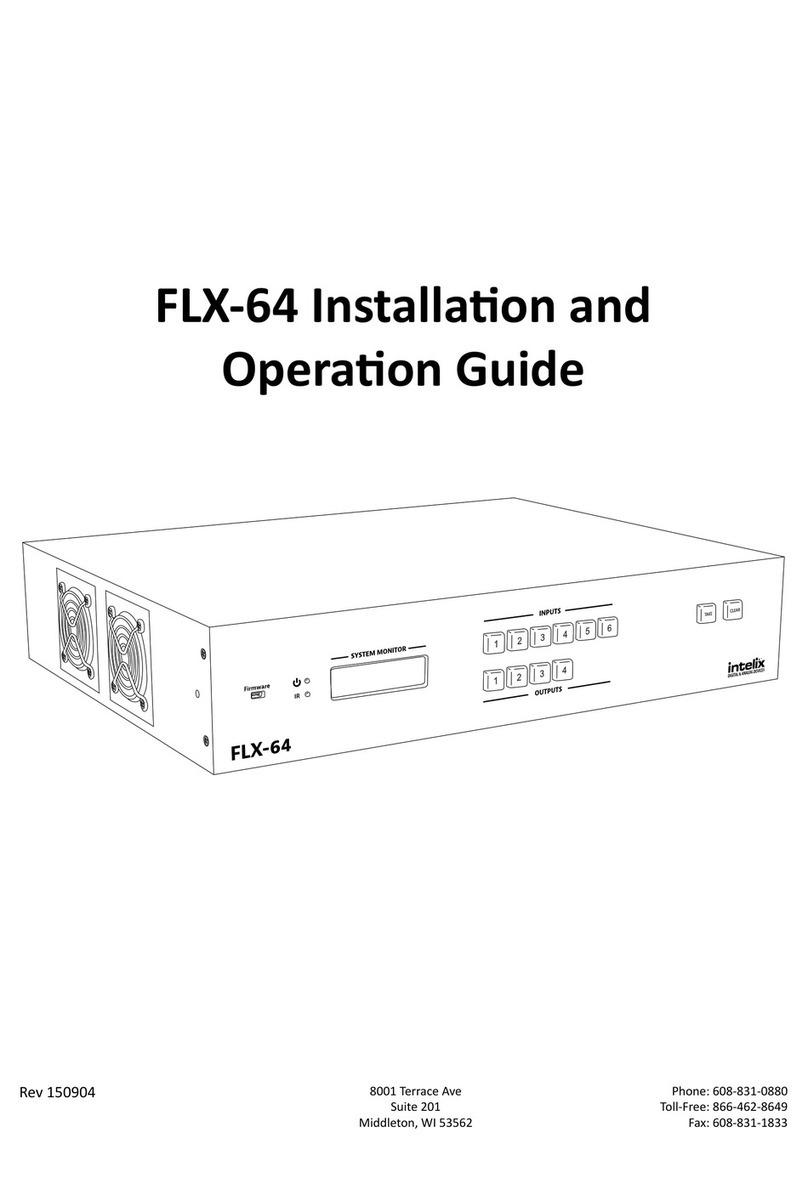
Intelix
Intelix FLX-64 Operating instructions

Intelix
Intelix DIGI-HDMI-4X2 User manual

Intelix
Intelix DIGI-HDMI-4X4 User manual

Intelix
Intelix FLX-44 Operating instructions

Intelix
Intelix FLX-3232 Operating instructions
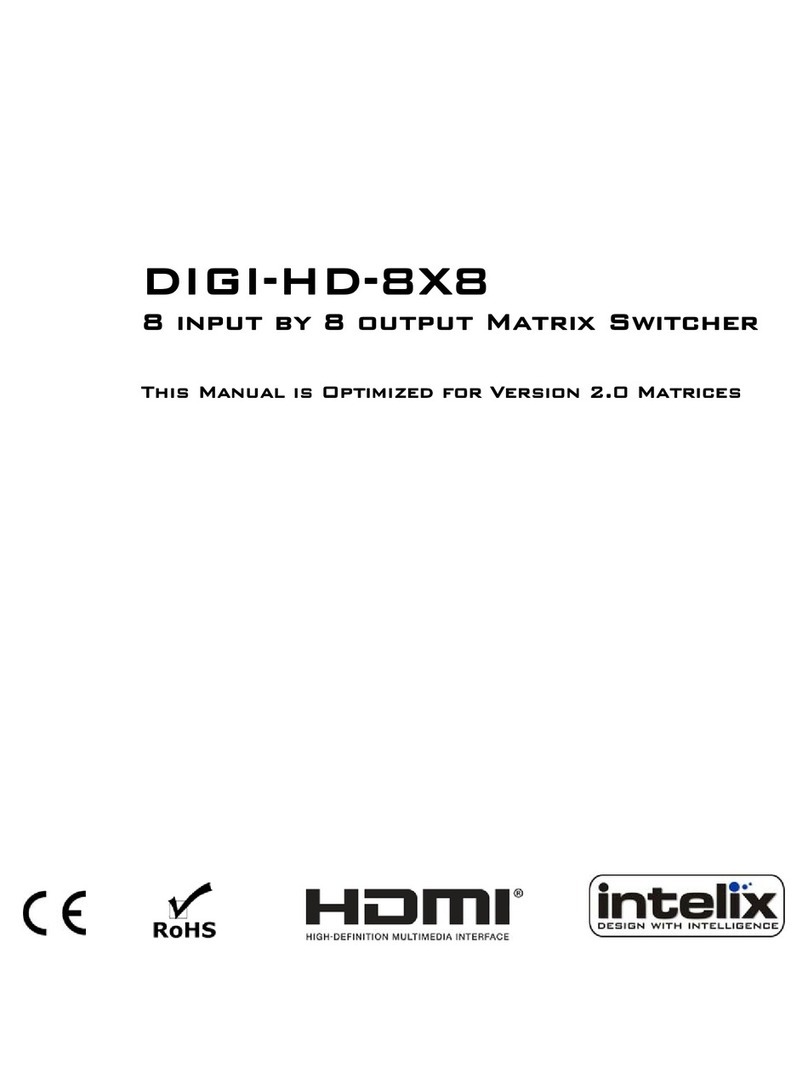
Intelix
Intelix DIGI-HD-8X8 User manual
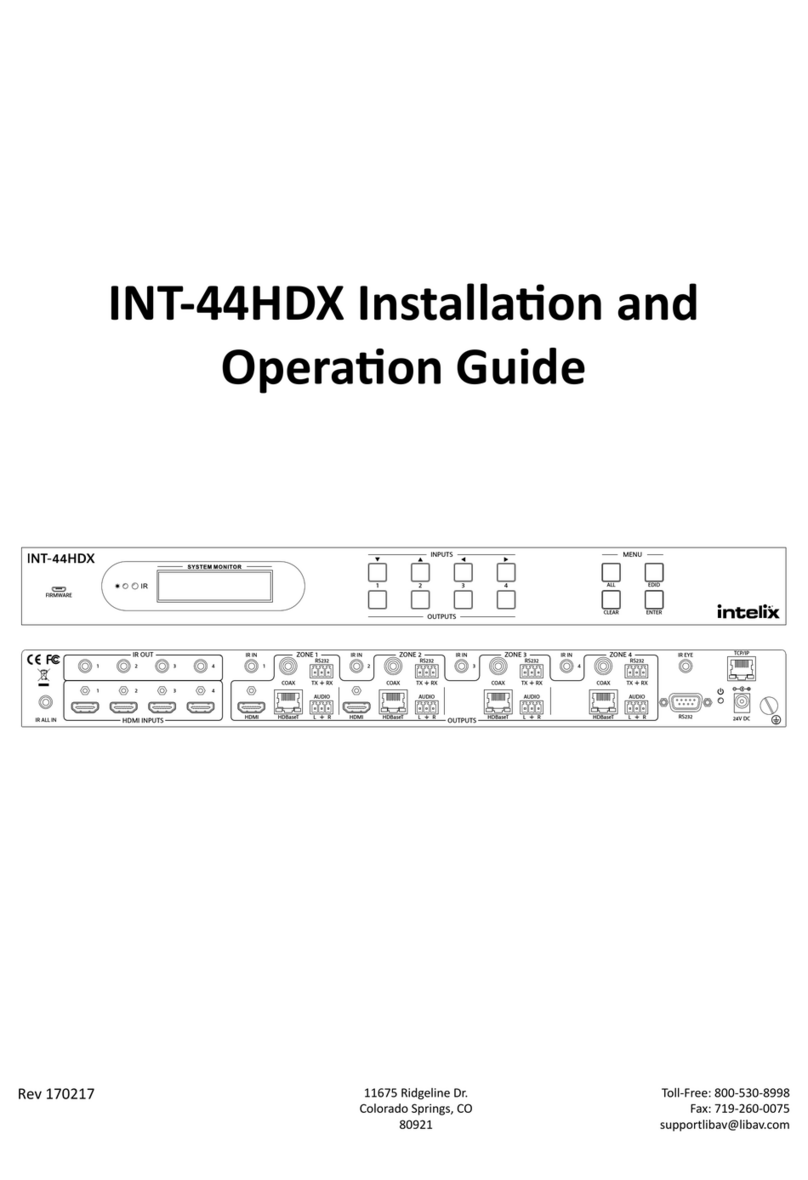
Intelix
Intelix INT-44HDX-BSTK Operating instructions
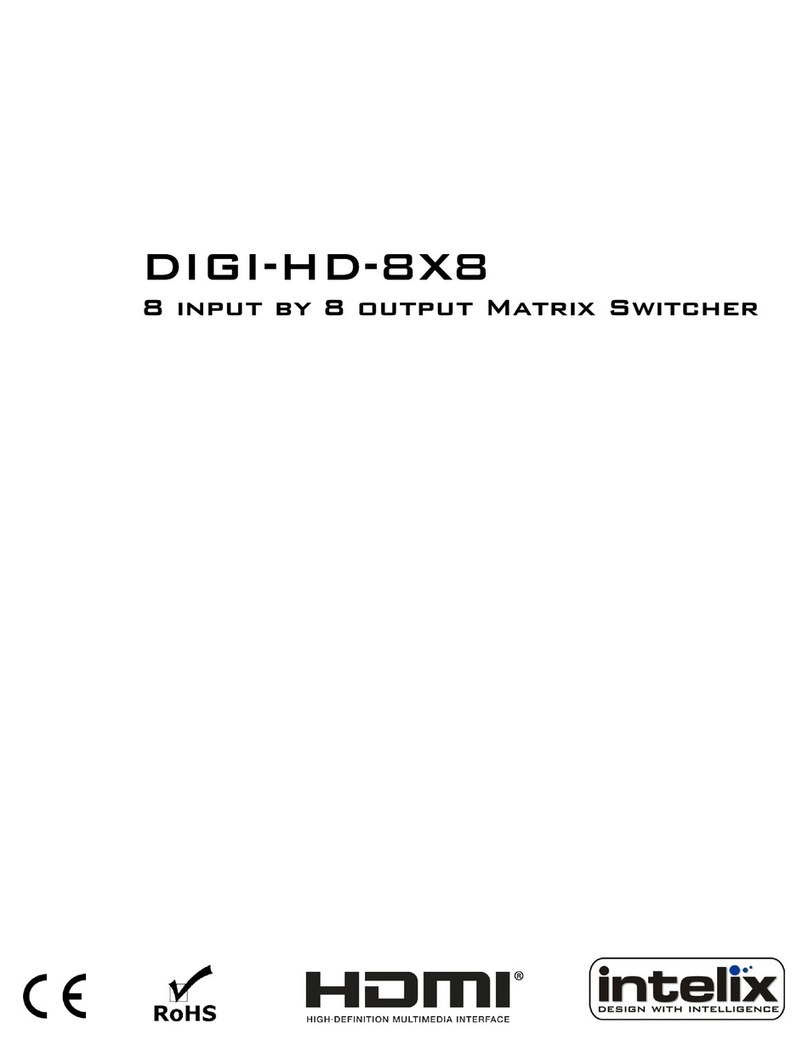
Intelix
Intelix DIGI-HD-8X8 User manual