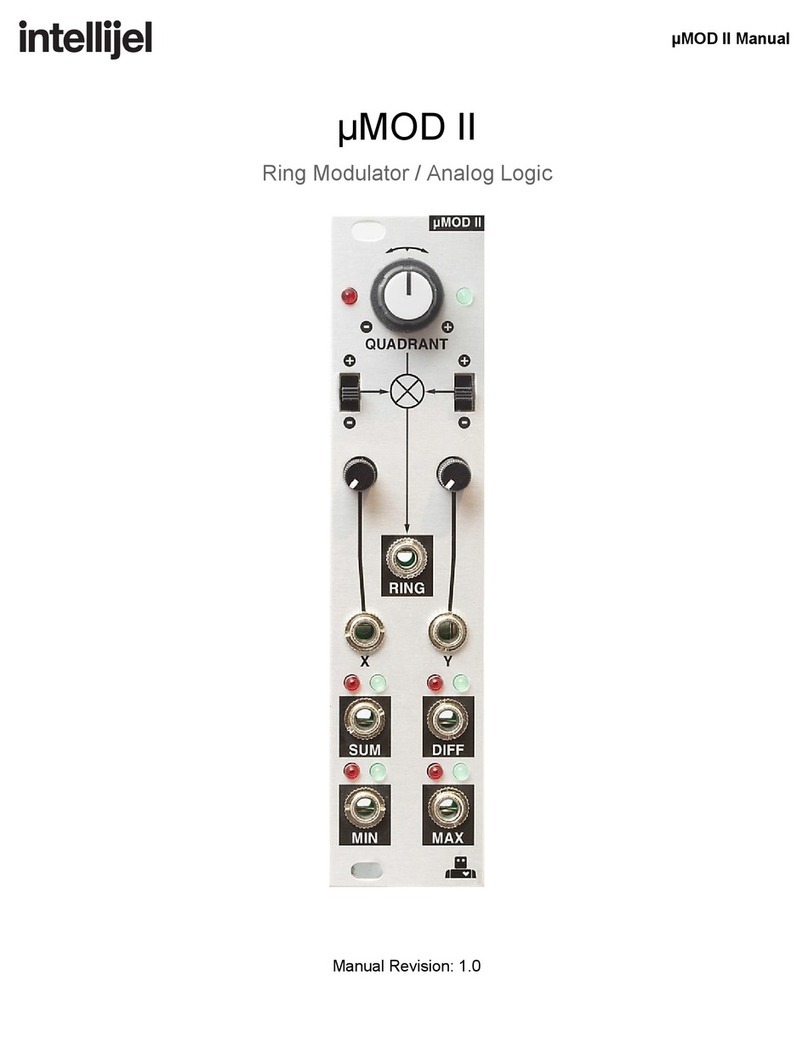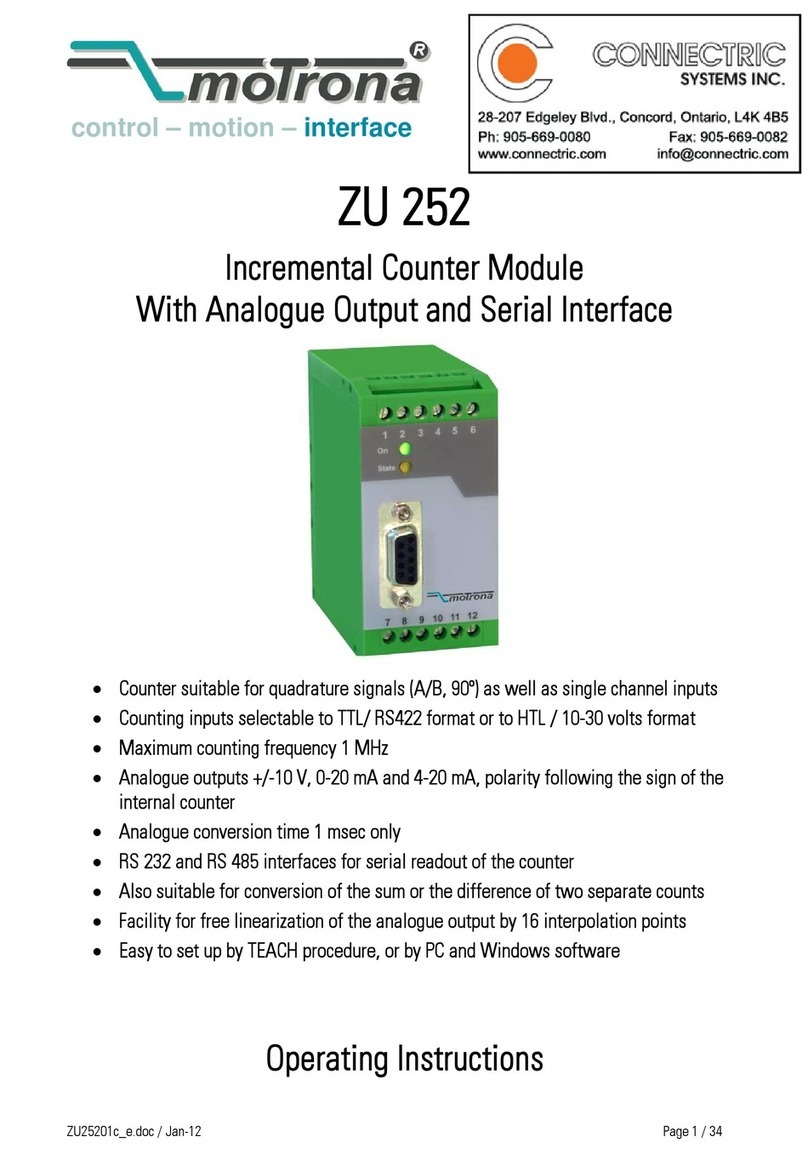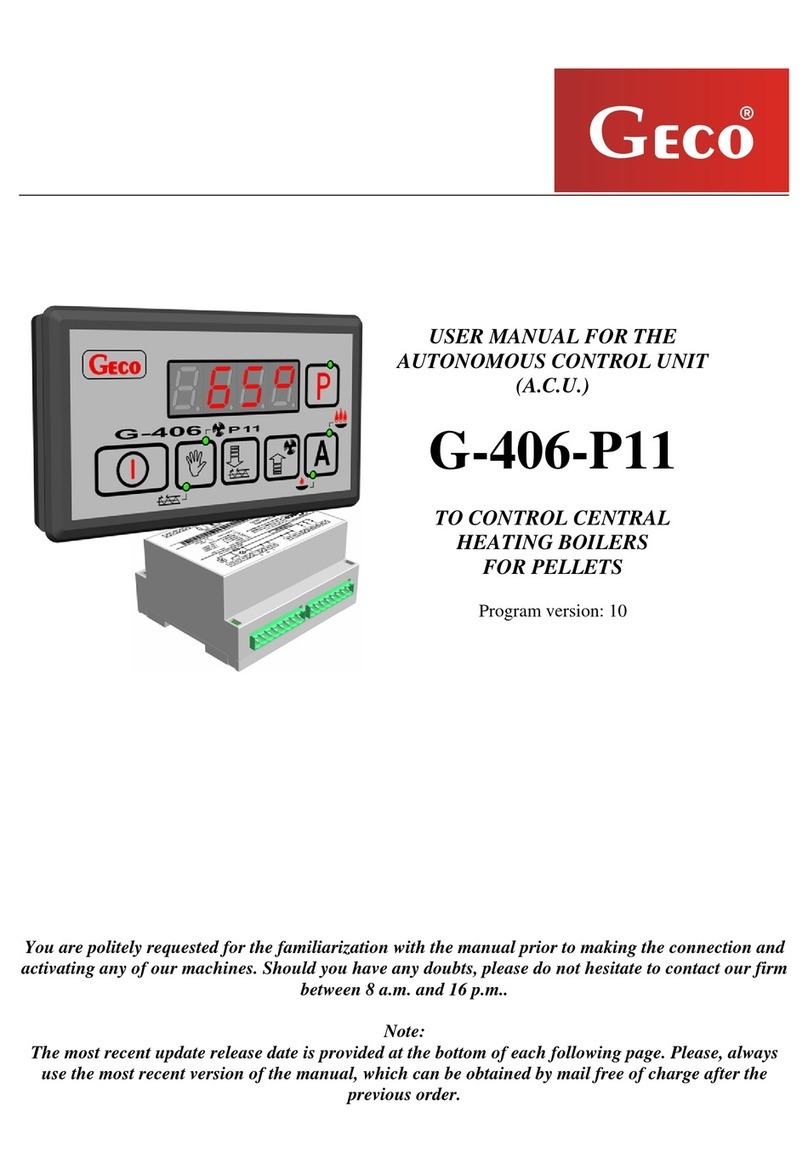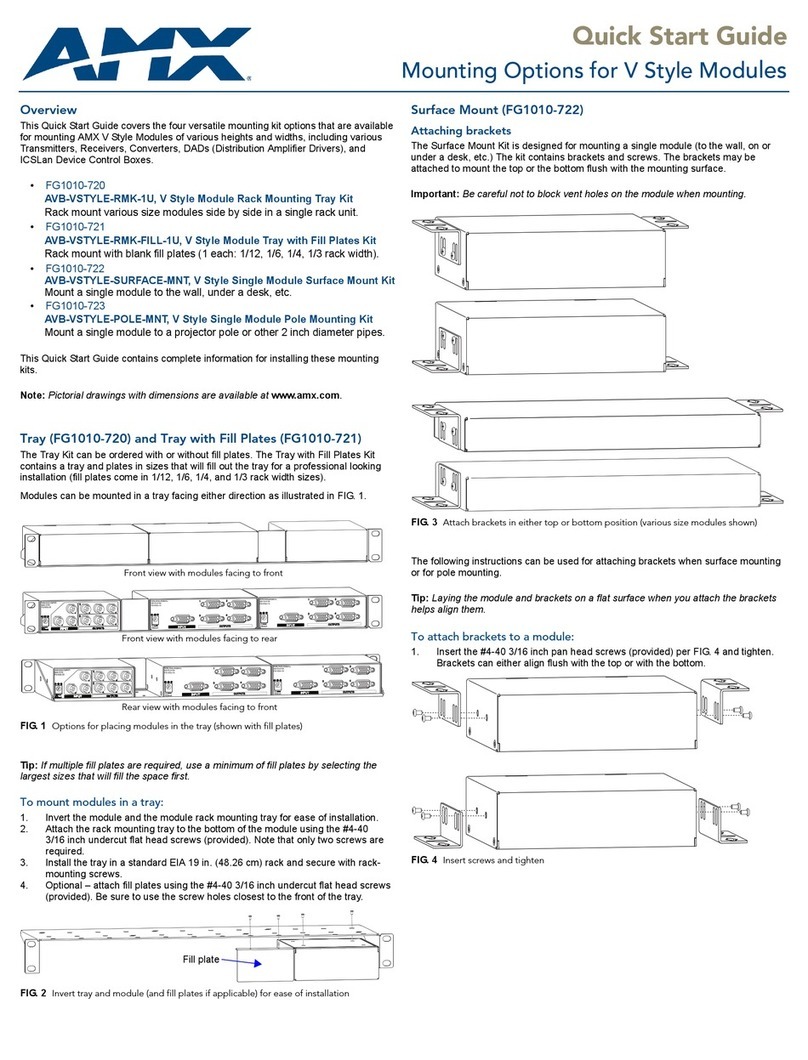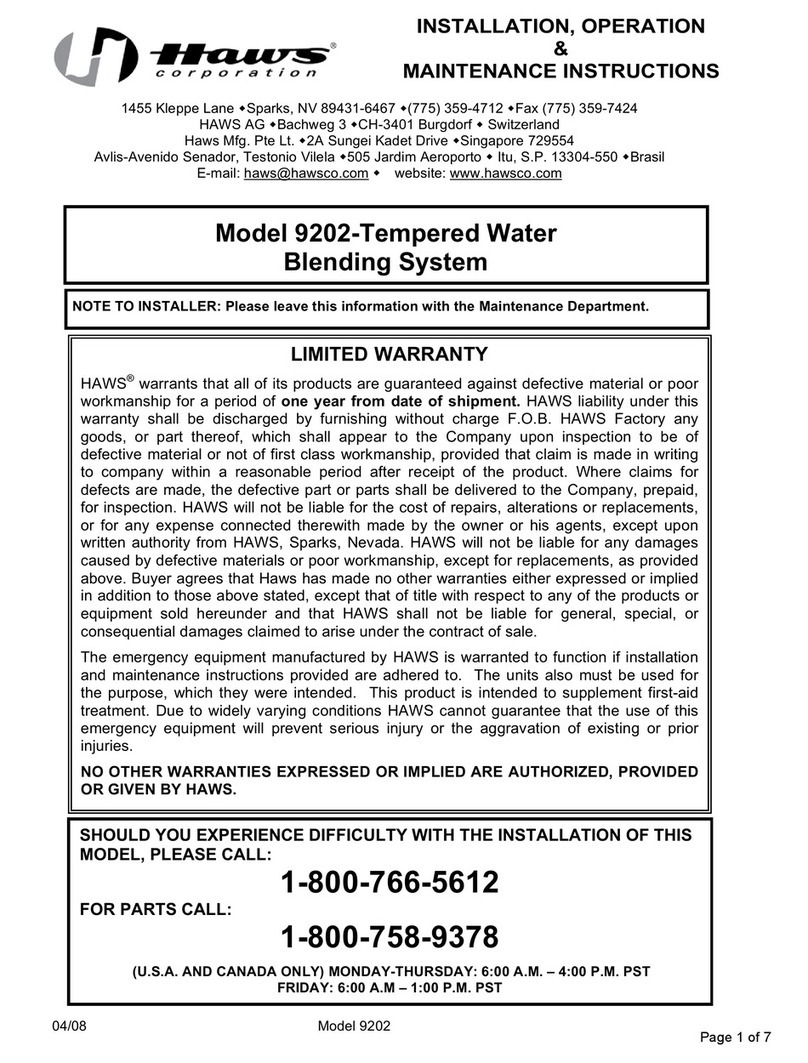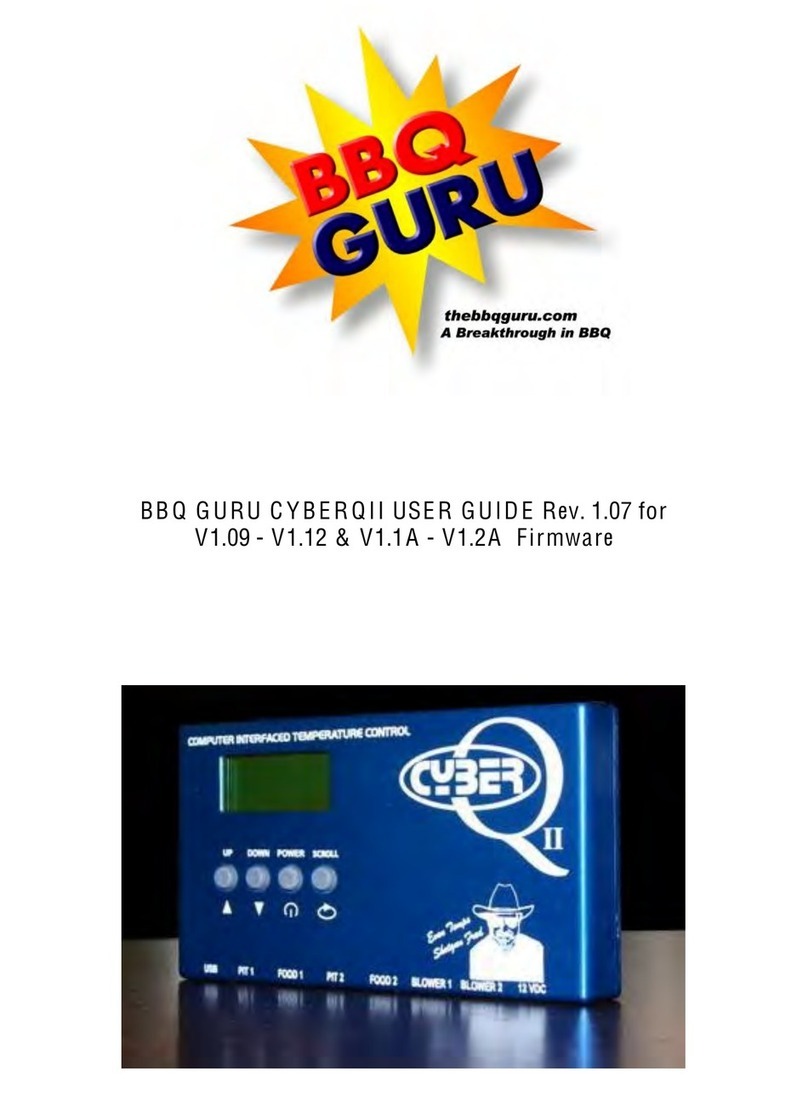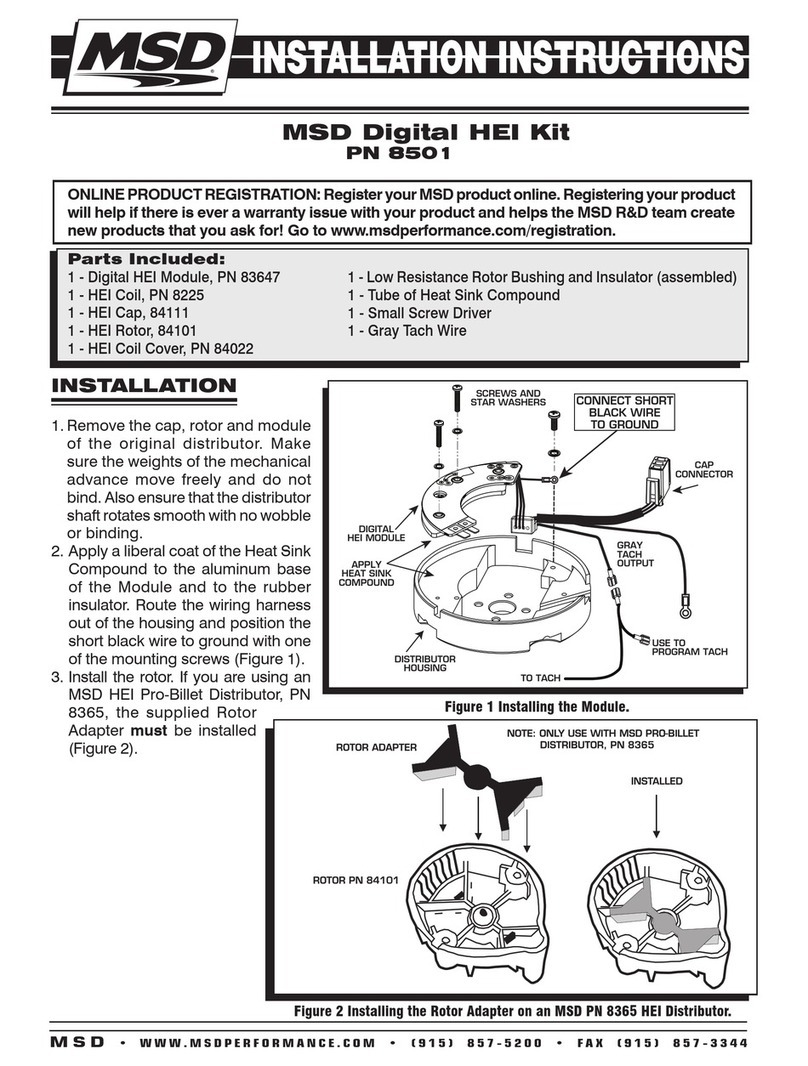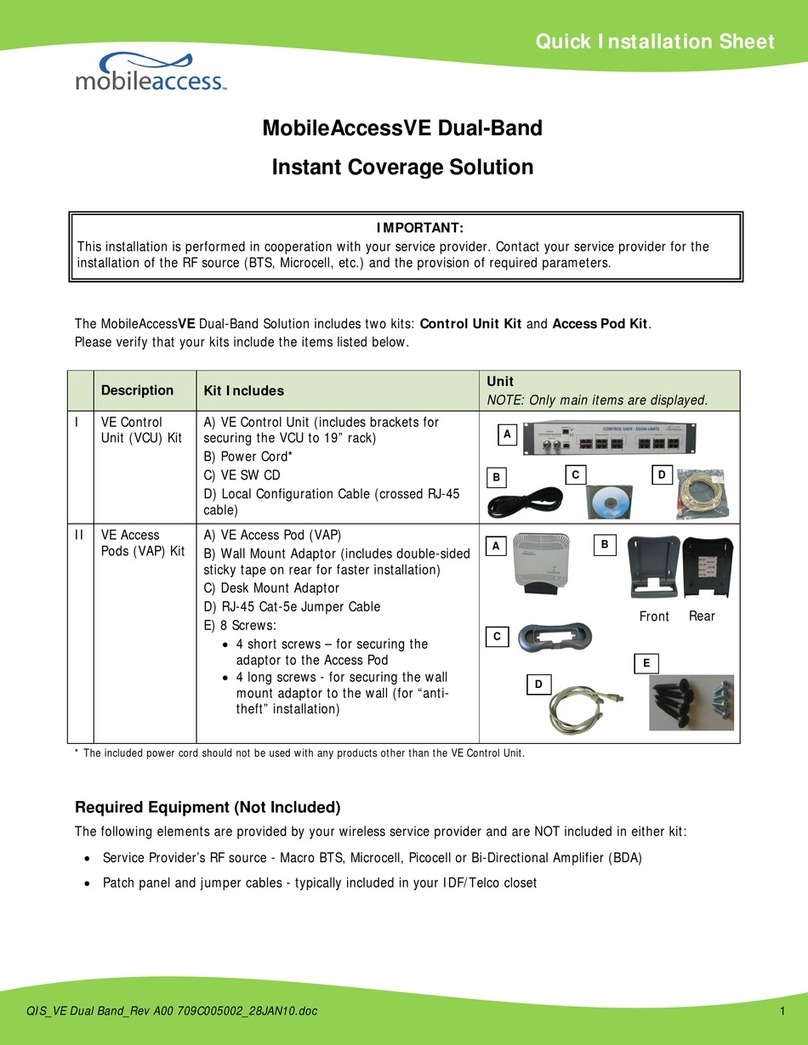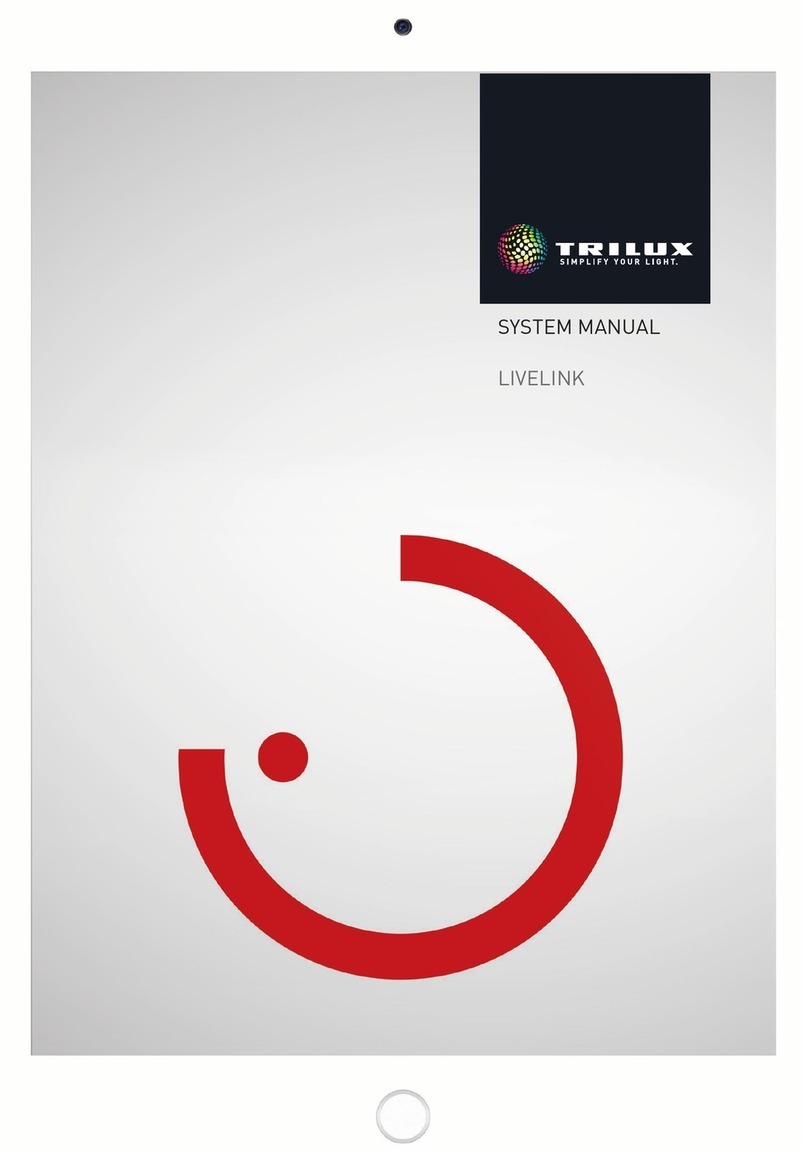Intellijel UFold User manual

µFold Manual
µFold
Wavefolder / Waveshaper
Manual Revision: 2018.09.13

µFold Manual
Table of Contents
Table of Contents
Compliance
Installation
Installing Your Module
Overview
Features
Front Panel: Controls
Front Panel: Inputs & Outputs
Trim Pots
Technical Specifications
Page 1

µFold Manual
Compliance
This device complies with Part 15 of the FCC Rules. Operation is subject to the
following two conditions: (1) this device may not cause harmful interference, and
(2) this device must accept any interference received, including interference that
may cause undesired operation.
Changes or modifications not expressly approved by Intellijel Designs, Inc. could
void the user’s authority to operate the equipment.
Any digital equipment has been tested and found to comply with the limits for a
Class A digital device, pursuant to part 15 of the FCC Rules. These limits are
designed to provide reasonable protection against harmful interference when the
equipment is operated in a commercial environment. This equipment generates,
uses, and can radiate radio frequency energy and, if not installed and used in
accordance with the instruction manual, may cause harmful interference to radio
communications.
This device meets the requirements of the following standards and directives:
EMC: 2014/30/EU
EN55032:2015 ; EN55103-2:2009 (EN55024) ; EN61000-3-2 ; EN61000-3-3
Low Voltage: 2014/35/EU
EN 60065:2002+A1:2006+A11:2008+A2:2010+A12:2011
RoHS2: 2011/65/EU
WEEE: 2012/19/EU
Page 2

µFold Manual
Installation
Intellijel Eurorack modules are designed to be used with a Eurorack-compatible case and power
supply. We recommend you use Intellijel cases and power supplies.
Before installing a new module in your case, you must ensure your power supply has a free
power header and sufficient available capacity to power the module:
● Sum up the specified +12V current draw for all modules, including the new one. Do the
same for the -12 V and +5V current draw. The current draw will be specified in the
manufacturer's technical specifications for each module.
● Compare each of the sums to specifications for your case’s power supply.
● Only proceed with installation if none of the values exceeds the power supply’s
specifications. Otherwise you must remove modules to free up capacity or upgrade your
power supply.
You will also need to ensure your case has enough free space (hp) to fit the new module. To
prevent screws or other debris from falling into the case and shorting any electrical contacts, not
leave gaps between adjacent modules, and cover all unused areas with blank panels. Similarly,
do not use open frames or any other enclosure that exposes the backside of any module or the
power distribution board.
You can use a tool like ModularGrid to assist in your planning. Failure to adequately power your
modules may result in damage to your modules or power supply. If you are unsure, please
contact us before proceeding.
Installing Your Module
When installing or removing a module from your case
always turn off the power to the case and disconnect the
power cable. Failure to do so may result in serious injury
or equipment damage.
Ensure the 10-pin connector on the power cable is
connected correctly to the module before proceeding.
The red stripe on the cable must line up with the -12V
pins on the module’s power connector. The pins are
indicated with the label -12V, a white stripe next to the
connector, the words “red stripe”, or some combination of
those indicators.
Page 3

µFold Manual
Most modules will come with the cable already connected but it is good to double check the
orientation. Be aware that some modules may have headers that serve other purposes so
ensure the cable is connected to the right one.
The other end of the cable, with a 16-pin
connector, connects to the power bus board of
your Eurorack case. Ensure the red stripe on
the cable lines up with the -12V pins on the
bus board. On Intellijel power supplies the
pins are labelled with the label “-12V” and a
thick white stripe:
If you are using another manufacturer’s power
supply, check their documentation for
instructions.
Once connected, the cabling between the module and power supply should resemble the
picture below:
Before reconnecting power
and turning on your modular
system, double check that
the ribbon cable is fully
seated on both ends and
that all the pins are correctly
aligned. If the pins are
misaligned in any direction
or the ribbon is backwards
you can cause damage to
your module, power supply,
or other modules.
After you have confirmed all
the connections, you can
reconnect the power cable and turn on your modular system. You should immediately check that
all your modules have powered on and are functioning correctly. If you notice any anomalies,
turn your system off right away and check your cabling again for mistakes.
Page 4

µFold Manual
Overview
The µFold is a collaborative design with David G. Dixon.
We looked very closely at some of the most loved timbre shaping circuits in classic synth
modules — analyzing not just their electrical implementations, but also how they sounded and
how efficiently they operated. µFold is an amalgamation of our knowledge and research, and is
designed to produce a wide range of timbres while utilizing the most versatile and intuitive set of
controls.
Wavefolding is a technique for reshaping waveforms that (as its name implies) actually folds a
wave’s peaks back toward center whenever those peaks exceed a certain threshold. Unlike a
typical distortion circuit that simply clips any waveform that exceeds some threshold (resulting in
increasingly harsh and uniform timbres), wavefolding creates all manner of complex
waveshapes with rich, subtle, intertwined harmonics. The addition of CV over the folding
parameters yields a shifting, otherworldly sweep of sonic texture that is both musical and
unique.
Combining a µFold with one of the Intellijel Dixie oscillators and either the Rubicon or Rubicon2
enables you to achieve the extremely rich palette of sounds normally associated with complex
oscillators, but with far greater flexibility and sonic depth. Add a filter, such as the Polaris or
Korgasmatron/Morgasmatron, and you’ll unleash some serious analog mayhem.
Features
● FOLDS control with CV input and dedicated attenuator.
● Thru-zero SYMMETRY control with bipolar CV input and dedicated attenuator.
● STAGES switch to select 2, 4 or 6 stages of folding.
● Trimmer on back to set the maximum drive amount in order to limit the range of the
timbre shaping to a more subtle amount if needed.
● DC-coupled inputs so you can also feed cv to be folded.
Page 5

µFold Manual
Front Panel: Controls
1. FOLDS - Rotating the knob clockwise increases the gain of
the signal present at the IN jack. The greater the amount of
gain, the more (and more often) the waveform is folded.
When set fully counterclockwise, no folding occurs. So the
output waveform is the same as the input waveform (as
shown in the top example in the following illustration).
As you begin to rotate the FOLDS knob clockwise, you
increase the amount of signal being fed into the fold circuit.
But instead of simply clipping the signal, it folds the input
wave back onto itself (as shown by the middle example,
below).
As you continue to rotate the FOLDS knob clockwise, you
further increase the amplification of the input wave, and
thus the amount that’s folded back. Eventually, it will fold
back so much that even the folded waveform needs to be
folded (as shown in the bottom example, above).
The number of times that a waveform will fold is set by the STAGES switch, discussed
later.
Page 6

µFold Manual
2. FOLDS attenuator - You can modulate the FOLDS amount with a control signal patched
into the FOLDS input. The FOLDS attenuator adjusts the extent to which that control
signal is added to the value set with the FOLDS knob.
3. SYMMETRY - Symmetry adds a positive or negative DC offset to the waveform, shifting
it’s zero-crossing up or down, and thus affecting the symmetry of the folded waveform.
When the SYMMETRY knob is set at noon (straight up), the waveform’s center-point
corresponds to 0V, and positive and negative voltages will fold equally.
When the SYMMETRY knob is rotated clockwise, the waveform is biased toward
positive voltages, meaning that more folding occurs on the positive peaks than on the
negative peaks.
When the SYMMETRY knob is rotated counterclockwise, the waveform is biased toward
negative voltages, meaning that more folding occurs on the negative peaks than on the
positive.
Page 7

µFold Manual
The following illustration shows actual oscilloscope photos of how the SYMMETRY
setting affects the wavefolding:
4. SYMMETRY attenuator - You can modulate the SYMMETRY amount with a control
signal patched into the SYM input. The SYMMETRY attenuator adjusts the extent to
which that control signal is added to the value set with the SYMMETRY knob.
5. STAGES - Sets the maximum number of times that a waveform will fold over as you
increase the FOLDS amount.
Front Panel: Inputs & Outputs
A. IN - Input for the waveform you wish to fold. The input is DC-coupled, and will accept
either audio or CV waveforms for folding.
B. OUT - The folded version of the waveform is sent to this output.
C. FOLDS - CV input for controlling the FOLDS level. Use the FOLDS attenuator to adjust
the extent to which this signal is added to the value set with the FOLDS knob.
D. SYM - CV input for controlling the SYMMETRY amount. Use the SYMMETRY
attenuator to adjust the extent to which this signal is added to the value set with the
SYMMETRY knob.
Page 8

µFold Manual
Trim Pots
The µFold has two trimpots behind the front
panel. In general, you should never need to
adjust either trimmer. However, should you
wish to decrease the module’s maximum fold
amount, or if you need to center the
SYMMETRY knob, these trim pots will allow
you to do so.
●FOLDS Trimmer: This trim pot adjusts
the maximum possible gain of the
FOLDS knob. Most users will want to
keep this set to its fully clockwise
factory setting, since this enables the
µFold to produce the maximum
amount (and range) of folding.
However, if you wish to limit your µFold
to a more nuanced and less expansive
(or aggressive) amount of folding, you
may do so by turning this trimmer
counter-clockwise.
●SYMMETRY Trimmer: This trim pot adjusts where the SYMMETRY knob’s true
symmetrical center lies. You will not need to adjust this trim pot unless your µFold is not
folding symmetrically when the SYMMETRY knob is in the straight up (noon) detent
position.
Technical Specifications
Width
6 hp
Maximum Depth
29 mm
Current Draw
28 mA @ +12V
27 mA @ -12V
Page 9
This manual suits for next models
1
Table of contents
Other Intellijel Control Unit manuals
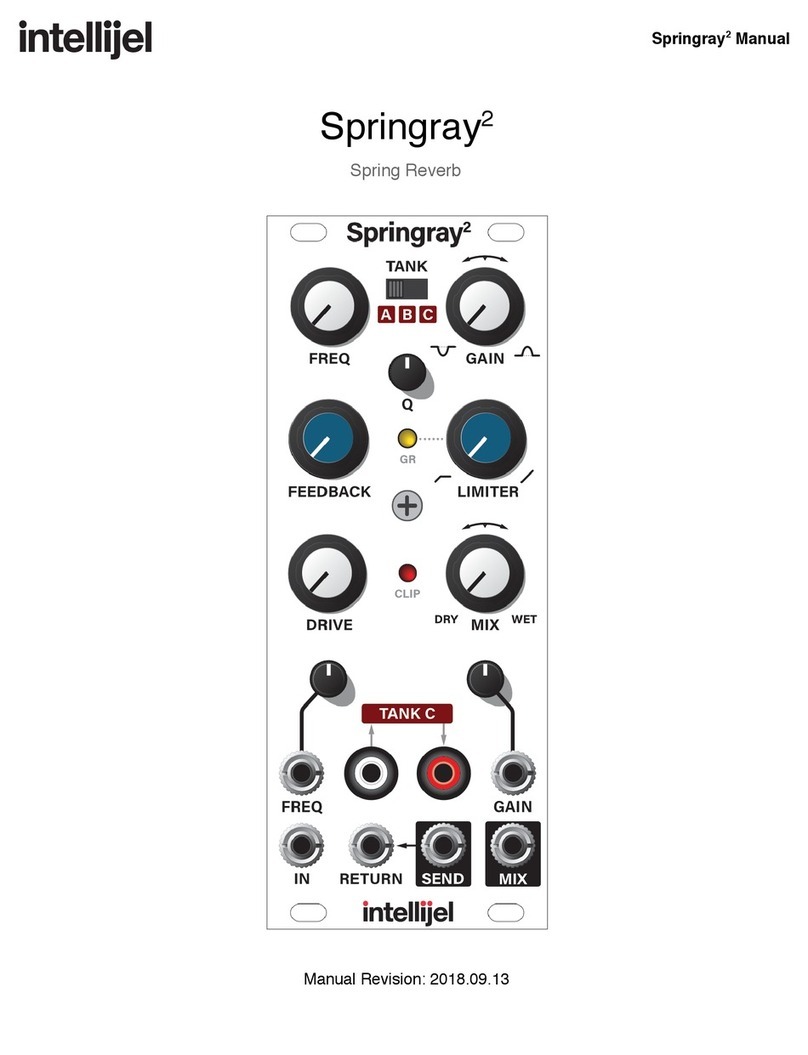
Intellijel
Intellijel Springray2 User manual

Intellijel
Intellijel Duatt 1U User manual

Intellijel
Intellijel FSR 1U User manual
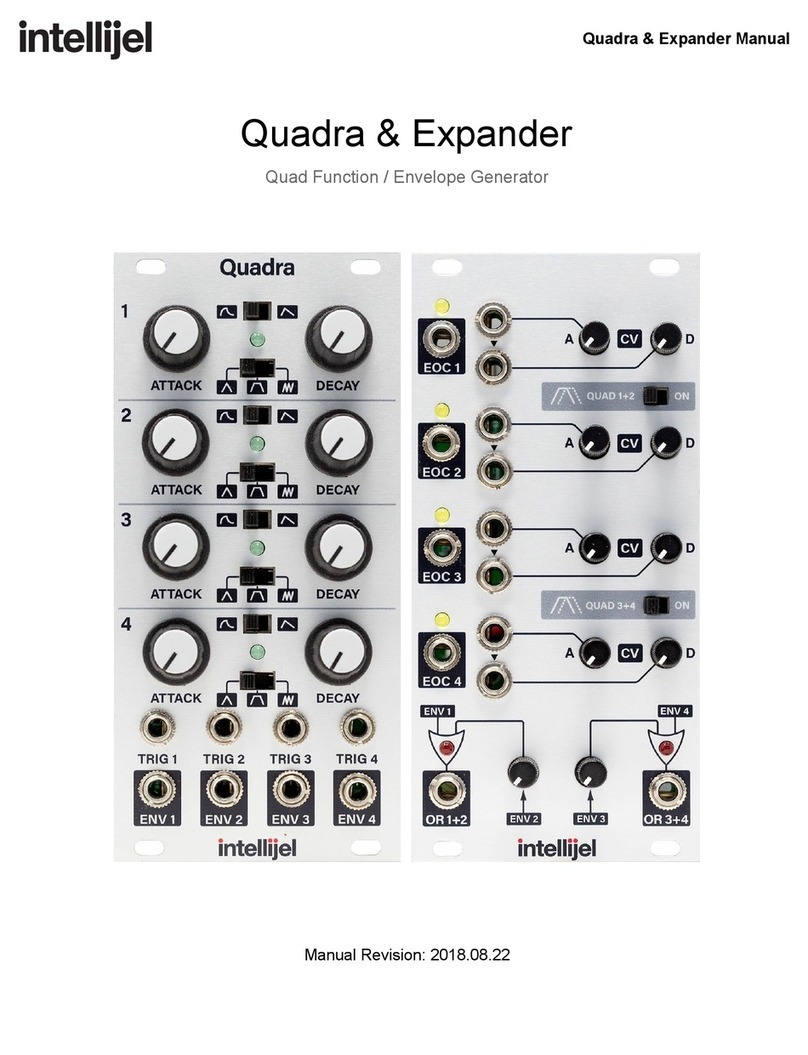
Intellijel
Intellijel Quadra User manual

Intellijel
Intellijel mVCF User manual

Intellijel
Intellijel Bifold User manual
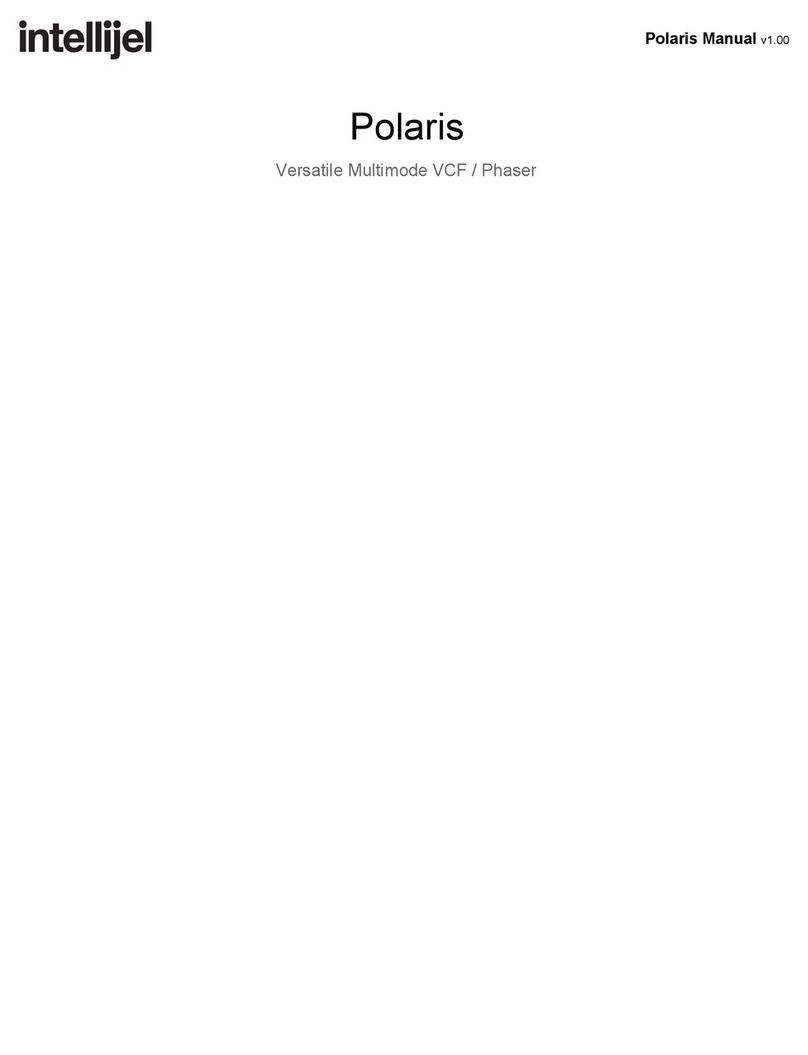
Intellijel
Intellijel Polaris User manual

Intellijel
Intellijel AMPS User manual

Intellijel
Intellijel Noise Tools 1U User manual
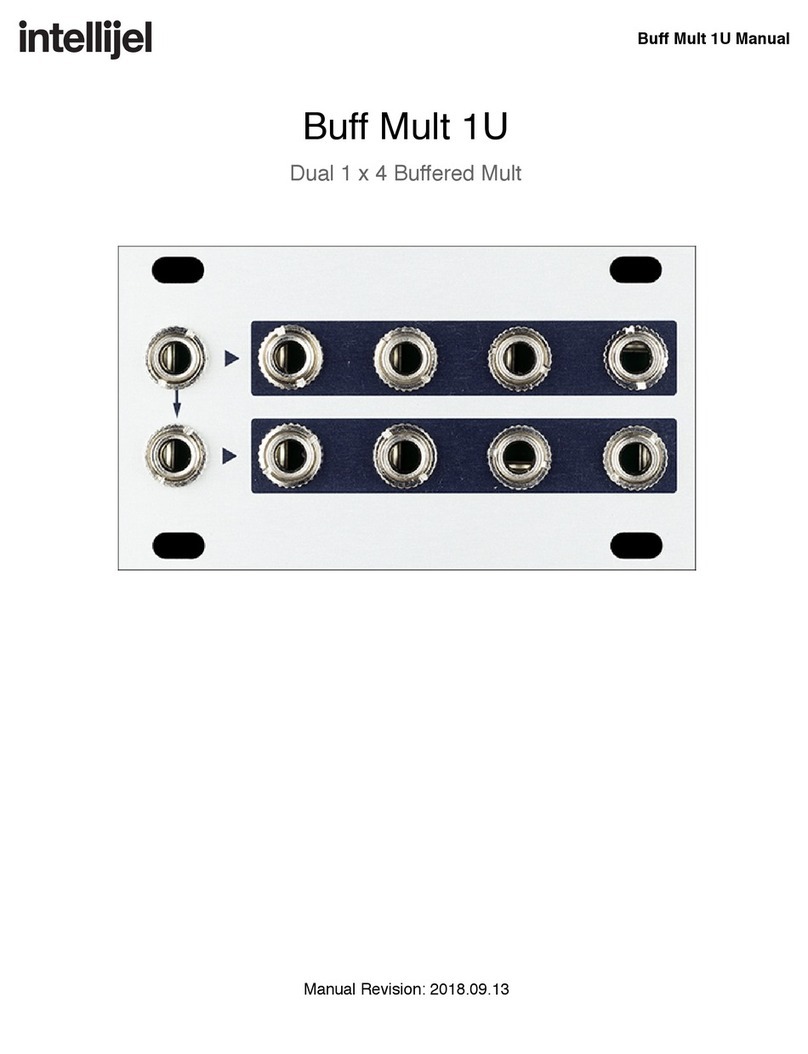
Intellijel
Intellijel Buff Mult 1U User manual