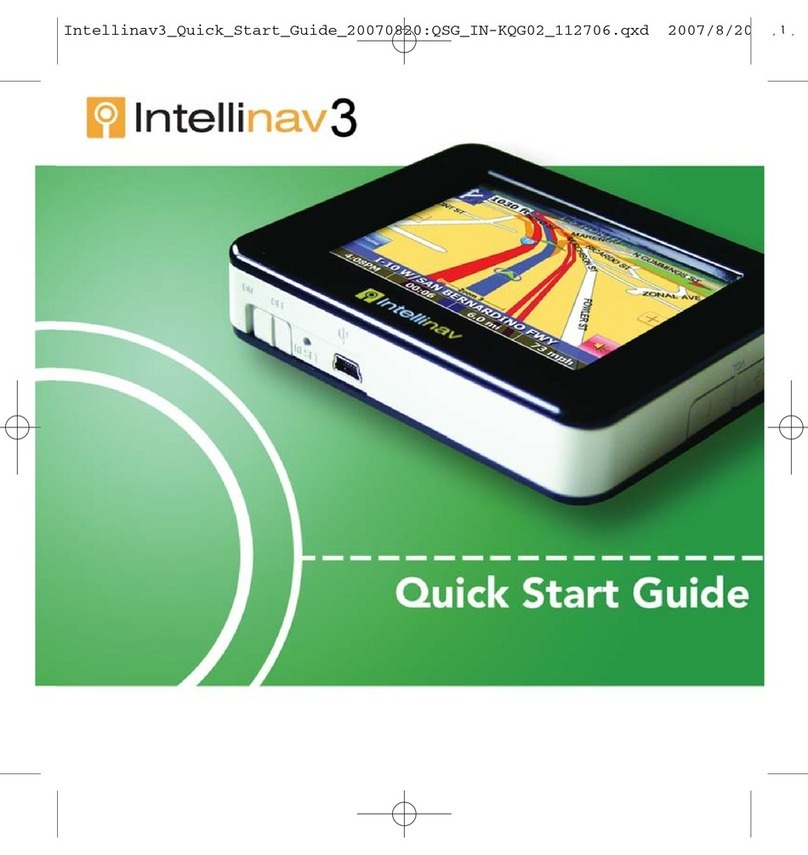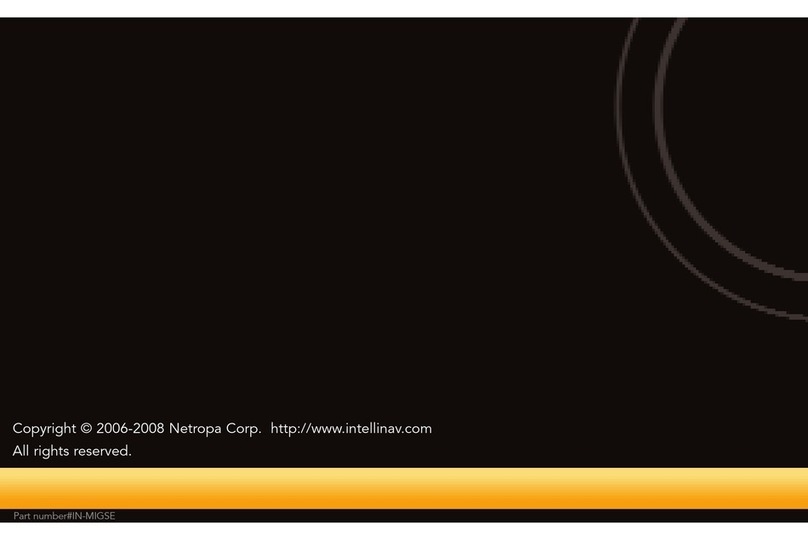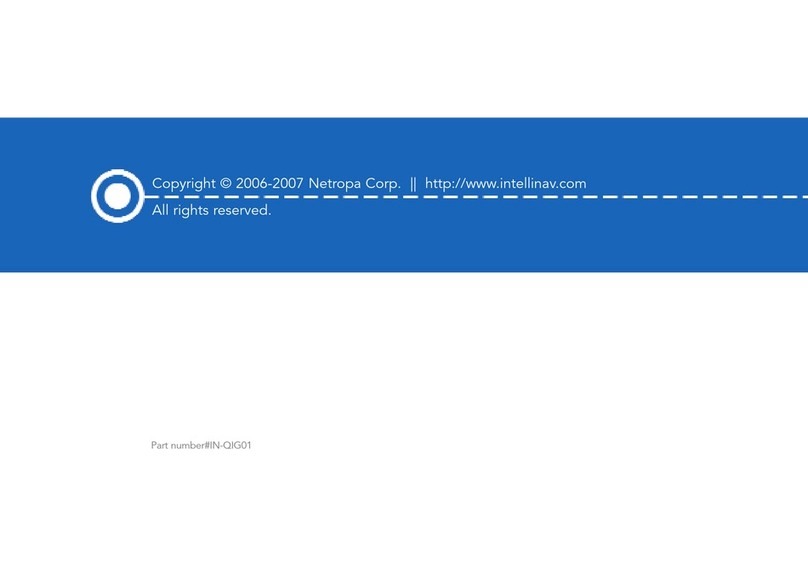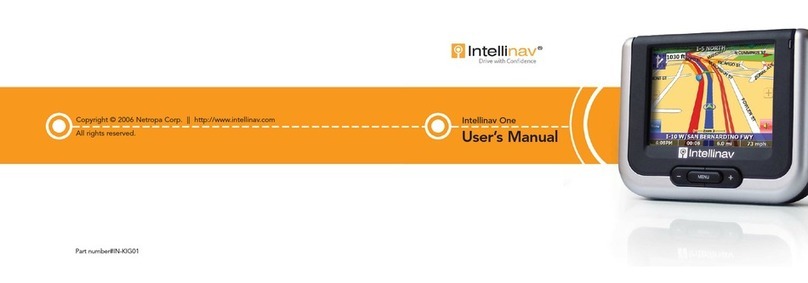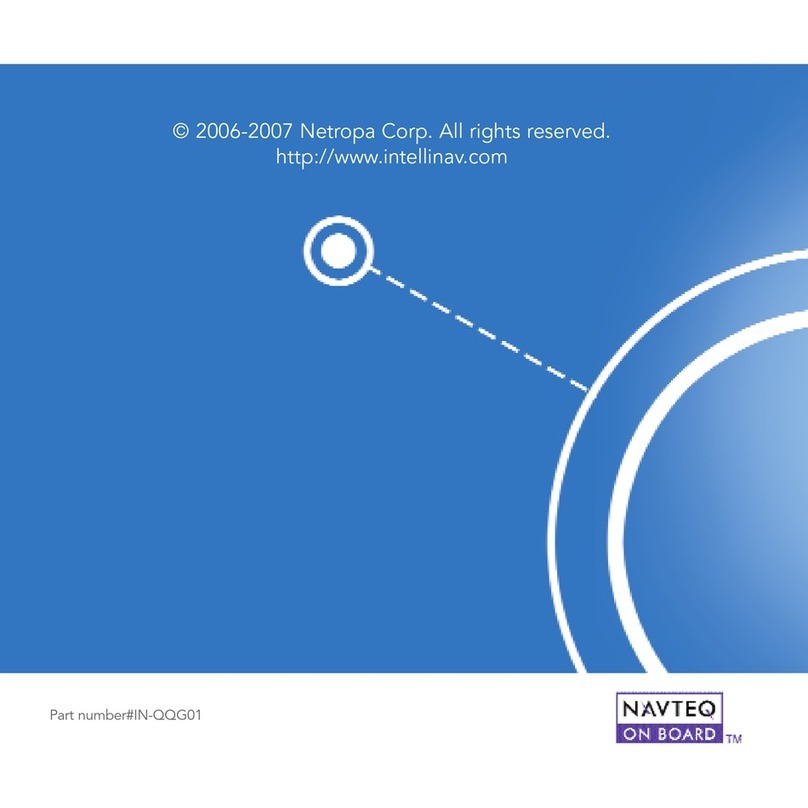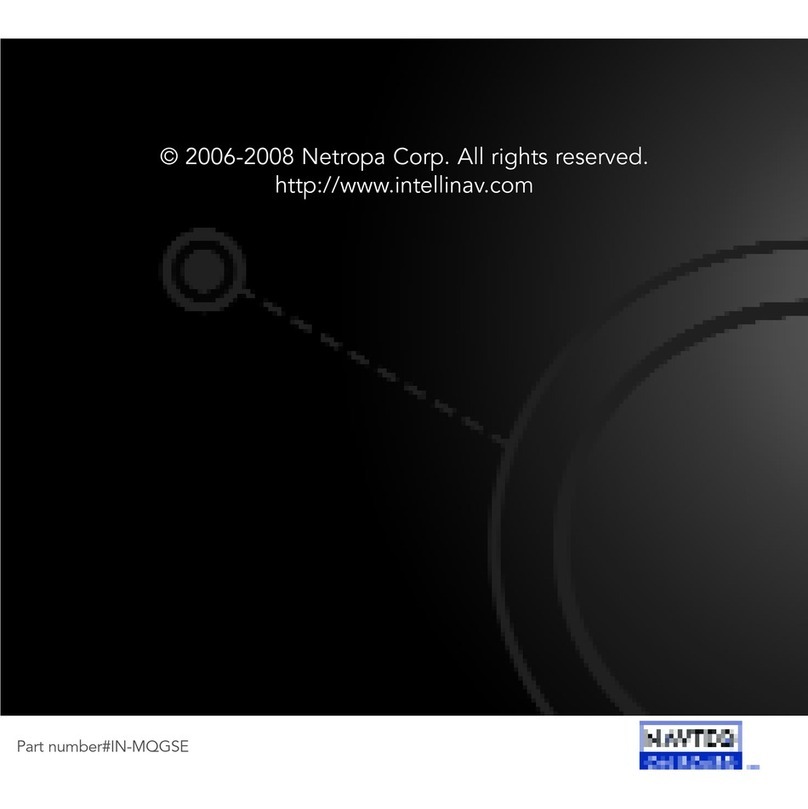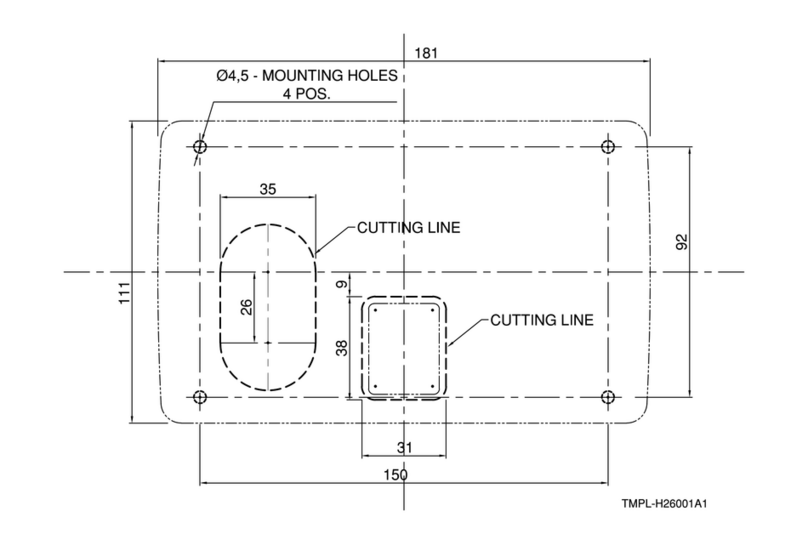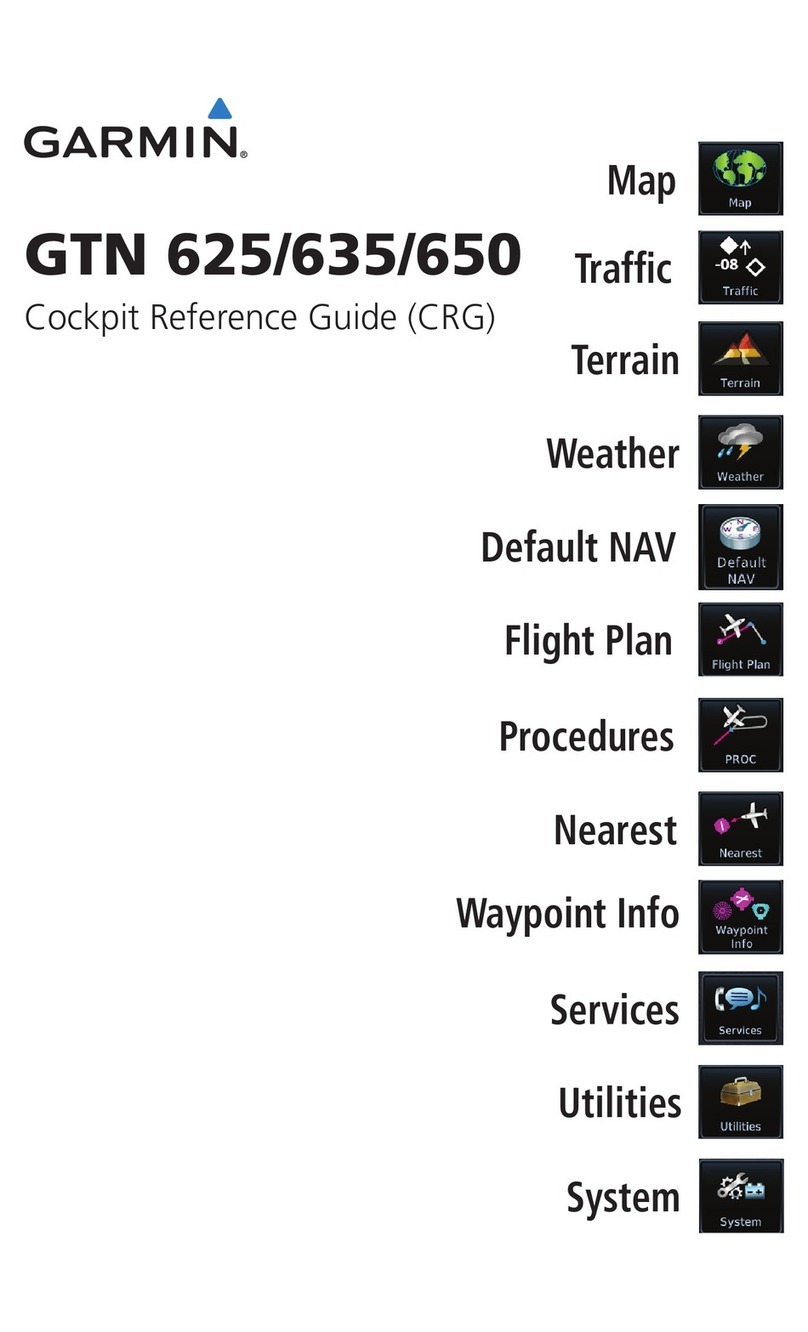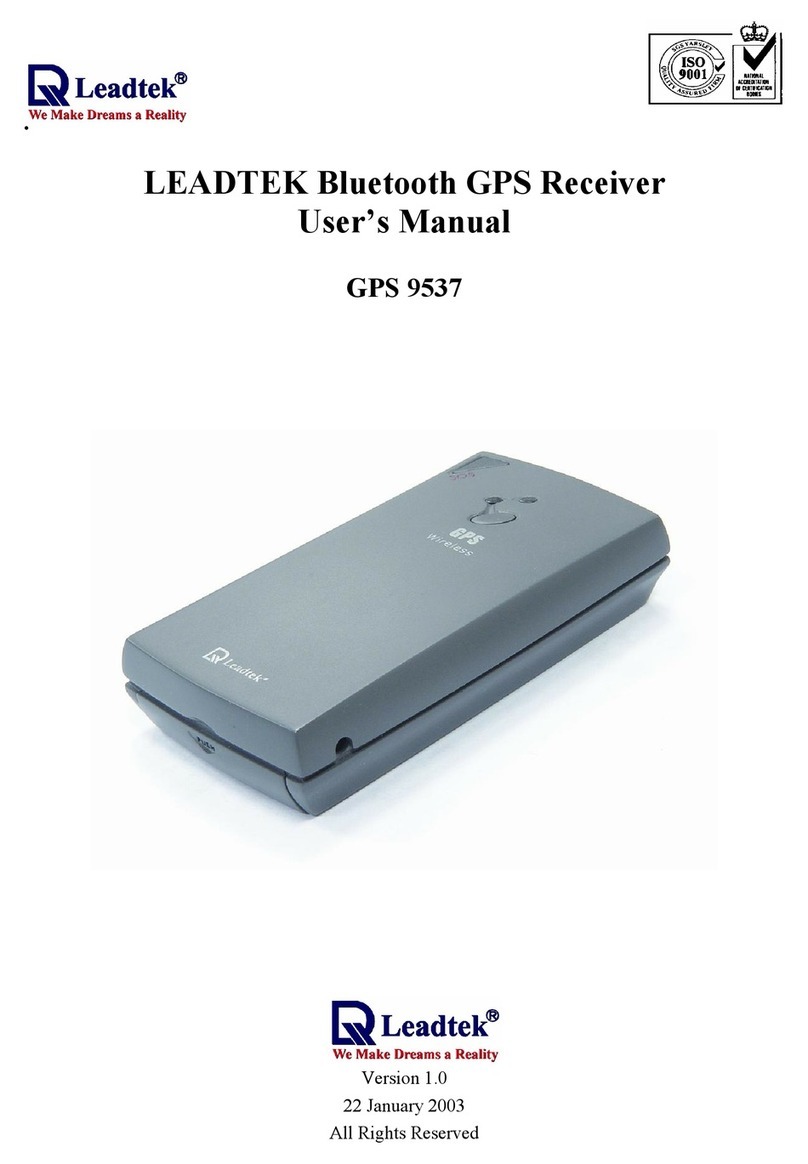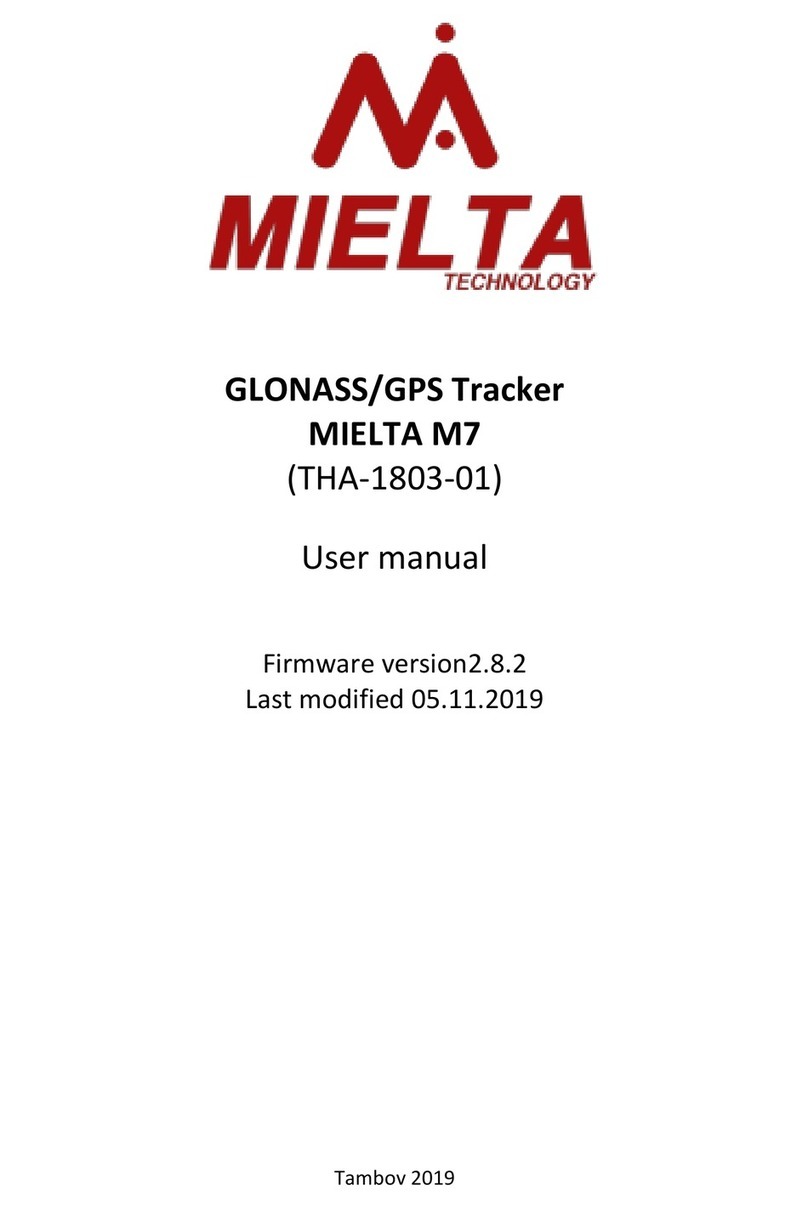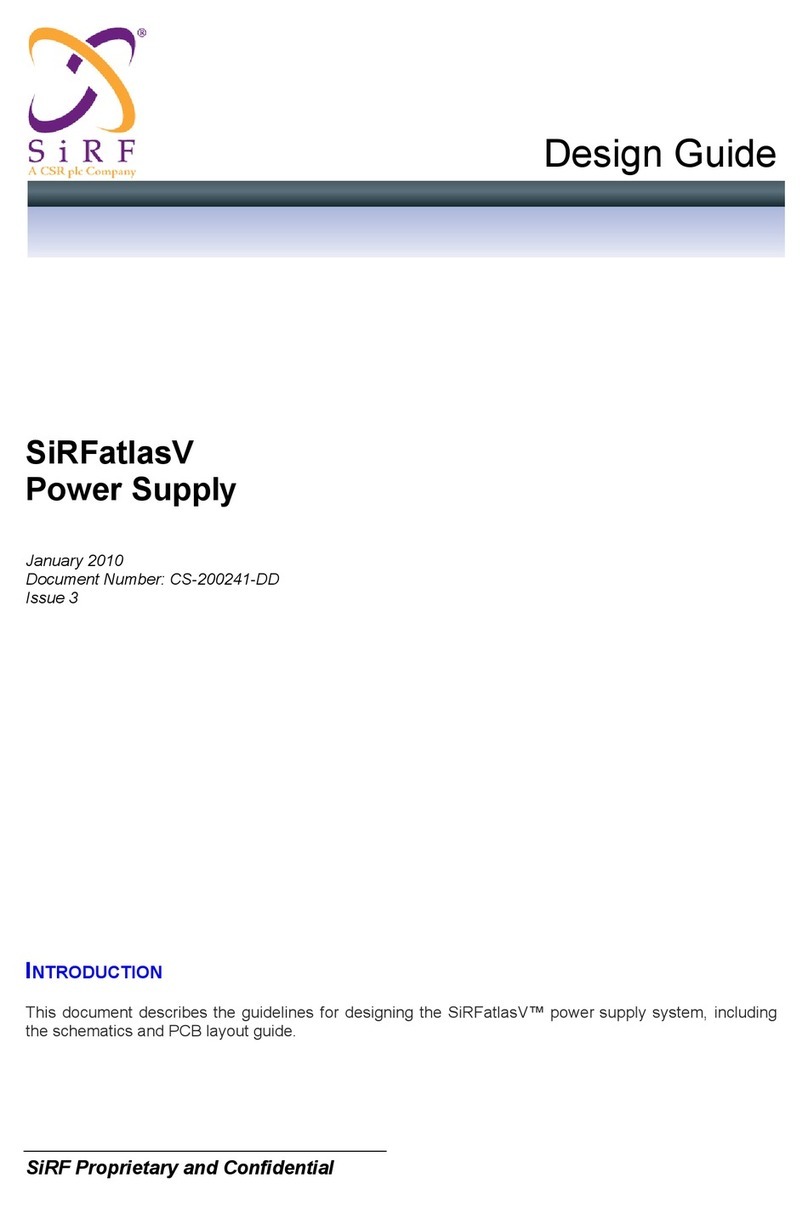Intellinav 1 User manual

© 2006 Netropa Corp. All rights reserved.
http://www.intellinav.com
Part number#IN-KQG01

Safety warnings
When using the IInntteelllliinnaavvOOnnee, make sure you are operating the device in compliance
with all local, state, and federal regulations. It is the sole responsibility of the driver of
the vehicle to operate the vehicle in a safe manner and not become distracted by the
IInntteelllliinnaavvsystem. You should not operate the controls of the Intellinav system while
driving, nor place the device where it obstructs airbags operation. Netropa shall not
be liable for any accident.
Please review additional information on page 13 of this guide. For full safety and
regulatory information, please refer to the
User's Manual.
© 2006 Netropa Corp. All rights reserved.
IInntteelllliinnaavvOOnneeQuick Start Guide.
Quick Start Guide
2
Welcome
Congratulations on your purchase of the IInntteelllliinnaavvOOnnee. You can use the IInntteelllliinnaavv
system to guide you to the destination of your choice using signals from Global
Positioning Satellites (GPS) orbiting the earth.
Use this
Quick Start Guide
to start exploring your new system. When you want more
information, please use the
User's Manual.
Table of Contents
Safety warnings . . . . . . . . . . . . . . . . . . . . . . . . . . . . . . . . . . . . . . . . . . . . . . . . . . . . . .1
Welcome . . . . . . . . . . . . . . . . . . . . . . . . . . . . . . . . . . . . . . . . . . . . . . . . . . . . . . . . . . .2
Contents . . . . . . . . . . . . . . . . . . . . . . . . . . . . . . . . . . . . . . . . . . . . . . . . . . . . . . . . . . .2
What's in the box . . . . . . . . . . . . . . . . . . . . . . . . . . . . . . . . . . . . . . . . . . . . . . . . . . . . .3
Getting to know the Intellinav system . . . . . . . . . . . . . . . . . . . . . . . . . . . . . . . . . . . . .4
Installing the Intellinav system in your vehicle . . . . . . . . . . . . . . . . . . . . . . . . . . . . . . .5
Starting the Intellinav system for the first time . . . . . . . . . . . . . . . . . . . . . . . . . . . . . . .6
Starting the Intellinav system for the first time . . . . . . . . . . . . . . . . . . . . . . . . . . . . . . .7
Reading the map screen . . . . . . . . . . . . . . . . . . . . . . . . . . . . . . . . . . . . . . . . . . . . . . .8
Entering data on the Intellinav system . . . . . . . . . . . . . . . . . . . . . . . . . . . . . . . . . . . . .9
Getting a GPS signal . . . . . . . . . . . . . . . . . . . . . . . . . . . . . . . . . . . . . . . . . . . . . . . . .10
Planning a route . . . . . . . . . . . . . . . . . . . . . . . . . . . . . . . . . . . . . . . . . . . . . . . . . . . . .11
Other ways to plan your route . . . . . . . . . . . . . . . . . . . . . . . . . . . . . . . . . . . . . .12
Other features . . . . . . . . . . . . . . . . . . . . . . . . . . . . . . . . . . . . . . . . . . . . . . . . . . . . . .13
1
Do not mount where driver’s field of vision is blocked
Do not place on dashboard unsecured
Do not mount where airbag deployments are obstructed

Quick Start Guide
4
Getting to know the Intellinav One
Intellinav One
Cradle
Windshield Mount
Power Adapter
Car Charger
Warranty Card
Quick Start Guide (this document)
1GB SD Card
User’s Manual
3
Quick Start Guide
What's in the box
Note: If you are missing any item, please contact your retailer.
1
1
2
3
4
5
6
7
8
9
2 3
45 6
78 9
SD Card Slot
Power Button
Speaker (rear)
Reset (bottom)
Earphone Jack
Main Menu
Volume (+/-)
LED
LCD Panel
External Antenna Connector
USB Port
DC In

Quick Start Guide
6
Starting the Intellinav One for the first time
5
Quick Start Guide
Installing the Intellinav One in your vehicle
Mounting the Suction Cup
1. Press the suction cup firmly against the windshield.
2. Press down the lever to fix the suction cup in place.
3. Press in the circular buttons to unlock the arms.
4. Adjust the angles of the arms to achieve the best
viewing position.
Mounting the Cradle and GPS
1. Press the lever to lock or unlock the cradle.
2. Insert the GPS unit bottom in first, and then lock it
using the lever on the top.
Charging the Battery
1. Prior to first use, please use the wall charger to fully
charge the unit for 4-6 hours until battery LED is green.
2. In vehicle, you may plug the car charger to provide
continuous power. On a full charge, the unit can
operate up to 5 hours.
To start the Intellinav system:
1. Press the <<POWER>> button. The main
menu screen appears.
2. Tap NNaavviiggaattiioonn..A warning screen appears.
3. Tap IIAAggrreeeeafter you have read and agreed
to the warning. The map view appears and
you are ready to set your first destination!

Quick Start Guide
8
Entering data on the Intellinav system
The map view shows you the present location.
The bottom of the screen displays the name of
the street you are on, and your current speed.
The intellinav map shows you more than just
your current location. As you navigate to a
destination, the map displays the direction of
your next turn, the distance to that turn, and the
name of the street you will be turning at the top
of the screen.
7
Quick Start Guide
Reading the map screen
When the system requires that you enter data, a screen of alphabets appears. You can
then enter data by tapping these screen buttons.
As you tap the buttons on the keyboard, the list at the top of the screen scrolls to show
the next item that matches the letters you've tapped. You can only choose from items
that appear on the list.
If you need to enter numbers, tap the 112233button, and the numeric keyboard appears:

Quick Start Guide
There are six different ways to set your destination. In this guide we'll just show you how
to enter an address, starting with the street name, and let you explore from there.
10
Planning a route
To use the IInntteelllliinnaavvsystem to guide you to a destination, the system's GPS antenna
must be receiving signals. GPS signals can be obstructed by ceilings, trees, heavy clouds,
and nearby tall buildings. Signals can also be obstructed by the roof of your vehicle. For
best results, position your IInntteelllliinnaavvsystem where it has a clear view of the sky.
You need to receive data from four satellites to get an accurate location. Intellinav
provides a GPS Info screen that tells you, among other things, how many satellite
signals you are currently receiving. The SAT field on the GPS info screen shows the
number of satellite signals that you are currently receiving (9) and an estimate as to
how many are in view (10)
9
Quick Start Guide
Getting a GPS signal
To check the status of your GPS signal:
1. Press Menu. The main menu appears.
2. Tap GGPPSSIInnffoo. The GPS Info screen appears.
3. To close the GPS Info screen, tap the arrow
in the upper right corner.
To enter an address as a
destination:
1. Press MMeennuu. The main menu appears.
2. Tap DDeessttiinnaattiioonn. The Set Destination
screen appears.
3. Tap AAddddrreessss. The Input Method screen
appears.
4. Tap SSttrreeeettFFiirrsstt. The Enter Street Name
screen appears.
5. Tap the letters to enter the name of the
street. Tap OOKKwhen you have selected
the street. The Enter House Number
screen appears.

Quick Start Guide
You can customize the features of the IInntteelllliinnaavvsystem to make your navigation
experience even better. The options you have include:
The other ways to plan your route include:
Intersection
Points of Interest (POI)
Favorites
Recent
City Center
You can also create itineraries of up to 100 destinations. Once you have added the
destinations you can re-order the list. Please see the
User's Manua
l for details.
12
Other features
11
Quick Start Guide
Other ways to plan your route
6. Tap the numbers to enter the house
number. Tap OOKKwhen you have finished.
The Select Address screen appears.
7. Select the address that matches the
location you want to go to and tap NNaavv..
The map appears, and the guidance
directions begin.
NNoottee::
If for some reason you cannot
follow an instruction from the guidance
directions, the IInntteelllliinnaavvsystem will
automatically recalculate your route and
provide new directions.
Display options
Speed alert
Route options
Localization

Quick Start Guide
Additional Information
13
All the features of your Intellinav One are fully explained in the User's Manual included.
For complete information please refer to it.
*NOTICE TO DRIVERS IN CALIFORNIA AND MINNESOTA: State law from these states
prohibits drivers of any motor vehicle from placing, displaying, affixing and or applying any objects
such as suction mounts on the windshields. Other dashboard or friction mounting options should
be used. Intellinav does not take any responsibility for any fines, penalties, or damages that may be
incurred as a result of disregarding this notice.
California Vehicle Code Section 26708(a)
Minnesota Statutes 2005, Section 169.71
The utmost care was given in preparing this guide. Constant product development
may sometime lead to outdated information presented in this manual.
Intellinav is not liable for technical or editorial errors including omissions contained
herein. The information in this document is subject to change without notice.
© 2006 Netropa Corp. All rights reserved. Intellinav and Intellinav logo are registered
trademarks of Netropa Corp. All other trademarks are the property of their respective
owners. The use of Intellinav is governed by a license agreement which is further
explained in the Manual. The license contains a limited warranty and limitation of
liability.
Map data provided by Navteq
Other manuals for 1
1
This manual suits for next models
1
Table of contents
Other Intellinav GPS manuals