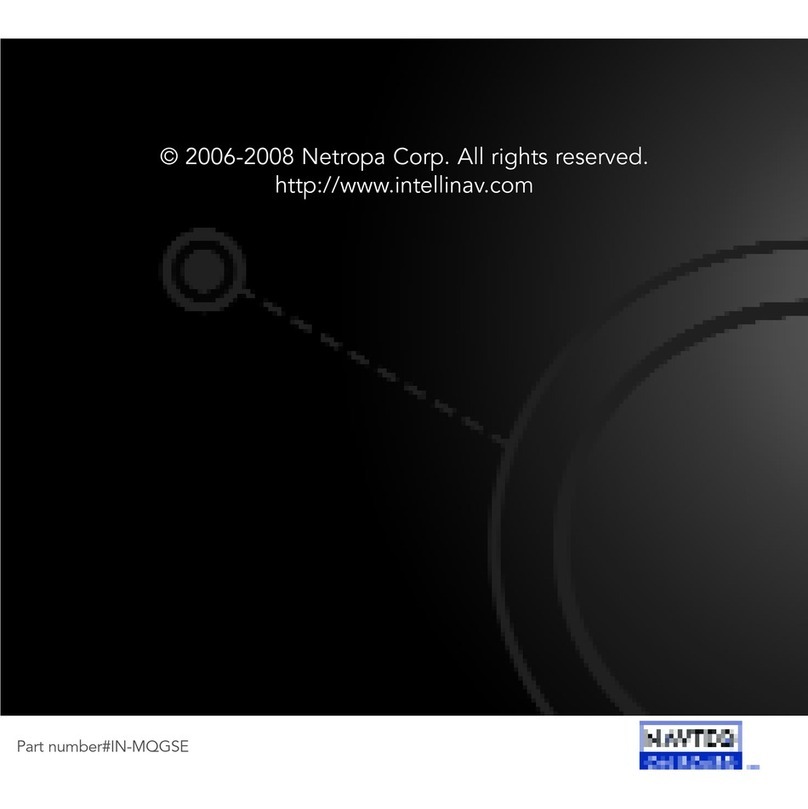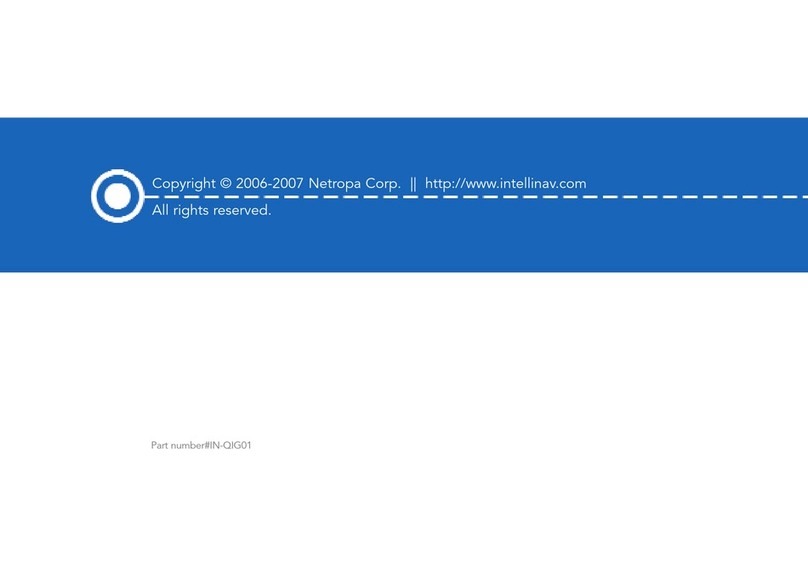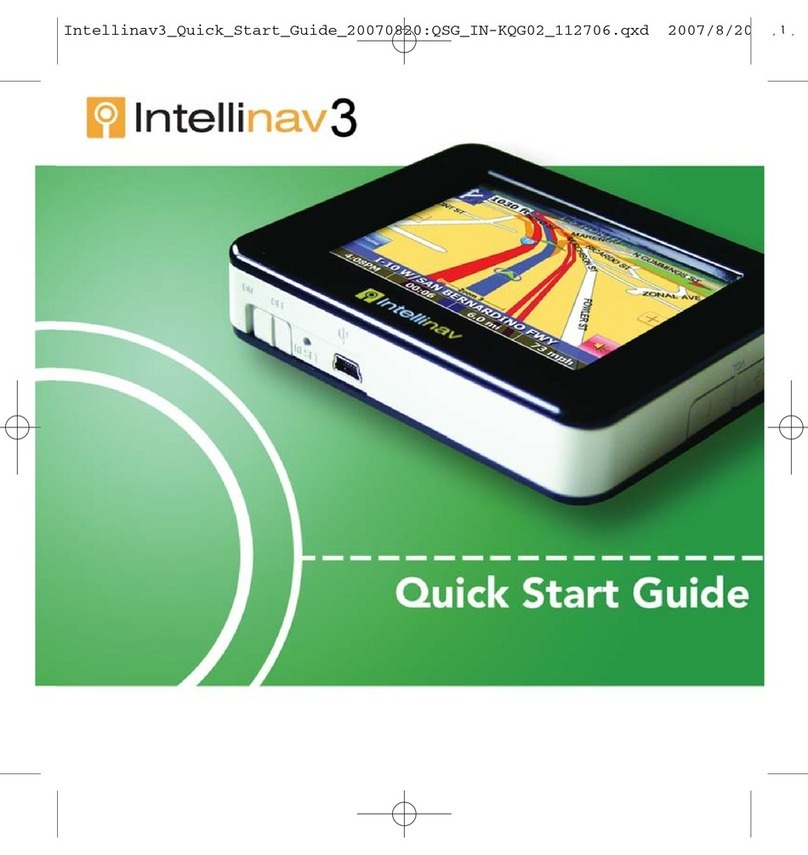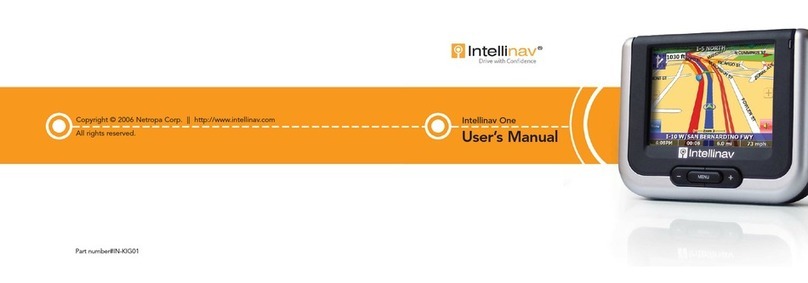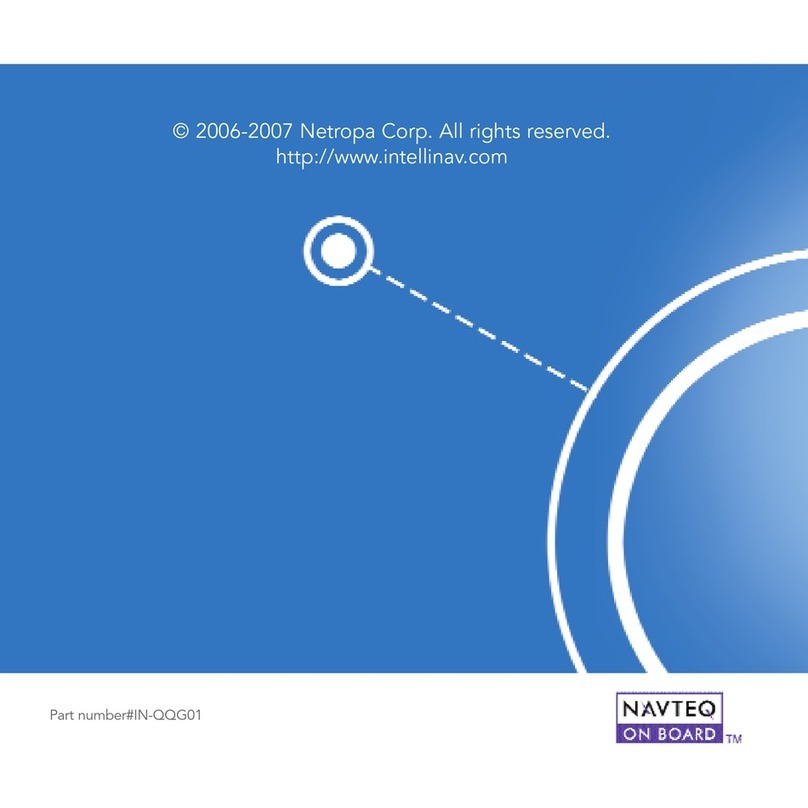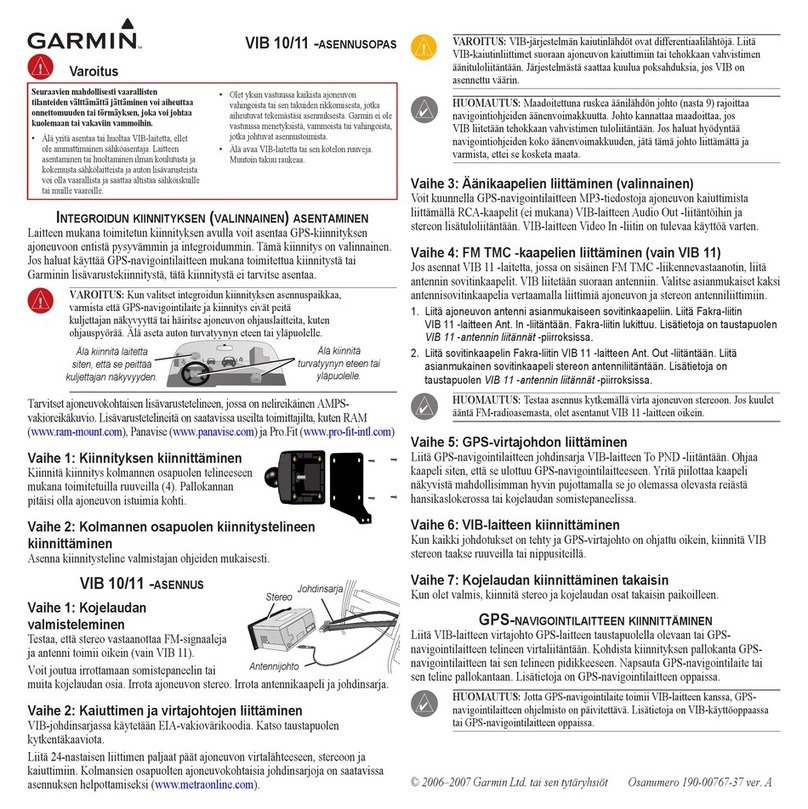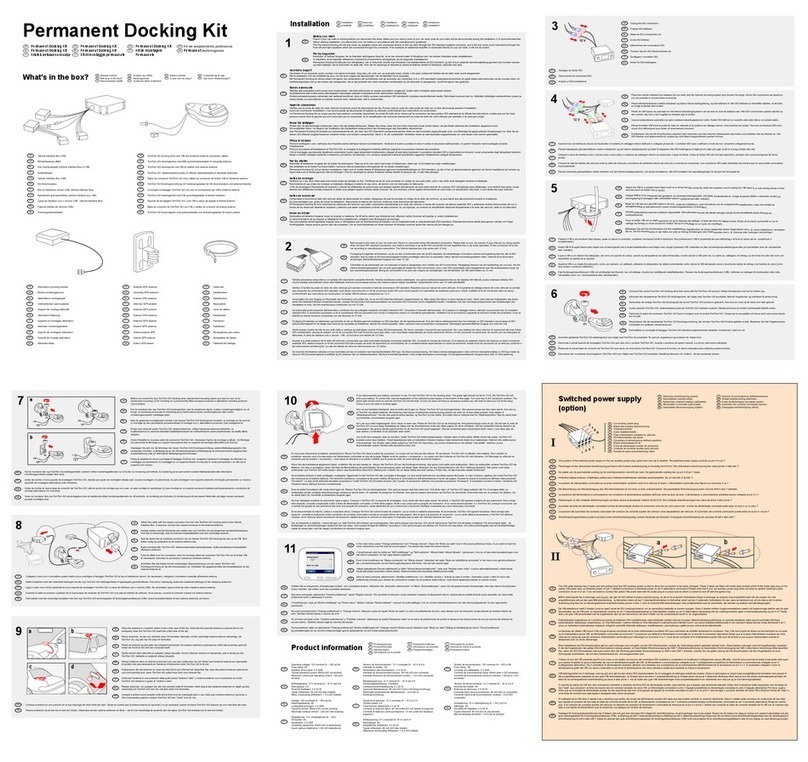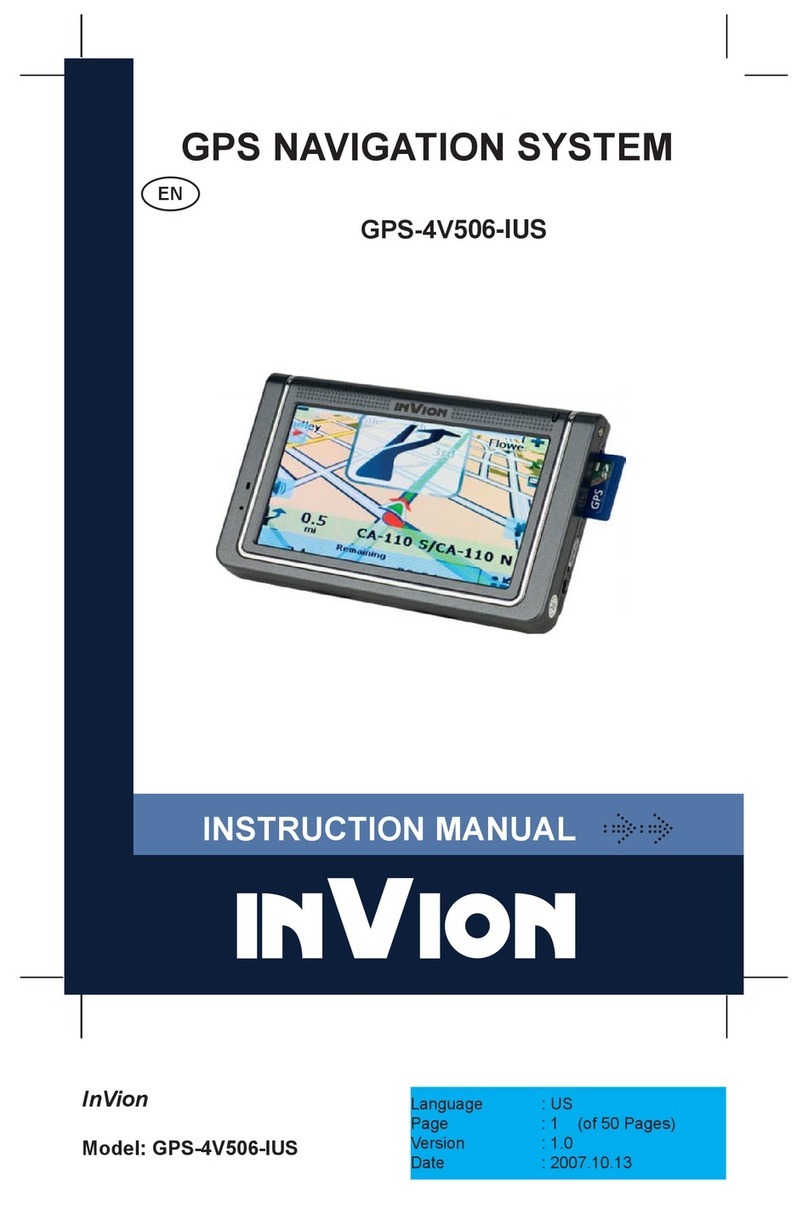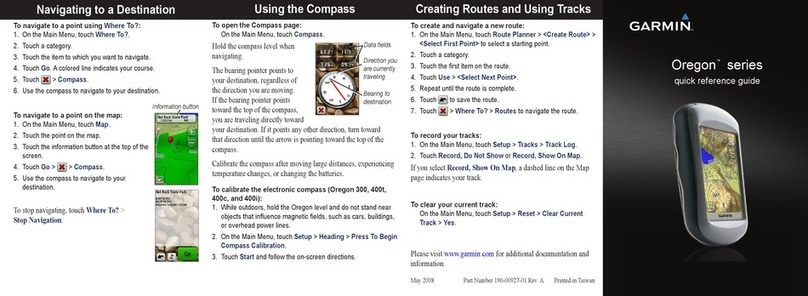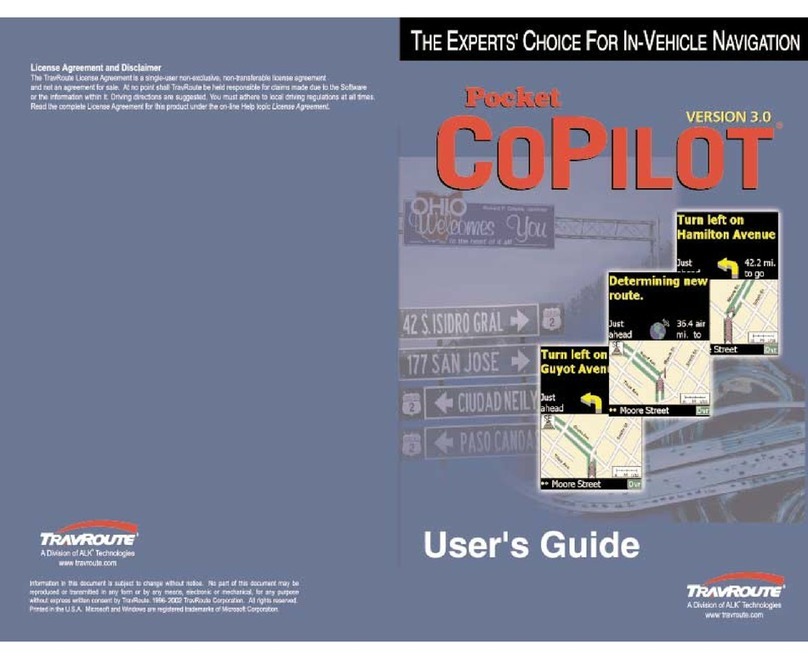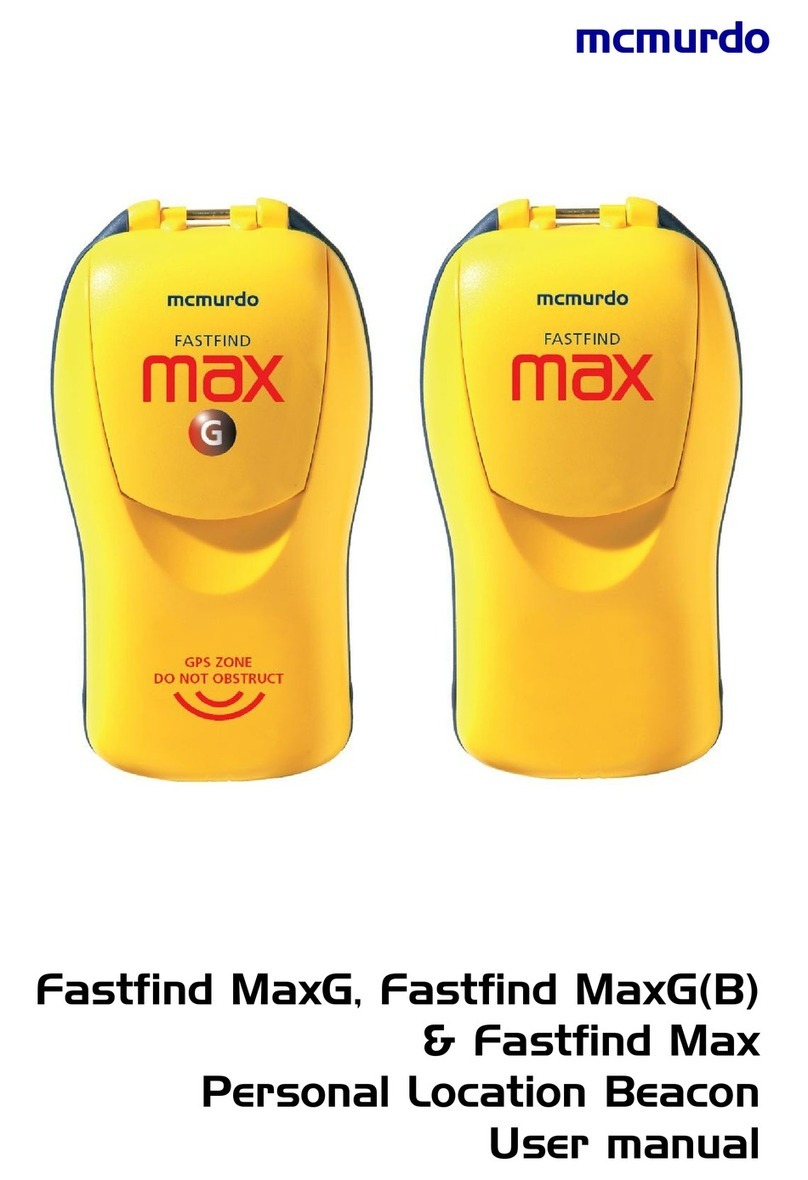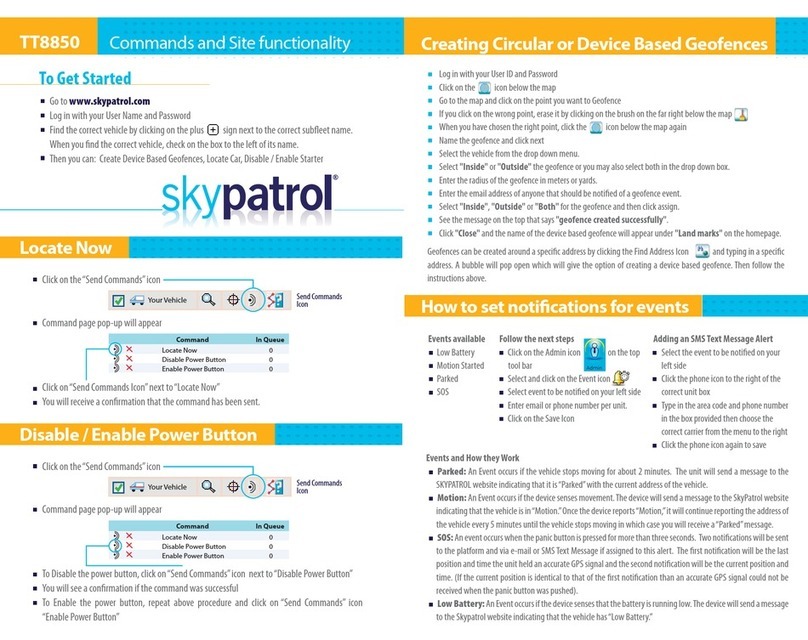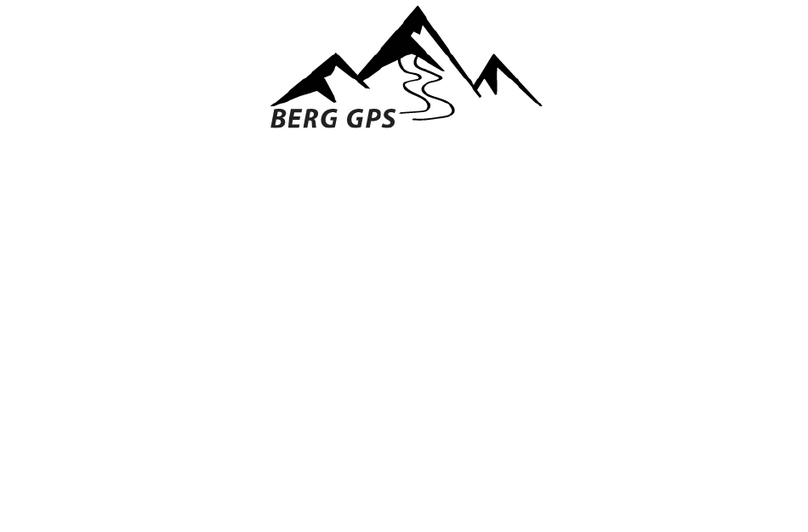Intellinav SE User manual

Copyright © 2006-2008 Netropa Corp. http://www.intellinav.com
All rights reserved.
Part number#IN-MIGSE


1
Intellinav se
Getting Started . . . . . . . . . . . . . . . . . . . . . . . . . . . . . . . .3
Basic Operation . . . . . . . . . . . . . . . . . . . . . . . . . . . . .4
Mounting the Intellinav System . . . . . . . . . . . . . . . .5
Charging the Battery . . . . . . . . . . . . . . . . . . . . . . . . .5
Starting Intellinav . . . . . . . . . . . . . . . . . . . . . . . . . . . . . .6
Getting GPS Signal . . . . . . . . . . . . . . . . . . . . . . . . . .6
GPS Information . . . . . . . . . . . . . . . . . . . . . . . . . . . .7
Entering Data on the Intellinav System . . . . . . . . . .7
Moving Through the Screens . . . . . . . . . . . . . . . . . .7
Resetting the Intellinav System . . . . . . . . . . . . . . . . .7
Working with the Map . . . . . . . . . . . . . . . . . . . . . . . . . .8
Map View . . . . . . . . . . . . . . . . . . . . . . . . . . . . . . . . . .8
Maneuver Detail . . . . . . . . . . . . . . . . . . . . . . . . . . . .8
Panning the Map . . . . . . . . . . . . . . . . . . . . . . . . . . . .8
3D Map View . . . . . . . . . . . . . . . . . . . . . . . . . . . . . . .9
Route List . . . . . . . . . . . . . . . . . . . . . . . . . . . . . . . . . .9
Current Location . . . . . . . . . . . . . . . . . . . . . . . . . . . .9
POI Information . . . . . . . . . . . . . . . . . . . . . . . . . . . .10
Screen Tap Area . . . . . . . . . . . . . . . . . . . . . . . . . . . .10
Entering Your Route . . . . . . . . . . . . . . . . . . . . . . . . . . .11
Setting a Single Destination . . . . . . . . . . . . . . . . . .11
Using an Address as a Destination . . . . . . . . . . .11
Using an Intersection as a Destination . . . . . . . .14
Using a Point of Interest (POI) as a Destination .16
Using a Favorite Destination as a Destination . .19
Using a Recent Destination as a Destination . . .19
Using a City Center as a Destination . . . . . . . . .20
Detours . . . . . . . . . . . . . . . . . . . . . . . . . . . . . . . .22
Avoid Roads . . . . . . . . . . . . . . . . . . . . . . . . . . . .22
Stopovers . . . . . . . . . . . . . . . . . . . . . . . . . . . . . .23
Setting an Itinerary . . . . . . . . . . . . . . . . . . . . . . . . .24
Using Shortcuts . . . . . . . . . . . . . . . . . . . . . . . . . . . .25
Managing Your Favorites List . . . . . . . . . . . . . . . . . . . .26
Getting Information . . . . . . . . . . . . . . . . . . . . . . . . . . .27
Route List . . . . . . . . . . . . . . . . . . . . . . . . . . . . . . . . .27
Current Location . . . . . . . . . . . . . . . . . . . . . . . . . . .27
Trip Information . . . . . . . . . . . . . . . . . . . . . . . . . . . .28
Almanac . . . . . . . . . . . . . . . . . . . . . . . . . . . . . . . . . .28
System Information . . . . . . . . . . . . . . . . . . . . . . . . .28
GPS Information . . . . . . . . . . . . . . . . . . . . . . . . . . .28
Parked-car Locator . . . . . . . . . . . . . . . . . . . . . . . . . . . .29
Setting Your Options . . . . . . . . . . . . . . . . . . . . . . . . . .30
Display Options . . . . . . . . . . . . . . . . . . . . . . . . . . . .30
Route Options . . . . . . . . . . . . . . . . . . . . . . . . . . . . .33
Safety Options . . . . . . . . . . . . . . . . . . . . . . . . . . . . .34
Language Options . . . . . . . . . . . . . . . . . . . . . . . . . .37
Localization Options . . . . . . . . . . . . . . . . . . . . . . . .38
System Options . . . . . . . . . . . . . . . . . . . . . . . . . . . . . .39
Table of Contents

2
Intellinav se User’s Manual
Volume . . . . . . . . . . . . . . . . . . . . . . . . . . . . . . . . . .39
Display . . . . . . . . . . . . . . . . . . . . . . . . . . . . . . . . . . .39
Language . . . . . . . . . . . . . . . . . . . . . . . . . . . . . . . . .40
Power Status . . . . . . . . . . . . . . . . . . . . . . . . . . . . . .40
Restore . . . . . . . . . . . . . . . . . . . . . . . . . . . . . . . . . . .41
System Information . . . . . . . . . . . . . . . . . . . . . . . . .41
Photo Viewer . . . . . . . . . . . . . . . . . . . . . . . . . . . . . . . .42
Full Screen Mode . . . . . . . . . . . . . . . . . . . . . . . . . .43
Magnification . . . . . . . . . . . . . . . . . . . . . . . . . . . . . .44
Orientation . . . . . . . . . . . . . . . . . . . . . . . . . . . . . . . .44
Slide Show . . . . . . . . . . . . . . . . . . . . . . . . . . . . . . . .44
Safety and Regulation . . . . . . . . . . . . . . . . . . . . . . . . .45
Software License Agreement . . . . . . . . . . . . . . . . . . . .46
Nuance End User License Agreement . . . . . . . . . . . .47
Terms And Conditions . . . . . . . . . . . . . . . . . . . . . . . . .48
Limited Warranty . . . . . . . . . . . . . . . . . . . . . . . . . . . . .52
Caring for your device . . . . . . . . . . . . . . . . . . . . . . . . .54
Important Information . . . . . . . . . . . . . . . . . . . . . . . . .55
System Specifications . . . . . . . . . . . . . . . . . . . . . . . . . .57

3
Intellinav se
Congratulations on your purchase of the Intellinav se
system. Your Intellinav system can guide you to the
destination of your choice using signals from Global
Positioning Satellites (GPS) orbiting the earth.
There are 24 GPS satellites orbiting the earth. A GPS
device can calculate your position on the earth if it can
receive signals from at least three of these satellites.
When it receives at least four signals, a GPS device can
also calculate your altitude (height above sea level).
You can start using your Intellinav system by simply
mounting the holder on your car's windshield or dash,
plugging in the charger, and turning it on. Make sure the
Battery On/Off switch on the bottom of the unit is in the
On position, then press the Standby button on the top.
F
Fo
or
ry
yo
ou
ur
rs
sa
af
fe
et
ty
ya
an
nd
dt
th
he
es
sa
af
fe
et
ty
yo
of
fo
ot
th
he
er
rs
s,
,p
pl
le
ea
as
se
ed
do
on
no
ot
t
o
op
pe
er
ra
at
te
et
th
he
es
sy
ys
st
te
em
mw
wh
hi
il
le
ed
dr
ri
iv
vi
in
ng
g.
.I
It
ti
is
sd
da
an
ng
ge
er
ro
ou
us
st
to
od
do
o
s
so
o.
.W
Wh
he
en
ny
yo
ou
uw
wa
an
nt
tt
to
oe
en
nt
te
er
ra
an
na
ad
dd
dr
re
es
ss
so
or
rc
ch
ha
an
ng
ge
ea
a
s
se
et
tt
ti
in
ng
g,
,p
pl
le
ea
as
se
ep
pu
ul
ll
lo
ov
ve
er
ra
an
nd
dp
pa
ar
rk
kt
th
he
ec
ca
ar
ri
in
na
as
sa
af
fe
ea
ar
re
ea
a
f
fi
ir
rs
st
t.
.Y
Yo
ou
us
sh
ho
ou
ul
ld
da
al
lw
wa
ay
ys
sp
pa
ay
yf
fu
ul
ll
la
at
tt
te
en
nt
ti
io
on
nt
to
ot
th
he
er
ro
oa
ad
d
a
an
nd
du
us
se
et
th
he
es
sy
ys
st
te
em
mo
on
nl
ly
ya
as
sa
an
na
ai
id
d,
,b
by
yt
ta
ak
ki
in
ng
go
on
nl
ly
y
g
gl
la
an
nc
ce
es
sa
at
ta
at
ti
im
me
e,
,a
an
nd
dl
li
is
st
te
en
ni
in
ng
gt
to
ot
th
he
ev
vo
oi
ic
ce
ep
pr
ro
om
mp
pt
ts
s.
.
W
WA
AR
RN
NI
IN
NG
G:
:A
An
ni
in
ne
ex
xp
pe
er
ri
ie
en
nc
ce
ed
dd
dr
ri
iv
ve
er
rs
sh
ho
ou
ul
ld
dN
NO
OT
Tu
us
se
e
t
th
he
es
sy
ys
st
te
em
m.
.
U
UV
V-
-p
pr
ro
ot
te
ec
ct
te
ed
dW
Wi
in
nd
ds
sh
hi
ie
el
ld
d
UV-protected windshield in certain vehicles reflects UV-
rays as well as satellite signals. Although the Intellinav se
is equipped with SiRF’s high sensitivity GPS receiver, the
acquisition time is drastically affected. It is not
recommended to use Intellinav se in vehicles with UV-
protected windshield.
T
Th
he
ef
ft
t
As it is dangerous to leave any valuable item visible in a
parked car, portable navigation systems have been
targets in many theft crimes. Please store the Intellinav se
in a non-visible area or carry it with you, after parking the
car.
Getting Started

4
Intellinav se User’s Manual
Basic Operation
SD Card Slot
Stylus Pen
*
*Y
Yo
ou
um
mu
us
st
tf
fi
ir
rs
st
ts
se
et
tt
th
he
eB
Ba
at
tt
te
er
ry
ys
sw
wi
it
tc
ch
ht
to
ot
th
he
eO
On
np
po
os
si
it
ti
io
on
nu
us
si
in
ng
gt
th
he
es
st
ty
yl
lu
us
sp
pe
en
n,
,i
in
no
or
rd
de
er
rt
to
oo
op
pe
er
ra
at
te
et
th
he
ed
de
ev
vi
ic
ce
e.
.
Speaker
Battery On/Off
Headphone Jack
LED
DC In
Standby
Menu

5
Intellinav se
Mounting the Intellinav System
Mounting on the Windshield
1. Clean the surface of the
windshield using rubbing
alcohol.
2. Press the suction cup
firmly against the
windshield.
3. Rotate the lever to fix the suction cup in place.
NOTICE TO DRIVERS IN CALIFORNIA AND
MINNESOTA: State law prohibits drivers in California
(CVC 26708(a)) and Minnesota (169.71, Minnesota
Statutes 2006) from using suction mounts on their
windshields while operating motor vehicles
Mounting on the Dashboard
1. Remove the adhesive cover on the disc,
and stick the disc on the dashboard.
2. Press the suction cup firmly against the
disc.
Mounting the Cradle and GPS
1. Insert the GPS unit bottom in first, and then lock it
using the lever on the top.
2. Adjust the angles of the arms to achieve the best
viewing position.
Charging the Battery
1. Prior to first use, please use the AC adapter to fully
charge the unit for 4-6 hours, until battery LED turns
green.
2. In the vehicle, you may plug in the car charger to
provide continuous power. On a full charge, the unit
can operate up to 5 hours.
3. To charge the battery, the Battery On/Off switch at
the bottom of the unit must in the On position.
4. To preserve battery power when the unit will not be
used for an extended period, set the Battery On/Off
switch to the Off position.

6
Intellinav se User’s Manual
Press the Standby button. I
If
ft
th
he
eB
Ba
at
tt
te
er
ry
yO
On
n/
/O
Of
ff
fs
sw
wi
it
tc
ch
h
o
on
nt
th
he
eb
bo
ot
tt
to
om
mo
of
ft
th
he
eu
un
ni
it
ti
is
si
in
nt
th
he
eO
Of
ff
fp
po
os
si
it
ti
io
on
n,
,s
se
et
ti
it
tt
to
o
O
On
nf
fi
ir
rs
st
tu
us
si
in
ng
gt
th
he
ea
at
tt
ta
ac
ch
he
ed
ds
st
ty
yl
lu
us
sp
pe
en
n.
.
Tap N
Na
av
vi
ig
ga
at
ti
io
on
n. A warning screen appears.
Tap I
IA
Ag
gr
re
ee
eafter you have read and agreed to the
warning. The map view appears and you are ready to set
your first destination!
Getting GPS Signal
To use the Intellinav system to guide you to a destination,
the system's GPS antenna must receive GPS signals. GPS
signals can be obstructed by ceilings, trees, and nearby
tall buildings. Signals can also be obstructed by the roof
of your vehicle. For best results, position your Intellinav
system where it has a clear view of the sky.
The very first time turning on the system may take as
long as 15 minutes to obtain a valid GPS fix. Once the
first GPS fix is obtained, thereafter, it should normally
take no more than 30 seconds to 1 minute to obtain a
valid GPS fix.
There are 3 ways to view the state of the signal:
1) Car Cursor
The status of the GPS signal is
represented in the car cursor color:
Red: Acquiring GPS signal
Yellow: Weak GPS signal
Green: GPS signal locked and ready to navigate
GREY: Connectivity to GPS lost
2) GPS signal strength meter
White: Acquiring GPS signal
Yellow: Weak GPS signal
Green: GPS signal locked and ready to navigate
3) For detailed information about the GPS operational
state, please see the GPS Information screen.
Starting Intellinav

7
Intellinav se
GPS Information
T
To
ov
vi
ie
ew
wt
th
he
eG
GP
PS
Si
in
nf
fo
or
rm
ma
at
ti
io
on
n:
:
1. Tap M
Me
en
nu
u
2. Tap I
In
nf
fo
or
rm
ma
at
ti
io
on
n.
3. Tap G
GP
PS
SI
In
nf
fo
or
rm
ma
at
ti
io
on
n. The GPS Information screen
appears.
Entering Data on the Intellinav System
The Intellinav system doesn't have a physical keyboard.
Instead, you tap the screen to enter data. When you are
entering data, a screen containing the letters of the
alphabet appears:
As you tap the buttons on the virtual on-screen
keyboard, the list at the top of the screen scrolls to show
the next item that matches the letters you've tapped.
If you need to enter numbers, tap the 1-2-3 button, and
the numeric keyboard appears:
Moving Through the Screens
The Intellinav system shows you one screen at a time.
Each time you tap a button, a new screen appears. If
you want to return to go to the previous screen, tap
the in the upper right corner of the screen. If you
want to go back to the map view directly, tap the
button on the upper left corner of the screen.
Resetting the Intellinav System
You should never have to reset the Intellinav System
under normal circumstances. However, in the event that
a problem cannot be corrected, you may reset the
Intellinav System using the Battery On/Off switch on the
bottom of the system, using a pen or paper clip.

8
Intellinav se User’s Manual
The Intellinav system gives you many ways of looking at
the map. You can see your current position, view any of
the turns on a route, or pan the map to view other areas.
You can zoom in and out, and find information about
specific locations.
Map View
The map view on the Intellinav system shows your
current location.
At the bottom of the map is a scale indicating your
current zoom level. On the upper right is the compass.
On the center right and left are zoom in and out
buttons, respectively.
Maneuver Detail
If you have set a destination, the map displays additional
information. As you navigate to a destination, the top of
the map displays the name of the next street, the
direction of your next turn and the distance to the turn.
At the bottom of the map you see the estimate of how
much time remains before arriving at your destination,
the remaining distance to your destination, and your
current speed.
On the upper left is an arrow indicating the direction and
the type of maneuver ahead, as well as the remaining
distance to the next maneuver. A smaller arrow
represents the following maneuver.
.
Panning the Map
You can pan the map by tapping and dragging the map.
To return to the regular map view, tap the X
Xbutton.
Working with the Map

9
Intellinav se
3D Map View
You can change the perspective of the map display to
3D or bird’s eye view.
T
To
oc
ch
ha
an
ng
ge
et
to
o3
3D
Dv
vi
ie
ew
w:
:
1. Tap M
Me
en
nu
u. The Main
Menu appears.
2. Tap S
Se
et
tt
ti
in
ng
gs
s. The Settings screen appears.
3. Tap D
Di
is
sp
pl
la
ay
yO
Op
pt
ti
io
on
ns
s. The Display Option screen
appears.
4. Select from 2D, High, Medium and Low, which
represents the inclination of the 3D map display.
Route List
If you have set a destination, you can view a list of the
maneuvers that make up your route.
T
To
ov
vi
ie
ew
wt
th
he
er
ro
ou
ut
te
el
li
is
st
t:
:
1. Tap M
Me
en
nu
u. The Main Menu appears.
2. Tap I
In
nf
fo
or
rm
ma
at
ti
io
on
n. The
Information screen
appears.
3. Tap R
Ro
ou
ut
te
eL
Li
is
st
t.
4. Tapping an item on the list and then tapping S
Sh
ho
ow
w
will display the the maneuver on the map.
5. Alternatively, you may call up the route list by
simply tapping on the next street bar on the top of
the map screen.
Current Location
You can find location information about any point on the
map by pressing firmly on the map for one second. A
screen appears giving you the opportunity to set the
location as the Start or the Destination, and save the
location to your Favorites list, or view information.
From the Information screen you have several options:

Intellinav se User’s Manual
Set Start Location
Set Stopover (with an
existing route)
Set Destination
Save This Location
Information
Setting the location as a starting point is useful if you are
trying to find the distance between two locations.
Setting the location as your destination is a quick way to
set a destination.
Saving the location adds the location to your Favorites
list (you'll learn more about Favorites later in this
manual).
You can also get additional information about the
current location, including latitude and longitude.
POI Information
To view information about a POI on
the map, tap on the icon on the
map. The POI(S) screen will appear.
Screen Tap Areas
Tap in designated areas on the map display for shortcuts
to handy functions.
Repeat voice
guidance
Tap and hold to show details of the street,
set as the start location, or set as the
destination (2D mode only)
Show details of
current location
Zoom
out
Change map
orientation to Heading
Up or North Up
Show route list
Zoom in
Mute
10

11
Intellinav se
You can set a destination with the Intellinav system many
different ways. Once you have set a destination, you can
add a detour or a stopover.
The Intellinav system also offers an Itinerary feature,
where you can enter up to 100 destinations and use the
Itinerary screen to re-order destinations as you like.
Setting a Single Destination
You can set your destination the following ways:
Address
Intersection
Point of Interest (POI)
Favorites
Recent
City Center
When you have found your
destination, you have
several options:
Nav
Fav
Show
N
Na
av
vcalculates the route from your current location (or
the location you set as a starting point) to the
destination.
F
Fa
av
vadds the destination to your Favorites list. Your
Favorites list is a list of locations that you can add
destinations to. You can also enter a name for a
destination and delete destinations from the list.
S
Sh
ho
ow
wdisplays the location on the panning map without
calculating a route. You can also use it to manually set a
starting point for a route.
Using an Address as a Destination
There are two ways to enter the address: by selecting
the street first, or by selecting the city first. If you use
Street First and too many records match, you will be
asked to use City First.
Entering Your Route

12
Intellinav se User’s Manual
N
NO
OT
TE
E:
:You will be prompted for the street name first,
then the house number.
T
To
oE
En
nt
te
er
ra
an
nA
Ad
dd
dr
re
es
ss
sa
as
sa
aD
De
es
st
ti
in
na
at
ti
io
on
nU
Us
si
in
ng
gS
St
tr
re
ee
et
t
F
Fi
ir
rs
st
t:
:
1. Tap M
Me
en
nu
u. The main menu appears.
2. Tap D
De
es
st
ti
in
na
at
ti
io
on
n. The Set Destination screen
appears.
3. Tap A
Ad
dd
dr
re
es
ss
s. The Input Method screen appears.
4. If you need to change the region:
a. Tap C
Ch
ha
an
ng
ge
eS
St
ta
at
te
e. The Enter State Name
screen appears.
b. Tap the L
Le
et
tt
te
er
rs
sto enter the name of the
region or State, or tap the name in the list.
c. Tap O
OK
Kwhen you have selected the region
or State. You will return to the Input Method
screen.
5. Tap S
St
tr
re
ee
et
tF
Fi
ir
rs
st
t. The Enter Street Name screen
appears.
6. Tap the L
Le
et
tt
te
er
rs
sto enter the name of the street. Tap
OK when you have selected the street. The Enter
House Number screen appears.
7. Tap the N
Nu
um
mb
be
er
rs
sor Letters A
A-
-D
Dto enter the
house number. Tap O
OK
K. The Select Address screen
appears.
8. Select the address that matches the location you
want to go to and tap N
Na
av
v. The map appears, and
the guidance directions begin.
T
To
oE
En
nt
te
er
ra
an
nA
Ad
dd
dr
re
es
ss
sa
as
sa
aD
De
es
st
ti
in
na
at
ti
io
on
nU
Us
si
in
ng
gC
Ci
it
ty
yF
Fi
ir
rs
st
t:
:
1. Tap M
Me
en
nu
u. The main menu appears.
2. Tap D
De
es
st
ti
in
na
at
ti
io
on
n. The Set Destination screen
appears.
3. Tap A
Ad
dd
dr
re
es
ss
s. The Input Method screen appears.

13
Intellinav se
4. If you need to change the region or State:
a. Tap C
Ch
ha
an
ng
ge
eS
St
ta
at
te
e. The Enter State Name
screen appears.
b. Tap the L
Le
et
tt
te
er
rs
sto enter the name of the
region or State, or tap the name in the list.
c. Tap O
OK
Kwhen you have selected the region.
You will return to the Input Method screen.
5. Tap C
Ci
it
ty
yF
Fi
ir
rs
st
t. The Enter City Name screen
appears.
6. Tap the L
Le
et
tt
te
er
rs
sto enter the name of the City. Tap
O
OK
Kwhen you have selected the City. The Enter
Street Name screen appears.
7. Tap the L
Le
et
tt
te
er
rs
sto enter the name of the street.
Tap O
OK
Kwhen you have selected the street. The
Enter House Number screen appears.
8. Tap the N
Nu
um
mb
be
er
rs
sor Letters A
A-
-D
Dto enter the
house number. Tap O
OK
K. The Select Address screen
appears.
9. Select the address that matches the location you
want to go to and tap N
Na
av
v. The map appears, and
the guidance directions begin.

14
Intellinav se User’s Manual
Using an Intersection as a Destination
There are two ways to enter the intersection: by
selecting the street first, or by selecting the city first. If
you use Street First and too many records match, you
will be asked to use City First.
T
To
oe
en
nt
te
er
ra
an
ni
in
nt
te
er
rs
se
ec
ct
ti
io
on
na
as
sa
ad
de
es
st
ti
in
na
at
ti
io
on
nu
us
si
in
ng
gS
St
tr
re
ee
et
t
F
Fi
ir
rs
st
t:
:
1. Tap M
Me
en
nu
u. The main menu appears.
2. Tap D
De
es
st
ti
in
na
at
ti
io
on
n. The Set Destination screen
appears.
3. Tap I
In
nt
te
er
rs
se
ec
ct
ti
io
on
n. The Input Method screen
appears.
4. If you need to change the region or State:
a. Tap C
Ch
ha
an
ng
ge
eS
St
ta
at
te
e. The Enter State Name
screen appears.
b. Tap the L
Le
et
tt
te
er
rs
sto enter the name of the
region, or tap the name of the region.
c. Tap O
OK
Kwhen you have selected the region.
You return to the Input Method screen.
5. Tap S
St
tr
re
ee
et
tF
Fi
ir
rs
st
t. The Enter Street Name screen
appears.
6. Tap the L
Le
et
tt
te
er
rs
sto enter the name of the street. Tap
O
OK
Kwhen you have selected the street. The Enter
2nd Street Name screen appears.
7. Tap the L
Le
et
tt
te
er
rs
sto enter the name of the second
street. Tap O
OK
Kwhen you have selected the street.
The Select Address screen appears.
8. Select the intersection that matches the location
you want to go to and tap N
Na
av
v. The map appears,
and the guidance directions begin.

15
Intellinav se
T
To
oe
en
nt
te
er
ra
an
ni
in
nt
te
er
rs
se
ec
ct
ti
io
on
na
as
sa
ad
de
es
st
ti
in
na
at
ti
io
on
nu
us
si
in
ng
gC
Ci
it
ty
y
F
Fi
ir
rs
st
t:
:
1. Tap M
Me
en
nu
u. The main menu appears.
2. Tap D
De
es
st
ti
in
na
at
ti
io
on
n. The Set Destination screen
appears.
3. Tap I
In
nt
te
er
rs
se
ec
ct
ti
io
on
n. The Input Method screen
appears.
4. If you need to change the region:
a. Tap C
Ch
ha
an
ng
ge
eS
St
ta
at
te
e. The Enter State Name
screen appears.
b. Tap the L
Le
et
tt
te
er
rs
sto enter the name of the
region, or tap the name of the region.
c. Tap O
OK
Kwhen you have selected the region.
You return to the Input Method screen.
5. Tap C
Ci
it
ty
yF
Fi
ir
rs
st
t. The Enter City Name screen
appears.
6. Tap the L
Le
et
tt
te
er
rs
sto enter the name of the city. Tap
O
OK
Kwhen you have selected the city. The Enter
Street screen appears.
7. Tap the L
Le
et
tt
te
er
rs
sto enter the name of the street.
Tap O
OK
Kwhen you have selected the street. The
Enter 2nd Street Name screen appears.
8. Tap the L
Le
et
tt
te
er
rs
sto enter the name of the second
street. Tap O
OK
Kwhen you have selected the street.
The Select Address screen appears.
9. Select the intersection that matches the location
you want to go to and tap N
Na
av
v. The map appears,
and the guidance directions begin.

16
Intellinav se User’s Manual
Using a Point of Interest (POI) as a
Destination
There are over 6 million points of interest that you can
select as a destination. Generally, you choose a category
and then choose one of four methods of selecting the
specific point of interest. Sometimes you must first select
a subcategory before you can choose a selection
method.
The four methods of selecting a specific point of
interest include two for nearby POIs and two for all
POIs in a region.
T
To
os
se
el
le
ec
ct
ta
an
ne
ea
ar
rb
by
yP
PO
OI
Ia
as
sa
ad
de
es
st
ti
in
na
at
ti
io
on
n:
:
1. Tap M
Me
en
nu
u. The main menu
appears.
2. Tap D
De
es
st
ti
in
na
at
ti
io
on
n. The Set
Destination screen appears.
3. Tap P
PO
OI
I. The Points of
Interest screen appears.
4. Tap a C
Ca
at
te
eg
go
or
ry
y. Usually a subcategory screen
appears.

17
Intellinav se
N
NO
OT
TE
E:If you choose Restaurant, tap the letters to enter
a type of restaurant. If you choose Hotel, there is no
subcategory screen. Go to the next step.
5. Tap a S
Su
ub
bc
ca
at
te
eg
go
or
ry
y.
The POI Options
screen appears.
6. Select the radius, if you
are searching for a
nearby POI.
T
To
os
se
el
le
ec
ct
ta
an
ne
ea
ar
rb
by
yP
PO
OI
If
fr
ro
om
ma
an
na
al
lp
ph
ha
ab
be
et
ti
ic
ca
al
ll
li
is
st
t:
:
a. Tap A
Al
lp
ph
ha
ab
be
et
ti
ic
ca
al
l. The Enter POI Name
screen appears.
b. Tap the L
Le
et
tt
te
er
rs
s
to enter the
name of the POI.
c. Tap O
OK
Kwhen you have selected the POI.
The POI Select screen appears, displaying
the address of the POI.
d. Tap N
Na
av
v. The map
appears, and the
guidance
directions begin.
e. Tap F
Fa
av
vto save the POI in the Favorites list.
f. Tap S
Sh
ho
ow
wto show the POI location on the
map display.

18
Intellinav se User’s Manual
T
To
os
se
el
le
ec
ct
ta
an
ne
ea
ar
rb
by
yP
PO
OI
Ib
by
yd
di
is
st
ta
an
nc
ce
e:
:
a. Tap B
By
yD
Di
is
st
ta
an
nc
ce
e. The POI List screen
appears, listing the closest POIs first.
b. Tap the POI that
you want to go
to and tap N
Na
av
v.
You may need to
scroll down the
list by tapping
the scroll bar. The map appears, and the
guidance directions begin.
c. Tap F
Fa
av
vto save the POI in the Favorites list.
d. Tap S
Sh
ho
ow
wto show the POI location on the
map display.
e. Tap I
In
nf
fo
oto show additional detail including
address and telephone number.
T
To
os
se
el
le
ec
ct
tf
fr
ro
om
ma
al
ll
lP
PO
OI
Is
si
in
na
ar
re
eg
gi
io
on
no
or
rS
St
ta
at
te
e:
:
1. Tap L
Li
is
st
tA
Al
ll
l. The Enter POI Name screen appears.
2. Tap the L
Le
et
tt
te
er
rs
sto enter the name of the POI. Tap
O
OK
Kwhen you have selected the POI. The POI
Select screen appears.
3. Tap N
Na
av
v. The map appears, and the guidance
directions begin.
T
To
os
se
el
le
ec
ct
ta
aP
PO
OI
Ib
by
yc
ci
it
ty
y:
:
1. Tap B
By
yC
Ci
it
ty
y. The Enter City Name screen appears.
2. Tap the L
Le
et
tt
te
er
rs
sto enter the name of the city and
tap O
OK
K. The Enter POI Name screen appears.
3. Tap the L
Le
et
tt
te
er
rs
sto enter the name of the POI and
tap O
OK
K. The POI Select screen appears.
4. Tap N
Na
av
v. The map appears, and the guidance
directions begin.
Other manuals for SE
1
Table of contents
Other Intellinav GPS manuals