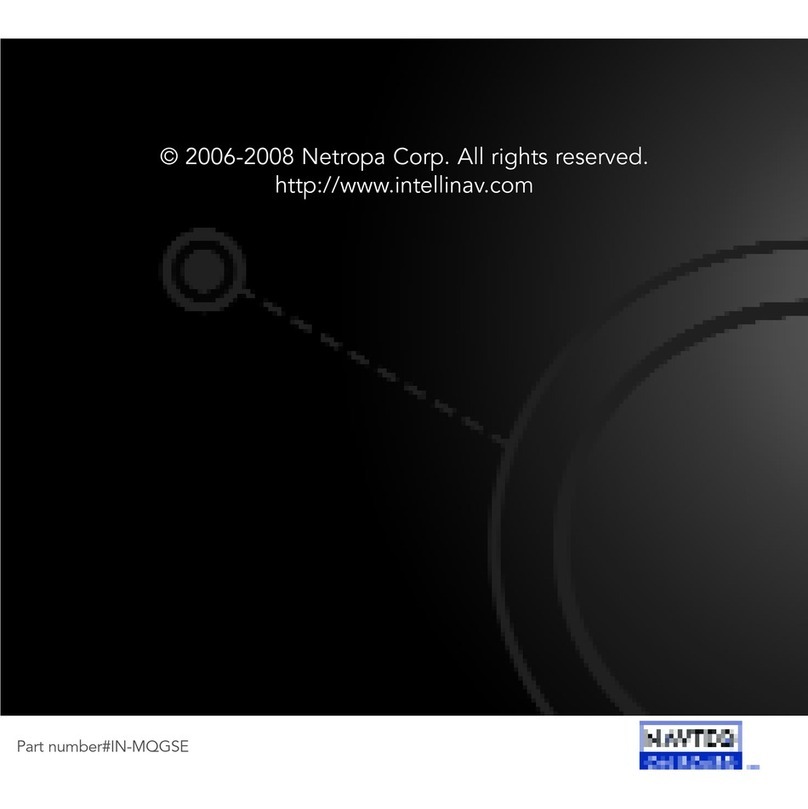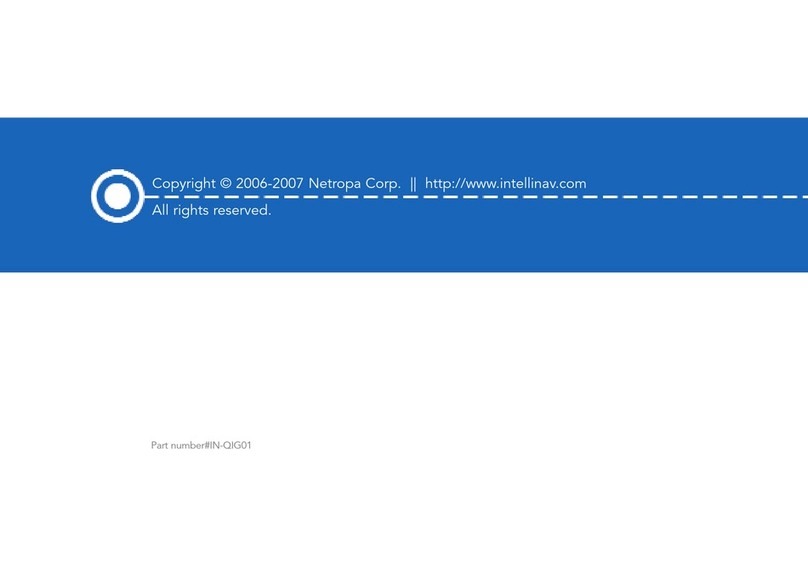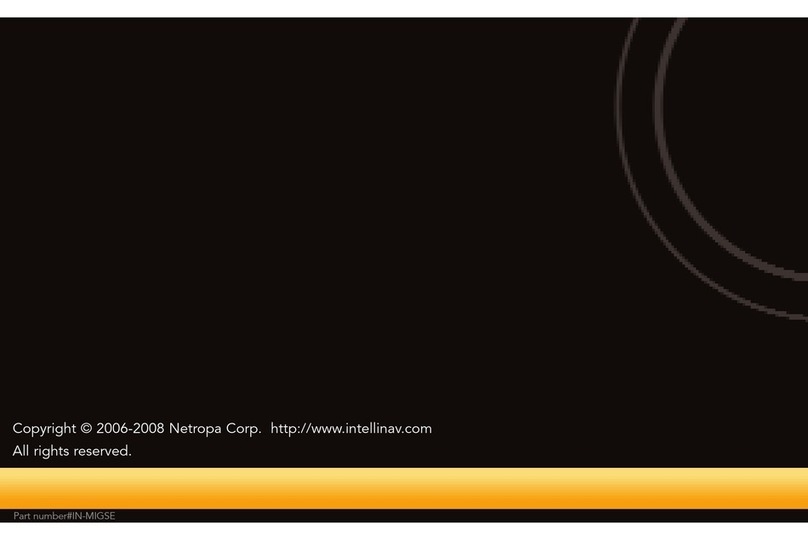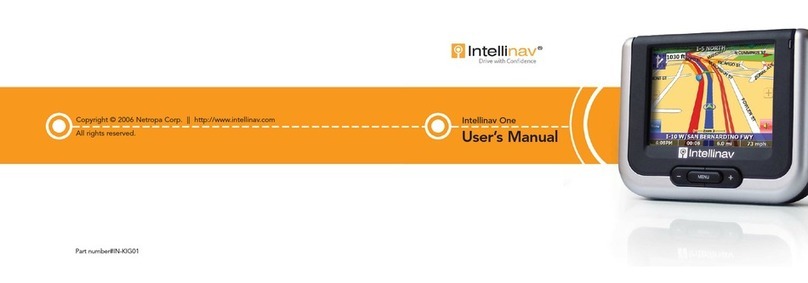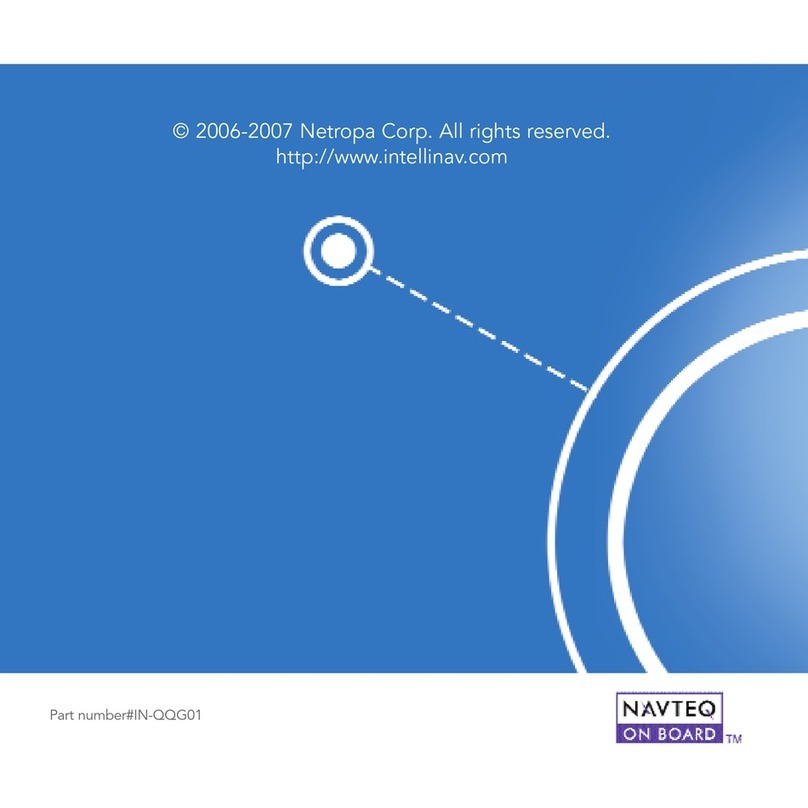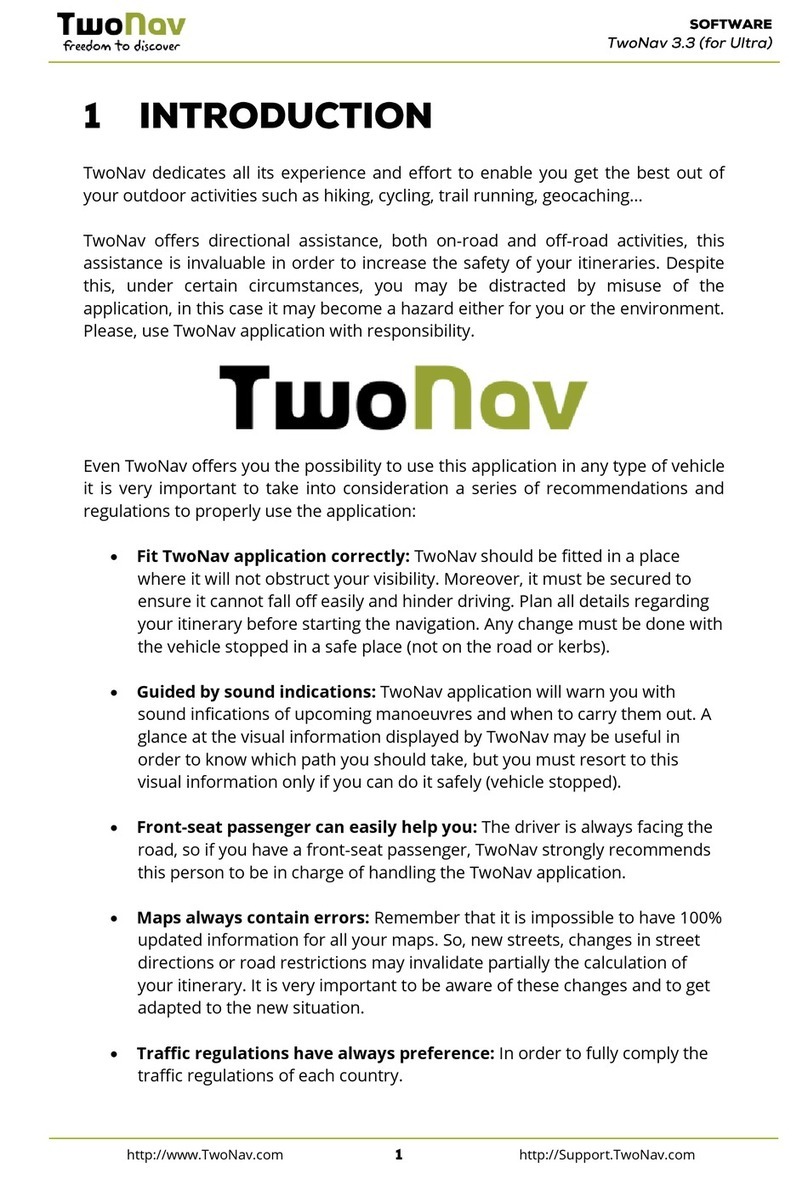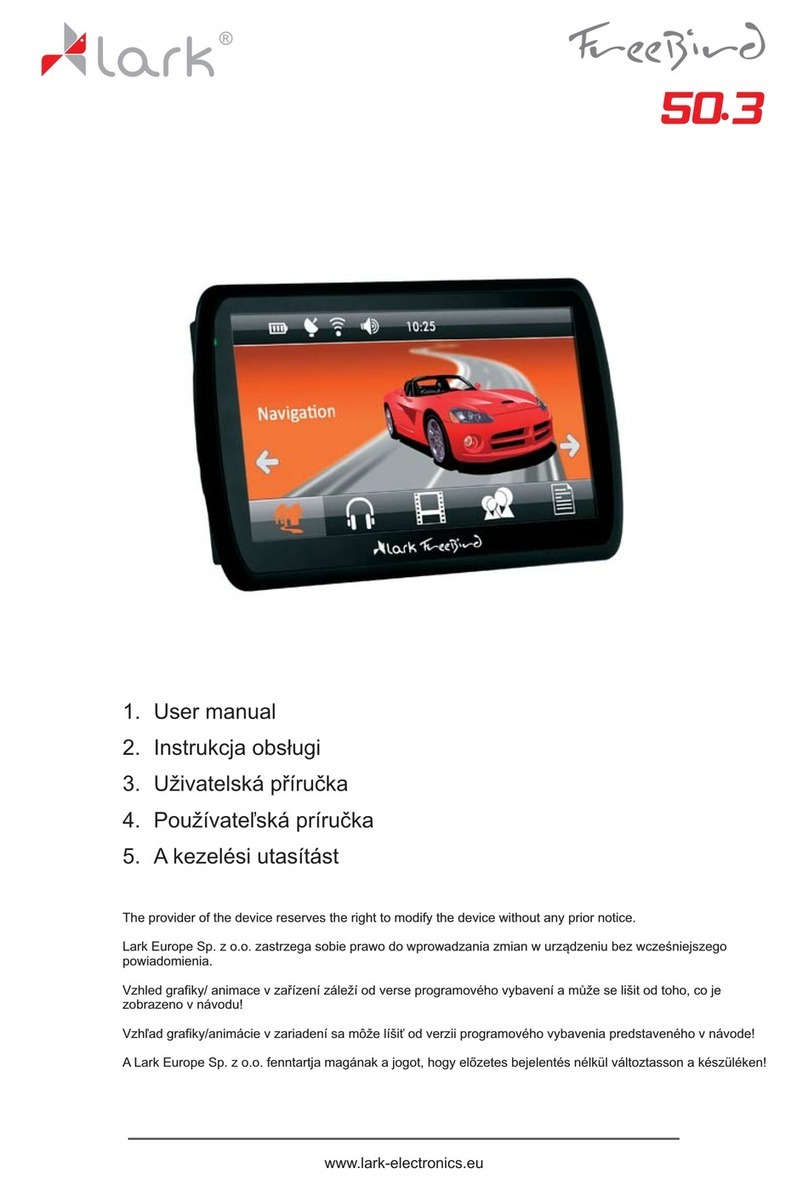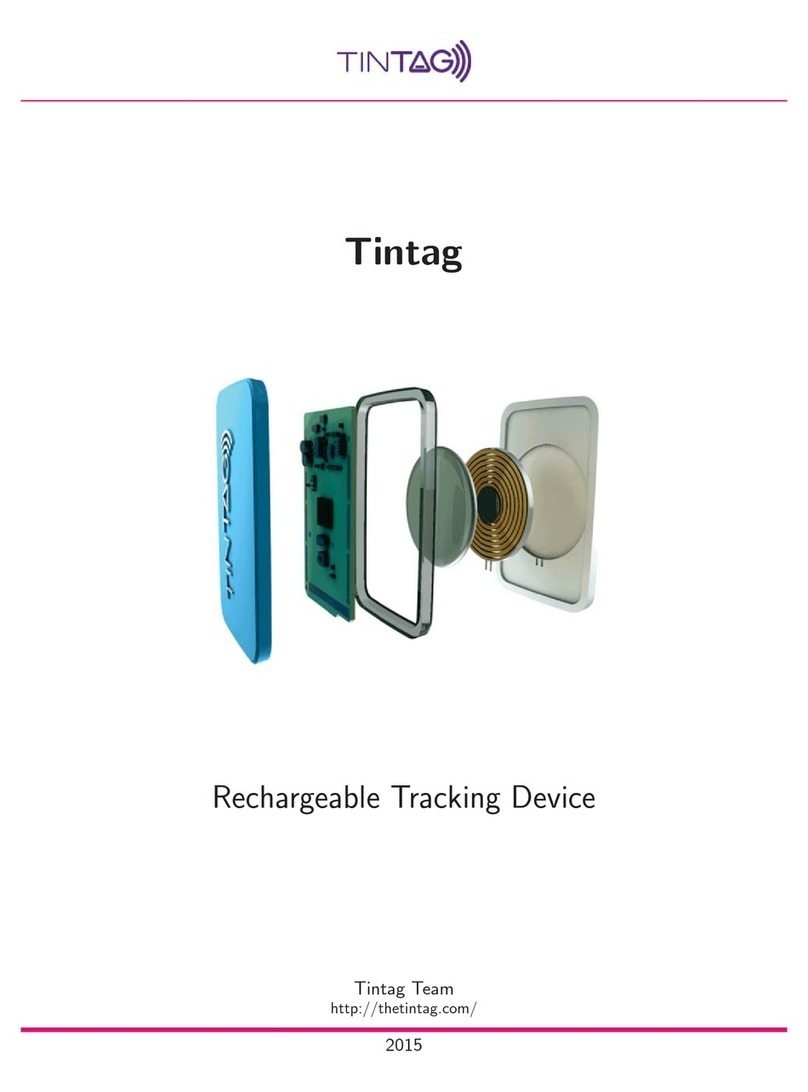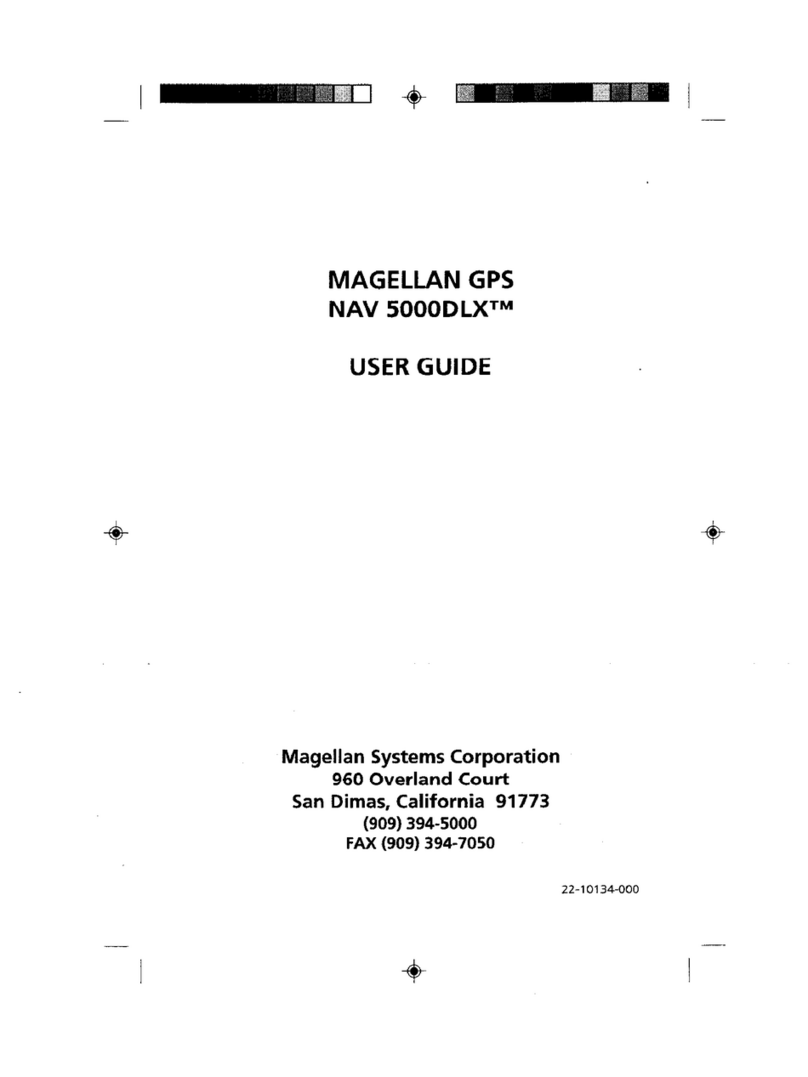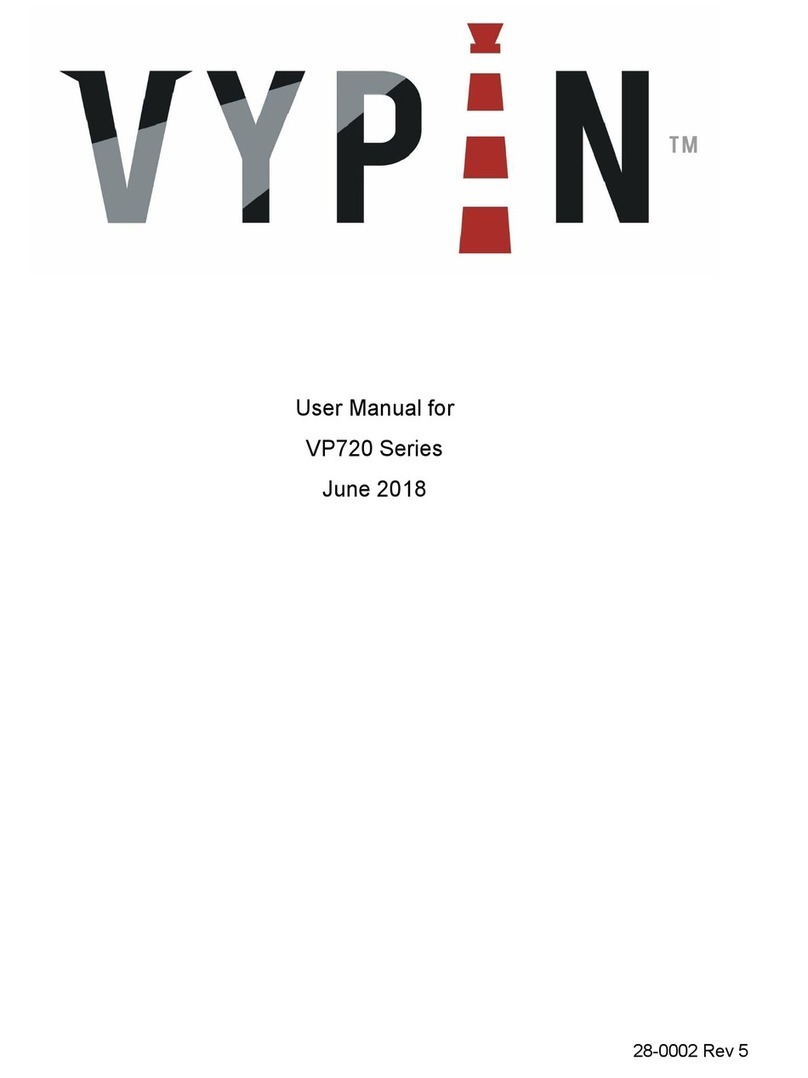Intellinav 3 User manual

Intellinav3_Quick_Start_Guide_20070820:QSG_IN-KQG02_112706.qxd 2007/8/20 ⁄U⁄¨

Safety warnings
When using the Intellinav 3, make sure you are operating the device in
compliance with all local, state, and federal regulations. It is the sole responsibility
of the driver of the vehicle to operate the vehicle in a safe manner and not
become distracted by the Intellinav system . You should not operate the controls
of the Intellinav system while driving, nor place the device where it obstructs
airbags operation. Netropa shall not be liable for any accident. By using the
Intellinav system, you have agreed to the terms and agreements.
Please review additional information on page 13 of this guide. For full safety and
regulatory information, please refer to the
User's Manual.
©2006-2007 Netropa Corp. All rights reserved.
Intellinav 3 Quick Start Guide.
1
Do not mount where driver’ s field of vision is blocked
Do not place on dashboard unsecured
Do not mount where airbag deployments are obstructed
Intellinav3_Quick_Start_Guide_20070820:QSG_IN-KQG02_112706.qxd 2007/8/20 ⁄U⁄¨

Quick Start Guide
2
Welcome
Congratulations on your purchase of the Intellinav 3. You can use the
Intellinav 3 to guide you to the destination of your choice using signals from
Global Positioning Satellites (GPS) orbiting the earth. Use this
Quick Start
Guide
to start exploring your new system. When you want more information,
please refer to the
User's Manual.
Table of contents
Safety warnings . . . . . . . . . . . . . . . . . . . . . . . . . . . . . . . . . . . . . . . . . . . . . . . . . .1
Welcome . . . . . . . . . . . . . . . . . . . . . . . . . . . . . . . . . . . . . . . . . . . . . . . . . . . . . . .2
Table of contents . . . . . . . . . . . . . . . . . . . . . . . . . . . . . . . . . . . . . . . . . . . . . . . . .2
What's in the box . . . . . . . . . . . . . . . . . . . . . . . . . . . . . . . . . . . . . . . . . . . . . . . .3
Installing the Intellinav 3 in your vehicle . . . . . . . . . . . . . . . . . . . . . . . . . . . . . .4
Getting to know the Intellinav 3 . . . . . . . . . . . . . . . . . . . . . . . . . . . . . . . . . . . .6
Starting the Intellinav 3 for the first time . . . . . . . . . . . . . . . . . . . . . . . . . . . . . .7
Getting GPS signal . . . . . . . . . . . . . . . . . . . . . . . . . . . . . . . . . . . . . . . . . . . . . . .8
Reading the map screen . . . . . . . . . . . . . . . . . . . . . . . . . . . . . . . . . . . . . . . . . . .9
Screen Tap Area . . . . . . . . . . . . . . . . . . . . . . . . . . . . . . . . . . . . . . . . . . . . . . . . .9
Entering data on the Intellinav 3 . . . . . . . . . . . . . . . . . . . . . . . . . . . . . . . . . . .10
Entering a route . . . . . . . . . . . . . . . . . . . . . . . . . . . . . . . . . . . . . . . . . . . . . . . . .11
Getting information . . . . . . . . . . . . . . . . . . . . . . . . . . . . . . . . . . . . . . . . . . . . . .13
Traffic pattern . . . . . . . . . . . . . . . . . . . . . . . . . . . . . . . . . . . . . . . . . . . . . . . . . . .14
Using tools . . . . . . . . . . . . . . . . . . . . . . . . . . . . . . . . . . . . . . . . . . . . . . . . . . . . .15
Driver safety features . . . . . . . . . . . . . . . . . . . . . . . . . . . . . . . . . . . . . . . . . . . .17
Other features . . . . . . . . . . . . . . . . . . . . . . . . . . . . . . . . . . . . . . . . . . . . . . . . . .18
Additional information . . . . . . . . . . . . . . . . . . . . . . . . . . . . . . . . . . . . . . . . . . .19
Intellinav3_Quick_Start_Guide_20070820:QSG_IN-KQG02_112706.qxd 2007/8/20 ⁄U⁄¨

Intellinav 3
Cradle
Windshield Mount
AC Adapter
Car Charger
Warranty Card
Quick Start Guide (this document)
2GB SD Card (pre-inserted into Intellinav 3)
User’ s Manual
Disc
Pouch
3
Quick Start Guide
What's in the box
Note: If you are missing any item, please contact your retailer.
1
1
2
3
4
5
7
8
9
10
2 3 4
5 6 7 8
910
11
6
11
Intellinav3_Quick_Start_Guide_20070820:QSG_IN-KQG02_112706.qxd 2007/8/20 ⁄U⁄¨

Quick Start Guide
4
Installing the Intellinav 3 in your vehicle
Mounting on the Windshield
1. Clean the surface of the windshield using rubbing alcohol.
2. Press the suction cup firmly against the windshield.
3. Press down the lever to fix the suction cup in place.
NOTICE TO DRIVERS IN CALIFORNIA AND MINNESOTA:
State law prohibits drivers in California (CVC 26708(a)) and
Minnesota (169.71, Minnesota Statutes 2006) from using
suction mounts on their windshields while operating motor vehicles.
Mounting on the Dashboard
1. Remove the adhesive cover on the disc, and stick the
disc on the dashboard.
2. Press the suction cup firmly against the disc.
3. Press down the lever to fix the suction cup in place.
Mounting the Cradle and GPS
1. Insert the GPS unit bottom in first, and then lock it using
the lever on the top.
2. Adjust the angles of the arms to achieve the best viewing
position.
Intellinav3_Quick_Start_Guide_20070820:QSG_IN-KQG02_112706.qxd 2007/8/20 ⁄U⁄¨

5
Charging the Battery
1. Prior to first use, please use the AC adapter to fully charge the unit for 4-6
hours, until battery LED turns green.
2. In the vehicle, you may plug in the car charger to provide continuous power.
On a full charge, the unit can operate between 2 to 3 hours.
3. To charge the battery, the Battery On/Off switch at the bottom of the unit
must in the On position.
4. To preserve battery power when the unit will not be used for an extended
period, set the Battery On/Off switch to the Off position.
Quick Start Guide
Intellinav3_Quick_Start_Guide_20070820:QSG_IN-KQG02_112706.qxd 2007/8/20 ⁄U⁄¨

6
Getting to know the Intellinav 3
SD Card Slot
Battery On/Off
Speaker (rear)
Reset Button
Headphone
Jack
Volume (+/-)
LED
*The USB feature has been disabled
*DC In
Standby
5
Quick Start Guide
Intellinav3_Quick_Start_Guide_20070820:QSG_IN-KQG02_112706.qxd 2007/8/20 ⁄U⁄¨

7
Starting the Intellinav 3 for the first time
To start the Intellinav system:
1. Press the <<Standby>> button. The
Main Menu screen appears. If the
Battery On/Off switch on the bottom of
the unit is in the Off position, set it to
On first.
2. Tap Navigation. A warning screen
appears.
3. Tap I Agree after you have read and
agreed to the warning. The map view
appears and you are ready to set your
first destination!
Quick Start Guide
Intellinav3_Quick_Start_Guide_20070820:QSG_IN-KQG02_112706.qxd 2007/8/20 ⁄U⁄¨

Quick Start Guide
8
To use the Intellinav 3 to guide you to a destination, the system's GPS antenna must
be receiving signals. GPS signals can be obstructed by ceilings, trees, heavy clouds,
and nearby tall buildings. Signals can also be obstructed by the roof of your vehicle
and UV filtering windshield. For best results, position your Intellinav 3 where it has a
clear view of the sky.
You need to receive data from four satellites to get an accurate location. Intellinav
provides a GPS Info screen that tells you how many satellite signals you are
currently receiving. The SAT field on the GPS info screen shows the number of
satellite signals that you are currently receiving (9) and an estimate as to how many
are in view (10).
There are 3 ways to view the state of the signal:
1) Car Cursor
Red: Acquiring GPS signal
Yellow: Weak GPS signal
Green: GPS signal locked and ready to navigate
GREY: Connectivity to GPS lost. Try turning the power switch off and then
back on. If the condition persists, contact Netropa Technical Support.
2) GPS signal strength meter.
White: Acquiring GPS signal
Yellow: Weak GPS signal
Green: GPS signal locked and ready to navigate.
3) For detailed information about the GPS operational state, please see the GPS
Information screen.
Getting GPS signal
Intellinav3_Quick_Start_Guide_20070820:QSG_IN-KQG02_112706.qxd 2007/8/20 ⁄U⁄¨

9
Quick Start Guide
The map view shows you the present location.
The bottom of the screen displays the name of
the street you are on, and your current speed.
The Intellinav map shows you more than just
your current location. As you navigate to a
destination, the map displays the direction of
your next turn, the distance to that turn, and
the name of the street you will be turning at
the top of the screen.
Screen Tap Areas
Tap in designated areas on the map display for
shortcuts to handy functions.
Reading the map screen
Repeat voice
guidance
(2D mode only)
Tap and hold to show
details of the street, set
as the start location or
the destination
Show details of
current location
Zoom Out
Menu
Change map
orientation to Heading
Up or North Up
Show route list
Zoom In
Mute
Intellinav3_Quick_Start_Guide_20070820:QSG_IN-KQG02_112706.qxd 2007/8/20 ⁄U⁄¨

10
Entering data on the Intellinav 3
When the system requires that you enter
data, a screen of alphabets appears. You can
then enter data by tapping these screen
buttons.
As you tap the buttons on the keyboard, the
list at the top of the screen scrolls to show
the next item that matches the letters you've
tapped. You can only choose from items that
appear on the list.
If you need to enter numbers, tap the 1 2 3
button, and the numeric keyboard appears.
Quick Start Guide
Intellinav3_Quick_Start_Guide_20070820:QSG_IN-KQG02_112706.qxd 2007/8/20 ⁄U⁄¨

There are six different ways to set your destination. In this
guide we'll just show you how to enter an address, starting
with the street name, and let you explore from there.
Entering a route
11
Quick Start Guide
To enter an address as a destination:
1. Tap Menu. The main menu appears.
2. Tap Destination. The Set Destination screen
appears.
3. Tap Address. The Input Method screen appears.
4. Tap Street First. The Enter Street Name screen
appears.
5. Tap the letters to enter the name of the street. Tap
OK when you have selected the street. The Enter
House Number screen appears.
Note:
When entering the street name, do not
include the direction prefix/suffix or street type. For
example: 100 Johnson Plaza -> enter “Johnson”
6. Tap the numbers to enter the house number. Tap OK
when you have finished. The Select Address screen
appears.
Intellinav3_Quick_Start_Guide_20070820:QSG_IN-KQG02_112706.qxd 2007/8/20 ⁄U⁄¨

12
Quick Start Guide
7. Select the address that matches the location you
want to go to and tap Nav. The map appears, and
the guidance directions begin.
8. To calculate a route from a specified origin, rather
than the current GPS location, select Show. This
sets the start point. Then, follow steps 1-7 to set
the destination and calculate the route.
Note:
If for some reason you cannot follow an
instruction from the guidance directions, the
Intellinav 3 will automatically recalculate your route
and provide new directions.
Other ways to enter your route
The other ways to enter your route include:
Intersection
Points of Interest (POI)
Favorites
Recent
City Center
You can also create itineraries of up to 100 destinations.
Once you have added the destinations you can re-order
the list. Please refer to the
User's Manual
for details.
Intellinav3_Quick_Start_Guide_20070820:QSG_IN-KQG02_112706.qxd 2007/8/20 ⁄U⁄¨

13
Quick Start Guide
To access the Information screen:
1. Tap Menu. The main menu appears.
2. Tap Information. The Information screen appears.
3. Select from the following:
Route List
Provides detailed turn-by-turn maneuver information of your current route. If you
have not set a destination, the route list will be empty.
Current Location
Provides detailed information about your current location. You can save the
current location into your Favorites list by tapping on Save.
Trip Information
Provides information such as average speed and distance traveled. This feature is
convenient when you need to keep track of your mileage.
Almanac
Provides information related to the sun and the moon, and based on geographic
location.
System Information
Provides software revision number and copyright information.
GPS Information
Provides information related to GPS signal strength, coordinates, date and time.
Getting information
Intellinav3_Quick_Start_Guide_20070820:QSG_IN-KQG02_112706.qxd 2007/8/20 ⁄U⁄¨

Traffic pattern is a database of typical hour-by-hour traffic
speeds on over 170,000 miles of primary and secondary
roads across major US cities. Historical observations from
GPS probe data are aggregated and verified to provide
higher quality routing based on likely traffic flow at
the time of your departure, especially during times of
day when traffic is heavy, such as rush hour
improved trip time estimates based on likely traffic
conditions
To enable Traffic pattern routing:
1. Tap Menu. The main menu appears.
2. Tap Settings. The Settings screen appears.
3. Tap Route Options. The Route Options screen
appears.
4. Tap Pattern. The route method changes to Traffic
pattern.
NOTE:
Traffic pattern is different from Live Traffic. It is a
collection of historical data and may not reflect actual
traffic condition.
14
Traffic pattern
Quick Start Guide
Intellinav3_Quick_Start_Guide_20070820:QSG_IN-KQG02_112706.qxd 2007/8/20 ⁄U⁄¨

15
Using tools
To calculate the arrival or departure time:
1. Set a destination first. (see Planning a route)
2. Tap Menu. The main menu appears.
3. Tap Tools. The Tools screen appears.
4. Tap Departure Time or Arrival Time. The Day and Time
screen appears.
5. Enter the day of the week and time of departure or
arrival.
6. Calculation will take a few minutes, then you will see 4
sets of time, duration and distance, based on Traffic
delays.
7. To see the route list of a specific departure or arrival
time, tap on the corresponding row and then tap Show
Route.
Note: The arrival and departure time, and the corresponding
route, are for your information only. Selecting a specific time
set will not change your current route. The route will change
automatically when the time and day arrives.
Quick Start Guide
Intellinav3_Quick_Start_Guide_20070820:QSG_IN-KQG02_112706.qxd 2007/8/20 ⁄U⁄¨

16
To save your parking location:
1. Press the Standby button on the top of Intellinav 3,
after you have parked your car.
2. Take the Intellinav 3 with you.
Note: If you park inside a parking structure, the saved
location will be nearby the entrance to the structure.
To find your car:
1. Tap Menu and then Tools
2. Tap Parked-car Locator
3. Wait about 30 seconds for the device to acquire GPS
signal, or until the foot-cursor on the map display turns green.
4. You will then see a straight green line connecting your current position
( ) to your car ( ).
5. Walk towards the car and watch the green line become shorter and shorter.
Parked-car Locator
This feature is useful when you park your car in a large open area such as
inside a theme park, or on a street nearby a tourist attraction or shopping
center.
Quick Start Guide
Intellinav3_Quick_Start_Guide_20070820:QSG_IN-KQG02_112706.qxd 2007/8/20 ⁄U⁄¨

17
Driver safety features
Speed Alert
Provides a warning tone when exceeding the speed associated with the
current road category (Auto mode), or when exceeding a preset speed limit
(Fixed mode).
Fog Assist
One of the hazzards of driving in dense fog condition is not being able to see
an upcoming intersection. Enabling this feature provides a warning tone when
approaching an intersection.
Fatigue Alert
This feature alerts you once per minute using a customizable voice phrase.
Alternatively, you can record a custom prompt in a WAV file, and copy it as
ALERT.WAV to the root of your SD card.
School Zone Alert
Alerts you with a voice phrase when you approach a school zone.
Emergency Option
Enabling this feature allows you to quickly determine your location, cross-
street(s), coordinates, and find the closest police station or hospital, simply by
tapping on the car-cursor ( ).
Head-light Reminder
15 minutes after sunset, you will be reminded to turn on your head-lights.
Sunset time is automatically calculated, based on your GPS location.
Quick Start Guide
Intellinav3_Quick_Start_Guide_20070820:QSG_IN-KQG02_112706.qxd 2007/8/20 ⁄U⁄¨

You can customize the features of the Intellinav 3 to make your navigation
experience even better. The options you have include:
18
Other features
Route options
Display options
Language Options
Localization Options
Quick Start Guide
Intellinav3_Quick_Start_Guide_20070820:QSG_IN-KQG02_112706.qxd 2007/8/20 ⁄U⁄¨

Quick Start Guide
Additional information
19
All the features of your Intellinav 3 are fully explained in the User's Manual
included. For complete information please refer to it.
*NOTICE TO DRIVERS IN CALIFORNIA AND MINNESOTA: State law from these
states prohibits drivers of any motor vehicle from placing, displaying, affixing and or applying
any objects such as suction mounts on the windshields. Other dashboard or friction mounting
options should be used. Intellinav does not take any responsibility for any fines, penalties, or
damages that may be incurred as a result of disregarding this notice.
California Vehicle Code Section 26708(a)
Minnesota Statutes 2005, Section 169.71
The utmost care was given in preparing this guide. Constant product
development may sometimes lead to outdated information presented in this
manual. Netropa is not liable for technical or editorial errors including omissions
contained herein. The information in this document is subject to change without
notice.
©2006-2007 Netropa Corp. All rights reserved. Netropa and Intellinav logos are
registered trademarks of Netropa Corp. All other trademarks are the property of
their respective owners. The use of Intellinav is governed by a license agreement
which is further explained in the Manual. The license contains a limited warranty
and limitation of liability.
Map data provided by NAVTEQ.
Intellinav3_Quick_Start_Guide_20070820:QSG_IN-KQG02_112706.qxd 2007/8/20 ⁄U⁄¨
Table of contents
Other Intellinav GPS manuals