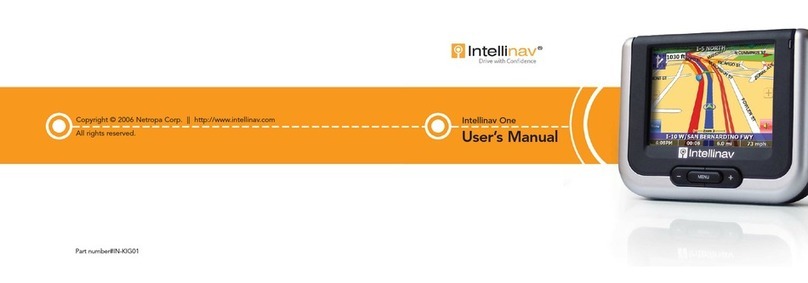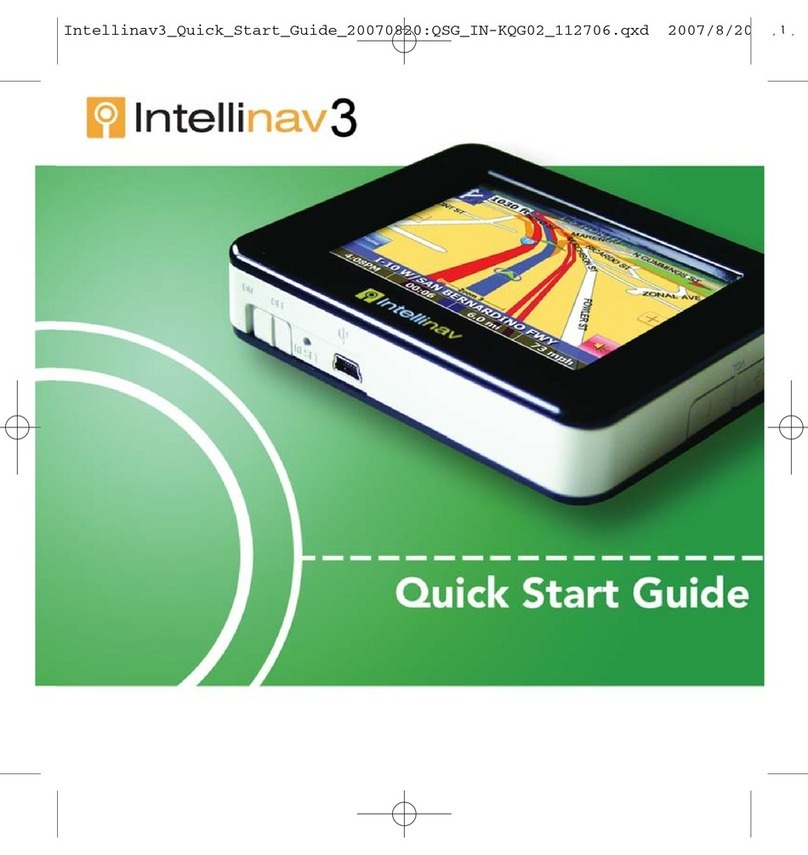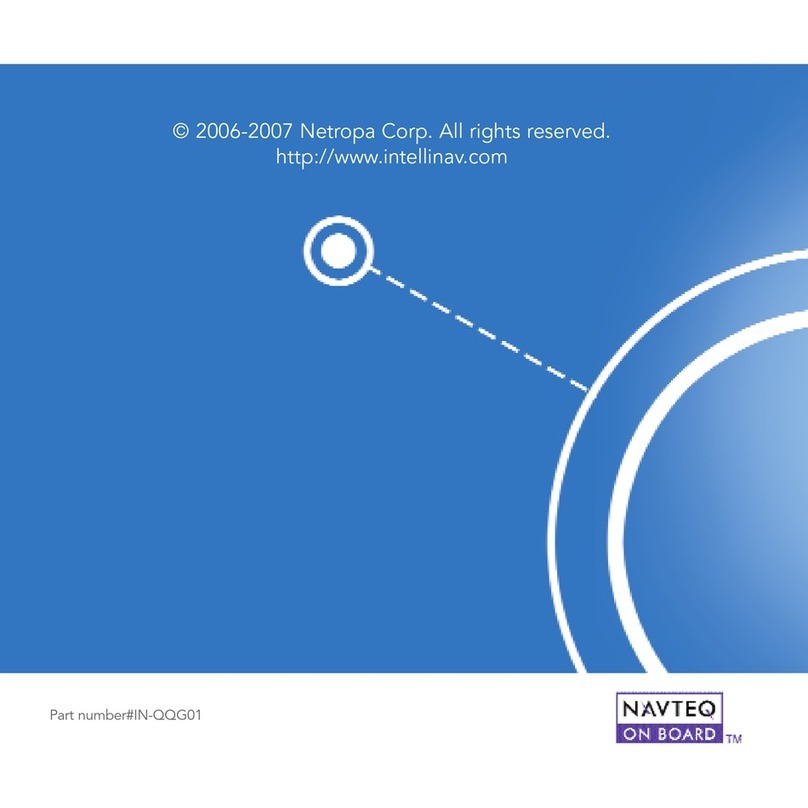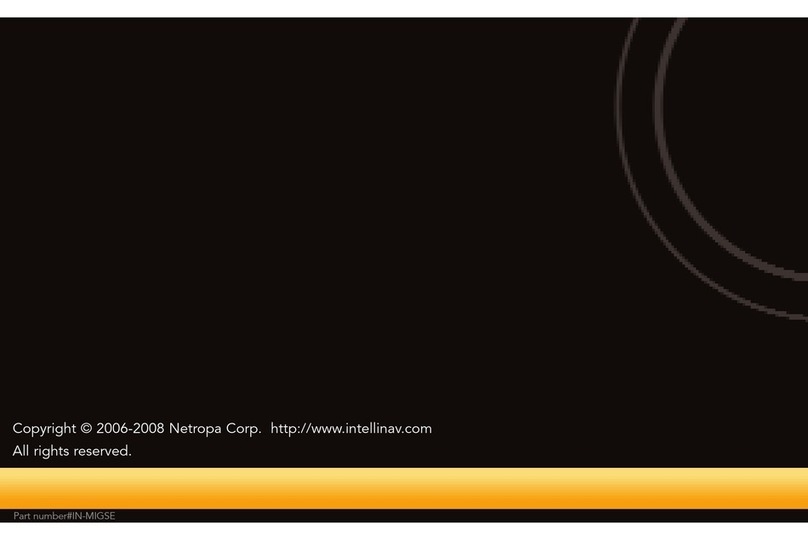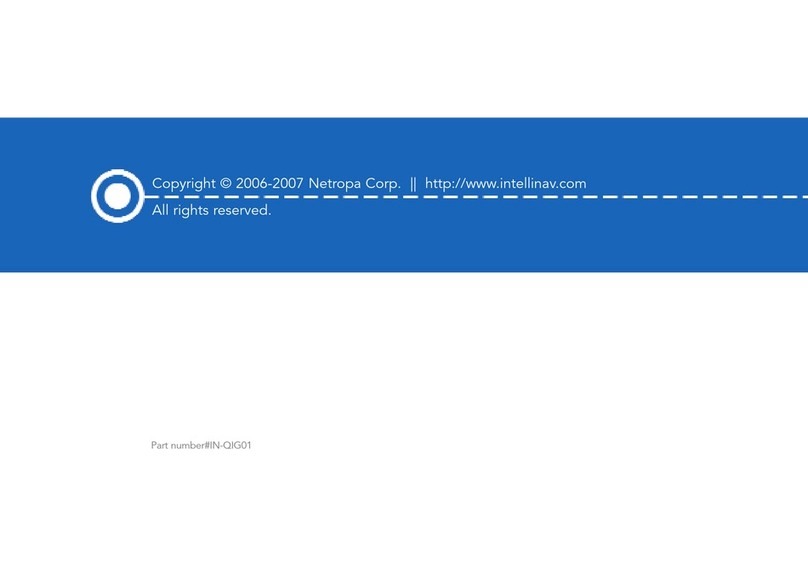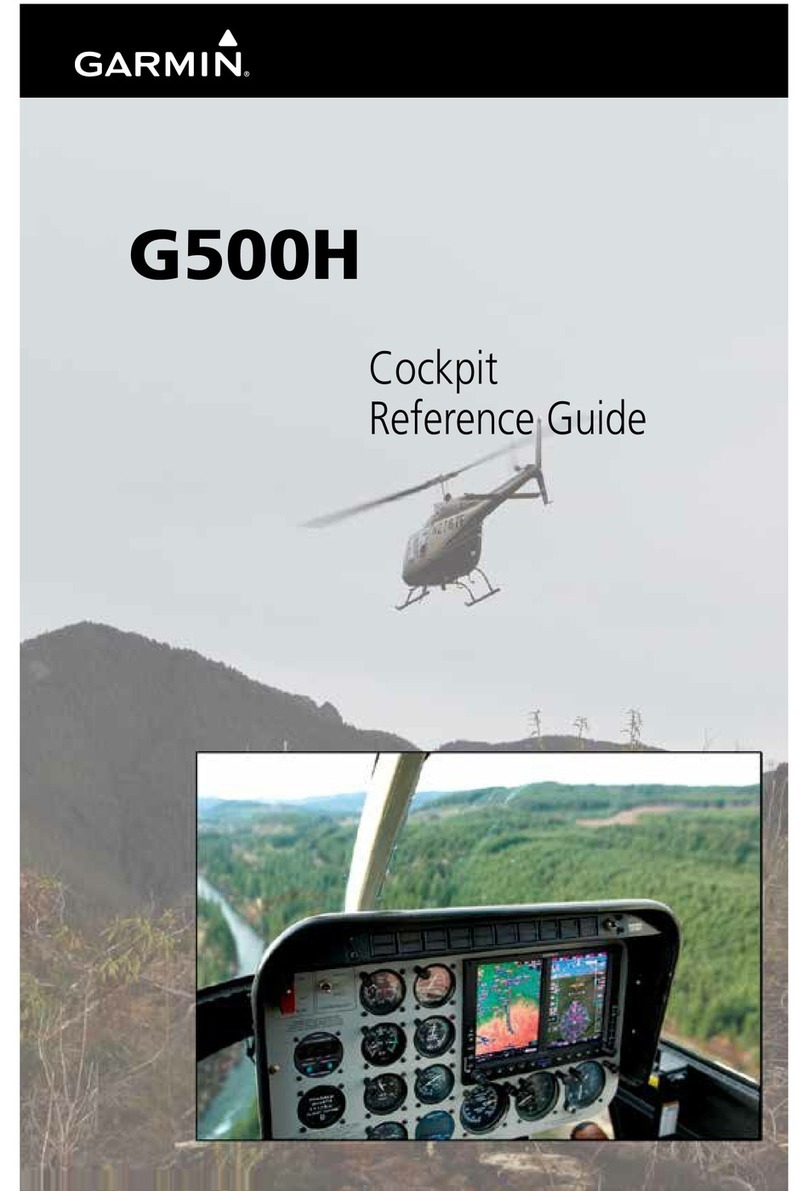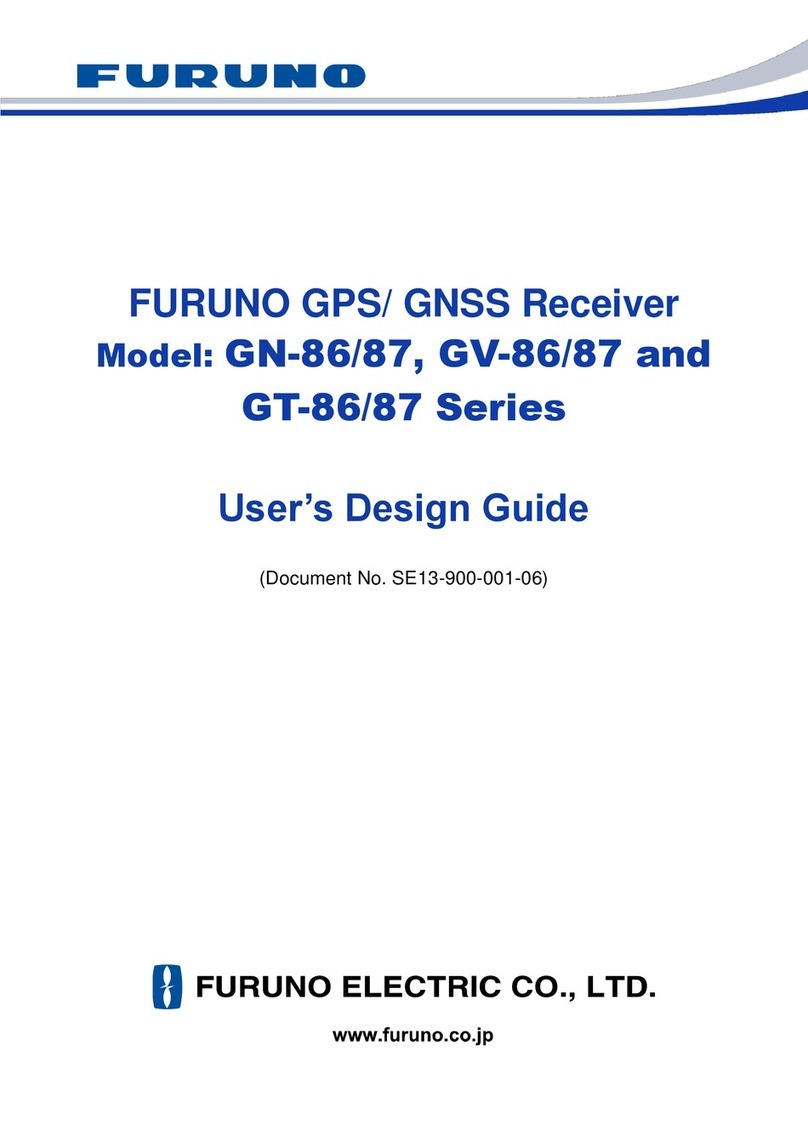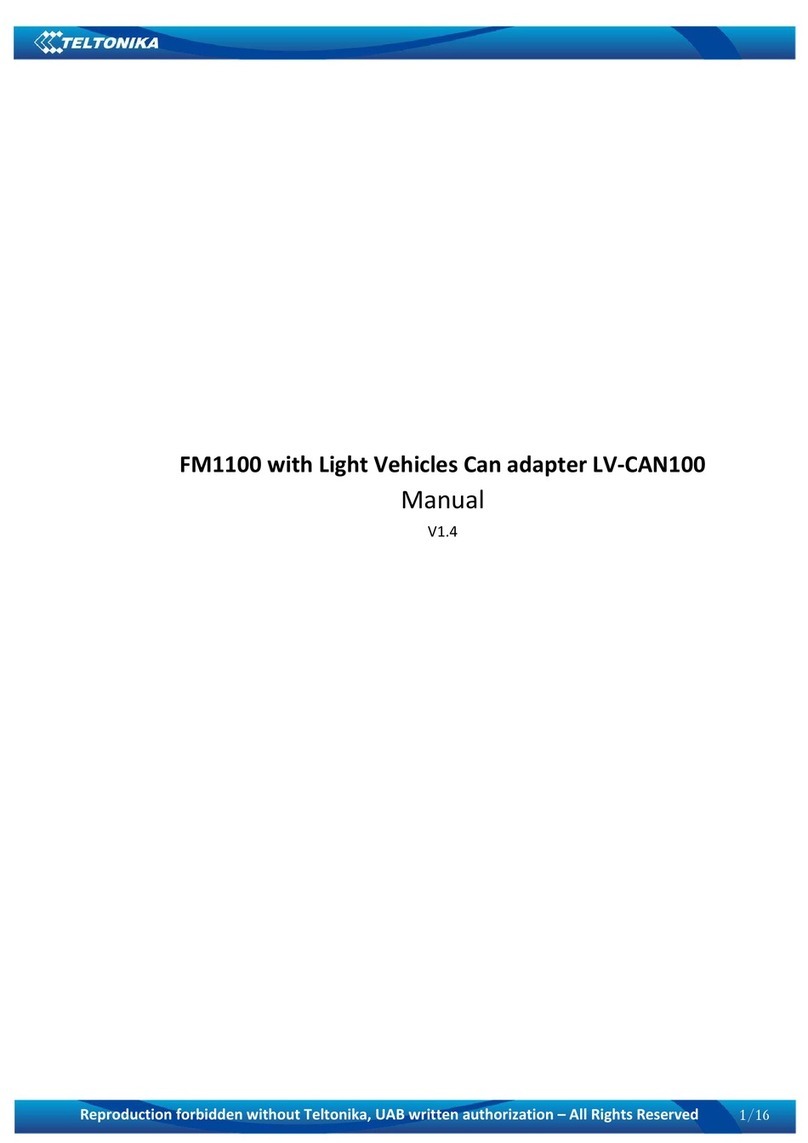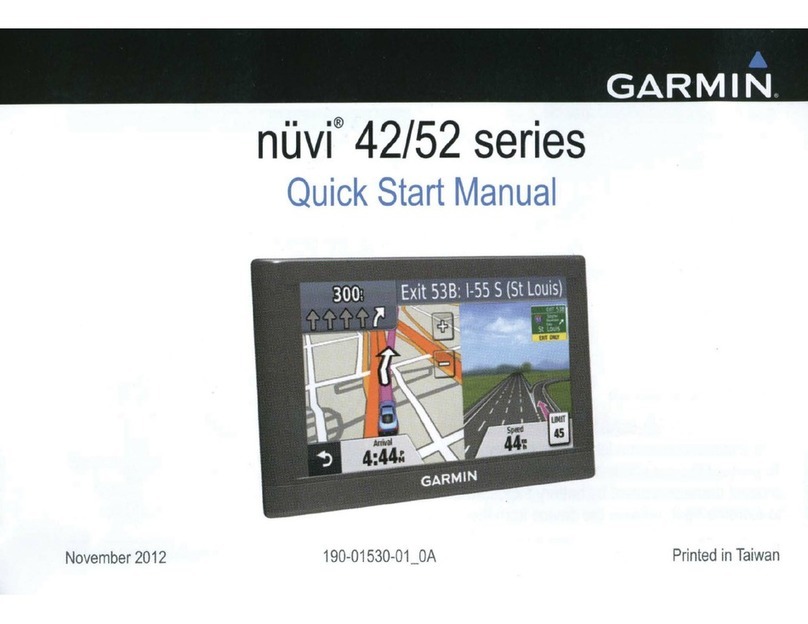Intellinav SE User manual

© 2006-2008 Netropa Corp. All rights reserved.
http://www.intellinav.com
Part number#IN-MQGSE


Safety warnings
When using the I
In
nt
te
el
ll
li
in
na
av
vs
se
e, make sure you are operating the device in
compliance with all local, state, and federal regulations. It is the sole
responsibility of the driver of the vehicle to operate the vehicle in a safe
manner and not become distracted by the Intellinav system . You should
not operate the controls of the Intellinav system while driving, nor place
the device where it obstructs airbags operation. Netropa shall not be
liable for any accident. By using the Intellinav system, you have agreed
to the terms and agreements.
Please review additional information on page 13 of this guide. For full
safety and regulatory information, please refer to the User's Manual.
© 2006-2008 Netropa Corp. All rights reserved.
I
In
nt
te
el
ll
li
in
na
av
vs
se
eQuick Start Guide.
1
Quick Start Guide
Do not mount where driver’s field of vision is blocked
Do not place on dashboard unsecured
Do not mount where airbag deployments are obstructed

Quick Start Guide
2
Welcome
Congratulations on your purchase of the I
In
nt
te
el
ll
li
in
na
av
vs
se
e. You can use the
I
In
nt
te
el
ll
li
in
na
av
vs
se
eto guide you to the destination of your choice using signals
from Global Positioning Satellites (GPS) orbiting the earth. Use this Quick
Start Guide to start exploring your new system. When you want more
information, please refer to the User's Manual.

Table of contents
Safety warnings . . . . . . . . . . . . . . . . . . . . . . . . . . . . . . . . . . . . . . . . . . . . . . . . . .1
Welcome . . . . . . . . . . . . . . . . . . . . . . . . . . . . . . . . . . . . . . . . . . . . . . . . . . . . . . .2
Table of contents . . . . . . . . . . . . . . . . . . . . . . . . . . . . . . . . . . . . . . . . . . . . . . . . .3
What's in the box . . . . . . . . . . . . . . . . . . . . . . . . . . . . . . . . . . . . . . . . . . . . . . . .4
Installing the Intellinav se in your vehicle . . . . . . . . . . . . . . . . . . . . . . . . . . . . . .5
Charging the battery . . . . . . . . . . . . . . . . . . . . . . . . . . . . . . . . . . . . . . . . . . . . . .6
Getting to know the Intellinav se . . . . . . . . . . . . . . . . . . . . . . . . . . . . . . . . . . . .7
Starting the Intellinav se for the first time . . . . . . . . . . . . . . . . . . . . . . . . . . . . .8
Getting GPS signal . . . . . . . . . . . . . . . . . . . . . . . . . . . . . . . . . . . . . . . . . . . . . . .9
Reading the map screen . . . . . . . . . . . . . . . . . . . . . . . . . . . . . . . . . . . . . . . . . .11
Screen Tap Area . . . . . . . . . . . . . . . . . . . . . . . . . . . . . . . . . . . . . . . . . . . . . . . .12
Entering data on the Intellinav se . . . . . . . . . . . . . . . . . . . . . . . . . . . . . . . . . . .13
Entering a route . . . . . . . . . . . . . . . . . . . . . . . . . . . . . . . . . . . . . . . . . . . . . . . .14
Getting information . . . . . . . . . . . . . . . . . . . . . . . . . . . . . . . . . . . . . . . . . . . . . .17
Parked-car Locator . . . . . . . . . . . . . . . . . . . . . . . . . . . . . . . . . . . . . . . . . . . . . .19
Driver safety features . . . . . . . . . . . . . . . . . . . . . . . . . . . . . . . . . . . . . . . . . . . .21
Additional information . . . . . . . . . . . . . . . . . . . . . . . . . . . . . . . . . . . . . . . . . . .23
3
Quick Start Guide

Quick Start Guide
4
Intellinav se
Cradle
Windshield Mount
AC Adapter
Car Charger
Warranty Card
Quick Start Guide (this document)
User’s Manual
Dashboard Disc
What's in the box
Note: If you are missing any item, please contact your
retailer.
1
1
2
3
4
5
7
8
9
2 3 4
5 6 78
9
6

5
Quick Start Guide
Installing the Intellinav se in your vehicle
Mounting on the Windshield
1. Clean the surface of the windshield using
rubbing alcohol.
2. Press the suction cup firmly against the
windshield.
3. Press down the lever to fix the suction cup in
place.
NOTICE TO DRIVERS IN CALIFORNIA AND MINNESOTA: State law
prohibits drivers in California (CVC 26708(a)) and Minnesota (169.71,
Minnesota Statutes 2006) from using suction mounts on their windshields
while operating motor vehicles.
Mounting on the Dashboard
1. Remove the adhesive cover on the disc, and stick the disc on the
dashboard.
2. Press the suction cup firmly against the disc.
3. Press down the lever to fix the suction cup in place.

Quick Start Guide
6
Mounting the Cradle and GPS
1. Insert the GPS unit bottom in first, and then lock it
using the lever on the top.
2. Adjust the angles of the arms to achieve the best
viewing position.
Charging the Battery
1. Prior to first use, please use the AC adapter to fully charge the unit
for 4-6 hours, until battery LED turns green.
2. In the vehicle, you may plug in the car charger to provide
continuous power. On a full charge, the unit can operate up to 5
hours.
3. To charge the battery, the Battery On/Off switch at the bottom of
the unit must in the On position.
4. To preserve battery power when the unit will not be used for an
extended period, set the Battery On/Off switch to the Off position.

Getting to know the Intellinav se
SD Card Slot
Battery On/Off
Speaker
Head-phone Jack
LED
DC In
Standby
Menu
7
Quick Start Guide

8
Starting the Intellinav se for the first time
To start the Intellinav system:
1. Press the <<Standby>> button. The
Main Menu screen appears. If the
Battery On/Off switch on the bottom
of the unit is in the Off position, set it
to On first.
2. Tap N
Na
av
vi
ig
ga
at
ti
io
on
n.
.A warning screen
appears.
3. Tap I
IA
Ag
gr
re
ee
eafter you have read and
agreed to the warning. The map view
appears and you are ready to set
your first destination!
Quick Start Guide

9
Quick Start Guide
To use the I
In
nt
te
el
ll
li
in
na
av
vs
se
eto guide you to a destination, the system's GPS
antenna must be receiving signals. GPS signals can be obstructed by
ceilings, trees, heavy clouds, and nearby tall buildings. Signals can also be
obstructed by the roof of your vehicle and UV filtering windshield. For
best results, position your I
In
nt
te
el
ll
li
in
na
av
vs
se
ewhere it has a clear view of the sky.
You need to receive data from four satellites to get an accurate location.
Intellinav provides a GPS Info screen that tells you how many satellite
signals you are currently receiving. The SAT field on the GPS info screen
shows the number of satellite signals that you are currently receiving and
an estimate as to how many are in view.
There are 3 ways to view the state of the signal:
1) Car Cursor
Red: Acquiring GPS signal
Yellow: Weak GPS signal
Green: GPS signal locked and ready to navigate
GREY: Connectivity to GPS lost. Try turning the power switch off and
then back on. If the condition persists, contact Netropa technical
Support.
Getting GPS signal

Quick Start Guide
10
2) GPS signal strength meter.
White: Acquiring GPS signal
Yellow: Weak GPS signal
Green: GPS signal locked and ready
to navigate.
3) Please see the GPS Information
screen.

11
Quick Start Guide
The map view shows you the present
location. The bottom of the screen
displays the name of the street you are
on, and your current speed.
The Intellinav map shows you more than just your current location. As
you navigate to a destination, the map displays the direction of your next
turn, the distance to that turn, and the name of the street you will be
turning at the top of the screen.
Reading the map screen

Quick Start Guide
S
Sc
cr
re
ee
en
nT
Ta
ap
pA
Ar
re
ea
as
s
Tap in designated areas on the map display for shortcuts to handy
functions.
12
Repeat voice
guidance
Tap and hold to show details of the street, set as the
start location or the destination (2D mode only)
Show details of
current location
Zoom out
Menu
Change map
orientation
to Heading
Up or North
Up
Show route list
Zoom in
Mute

13
Quick Start Guide
Entering data on the Intellinav se
When the system requires that you
enter data, a screen of alphabets
appears. You can then enter data
by tapping these screen buttons.
As you tap the buttons on the
keyboard, the list at the top of the
screen scrolls to show the next item
that matches the letters you've
tapped. You can only choose from
items that appear on the list.
If you need to enter numbers, tap
the 1
12
23
3button, and the numeric
keyboard appears.

Quick Start Guide
There are six different ways to set your destination. In
this guide we'll just show you how to enter an
address, starting with the street name, and let you
explore from there.
To enter an address as a destination:
1. Tap M
Me
en
nu
u. The main menu appears.
2. Tap D
De
es
st
ti
in
na
at
ti
io
on
n. The Set Destination screen
appears.
3. Tap A
Ad
dd
dr
re
es
ss
s. The Input Method screen
appears.
4. Tap S
St
tr
re
ee
et
tF
Fi
ir
rs
st
t. The Enter Street Name screen
appears.
5. Tap the letters to enter the name of the street.
Tap O
OK
Kwhen you have selected the street. The
Enter House Number screen appears.
14
Entering a route

15
Quick Start Guide
N
No
ot
te
e:
:When entering the street name, do not
include the direction prefix/suffix or street type.
For example: 100 Johnson Plaza -> enter
“Johnson”
6. Tap the numbers to enter the house number.
Tap O
OK
Kwhen you have finished. The Select
Address screen appears.
7. Select the address that matches the location
you want to go to and tap N
Na
av
v.
.The map
appears, and the guidance directions begin.
8. To calculate a route from a specified origin,
rather than the current GPS location, select
S
Sh
ho
ow
w. This sets the start point. Then, follow
steps 1-7 to set the destination and calculate
the route.
N
No
ot
te
e:
:If for some reason you cannot follow an
instruction from the guidance directions, the
I
In
nt
te
el
ll
li
in
na
av
vs
se
ewill automatically recalculate your
route and provide new directions.

Quick Start Guide
16
Other ways to enter your route
The other ways to enter your route include:
Intersection
Points of Interest (POI)
Favorites
Recent
City Center
You can also create itineraries of up to 100 destinations. Once you have
added the destinations you can re-order the list. Please refer to the
User's Manual for details.

To access the Information screen:
1. Tap Menu. The main menu appears.
2. Tap Information. The Information screen appears.
3. Select from the following:
R
Ro
ou
ut
te
eL
Li
is
st
t
Provides detailed turn-by-turn maneuver information
of your current route. If you have not set a
destination, the route list will be empty.
C
Cu
ur
rr
re
en
nt
tL
Lo
oc
ca
at
ti
io
on
n
Provides detailed information about your current
location. You can save the current location into your
Favorites list by tapping on Save.
T
Tr
ri
ip
pI
In
nf
fo
or
rm
ma
at
ti
io
on
n
Provides information such as average speed and
distance traveled. This feature is convenient when
you need to keep track of your mileage.
17
Quick Start Guide
Getting information

Quick Start Guide
A
Al
lm
ma
an
na
ac
c
Provides information related to the sun and the
moon, and based on geographic location.
S
Sy
ys
st
te
em
mI
In
nf
fo
or
rm
ma
at
ti
io
on
n
Provides software revision number and copyright
information.
G
GP
PS
SI
In
nf
fo
or
rm
ma
at
ti
io
on
n
Provides information related to GPS signal strength,
coordinates, date and time.
18
Other manuals for SE
1
Table of contents
Other Intellinav GPS manuals