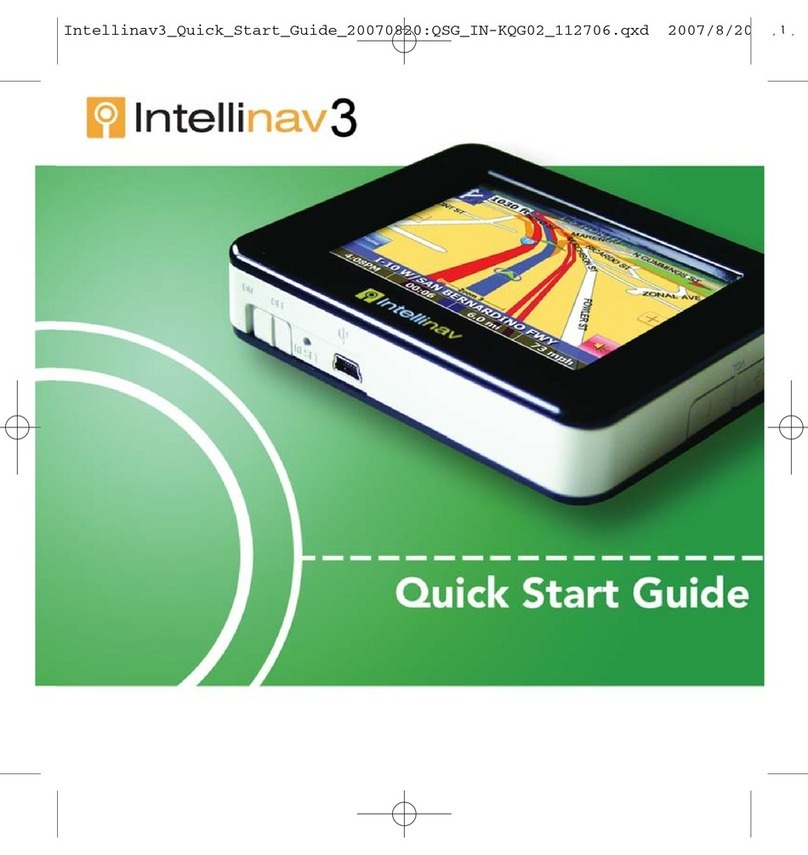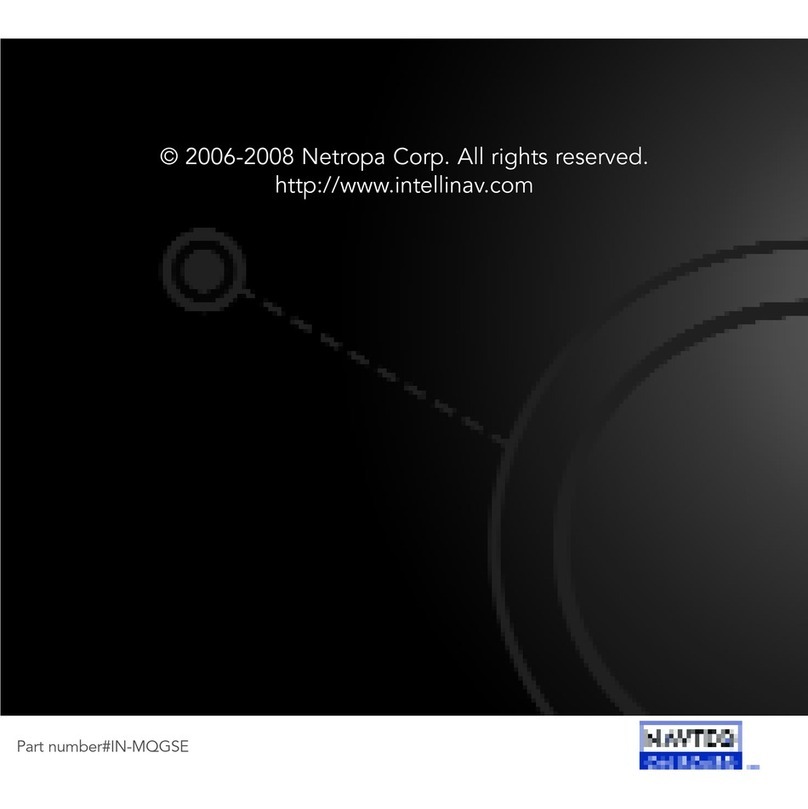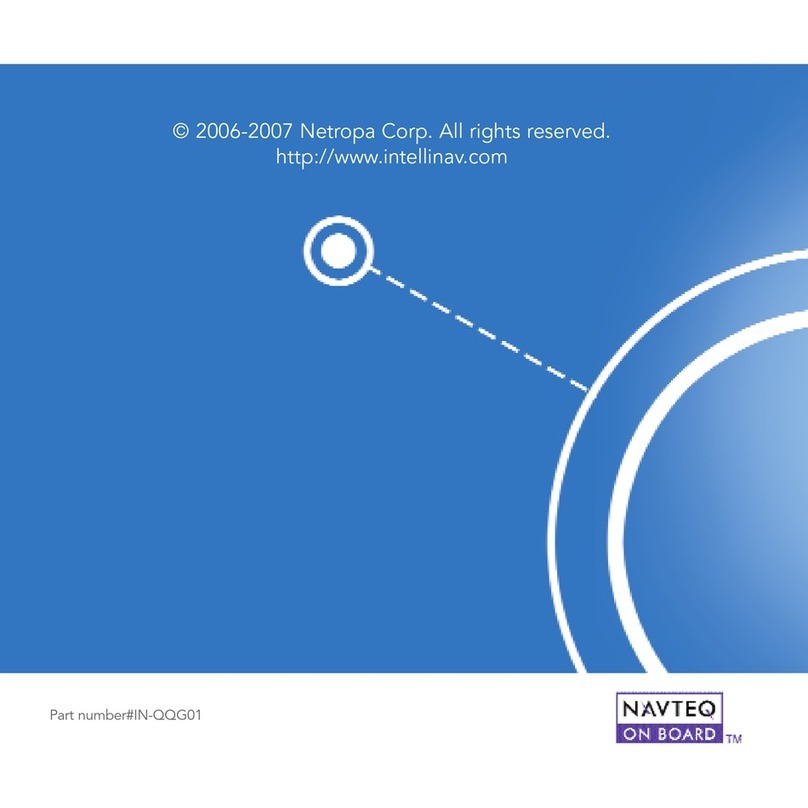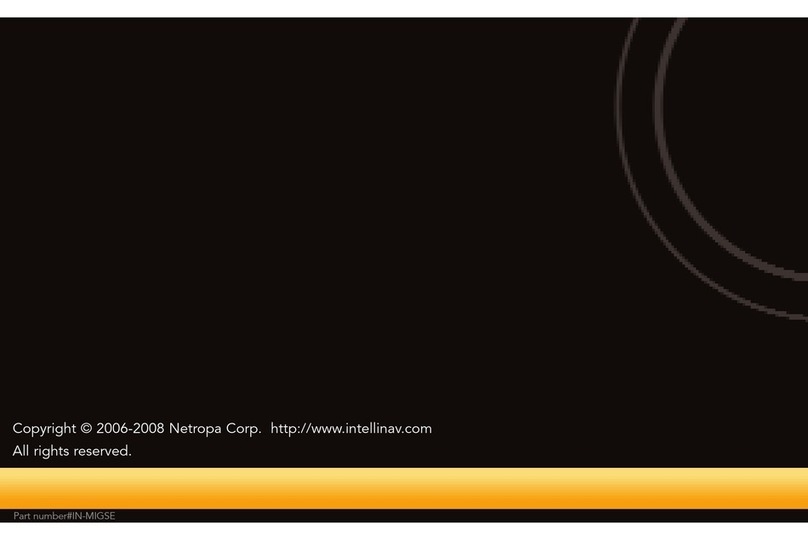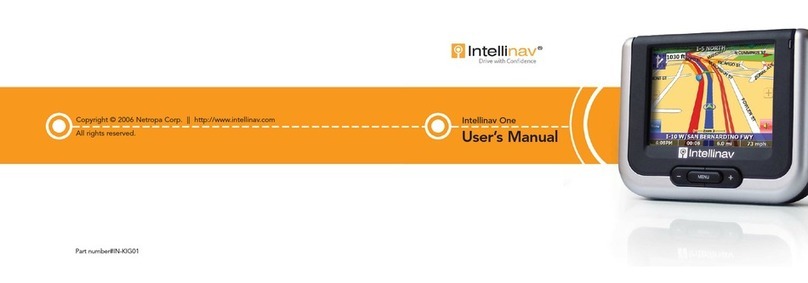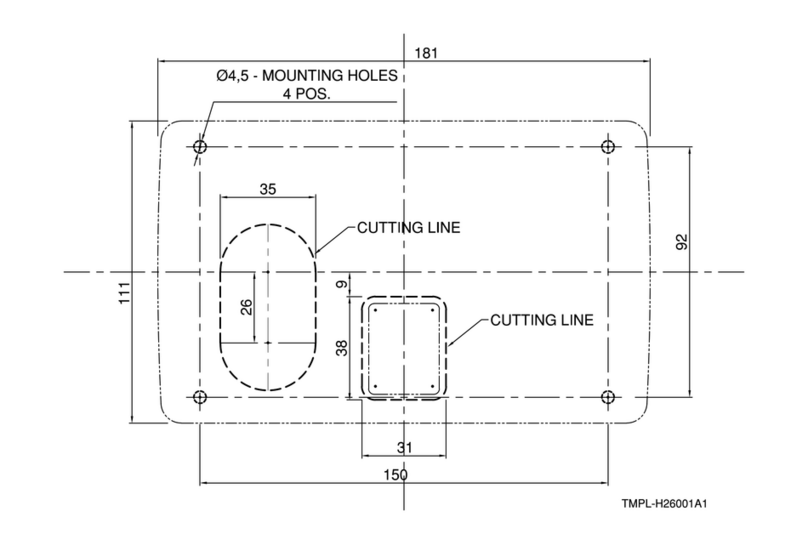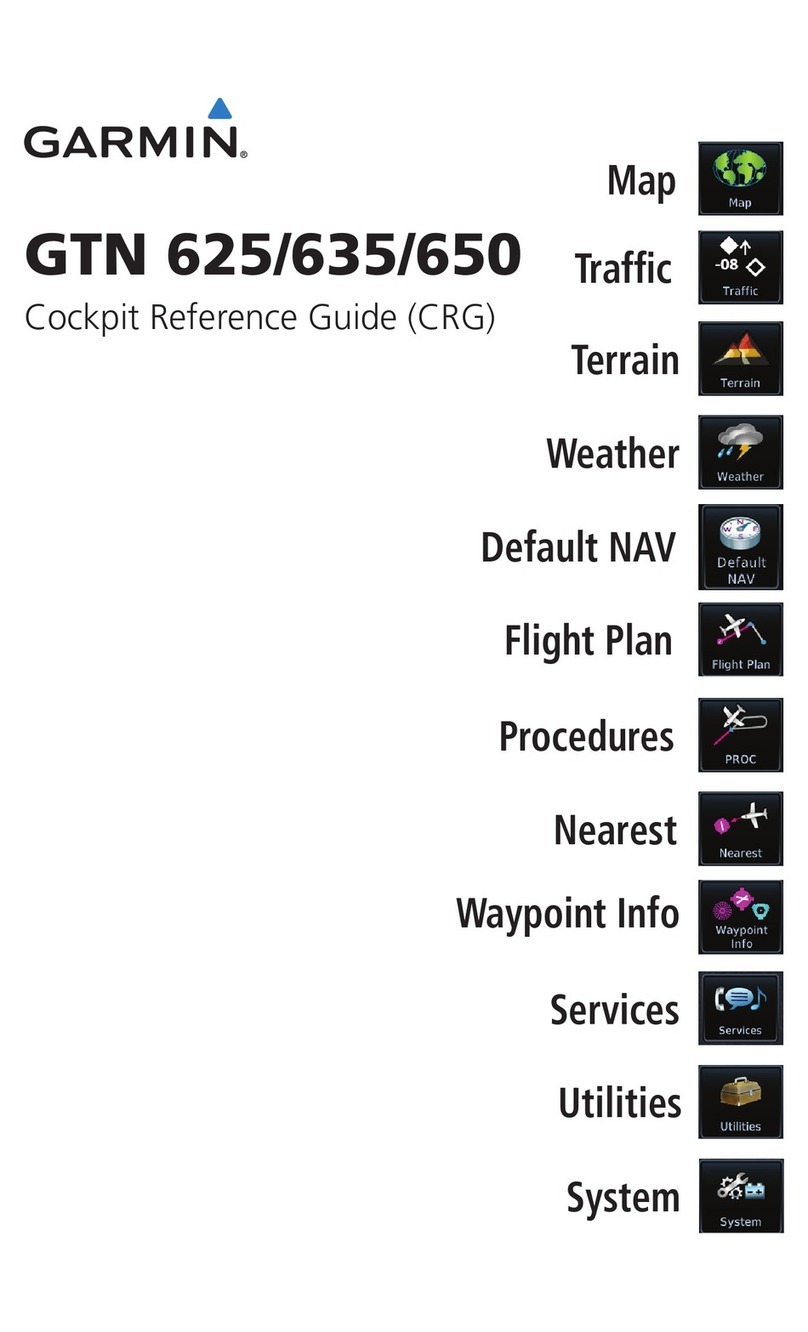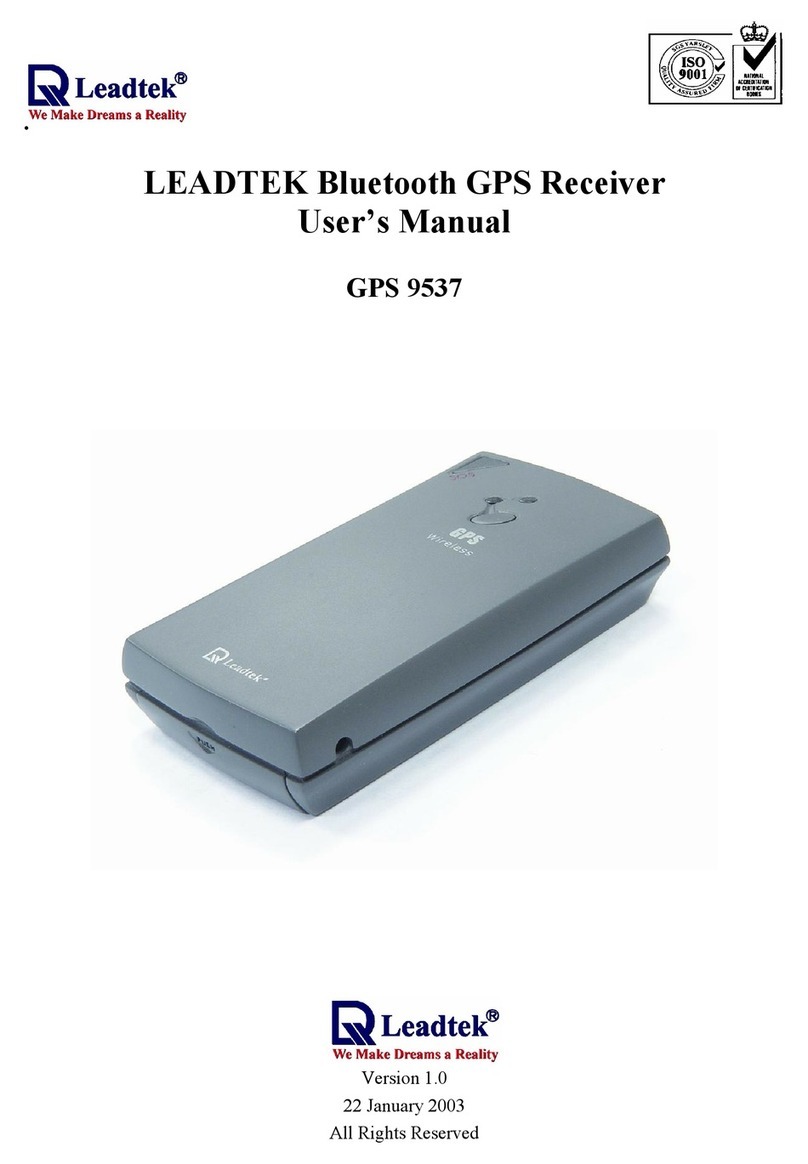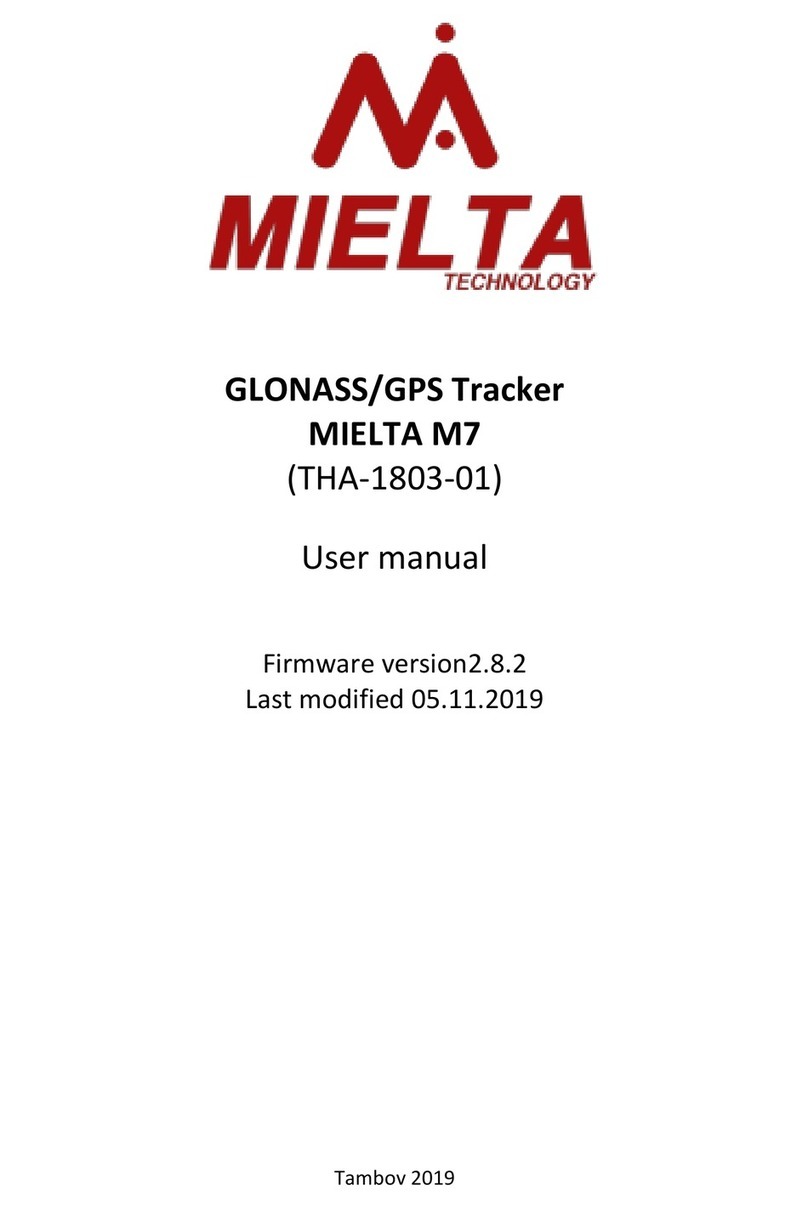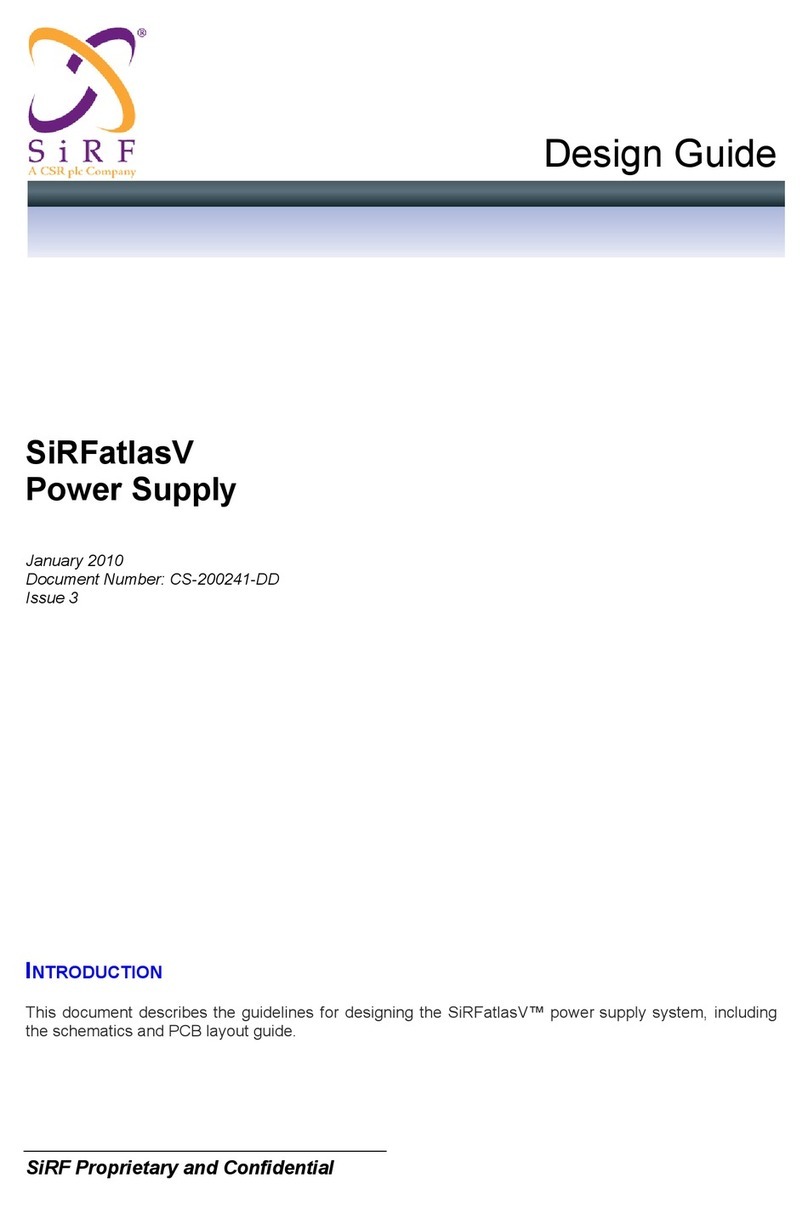Intellinav 2 User manual

Copyright © 2006-2007 Netropa Corp. || http://www.intellinav.com
All rights reserved.
Part number#IN-QI 01

Intellinav 2
Us r’s Manual

1
Intellinav 2
ettingStarted................................3
BasicOperation .............................4
Mounting the Intellinav System . . . . . . . . . . . . . . . . .5
StartingIntellinav ..............................6
etting PSSignal ..........................6
CarCursor .................................6
PSInformation.............................6
Entering Data on the Intellinav System . . . . . . . . . .7
Moving Through the Screens . . . . . . . . . . . . . . . . . .7
Resetting the Intellinav System . . . . . . . . . . . . . . . . .7
WorkingwiththeMap ..........................8
MapView ..................................8
ManeuverDetail ............................8
PanningtheMap ............................8
RouteList ..................................9
LocationInformation .........................9
POIInformation ............................10
PlanningYourRoute...........................11
Setting a Single Destination . . . . . . . . . . . . . . . . . .11
Using an Address as a Destination . . . . . . . . . . .11
Using an Intersection as a Destination . . . . . . . .13
Using a Point of Interest (POI) as a Destination .15
Using a Favorite Destination as a Destination . .17
Using a Recent Destination as a Destination . . .17
Using a City Center as a Destination . . . . . . . . .18
Detours, Avoid Roads, and Stopovers . . . . . . . .20
SettinganItinerary .........................22
UsingShortcuts ............................22
Managing Your Favorites List . . . . . . . . . . . . . . . . . . . .23
SettingYourOptions ..........................24
DisplayOptions ............................24
RouteOptions .............................26
SpeedAlert ...............................27
Localization ...............................28
SystemSettings ..............................29
ScreenCalibration ..........................29
UserPreferences ...........................29
Volume ...................................30
Backlight..................................31
SystemInfo ...............................31
FactoryReset............................32
PSReset ..............................32
MP3Playback ................................34
PlaybackControls ..........................34
ShuffleMode ..............................35
RepeatMode ..............................35
PlaybackVolume ...........................35
PhotoViewer ................................36
FullScreenMode...........................37
Magnification ..............................37
Orientation................................37
SlideShow ................................38
SafetyandRegulation .........................39
Software License Agreement . . . . . . . . . . . . . . . . . . . .40
Tabl of Cont nts

2
Intellinav 2 User’s Manual
Nuance End User License Agreement . . . . . . . . . . . .41
TermsAndConditions .........................42
LimitedWarranty .............................45
Caringforyourdevice .........................46
ImportantInformation .........................47
SystemSpecifications..........................49

3
Intellinav 2
Congratulations on your purchase of the Intellinav
system. Your Intellinav system can guide you to the
destination of your choice using signals from lobal
Positioning Satellites ( PS) orbiting the earth.
There are 24 PS satellites orbiting the earth. A PS
device can calculate your position on the earth if it can
receive signals from at least three of these satellites.
When it receives at least four signals, a PS device can
also calculate your altitude (height above sea level).
You can start using the Intellinav system simply by
mounting the holder on the car's windshield, plug in the
charger, and press the Standby button on the top of the
system. The Battery On/Off switch on the bottom of the
unit should be in the On position.
FFoorr yyoouurr ssaaffeettyy aanndd tthhee ssaaffeettyy ooff ootthheerrss,, pplleeaassee ddoo nnoott
ooppeerraattee tthhee ssyysstteemm wwhhiillee ddrriivviinngg.. IItt iiss ddaannggeerroouuss ttoo ddoo
ssoo.. WWhheenn yyoouu wwaanntt ttoo eenntteerr aann aaddddrreessss oorr cchhaannggee aa
sseettttiinngg,, pplleeaassee ppuullll oovveerr aanndd ppaarrkk tthhee ccaarr iinn aa ssaaffee
aarreeaa ffiirrsstt.. YYoouu sshhoouulldd aallwwaayyss ppaayy ffuullll aatttteennttiioonn ttoo tthhee
rrooaadd aanndd uussee tthhee ssyysstteemm oonnllyy aass aann aaiidd,, bbyy ttaakkiinngg oonnllyy
ggllaanncceess aatt aa ttiimmee,, aanndd lliisstteenniinngg ttoo tthhee vvooiiccee pprroommppttss..
AAnn iinneexxppeerriieenncceedd ddrriivveerr sshhoouulldd NNOOTT uussee tthhee ssyysstteemm..
G tting Start d

4
Intellinav 2 User’s Manual
Basic Op ration
*The USB feature has been disable
SD Card
Slot
Battery On/Off
Speaker (rear)
Reset Button
Headphone
Jack
Volume (+/-)
LED
*DC In
Standby

5
Intellinav 2
Mounting th Int llinav Syst m
MMoouunnttiinngg tthhee SSuuccttiioonn CCuupp
1. Press the suction cup firmly against the windshield.
2. Press down the lever to fix the suction cup in place.
3. Adjust the angles of the arms to achieve the best viewing position.
MMoouunnttiinngg tthhee CCrraaddllee aanndd PPSS
1. Press the lever to lock or unlock the cradle.
2. Insert the PS unit bottom in first, and then lock it using the lever on the top.
CChhaarrggiinngg tthhee PPSS uunniitt
1. Prior to first use, please use the AC adapter to fully charge the unit for 4-6
hours until battery LED is green.
2. In vehicle, you may plug the car charger to provide continuous power. On a full
charge, the unit can operate between 2 to 3 hours.

6
Intellinav 2 User’s Manual
Press the Standby button. If the Battery On/Off switch
on the bottom of the unit is in the Off position, set it to
On first.
The Intellinav screen appears.
Tap NNaavviiggaattiioonn. A warning screen appears.
Tap IIAAggrreeeeafter you have read and agreed to the
warning. The map view appears and you are ready to set
your first destination!
G tting GPS Signal
To use the Intellinav system to guide you to a destination,
the system's PS antenna must receive PS signals. PS
signals can be obstructed by ceilings, trees, and nearby
tall buildings. Signals can also be obstructed by the roof
of your vehicle. For best results, position your Intellinav
system where it has a clear view of the sky.
The very first time turning on the system may take as
long as 15 minutes to obtain a valid PS fix. Once the
first PS fix is obtained, thereafter, it should normally
take no more than 30 seconds to 1 minute to obtain a
valid PS fix.
Car Cursor
The status of the PS signal is represented in the car
cursor color:
reen: 4 or more satellites
Yellow: 3 satellites
Red: less than 3 satellites
ray: no satellite at all
Only when the car cursor is green will you be receive
accurate PS tracking and navigation.
GPS Information
TToo vviieeww tthhee PPSS iinnffoorrmmaattiioonn::
1. Tap MMeennuu. The Main
Menu appears.
2. Tap PPSS IInnffoorrmmaattiioonn.
The PS Information screen appears.
Starting Int llinav

7
Intellinav 2
Ent ring Data on th Int llinav Syst m
The Intellinav system doesn't have a keyboard. Instead,
you tap the screen to enter data. When you are entering
data, a screen containing the letters of the alphabet
appears:
As you tap the buttons on the keyboard, the list at the
top of the screen scrolls to show the next item that
matches the letters you've tapped.
If you need to enter numbers, tap the 1-2-3 button, and
the numeric keyboard appears:
Moving Through th Scr ns
The Intellinav system shows you one screen at a time.
Each time you tap a button, a new screen appears.
If you want to return to go to the previous screen, tap
the in the upper right corner of the screen. If you
want to go back to the map view directly, tap the
button on the upper left corner of the screen.
R s tting th Int llinav Syst m
You should never have to reset the Intellinav System
under normal circumstances. However, in the event that
a problem cannot be corrected, you may reset the
Intellinav System by pressing the Reset button on the
bottom of the unit, using a pen or paper clip.

8
Intellinav 2 User’s Manual
The Intellinav system gives you many ways of looking at
the map. You can see your current position, view any of
the turns on a route, and the map to view other areas.
You can zoom in and out, and find information about
specific locations.
Map Vi w
The map view on the Intellinav system shows your
current location.
At the bottom of the map is a scale indicating your
current zoom level. On the upper right is the compass.
On the center right and left are zoom in and out
buttons, respectively.
Man uv r D tail
If you have set a destination, the map displays additional
information. As you navigate to a destination, the top of
the map displays the name of the next street, the
direction of your next turn and the distance to the turn.
At the bottom of the map you see the estimate of how
much time remains before arriving at your destination,
the remaining distance to your destination, and your
current speed.
On the upper left is an arrow indicating the direction and
the type of maneuver ahead, as well as the remaining
distance to the next maneuver
.
Panning th Map
You can pan the map by tapping and dragging the map.
To return to the regular map view, press the XXbutton.
Working with th Map

9
Intellinav 2
Rout List
If you have set a destination, you can view a list of the
maneuvers that make up your route.
TToo vviieeww tthhee rroouuttee lliisstt::
1. Tap MMeennuu. The Main Menu appears.
2. Tap DDeessttiinnaattiioonn. The Destination Option screen
appears.
3. Tap RRoouuttee LLiisstt.
4. Tapping an item on the list and then tapping SShhooww
will display the detail directions for that turn.
5. Alternatively, you can simply tap on the next street
bar on the top of the screen.
Location Information
You can find location information about any point on the
map by pressing firmly on the map for one second. A
screen appears giving you the opportunity to set the
location as the Start or the Destination, and save the
location to your Favorites list, or view information.
From the Information screen you have several options:
Set Start Location
Set Stopover (with an
existing route)
Set Destination
Save This Location
Information
Setting the location as a
starting point is useful if you
are trying to find the
distance between two locations. Setting the location as
your destination is a quick way to set a destination.
Saving the location adds the location to your Favorites
list (you'll learn more about Favorites later in this

10
Intellinav 2 User’s Manual
manual). You can also get additional information about
the current location, including latitude and longitude.
POI Information
To view information about a POI on the map, tap on the
icon on the map. The POI(S) screen will appear.

11
Intellinav 2
You can set a destination with the Intellinav system many
different ways. Once you have set a destination, you can
add a detour or a stopover.
The Intellinav system also offers an Itinerary feature,
where you can enter up to 100 destinations and use the
Itinerary screen to re-order addresses as you like.
S tting a Singl D stination
You can set your destination the following ways:
Address
Intersection
Point of Interest (POI)
Favorites
Recent
City Center
When you have found your destination, you have several
options:
Nav
Fav
Show
NNaavvcalculates the route
from your current location (or the location you set as a
starting point) to the destination.
FFaavvadds the destination to your Favorites list. Your
Favorites list is a list of locations that you can add
destinations to. You can also enter a name for a
destination and delete destinations from the list.
SShhoowwdisplays the location on the panning map without
calculating a route. You can also use it to manually set a
starting point.
Using an Addr ss as a D stination
There are two ways to enter the address: by selecting
the street first, or by selecting the city first. If you use
Street First and too many records match, you will be
asked to use City First.
NNOOTTEE::You will be prompted for the street name first,
then the house number.
TToo EEnntteerr aann AAddddrreessss aass aa DDeessttiinnaattiioonn UUssiinngg SSttrreeeett
FFiirrsstt::
1. Tap MMeennuu. The main menu appears.
Planning Your Rout

12
Intellinav 2 User’s Manual
2. Tap DDeessttiinnaattiioonn. The Set Destination screen
appears.
3. Tap AAddddrreessss. The Input Method screen appears.
4. If you need to change the region:
a. Tap CChhaannggee SSttaattee. The Enter State Name
screen appears.
b. Tap the LLeetttteerrssto enter the name of the
region or State, or tap the name in the list.
c. Tap OOKKwhen you have selected the region
or State. You will return to the Input Method
screen.
5. Tap SSttrreeeett FFiirrsstt. The Enter Street Name screen
appears.
6. Tap the LLeetttteerrssto enter the name of the street. Tap
OK when you have selected the street. The Enter
House Number screen appears.
7. Tap the NNuummbbeerrssor Letters AA--DDto enter the
house number. Tap OOKK. The Select Address screen
appears.
8. Select the address that matches the location you
want to go to and tap NNaavv. The map appears, and
the guidance directions begin.
TToo EEnntteerr aann AAddddrreessss aass aa DDeessttiinnaattiioonn UUssiinngg CCiittyy FFiirrsstt::
1. Tap MMeennuu. The main menu appears.
2. Tap DDeessttiinnaattiioonn. The Set Destination screen
appears.
3. Tap AAddddrreessss. The Input Method screen appears.
4. If you need to change the region or State:
a. Tap CChhaannggee SSttaattee. The Enter State Name
screen appears.
b. Tap the LLeetttteerrssto enter the name of the
region or State, or tap the name in the list.
c. Tap OOKKwhen you have selected the region.
You will return to the Input Method screen.
5. Tap CCiittyy FFiirrsstt. The Enter City Name screen
appears.

13
Intellinav 2
6. Tap the LLeetttteerrssto enter the name of the City. Tap
OOKKwhen you have selected the City. The Enter
Street Name screen appears.
7. Tap the LLeetttteerrssto enter the name of the street.
Tap OOKKwhen you have selected the street. The
Enter House Number screen appears.
8. Tap the NNuummbbeerrssor Letters AA--DDto enter the
house number. Tap OOKK. The Select Address screen
appears.
9. Select the address that matches the location you
want to go to and tap NNaavv. The map appears, and
the guidance directions begin.
Using an Int rs ction as a D stination
There are two ways to enter the intersection: by
selecting the street first, or by selecting the city first. If
you use Street First and too many records match, you
will be asked to use City First.
TToo eenntteerr aann iinntteerrsseeccttiioonn aass aa ddeessttiinnaattiioonn uussiinngg SSttrreeeett
FFiirrsstt::
1. Tap MMeennuu. The main menu appears.
2. Tap DDeessttiinnaattiioonn. The Set Destination screen
appears.
3. Tap IInntteerrsseeccttiioonn. The Input Method screen
appears.
4. If you need to change the region or State:
a. Tap CChhaannggee SSttaattee. The Enter State Name
screen appears.
b. Tap the LLeetttteerrssto enter the name of the
region, or tap the name of the region.
c. Tap OOKKwhen you have selected the region.
You return to the Input Method screen.
5. Tap SSttrreeeett FFiirrsstt. The Enter Street Name screen
appears.
6. Tap the LLeetttteerrssto enter the name of the street.
Tap OOKKwhen you have selected the street. The
Enter 2nd Street Name screen appears.
7. Tap the LLeetttteerrssto enter the name of the second
street. Tap OOKKwhen you have selected the street.
The Select Address screen appears.

14
Intellinav 2 User’s Manual
8. Select the intersection that matches the location
you want to go to and tap NNaavv. The map appears,
and the guidance directions begin.
TToo eenntteerr aann iinntteerrsseeccttiioonn aass aa ddeessttiinnaattiioonn uussiinngg CCiittyy
FFiirrsstt::
1. Tap MMeennuu. The main menu appears.
2. Tap DDeessttiinnaattiioonn. The Set Destination screen
appears.
3. Tap IInntteerrsseeccttiioonn. The Input Method screen
appears.
4. If you need to change the region:
a. Tap CChhaannggee SSttaattee. The Enter State Name
screen appears.
b. Tap the LLeetttteerrssto enter the name of the
region, or tap the name of the region.
c. Tap OOKKwhen you have selected the region.
You return to the Input Method screen.
5. Tap CCiittyy FFiirrsstt. The Enter City Name screen
appears.
6. Tap the LLeetttteerrssto enter the name of the city. Tap
OOKKwhen you have selected the city. The Enter
Street screen appears.
7. Tap the LLeetttteerrssto enter the name of the street. Tap
OOKKwhen you have selected the street. The Enter
2nd Street Name screen appears.
8. Tap the LLeetttteerrssto enter the name of the second
street. Tap OOKKwhen you have selected the street.
The Select Address screen appears.
9. Select the intersection that matches the location
you want to go to and tap NNaavv. The map appears,
and the guidance directions begin.

15
Intellinav 2
Using a Point of Int r st (POI) as a
D stination
There are many points of interest that you can select as
a destination. enerally, you choose a category and
then choose one of four methods of selecting the
specific point of interest. Sometimes you must first select
a subcategory before you can choose a selection
method.
The four methods of selecting a specific point of
interest include two for nearby POIs and two for all
POIs in a region.
TToo sseelleecctt aa nneeaarrbbyy PPOOII aass aa
ddeessttiinnaattiioonn::
1. Tap MMeennuu. The main
menu appears.
2. Tap DDeessttiinnaattiioonn. The
Set Destination screen
appears.
3. Tap PPOOII. The Points of
Interest screen appears.
4. Tap a CCaatteeggoorryy. Usually a subcategory screen
appears.
NNOOTTEE:If you choose Restaurant, tap the letters to enter
a type of restaurant. If you choose Hotel, there is no
subcategory screen. Go to the next step.
5. Tap a SSuubbccaatteeggoorryy. The POI Options screen
appears.
TToo sseelleecctt aa nneeaarrbbyy PPOOII ffrroomm aann aallpphhaabbeettiiccaall lliisstt::
a. Tap AAllpphhaabbeettiiccaall. The Enter POI Name
screen appears.
b. Tap the LLeetttteerrssto enter the name of the
POI. Tap OOKKwhen you have selected the
POI. The POI Select screen appears,
displaying the address of the POI.
c. Tap NNaavv. The map appears, and the
guidance directions begin.

16
Intellinav 2 User’s Manual
TToo sseelleecctt aa nneeaarrbbyy PPOOII bbyy ddiissttaannccee::
a. Tap BByy DDiissttaannccee. The POI List screen
appears, listing the closest POIs first.
b. Tap the POI that you want to go to and tap
Nav. You may need to scroll down the list by
tapping the scroll bar. The map appears,
and the guidance directions begin.
TToo sseelleecctt ffrroomm aallll PPOOIIss iinn aa rreeggiioonn::
1. Tap MMeennuu. The main menu appears.
2. Tap DDeessttiinnaattiioonn. The Set Destination screen
appears.
3. Tap PPOOII. The Points of Interest screen appears.
4. Tap a CCaatteeggoorryy. Usually a subcategory screen
appears.
NNOOTTEE: If you chose Restaurant, tap the Letters to enter
a type of restaurant. If you chose Hotel, there is no
subcategory screen. Go to the next step.
5. Tap a SSuubbccaatteeggoorryy. The POI Options screen
appears.
TToo sseelleecctt aa PPOOII ffrroomm aann aallpphhaabbeettiiccaall lliisstt::
1. Tap LLiisstt AAllll. The Enter POI Name screen appears.
2. Tap the LLeetttteerrssto enter the name of the POI. Tap
OOKKwhen you have selected the POI. The POI
Select screen appears.

3. Tap NNaavv. The map appears, and the guidance
directions begin.
TToo sseelleecctt aa PPOOII bbyy cciittyy::
1. Tap BByy CCiittyy. The Enter City Name screen appears.
2. Tap the LLeetttteerrssto enter the name of the city and
tap OOKK. The Enter POI Name screen appears.
3. Tap the LLeetttteerrssto enter the name of the POI and
tap OOKK. The POI Select screen appears.
4. Tap NNaavv. The map appears, and the guidance
directions begin.
Using a Favorit D stination as a
D stination
Favorite destinations are locations you add to a list on
the Intellinav system. You can add locations to your
Favorites list as you set a destination, from the POI(S)
screen, and from the Location Information screen. You
can then easily select one of these locations as a
destination.
TToo SSeelleecctt aa FFaavvoorriittee aass aa DDeessttiinnaattiioonn::
1. Tap Menu. The main menu appears.
2. Tap Destination. The Set Destination screen
appears.
3. Tap Favorites. The Favorites screen appears.
4. Tap on the favorite you want to use as a
destination and tap Nav. The map appears, and
the guidance directions begin.
Using a R c nt D stination as a
D stination
Recent destinations are locations you have navigated to
recently. You can easily select one of these locations as a
destination. Managing your recent destinations list is
covered later in this section.
17
Intellinav 2

18
Intellinav 2 User’s Manual
TToo sseelleecctt aa ddeessttiinnaattiioonn ffrroomm yyoouurr lliisstt ooff rreecceenntt
ddeessttiinnaattiioonnss::
1. Tap Menu. The main menu appears.
2. Tap Destination. The Set Destination screen
appears.
3. Tap Recent. The Recent screen appears.
4. Tap on the recent destination you want to go to
and tap Nav. The map appears, and the guidance
directions begin.
Using a City C nt r as a D stination
Sometimes you may want to use the Intellinav system to
get to a city, but not to a specific location within the city.
To do this you select a City Center as a destination.
As with selecting a Point of Interest, there are several
methods of selecting a city center: two for nearby city
centers and one for all city centers in a region.
TToo sseelleecctt aa nneeaarrbbyy CCiittyy CCeenntteerr aass aa ddeessttiinnaattiioonn::
1. Tap MMeennuu. The main menu appears.
2. Tap DDeessttiinnaattiioonn. The Set Destination screen
appears.
3. Tap CCiittyy CCeenntteerr. The City Center screen appears.
TToo sseelleecctt ffrroomm aann aallpphhaabbeettiiccaall lliisstt::
a. Tap AAllpphhaabbeettiiccaall. The Enter City Name
screen appears.
Other manuals for 2
2
Other Intellinav GPS manuals