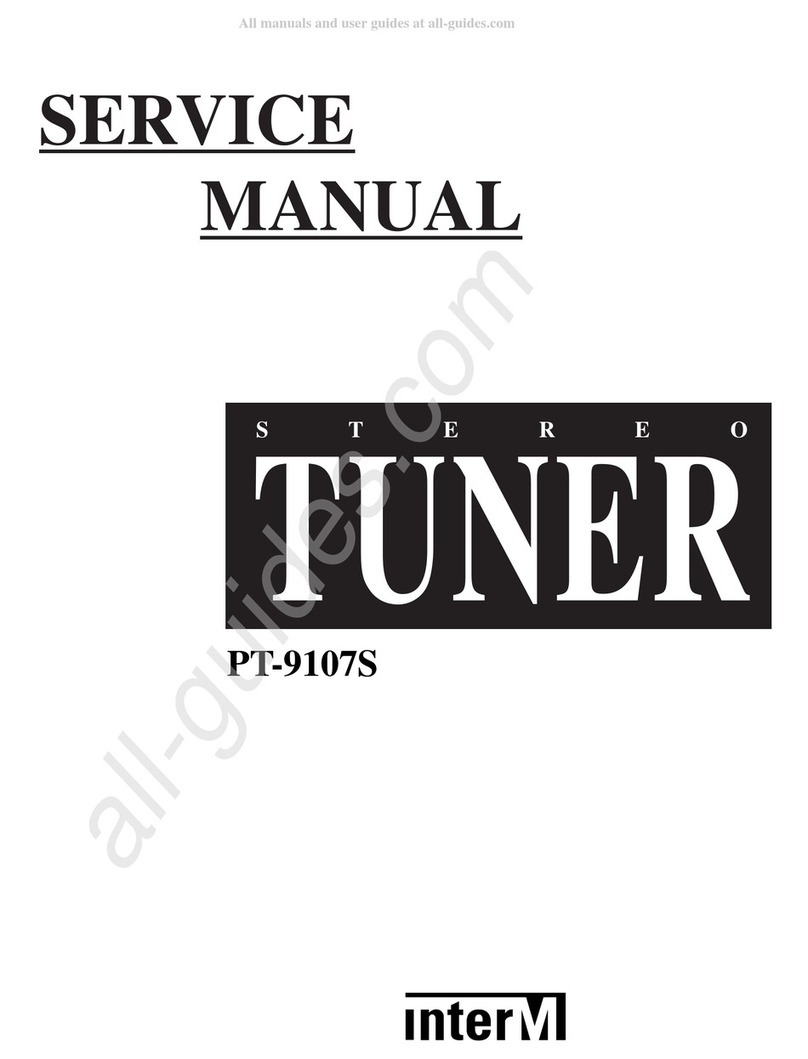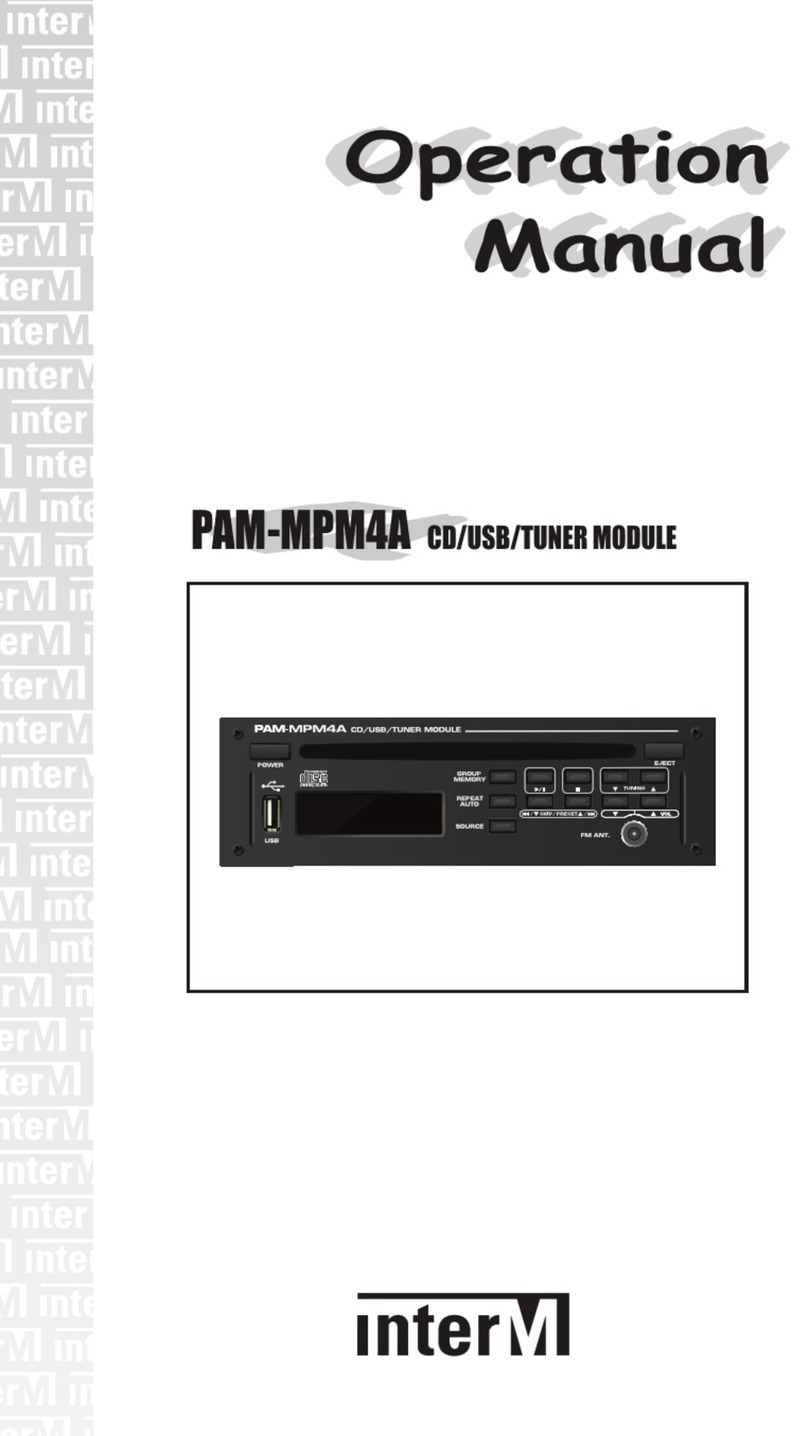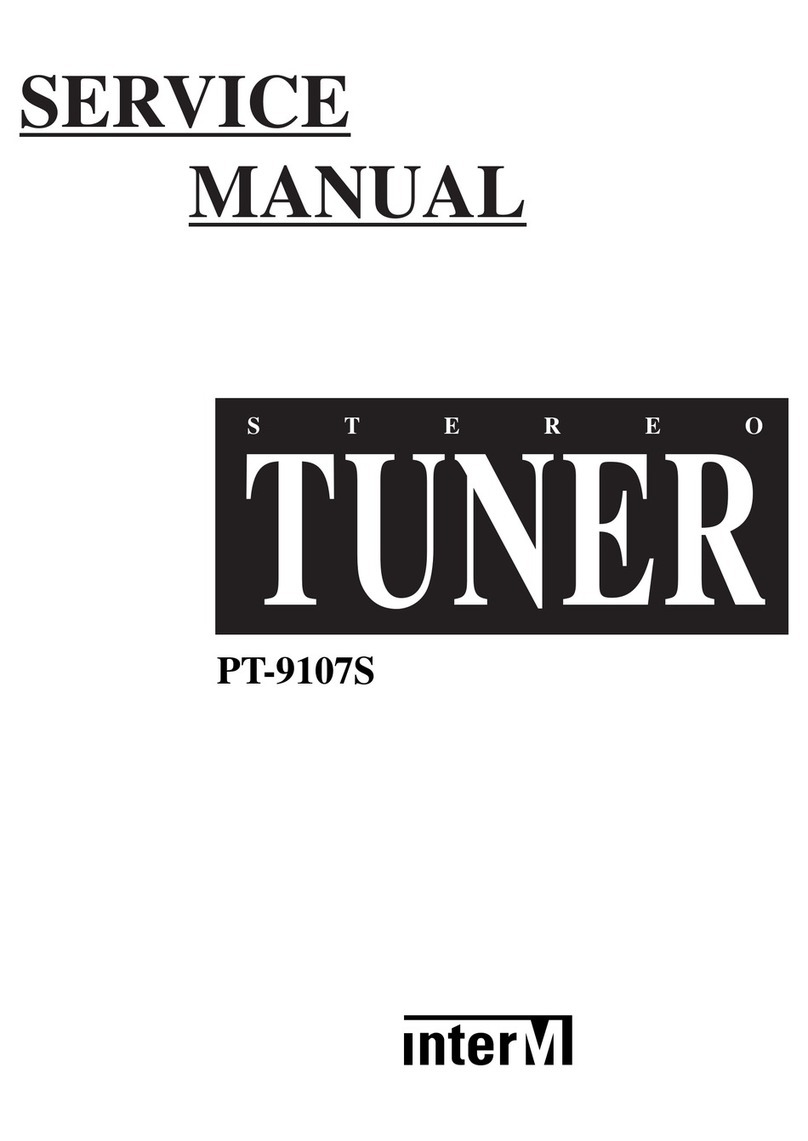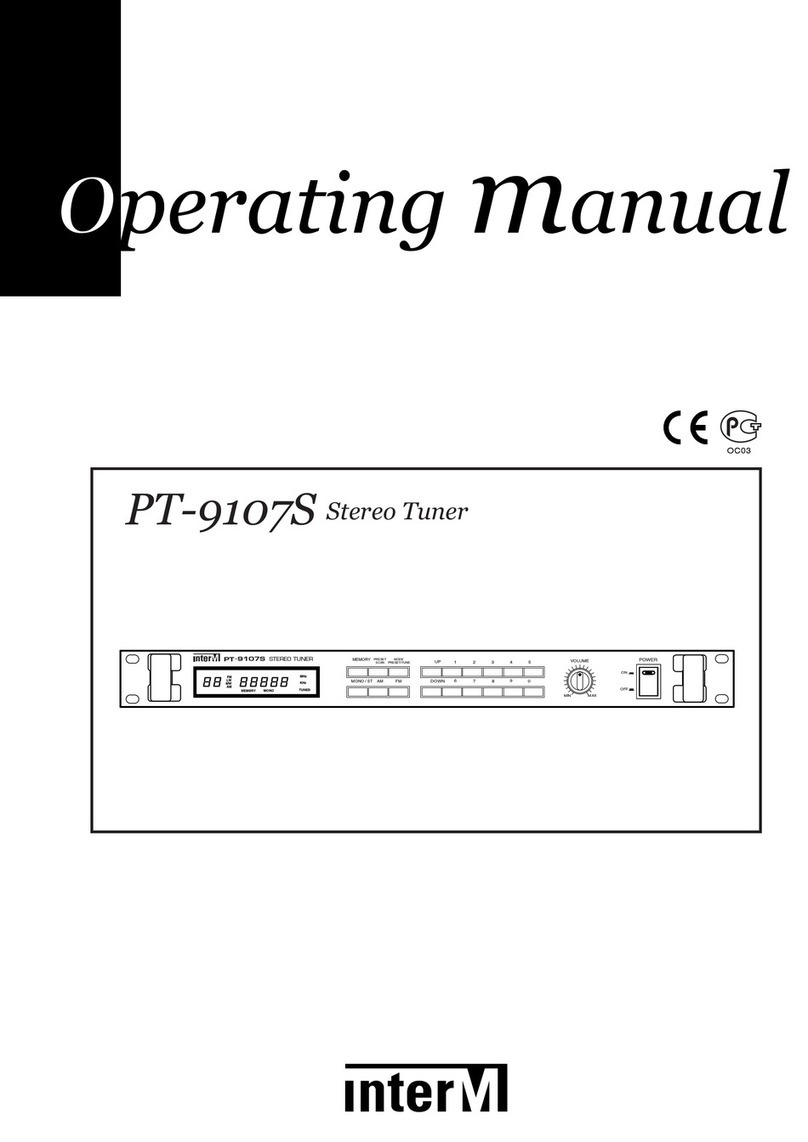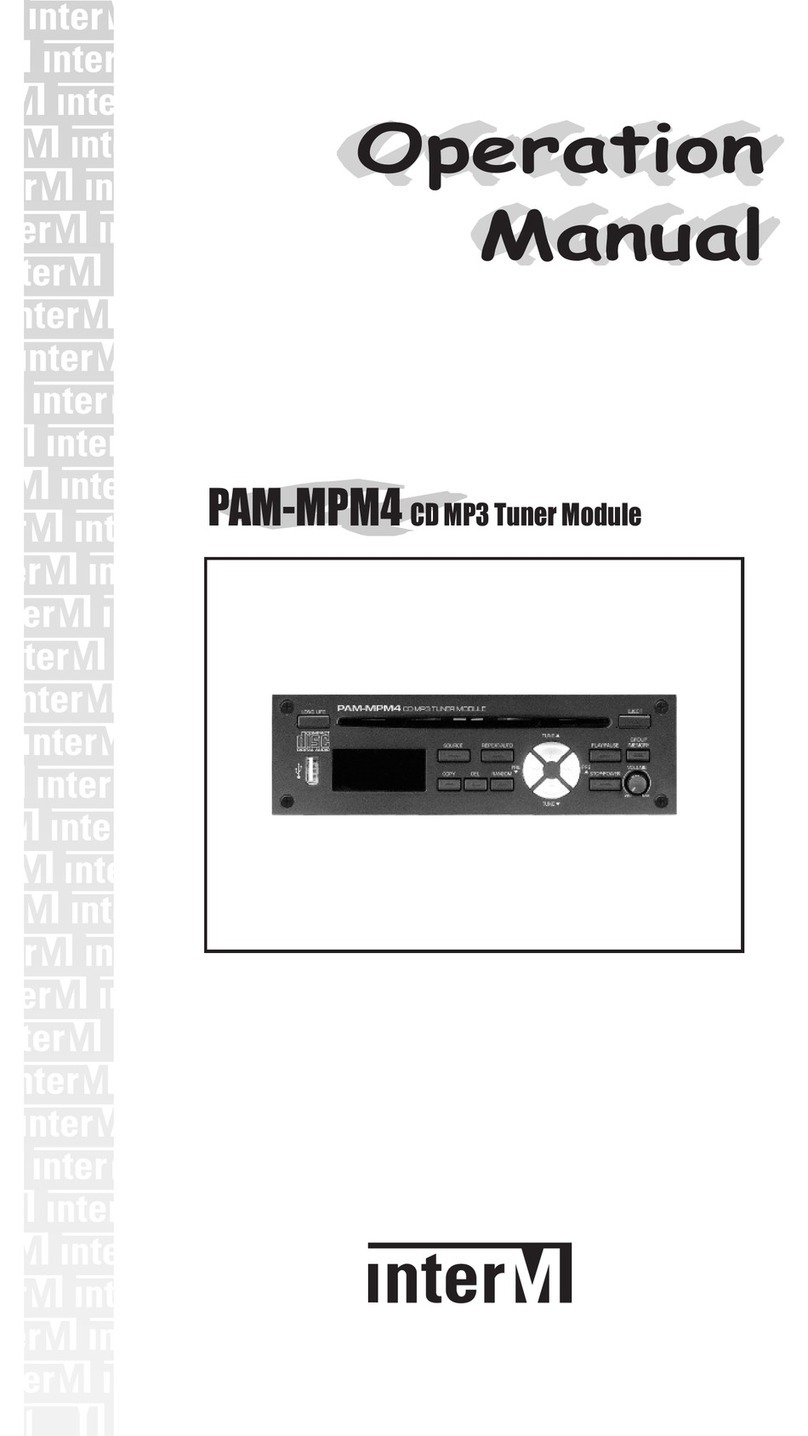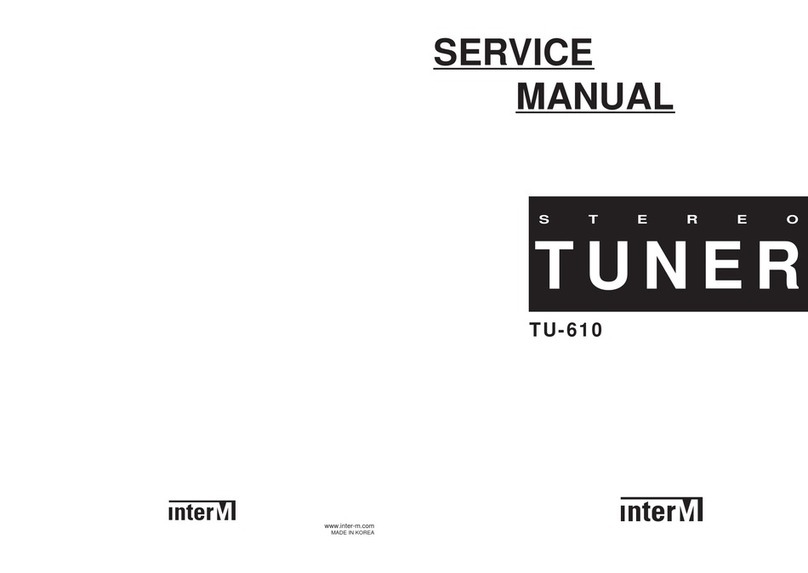NETWORK TUNER
Contents
Contents
Webpage Sett ng............................................................................................................................1
Ⅰ. Initial Web network setup..............................................................................................................1
Ⅱ. Main Menu Screen ......................................................................................................................2
Ⅱ. 1 Network Setup .........................................................................................................................3
Ⅱ. 2 Operation Mode Setup .............................................................................................................4
Ⅱ. 3 MP3 Time Signal Setup (MP3 Reserve Broadcast Settings)............................................................5
Ⅱ. 3-1 MP3 scheduled table view - View table................................................................................6
Ⅱ. 3-2 MP3 reserved setting - Add ................................................................................................6
Ⅱ. 3-3 MP3 reserved setting - Delete..............................................................................................7
Ⅱ. 3-4 MP3 reserved setting - Modify.............................................................................................7
Ⅱ. 3-5 MP3 source file management - Setup...................................................................................8
Ⅱ. 3-6 MP3 Holiday - Setup..........................................................................................................9
Ⅱ. 3-7 MP3 holiday - Delete..........................................................................................................9
Ⅱ. 4 I-Radio tine signal setup(I-Radio reserve broadcast setting) ........................................................10
Ⅱ. 4-1 I-Radio schedule table view - View ....................................................................................11
Ⅱ. 4-2 I-Radio reserved setting - Add...........................................................................................11
Ⅱ. 4-3 I-Radio reserved setting - Delete ........................................................................................12
Ⅱ. 4-4 I-Radio reserved setting - Modify.......................................................................................13
Ⅱ. 4-5 I-Radio Holiday - Setup ....................................................................................................14
Ⅱ. 4-6 I-Radio holiday - Delete....................................................................................................15
Ⅱ. 5 I-Radio setup..........................................................................................................................16
Ⅱ. 5-1 I-Radio setup - Edit...........................................................................................................17
Ⅱ. 6 Time Setup.............................................................................................................................18
Ⅱ. 7 View Log ...............................................................................................................................19
Ⅱ. 8 Upgrade System.....................................................................................................................20
Ⅱ. 9 Restart system ........................................................................................................................21
Ⅱ. 10 Factory Setting .....................................................................................................................22
Ⅱ. 11 Password Setting..................................................................................................................23