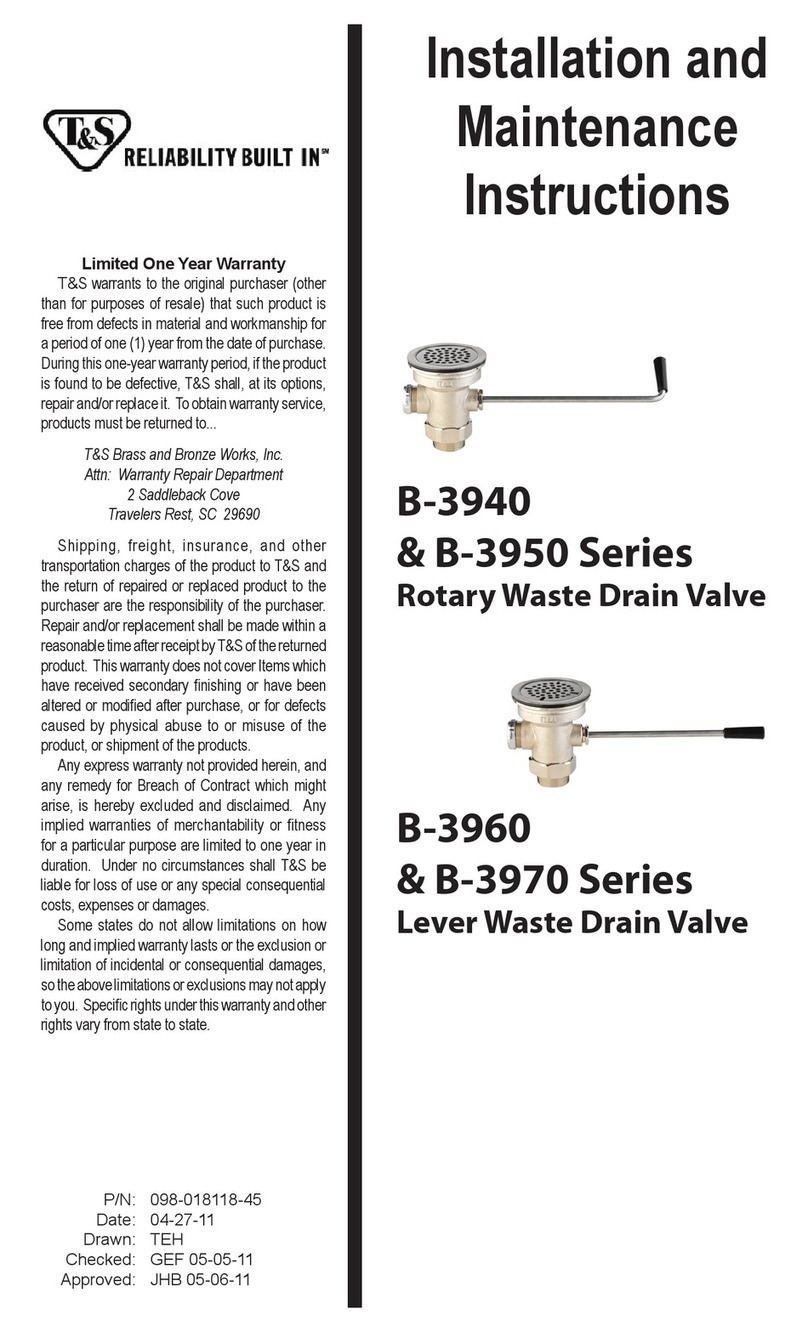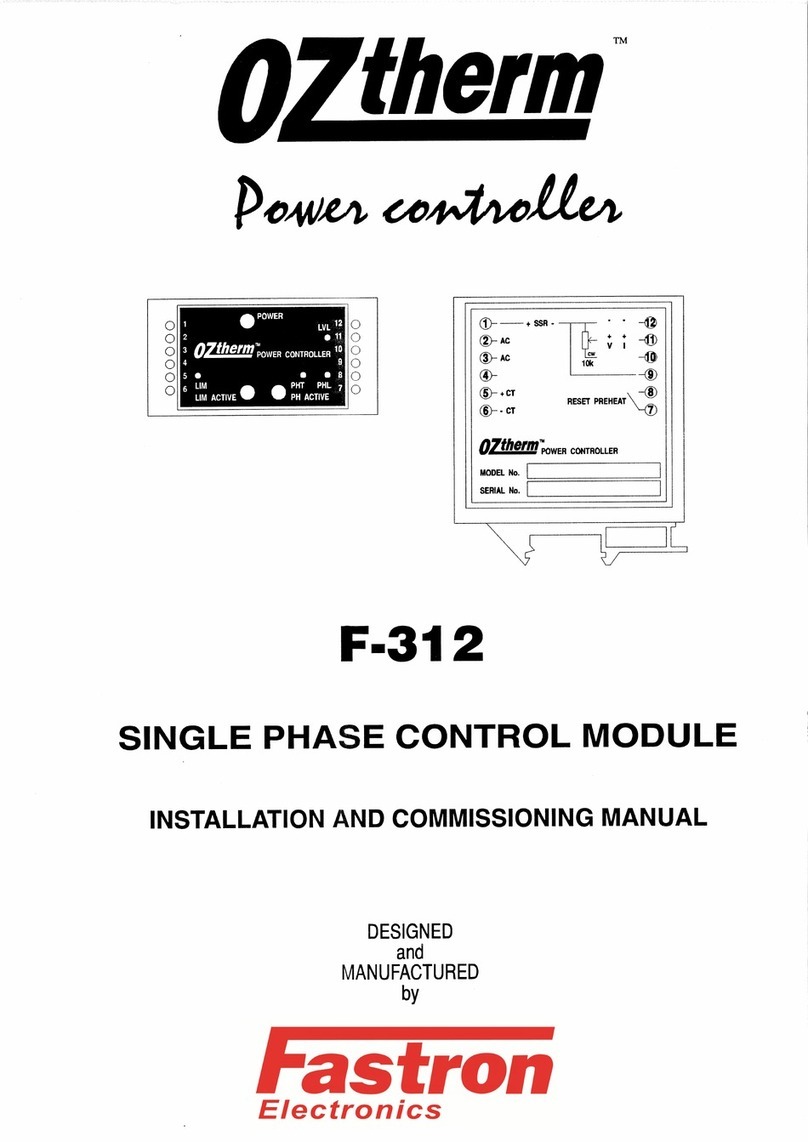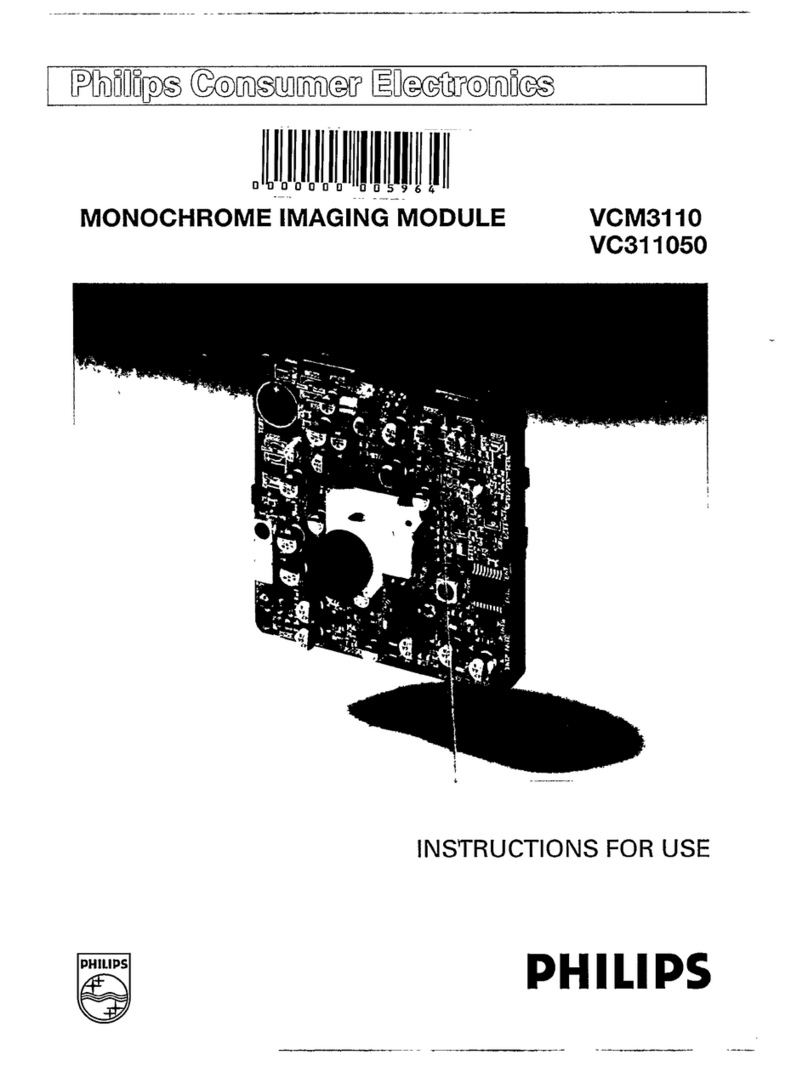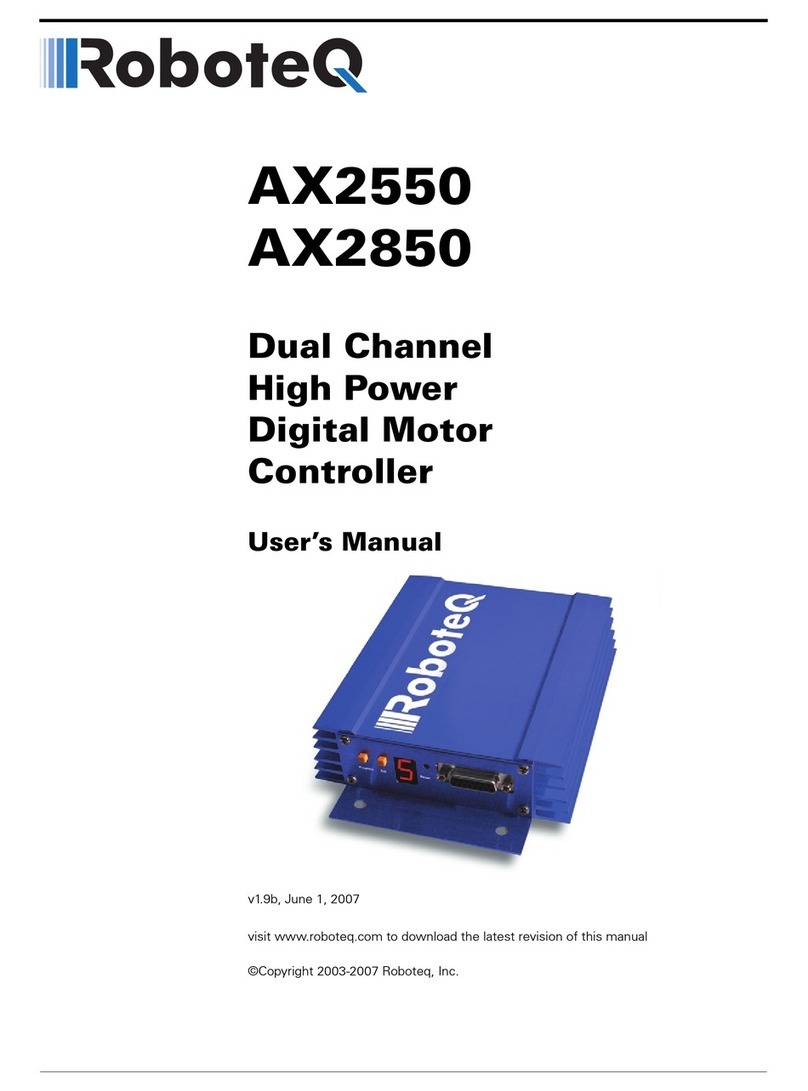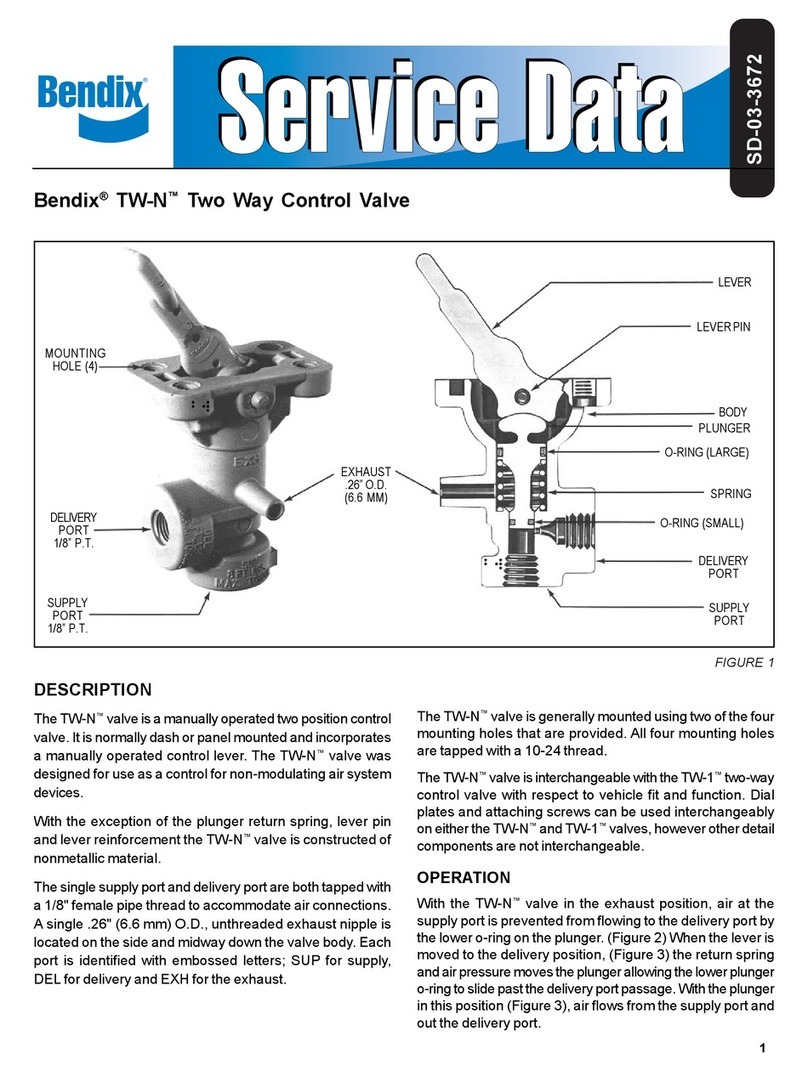Interface DIG-USB User manual

DIG-USB
USB Output Module
Issue: 15-244 Revision A
Standard User Manual
www.interfaceforce.com

Interface Inc. · 7401 East Butherus Drive, Scottsdale, Arizona 85260 USA · Phone 480.948.5555 · Fax 480.948.1924
www.interfaceforce.com · Email: contact@interfaceforce.com · ORDER TOLL-FREE 800.947.5598
1
Contents
Chapter 1 Introduction........................................................................................................................................................2
Overview...........................................................................................................................................................................2
Manual Scope...................................................................................................................................................................2
LED Status Indication......................................................................................................................................................2
Chapter 2 Getting Started...................................................................................................................................................3
Communications Interface Information ......................................................................................................................3
DIG-USB Toolkit ..............................................................................................................................................................3
What Can The Toolkit Do?............................................................................................................................................................................3
Installing DIG-USB Toolkit ............................................................................................................................................................................3
Connecting the Module to the Computer ...................................................................................................................4
Using the Found New Hardware Wizard.................................................................................................................................................4
Using the Software...........................................................................................................................................................................................5
Information Page .........................................................................................................................................................................................6
Home Page.....................................................................................................................................................................................................9
Save and Restore Page ...........................................................................................................................................................................10
Trend Chart Page ......................................................................................................................................................................................11
Logging Page .............................................................................................................................................................................................13
Data Rates and Filter Page....................................................................................................................................................................16
Calibration Page ........................................................................................................................................................................................19
Calibration................................................................................................................................................................................................20
Auto Calibration................................................................................................................................................................................20
Table Calibration...............................................................................................................................................................................20
Simple Unit Conversion..................................................................................................................................................................21
Shunt calibration...............................................................................................................................................................................22
System Zero.............................................................................................................................................................................................22
Limits..........................................................................................................................................................................................................23
Units............................................................................................................................................................................................................23
Advanced Calibration Page...................................................................................................................................................................24
Chapter 3 Installation ....................................................................................................................................................... 25
Identifying Strain Gauge Connections.......................................................................................................................25
9-Pin D Connector Pin-outs ......................................................................................................................................................................25
4-wire load cell ...............................................................................................................................................................................................25
6-wire load cell ...............................................................................................................................................................................................25
Temperature Sensor (Optional) ...............................................................................................................................................................26
Chapter 4 Specifications .................................................................................................................................................. 27
Technical Specifications ...............................................................................................................................................27
Dimensions & Mounting..............................................................................................................................................28
External Dimensions ................................................................................................................................................................................28
LED Position ................................................................................................................................................................................................28
Mounting Holes.........................................................................................................................................................................................29
DIN Rail Mounting (Optional Kit) .......................................................................................................................................................30
Cable Clearance.........................................................................................................................................................................................31
Cable Retention .........................................................................................................................................................................................32
Environmental Approvals ................................................................................................................................................ 32
CE Approvals ...................................................................................................................................................................................................32

Interface Inc. · 7401 East Butherus Drive, Scottsdale, Arizona 85260 USA · Phone 480.948.5555 · Fax 480.948.1924
www.interfaceforce.com · Email: contact@interfaceforce.com · ORDER TOLL-FREE 800.947.5598
2
Chapter 1 Introduction
This chapter provides an introduction to the DIG-USB products, describing the product range and main features.
Overview
The DIG-USB product family comprises of Digital Sensor Cards that connect sensors to your PC via USB.
The DIG-USB product is a compact, high-precision Strain Gauge Converter; converting a strain gauge sensor input to a
digital output and is connected to a PC via a USB port. They allow high precision measurements to be made and
communicated directly to a PC and is aimed at applications which require high-accuracy measurement repeatability.
With the appropriate drivers installed, the DIG-USB appears as a virtual serial port to the PC.
Simply by plugging the device into a PC, data can be extracted from most strain gage bridge input sensors and
acquired by software which allows data manipulation removing the need for amplifiers, filters & multimeters.
Free-standing module fitted with 9-Pin ‘D’ type socket for load cell and optional temperature sensor connections.
Micro USB socket accepts a USB lead with type ’A’ connector at the PC end.
Manual Scope
This manual covers only the Standard level of functionality and calibration and assumes the operator is going to use
the DIG-USB (DSCUSB) Toolkit as a means of configuration and to extract data from the module.
The DIG-USB may have already been connected to a loadcell and calibrated in which case this is the only manual you
will need to refer to.
A separate manual covers the Advanced functionality which includes loadcell profiling calibration, information on
writing your own communication software and advice on OEM production techniques.
If you have purchased this module and intend to connect it to a loadcell and perform linearization or temperature
compensation then you will need to refer to the DIG-USB Advanced Manual.
Please note that your DIG-USB module may have had the advanced features locked and if this is the case then you will
only be able to use the features documented in this manual.
LED Status Indication
The module indicates status via a flashing red Healthy LED.
With no load cell connected The LED of the DIG-USB should flash OFF for 100ms every 500ms (LED will be ON but
flash off for a tenth of a second every half a second).
If a load cell is connected and there are no errors then the LED will Flash ON for 100mS then OFF every 500ms (LED
will be off but flash on for a tenth of a second every half a second).

Interface Inc. · 7401 East Butherus Drive, Scottsdale, Arizona 85260 USA · Phone 480.948.5555 · Fax 480.948.1924
www.interfaceforce.com · Email: contact@interfaceforce.com · ORDER TOLL-FREE 800.947.5598
3
Chapter 2 Getting Started
Please ensure that software is installed before connecting the module to your PC
This chapter explains how to connect to a DIG-USB for the first time and how to get it working.
Communications Interface Information
DIG-USB modules can connect to a PC by plugging into a USB port and do not require an external power supply as
they appear as a ‘single unit load’ i.e. they draw <100mA.
Appropriate drivers must be installed which are bundled with the DIG-USB (DSCUSB) Toolkit. These create a virtual
serial port allowing the DIG-USB to appear to the PC as a normal COM port device.
DIG-USB (DSCUSB) Toolkit
The DIG-USB Toolkit is a simple configuration tool designed specifically for configuring DIG-USB modules.
This toolkit allows configuration, calibration, logging and parameter management of the modules.
What Can The Toolkit Do?
Communications with a single module at a time to do the following:
Viewing of input with enunciators for integrity and range errors.
Two point auto calibration by application of known weight.
Setting System Zero and under and over range limits.
Select measurement rate and filter settings.
Save module settings including user calibration and ability to restore to same or different DOG-USB modules.
Log input value to a CSV file at up to 100Hz which can be analysed in Microsoft Excel.
Trend chart view of live input. Exportable image and data.
Easily switch to alternative engineering units (If module has been previously calibrated)
Advanced Calibration (Not covered in this manual, see DIG-USB Advanced Manual)
o5 point temperature compensation
o7 point linearization
oLockable calibration
Installing DIG-USB (DSCUSB) Toolkit
Install the DIG-USB (DSCUSB) Toolkit software by downloading it from the DIG-USB product page at
www.interfaceforce.com. This should start the ‘AutoRun’ process, unless this is disabled on your computer.
The installation software pre-installs the required drivers so that they can be automatically found when the hardware
is plugged in later on.
After the software has been installed please connect the module and see the next section
before running the DIG-USB (DSCUSB) Toolkit

Interface Inc. · 7401 East Butherus Drive, Scottsdale, Arizona 85260 USA · Phone 480.948.5555 · Fax 480.948.1924
www.interfaceforce.com · Email: contact@interfaceforce.com · ORDER TOLL-FREE 800.947.5598
4
Connecting the Module to the Computer
Connect to a spare USB port on the Windows PC using the cable provided with the module.
Using the Found New Hardware Wizard
Connecting the module will cause the following dialog windows to appear. NOTE: Different operating systems may
present different dialog windows but the dialogs shown below should allow you make the correct choices regardless
of operating system.
The ‘Found New Hardware Wizard’ should now appear.
Select ‘No, not at this time’ so that the wizard does not try
searching online for a driver.
Click ‘Next’.
Now the wizard will start searching for the drivers.
The wizard should then proceed with installing the software
drivers.
Please note that there are two interfaces to the hardware so
that there are two drivers that will be installed
The USB DSC Port and the USB DSC Bus.
So the next dialog box you will see will be for the USB DSC Port
and the steps will be repeated from step 2.

Interface Inc. · 7401 East Butherus Drive, Scottsdale, Arizona 85260 USA · Phone 480.948.5555 · Fax 480.948.1924
www.interfaceforce.com · Email: contact@interfaceforce.com · ORDER TOLL-FREE 800.947.5598
5
Using the Software
You can now launch the DIG-USB Toolkit software.
The DIG-USB (DSCUSB) Toolkit automatically detects the connected DIG-USB modules.
If there is only one DIG-USB connected when you launch the DIG-USB (DSCUSB) Toolkit it will be automatically
selected and the Information Page will be displayed.
If multiple modules are detected you will be presented with a list to choose one from on the Home Page.
To connect to a module just click on one in the list to highlight it and click the ‘Connect’ button (Or just double click
the module in the list).
You will then see the Information page.
If no modules have been detected the ‘No modules detected’ message appears. Click the ‘OK’ button and the
‘Connect’ button changes to ‘Demo’. If you click the ‘Demo’ button you can navigate through the software application
with no module attached.

Interface Inc. · 7401 East Butherus Drive, Scottsdale, Arizona 85260 USA · Phone 480.948.5555 · Fax 480.948.1924
www.interfaceforce.com · Email: contact@interfaceforce.com · ORDER TOLL-FREE 800.947.5598
6
Information Page
Click the icon to access the Information page.
This simply shows a large display and indicates if any error conditions are present by displaying an information box.
If the module has been allocated engineering units these may be displayed in the upper right of the LCD display.
‘Net’ Button
Clicking the ‘Net’ button will zero the display. When zeroed the ‘NET’ indicator will be displayed and the button
caption will change to ‘Gross’

Interface Inc. · 7401 East Butherus Drive, Scottsdale, Arizona 85260 USA · Phone 480.948.5555 · Fax 480.948.1924
www.interfaceforce.com · Email: contact@interfaceforce.com · ORDER TOLL-FREE 800.947.5598
7
Clicking the ‘Gross’ button will return the display to the actual value from the module. Note that with an unconnected
input you may not see any effect by clicking this button.

Interface Inc. · 7401 East Butherus Drive, Scottsdale, Arizona 85260 USA · Phone 480.948.5555 · Fax 480.948.1924
www.interfaceforce.com · Email: contact@interfaceforce.com · ORDER TOLL-FREE 800.947.5598
8
‘Format’ Button
Clicking the ‘Format’ button allows you to select a new format for the displayed value. By using this you can hide
unwanted decimal places.
Just click the required display format in the list.
If any errors are detected these will be shown under the main display. The following screenshot shows an Integrity
error present.
The error box will disappear once the error is no longer present.

Interface Inc. · 7401 East Butherus Drive, Scottsdale, Arizona 85260 USA · Phone 480.948.5555 · Fax 480.948.1924
www.interfaceforce.com · Email: contact@interfaceforce.com · ORDER TOLL-FREE 800.947.5598
9
Home Page
To select a different module just click the Home icon
You can then select a different module or plug in a different module. If you change the connected modules click the
‘Detect’ button to re-list the modules. Then select the required module from the list.

Interface Inc. · 7401 East Butherus Drive, Scottsdale, Arizona 85260 USA · Phone 480.948.5555 · Fax 480.948.1924
www.interfaceforce.com · Email: contact@interfaceforce.com · ORDER TOLL-FREE 800.947.5598
10
Save and Restore Page
Click on the icon to open the Save & Restore page.
Clicking the ‘Save’ buttons will allow you to specify a file to which the configuration of the connected module is
written.
Once saved this file can be selected, after clicking the ‘Restore’ button, and the settings restored to the same module
or to another module.

Interface Inc. · 7401 East Butherus Drive, Scottsdale, Arizona 85260 USA · Phone 480.948.5555 · Fax 480.948.1924
www.interfaceforce.com · Email: contact@interfaceforce.com · ORDER TOLL-FREE 800.947.5598
11
Trend Chart Page
Click on the icon to open the Trend Chart page.
Data will be read from the module at the Measurement Rate (up to a maximum rate of 100Hz) and added to the
trend chart. You can see the current rate at which data is added at the top right of the chart.
The Measurement Rate can be selected in the Data Rates and Filter page by clicking .
The chart Y axis is auto scaling but you can select the view into a stored history of 10,000 data points. Just drag the
handles of the slider control under the chart to define the start and end point of the view.
The date and time of the first and last point on the chart are displayed in the lower left and right area under the chart
by clicking in the chart you can display a cursor and the date and time at the point of the cursor, also the data point
value will be displayed underneath the chart.

Interface Inc. · 7401 East Butherus Drive, Scottsdale, Arizona 85260 USA · Phone 480.948.5555 · Fax 480.948.1924
www.interfaceforce.com · Email: contact@interfaceforce.com · ORDER TOLL-FREE 800.947.5598
12
Clicking the Pause button to the left of the view control will pause the chart. This will stop data being added to
the chart. Please note that data will also cease to be added to the chart if you switch to another page by clicking any
of the icons on the toolbar.
Right clicking the chart will display a pop-up menu allowing the following
Copy Chart Image
A graphic image of the chart will be copied to the clipboard.
Copy Chart Data
All the data points in the chart will be copied to the clipboard in a suitable format to be pasted into Microsoft Excel
and many other applications. The columns will be separated with Tab characters and each line terminated with a
carriage return.
This may take a few seconds to copy to the clipboard.
Clear Chart
You will be asked to confirm this action and if accepted the chart will be cleared of all data.

Interface Inc. · 7401 East Butherus Drive, Scottsdale, Arizona 85260 USA · Phone 480.948.5555 · Fax 480.948.1924
www.interfaceforce.com · Email: contact@interfaceforce.com · ORDER TOLL-FREE 800.947.5598
13
Logging Page
Click on the icon to open the Logging page.
The toolkit allows you to log data to a CSV (Comma Separated Value) file. This file will open in MS Excel when double
clicked.
Log Interval
Choose a Log Interval in milliseconds between 10 and 32000. 10mS will enable a log at 100Hz.
Log File
Select a file to log to. Note that each time the log starts it will erase any data already in the file.
Start
Clicking this button will start the log.
Stop
Clicking this button will stop the log.
View
When a log has just been stopped this button will launch the application associated with CSV files.

Interface Inc. · 7401 East Butherus Drive, Scottsdale, Arizona 85260 USA · Phone 480.948.5555 · Fax 480.948.1924
www.interfaceforce.com · Email: contact@interfaceforce.com · ORDER TOLL-FREE 800.947.5598
14
The format of the log file is as follows:
DateTime, Elapsed, Value
Where:
DateTime is the date and time in long format
Elapsed is the time elapsed in milliseconds since the start of the log
Value is the numeric value logged
Example
08/06/2009 15:41:08,0,-3.25300008989871E-03
08/06/2009 15:41:08,10,-3.25300008989871E-03
08/06/2009 15:41:08,43,-3.25300008989871E-03
08/06/2009 15:41:08,60,-3.25300008989871E-03
If the measurement rate of the module is less than the rate at which you have chosen to log you will be informed with
a message as shown below.
Either reduce the Log Interval or reduce the Measurement Rate.

Interface Inc. · 7401 East Butherus Drive, Scottsdale, Arizona 85260 USA · Phone 480.948.5555 · Fax 480.948.1924
www.interfaceforce.com · Email: contact@interfaceforce.com · ORDER TOLL-FREE 800.947.5598
15
Once the logging starts the actual achieved log rate will be displayed at the bottom of the window. This is useful for
diagnostics such as when a heavily burdened PC is slowing the log rate.

Interface Inc. · 7401 East Butherus Drive, Scottsdale, Arizona 85260 USA · Phone 480.948.5555 · Fax 480.948.1924
www.interfaceforce.com · Email: contact@interfaceforce.com · ORDER TOLL-FREE 800.947.5598
16
Data Rates and Filter Page
Click on the icon to open the Data Rates & Filter page.
This page allows you to select the measurement rate and filtering characteristics.
The measurement rate affects the noise free resolution which is indicated at the bottom of the page.
The filter level and filter steps affect the frequency response of the input which is indicated at the bottom of the page.
The Dynamic filter is basically a recursive filter and therefore behaves like an electronic ‘RC’ circuit. It has two user
settings, a level set in the calibrated engineering units and the maximum number of steps (up to 255).
Instead of outputting every new value, a fraction of the difference between the new input value and the current
filtered value is added to the current filtered value to produce the filtering action.
If this difference is less than the value set in the Filter Level then the fractional amount added each time is
decremented until it reaches the minimum level set by FFST i.e. FFST is the limit of the divisor.
e.g. if Filter Steps = 10 the fractional part of the difference between the new value and the current filtered value will
be added to the current filtered value.

Interface Inc. · 7401 East Butherus Drive, Scottsdale, Arizona 85260 USA · Phone 480.948.5555 · Fax 480.948.1924
www.interfaceforce.com · Email: contact@interfaceforce.com · ORDER TOLL-FREE 800.947.5598
17
If a rapidly changing or step input occurs and the difference between the new input value and the current filtered
value is greater than the value set in Filter Level then the output of the filter will be made equal to the new input
reading i.e. the fractional amount of the new reading added to the current reading is reset to 1.
This allows the Filter to respond rapidly to fast moving input signals.
When a step change occurs which does not exceed Filter Level, the new filtered value is calculated as follows:
New Filter Output value = Current Filter Output Value + ((Input Value - Current Filter Output Value) / Filter
Steps)
The time taken to reach 63% of a step change input (which is less than Filter Level) is dependent on the frequency at
which values are passed to the dynamic filter, set in Measurement Rate, multiplied by Filter Steps.
The table below gives an indication of the response to a step input which is less than Filter Level.
% Of Final Value
Time To settle
63%
Measurement Rate * Filter Steps
99%
Measurement Rate * Filter Steps * 5
99.9%
Measurement Rate * Filter Steps * 7
For example, If Measurement Rate is set to 100Hz = 0.01s and Filter Steps is set to 30 then the time taken to reach a
% of step change value is as follows.
% Of Final Value
Time To settle
63%
0.01 x 30 = 0.3 seconds
99%
0.01 x 30 x 5 = 1.5 seconds
99.9%
0.01 x 30 x 7 = 2.1 seconds

Interface Inc. · 7401 East Butherus Drive, Scottsdale, Arizona 85260 USA · Phone 480.948.5555 · Fax 480.948.1924
www.interfaceforce.com · Email: contact@interfaceforce.com · ORDER TOLL-FREE 800.947.5598
18
The following table shows the number of updates ‘x Filter StepsT’ and the ‘% Error’ that the Filtered Output value
will differ from the constant Input Value.
x FFST
% Error
1
36.78794412
2
13.53352832
3
4.97870684
4
1.83156389
5
0.67379470
6
0.24787522
7
0.09118820
8
0.03354626
9
0.01234098
10
0.00453999
x FFST
% Error
11
0.00167017
12
0.00061442
13
0.00022603
14
0.00008315
15
0.00003059
16
0.00001125
17
0.00000414
18
0.00000152
19
0.00000056
20
0.00000021
Remember: if the step change in mV/V is greater than the value set in Filter Level then:
New Filter Output value = New Input Value i.e. the output jumps to the new input value and the internal working
value of Filter Steps is reset to 1. This is then incremented each update (set by Measurement Rate) until it reaches
the user set value of Filter Steps.
The filter can be disabled by entering zero for Filter Steps.
Note: The Filter Level is stored internally in the module in mV/V and is only presented to the operator via the
software as calibrated engineering units to make it easier. Therefore if the calibration is changed the displayed Filter
Level will change to reflect the new engineering units.

Interface Inc. · 7401 East Butherus Drive, Scottsdale, Arizona 85260 USA · Phone 480.948.5555 · Fax 480.948.1924
www.interfaceforce.com · Email: contact@interfaceforce.com · ORDER TOLL-FREE 800.947.5598
19
Calibration Page
Click on the icon to open the Calibration page.
This page allows you to calibrate the module using various methods, set limits, perform system zero and set units
description.
The page is separated by tabbed sections. Click in a tab to change sections.
Reset user calibration –Click the ‘Reset’ button to remove any custom calibration you have applied.
If the DIG-USB module supports it the date of the last change to calibration settings will be displayed.
Table of contents
Other Interface Control Unit manuals