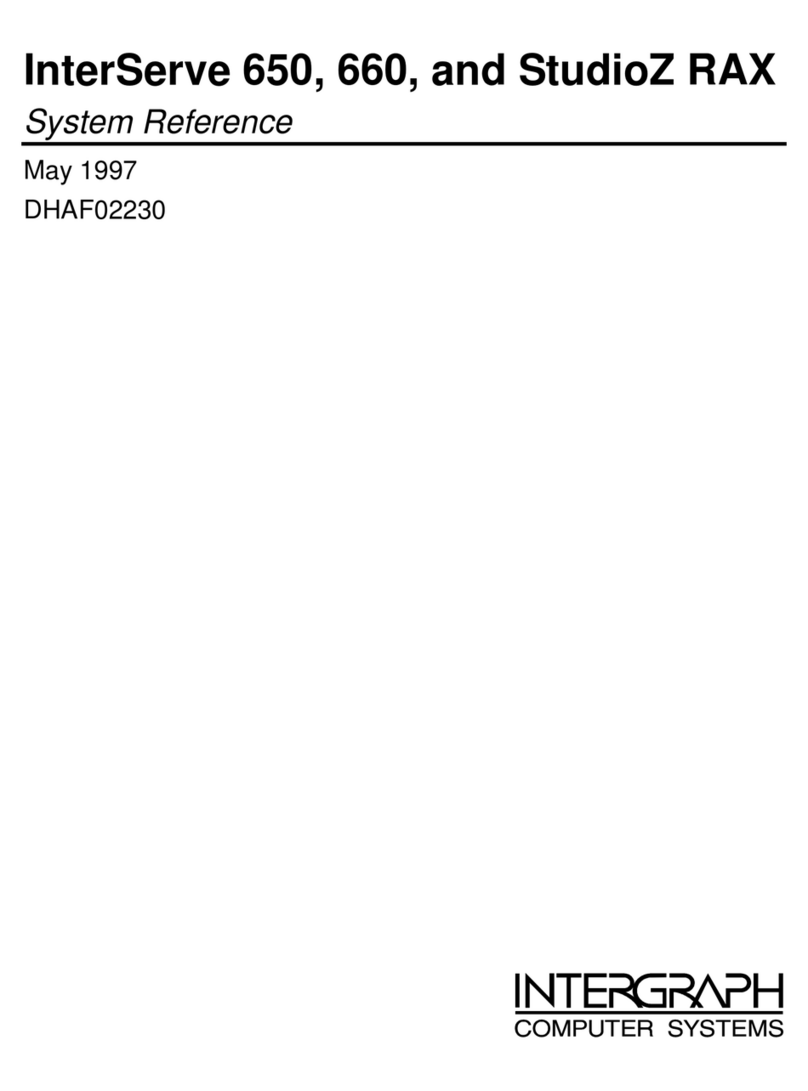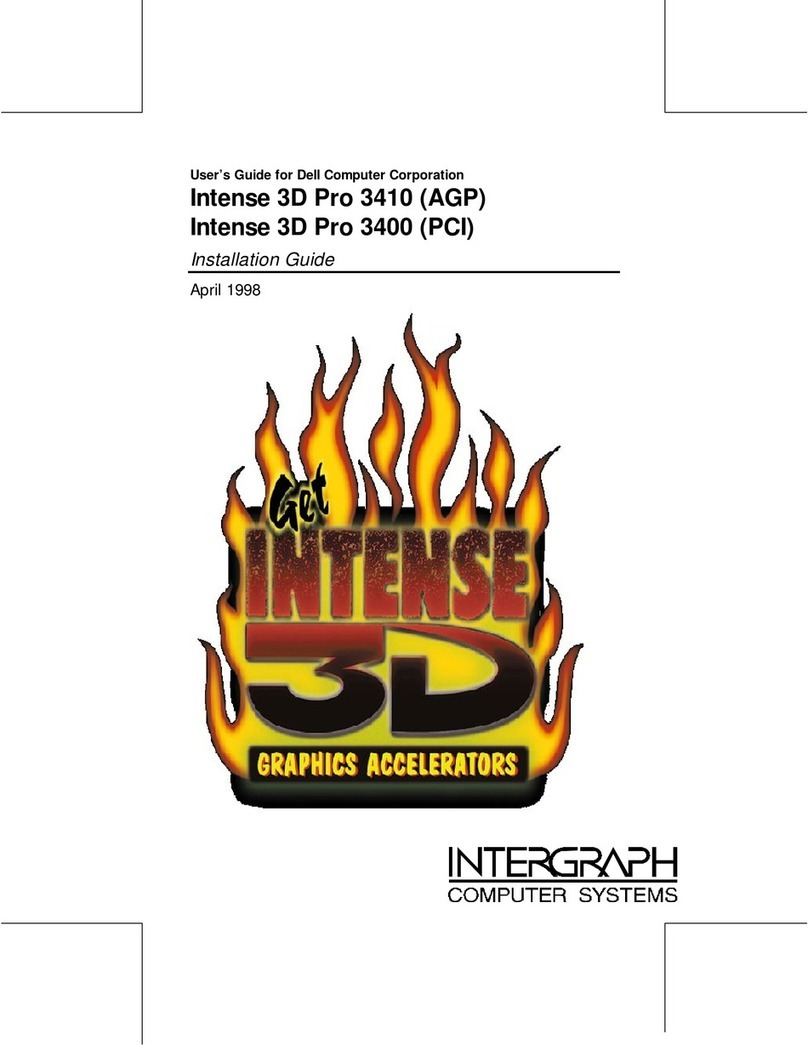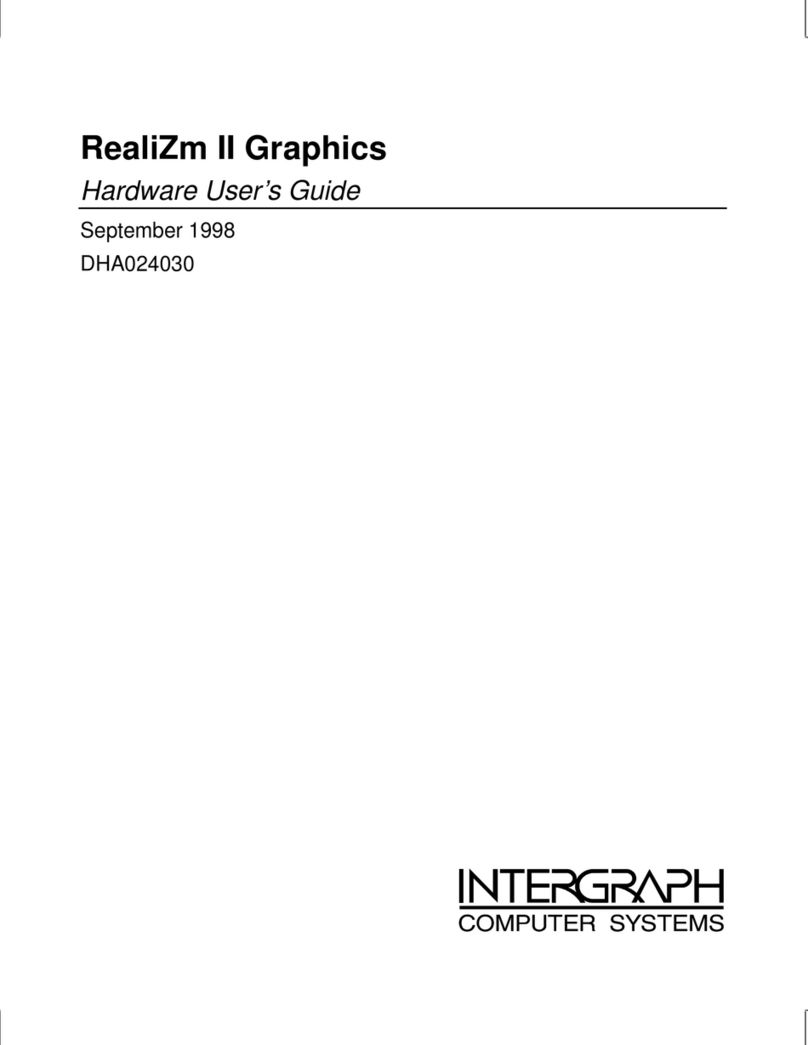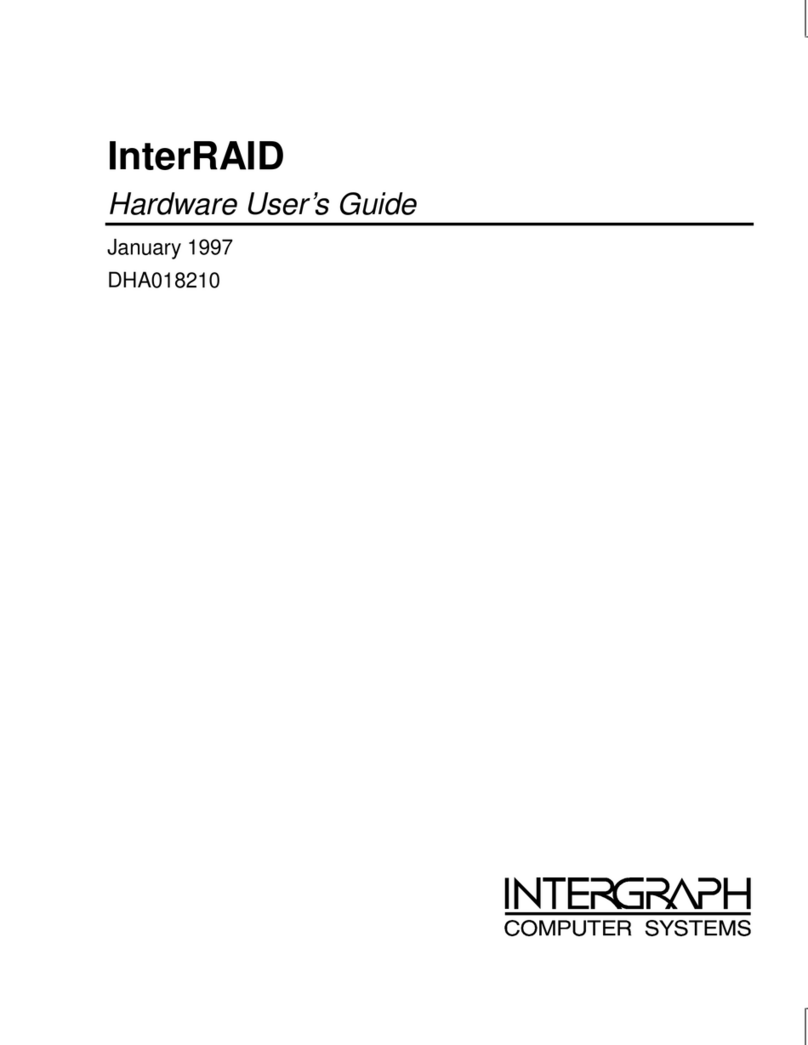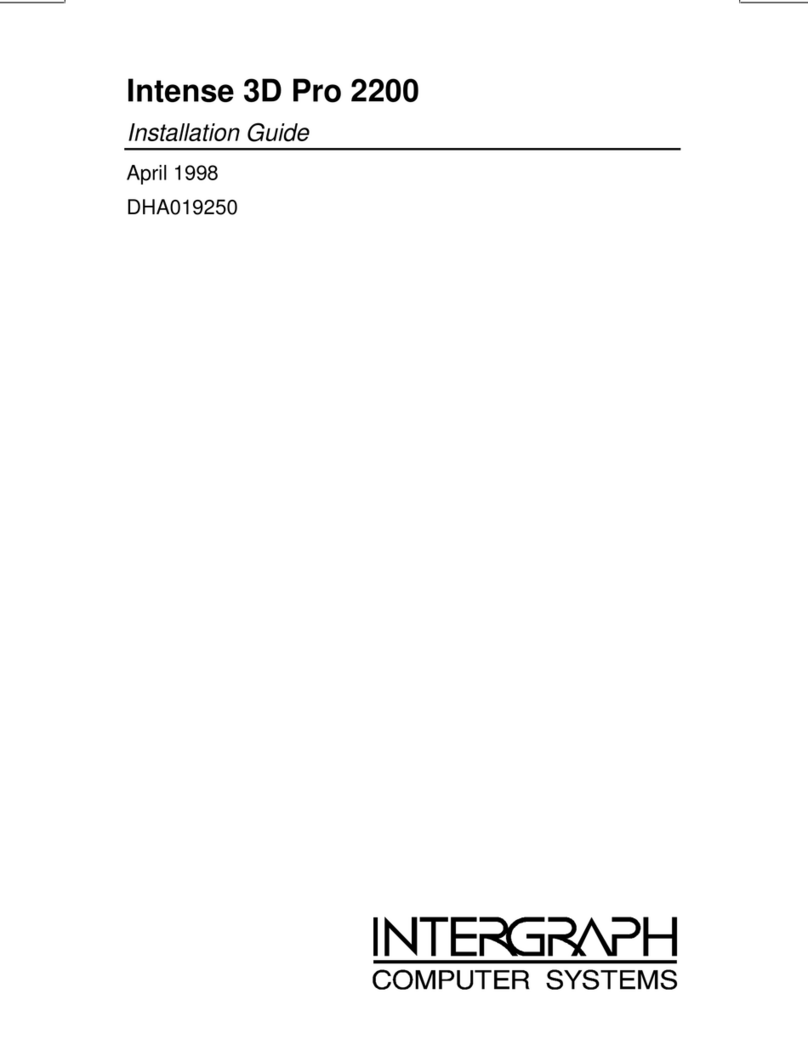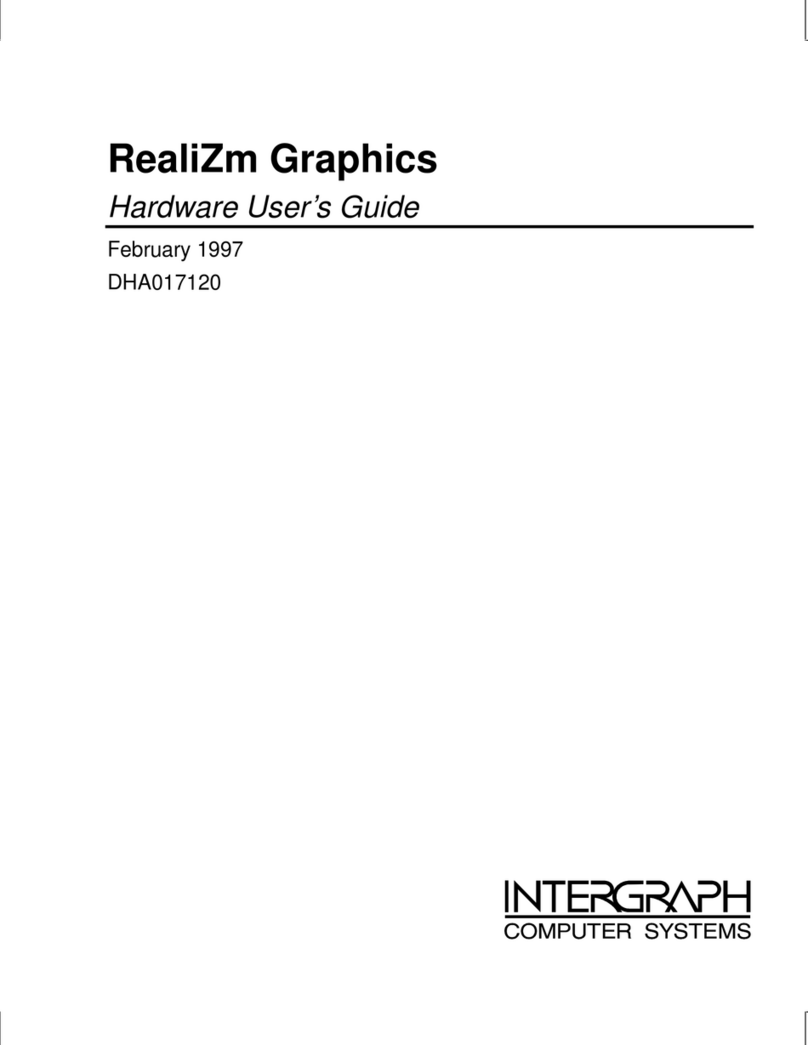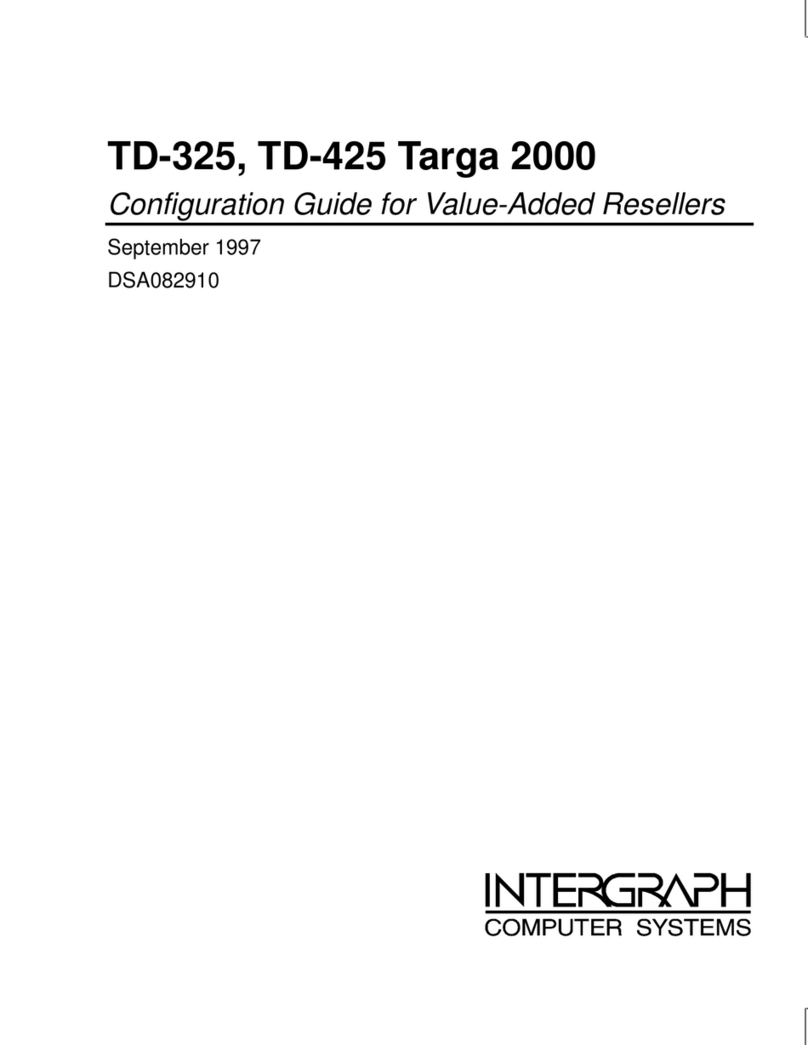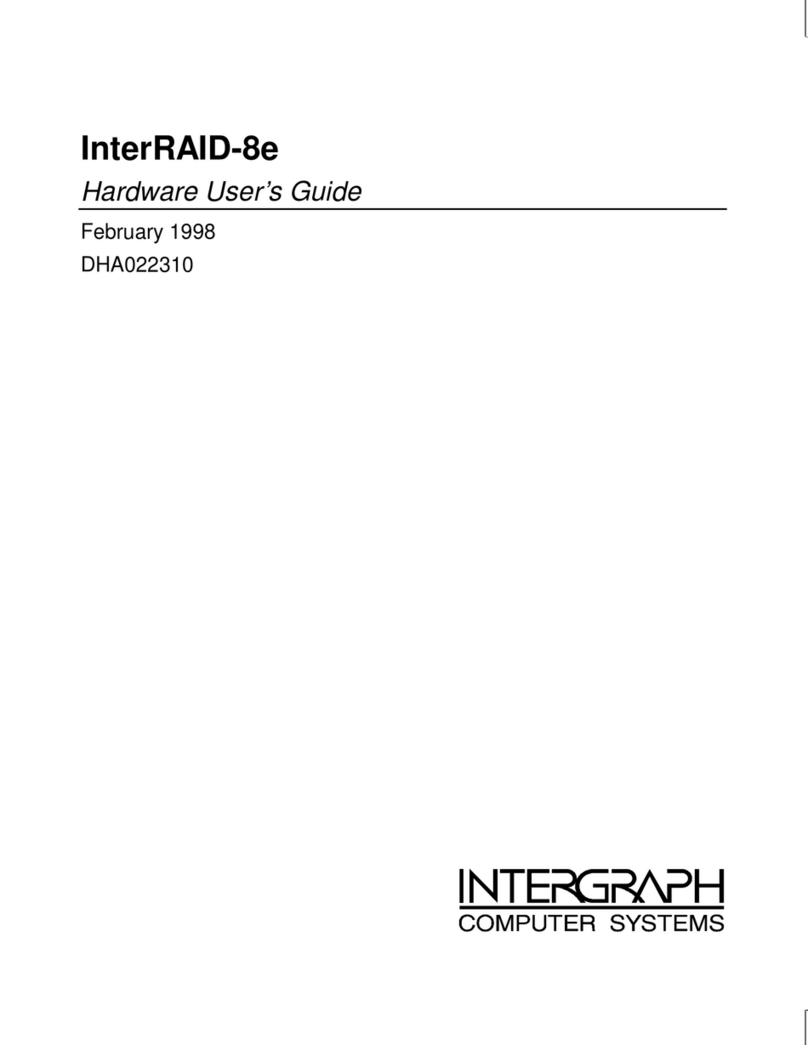iv
Configuring a Zip or Jaz Drive................................................................................................ 26
Configuring a Tape Drive........................................................................................................27
Configuring JBOD Disk Drives............................................................................................... 27
Configuring RAID Disk Drives............................................................................................... 27
Changing Drive Letters ........................................................................................................... 29
Changing Virtual Memory Settings......................................................................................... 29
Configuring the Symbios SCSI Adapter.................................................................................. 30
Creating an Emergency Repair Disk ....................................................................................... 31
Getting Operating System Updates.......................................................................................... 32
4 Operating Notes.................................................................................................................. 33
Starting and Stopping the System............................................................................................ 34
Observing Operating Precautions............................................................................................ 35
Using the Keyboard................................................................................................................. 36
Using the Mouse...................................................................................................................... 37
Using the Floppy Disk Drive................................................................................................... 37
Using the CD-ROM Drive....................................................................................................... 38
Understanding Disk Drive LEDs............................................................................................. 39
Using InterSite Programs ........................................................................................................40
Working with SCSI and IDE/EIDE Drives ............................................................................. 41
Using Hardware Security Features.......................................................................................... 42
Finding Part and Serial Numbers............................................................................................. 42
Cleaning the System................................................................................................................ 42
5 Configuring the BIOS ........................................................................................................ 43
BIOS Overview....................................................................................................................... 44
Standard CMOS Setup ............................................................................................................44
Advanced CMOS Setup .......................................................................................................... 46
Advanced Chipset Setup..........................................................................................................49
Power Management Setup....................................................................................................... 53
PCI/Plug and Play Setup .........................................................................................................55
Peripheral Setup ...................................................................................................................... 58
Auto-Detect Hard Disks..........................................................................................................59
Change Supervisor Password .................................................................................................. 59
Change User Password............................................................................................................60
Change Language Setting........................................................................................................ 60
Auto Configuration with Optimal Settings.............................................................................. 60
Auto Configuration with Fail-Safe Settings............................................................................. 60
Save Settings and Exit............................................................................................................. 60
Exit Without Saving................................................................................................................ 60
Updating the System BIOS...................................................................................................... 60
6 Troubleshooting.................................................................................................................. 61
Checking the System............................................................................................................... 62
System Power.......................................................................................................................... 62
System Boot ............................................................................................................................ 63
Video....................................................................................................................................... 66